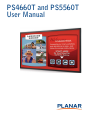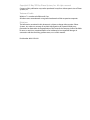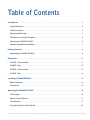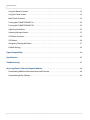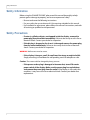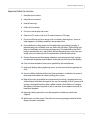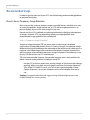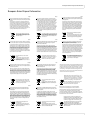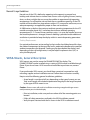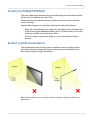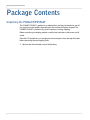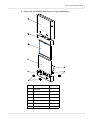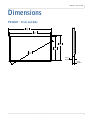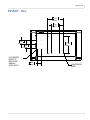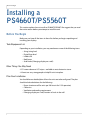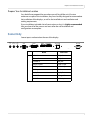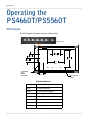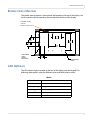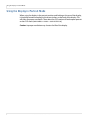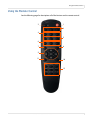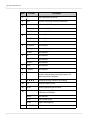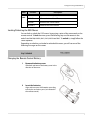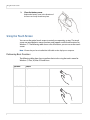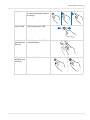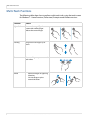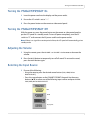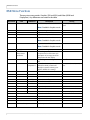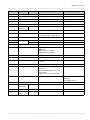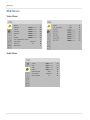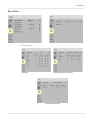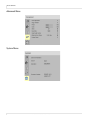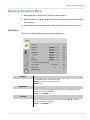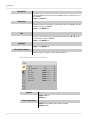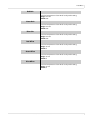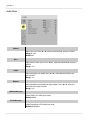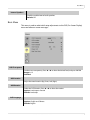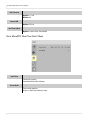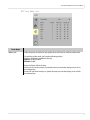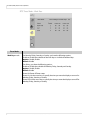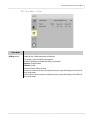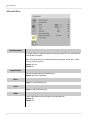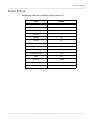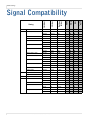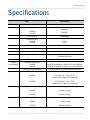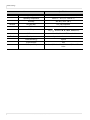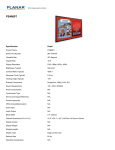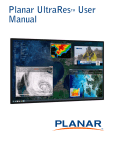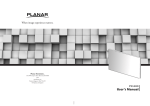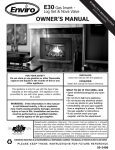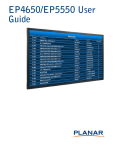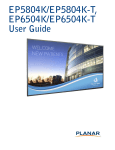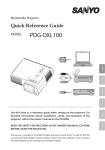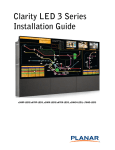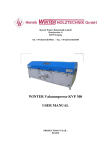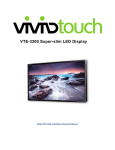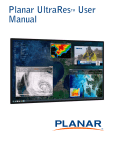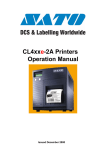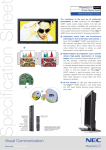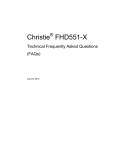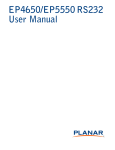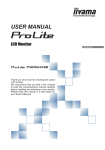Download PS5560T User Manual
Transcript
PS4660T and PS5560T User Manual Copyright © 9 May 2013 by Planar Systems, Inc. All rights reserved. Contents of this publication may not be reproduced in any form without permission of Planar Systems, Inc. Trademark Credits Windows™ is a trademark of Microsoft Corp. All other names are trademarks or registered trademarks of their respective companies. Disclaimer The information contained in this document is subject to change without notice. Planar Systems, Inc. makes no warranty of any kind with regard to this material. While every precaution has been taken in the preparation of this manual, the Company shall not be liable for errors or omissions contained herein or for incidental or consequential damages in connection with the furnishing, performance, or use of this material. Part Number: 020-1222-01A Table of Contents Introduction . . . . . . . . . . . . . . . . . . . . . . . . . . . . . . . . . . . . . . . . . . . . . . . . . . . . . . . . . . . . . . . . . . . . . . . . . . . . . . . . . . . . . . .1 Safety Information . . . . . . . . . . . . . . . . . . . . . . . . . . . . . . . . . . . . . . . . . . . . . . . . . . . . . . . . . . . . . . . . . . . . . . . . . . . . . . .2 Safety Precautions. . . . . . . . . . . . . . . . . . . . . . . . . . . . . . . . . . . . . . . . . . . . . . . . . . . . . . . . . . . . . . . . . . . . . . . . . . . . . . . .2 Recommended Usage . . . . . . . . . . . . . . . . . . . . . . . . . . . . . . . . . . . . . . . . . . . . . . . . . . . . . . . . . . . . . . . . . . . . . . . . . . . .4 VESA Mounts, General Description . . . . . . . . . . . . . . . . . . . . . . . . . . . . . . . . . . . . . . . . . . . . . . . . . . . . . . . . . . . . . . . .6 Cleaning the PS4660T/PS5560T . . . . . . . . . . . . . . . . . . . . . . . . . . . . . . . . . . . . . . . . . . . . . . . . . . . . . . . . . . . . . . . . . . .7 Ambient Light Recommendations . . . . . . . . . . . . . . . . . . . . . . . . . . . . . . . . . . . . . . . . . . . . . . . . . . . . . . . . . . . . . . . .7 Package Contents . . . . . . . . . . . . . . . . . . . . . . . . . . . . . . . . . . . . . . . . . . . . . . . . . . . . . . . . . . . . . . . . . . . . . . . . . . . . . . . . . .8 Unpacking the PS4660T/PS5560T . . . . . . . . . . . . . . . . . . . . . . . . . . . . . . . . . . . . . . . . . . . . . . . . . . . . . . . . . . . . . . . . .8 Dimensions . . . . . . . . . . . . . . . . . . . . . . . . . . . . . . . . . . . . . . . . . . . . . . . . . . . . . . . . . . . . . . . . . . . . . . . . . . . . . . . . . . . . . . 11 PS4660T - Front and Side . . . . . . . . . . . . . . . . . . . . . . . . . . . . . . . . . . . . . . . . . . . . . . . . . . . . . . . . . . . . . . . . . . . . . . . 11 PS4660T - Rear . . . . . . . . . . . . . . . . . . . . . . . . . . . . . . . . . . . . . . . . . . . . . . . . . . . . . . . . . . . . . . . . . . . . . . . . . . . . . . . . . 12 PS5560T - Front and Side . . . . . . . . . . . . . . . . . . . . . . . . . . . . . . . . . . . . . . . . . . . . . . . . . . . . . . . . . . . . . . . . . . . . . . . 12 PS5560T - Rear . . . . . . . . . . . . . . . . . . . . . . . . . . . . . . . . . . . . . . . . . . . . . . . . . . . . . . . . . . . . . . . . . . . . . . . . . . . . . . . . . 13 Installing a PS4660T/PS5560T . . . . . . . . . . . . . . . . . . . . . . . . . . . . . . . . . . . . . . . . . . . . . . . . . . . . . . . . . . . . . . . . . . . 14 Before You Begin . . . . . . . . . . . . . . . . . . . . . . . . . . . . . . . . . . . . . . . . . . . . . . . . . . . . . . . . . . . . . . . . . . . . . . . . . . . . . . . 14 Connectivity . . . . . . . . . . . . . . . . . . . . . . . . . . . . . . . . . . . . . . . . . . . . . . . . . . . . . . . . . . . . . . . . . . . . . . . . . . . . . . . . . . . 15 Operating the PS4660T/PS5560T . . . . . . . . . . . . . . . . . . . . . . . . . . . . . . . . . . . . . . . . . . . . . . . . . . . . . . . . . . . . . . . . 16 OSD Keypad. . . . . . . . . . . . . . . . . . . . . . . . . . . . . . . . . . . . . . . . . . . . . . . . . . . . . . . . . . . . . . . . . . . . . . . . . . . . . . . . . . . . 16 Remote Control Receiver . . . . . . . . . . . . . . . . . . . . . . . . . . . . . . . . . . . . . . . . . . . . . . . . . . . . . . . . . . . . . . . . . . . . . . . 17 LED Indicators. . . . . . . . . . . . . . . . . . . . . . . . . . . . . . . . . . . . . . . . . . . . . . . . . . . . . . . . . . . . . . . . . . . . . . . . . . . . . . . . . . 17 Using the Display in Portrait Mode . . . . . . . . . . . . . . . . . . . . . . . . . . . . . . . . . . . . . . . . . . . . . . . . . . . . . . . . . . . . . . 18 PS4660T and PS5560T User Guide i Table of Contents Using the Remote Control . . . . . . . . . . . . . . . . . . . . . . . . . . . . . . . . . . . . . . . . . . . . . . . . . . . . . . . . . . . . . . . . . . . . . . .19 Using the Touch Screen . . . . . . . . . . . . . . . . . . . . . . . . . . . . . . . . . . . . . . . . . . . . . . . . . . . . . . . . . . . . . . . . . . . . . . . . .22 Multi-Touch Functions . . . . . . . . . . . . . . . . . . . . . . . . . . . . . . . . . . . . . . . . . . . . . . . . . . . . . . . . . . . . . . . . . . . . . . . . . .24 Turning the PS4660T/PS5560T On . . . . . . . . . . . . . . . . . . . . . . . . . . . . . . . . . . . . . . . . . . . . . . . . . . . . . . . . . . . . . . .25 Turning the PS4660T/PS5560T Off . . . . . . . . . . . . . . . . . . . . . . . . . . . . . . . . . . . . . . . . . . . . . . . . . . . . . . . . . . . . . . .25 Adjusting the Volume . . . . . . . . . . . . . . . . . . . . . . . . . . . . . . . . . . . . . . . . . . . . . . . . . . . . . . . . . . . . . . . . . . . . . . . . . . .25 Selecting the Input Source . . . . . . . . . . . . . . . . . . . . . . . . . . . . . . . . . . . . . . . . . . . . . . . . . . . . . . . . . . . . . . . . . . . . . .25 OSD Menu Functions. . . . . . . . . . . . . . . . . . . . . . . . . . . . . . . . . . . . . . . . . . . . . . . . . . . . . . . . . . . . . . . . . . . . . . . . . . . .26 OSD Menus . . . . . . . . . . . . . . . . . . . . . . . . . . . . . . . . . . . . . . . . . . . . . . . . . . . . . . . . . . . . . . . . . . . . . . . . . . . . . . . . . . . . .28 Navigating Through the Menus. . . . . . . . . . . . . . . . . . . . . . . . . . . . . . . . . . . . . . . . . . . . . . . . . . . . . . . . . . . . . . . . . .31 Default Settings . . . . . . . . . . . . . . . . . . . . . . . . . . . . . . . . . . . . . . . . . . . . . . . . . . . . . . . . . . . . . . . . . . . . . . . . . . . . . . . . .43 Signal Compatibility . . . . . . . . . . . . . . . . . . . . . . . . . . . . . . . . . . . . . . . . . . . . . . . . . . . . . . . . . . . . . . . . . . . . . . . . . . . . . .44 Specifications. . . . . . . . . . . . . . . . . . . . . . . . . . . . . . . . . . . . . . . . . . . . . . . . . . . . . . . . . . . . . . . . . . . . . . . . . . . . . . . . . . . . .45 Troubleshooting . . . . . . . . . . . . . . . . . . . . . . . . . . . . . . . . . . . . . . . . . . . . . . . . . . . . . . . . . . . . . . . . . . . . . . . . . . . . . . . . . .47 Accessing Planar’s Technical Support Website. . . . . . . . . . . . . . . . . . . . . . . . . . . . . . . . . . . . . . . . . . . . . . . . . . . .48 Downloading Additional Documentation and Firmware . . . . . . . . . . . . . . . . . . . . . . . . . . . . . . . . . . . . . . . . . .48 Downloading Utility Software . . . . . . . . . . . . . . . . . . . . . . . . . . . . . . . . . . . . . . . . . . . . . . . . . . . . . . . . . . . . . . . . . . .48 ii PS4660T and PS5560T User Guide Introduction The PS4660T/PS5560T is a 46” or 55” diagonal edge-lit LED LCD touchscreen display that can be wall mounted, ceiling mounted or mounted on a stand. The display can be portrait or landscape. The PS4660T/PS5560T is ultra slim and has an aspect ratio of 1.77 (16:9). The PS4660T/PS5560T has a native HD (1920 x 1080) resolution. Additional features of the Planar PS4660T/PS5560T include six-point touch, ambient light control, and display control through RS232. These displays also provide superior energy efficiency in a lightweight design. Caution: This manual is intended for use by qualified service persons and end users with experience installing LCD displays. PS4660T and PS5560T User Guide 1 Safety Information Safety Information Before using the PS4660T/PS5560T, please read this manual thoroughly to help protect against damage to property, and to ensure personnel safety. • Be sure to observe the following instructions. • For your safety, be sure to observe ALL the warnings detailed in this manual. • For installation or adjustment, please follow this manual’s instructions, and refer all servicing to qualified service personnel. Safety Precautions • If water is spilled or objects are dropped inside the display, remove the power plug from the outlet immediately. Failure to do so may result in fire or electrical shock. Contact your dealer for inspection. • If the display is dropped or the chassis is damaged, remove the power plug from the outlet immediately. Failure to do so may result in fire or electrical shock. Contact your dealer for inspection. WARNING! Wall mounts must be secure. • If the display is hung on a wall, the wall must be strong enough to hold it. Simply mounting it to wallboard or wall paneling won’t be adequate or safe. Caution: The screen could be damaged by heavy pressure. • If the power cord or plug is damaged or becomes hot, turn off the main power switch of the display. Make sure the power plug has cooled down and remove the power plug from the outlet. If the display is still used in this condition, it may cause a fire or an electrical shock. Contact your dealer for a replacement. 2 PS4660T and PS5560T User Guide Important Safety Instructions Important Safety Instructions 1 Read these instructions. 2 Keep these instructions. 3 Heed all warnings. 4 Follow all instructions. 5 Do not use the display near water. 6 Clean the LCD screens with an LCD screen cleaner or LCD wipes. 7 Do not install near any heat sources such as radiators, heat registers, stoves or other apparatus (including amplifiers) that produce heat. 8 Do not defeat the safety purpose of the polarized or grounding type plug. A polarized plug has two blades with one wider than the other. A grounding type plug has two blades and a third grounding prong. The wide blade or the third prong is provided for your safety. When the provided plug does not fit into your outlet, consult an electrician for the replacement of the obsolete outlet. 9 Protect the power cord from being walked on or pinched, particularly at plugs, convenience receptacles and the point where they exit from any of the displays. 10 Only use the attachments/accessories specified by the manufacturer. 11 Unplug all displays during lightning storms or when unused for long periods of time. 12 You must follow all National Electrical Code regulations. In addition, be aware of local codes and ordinances when installing your system. 13 Refer all servicing to qualified service personnel. Servicing is required when any of the displays have been damaged in any way. For example, if the AC power cord or plug is damaged, liquid has been spilled or objects have fallen into a display, the displays have been exposed to rain or moisture, do not operate normally or have been dropped. 14 Keep the packing material in case the equipment should ever need to be shipped. 15 Wall mounts must be secure. The wall must be strong enough to hold all of the displays, brackets and cables. PS4660T and PS5560T User Guide 3 Recommended Usage Recommended Usage In order to get the most out of your LCD, use the following recommended guidelines to optimize the display. Burn-In Versus Temporary Image Retention Burn-in causes the screen to retain an image essentially forever, with little or no way to correct the problem. Under normal use, an LCD will not experience burn-in, as plasma displays do, nor will it retain images in any way. Normal use of an LCD is defined as displaying continuously changing video patterns or images. However, LCDs can experience temporary image retention when recommended usage guidelines are not followed. What is Temporary Image Retention? Temporary image retention (TIR) can occur when a static image is displayed continuously for extended periods of time (12 hours or longer). An electrical charge differential may build up between the electrodes of the liquid crystal, which causes a negative-color video image (color-inverted and brightness-inverted version of the previous image) to be retained when a new image is displayed. This behavior is true for any LCD device from any LCD manufacturer. TIR is not covered under warranty. See standard warranty terms and conditions for details. Here are some guidelines to help you avoid TIR: • Use the LCD to show a screen saver, moving images or still pictures that change regularly. When using high-contrast images, reposition the images frequently. • Turn off the LCD when it is not in use. To use your source computer’s Power Options Properties, set up your computer to turn off the display when not in use. Caution: For optimal performance, we suggest turning off the backlight power on the PS4660T/PS5560T for six hours per day. 4 PS4660T and PS5560T User Guide European Union Disposal Information European Union Disposal Information Français English ■ Disposal of old Electrical & Electronic Equipment (Applicable throughout the European Union and other European countries with separate collection programs) ■ Mise au rebut des équipements électriques et électroniques usagés (Valable dans l’ensemble de l’Union Européenne ainsi que dans les pays européens disposant de programmes distincts de collecte des déchets) Deutsch ■ Entsorgung von elektrischen & elektronischen Altgeräten (geltend für die europäische Gemeinschaft und andere europäische Länder mit separaten Sammelprogrammen) This symbol found on your product or on its packaging, indicates that this product should not be treated as household waste when you wish to dispose of it. Instead, it should be handed over to an applicable collection point for the recycling of electrical and electronic equipment. By ensuring this product is disposed of correctly, you will help prevent potential negative consequences to the environment and human health, which could otherwise be caused by inappropriate disposal of this product. The recycling of materials will help to conserve natural resources. Ce symbole appliqué sur votre produit ou sur son emballage indique que ce produit ne doit pas être traité comme un déchet ménager lorsque vous voulez le mettre au rebut. Il doit au contraire être remis à un site de collecte agréé pour le recyclage des équipements électriques et électroniques. En veillant à ce que ce produit soit mis au rebut de façon adéquate, vous contribuerez à prévenir les conséquences potentiellement négatives sur l’environnement et sur la santé humaine qui risqueraient de se produire en cas de mise au rebut inappropriée de ce produit. Le recyclage des matériaux contribuera également à économiser les ressources naturelles. Dieses Symbol, zu finden auf Ihrem Produkt oder dessen Verpackung, macht Sie darauf aufmerksam, dass dieses Produkt bei der Entsorgung nicht als Hausmüll behandelt werden darf. Statt dessen sollte es an eine Sammelstelle zum Recycling von elektrischen und elektronischen Altgeräten gegeben werden. Helfen Sie mit, potenziell schädliche Einflüsse auf Umwelt und Gesundheit, die durch eine unsachgemäße Entsorgung dieses Produktes entstehen können, zu vermeiden und entsorgen Sie dieses Produkt ordnungsgemäß. Recycling hilft, natürliche Rohstoffe einzusparen. This symbol is only valid in the European Union. If you wish to discard this product, please contact your local authorities or dealer and ask for the correct method of disposal. Ce symbole n’est valable que dans l’Union Européenne. Si vous souhaitez mettre ce produit au rebut, veuillez prendre contact avec les autorités locales ou avec votre revendeur et renseignez-vous sur la méthode de mise au rebut correcte. Dieses Symbol ist nur innerhalb der europäischen Gemeinschaft gültig. Wenn Sie dieses Produkt entsorgen möchten, wenden Sie sich bitte an Ihre örtliche Behörde und fragen Sie nach der ordnungsgemäßen Entsorgungsmethode. Italiano Español ■ Deshecho de equipos eléctricos y electrónicos (aplicable a la Unión Europea y a otros países europeos con programas de reciclaje independientes) La presencia de este símbolo en el propio producto o en su material de embalaje, indica que no se debe tratar como residuo doméstico cuando desee deshacerse de él. En su lugar, debe entregarlo en el punto limpio correspondiente de reciclaje de equipos eléctricos y electrónicos. Asegurándose de que este producto se desecha de forma correcta, ayudará a evitar posibles consecuencias negativas para la conservación del medioambiente y la salud humana, consecuencias que podrían darse si se deshace del producto de forma inadecuada. El reciclado de materiales ayuda a conservar los recursos naturales. Este símbolo solamente es válido en la Unión Europea. Si desea deshacerse de este producto, póngase en contacto con las autoridades locales o con su distribuidor y pida información sobre el método de disposición adecuado. ■ Smaltimento delle attrezzature elettriche ed elettroniche usate (applicabile in tutta la Comunità Europea ed altri Paesi Europei che applicano programmi di raccolta differenziata) Il simbolo trovato sul prodotto, o sulla sua confezione, indica che il prodotto non può essere trattato come i domestici quando è il momento di smaltirlo. Al contrario, deve essere consegnato ad un centro di raccolta specializzato nel riciclaggio di attrezzature elettriche ed elettroniche. Assicurando che il corretto smaltimento di questo prodotto, si aiuterà a prevenire potenziali conseguenze negative sull’ambiente e sulla salute umana, che possono essere provocate da uno scorretto smaltimento di questa attrezzatura. I materiali riciclati aiuteranno a conservare le risorse naturali. Questo simbolo è valido solo nell’Unione Europea. Per smaltire questo prodotto, mettersi in contatto con le autorità locali – o con il rivenditore – e chiedere informazioni sul corretto metodo di smaltimento. Este símbolo, colocado no produto ou na respectiva embalagem, indica que o produto não deve ser tratado como lixo doméstico aquando da sua eliminação. Em vez disso, deve ser entregue num ponto de recolha de equipamentos eléctricos e electrónicos para posterior reciclagem. Ao garantir a correcta eliminação deste produto, estará a evitar consequências potencialmente negativas tanto para o ambiente como para a saúde humana. A reciclagem de materiais ajuda a preservar os recursos naturais. Este símbolo apenas é válido na União Europeia. Se quiser eliminar este produto, contacte as entidades locais ou o seu fornecedor para ficar a saber qual o método de eliminação correcto. ■ Usuwanie zużytego sprzętu elektrycznego i elektronicznego (Dotyczy krajów Unii Europejskiej i innych krajów europejskich z oddzielnymi programami zbiórki odpadów) Obecność tego symbolu na produkcie lub na opakowaniu z produktem oznacza, że tego produktu nie można wyrzucać razem z odpadkami domowymi. Należy go przekazać do punktu zbiórki w celu poddania recyklingowi podzespołów elektrycznych i elektronicznych. Usunięcie tego produktu w prawidłowy sposób, pomoże w zabezpieczeniu przed negatywnym wpływem odpadów na środowisko i zdrowie ludzi, powodowanym przez niewłaściwe usuwanie produktu. Przetwarzanie materiałów pomaga w zachowaniu zasobów naturalnych. Ten symbol obowiązuje wyłącznie w krajach Unii Europejskiej. Informacje dotyczące prawidłowej metody usunięcia tego produktu, można uzyskać u władz lokalnych lub u dostawcy. Den här symbolen som finns på din product eller på dess förpackning påvisar att produkten inte ska behandlas som hushållsavfall när du vill slänga bort den. Istället ska den lämnas över till en lämplig uppsamlingspunkt för återvinning av elektriska och elektroniska utrustningar. Genom att tillförsäkra att den här produkten återvinns på ett riktigt sätt hjälper du till med att förhindra möjliga negative konsekvenser för miljön och mänsklig hälsa. Det kan annars orsakas på grund av olämplig sophantering av den här produkten. Återvinning av material kommer att hjälpa till att bevara naturtillgångar. Den här symbolen är endast giltig inom den Europeiska unionen. Om du vill slänga bort den här produkten ska du kontakta lokala myndigheter eller återförsäljar, och fråga efter lämplig avfallsmetod. Dit symbool is alleen geldig in de Europese Unie. Als u dit product wenst weg te gooien, dient u contact op te nemen met uw lokale instanties voor details over de gepaste methode voor afvalverwijdering. Waste Electrical and Electronic Equipment (WEEE) Directive In the European Union, this label indicates that this product should not be disposed of with household waste. It should be deposited at an appropriate facility to enable recovery and recycling. EEE complies with Directive ‘Regulation on the Restriction of the Use of Certain Hazardous Substances in Electrical and Electronic Equipment’ Waste Electrical and Electronic Equipment (WEEE) Directive In the European Union, this label indicates that this product should not be disposed of with household waste. It should be deposited at an appropriate facility to enable recovery and recycling. EEE complies with Directive ‘Regulation on the Restriction of the Use of Certain Hazardous Substances in Electrical and Electronic Equipment’ Suomi Svenska ■ Avfall av förbrukad elektrisk och elektronisk utrustning (Tillämpbart i hela Europeiska unionen och andra europeiska länder med separata samlingsprogram) Dit symbool dat op het product of zijn verpakking is aangebracht, geeft aan dat dit product niet mag worden behandeld als huishoudelijk afval als u het wilt wegwerpen. U moet het afgeven bij een specifiek verzamelpunt voor de recyclage van elektrische en elektronische apparatuur. Door te garanderen dat u dit product op de correcte manier wegwerpt, helpt u potentiële negatieve gevolgen voor het milieu en de menselijke gezondheid, die zouden kunnen worden veroorzaakt door een onrechtmatig wegwerpen van het product, te voorkomen. De recyclage van materialen helpt het behoud van natuurlijke bronnen. Polski Português ■ Eliminação de equipamentos eléctricos e electrónicos usados (aplicável na União Europeia e noutros países europeus com programas próprios de recolha destes equipamentos) Nederlands ■ Verwijderen van oude elektrische en elektronische apparatuur (toepasselijk in de volledige Europese Unie en andere Europese landen met afzonderlijke programma’s voor afvalverzameling) ■ Vanhojen sähkö- ja elektroniikkalaitteiden hävittäminen (Soveltuva kaikkialla Euroopan unionin alueella, sekä muissa Euroopan maissa, joilla on erilliset keräysohjelmat) Jos tuotteessa tai sen pakkauksessa on tämä symboli, sitä ei pidä hävitettäessä käsitellä tavallisena kotitalousjätteenä, vaan se kuuluu toimittaa sähkö- ja elektroniikkalaitteiden kierrätyspisteeseen. Varmistamalla, että tämä tuote hävitetään asiaankuuluvalla tavalla autat estämään mahdollisia ympäristölle ja ihmisille koituvia negatiivisia seuraamuksia, joita sen vääränlainen hävittäminen voi aiheuttaa. Materiaalien kierrättäminen auttaa säilyttämään luonnonvaroja. Tämä symboli on voimassa ainoastaan Euroopan unionin alueella. Jos haluat hävittää tämän tuotteen, ota yhteyttä paikallisiin viranomaisiin tai jälleenmyyjään ja tiedustele asiaankuuluvia hävittämistoimenpiteitä. PS4660T and PS5560T User Guide Waste Electrical and Electronic Equipment (WEEE) Yönergeleri Avrupa Birliği'nde bu etiket, ürünün ev elektroniği aletleri atıkları ile imha edilemeyeceğini gösterir. Kurtarmak ve geri dönüşümünü sağlamak için uygun şartlarda saklanması gerekir. EEE Yönetmeliğine Uygundur Ve Elektronik Eşyalarda Bazi Zararli Maddelerin Kullaniminin Sinirlandirilmasina Dair Yönetmelik. Waste Electrical and Electronic Equipment (WEEE) Yönergeleri Avrupa Birliği'nde bu etiket, ürünün ev elektroniği aletleri atıkları ile imha edilemeyeceğini gösterir. Kurtarmak ve geri dönüşümünü sağlamak için uygun şartlarda saklanması gerekir. EEE Yönetmeliğine Uygundur Ve Elektronik Eşyalarda Bazi Zararli Maddelerin Kullaniminin Sinirlandirilmasina Dair Yönetmelik. 5 Normal Usage Guidelines Normal Usage Guidelines Normal use of the LCD is defined as operating in the open air to prevent heat buildup, and without direct or indirect heat sources such as lighting fixtures, heating ducts, or direct sunlight that can cause the modules to experience high operating temperatures. For all modules, do not block fans or ventilation openings. If the LCD module will be installed in a recessed area with an LCD surround or enclosure, ensure adequate openings are applied for proper air flow and ventilation. At 2000 meters or below, the maximum ambient operating temperature for the LCD module cannot be above 40º C nor below the minimum ambient operating temperature of 5º C. If one of these conditions exists, it is up to the installer to ensure that module placement is changed, thermal shielding is provided and/or additional ventilation is provided to keep the display within its nominal operating parameters. Cooling Requirements For optimal performance, active cooling by the installer should be planned for when the ambient temperature at the top of the wall is predicted to be above the specified ambient temperature for the panel. Cooling may be done behind the displays and depending on the wall configuration, it may be helpful to place air ducts (AC) at every third display tall. VESA Mounts, General Description VESA mounts are used to secure the PS4660T/PS5560T for display. The PS4660T/PS5560T can be installed using a variety of VESA mounts available through Planar. If you do not have a VESA mount and would like to purchase one, contact Planar. If you purchased a VESA mount, you should have a received a separate box with mounting supplies and an Installation manual. Follow these instructions carefully. Keep in mind the following general installation guidelines: • Screw length is crucial and will vary depending on the type of mount you use. Total screw length will include the penetration length plus the length required by the type of VESA mount in use. Caution: Shorter screws will result in insufficient mounting strength and longer screws could puncture parts inside the display. • Prior to installation, make sure you know where all of the mounting points are located. • Follow all safety precautions outlined in the VESA Installation manual. • Verify the parts received with the list shown in the VESA Installation manual. 6 PS4660T and PS5560T User Guide Cleaning the PS4660T/PS5560T Cleaning the PS4660T/PS5560T If dust has collected on the power plug, removed the plug from the outlet and clean off the dust. Dust build-up may cause a fire. Remove the power plug before cleaning. Failure to do so may result in electrical shock or damage. Keep the following points in mind when cleaning the surface of the display: • When the surface becomes dirty, wipe the surface lightly with a soft clean cloth. • If the surface requires additional cleaning, use LCD screen cleaner or LCD wipes, which are available at most electronics stores. • Do not let cleaner seep into the display, as it may cause electrical shock or damage. Ambient Light Recommendations Due to the optical nature of touch screens, installations close to windows and/or glass doors are not recommended. Doing so may reduce touch reliability due to direct and/or indirect sunlight interference. Note: Avoid installation close to windows. Direct and indirect sunlight may affect touch performance. PS4660T and PS5560T User Guide 7 Unpacking the PS4660T/PS5560T Package Contents Unpacking the PS4660T/PS5560T The PS4660T/PS5560T is packed in a cardboard box and may be banded as part of two types of custom pallets, depending on the number of displays shipped. The PS4660T/PS5560T is packed using foam to protect it during shipping. Before unpacking the display, prepare a stable, level and clean surface near a wall outlet. Place the LCD panel box in an upright position and open it from the top of the box before removing the top shipping foam. 1 Remove the white handle and cut the banding. 8 PS4660T and PS5560T User Guide Unpacking the PS4660T/PS5560T 2 Remove the top shipping foam, accessory bag and packing list. Item Description Quantity 1 LCD panel 1 2 Carton 1 3 Foam Cushion Top 1 4 Foam Cushion Bottom 1 5 Polyurethane Bag 1 6 Accessory Bag 1 7 Carton Lock 4 PS4660T and PS5560T User Guide 9 Contents of the Accessory Kit Contents of the Accessory Kit Part 10 Picture Quantity VGA Cable (D-sub) 1 USB Drive 1 Power cord 1 IR extender cable 1 OSD Remote (AAA batteries included) 1 USB cable 1 PS4660T and PS5560T User Guide PS4660T - Front and Side Dimensions PS4660T - Front and Side 41.6in 1057.1mm 40.2in 1021.1mm 24.1in 611.9mm 22.7in 575.9mm 46.0in 1169.6mm [1.8in] 1.7in 45.0mm 42.4mm [2.5in] 2.4in 64.2mm 61.6mm PS4660T and PS5560T User Guide 11 PS4660T - Rear PS4660T - Rear 7.9in 200mm 3.9in 100mm 15.7in 400mm 3.9in 100mm 15.7in 400mm 6X M4 THREADED INSERTS, 6MM MAX. SCREW LENGTH 3.9in 100mm 8X M8 THREADED INSERTS PS5560T - Front and Side 49.2in 1248.6mm 47.7in 1212.6mm 26.9in 683.4mm 28.3in 719.4mm 55in 1390mm 1.8in 45.3mm 2.6in 65.9mm 12 PS4660T and PS5560T User Guide PS5560T - Rear PS5560T - Rear 15.7in 400mm 7.9in 200mm 3.9in 100mm 15.7in 400mm 3.9in 100mm 6X M4 THREADED INSERTS FOR MEDIA PLAYER (6MM MAX. SCREW LENGTH) 3.9in 100mm PS4660T and PS5560T User Guide 8X M8 THREADED INSERTS 13 Before You Begin Installing a PS4660T/PS5560T This section explains how to install an PS4660T/PS5560T. We suggest that you read the entire section before you attempt to install the unit. Before You Begin Make sure you have all the items in these lists before you begin unpacking and installing your displays. Tools/Equipment List Depending on your installation, you may need one or more of the following items: • • • • • String/string level Digital/laser level Ladders/lift Back brace Stud finder (if hanging display on a wall) Other Things You May Need • LCD screen cleaner or LCD wipes - available at most electronics stores • At least two very strong people to help lift units into place Plan Your Installation You should have a detailed plan of how the units are to be configured. The plan should include calculations for the following: • • • • 14 Power (maximum of five units per 20A circuit for 115V operation) Cable runs Ventilation and cooling requirements If hanging display on a wall, location of studs in the wall PS4660T and PS5560T User Guide Prepare Your Installation Location Prepare Your Installation Location You should have prepared the area where you will install the unit. If custom enclosures are part of the installation, they must be fully designed to accommodate the installation of the displays, as well as the installed unit and ventilation and cooling requirements. If your installation included a lot of construction or dust, it is highly recommended that you clean all of the screens and vents after the wall installation and configuration are complete. Connectivity Source inputs are located on the rear of the display. PC Audio IR Out Extender Audio In VGA DVI-D HDMI DisplayPort Name Touch USB RS-232C Connector Audio Out Mini jack IR Extender Mini jack PC Audio In Mini jack VGA (PC) input1 D-Sub 15-pin DVI-D input D-Sub 24-pin HDMI input HDMI DisplayPort DisplayPort Touch USB USB type B RS-232C D-Sub 9-pin PS4660T and PS5560T User Guide 15 OSD Keypad Operating the PS4660T/PS5560T OSD Keypad The OSD keypad is located on the rear of the display. OSD keypad 7.9in 200mm 3.9in 100mm 15.7in 400mm 3.9in 100mm 15.7in 400mm 6X M4 THREADED INSERTS, 6MM MAX. SCREW LENGTH 3.9in 100mm 8X M8 THREADED INSERTS OSD Keypad Buttons Key 16 Descriptions Power Power on/Power off Source Source selection (toggle) Menu Right/Increase value Menu Left/Decrease value ▲ Menu Up ▼ Menu Down Menu/Exit Menu/Exit PS4660T and PS5560T User Guide Remote Control Receiver Remote Control Receiver The remote control receiver is located near the keypad on the rear of the display. Use the IR extender cable for operating the remote from the front of the display. Power ON standby indicator Remote control receiver 7.9in 200mm 3.9in 100mm 15.7in 400mm 3.9in 100mm 15.7in 400mm 6X M4 THREADED INSERTS, 6MM MAX. SCREW LENGTH 3.9in 100mm 8X M8 THREADED INSERTS LED Indicators The LED indicator light is located on the rear of the display near the keypad. The following table explains what the different colors and blink patterns mean. LED On Power Status Condition Green Power on Blinking Orange No signal Orange Off Power saving mode AC off Power off PS4660T and PS5560T User Guide 17 Using the Display in Portrait Mode Using the Display in Portrait Mode When using the display in the portrait position and looking at the rear of the display, it should be rotated according to the arrow stickers on the back of the display. This will allow for proper ventilation. Then select the OSD rotation of landscape or portrait on the OSD menu (MAIN MENU > BASIC > OSD ROTATION). Caution: Improper ventilation may shorten the life of the display. 18 PS4660T and PS5560T User Guide Using the Remote Control Using the Remote Control See the following page for descriptions all of the buttons on the remote control. 2 1 3 4 5 6 7 8 9 11 10 12 PS4660T and PS5560T User Guide 19 Using the Remote Control Num Function Turns the display on and off 1 2 INFO Provides source and resolution information 3 VGA Selects the PC’s RGB source DVI Selects the PC’s DVI source HDMI 1 Selects the HDMI source COMP Not available AV (VIDEO) Not available HDMI 2 Not available PIP position Not available Display port Selects the display port source HD-SDI 1 Not available PIP Not available S-V Not available HD-SDI 2 Not available 7 SWAP Not available 8 P-SOURCE Not available MENU Opens the on-screen menu system. When the menu system is already open, pressing this button will select the previous submenu. ▲, , ,▼ Navigates through submenus and settings 10 EXIT Closes the menu system 11 ENTER Selects highlighted menu choices SCALING Toggles between different aspect ratios (Auto, Fullscreen and PillarBox) FREEZE Not available MUTE Turns off the sound BRIGHT Adjusts the brightness CONTRAST Adjusts the contrast 4 5 6 9 12 20 Description PS4660T and PS5560T User Guide Locking/Unlocking the OSD Menus Num 12 cont. Function Description AUTO Synchronizes the display to the source SOURCE Allows selection of the different sources VOLUME - Decreases the sound volume VOLUME + Increases the sound volume Locking/Unlocking the OSD Menus You can lock or unlock the OSD menus by pressing a series of key commands on the remote control. To lock the menu, press the following keys on the remote in the order listed: ENTER, ENTER, EXIT, EXIT, ENTER and EXIT. To unlock it, simply follow the same sequence. Depending on whether you locked or unlocked the menu, you will see one of the following messages on the screen. Changing the Remote Control Battery 1 Remove the battery cover. Slide back and remove the battery cover in the direction of the arrow. 2 Insert the batteries. Align and insert two AAA batteries according to their plus and minus ports (as indicated in the remote control). PS4660T and PS5560T User Guide 21 Using the Touch Screen 3 Close the battery cover. Replace the battery cover in the direction of the arrow and snap it back into place. Using the Touch Screen You can use the optical touch screen to control your operating system. The touch screen can emulate basic mouse functions and supports multi-touch functions for Windows 7*. The following table shows a list of functions you can use on the touch screen. Note: *Ensure that you have installed the USB cable on the display to a computer. Performing Basic Functions The following table shows how to perform basic tasks using the touch screen for Windows 7, Vista, XP, Mac OSX and Linux. 22 Function Action Click Tap the screen once. Double-click Tap the screen twice. PS4660T and PS5560T User Guide Performing Basic Functions Right-click Press on the target. Hold and wait for a blue ring to appear. Release your finger. Drag or select Drag one finger left or right. Pan up/down/back /forward Quickly drag your finger (flick) in a desired direction. Wake up from Windows sleep mode (S3) Press and hold for four seconds. PS4660T and PS5560T User Guide 23 Multi-Touch Functions Multi-Touch Functions The following table shows how to perform multi-touch tasks using the touch screen for Windows 7 - Home Premium, Professional, Enterprise and Ultimate versions. Function Action Right-click Press on the target. Tap the screen with another finger. Release the second finger. Scrolling Drag one or two fingers up or down. or Zoom Move two fingers apart or toward each other. Rotate • • 24 Move two fingers in opposing directions. Use one finger to pivot around the other. PS4660T and PS5560T User Guide Turning the PS4660T/PS5560T On Turning the PS4660T/PS5560T On 1 Insert the power cord into the display and the power outlet. 2 Ensure the AC switch is set to “—“. 3 Press the power button on the remote or side control panel. Turning the PS4660T/PS5560T Off With the power on, press the power button on the remote or side control panel to put the LCD panel in a standby mode. To turn off power completely, turn the AC switch to “O” or disconnect the AC power cord from the power outlet. Note: If there is no signal for a certain period of time, the LCD panel will automatically go into standby mode. Adjusting the Volume 1 Using the remote, press the VOLUME - or VOLUME + to increase or decrease the volume. 2 Press the MUTE button to temporarily turn off all sound. To restore the sound, press the MUTE button again. Selecting the Input Source 1 Do one of the following: • Using the remote, press the desired source button (VGA, HDMI, DVI or DISPLAYPORT). • Press the source button on the PS4660T/PS5560T’s keypad. Use the arrow buttons (▲ ▼) to select one of the following input sources and press ENTER: VGA, HDMI, DVI or DISPLAYPORT. VGA HDMI DVI DisplayPort PS4660T and PS5560T User Guide 25 OSD Menu Functions OSD Menu Functions There are two menu modes: Graphics (DVI and VGA) and Video (HDMI and DisplayPort). Any differences are noted in the table. Main Menu Video Field Submenu Scheme Description In Video mode, select the scheme Setting User, Vivid, Cinema, Game, Sport Note: Disabled in Graphics mode Brightness Adjust the brightness of the screen 0~100 Contrast Adjust the contrast of the screen 0~100 Sharpness Adjust the sharpness of the screen 0~8 Saturation Adjust the saturation of the screen 0~100 Note: Disabled in Graphics mode Hue Adjust the hue of the screen 0~100 Note: Disabled in Graphics mode Audio 26 Backlight Adjust the backlight Color Temperature & Gamma Select the gamma (which compensates for the human eye’s perception of an image) and color temperature for this display. 0~100 Gamma Select the gamma setting or turn it off. 2.2, Off Color Temperature Select the color temperature (in Kelvin) for which you want the display to operate. Selecting user applies default color settings. 5000K, 6500K, 7500K, 9300K, User Red Gain Select the Red Gain 128~383 Green Gain Select the Green Gain 128~383 Blue Gain Select the Blue Gain 128~383 Red Offset Select the Red Offset -50~50 Green Offset Select the Green Offset -50~50 Blue Offset Select the Blue Offset -50~50 Aspect Ratio Adjust the aspect ratio of the screen Full screen, Pillar Box, Auto Auto Scan Select the Auto scan function Off, On Select Source Select the main input source VGA, HDMI, DisplayPort or DVI Volume Adjust the volume 0~100 Bass Adjust the Bass volume -6~6 Treble Adjust the Treble volume -6~6 Balance Adjust the balance of the screen -6~6 HDMI Audio Input Audio input control HDMI/PC PS4660T and PS5560T User Guide OSD Menu Functions Main Menu Field Description Submenu DP Audio Input Audio input control Internal Speakers Basic Advanced System Setting DisplayPort/PC Off, On OSD Transparent Adjust the OSD transparent function 0~12 OSD Location Adjust the OSD location ,,▲,▼ OSD Rotation Adjust the OSD rotation Landscape/Portrait OSD Language Select the OSD language English/ Chinese OSD Timeout Select the OSD timeout seconds 5~120 sec. Power LED LED on rear of display shows powered on/off or standby mode Off, On Real Time Clock (RTC) Set up Date & Time Current Time Change the current time Timer Mode Setup schedule User, Work Days, All Days Auto Adjustment Select the Auto adjustment function Off, On Image Position ‐50~50 ‐50~50 ▲ according to resolution ▼ according to resolution Phase 0~63 According to resolution Clock 0~100 According to resolution IRFM Select the anti burn-in mode function Off, On Baud Rate Setting the baud rate of the display 115200, 38400, 19200, 9600 Smart Light Control Select one of the Backlight control functions: DCR (Dynamic contrast) – from the input source Light Sensor – from ambient light Off, DCR, Light Sensor Wake Up From Sleep Energy-saving function Never Sleep VGA Only VGA, Digital, RS-232 Factory Reset Reset to the factory default setting Yes, No Channel Information Source Show the name of the input source Resolution Show the current resolution Firmware Version Show the firmware of the display PS4660T and PS5560T User Guide 27 OSD Menus OSD Menus Video Menus Audio Menu 28 PS4660T and PS5560T User Guide Basic Menus Basic Menus RTC Submenus User Mode Same Settings On Work Days Mode Same Settings On All Mode PS4660T and PS5560T User Guide 29 Advanced Menu Advanced Menu System Menu 30 PS4660T and PS5560T User Guide Navigating Through the Menus Navigating Through the Menus 1 With the power on, press MENU. The VIDEO menu appears. 2 Within the menu, use ▲, ▼, , and ENTER to navigate through the menus and adjust options. 3 Press MENU to return to the previous menu. To exit the menu system, press EXIT. Video Menu This menu is used for making common image adjustments. Scheme Press or to select one of the following: Options: User, Vivid, Cinema, Game, Sport Default: User Brightness Increases or decreases the brightness of the picture. Press or , select the desired level, and press ENTER. Range: 0~100; Default: 50 Contrast Increases or decreases the contrast of the picture. Press or , select the desired level, and press ENTER. Range: 0~100; Default: 50 PS4660T and PS5560T User Guide 31 Video Menu Sharpness Adjusts the definition of the picture. Press or , select the desired level, and press ENTER. Range: 0~8; Default: 6 Saturation Adjusts the brilliance and brightness (Video Mode only). Press or , select the desired level, and press ENTER. Range: 0~100; Default: 50 Hue Increases or decreases the green hue (Video Mode only). Press or , select the desired level, and press ENTER. Range: 0~100; Default: 50 Backlight Range: 0~100; Default: 80 Color Temp & Gamma Adjusts red, green, blue gain and red, green blue offsets. Color Temperature & Gamma Menu Gamma Options: Off, 2.2 Default: 2.2 Color Temperature Options: User, 5000K, 6500K, 7500K and 9300K. Default: 9300K 32 PS4660T and PS5560T User Guide Video Menu Red Gain Set Color Temperature to “User Mode” to adjust this setting. Range: 128~383 Default: 256 Green Gain Set Color Temperature to “User Mode” to adjust this setting. Range: 128~383 Default: 256 Blue Gain Set Color Temperature to “User Mode” to adjust this setting. Range: 128~383 Default: 256 Red Offset Set Color Temperature to “User Mode” to adjust this setting. Range: -50~50 Default: 0 Green Offset Set Color Temperature to “User Mode” to adjust this setting. Range: -50~50 Default: 0 Blue Offset Set Color Temperature to “User Mode” to adjust this setting. Range: -50~50 Default: 0 PS4660T and PS5560T User Guide 33 Audio Menu Audio Menu Volume Adjust the sound. Press or , select the desired level, and press ENTER. Range: 0~100 Default: 50 Bass Adjust the low tones (bass). Press or , select the desired level, and press ENTER. Range: -6~6 Treble Adjust the high tones (treble). Press or , select the desired level, and press ENTER. Range: -6~6 Balance Adjust the balance of the left and right speakers. Press or , select the desired level, and press ENTER. Range: -6~6 HDMI Audio Input Select HDMI or PC audio input mode. Default: HDMI DP Audio Input Select DisplayPort or PC audio input mode. Default: DisplayPort 34 PS4660T and PS5560T User Guide Basic Menu Internal Speakers Disable or enable internal audio speakers. Default: Off Basic Menu This menu is used to make initial setup adjustments to the OSD (On-Screen Display) menu and other on-screen messages. OSD Transparent Set the menu transparency. Press or to select the desired level, and press ENTER. Range: 0~12 Default: 0 OSD Location Adjust the menu location (Up, Down, Left, Right). OSD Rotation Select the OSD Rotation. Press or to select the rotation. Options: Landscape or Portrait Default: Landscape OSD Language Options: English and Chinese Default: English PS4660T and PS5560T User Guide 35 Basic Menu/RTC (Real Time Clock) Menu OSD Timeout Options: 5~120 Default: 30 Power LED Options: Off, On Real Time Clock Options: Current Time, Timer Mode Basic Menu/RTC (Real Time Clock) Menu Real Time Current time setting Year/Month/Date, Hour: Minutes Timer Mode Timer mode selection Power on and Power off timer setup 36 PS4660T and PS5560T User Guide Basic Menu/RTC (Real Time Clock) Menu RTC Timer Mode - User Timer Mode User mode Select the power on/off timer and specify the on/off times for each day of the week. For each day of the week, you have the following options: Enable or Disable the schedule of the day Options: Disable, Enable Default: Disable Power On/Power Off timer setup. Power On: Use the arrow keys to specify the time you want the display to turn on for the selected day. Power Off: Use the arrow keys to specify the time you want the display to turn off for the selected day. PS4660T and PS5560T User Guide 37 Basic Menu/RTC (Real Time Clock) Menu RTC Timer Mode - Work Days Timer Mode Work Days mode For Monday-Friday, Saturday or Sunday, you have the following options: Enable or Disable the schedule of the work days or individual weekend days. Options: Disable, Enable Default: Disable For all days, you have the following options: Enable or Disable the schedule for Monday-Friday, Saturday and Sunday. Options: Disable, Enable Default: Disable Power On/Power Off timer setup. Power On: Use the arrow keys to specify the time you want the display to turn on for Monday-Friday, Saturday or Sunday. Power Off: Use the arrow keys to specify the time you want the display to turn off for Monday-Friday, Saturday or Sunday. 38 PS4660T and PS5560T User Guide Basic Menu/RTC (Real Time Clock) Menu RTC Timer Mode - All Days Timer Mode All Days mode Select all days of the week power on/off timer. For all days, you have the following options: Enable or Disable the schedule for all days of the week Options: Disable, Enable Default: Disable Power On/Power Off timer setup. Power On: Use the arrow keys to specify the time you want the display to turn on for all days of the week. Power Off: Use the arrow keys to specify the time you want the display to turn off for all days of the week. PS4660T and PS5560T User Guide 39 Advanced Menu Advanced Menu Auto Adjustment Forces the display to reacquire and lock to the input signal. This is useful when the signal quality is marginal. Note: This feature does not continually reacquire the signal. It only does so each time you select this option. Options: No, Yes Default: No Image Position Adjust the image location (VGA Mode only). Options: Up, Down, Left, Right Phase Range: 0~63 (VGA Mode only) Clock Range: 0~100 (VGA Mode only) IRFM Creates slight frame motion to help avoid image retention. Options: On Default: Off 40 PS4660T and PS5560T User Guide Advanced Menu Baud Rate Options: 115200, 38400, 19200, 9600 Default: 19200 Smart Light Control Options: Off, DCR, Light Sensor Default: Off Wake Up From Sleep Allows you to configure the display to “wake up” when it receives a digital signal through the DisplayPort, HDMI or DVI connectors. With VGA Only, the display can only “wake up” by sending an analog video signal through the VGA connector. Options: Never Sleep - The display will never enter a power saving mode. VGA Only - The display will enter a power saving mode if it cannot sync for five minutes with the DisplayPort, HDMI or DVI. If the sync is present, the display will “wake up” again. VGA, Digital, RS-232 - The display will enter a power saving mode if it cannot sync for five minutes with any source. Default: VGA Only Factory Reset Restores all settings to their defaults. Options: No, Yes Default: No PS4660T and PS5560T User Guide 41 System Menu System Menu This read-only menu provides information about the active sources and the latest firmware version. 42 PS4660T and PS5560T User Guide Default Settings Default Settings The following table shows the default settings for the LCD. Item Default Power switch Off Scheme User Brightness 50 Sharpness 6 Backlight 80 Contrast 50 Color temperature 9300K Source auto detection On OSD language English Smart light control Off IRFM Off Baud rate 19,200 OSD rotation Landscape Wake up from sleep VGA only PS4660T and PS5560T User Guide 43 Default Settings VGA 640 x 480 SVGA 800 x 600 XGA 1024 x 768 WXGA1366 x 768 1280 x 720 1280 x 768 1280 x 800 SXGA 1280 x 1024 SXGA+ 1400 x 1050 1440 x 900 WSXGA+ 1680 x 1050 EDTV HDTV UXGA 1600 x 1200 1920 x 1080 480p 576p 720p 1280 x 720 1080i 1920 x 1080 1080p 1920 x 1080 44 PS4660T and PS5560T User Guide O O O O O O O O O O O O O O O O O O O O O O O O O O O O O O O O O O O O O O O O O O O O O O O - O O O O O O O O O O O O O O O O O O O O O O O O O O O O Display Port 25.175 36 40 65 84.75 64 74.5 79.5 68.25 71 83 108 101 121.75 88.75 106.5 119 146.25 162 138.5 27.03 27 74.25 74.176 74.25 74.25 74.176 74.25 148.352 148.5 DVI 59.94 56.25 60.317 60.004 59.799 59.98 59.86 59.87 59.995 59.91 59.81 60.02 59.95 59.98 59.901 59.88 59.883 59.954 60 59.93 60 50 50 59.94 60 50 59.94 60 59.94 60 VGA 31.469 35.156 37.879 48.363 47.72 44.444 44.772 47.776 47.396 49.306 49.702 63.981 64.744 65.317 55.469 55.935 64.674 65.29 75 66.587 31.5 31.25 37.5 44.995 45 28.13 33.716 33.75 67.433 67.5 HDMI Dot clock (MHz) VESA fV (Hz) Timing fH (KHz) Signal Compatibility O O O O O O O O O O O O O O O O O O O O O O O O O O O O O Default Settings Specifications Item LCD panel Specification Resolution 1920 x 1080 Brightness (Typ.) 500 cd/m2 450 cd/m2 PS4660T PS5560T Contrast Ratio Typical 4000:1 Response Time PS4660T PS5560T 6.5 ms 6.5ms Aspect Ratio 16:9 Horizontal Sync. Positive/Negative Vertical Sync. Positive/Negative Connectors DisplayPort/HDMI/VGA/DVI/PC Audio in/IR Extender/Audio out Power Source Input Voltage/Frequency AC 100V~240V, 50-60 Hz Power Consumption Operation Mode (Typ.) PS4660T PS5560T 145W (BTU calculation: 145W x 3.42 = 495.5 BTU/hr) 165W (BTU calculation: 165W x 3.42 = 564.3 BTU/hr) Power Saving Mode (Max) < 0.5W (Wake up from sleep must be VGA only) Physical Standard Dimensions (W x H x D) PS4660T 41.6” (W) x 24.1” (H) x 2.5” (D) 1057mm (W) x 612mm (H) x 64mm (D) PS5560T 49.2” (W) x 28.3” (H) x 2.5” (D) 1249mm (W) x 719mm (H) x 63mm (D) Net Weight PS4660T 68.6 lbs (31.1 kg) PS5560T 90.8 lbs (41.2 kg) Gross Weight w/ packing PS4660T 79.1 lbs (35.9 kg) PS5560T 106.3 lbs (48.2 kg) PS4660T and PS5560T User Guide 45 Default Settings Item Environment Function Specification Storage Temperature Min -4°F ~ Max 140° F (-20°C ~ Max 60°C) Operating Temperature Min 41°F ~ 95°F (5°C ~ Max 35°C) Humidity 80% RH @ 104°F (40°C) Plug and Play DDC 2B Compliance RS232 D-Sub 9-pin OSD key Touch 46 7 keys ( , SOURCE, ▲, ▼, , , MENU/EXIT) Wall mount 400 x 400, 400 x 200 VESA standard Touch points Up to six simultaneous touches Touch technology Optical Touch interface USB OS Compatibility Windows 7, Windows Vista, Windows XP, Mac OSX and Linux PS4660T and PS5560T User Guide Default Settings Troubleshooting Before calling service personnel, please check the following table for a possible cause of the problem you are experiencing. Please note the following: • Perform the adjustments according to "Operating the PS4660T/PS5560T" on page 16. • If the problem you have experienced isn’t described below or you can’t correct the problem, stop using the PS4660T/PS5560T and contact Planar’s Technical Support Department. (See "Accessing Planar’s Technical Support Website" on page 48) Issue No image is displayed Check for the following Make sure the correct source is selected. Make sure the main power switch is turned ON. Check that the source equipment is operating correctly. Make sure the input signal is compatible with this display. The image is not centered Make sure the input signal is compatible with this display. The remote control doesn’t work Make sure the batteries are new and are installed correctly. Ensure the remote is aimed at the IR sensor. Make sure the remote control sensor is plugged in correctly. Make sure the remote is aimed towards the back of the display, where the sensor is located. The picture color looks poor Check the picture settings. Reset the display. Touch is not working Ensure the USB cable is installed correctly on both ends. Also make sure that you are using one of the supported operating systems. PS4660T and PS5560T User Guide 47 Downloading Additional Documentation and Firmware Accessing Planar’s Technical Support Website 1 Go to www.planarpartners.com 2 Once you enter your login and password, you can access downloadable utility software, new firmware and user manuals. Downloading Additional Documentation and Firmware Some of the other documents for the PS4660T/PS5560T, which are or will be available on www.planar.com, are listed below: Document Name Contents User Guide Information for installers and end users to install and use displays. RS232 Codes User Manual Technical information about the product, such as display mode information and how to use RS232 commands to control displays. Downloading Utility Software 48 1 Go to www.planarpartners.com. 2 Enter your login and password information. 3 Under the Service heading on the left pane, select the Software/Firmware subheading. Then select the LCD Displays tab and scroll until you find updates related to the PS series. 4 From the list of available software, click on the tool you need. PS4660T and PS5560T User Guide