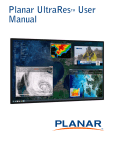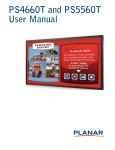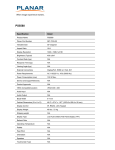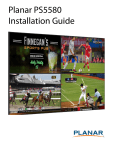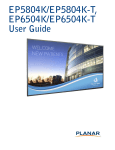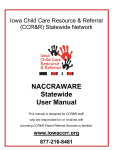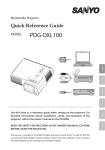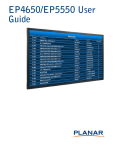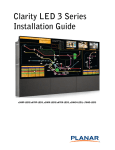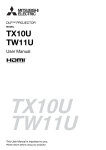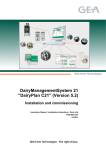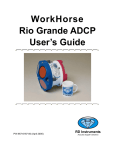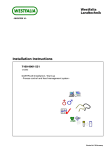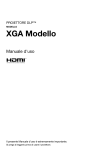Download User`s Manual
Transcript
When image experience matters. Planar System,Inc. 1195 NW Compton Drive Beaverton,OR 97006 USA www.planar.com Technical Support:1-866-752-6271 www.planar.com/support PS5580 • 2013.08.21 User’s Manual Features of PS5580 ▶Enjoy a wide flat screen with high brightness and high quality. ▶Easy to install and move due to its thin design ▶Enjoy your favorite programs with various split-screen features simultaneously presenting several programs. Thank you for purchasing our PS5580 monitor. This manual describes how to use the product and notes in use. Please read the manual carefully before using it. After reading this manual, please retain for future reference. If you have any questions or a problem occurs, please contact either the company you purchased this product from or an authorized service center. ※Displaying static picture for an extended period of time may cause an burn-in effect. ※Burn-in effect and the faults in brightness and picture elements caused by fixed images are not subject to the warranty coverage. Warning If you fail to comply with the regulations for safety and proper use, fire or injury may be caused. Class A digital device Notice to users It is a device designed for business purpose with a safety certificate for electromagnetic interference, which user should be mindful of. " Important Safety Instructions" 1) Read these instructions. 2) Keep these instructions. 3) Heed all warnings. 4) Follow all instructions. 5) Do not use this apparatus near water. 6) Clean only with dry cloth. 7) Do not block any ventilation openings. Install in accordance with the manufacturer’s instructions. 8) Do not install near any heat sources such as radiators, heat registers, stoves, or other apparatus (including amplifiers) that produce heat. Warning To prevent electric shock, Do not remove cover. No user serviceable part inside Refer servicing to qualified service personal. 9) Do not defeat the safety purpose of the polarized or grounding-type plug. A polarized plug has two blades with one wider than the other. A grounding type plug has two blades and a third grounding prong. The wide blade or the third prong are provided for your safety. If the provided plug does not fit into your outlet, consult an electrician for replacement of the obsolete outlet. 10) Protect the power cord from being walked on or pinched particularly at plugs, convenience receptacles, and the point where they exit from the apparatus. Supplied Accessories CD with Manual Power Cable DVI Cable 11) Only use attachments/accessories specified by the manufacturer. IR Receiver Remote Controller POWER OFF PICT. MUTE A.SETUP ZOOM SP.SEL A.ADJ 1 2 4 5 7 8 9 GUIDE 0 INFO MENU EXIT OK ▲ Planar System,Inc. 1195 NW Compton Drive Beaverton,OR 97006 USA www.planar.com 6 ▲ ▲ PS5580 User Manual 3 ▲ RS 23 D.R 2 Technical Support:1-866-752-6271 www.planar.com/support OS LAN System Requirements : Windows® 2000, Windows® XP and Windows Vista™ 12) Use only with the cart, stand, tripod, bracket, or table specified by the manufacturer, or sold with the apparatus. When a cart is used, use caution when moving the cart/apparatus combination to avoid injury from tip-over. AUDIO 13) Unplug this apparatus during lightning storms or when unused for long periods of time. INPUT VOL SEL PIP INPUT DP Battery (AAA X2) Washer 4.3*10*1T (4ea) Washer 4.2*8*2T (4ea) Spacer(3ea) Screw(4ea) MODE CHANGE HDMI1 HDMI2 DVI DVD /HD VIDEO1 VIDEO2 SVHS MHL OPTION RGB 14) Refer all servicing to qualified service personnel. Servicing is required when the apparatus has been damaged in any way, such as power-supply cord or plug is damaged, liquid has been spilled or objects have fallen into the apparatus, the apparatus has been exposed to rain or moisture, does not operate normally, or has been dropped. The symbol in figure 21 shall be shown adjacent to the text of item 12 above. FCC Verified : Class "A" This device complies with the Part 15 of the FCC Rules.Operation is subject to the following two conditions : 1) This device may not cause harmful interference, and 2) This device must accept any interference received, including interference that may cause undesired operation. -1- Contents ※European Union Disposal Information.................................................................................................................... 4 CAUTION RISK OF ELECTRIC SHOCK DO NOT OPEN ※Cautions for consisting PS5580 System .............................................................................................................. 5 ※Clearance for Ventilation ........................................................................................................................................... 6 ※Cleaning and Maintenance ....................................................................................................................................... 7 ※Please keep following instruction for panel protection without exception. ................................................. 8 CAUTION : TO REDUCE THE RISK OF ELECTRIC SHOCK, DO NOT REMOVE COVER (OR BACK). NO USER-SERVICEABLE PARTS INSIDE. REFER SERVICING TO QUALIFIED SERVICE PERSONNEL. This symbol is intended to alert the user to the presence of uninsulated "dangerous voltage" within the product's enclosure that may be of sufficient magnitude to constitute a risk of electric shock to persons. ※Handle with Caution. .................................................................................................................................................. 9 ※How to carry PS5580 ............................................................................................................................................... 10 ※Application information ........................................................................................................................................... 11 ※Attention for Installing .............................................................................................................................................. 12 1. Safety Precautions .................................................................................................................................................... 14 2. Names .......................................................................................................................................................................... 16 This symbol is intended to alert the user to the presence of important operating and maintenance(servicing) instructions in the literature accompanying the appliance. 3. How to Connect Cables ........................................................................................................................................... 20 4. How to use Remote Controller ............................................................................................................................... 28 5. Configuration .............................................................................................................................................................. 29 6. Before calling for service ........................................................................................................................................ 70 NOTICE 7. Applicable signals ..................................................................................................................................................... 71 1. To disconnect the apparatus from the mains, the plug must be pulled out from the mains socket, therefore the mains plug shall be readily operable 2. WARNING - To Reduce The Risk Of Fire Or Electric Shock, Do Not Expose This Appliance To Rain Or Moisture. 8. Specification............................................................................................................................................................... 72 9. Regulatory Information ............................................................................................................................................ 73 10. Dimension................................................................................................................................................................. 74 3. Apparatus shall not be exposed to dripping or splashing and no objects filled with liquids, such as vases, shall be placed on the apparatus. 4. Use only a properly grounded plug and receptacle 5. "Warning" CAUTION – These servicing instructions are for use by qualified service personnel only. To reduce the risk of electric shock, do not perform any servicing other than that contained in the operating instructions unless you are qualified to do so. 6. "Warning" CAUTION – These servicing instructions are for use by qualified service personnel only. To reduce the risk of electric shock, do not perform any servicing other than that contained in the operating instructions unless you are qualified to do so. -2- -3- English WARNING Disposal of old Electrical & Electronic Equipment (Applicable throughout the European Union and other European countries with separate collection programs) This symbol found on your product or on its packaging, indicates that this product should not be treated as household waste when you wish to dispose of it. Instead, it should be handed over to an applicable collection point for the recycling of electrical and electronic equipment. By ensuring this product is disposed of correctly, you will help prevent potential negative consequences to the environment and human health, which could otherwise be caused by inappropriate disposal of this product. The recycling of materials will help to conserve natural resources. This symbol is only valid in the European Union. If you wish to discard this product, please contact your local authorities or dealer and ask for the correct method of disposal. ※Cautions for consisting PS5580 System Français Deutsch Mise au rebut des équipements électriques et électroniques usagés (Valable dans l’ensemble de l’Union Européenne ainsi que dans les pays européens disposant de programmes distincts de collecte des déchets) Entsorgung von elektrischen & elektronischen Altgeräten (geltend für die europäische Gemeinschaft und andere europäische Länder mit separaten Sammelprogrammen) Ce symbole appliqué sur votre produit ou sur son emballage indique que ce produit ne doit pas être traité comme un déchet ménager lorsque vous voulez le mettre au rebut. Il doit au contraire être remis à un site de collecte agréé pour le recyclage des équipements électriques et électroniques. En veillant à ce que ce produit soit mis au rebut de façon adéquate, vous contribuerez à prévenir les conséquences potentiellement négatives sur l’environnement et sur la santé humaine qui risqueraient de se produire en cas de mise au rebut inappropriée de ce produit. Le recyclage des matériaux contribuera également à économiser les ressources naturelles. Ce symbole n’est valable que dans l’Union Européenne. Si vous souhaitez mettre ce produit au rebut, veuillez prendre contact avec les autorités locales ou avec votre revendeur et renseignez-vous sur la méthode de mise au rebut correcte. Español Italiano Dieses Symbol, zu finden auf Ihrem Produkt oder dessen Verpackung, macht Sie darauf aufmerksam, dass dieses Produkt bei der Entsorgung nicht als Hausmüll behandelt werden darf. Statt dessen sollte es an eine Sammelstelle zum Recycling von elektrischen und elektronischen Altgeräten gegeben werden. Helfen Sie mit, potenziell schädliche Einflüsse auf Umwelt und Gesundheit, die durch eine unsachgemäße Entsorgung dieses Produktes entstehen können, zu vermeiden und entsorgen Sie dieses Produkt ordnungsgemäß. Recycling hilft, natürliche Rohstoffe einzusparen. Dieses Symbol ist nur innerhalb der europäischen Gemeinschaft gültig. Wenn Sie dieses Produkt entsorgen möchten, wenden Sie sich bitte an Ihre örtliche Behörde und fragen Sie nach der ordnungsgemäßen Entsorgungsmethode. Nederlands Deshecho de equipos eléctricos y electrónicos (aplicable a la Unión Europea y a otros países europeos con programas de reciclaje independientes) Smaltimento delle attrezzature elettriche ed elettroniche usate (applicabile in tutta la Comunità Europea ed altri Paesi Europei che applicano programmi di raccolta differenziata) Verwijderen van oude elektrische en elektronische apparatuur (toepasselijk in de volledige Europese Unie en andere Europese landen met afzonderlijke programma’s voor afvalverzameling) La presencia de este símbolo en el propio producto o en su material de embalaje, indica que no se debe tratar como residuo doméstico cuando desee deshacerse de él. En su lugar, debe entregarlo en el punto limpio correspondiente de reciclaje de equipos eléctricos y electrónicos. Asegurándose de que este producto se desecha de forma correcta, ayudará a evitar posibles consecuencias negativas para la conservación del medioambiente y la salud humana, consecuencias que podrían darse si se deshace del producto de forma inadecuada. El reciclado de materiales ayuda a conservar los recursos naturales. Il simbolo trovato sul prodotto, o sulla sua confezione, indica che il prodotto non può essere trattato come i domestici quando è il momento di smaltirlo. Al contrario, deve essere consegnato ad un centro di raccolta specializzato nel riciclaggio di attrezzature elettriche ed elettroniche. Assicurando che il corretto smaltimento di questo prodotto, si aiuterà a prevenire potenziali conseguenze negative sull’ambiente e sulla salute umana, che possono essere provocate da uno scorretto smaltimento di questa attrezzatura. I materiali riciclati aiuteranno a conservare le risorse naturali. Dit symbool dat op het product of zijn verpakking is aangebracht, geeft aan dat dit product niet mag worden behandeld als huishoudelijk afval als u het wilt wegwerpen. U moet het afgeven bij een specifiek verzamelpunt voor de recyclage van elektrische en elektronische apparatuur. Door te garanderen dat u dit product op de correcte manier wegwerpt, helpt u potentiële negatieve gevolgen voor het milieu en de menselijke gezondheid, die zouden kunnen worden veroorzaakt door een onrechtmatig wegwerpen van het product, te voorkomen. De recyclage van materialen helpt het behoud van natuurlijke bronnen. Este símbolo solamente es válido en la Unión Europea. Si desea deshacerse de este producto, póngase en contacto con las autoridades locales o con su distribuidor y pida información sobre el método de disposición adecuado. Questo simbolo è valido solo nell’Unione Europea. Per smaltire questo prodotto, mettersi in contatto con le autorità locali – o con il rivenditore – e chiedere informazioni sul corretto metodo di smaltimento. Português Polski Eliminação de equipamentos eléctricos e electrónicos usados (aplicável na União Europeia e noutros países europeus com programas próprios de recolha destes equipamentos) Usuwanie zużytego sprzętu elektrycznego i elektronicznego (Dotyczy krajów Unii Europejskiej i innych krajów europejskich z oddzielnymi programami zbiórki odpadów) Este símbolo, colocado no produto ou na respectiva embalagem, indica que o produto não deve ser tratado como lixo doméstico aquando da sua eliminação. Em vez disso, deve ser entregue num ponto de recolha de quipamentos eléctricos e electrónicos para posterior reciclagem. Ao garantir a correcta eliminação deste produto, estará a evitar consequências potencialmente negativas tanto para o ambiente como para a saúde humana. A reciclagem de materiais ajuda a preservar os recursos naturais. Obecność tego symbolu na produkcie lub na opakowaniu z produktem oznacza, że tego produktu nie można wyrzucać razem z odpadkami domowymi. Należy go przekazać do punktu zbiórki w celu poddania recyklingowi podzespołów elektrycznych i elektronicznych. Usunięcie tego produktu w prawidłowy sposób, pomoże w zabezpieczeniu przed negatywnym wpływem odpadów na środowisko i zdrowie ludzi, powodowanym przez niewłaściwe usuwanie produktu. Przetwarzanie materiałów pomaga w zachowaniu zasobów naturalnych. Este símbolo apenas é válido na União Europeia. Se quiser eliminar este produto, contacte as entidades locais ou o seu fornecedor para ficar a saber qual o método de eliminação correcto. Ten symbol obowiązuje wyłącznie w krajach Unii Europejskiej. Informacje dotyczące prawidłowej metody usunięcia tego produktu, można uzyskać u władz lokalnych lub u dostawcy. Svenska Waste Electrical and Electronic Equipment (WEEE) Directive In the European Union, this label indicates that this product should not be disposed of with household waste. It should be deposited at an appropriate facility to enable recovery and recycling. EEE complies with Directive ‘Regulation on the Restriction of the Use of Certain Hazardous Substances in Electrical and Electronic Equipment’ Waste Electrical and Electronic Equipment(WEEE) Directive In the European Union, this label indicates that this product should not be disposed of with household waste. It should be deposited at an appropriate facility to enable recovery and recycling. EEE complies with Directive ‘Regulation on the Restriction of the Use of Certain Hazardous Substances in Electrical and Electronic Equipment’ Suomi Avfall av förbrukad elektrisk och elektronisk utrustning (Tillämpbart i hela Europeiska unionen och andra europeiska länder med separata samlingsprogram) Vanhojen sähkö- ja elektroniikkalaitteiden hävittäminen (Soveltuva kaikkialla Euroopan unionin alueella, sekä muissa Euroopan maissa, joilla on erilliset keräysohjelmat) Den här symbolen som finns på din product eller på dess förpackning påvisar att produkten inte ska behandlas som hushållsavfall när du vill slänga bort den. Istället ska den lämnas över till en lämplig uppsamlingspunkt för återvinning av elektriska och elektroniska utrustningar. Genom att tillförsäkra att den här produkten återvinns på ett riktigt sätt hjälper du till med att förhindra möjliga negative konsekvenser för miljön och mänsklig hälsa. Det kan annars orsakas på grund av olämplig sophantering av den här produkten. Återvinning av material kommer att hjälpa till att bevara naturtillgångar. Jos tuotteessa tai sen pakkauksessa on tämä symboli, sitä ei pidä hävitettäessä käsitellä tavallisena kotitalousjätteenä, vaan se kuuluu toimittaa sähkö- ja elektroniikkalaitteiden kierrätyspisteeseen. Varmistamalla, että tämä tuote hävitetään asiaankuuluvalla tavalla autat estämään mahdollisia ympäristölle ja ihmisille koituvia negatiivisia seuraamuksia, joita sen vääränlainen hävittäminen voi aiheuttaa. Materiaalien kierrättäminen auttaa säilyttämään luonnonvaroja. Den här symbolen är endast giltig inom den Europeiska unionen. Om du vill slänga bort den här produkten ska du kontakta lokala myndigheter eller återförsäljar, och fråga efter lämplig avfallsmetod Dit symbool is alleen geldig in de Europese Unie. Als u dit product wenst weg te gooien, dient u contact op te nemen met uw lokale instanties voor details over de gepaste methode voor afvalverwijdering. Tämä symboli on voimassa ainoastaan Euroopan unionin alueella. Jos haluat hävittää tämän tuotteen, ota yhteyttä paikallisiin viranomaisiin tai jälleenmyyjään ja tiedustele asiaankuuluvia hävittämistoimenpiteitä. -4- Waste Electrical and Electronic Equipment (WEEE) Yönergeleri Avrupa Birliği'nde bu etiket, ürünün ev elektroniği aletleri atıkları ile imha edilemeyeceğini gösterir. Kurtarmak ve geri dönüşümünü sağlamak için uygun şartlarda saklanması gerekir. EEE Yönetmeliğine Uygundur Ve Elektronik Eşyalarda Bazi Zararli Maddelerin Kullaniminin Sinirlandirilmasina Dair Yönetmelik. Waste Electrical and Electronic Equipment (WEEE) Yönergeleri Avrupa Birliği'nde bu etiket, ürünün ev elektroniği aletleri atıkları ile imha edilemeyeceğini gösterir. Kurtarmak ve geri dönüşümünü sağlamak için uygun şartlarda saklanması gerekir. EEE Yönetmeliğine Uygundur Ve Elektronik Eşyalarda Bazi Zararli Maddelerin Kullaniminin Sinirlandirilmasina Dair Yönetmelik. Environmental condition for installation - Since PS5580 is very sensitive for physical impact, installation requires considerable caution. - Minimum clearance(20cm) must be secured for smooth ventilation. (See page 6) Installation must avoid air tight or near air tight places. Improper ventilation causes malfunction and shortens product lifetime by rapid internal temperature rise. If PS5580 has to installed at the improper ventilation, additional ventilation openings or fans must be provided to keep the internal temperature between 0 ~ 35˚C. - For ground of PS5580 and application devices, it should be connected as frame ground. - Considering PS5580 Max power consumption, check the main electric specification . Recommended Operating Condition - Temperature: 5~35˚C, Humidity: 35~75%, Suitable operating time : under 12 hours a day. - Do not install the set at the air-tight condition. - It is recommended to install the set with good ventilation. - Do not install the set at the place of direct sunlight or excessive exposure to lightings. ※Blackening, stains or burning effect on the screen can be occurred by improper installation or use against the above recommended conditions. Consideration for easier service - When you design the exterior design for PS5580system, consider easier disassembly for possible service occasion in the future. - The sliding Universal Unit of ORION is recommended for easier service. - If service people can step into the backside of PS5580system, it can greatly reduce time and effort for service. - In case of higher locations, consider the installation location and exterior design for easier service. -5- WARNING ※European Union Disposal Information WARNING - When you install PS5580 make sure there is at least 20cm clearance for effective ventilation and do not seal off PS5580 sets. If PS5580 sets are installed at the locations of bad ventilation, the inner temperature can be raised rapidly and it can cause frequent malfunctions and rapid reduction of the product life. ※Cleaning and Maintenance - Regularly clean off the vent holes in the back of PS5580 sets. If the vent holes and the fan air holes are clogged with dust, it prevents the air flow inside of PS5580 sets. It can cause rapid increase of the inner temperature and may cause malfunctions. Clean off the vent holes and the fan air holes with a vacuum cleaner regularly. PWR SRC MOD E ENT IR LAN Vacuum Cleaner ※ Ventilation space in front of PS5580 must be furnished for heat dispersion.If the front space of PS5580 has to be sealed, there must be consideration for the heat dispersion in the rear side of PS5580. -6- -7- IR RS232C IN RS232C OUT DP IN HDMI 1-IN HDMI 2-IN DVI IN DVI OUT PC IN AC IN WARNING ※Clearance for Ventilation ※Handle with Caution. Warning - This product can be damaged even with minor impact for its nature. Please keep following instruction to carry or store the products. PANEL PANEL -Shock/Impact on the set's sides will result in internal circuit damages. -The edge/bottom of the panel are fragile. Use shock-absorbing pads or rugs for laying down the product. PANEL PANEL CUSHION PANEL • If you need to stand LCD, you must lean over the LCD to avoid panel touches ground or floor . • If you need to lay down LCD as face down position, please use shock-absorbing pads under the LCD. -8- • If you need to lay down LCD as face up position, please be cautious for falling objects on the surface of the LCD. • Please do not stand LCD alone. It may fall or slip off and Panel can be broken or damaged. • Please do not lean over the LCD. It may damage the bottom part of the LCD. -9- • Please do not lean over the LCD toward the edge part. It may damage the edge part of the LCD. WARNING WARNING ※Please keep following instruction for panel protection without exception. Warning ※Application information WARNING If static images are displayed on the screen for a long time, it causes burn-in image. Please keep the following instruction to optimize the lifetime and functions of the product. It always needs two persons to carry or install PS5580 . When you carry PS5580 with up straight manner, please hold handles on the back and bottom part of the panel together. Please be careful not to touch the bottom part of the panel when you put down the panel. 1. Operating condition ------ Please do not touch the panel with your hand. Temperature: 20 ± 15˚C Humidity: 55 ± 20 % Display pattern: moving picture or regular switchover display Environmental condition : Well ventilated place is recommended. Power off and screen saver : Periodical power-off or screen saver is needed after long-term static display. ※Note : Moving picture or black pattern is strongly recommended for screen saver. 2. Operating methods to minimize burn-in image due to long-term static information display -- For optimal performance, we suggest turning off the LED power on the Planar PS5580 for four hours per day -- Periodical display contents change from static image to moving picture. -- Periodical background color and character (image) color change Don't carry PS5580 in Horizontal Status. DEPARTURE DEPARTURE Flight No. Time Gate UA 012 11:20 A02 KE 732 12:10 K17 AN 291 12:45 F11 ÅÆ Flight No. Time Gate UA 012 11:20 A02 KE 732 12:10 K17 AN 291 12:45 F11 -- Change the images of little luminance difference between the background and characters, periodically. DEPARTURE Flight No. Time Gate UA 012 11:20 A02 Æ DEPARTURE Flight No. Time Gate UA 012 11:20 A02 Æ DEPARTURE Flight No. Time Gate UA 012 11:20 A02 Æ DEPARTURE Flight No. Time Gate UA 012 11:20 A02 -- It is not recommended to display the images of huge luminance difference between the background and characters or the images of grey tone. ARRIVAL When two operators uphold PS5580, Panel is twisted by unbalanced handling. ARRIVAL Flight No. Time Gate Delay Flight No. Time Embark Delay AA 213 9:20 K11 On time AA 213 9:20 New York On time OZ 621 11:25 G21 10 min. OZ 621 11:25 Seoul 10 min. JA 032 12:05 A19 On time JA 032 12:05 Beijing On time (X) (X) -- Scroll the characters periodically. DEPARTURE Flight No. Time Gate UA 012 11:20 A02 KE 732 12:10 K17 AN 291 12:45 F11 Æ Flight No. Flight No. UA 012 KE UA 732 012 KE 732 UA 012 KE 732 DEPARTURE DEPARTURE Time Time 11:20 12:40 13:40 15:20 17:03 18:20 DEPARTURE Gate Gate A02 K17 K17 A02 A02 K17 (Whole Screen Scroll) - 10 - - 11 - Æ Flight No. Time Gate UA 012 11:20 A02 KE 732 12:10 K17 AN 291 12:45 F11 WARNING ※How to carry PS5580 WARNING WARNING Warning ※Attention for Installing Fixed • Avoid giving a shock or damage at LCM corner or other parts during setting Multi-Vision. • Keep all LCMs balanced in vertical or horizontal force after setting • Multi-Vision. Avoid LCM is set up tilted so it can give a damage to down LCM. - 12 - • Avoid that LCM is twisted. • Avoid that LCM outside is shocked or damaged by sharp thing. - 13 - 1. Safety Precautions • If it operates abnormally, stop using it immediately. • Do not place any liquid-containing container on it. If the inside is wet, it may cause electric shock or fire. • Do not put any foreign material into the product. It may cause a failure or shorten the life span. • Do not pull out or hang down the connection cable. It may damage the cord to cause fire or electric shock. • Do not lean against the product or keep it leaned. It may cause injury or failure. • Do not put it at any place with much humidity, dust, oil, smoke or steam. It may cause failure. • Pull out the power plug by holding the plug. Otherwise, it may damage the power cord to cause fire or electric shock. • If you do not want to use the product for a long time, keep the power plug unplugged to save electricity. • The socket-outlet should be installed near the equipment and be easily accessible. • Do not put any heavy object on it. It may cause failure. • Install the product on safe and flat surface. • Do not ride or step on the product It may • When moving it, disconnect the cause breakage when fallen down. connecting cable. Otherwise, it may damage the cable to cause fire or electric shock. PWR SRC MODE ENT IR LAN • Please refer to a specialized • Do not touch the device when lightning construction company for installing stand strikes. or wall mount unit. Otherwise, damage or injury may be caused. • Do not install in an unstable location It may cause injury. • Avoid any action to damage the power cord or power plug. It may cause fire or electric shock. • Do not pull out the power plug with a wet • Do not exceed ratings of AC outlet hand. It may cause electric shock. or extension cords. It may cause failure. • Do not alter (or disassemble) the product. It may cause electric shock since high voltage is flowing inside. • Do not install the product where it may be exposed to direct sunlight or near any heating device. It may shorten the product's life span or cause failure. - 14 - • Make sure the product is not covered with any object. If the ventilation hole is blocked, the inside temperature may rise to cause overheating resulting in fire. IR RS232 C IN RS232 C OUT DP IN HDMI 1-IN HDMI 2-IN DVI IN DVI OUT PC IN AC IN • Do not put candles on the product. If the liquid flows inside the product. It may cause electric shock or fire. • Do not touch product’s front surface with • Do not poke the front screen with sharp hand. Otherwise, the image quality can material. It may damage the screen and be lowered. may cause malfunction of the product. - 15 - 2. Names ▶ Front ▶ Input Ports LAN SRC MODE ▶ Rear ENT IR RS232C IN RS232C OUT DP IN HDMI 1-IN HDMI 2-IN DVI IN DVI OUT PC IN AC IN IR LAN IR RS232C IN RS232C OUT DP IN ➊ ➋ ➌ ➍ ➎ HDMI 1-IN ➏ HDMI 2-IN DVI IN DVI OUT PC IN AC IN ➐ ➑ ➒ ➓ 1. LAN Display control via Ethernet (RJ45) 8. DVI IN 2. IR Digital RGB Signal, DVI Single Link 24Pin Remote controller input port 3. RS-232C IN 9. DVI OUT Display control via COM port (D-Sub 9pin) Digital RGB Signal, DVI Single Link 24Pin 4. RS-232C OUT LAN SRC MODE ENT IR RS232C IN RS232C OUT DP IN HDMI 1-IN HDMI 2-IN DVI IN IR DVI OUT PC IN AC IN 10. PC IN Display control via COM port (D-Sub 9pin) Analog RGB Signal, D-sub 15pin 5. DP IN 11. AC IN AC 100V ~ 240V, 50/60Hz 6. HDMI 1-IN - 16 - 7. HDMI 2-IN - 17 - ▶ KEY PAD ▶ Remote Controller POWER ON : Turn on the display POWER POWER OFF : Turn off the display OFF PICT. MUTE A.SETUP ZOOM SP.SEL A.ADJ 1 2 3 4 5 6 7 8 9 GUIDE 0 INFO Number Button : Used to enter the LAN Network infomation and security password LAN SRC MODE ENT IR RS232C IN RS232C OUT DP IN HDMI 1-IN HDMI 2-IN DVI IN DVI OUT PC IN AC IN A.ADJ : Automatically adjusts Screen Size, Hposition, V position, Clock, Clock Phase (RGB Only) IR MENU OK ▲ RS D.R 23 OS 2 LAN ENT SRC MODE ➊ ➋ ➌ ➍ ➎ AUDIO IR ➏ 4. Direction (up, down, left and right) Turn on or off the display. Move up, down, left or right direction on the menu screen. 2. SRC (Input source selection) SEL PIP HDMI 1: Select the HDMI 1 Input source INPUT MODE HDMI1 HDMI2 DVI DVD /HD VIDEO1 VIDEO2 SVHS MHL OPTION Turn on or off the menu or select adjust menu. DVI : Select the DVI input source HDMI 2: Select the HDMI 2 Input source RGB RGB : Select the RGB Input source Select adjustment. 3. MODE (MENU) CHANGE DP 5. ENT (Enter) Select HDMI input. ▲▼◀▶: Moves from one menu item to another horizontally, vertically or adjusts selected menu values INPUT VOL DP : Select the DP Input source 1. PWR (Power) INFO : Display the current picture information EXIT : Returns to previous menu within OSD menu ▲ OK : Select the Item within OSD menu EXIT ▲ ▲ MENU : Display OSD MENU on the screen & ENTER A.SETUP : Automatically adjusts White Level. (RGB Only) 6. IR (IR Reception) Receive the IR signal from remote controller Installing Batteries - 18 - • Open the battery compartment cover on the back side and insert the batteries with correct polarity. • Install two 1.5V alkaline batteries of AAA type. Don’t mix used batteries with new batteries. - 19 - 3. How to Connect Cables • Do not connect/disconnect cables while PS5580 or other external equipments are turned on. • First turn off the power all the attached equipment and make connections. IR Reception • Make sure the power cord is inserted properly into the power inlet to prevent unexpected pullout of the cord. 3.1. Connection of Single PS5580 • PS5580 and PC should be connected; a Com Port in a PC and RS-232C IN port in a PS5580 is connected with supplied RS-232C cable. LAN SRC MODE ENT IR RS232C IN RS232C OUT DP IN HDMI 1-IN HDMI 2-IN DVI IN DVI OUT PC IN AC IN IR • If you do not have Com Port, you need to use an USB converter for RS-232C. Depending on manufacturers or models, converters may cause malfunction. LAN IR RS232C IN RS232C OUT DP IN HDMI 1-IN HDMI 2-IN DVI IN HDMICable ((Max. Length : 5m) DP Cable ((Max. Length : 5m) DVD player LAN Cable (Cross cable) LAN Cable (Direct cable) LAN Cable (Direct cable) HUB or Router RS-232 (Max. Length : 15mm) HDMICable ((Max. Length : 5m) Control PC PC Connection (Maximum 5m) DVI connection ((Max. Length : 5m) - 20 - - 21 - DVI OUT PC IN AC IN 3.2. Connection of Multiple PS5580 (for DP in) 3.3. Connection of Multiple PS5580(for HDMI in) • Image quality can be affected by cable or signal quality. • It is recommended you purchase an HDMI-certified cable. Otherwise, the screen may appear blank or a connection error may occur. • Please use DisplayPort cable with DisplayPort certified logo. • Select DisplayPort cables feature a locking function. When removing this cable, hold down the top button to release the lock. • Recommended maximum set connection for Multi setting is shown in table below. If you need to connect more than described in the table, you have to use distributors. • Image quality can be affected by cable or signal quality. DP IN DP IN DP IN HDMI 1-IN HDMI 2-IN HDMI 1-IN HDMI 2-IN HDMI 1-IN HDMI 2-IN DVI IN DVI IN DVI IN DVI OUT DVI OUT DVI OUT PC IN PC IN PC IN DP IN DP IN DP IN HDMI 1-IN HDMI 2-IN HDMI 1-IN HDMI 2-IN DVI IN HDMI 1-IN HDMI 2-IN HDMI 1 ※Caution for DVI Distributor DVI IN HDMI 9 HDMI 2 HDMI 10 HDMI 3 HDMI 11 HDMI 4 HDMI 12 HDMI 5 HDMI 13 DVI IN HDMI 6 HDMI 14 HDMI 7 HDMI 15 If you want to display HDCP (High-bandwidth Digital Content Protection) applied contents, you must use the distributor that supports HDCP function. DVI OUT DVI OUT DVI OUT PC IN PC IN PC IN DP IN DP IN DP IN HDMI 1-IN HDMI 2-IN HDMI 1-IN HDMI 2-IN HDMI 1-IN HDMI 2-IN DVI IN DVI IN DVI IN DVI OUT DVI OUT DVI OUT INPUT SOURCE Resolution Output Port Connection Remark DVI 1600 x 1200 x 60Hz DVI OUT 12 sets HDCP Available PC IN DP IN HDMI 1-IN HDMI 2-IN DVI IN DVI OUT PC IN DP IN HDMI 1-IN HDMI 2-IN DVI IN DVI OUT PC IN DP IN HDMI 1-IN HDMI 2-IN DVI IN DVI OUT PC IN DP IN HDMI 1-IN HDMI 2-IN DVI IN DVI OUT PC IN DP IN HDMI 1-IN HDMI 2-IN DVI IN DVI OUT PC IN DP IN HDMI 1-IN HDMI 2-IN DVI IN DVI OUT PC IN DP IN HDMI 1-IN HDMI 2-IN DVI IN DVI OUT PC IN DP IN HDMI 1-IN HDMI 2-IN DVI IN DVI OUT PC IN DP IN HDMI 1-IN HDMI 2-IN DVI IN DVI OUT PC IN PC IN PC IN HDMI 8 HDMI 16 DP Signal Distributor HDMI Cable DP Cable Video Source Video Source - 22 - - 23 - 3.4. Connection of Multiple PS5580(for DVI in) 3.5. Connection of Multiple PS5580(for PC in) • Recommended maximum set connection for Multi setting is shown in table below. If you need to connect more than described in the table, you have to use distributors. • Image quality can be affected by cable or signal quality. • Image quality can be affected by cable or signal quality. INPUT SOURCE Resolution Output Port Connection Remark DVI 1600 x 1200 x 60Hz DVI OUT 12 sets HDCP Available DP IN HDMI 1-IN HDMI 2-IN DVI IN DVI OUT PC IN DP IN HDMI 1-IN HDMI 2-IN DVI IN DVI OUT PC IN DP IN HDMI 1-IN HDMI 2-IN DVI IN DVI OUT PC IN DP IN HDMI 1-IN HDMI 2-IN DVI IN DVI OUT PC IN DP IN HDMI 1-IN HDMI 2-IN DVI IN DVI OUT PC IN DP IN HDMI 1-IN HDMI 2-IN DVI IN DVI OUT PC IN DP IN HDMI 1-IN HDMI 2-IN DVI IN DVI OUT PC IN DP IN HDMI 1-IN HDMI 2-IN DVI IN DVI OUT PC IN DP IN HDMI 1-IN HDMI 2-IN DVI IN DVI OUT PC IN DP IN HDMI 1-IN HDMI 2-IN DVI IN DVI OUT PC IN DP IN HDMI 1-IN HDMI 2-IN DVI IN DVI OUT PC IN DP IN HDMI 1-IN HDMI 2-IN DVI IN DVI OUT PC IN DP IN HDMI 1-IN HDMI 2-IN DVI IN DVI OUT PC IN DP IN HDMI 1-IN HDMI 2-IN DVI IN DVI OUT PC IN DP IN HDMI 1-IN HDMI 2-IN DVI IN DVI OUT PC IN DP IN HDMI 1-IN HDMI 2-IN DVI IN DVI OUT PC IN DP IN HDMI 1-IN HDMI 2-IN DVI IN DVI OUT PC IN DP IN HDMI 1-IN HDMI 2-IN DVI IN DVI OUT PC IN HDMI 1 HDMI 9 HDMI 2 HDMI 10 HDMI 3 HDMI 11 HDMI 4 HDMI 12 HDMI 5 HDMI 13 HDMI 6 HDMI 14 HDMI 7 HDMI 15 HDMI 8 HDMI 16 RGB Signal Distributor DVI Cable RGB Cable Video Source Video Source - 24 - - 25 - 3.6. Connection of Control Cable • Control signal transmission can be connected by 3 different methods.(RS-232C or Ethernet or IR) • RS-232C and Ethernet connection cannot be used simultaneously. • All control signals are output to the RS-232OUT after conversion to RS-232C signal. 3.6.2. Connection of Ethernet Cable 3.6.1. Connection of RS-232C Cable & IR Receiver • Maximum use of RS-232C with Daisy Chain connection is 30 sets or less, if you need additional connection, use RS-232C distributor. • In case of Ethernet connection, the control PC should be connected to one of PS5580 sets with Ethernet cable. For the connection between the PS5580 sets, they should be connected with RS-232C cables. IR Receiver LAN IR LAN RS232C IN IR LAN RS232C IN IR RS232C IN RS232C OUT RS232C OUT RS232C OUT LAN LAN LAN IR IR IR RS232C IN RS232C IN RS232C IN RS232C OUT RS232C OUT RS232C OUT LAN LAN LAN IR IR IR RS232C IN RS232C IN RS232C IN RS232C OUT LAN IR RS232C IN RS232C OUT LAN IR RS232C IN RS232C OUT LAN IR RS232C IN RS232C OUT LAN IR RS232C IN RS232C OUT LAN IR RS232C IN RS232C OUT LAN IR RS232C IN RS232C OUT LAN IR RS232C IN RS232C OUT LAN IR RS232C IN RS232C OUT LAN IR RS232C IN RS232C OUT RS232C OUT RS232C OUT IR Receiver LAN Cable (Direct Cable) Max. Distance : 7M LAN Cable (Cross Cable) RS-232C 20˚ 20˚ HUB or Router (Wireless & Cable) POWER OFF PICT. MUTE A.SETUP ZOOM SP.SEL A.ADJ 1 2 3 4 5 6 7 GUIDE MENU 8 9 0 INFO EXIT ▲ RS-232C control PC ▲ OK ▲ Ethernet control PC LAN Cable (Direct Cable) ▲ RS 23 D.R 2 OS LAN AUDIO INPUT VOL SEL PIP INPUT DP MODE CHANGE HDMI1 HDMI2 DVI DVD /HD VIDEO1 VIDEO2 SVHS MHL OPTION RGB - 26 - - 27 - 4. How to use Remote Controller 5. Configuration 1. MENU button OSD MENU will be displayed by pressing MENU button. Moves from sub menu to the main menu. POWER PICTURE Mode OFF BRIGHTNESS, CONTRAST, TINT, COROR, VIDEO MODE, and PICTURE RESET can be adjusted in the PICTURE MENU. POWER PICT. MUTE ZOOM SP.SEL A.SETUP PICTURE u A.ADJ 1 2 3 4 5 6 SCREEN AUDIO PIP SETUP A 7 8 9 0 MENU 50 BACK LIGHT 90 CONTRAST 50 SHARPNESS 50 TINT 0 COLOR 50 GAMMA SELECTION OPTION MUTE A.SETUP ZOOM SP.SEL A.ADJ 1 2 3 4 5 6 7 8 9 Press MENU button to display OSD MENU on the screen. PICTURE u SCREEN AUDIO p q 2.2 PIP EXIT Menu Move 0 GUIDE Enter Main Menu INFO SETUP A EXIT ▲ SETUP B OPTION ▲ 2 O LAN ▲ OK INPUT VOL SEL PIP ▲ AUDIO ◀▶ buttons : Select the highlighted items or Moves from one menu item to another horizontally. ▼▲buttons : Acts as button to move the highlighted area up or down to select adjustment items within OSD menu. Adjust the selected adjustment item. OK button : Select the highlighted item. RS ▲ MODE CHANGE DP HDMI1 HDMI2 DVI OS 2 LAN DVD /HD VIDEO1 VIDEO2 SVHS INPUT MHL OPTION RGB The display information for the screen at the moment is displayed at the upper left corner of the screen. ex) Input HDMI 1 50 TINT 0 COLOR 50 COLOR BALANCE GAMMA SELECTION p q 2.2 Move 2. Select PICTURE MENU. 3. Select the sub-menu. INPUT MODE CHANGE DP HDMI1 HDMI2 DVI DVD /HD VIDEO1 VIDEO2 SVHS MHL OPTION Press ▼ or ▲ buttons to move to sub-menu. When sub-menu item is selected, press OK button to adjust the sub-menu. 4. Adjust the value. RGB Each of the value can be adjusted by pressing ▼▲buttons. 5. Exit from the MENU Press EXIT button to getting out of OSD MENU. 6. Move to Main MENU Press MENU button to move the Main Menu. - 28 - Enter SEL PIP 4. INFO button SHARPNESS Press ▼ or ▲ buttons to move to PICTURE MENU. When PICTURE item is selected, press OK button to move to the picture menu. AUDIO 3. EXIT button Press EXIT button to exit from the MENU after adjustment. 50 Menu D.R 23 VOL INPUT 90 CONTRAST ▲ ▲ .R SD OK ▲ 2. Direction buttons & OK Button 23 50 BACK LIGHT ▲ RS BRIGHTNESS COLOR TEMPERATURE MENU ▲ OK 1. Press MENU button. PICT. COLOR BALANCE INFO ▲ ▲ OFF COLOR TEMPERATURE SETUP B GUIDE BRIGHTNESS - 29 - ▶ BRIGHTNESS ▶ CONTRAST Adjust the overall image and background brightness. Adjust the image brightness in relationship to the background. 1. Select BRIGHTNESS from PICTURE Menu. 1. Select CONTRAST from PICTURE menu. Select BRIGHTNESS and move ▼▲ buttons to adjust the value. PICTURE u SCREEN AUDIO PIP SETUP A BRIGHTNESS 50 BACK LIGHT 90 CONTRAST 50 SHARPNESS 50 TINT 0 COLOR 50 Select CONTRAST and move ▼▲ buttons to adjust the value. PICTURE u SCREEN AUDIO PIP SETUP A COLOR TEMPERATURE SETUP B OPTION 50 BACK LIGHT 90 CONTRAST 50 SHARPNESS 50 TINT 0 COLOR 50 COLOR TEMPERATURE SETUP B COLOR BALANCE GAMMA SELECTION BRIGHTNESS p q 2.2 Menu Move OPTION COLOR BALANCE GAMMA SELECTION Enter 2. EXIT MENU p q 2.2 Menu Move Enter 2. EXIT MENU Press Exit button to exit from the menu after adjusting the value. Press Exit button to exit from the menu after adjusting the value. ▶ SHARPNESS ▶ BACK LIGHT Adjust the crispness of the image. Adjust the Backlight brightness ca. 1. Select SHARPNESS from PICTURE menu. 1. Select BACK LIGHT from PICTURE Menu. Select SHARPNESS and move ▼▲ buttons to adjust the value. Select BACK LIGHT and move ▼▲ buttons to adjust the value. PICTURE u PICTURE u SCREEN AUDIO PIP SETUP A BRIGHTNESS 50 BACK LIGHT 90 CONTRAST 50 50 SHARPNESS TINT 0 COLOR 50 OPTION AUDIO PIP SETUP A OPTION COLOR BALANCE GAMMA SELECTION 50 BACK LIGHT 90 CONTRAST 50 SHARPNESS 50 TINT 0 COLOR 50 COLOR TEMPERATURE SETUP B COLOR TEMPERATURE SETUP B SCREEN BRIGHTNESS COLOR BALANCE GAMMA SELECTION p q 2.2 p q 2.2 Menu Menu Move Move Enter Enter 2. EXIT MENU 2. EXIT MENU Press Exit button to exit from the menu after adjusting the value. Press Exit button to exit from the menu after adjusting the value. - 30 - - 31 - ▶ TINT ▶ COLOR TEMPERATURE Adjust Red and Green color of the screen. Adjust the color temperature of the screen. 1. Select TINT from PICTURE Menu. 1. Select GAMMA SELECTION from PICTURE Menu. Select TINT and move ▼▲buttons to adjust the value. PICTURE u SCREEN AUDIO PIP SETUP A BRIGHTNESS 50 BACK LIGHT 90 CONTRAST 50 SHARPNESS 50 TINT 0 COLOR 50 Select COLOR TEMPERATURE. PICTURE u SCREEN AUDIO PIP SETUP A COLOR TEMPERATURE SETUP B OPTION COLOR BALANCE p q 2.2 Menu Move ▶ COLOR Adjust the depth of the screen color. The depth of color will be thicker as the value goes higher. As the value goes lower, the depth of color will be getting thinner and go to black and white. 1. Select COLOR from PICTURE Menu. OPTION SETUP A 50 TINT COLOR OPTION p q 2.2 p q COLOR BALANCE GAMMA SELECTION PICTURE u Move SCREEN AUDIO PIP BRIGHTNESS 50 BACK LIGHT 90 CONTRAST 50 SHARPNESS 50 TINT 0 COLOR 50 BRIGHTNESS Enter 50 BACK LIGHT 90 CONTRAST 50 SHARPNESS 50 TINT COLOR COLOR TEMPERATURE SETUP B GAMMA SELECTION Menu Move p q Move Enter Press Exit button to exit from the menu after adjusting the value. Enter 2. EXIT MENU Press Exit button to exit from the menu after adjusting the value. - 32 - 2.2 3. EXIT MENU p q 2.2 p q Menu COLOR BALANCE GAMMA SELECTION 4000K 6500K 10000K USER COLOR BALANCE COLOR TEMPERATURE SETUP B 10000K Select Color Temerature and move ▲▼ buttons to select a Color Temperature of your choice among 4000K, 6500K, 10000K, USER.. OPTION PIP SHARPNESS Menu SETUP A Select COLOR and move ▼▲buttons to adjust the value. AUDIO 50 2. Select the desired Color Temperature . Press Exit button to exit from the menu after adjusting the value. SCREEN 90 CONTRAST Enter 2. EXIT MENU PICTURE u 50 BACK LIGHT COLOR TEMPERATURE SETUP B GAMMA SELECTION BRIGHTNESS - 33 - ▶ COLOR BALANCE ▶ GAMMA SELECTION If Color TEMPERATURE needs further adjustment, the individual R/G/B levels of the white point can be adjusted. 1. Select COLOR BALANCE from PICTURE Menu. Select a display gamma for best picture quality. 1. Select GAMMA SELECTION from PICTURE Menu. Select GAMMA SELECTION and move ▼▲buttons to adjust the value. Select COLOR BALANCE and move ▼▲buttons to adjust the value. PICTURE u PICTURE u SCREEN AUDIO PIP SETUP A BRIGHTNESS 50 BACK LIGHT 90 CONTRAST 50 SHARPNESS 50 SCREEN AUDIO PIP TINT SETUP A OPTION 50 BACK LIGHT 90 CONTRAST 50 SHARPNESS 50 TINT 0 COLOR 50 COLOR TEMPERATURE COLOR SETUP B COLOR TEMPERATURE SETUP B BRIGHTNESS OPTION COLOR BALANCE GAMMA SELECTION COLOR BALANCE GAMMA SELECTION p q 2.2 p q 2.2 Menu Menu Move Move Enter Enter 2. Select the 1.8 Gamma or 2.2 Gamma. 2. Adjust COLOR BALANCE. When highlighted area is moved to wanted adjustment item, press OK button. Press ▼ or ▲ buttons to move to Gain-R, Gain-G, Gain-B, Offset-R, Offset-G, Offset-B PICTURE u PICTURE u SCREEN AUDIO PIP SETUP A SETUP B OPTION BRIGHTNESS 50 BACK LIGHT 90 CONTRAST 50 SHARPNESS 50 TINT COLOR SCREEN AUDIO PIP Gain-R 50 Gain-G 50 Gain-B 50 50 Offset-R COLOR TEMPERATURE Offset-G COLOR BALANCE Offset-B GAMMA SELECTION 50 50 SETUP A BRIGHTNESS 50 BACK LIGHT 90 CONTRAST 50 SHARPNESS 50 TINT 0 COLOR 50 COLOR TEMPERATURE SETUP B OPTION COLOR BALANCE 2.2 GAMMA SELECTION p q 1.8 p q 2.2 Menu Menu Move Move Enter Enter 3. EXIT MENU 3. EXIT MENU Press Exit button to exit from the menu after adjusting the value. Press Exit button to exit from the menu after adjusting the value. - 34 - - 35 - ▶ PICTURE RESET ▶ COLOR SPACE Initialize the values of PICTURE NENU. Select a color space for best picture quality. 1. Select PICTURE RESET from PICTURE menu. 1. Select COLOR SPACE from PICTURE Menu. Press MENU button to display OSD. Press ▼ or ▲ buttons to move to PICTURE RESET and press OK button. Select COLOR SPACE and move ▼▲buttons to adjust the value. PICTURE u PICTURE u SCREEN PICTURE RESET NO p q COLOR SPACE AUTO p q SCREEN PICTURE RESET NO COLOR SPACE AUTO p q AUDIO AUDIO PIP PIP SETUP A SETUP A SETUP B SETUP B OPTION OPTION Menu Menu Move Select YES or NO for initializing PICTURE RESET menu. Press ▼ or ▲ buttons to move to YES and press OK button to initialize the value. SCREEN p q NO PICTURE RESET YES AUTO COLOR SPACE Enter 2. Select among the AUTO, RGB PC, RGB VIDEO. 2. Initialize the values PICTURE u Move Enter p q When highlighted area is moved to wanted adjustment item, press OK button. PICTURE u SCREEN PICTURE RESET NO COLOR SPACE AUTO RGB PC RGB VIDEO AUDIO AUDIO p q PIP PIP SETUP A SETUP A SETUP B SETUP B OPTION OPTION Menu Menu Move Move Enter Enter 3. EXIT MENU PICTURE u SCREEN p q NO PICTURE RESET YES RESET WARNING AUTO PICTURE SETTING PRESS [SET] TO RESET COLOR SPACE Press Exit button to exit from the menu after adjusting the value. p q AUDIO PIP SETUP A SETUP B OPTION Menu Move Enter 3. EXIT MENU Press Exit button to exit from the menu after reset. - 36 - - 37 - SCREEN Mode (For PC In ) ▶ H POSITION H POSITION, V POSITION, CLOCK, CLOCK PHASE and SCREEN RESET can be adjusted in the SCREEN MENU. 1. Press MENU button. Press MENU button to display OSD MENU on the screen. PICT. MUTE 1. Select H POSITION from SCREEN menu. Adjust H POSITION values with ▼▲ buttons after selecting H POSITION. POWER OFF Adjust the horizontal position of the display image on the screen. PICTURE A.SETUP SCREEN ZOOM SP.SEL A.ADJ 1 2 3 4 5 6 PICTURE SCREEN H POSITION u 50 V POSITION 50 CLOCK AUDIO PIP 7 8 9 GUIDE 0 INFO 64 CLOCK PHASE SCREEN RESET NO AUDIO SETUP A p q SETUP B 50 V POSITION 50 CLOCK 64 62 CLOCK PHASE PIP 62 SETUP A u H POSITION p q NO SCREEN RESET OPTION SETUP B MENU EXIT ▲ Menu Menu ▲ D.R 23 OS 2 LAN AUDIO SEL PIP DP MODE HDMI1 HDMI2 Press ▼ or ▲ buttons to move to SCREEN MENU. When SCREEN item is selected, press OK button to move to the screen menu. 3. Select the sub-menu. INPUT VOL INPUT Enter 2. Select SCREEN MENU. ▲ RS Move ▲ OK CHANGE DVI MHL VIDEO1 OPTION VIDEO2 SVHS RGB Enter Press ▼ or ▲ buttons to move to sub-menu. When sub-menu item is selected, press OK button to adjust the sub-menu. 4. Adjust the value. Each of the value can be adjusted by pressing ▼▲buttons. 2. EXIT MENU Press Exit button to exit from the menu. ▶ V POSITION Adjust the vertical position of the display image on the screen. 1. Select V POSITION from SCREEN menu. Adjust V POSITION values with ▼▲ buttons after selecting V POSITION. PICTURE SCREEN DVD /HD Move OPTION 5. Exit from the MENU Press EXIT button to getting out of OSD MENU. AUDIO PIP H POSITION u 50 V POSITION 50 CLOCK 64 62 CLOCK PHASE p q NO SCREEN RESET SETUP A 6. Move to Main MENU Press MENU button to move the Main Menu. SETUP B OPTION Menu 2. EXIT MENU Press Exit button to exit from the menu. - 38 - - 39 - Move Enter ▶ CLOCK ▶ SCREEN RESET Adjust the width of the display image on the screen. Initialize the values of SCREEN MENU. 1. Select CLOCK from SCREEN menu. 1. Select SCREEN RESET from SCREEN menu. Adjust CLOCK values with ▼▲ buttons after selecting CLOCK. PICTURE SCREEN u H POSITION 50 V POSITION 50 64 CLOCK AUDIO PIP CLOCK PHASE 62 SCREEN RESET p q NO Press MENU button to display OSD. Press ▼ or ▲ buttons to move to SCREEN RESET and press OK button. PICTURE SCREEN u AUDIO 50 V POSITION 50 CLOCK 64 62 CLOCK PHASE PIP SETUP A H POSITION p q NO SCREEN RESET SETUP A SETUP B SETUP B OPTION OPTION Menu Move Enter Menu 2. EXIT MENU Move Enter 2. Initialize the previously adjusted values. Press Exit button to exit from the menu. Select YES or NO for initializing SCREEN menu. Press ▼ or ▲ buttons to move to YES and press OK button to initialize the value. PICTURE ▶ CLOCK PHASE SCREEN Adjusts the visual “noise” on the image. u AUDIO 1. Select CLOCK PHASE from SCREEN menu. H POSITION 50 V POSITION 50 CLOCK 64 62 CLOCK PHASE PIP p q NO SCREEN RESET YES Adjust CLOCK PHASE values with ▼▲ buttons after selecting CLOCK PHASE. SETUP A SETUP B OPTION PICTURE SCREEN AUDIO PIP u H POSITION 50 V POSITION 50 CLOCK 64 Menu Move Enter 62 CLOCK PHASE p q NO SCREEN RESET PICTURE SCREEN SETUP A AUDIO SETUP B PIP OPTION u H POSITION 50 V POSITION 50 CLOCK 64 62 CLOCK PHASE YES RESET WARNING SCREEN SETTING PRESS [SET] TO RESET SETUP A Menu Move Enter p q NO SCREEN RESET SETUP B OPTION 2. EXIT MENU Menu Press Exit button to exit from the menu. 3. EXIT MENU Press Exit button to exit from the menu. - 40 - - 41 - Move Enter SETUP A Menu ▶ AUTO ADJUST (For PC IN) AUTO SETUP, AUTO ADJUST, POWER SAVE, AUTO POWER, LANGUAGE, SETUP A RESET and KEY LOCK can be adjusted in SETUP A MENU. 1. Press MENU button. PICT. MUTE ZOOM SP.SEL 1 2 4 A.ADJ PICTURE PICTURE 9 0 INFO u p q OFF p q OFF AUTO POWER PIP p q OFF LANGUAGE ENGLISH p q SETUP A RESET NO p q KEY LOCK NORMAL p q EXIT ▲ ▲ Move Enter ▲ ▲ .R SD 23 2 O LAN u Press ▼ or ▲ buttons to move to SETUP A MENU. When SETUP A item is selected, press OK button to move to the SETUP A menu. 3. Select the sub-menu. INPUT VOL SEL PIP INPUT MODE CHANGE DP HDMI1 HDMI2 DVI DVD /HD VIDEO1 VIDEO2 SVHS Press ▼ or ▲ buttons to move to sub-menu. When sub-menu item is selected, press OK button to adjust the sub-menu. OFF p q LANGUAGE ENGLISH p q SETUP A RESET NO p q KEY LOCK NORMAL p q Move Enter Select YES or NO for AUTO ADJUST. Press ▼ or ▲ buttons to move to YES and press OK button to adjust automatically. PICTURE AUTO SETUP AUDIO PIP SETUP A u PRESS [SET] TO AUTO SETUP AUTO ADJUST OFF ON p q POWER SAVE OFF OFF p q AUTO POWER OFF p q LANGUAGE ENGLISH p q SETUP A RESET NO p q KEY LOCK NORMAL p q SETUP B 4. Adjust the value. OPTION Each of the value can be adjusted by pressing ▼▲buttons. Menu 5. Exit from the MENU Press EXIT button to getting out of OSD MENU. OPTION p q AUTO POWER SETUP B SCREEN AUDIO MHL SETUP A p q OFF Menu 2. Select SETUP A MENU. RS PIP OFF POWER SAVE OPTION Menu OK AUDIO PRESS [SET] TO AUTO SETUP AUTO ADJUST OPTION SETUP B MENU AUTO SETUP SCREEN PRESS [SET] TO AUTO SETUP AUTO ADJUST AUDIO SETUP A GUIDE AUTO SETUP POWER SAVE 6 8 Press MENU button to display OSD MENU on the screen. SCREEN 3 5 7 A.SETUP 1. Select AUTO ADJUST from SETUP A menu . Press MENU button to display OSD. Press ▼ or ▲ buttons to move to AUTO ADJUST and press OK button. POWER OFF Screen Size, H position, V position, Clock, Clock Phase can be adjusted automatically. RGB 2. EXIT MENU Press Exit button to exit from the menu. 6. Move to Main MENU Press MENU button to move the Main Menu. - 42 - - 43 - Move Enter ▶ POWER SAVE ▶ AUTO POWER The monitor will automatically turn off after 10minutes when there is no signal. The monitor will be turned on automatically when power is connected. 1. Select POWER SAVE from SETUP A menu . 1. Select AUTO POWER from SETUP A menu. Press MENU button to display OSD. Press ▼ or ▲ buttons to move to POWER SAVE and press OK button.. PICTURE PICTURE AUTO SETUP AUTO ADJUST SCREEN AUTO POWER PIP SETUP A LANGUAGE u SETUP A RESET KEY LOCK OFF p q OFF p q ENGLISH p q NO p q NORMAL p q PIP SETUP A SETUP B OPTION OPTION Menu Move AUTO ADJUST PIP SETUP A u ON OFF p q AUTO POWER OFF OFF p q ENGLISH p q NO p q NORMAL p q SETUP A RESET KEY LOCK SETUP A OPTION OPTION 2. EXIT MENU p q LANGUAGE ENGLISH p q SETUP A RESET NO p q KEY LOCK NORMAL p q - 44 - Enter u POWER SAVE OFF p q AUTO POWER ON OFF p q LANGUAGE OFF ENGLISH p q SETUP A RESET NO p q KEY LOCK NORMAL p q Enter Menu 2. EXIT MENU Press Exit button to exit from the menu. Move AUTO ADJUST PIP SETUP B Move OFF AUTO SETUP AUDIO SETUP B Menu p q Select YES or NO for AUTO POWER. Press ▼ or ▲ buttons to move to YES and press OK button. SCREEN POWER SAVE LANGUAGE OFF AUTO POWER Menu PICTURE AUTO SETUP AUDIO u POWER SAVE Enter Select YES or NO for POWER SAVE. Press ▼ or ▲ buttons to move to YES and press OK button. SCREEN AUTO ADJUST AUDIO SETUP B PICTURE AUTO SETUP SCREEN POWER SAVE AUDIO Press MENU button to display OSD. Press ▼ or ▲ buttons to move to AUTO POWER and press OK button.. Press Exit button to exit from the menu. - 45 - Move Enter ▶ LANGUAGE ▶ SETUP A RESET Select the language used for the OSD. Initialize the values of SETUP A MENU. 1. Select LANGUAGE from SETUP A menu. 1. Select SETUP A RESET from SETUP A menu . Press MENU button to display OSD. Press ▼ or ▲ buttons to move to LANGUAGE and press OK button.. PICTURE PICTURE AUTO SETUP AUTO ADJUST SCREEN AUTO POWER PIP SETUP A LANGUAGE u SETUP A RESET KEY LOCK OFF p q OFF p q ENGLISH p q NO p q NORMAL p q PIP SETUP A SETUP B OPTION OPTION Menu Move u POWER SAVE OFF p q AUTO POWER OFF p q LANGUAGE ENGLISH p q SETUP A RESET NO p q KEY LOCK NORMAL p q Enter 2. Select the language you want to use. Menu Move Enter 2. Initialize the previously adjusted values. Press ▼ or ▲ buttons to move to the desired language and press OK button.. Select YES or NO for initializing SETUP A menu. Press ▼ or ▲ buttons to move to YES and press MENU button to initialize the value. AUTO SETUP PICTURE AUTO ADJUST SCREEN AUDIO PIP SETUP A AUTO ADJUST AUDIO SETUP B PICTURE AUTO SETUP SCREEN POWER SAVE AUDIO Press MENU button to display OSD. Press ▼ or ▲ buttons to move to SETUP A RESET and press OK button. POWER SAVE OFF p q AUTO POWER OFF p q ENGLISH p q NO p q NORMAL p q LANGUAGE u SETUP A RESET KEY LOCK SETUP B AUTO SETUP AUTO ADJUST SCREEN AUDIO PIP SETUP A u POWER SAVE OFF p q AUTO POWER OFF p q LANGUAGE ENGLISH p q SETUP A RESET NO NO p q KEY LOCK YES NORMAL p q SETUP B OPTION OPTION Menu Move Enter Menu 3. EXIT MENU Press Exit button to exit from the menu. 3. EXIT MENU Press Exit button to exit from the menu. - 46 - - 47 - Move Enter SETUP B ▶ KEY LOCK Restrict key strokes to prevent any of expected set activities. To return to normal operation, press the “ENT” button on the KEY PAD for 3 sec. LOCK – Key buttons will not work. NORMAL – Key buttons will work. SERIAL CONTROL, LAN SETTING, OSD, OFF TIMER, SETUP B RESET and FACTORY RESET can be adjusted in SETUP B MENU. 1. Select KEY LOCK from SETUP A menu. PICT. MUTE A.SETUP ZOOM SP.SEL A.ADJ AUTO ADJUST OFF p q OFF p q LANGUAGE ENGLISH p q SETUP A RESET NO p q NORMAL p q POWER SAVE AUDIO AUTO POWER PIP u KEY LOCK SETUP B 1 2 3 4 5 6 GUIDE 0 INFO ▲ RS .R SD 23 2 O LAN SEL PIP AUTO SETUP AUTO ADJUST u POWER SAVE OFF p q AUTO POWER OFF p q LANGUAGE ENGLISH p q SETUP A RESET NO p q KEY LOCK NORMAL NORMAL p q SETUP B LOCK SETUP B RESET NO p q FACTORY RESET NO p q u Menu Enter INPUT MODE Press ▼ or ▲ buttons to move to SETUP B MENU. When SETUP B item is selected, press OK button to move to the SETUP B menu. CHANGE DP HDMI1 HDMI2 DVI DVD /HD VIDEO1 VIDEO2 SVHS MHL OPTION Press ▼ or ▲ buttons to move to sub-menu. When sub-menu item is selected, press OK button to adjust the sub-menu. 4. Adjust the value. Each of the value can be adjusted by pressing ▼▲buttons. 5. Exit from the MENU Move Enter RGB 6. Move to Main MENU Press MENU button to move the Main Menu. 3. EXIT MENU Press Exit button to exit from the menu. - 48 - Move Press EXIT button to getting out of OSD MENU. OPTION p q 3. Select the sub-menu. AUDIO INPUT PIP OFF 2. Select SETUP B MENU. VOL AUDIO OFF TIMER Menu OK ▲ Enter Press ▼ or ▲ buttons to move to LOCK or NORMAL. Move to LOCK and press OK button to activate KEY LOCK. To deactivate KEY LOCK, move to NORMAL and press OK button. or, Press the ENT button on KEYPAD during 3sec. SCREEN p q EXIT ▲ 2. Setup the KEY LOCK. PICTURE 120 SEC. ▲ Move SETUP B OSD OPTION MENU Menu SETUP A 9 p q LAN SETTING SCREEN PIP 8 RS232C SERIAL CONTROL AUDIO 7 OPTION SETUP A PICTURE AUTO SETUP SCREEN SETUP A Press MENU button to display OSD MENU on the screen. OFF Press ▼ or ▲ buttons to move to KEY LOCK and press OK button. PICTURE 1. Press MENU button. POWER - 49 - ▶ SERIAL CONTROL ▶ LAN SETTING Select the LAN On or LAN Off. Configure the IP address of the set to control via Ethernet. 1. Select SERIAL CONTROL from SETUP B menu. 1. Select LAN SETTING from SETUP B menu. Press MENU button to display OSD. Press ▼ or ▲ buttons to move to SERIAL CONTROL and press OK button. PICTURE SERIAL CONTROL SCREEN AUDIO PIP SETUP A SETUP B p q RS232C LAN SETTING PICTURE SCREEN OSD 120 SEC. p q OFF TIMER OFF p q SETUP B RESET NO p q FACTORY RESET NO p q AUDIO PIP SETUP A SETUP B u SERIAL CONTROL LAN p q LAN SETTING DHCP p q OSD 120 SEC. p q OFF TIMER OFF p q SETUP B RESET NO p q FACTORY RESET NO p q u OPTION OPTION Menu Move SERIAL CONTROL SCREEN AUDIO PIP SETUP A p q LAN OFF RS232C LAN ON LAN SETTING Move Enter 2. Setup the LAN Port information. Press ▼ or ▲ buttons to move to the desired language and press OK button. PICTURE Menu Enter 2. Select LAN ON or LAN Off. SETUP B Press MENU button to display OSD. Press ▼ or ▲ buttons to move to LAN SETTING and press OK button. Enter the network information by number buttons. PICTURE SERIAL CONTROL LAN SETTING SCREEN OSD 120 SEC. p q OFF TIMER OFF p q SETUP B RESET NO p q FACTORY RESET NO p q OSD AUDIO SETUP B RESET FACTORY RESET SETUP A SETUP B u OFF TIMER PIP p q LAN DHCP DHCP IP ADDRESS 120 SEC. SUBNET MASK GATEWAY OFF DNS PRIMAY NO DNS SECONDARY PORT(READ NO ONLY) RESET p DISABLE q 0 . 0 . 0 . 0 p 255 . 255 . 255q. 0 0 . 0 . 0 p. 0 q 0 . 0 . 0 . 0 p 0 . 0 . 0 q. 0 3007 p q NO u OPTION OPTION Menu Move Menu Enter 3. EXIT MENU 3. EXIT MENU Press Exit button to exit from the menu. - 50 - Press Exit button to exit from the menu. - 51 - Move Enter ▶ OSD » TURN OFF It configures OSD menu. Turns off the OSD after a period of inactivity. The preset choices are 5-120 seconds. 1. Select OSD from SETUP B menu. Press MENU button to display OSD. Press ▼ or ▲ buttons to move to OSD and press OK button. PICTURE SCREEN AUDIO PIP SETUP A SETUP B SERIAL CONTROL RS232C p q LAN SETTING DHCP p q OSD 120 SEC. p q OFF TIMER OFF p q SETUP B RESET NO p q FACTORY RESET NO p q u Press ▼ or ▲ buttons to move to TURN OFF and press OK button. PICTURE SCREEN SERIAL CONTROL RS232C p q LAN SETTING DHCP p q OFF TIMER SETUP B RESET PIP FACTORY RESET SETUP A p q TURN OFF 120 SEC. 120SEC. H POSITION OFF V POSITION ROTATION OFF NO INFO DISPLAY 5 SEC. NO TRANSPARENCY OSD AUDIO SETUP B OPTION 56 p q 56 p q p q 0 u OPTION Menu Move Enter 2. Setup the function. PICTURE SCREEN SERIAL CONTROL RS232C p q LAN SETTING DHCP p q OSD AUDIO OFF TIMER SETUP B RESET PIP FACTORY RESET SETUP A Menu Move Enter 2. Setup the turn off time. Press ▼ or ▲ buttons to move to item and press OK button. SETUP B 1. Select TURN OFF. p q TURN OFF 120 SEC. 120SEC. H POSITION OFF V POSITION ROTATION OFF NO INFO DISPLAY 5 SEC. NO TRANSPARENCY 56 p q 56 p q p q 0 u Press ▼ or ▲ buttons to setup and press OK button. PICTURE SCREEN RS232C p q LAN SETTING DHCP p q OSD AUDIO OFF TIMER SETUP B RESET PIP FACTORY RESET SETUP A SETUP B OPTION SERIAL CONTROL p q TURN OFF 120 SEC. 120SEC. H POSITION OFF V POSITION ROTATION OFF NO INFO DISPLAY 5 SEC. NO TRANSPARENCY 56 p q 56 p q p q 0 u OPTION Menu 3. EXIT MENU Move Enter Menu 3. EXIT MENU Press Exit button to exit from the menu. - 52 - Press Exit button to exit from the menu. - 53 - Move Enter » POSITION » ROTATION Select the location where the OSD appears on the screen. Select the OSD display direction between landscape and portrait. 1. Select OSD H POSITIION 1. Select ROTATION from OSD menu. Press ▼ or ▲ buttons to adjust OSD H POSITION value. PICTURE SCREEN SERIAL CONTROL RS232C p q LAN SETTING DHCP p q AUDIO OFF TIMER SETUP B RESET PIP FACTORY RESET SETUP A SETUP B 56 p q 56 p q p q 0 SCREEN SERIAL CONTROL RS232C p q LAN SETTING DHCP p q OSD AUDIO OFF TIMER SETUP B RESET PIP FACTORY RESET SETUP A SETUP B u OPTION TURN OFF 120 SEC. 120SEC. H POSITION OFF V POSITION p q ROTATION NO INFO DISPLAY NO TRANSPARENCY p q 56 p q 56 OFF OFF 5 H SEC. MIRROR p q 0 V MIRROR u OPTION Menu Move Enter 2. Select OSD V POSITIION PICTURE SCREEN SERIAL CONTROL RS232C p q LAN SETTING DHCP p q OSD AUDIO OFF TIMER SETUP B RESET PIP FACTORY RESET SETUP A Menu Move Enter 2. Setup the ROTATION. Press ▼ or ▲ buttons to adjust OSD V POSITION value. SETUP B PICTURE p q TURN OFF 120 SEC. 120SEC. H POSITION OFF V POSITION ROTATION OFF NO INFO DISPLAY 5 SEC. NO TRANSPARENCY OSD Press ▼ or ▲ buttons to move to ROTATION and press OK button. p q TURN OFF 120 SEC. 120SEC. H POSITION OFF V POSITION ROTATION OFF NO INFO DISPLAY 5 SEC. NO TRANSPARENCY 56 p q 56 p q p q 0 Press ▼ or ▲ buttons to move to item and press OK button. PICTURE SCREEN OPTION RS232C p q LAN SETTING DHCP p q OSD AUDIO OFF TIMER SETUP B RESET PIP FACTORY RESET SETUP A SETUP B u SERIAL CONTROL TURN OFF 120 SEC. H POSITION OFF V POSITION ROTATION NO INFO DISPLAY NO TRANSPARENCY p q 120SEC. 56 p q 56 OFF OFF 5 H SEC. MIRROR p q p q 0 V MIRROR u OPTION Menu 3. EXIT MENU Move Enter Menu 3. EXIT MENU Press Exit button to exit from the menu. - 54 - Press Exit button to exit from the menu. - 55 - Move Enter » INFO DISPLAY » TRANSPARENCY Select to display or not display the infomation OSD. The information OSD will be displayed when the input signal or source are changed. The information OSD will also give a warning when there is no-signal or the signal is out-of range. An display interval for the information OSD can be selected between 3 to 10 seconds. Setup the transparency level of the OSD. 1. Select TRANSPARENCY from OSD menu. Press ▼ or ▲ buttons to move to transparency and press OK button. 1. Select INFO DISPLAY from OSD menu. Press ▼ or ▲ buttons to move to INFO DISPLAY and press OK button. PICTURE SCREEN SERIAL CONTROL RS232C p q LAN SETTING DHCP p q PICTURE SERIAL CONTROL LAN SETTING SCREEN OFF TIMER SETUP B RESET PIP FACTORY RESET SETUP A SETUP B p q DHCP p q p q TURN OFF 120 SEC. 120SEC. H POSITION OFF V POSITION ROTATION OFF NO INFO DISPLAY 5 SEC. NO TRANSPARENCY OSD AUDIO RS232C 56 p q 56 p q p q 0 AUDIO OFF TIMER SETUP B RESET PIP FACTORY RESET SETUP A SETUP B 56 p q 56 p q p q 0 u OPTION u Menu OPTION p q TURN OFF 120 SEC. 120SEC. H POSITION OFF V POSITION ROTATION OFF NO INFO DISPLAY 5 SEC. NO TRANSPARENCY OSD Move Enter 2. Setup the TRANSPARENCY. Menu Move Enter Press ▼ or ▲ buttons to setup and press OK button. 2. Setup the INFO DISPLAY. Press ▼ or ▲ buttons to setup and press OK button. PICTURE SCREEN SERIAL CONTROL RS232C p q LAN SETTING DHCP p q OSD PICTURE SERIAL CONTROL LAN SETTING SCREEN OSD AUDIO OFF TIMER SETUP B RESET PIP FACTORY RESET SETUP A SETUP B RS232C p q DHCP p q p q TURN OFF 120 SEC. 120SEC. H POSITION OFF V POSITION ROTATION OFF NO INFO DISPLAY 5 SEC. NO TRANSPARENCY 56 p q 56 p q p q 0 AUDIO OFF TIMER SETUP B RESET PIP FACTORY RESET SETUP A SETUP B 3. EXIT MENU Move Enter Press Exit button to exit from the menu. 3. EXIT MENU Press Exit button to exit from the menu. - 56 - p q p q 50 OPTION Menu Menu 56 p q 56 u u OPTION p q TURN OFF 120 SEC. 120SEC. H POSITION OFF V POSITION ROTATION OFF NO INFO DISPLAY 5 SEC. NO TRANSPARENCY - 57 - Move Enter ▶ OFF TIMER ▶ SETUP B RESET Setup the monitor to power off after a certain of time. Time period can be selected from 1 to 24 hours. Initialize the previously adjusted values of SCREEN B MENU. 1. Select SETUP B RESET from SETUP B menu. 1. Select OFF TIMER from SETUP B menu. Press ▼ or ▲ buttons to move to OFF TIMER and press OK button. PICTURE SCREEN AUDIO PIP SETUP A SETUP B SERIAL CONTROL LAN p q LAN SETTING DHCP p q OSD 120 SEC. p q OFF TIMER OFF p q SETUP B RESET NO p q FACTORY RESET NO p q PICTURE SCREEN AUDIO PIP SETUP A SETUP B u OPTION SERIAL CONTROL LAN p q LAN SETTING DHCP p q OSD 120 SEC. p q OFF TIMER OFF p q SETUP B RESET NO p q FACTORY RESET NO p q u OPTION Menu Move Enter 2. Setup the OFF TIMER. PICTURE SCREEN AUDIO PIP SETUP A Menu Move Enter 2. Initialize the previously adjusted values. Press ▼ or ▲ buttons to setup and press OK button.. SETUP B Press MENU button to display OSD. Press ▼ or ▲ buttons to move to SETUP B RESET and press MENU button. SERIAL CONTROL LAN p q LAN SETTING DHCP p q OSD 120 SEC. p q OFF TIMER ON OFF SETUP B RESET OFF NO FACTORY RESET NO p q p q p q Select YES or NO for initializing SETUP B menu. Press ▼ or ▲ buttons to move to YES and press MENU button to initialize the value. PICTURE SCREEN AUDIO PIP SETUP A u SETUP B OPTION SERIAL CONTROL LAN p q LAN SETTING DHCP p q OSD 120 SEC. p q OFF TIMER OFF p q SETUP B RESET NO NO p q FACTORY RESET YES NO p q u OPTION Menu Move Enter Menu 3. EXIT MENU Press Exit button to exit from the menu. 3. EXIT MENU Press Exit button to exit from the menu. - 58 - - 59 - Move Enter OPTION ▶ FACTORY RESET Initialize the previously adjusted values of the set to the factory level. Every configuration will be initialized. 1. Select FACTORY RESET from SETUP B menu. POWER Press MENU button to display OSD. Press ▼ or ▲ buttons to move to FACTORY RESET and press MENU button. PICTURE SCREEN AUDIO p q LAN SETTING DHCP p q OSD 120 SEC. p q OFF p q OFF TIMER FACTORY RESET SETUP A Press MENU button to display OSD MENU on the screen. PICT. MUTE A.SETUP ZOOM SP.SEL A.ADJ 1 2 4 SCREEN 3 5 PICTURE 7 6 8 9 0 GUIDE SETUP A INFO SETUP B u MENU EXIT ▲ OPTION INPUT RESOLUTION 1920 x 1080@50Hz p q SCAN MODE NORMAL p q CHANGE SECURITY PASSWORD AUDIO PIP p q NO 1. Press MENU button. OFF p q NO SETUP B RESET PIP SETUP B LAN SERIAL CONTROL INPUT RESOLUTION, SCAN MODE, CHANGE SECURITY PASSWORD, TILING MENU LOCK, GROUP ID, IR CONTROL, TILING, LOOP OUT EQ, POWER ON DELAY and POWER ON INPUT DETECT can be adjusted in OPTION MENU. OPTION u OFF p q GROUP ID A p q IR CONTROL NORMAL p q TILING DISABLE p q POWER ON DELAY 2 SEC. p q POWER ON INPUT DETECT NONE p q Menu OK ▲ Enter 2. Initialize the previously adjusted values. RS D.R 23 PICTURE, SCREEN, SETUP A and SETUP B menus can be initialized to the factory level. Select YES or NO for initialization. Press ▼ or ▲ buttons to move to YES and press MENU button to initialize the value. OS 2 LAN AUDIO INPUT VOL PICTURE SCREEN AUDIO PIP SETUP A SETUP B SERIAL CONTROL LAN p q LAN SETTING DHCP p q OSD 120 SEC. p q OFF TIMER OFF p q SETUP B RESET NO p q FACTORY RESET NO NO p q YES u Move SEL PIP INPUT MODE CHANGE DP HDMI1 HDMI2 DVI DVD /HD VIDEO1 VIDEO2 SVHS MHL OPTION RGB 3. Sub-menus can be configured. Press ▼ or ▲ buttons to move to the menus you want to adjust. To configure the sub-menu, move to the sub-menu and press MENU button to enter. 4. EXIT MENU Press Exit button to exit from the menu. Enter 3. EXIT MENU Press Exit button to exit from the menu. - 60 - Enter Press ▼ or ▲ buttons to move to OPTION. Press MENU button to move into the sub-menu. INPUT RESOLUTION, SCAN MODE, CHANGE SECURITY PASSWORD, TILING MENU LOCK, GROUP ID, IR CONTROL, TILING, LOOP OUT EQ, POWER ON DELAY and POWER ON INPUT DETECT can be adjusted. OPTION Menu Move 2. Select OPTION menu. ▲ Move ▲ Menu p q ---- TILING MENU LOCK - 61 - ▶ INPUT RESOLUTION ▶ CHANGE SECURITY PASSWORD Chang the the security password. The factory preset password is 9999. This password is applied to the TILING MENU LOCK menu. Display the current input resolution. PICTURE SCREEN INPUT RESOLUTION 1920 x 1080@50Hz p q SCAN MODE NORMAL p q CHANGE SECURITY PASSWORD AUDIO PIP SETUP A TILING MENU LOCK OFF p q GROUP ID A p q IR CONTROL NORMAL p q DISABLE p q 2 SEC. p q POWER ON INPUT DETECT NONE p q TILING SETUP B OPTION POWER ON DELAY u p q ---- 1. Select CHANGE SECURITY PASSWORD from OPTION menu. Press ▼ or ▲ buttons to move to CHANGE SECURITY PASSWORD and press OK button. PICTURE SCREEN Move PIP p q SCAN MODE NORMAL p q SETUP B OPTION OFF p q GROUP ID A p q IR CONTROL NORMAL p q DISABLE p q 2 SEC. p q POWER ON INPUT DETECT NONE p q POWER ON DELAY u Some video formats may require different scanning modes in order to display best the image. 1. Select SCAN MODE from OPTION menu. Press ▼ or ▲ buttons to move to SCAN MODE and press OK button. PICTURE SCREEN INPUT RESOLUTION 1920 x 1080@50Hz p q SCAN MODE NORMAL p q CHANGE SECURITY PASSWORD AUDIO PIP SETUP A OPTION 2. Change the SECURITY PASSWORD. Press ▼ or ▲ buttons to move to current and press OK button. Enter the password. (Default :9999) Press ▼ or ▲ buttons to move to new and press OK button. Enter the new password. Press ▼ or ▲ buttons to move to confirm and press OK button. Enter the new password to confirm. p q GROUP ID p q IR CONTROL NORMAL p q DISABLE p q 2 SEC. p q SCREEN POWER ON INPUT DETECT NONE p q AUDIO CURRNT CHANGE SECURITY PASSWORD NEW OFF TILING MENU LOCK CONFIRM PIP GROUP ID A p q IR CONTROL NORMAL p q DISABLE p q 2 SEC. p q POWER ON INPUT DETECT NONE p q Move Enter PICTURE SETUP A SETUP B Press ▼ or ▲ buttons to move and press OK button. INPUT RESOLUTION 1920 x 1080@50Hz p q SCAN MODE NORMAL OVERSCAN p q NORMAL CHANGE SECURITY PASSWORD ---- AUDIO PIP SETUP A OPTION TILING MENU LOCK OFF GROUP ID A p q IR CONTROL NORMAL p q DISABLE p q 2 SEC. p q POWER ON INPUT DETECT NONE p q POWER ON DELAY u p q p q TILING SETUP B INPUT RESOLUTION 1920 x 1080@50Hz p q SCAN MODE NORMAL p q TILING 2. Select the desired scan mode. SCREEN Enter A Menu PICTURE Move TILING MENU LOCK POWER ON DELAY u Menu OFF TILING SETUP B p q ---- p q ---- TILING MENU LOCK TILING Enter ▶ SCAN MODE 1920 x 1080@50Hz CHANGE SECURITY PASSWORD AUDIO SETUP A Menu INPUT RESOLUTION Menu Move OPTION POWER ON DELAY u 3. EXIT MENU Press Exit button to exit from the menu. 3. EXIT MENU Press Exit button to exit from the menu. - 62 - p q Menu Enter - 63 - p q - - - -- - - Move Enter ▶ TILING MENU LOCK ▶ GROUP ID Lock the tiling menu to protect the tiling display setting. Setup the Tiling Group. 1. Select TILING MENU LOCK from OPTION menu. 1. Select GROUP ID from OPTION menu. Press ▼ or ▲ buttons to move to TILING MENU LOCK menu and press OK button. PICTURE SCREEN INPUT RESOLUTION 1920 x 1080@50Hz p q SCAN MODE NORMAL p q CHANGE SECURITY PASSWORD AUDIO PIP SETUP A OPTION ---- GROUP ID A p q IR CONTROL NORMAL p q DISABLE p q 2 SEC. p q SETUP B POWER ON INPUT DETECT NONE p q OPTION Move INPUT RESOLUTION 1920 x 1080@50Hz p q SCAN MODE NORMAL p q CHANGE SECURITY PASSWORD PIP OPTION OFF OFF GROUP ID AON p q NORMAL p q DISABLE p q 2 SEC. p q POWER ON DELAY u ---- TILING MENU LOCK TILING SETUP B PIP SETUP A SCAN MODE p q OFF p q GROUP ID A p q IR CONTROL NORMAL p q DISABLE p q 2 SEC. p q POWER ON INPUT DETECT NONE p q POWER ON DELAY u p q POWER ON INPUT DETECT NONE Menu 3. EXIT MENU Menu Move Enter Press ▼ or ▲ buttons to select a group from group A to group J and press OK button. PICTURE SCREEN Move 1920 x 1080@50Hz p q SCAN MODE NORMAL A p q B CHANGE SECURITY PASSWORD C TILING MENU LOCK OFF D AUDIO SETUP B u p q p q TILING POWER ON DELAY BI p q IR CONTROL SETUP A Press Exit button to exit from the menu. p q ---- AE F NORMAL G DISABLE H GROUP ID PIP OPTION INPUT RESOLUTION p q p q J POWER ON INPUT DETECT NONE Enter p q Menu 3. EXIT MENU - 64 - p q ---- TILING MENU LOCK TILING p q p q IR CONTROL SETUP A p q NORMAL 2. Select the GROUP ID. Press ▼ or ▲ buttons to select ON or OFF and press OK button. AUDIO 1920 x 1080@50Hz Enter 2. Setup the TILING MENU LOCK. SCREEN INPUT RESOLUTION CHANGE SECURITY PASSWORD AUDIO OFF Menu PICTURE SCREEN p q TILING MENU LOCK POWER ON DELAY u PICTURE p q TILING SETUP B Press ▼ or ▲ buttons to move to GROPU ID menu and press OK button. Press Exit button to exit from the menu. - 65 - Move Enter ▶ IR CONTROL ▶ TILING Prevents the monitor from being controlled by the remote controller. To return to normal operation, press the “ENT” button on the KEY PAD for 3 sec. 1. Select IR CONTROL from OPTION menu. Allows one image to be expanded and displayed over multiple screens. . 1. Select TILING from OPTION menu. Press ▼ or ▲ buttons to move to TILING menu and press OK button. Press ▼ or ▲ buttons to move to IR CONTROL menu and press OK button. PICTURE PICTURE INPUT RESOLUTION SCAN MODE SCREEN 1920 x 1080@50Hz p q NORMAL p q CHANGE SECURITY PASSWORD AUDIO OFF p q GROUP ID A p q IR CONTROL NORMAL p q p q TILING MENU LOCK PIP SETUP A DISABLE TILING SETUP B OPTION 2 SEC. p q POWER ON INPUT DETECT NONE p q POWER ON DELAY u p q ---- SCREEN INPUT RESOLUTION 1920 x 1080@50Hz p q SCAN MODE NORMAL p q CHANGE SECURITY PASSWORD AUDIO PIP SETUP A SETUP B OPTION u p q ---- TILING MENU LOCK OFF p q GROUP ID A p q IR CONTROL NORMAL p q TILING DISABLE p q POWER ON DELAY 2 SEC. p q POWER ON INPUT DETECT NONE p q Menu Menu Move Press ▼ or ▲ buttons to select NORMAL or LOCK and press OK button. SCREEN INPUT RESOLUTION 1920 x 1080@50Hz p q SCAN MODE NORMAL p q CHANGE SECURITY PASSWORD AUDIO PIP SETUP A SETUP B OPTION OFF p q GROUP ID A p q IR CONTROL NORMAL NORMAL p q p q LOCK DISABLE POWER ON DELAY u p q ---- TILING MENU LOCK TILING Press ▼ or ▲ buttons to select ENABLE and press OK button. Press ▼ or ▲ buttons to select ON and press OK button. Press ▼ or ▲ buttons to select H Monitors and press OK button. Press ▼ or ▲ buttons to select the number of Horizontal Monitors and press OK button. Press ▼ or ▲ buttons to select V Monitors and press OK button. Press ▼ or ▲ buttons to select the number of Vertical Monitors and press OK button. Press ▼ or ▲ buttons to select Monitor ID and press OK button. Press ▼ or ▲ buttons to select the ID for each monitor and press OK button. Press ▼ or ▲ buttons to select FRAME COMP and press OK button. p q B p q POWER ON INPUT DETECT NONE Menu Move Enter PICTURE SCREEN 3. EXIT MENU PIP Press Exit button to exit from the menu. INPUT RESOLUTION 1920 x 1080@50Hz p q SCAN MODE NORMAL p q CHANGE SECURITY PASSWORD AUDIO SETUP A p q ---- TILING MENU LOCK OFF p q GROUP ID A p q IR CONTROL NORMAL p q p q H MONITORS DISABLE V MONITORS B MONITOR ID FRAME2COMP. SEC. POWER ON INPUT DETECT ENABLE TILING SETUP B OPTION POWER ON DELAY u OFF 3. EXIT MENU Press Exit button to exit from the menu. - 67 - 1 ON OFF Menu - 66 - Enter 2. Setup the Tiling. 2. Select the IR CONTOL. PICTURE Move Enter Move p q p q Enter ▶ POWER ON DELAY ▶ POWER ON INPUT DETECT Adjust the delay time between being in “standby” mode and entering “power on” mode.. Select the default input source for power on. 1. Select POWER ON DELAY from OPTION menu. 1. Select POWER ON INPUT DETECT from OPTION menu. Press ▼ or ▲ buttons to move to POWER ON DELAY menu and press OK button. PICTURE SCREEN INPUT RESOLUTION 1920 x 1080@50Hz p q SCAN MODE NORMAL p q CHANGE SECURITY PASSWORD AUDIO A p q NORMAL p q DISABLE p q 2 SEC. p q POWER ON INPUT DETECT NONE p q IR CONTROL SETUP A TILING SETUP B OPTION POWER ON DELAY u ---- OFF GROUP ID PIP Menu Move INPUT RESOLUTION 1920 x 1080@50Hz p q SCAN MODE NORMAL p q CHANGE SECURITY PASSWORD AUDIO TILING MENU LOCK GROUP ID PIP IR CONTROL SETUP A SETUP B OPTION u 1920 x 1080@50Hz p q SCAN MODE NORMAL p q CHANGE SECURITY PASSWORD AUDIO PIP SETUP A SETUP B OPTION u p q ---- OFF p q A p q NORMAL p q TILING DISABLE p q POWER ON DELAY 2OFF SEC. p q ON POWER ON INPUT DETECT NONE p q Menu 3. EXIT MENU TILING MENU LOCK OFF p q GROUP ID A p q IR CONTROL NORMAL p q TILING DISABLE p q POWER ON DELAY 2 SEC. p q POWER ON INPUT DETECT NONE p q Menu Move Enter Move Press ▼ or ▲ buttons to setup input source and press OK button.. PICTURE SCREEN INPUT RESOLUTION 1920 x 1080@50Hz p q SCAN MODE NORMAL p q CHANGE SECURITY PASSWORD AUDIO PIP SETUP A TILING MENU LOCK OFF p q GROUP ID A NONE p q IR CONTROL NORMAL DPPORT p q HDMI - 1 DISABLE HDMI - 2 2 SEC. DVI p q TILING SETUP B OPTION POWER ON DELAY u Press Exit button to exit from the menu. p q ---- p q p q PC POWER ON INPUT DETECT NONE Enter Menu 3. EXIT MENU - 68 - p q ---- 2. Select POWER ON INPUT DETECT. Press ▼ or ▲ buttons to setup delay time and press OK button.(Off, 2~5sec.) SCREEN SCREEN INPUT RESOLUTION Enter 2. Setup POWER ON DELAY. PICTURE PICTURE p q p q TILING MENU LOCK Press ▼ or ▲ buttons to move to POWER ON DETECT menu and press OK button. Press Exit button to exit from the menu. - 69 - Move Enter 6. Before calling for service 7. Applicable signals • Before calling for any repair, check the following and then refer to a near A/S center. ▶"Tick" sound from the main body. -- If there is no problem with the screen or sound, the "tick" sound is likely to result from the cabinet lightly shrinking with the change of room temperature. The sound does not affect product’s performance. ▶No image at upper and lower part of the screen. -- As for a screen which is over 16:9 in width (such as cinema-sized one), no image may be displayed at upper and bottom part of the screen. ▶Speckles or white lines on the screen -- C heck whether the problem is caused by vehicle, streetcar, highvoltage cable or neon sign, which emitting interference wave or electromagnetic induction. Avoid any interfering object. ▶Light leakage can be found at the edge areas around the screen. -- If the light leakage is not detected at 1m from the screen, the panel is considered as no defect.(SAMSUNG LCD applies the same inspection standard) -- To minimize the light leakage, the PS5580 sets should be installed with high accuracy in horizontal and vertical position. - 70 - • DTV signal(EDTV, HDTV) is not supported in PC Input. Resolution V-Freq H-Freq (Hz) (KHz) Horizontal (Pixels) Vertical (Lines) Pixel Clock (MHz) Total Addr. Width Sync. Width Back Porch Total Addr. Width Sync. Width Back Porch Pol. (H/V) Standard Type 640*480*60 60 31.469 25.175 800 640 96 40 525 480 2 25 -/- DMT 800*600*50 50 30.998 30.750 992 800 72 96 621 600 4 14 +/+ CVT 800*600*60 60 37.879 40.000 1056 800 128 88 628 600 4 23 +/+ DMT 1024*768*60 60 48.363 65.000 1344 1024 136 160 806 768 6 29 -/+ DMT 1280*768*60 60 47.776 79.500 1664 1280 128 192 798 768 7 20 -/+ CVT 1280*960*60 60 60.000 108.000 1800 1280 112 312 1000 960 3 36 +/+ CVT 1280*1024*50 50 52.679 88.500 1680 1280 128 200 1057 1024 7 23 +/+ CVT 1280*1024*60 60 63.981 108.000 1688 1280 112 248 1066 1024 3 38 +/+ DMT 1360*768*50 50 39.564 69.000 1744 1360 136 192 793 768 5 17 +/+ CVT 1360*768*60 60 47.712 85.5000 1792 1360 112 256 795 768 6 18 +/+ DMT 1366*768*60 60 50.000 80.000 1600 1366 128 64 838 768 5 22 -/+ 1400*1050*60 60 65.317 121.750 1864 1400 144 232 1089 1050 4 32 -/+ CVT 1600*900*50 50 46.394 96.500 2080 1600 160 240 929 900 5 21 -/+ CVT 1600*900*60 60 55.990 118.250 2112 1600 168 256 934 900 5 26 -/+ CVT 1600*1200*50 50 61.795 131.500 2128 1600 168 264 1238 1200 4 31 +/+ CVT 1600*1200*60 60 75.000 162.000 2160 1600 192 304 1250 1200 3 46 +/+ DMT 480p 60 31.469 27.000 858 720 62 62 525 480 6 30 +/+ EDTV 576p 50 31.250 27.000 864 720 64 68 625 576 5 39 +/+ EDTV 720p50 50 37.500 74.250 1980 1280 80 220 750 720 5 20 +/+ HDTV 750p60 60 45.000 74.250 1650 1280 80 220 750 720 5 20 +/+ HDTV 1080i50 50 28.125 74.250 2640 1920 88 148 1125 1080 10 30 +/+ HDTV 1080i60 60 33.750 74.250 2200 1920 88 148 1120 1080 10 25 +/+ HDTV 1080p50 50 56.250 148.500 2640 1920 88 148 1125 1080 5 36 -/- HDTV 1080p60 60 67.500 148.500 2200 1920 88 148 1125 1080 5 36 -/- HDTV - 71 - 8. Specification 9. Regulatory Information PS5580 Model Name Back Light Unit Type LED 1209.6 X 680.4mm Active Display Area (H X V) Number of pixels 1920 (H) X 1080 (V) Pixel Pitch 0.630 X 0.630 mm 1.07Billion Display Colors 400 cd / m2 Luminance of White 4,000 : 1 Contrast ratio (Dark Room) Bezel 7 / 6 / 6 / 6 (U/D/L/R) mm Power Supply AC100V ~ 240V (50/60Hz) Max 125W Typical 120W Stand-By <1.0W Haze 0% / Hard coating 2H Surface Treatment H : 178˚, V : 178˚ Viewing Angle 1195 NW Compton Drive Beaverton, OR 97006 Declares that the products Model Numbers: PS5580 Conforms with the provisions of: Council Directive 2004/108/EC on Electromagnetic Compatibility; EN55022:2010 Radiated and Conducted Emissions from IT Equipment EN55024:2010 Immunity of IT Equipment Including: EN61000-4-2 EN61000-4-3 EN61000-4-4 EN61000-4-5 EN61000-4-6 EN61000-4-8 EN61000-4-11 And: EN61000-3-2 EN61000-3-3 Electrostatic Discharge Radiated Immunity Electrical Fast Transients Line Surge RF Conducted Susceptibility Magnetic Field Immunity Voltage Dips and Interrupts Harmonic Current Emissions Voltage fluctuations and Flicker Temperature 5℃ ~ 35℃ Council Directive 2006/95/EC on Low Voltage Equipment Safety: Humidity 35% ~ 75% EN60950:2006+A11+A1+A12 Safety of IT Equipment VGA, SVGA, XGA, SXGA, UXGA, WXGA, 480p,576p,720p(50/60),1080i(50/60),1080p(50/60) Support Resolution Input Signal HDCP Compliant with High-bandwidth Digital Content Protection (HDCP) using DVI and HDMI 1.3a standards H : 31.5 ~ 75kHz, V : 50 , 60 Hz Frequency In/Output Terminal Manufacturer's Address: 8msec (TYP.) Response Time (G to G) Environmental condition Planar Systems, Inc. 16 : 9 Aspect Ratio Power Consumption Manufacturer's Name: Input DP x 1,HDMI x 2, DVI x 1, PC x 1, RS-232C x 1, LAN x1, IR x 1 DVI-D x 1, RS-232C x 1 Output Lamp Life Tme Min 35.000Hrs (Ta : 25±2℃) Dimension (W X H X D) 1224.2 x 696.0 x 50.0mm 21Kg(±0.5Kg) Weights ※Product design and specification can be changed for quality improvement without prior notice. The Technical Construction File required by this Directive is maintained at the corporate headquarters of Planar Systems, Inc., 1195 NW Compton Drive, Beaverton, OR 97006. Note: This equipment has been tested and found to comply with the limits for a Class A digital device, pursuant to part 15 of the FCC Rules. These limits are designed to provide reasonable protection against harmful interference when the equipment is operated in a commercial environment. This equipment generates, uses, and can radiate radio frequency energy and, if not installed and used in accordance with the instruction manual, may cause harmful interference to radio communications. Operation of this equipment in a residential area is likely to cause harmful interference in which case the user will be required to correct the interference at his own expense. Industry Canada (ICES-003): This Class A digital apparatus complies with Canadian ICES-003. Cet appareil numérique de la classe A est conforme à la norme NMB-003 du Canada. Any changes or modifications to the display not expressly approved by Planar could void the user's authority to operate this equipment. Other Certifications CISPR 22 - 72 - - 73 - 10. Dimension Memo 1224.2(±1.5) 7.3 6.3 6.3 696.0(±1.5) 6.3 50 30 400 61.3 400 LAN PWR SRC MODE ENT IR RS232C IN RS232C OUT DP IN HDMI 1-IN HDMI 2-IN DVI IN DVI OUT PC IN AC IN 124.5 IR 61.3 61.3 - 74 - - 75 -