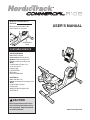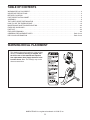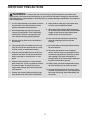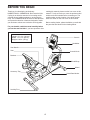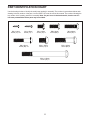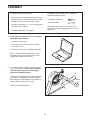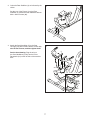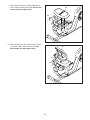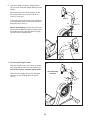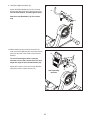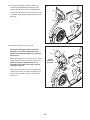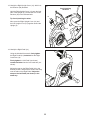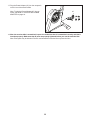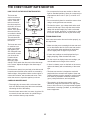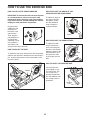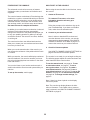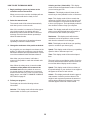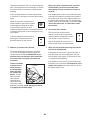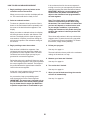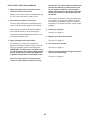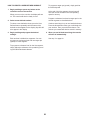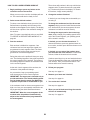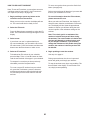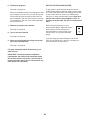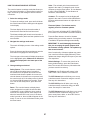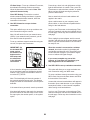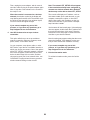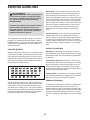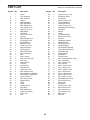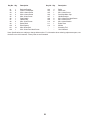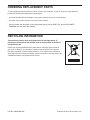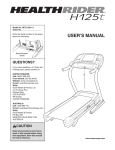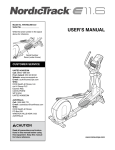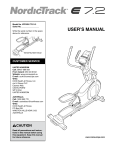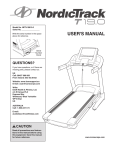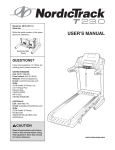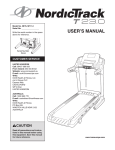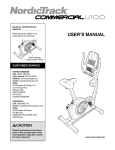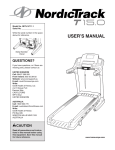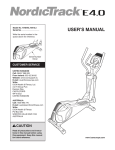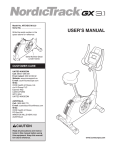Download USER``S MANUAL
Transcript
Model No. NTEVEX79913.0 Serial No. Write the serial number in the space above for reference. USER’S MANUAL Serial Number Decal CUSTOMER SERVICE UNITED KINGDOM Call: 08457 089 009 From Ireland: 053 92 36102 Website: www.iconsupport.eu E-mail: [email protected] Write: ICON Health & Fitness, Ltd. c/o HI Group PLC Express Way CASTLEFORD WF10 5QJ UNITED KINGDOM AUSTRALIA Call: 1800 993 770 E-mail: [email protected] Write: ICON Health & Fitness PO Box 635 WINSTON HILLS NSW 2153 AUSTRALIA CAUTION Read all precautions and instructions in this manual before using this equipment. Keep this manual for future reference. www.iconeurope.com TABLE OF CONTENTS WARNING DECAL PLACEMENT . . . . . . . . . . . . . . . . . . . . . . . . . . . . . . . . . . . . . . . . . . . . . . . . . . . . . . . . . . . . . . . 2 IMPORTANT PRECAUTIONS . . . . . . . . . . . . . . . . . . . . . . . . . . . . . . . . . . . . . . . . . . . . . . . . . . . . . . . . . . . . . . . . . . 3 BEFORE YOU BEGIN. . . . . . . . . . . . . . . . . . . . . . . . . . . . . . . . . . . . . . . . . . . . . . . . . . . . . . . . . . . . . . . . . . . . . . . . 4 PART IDENTIFICATION CHART. . . . . . . . . . . . . . . . . . . . . . . . . . . . . . . . . . . . . . . . . . . . . . . . . . . . . . . . . . . . . . . . 5 ASSEMBLY . . . . . . . . . . . . . . . . . . . . . . . . . . . . . . . . . . . . . . . . . . . . . . . . . . . . . . . . . . . . . . . . . . . . . . . . . . . . . . . . 6 THE CHEST HEART RATE MONITOR. . . . . . . . . . . . . . . . . . . . . . . . . . . . . . . . . . . . . . . . . . . . . . . . . . . . . . . . . . 15 HOW TO USE THE EXERCISE BIKE . . . . . . . . . . . . . . . . . . . . . . . . . . . . . . . . . . . . . . . . . . . . . . . . . . . . . . . . . . . 16 MAINTENANCE AND TROUBLESHOOTING . . . . . . . . . . . . . . . . . . . . . . . . . . . . . . . . . . . . . . . . . . . . . . . . . . . . . 30 EXERCISE GUIDELINES . . . . . . . . . . . . . . . . . . . . . . . . . . . . . . . . . . . . . . . . . . . . . . . . . . . . . . . . . . . . . . . . . . . . 31 PART LIST. . . . . . . . . . . . . . . . . . . . . . . . . . . . . . . . . . . . . . . . . . . . . . . . . . . . . . . . . . . . . . . . . . . . . . . . . . . . . . . . 32 EXPLODED DRAWING. . . . . . . . . . . . . . . . . . . . . . . . . . . . . . . . . . . . . . . . . . . . . . . . . . . . . . . . . . . . . . . . . . . . . . 34 ORDERING REPLACEMENT PARTS . . . . . . . . . . . . . . . . . . . . . . . . . . . . . . . . . . . . . . . . . . . . . . . . . . Back Cover RECYCLING INFORMATION . . . . . . . . . . . . . . . . . . . . . . . . . . . . . . . . . . . . . . . . . . . . . . . . . . . . . . . . . Back Cover WARNING DECAL PLACEMENT This drawing shows the location(s) of the warning decal(s). If a decal is missing or illegible, see the front cover of this manual and request a free replacement decal. Apply the decal in the location shown. Note: The decal(s) may not be shown at actual size. NORDICTRACK is a registered trademark of ICON IP, Inc. 2 IMPORTANT PRECAUTIONS WARNING: To reduce the risk of serious injury, read all important precautions and instructions in this manual and all warnings on your exercise bike before using your exercise bike. ICON assumes no responsibility for personal injury or property damage sustained by or through the use of this product. 1. It is the responsibility of the owner to ensure that all users of the exercise bike are adequately informed of all precautions. 8. Keep children under age 12 and pets away from the exercise bike at all times. 9. Wear appropriate clothes while exercising; do not wear loose clothes that could become caught on the exercise bike. Always wear athletic shoes for foot protection. 2. Before beginning any exercise program, consult your physician. This is especially important for persons over age 35 or persons with pre-existing health problems. 10. The exercise bike should not be used by persons weighing more than 300 lbs. (136 kg). 3. Use the exercise bike only as described in this manual. 4. The exercise bike is intended for home use only. Do not use the exercise bike in a commercial, rental, or institutional setting. 11. Be careful when mounting and dismounting the exercise bike. 12. The heart rate monitor is not a medical device. Various factors, including the user’s movement, may affect the accuracy of heart rate readings. The heart rate monitor is intended only as an exercise aid in determining heart rate trends in general. 5. Keep the exercise bike indoors, away from moisture and dust. Do not put the exercise bike in a garage or covered patio, or near water. 6. Place the exercise bike on a level surface with at least 2 ft. (0.6 m) of clearance around the exercise bike. To protect the floor or carpet from damage, place a mat under the exercise bike. 13. Always keep your back straight while using the exercise bike; do not arch your back. 14. Over exercising may result in serious injury or death. If you feel faint or if you experience pain while exercising, stop immediately and cool down. 7. Inspect and properly tighten all parts regularly. Replace any worn parts immediately. 3 BEFORE YOU BEGIN Thank you for selecting the revolutionary NORDICTRACK® COMMERCIAL R105 exercise bike. Cycling is an effective exercise for increasing cardiovascular fitness, building endurance, and toning the body. The COMMERCIAL R105 exercise bike provides an impressive selection of features designed to make your workouts at home more effective and enjoyable. reading this manual, please see the front cover of this manual. To help us assist you, note the product model number and serial number before contacting us. The model number and the location of the serial number decal are shown on the front cover of this manual. Before reading further, please familiarize yourself with the parts that are labeled in the drawing below. For your benefit, read this manual carefully before you use the exercise bike. If you have questions after Length: 4 ft. 4 in. (132 cm) Width: 2 ft. 2 in. (66 cm) Weight: 120 lbs. (55 kg) Console Handlebar Seat Handle Seat Console Knob Backrest Pedal/Strap Wheel Accessory Tray Heart Rate Monitor Leveling Foot 4 PART IDENTIFICATION CHART Use the drawings below to identify the small parts needed for assembly. The number in parentheses below each drawing is the key number of the part, from the PART LIST near the end of this manual. The number following the key number is the quantity needed for assembly. Note: If a part is not in the hardware kit, check to see if it has been preassembled. Extra parts may be included. M4 x 12mm Screw (75)–10 M4 x 15mm Screw (77)–1 M8 x 40mm Screw (86)–10 M8 x 13mm Screw (72)–6 M10 x 16mm Screw (74)–4 M10 x 105mm Screw (76)–2 5 M8 x 20mm Screw (88)–1 M8 x 30mm Screw (87)–1 M10 x 45mm Screw (80)–2 ASSEMBLY • Assembly requires two persons. • In addition to the included tool(s), assembly requires the following tools: • Place all parts in a cleared area and remove the packing materials. Do not dispose of the packing materials until you nish all assembly steps. one Phillips screwdriver one rubber mallet • Left parts are marked “L” or “Left” and right parts are marked “R” or “Right.” Assembly may be easier if you have a set of wrenches. To avoid damaging parts, do not use power tools. • To identify small parts, see page 5. 1. Go to www.iconsupport.eu on your computer and register your product. 1 • activates your warranty • saves you time if you ever need to contact Customer Service • allows us to notify you of upgrades and offers Note: If you do not have Internet access, call Customer Service (see the front cover of this manual) and register your product. 2. Set a sturdy piece of packing material under the front of the Frame (1). Have a second person hold the Frame to prevent it from tipping while you complete this step. 2 2 Orient the Front Stabilizer (2) so that the wheels (not shown) are facing away from the exercise bike. Attach the Front Stabilizer to the Frame (1) with two M10 x 105mm Screws (76). 76 Wheel Remove the packing material. 1 6 3. Orient the Rear Stabilizer (3) as indicated by the sticker. 3 Set the rear of the Frame (1) on the Rear Stabilizer (3). Attach the Rear Stabilizer with two M10 x 45mm Screws (80). 80 1 3 4. Attach the Seat Handlebar (5) to the Seat Carriage (24) with four M8 x 40mm Screws (86); start all four Screws, and then tighten them. 4 86 See the inset drawing. Plug the wire on the Seat Handlebar (5) fully into the Pulse Receptacle (64) on the left side of the exercise bike. 5 86 24 64 5 7 5. Orient the Backrest Frame (17) as shown. Insert the Backrest Frame into the Seat Carriage (24), below the Seat Handlebar (5). 5 88 87 24 Attach the Backrest Frame (17) with an M8 x 30mm Screw (87) and an M8 x 20mm Screw (88); start both Screws, and then tighten them. 5 17 6. Identify the Right and Left Accessory Trays (46, 85). 6 Attach the Right Accessory Tray (46) to the right side of the Seat Handlebar (5) with two M4 x 12mm Screws (75). 46 85 Attach the Left Accessory Tray (85) to the left side of the Seat Handlebar (5) in the same way. 5 75 8 7. Attach the Seat (23) to the Seat Handlebar (5) with four M8 x 40mm Screws (86); start all four Screws, and then tighten them. 7 23 86 5 86 8. Attach the Backrest (90) to the Backrest Frame (17) with two M8 x 40mm Screws (86); start both Screws, and then tighten them. 8 90 17 86 9 9. Orient the Upright (4) and the Upright Sleeve (37) as shown. Slide the Upright Sleeve onto the Upright. 9 4 Have another person hold the Upright (4) and the Upright Sleeve (37) near the front of the Frame (1) as shown. Wire Tie Tie the lower end of the wire tie in the Upright (4) to the Main Wire Harness (58) and to the Pulse Wire (64) in the Frame (1). 37 58 Wire Tie 64 See the inset drawing. Pull the other end of the wire tie until the Main Wire Harness (58) and the Pulse Wire (64) are routed through the Upright (4) and out of the indicated hole. 1 Hole 4 64 58 Wire Tie 10. Tip: Avoid pinching the wires. 10 Slide the Upright (4) onto the Frame (1). Attach the Upright with four M10 x 16mm Screws (74); start all four Screws, and then tighten them. 4 37 Avoid pinching the wires Then, slide the Upright Sleeve (37) downward and press it onto the Right and Left Shields (10, 11). 74 74 10, 11 1 10 11. Identify the Right Handlebar (6). 11 Attach the Right Handlebar (6) to the Console Bracket (35) with three M8 x 13mm Screws (72); start all three Screws, and then tighten them. 16 35 6 Attach the Left Handlebar (16) in the same way. 72 12. While another person holds the Console (13) near the Console Bracket (35), insert the console wires into the hole in the center of the Console Bracket. 12 13 75 Tip: Avoid pinching the wires. It may be necessary to turn the Console Knob (27) and adjust the angle of the Console Bracket (35). Attach the Console (13) to the Console Bracket (35) with four M4 x 12mm Screws (75). 35 Avoid pinching the wires 11 27 13. Locate the longest wire on the Console (13). Insert that wire downward into the top of the Upright (4) and pull it out of the indicated hole. 13 13 Connect the other two wires on the Console (13) to the Main Wire Harness (58) and to the Pulse Wire (64). 4 Hole 64 58 14. Identify the Lower Pivot Cover (12). 14 Tip: Avoid pinching the wires. It may be necessary to turn the Console Knob (not shown) and adjust the angle of the Console Bracket (35). 9 13 77 75 Attach the Lower Pivot Cover (12) to the Console Bracket (35) with two M4 x 12mm Screws (75). Make sure that the indicated wire is not covered by the Lower Pivot Cover (see the drawing in step 15). Avoid pinching the wires 35 12 Next, press the Upper Pivot Cover (9) onto the Lower Pivot Cover (12). Attach the Upper Pivot Cover to the Console (13) with an M4 x 15mm Screw (77). Wire 12 15. Identify the Right Upright Cover (14), which has the Receiver (59) attached. 15 Avoid pinching the wires Hold the Right Upright Cover (14) near the right side of the Upright (4). Connect the wire on the Receiver (59) to the indicated wire. 14 Tip: Avoid pinching the wires. Next, press the Right Upright Cover (14) and the Left Upright Cover (15) together around the Upright (4). 59 4 16. Identify the Right Pedal (21). Wire 15 16 Using the included flat wrench, firmly tighten the Right Pedal (21) clockwise into the Right Crank Arm (19). Firmly tighten the Left Pedal (not shown) counterclockwise into the Left Crank Arm (not shown). Adjust the strap on the Right Pedal (21) to the desired position, and press the ends of the strap onto the tabs on the Right Pedal. Adjust the strap on the Left Pedal (not shown) in the same way. 19 21 13 17. Plug the Power Adapter (67) into the receptacle on the front of the exercise bike. 17 Note: To plug the Power Adapter (67) into an outlet, see HOW TO PLUG IN THE POWER ADAPTER on page 16. 67 18. After the exercise bike is assembled, inspect it to make sure that it is assembled correctly and that it functions properly. Make sure that all parts are properly tightened before you use the exercise bike. Note: Extra parts may be included. Place a mat beneath the exercise bike to protect the floor. 14 THE CHEST HEART RATE MONITOR HOW TO PUT ON THE HEART RATE MONITOR The heart rate monitor consists of a chest strap and a sensor. Insert the tab on one end of the chest strap into the hole in one end of the sensor as shown. Then, press the end of the sensor under the buckle on the chest strap. The tab should be flush with the front of the sensor. Tabs • Do not expose the heart rate monitor to direct sunlight for extended periods of time; do not expose it to temperatures above 122° F (50° C) or below 14° F (-10° C). Chest Strap • Do not excessively bend or stretch the sensor when using or storing the heart rate monitor. Sensor • To clean the sensor, use a damp cloth and a small amount of mild soap. Then, wipe the sensor with a damp cloth and thoroughly dry it with a soft towel. Never use alcohol, abrasives, or chemicals to clean the sensor. Hand wash and air dry the chest strap. TROUBLESHOOTING Tab If the heart rate monitor does not function properly, try the steps below. Sensor Buckle The heart rate monitor must be worn under your clothes, tight against your skin. Wrap the heart rate monitor around your chest in the location shown. Make sure that the logo is rightside-up. Then, attach the other end of the chest strap to the sensor. Adjust the length of the chest strap, if necessary. • Make sure that you are wearing the heart rate monitor as described at the left. If the heart rate monitor does not function when positioned as described, move it slightly lower or higher on your chest. • If heart rate readings are not displayed until you begin perspiring, rewet the electrode areas. • For the console to display heart rate readings, you must be within arm’s length of the console. • If there is a battery cover on the back of the sensor, replace the battery with a new battery of the same type. Pull the sensor away from your body a few inches and locate the two electrode areas, which are covered by shallow ridges. Using saline solution such as saliva or contact lens solution, wet the electrode areas. Then, return the sensor to a position against your chest. • The heart rate monitor is designed to work with people who have normal heart rhythms. Heart rate reading problems may be caused by medical conditions such as premature ventricular contractions (pvcs), tachycardia bursts, and arrhythmia. CARE AND MAINTENANCE • The operation of the heart rate monitor can be affected by magnetic interference from high power lines or other sources. If you suspect that magnetic interference is causing a problem, try relocating the fitness equipment. • Thoroughly dry the sensor with a soft towel after each use. Moisture may keep the sensor activated, shortening the life of the battery. • Store the heart rate monitor in a warm, dry place. Do not store the heart rate monitor in a plastic bag or other container that may trap moisture. 15 HOW TO USE THE EXERCISE BIKE HOW TO PLUG IN THE POWER ADAPTER HOW TO ADJUST THE ANGLE OF THE CONSOLE AND THE HANDLEBARS IMPORTANT: If the exercise bike has been exposed to cold temperatures, allow it to warm to room temperature before plugging in the power adapter. If you do not do this, you may damage the console displays or other electronic components. To adjust the angle of the console and the handlebars, simply turn the handlebar knob clockwise or counterclockwise. Plug the power adapter into the receptacle on the frame of the exercise bike. Then, plug the plug adapter into an appropriate outlet that is properly installed in accordance with all local codes and ordinances. Knob HOW TO ADJUST THE PEDAL STRAPS To adjust the pedal straps, rst pull the ends of the straps off the tabs on the pedals. Adjust the straps to the desired position, and then press the ends of the straps onto the tabs. HOW TO ADJUST THE SEAT To adjust the seat, push downward on the seat handle, slide the seat forward or backward to the desired position, and then pull upward on the seat handle to lock the seat in place. Strap Tab HOW TO LEVEL THE EXERCISE BIKE If the exercise bike rocks slightly on your oor during use, turn one or both of the leveling feet beneath the rear stabilizer until the rocking motion is eliminated. Handle Leveling Feet 16 CONSOLE DIAGRAM MAKE YOUR FITNESS GOALS A REALITY WITH IFIT.COM Upload your workout results to the iFit cloud and track your accomplishments. With your new iFit-compatible fitness equipment, you can use an array of features on iFit.com to make your fitness goals a reality: Set calorie, time, or distance goals for your workouts. Exercise anywhere in the world with customizable Google Maps. Choose and download sets of weight-loss workouts Download training workouts designed to help you reach your personal goals. Go to iFit.com to learn more. Measure your progress by competing against other users in the iFit community. 17 FEATURES OF THE CONSOLE HOW TO SET UP THE CONSOLE The advanced console offers an array of features designed to make your workouts more effective and enjoyable. Before using the exercise bike for the first time, set up the console. 1. Create an iFit account. The console features revolutionary iFit technology that enables the console to communicate with your wireless network. With iFit technology, you can download personalized workouts, create your own workouts, track your workout results, and access many other features. See www.iFit.com for complete information. To create an iFit account, or for more information about the account, go to www.iFit.com. Follow the prompts on the website to sign up for your iFit membership. If you have an activation code, select the code activation option. In addition, the console features a selection of onboard workouts. Each onboard workout automatically changes the resistance of the pedals and prompts you to vary your pedaling speed as it guides you through an effective workout. You can also set a time, distance, or calorie goal. 2. Connect to your wireless network. Note: In order to download iFit workouts and use other features of the console, you must be connected to a wireless network. See HOW TO CHANGE CONSOLE SETTINGS on page 27 to connect the console to your wireless network. The console also offers user-defined workouts that allow you to create your own workouts and store them in memory for future use. 3. Check for firmware updates. When you use the manual mode of the console, you can change the resistance of the pedals with the touch of a button. See HOW TO CHANGE CONSOLE SETTINGS on page 27 and check for firmware updates. While you exercise, the console will display continuous exercise feedback. You can also measure your heart rate using the handgrip heart rate monitor or the chest heart rate monitor. The console is now ready for you to begin working out. The following pages explain the various workouts and other features that the console offers. To use the manual mode, see page 19. To use an onboard workout, see page 21. To use a set-a-goal workout, see page 22. To create a user-defined workout, see page 23. To use a user-defined workout, see page 24. To use an iFit workout, see page 25. To use the sound system, see page 26. To change console settings, see page 27. You can also listen to your favorite workout music or audio books with the console sound system while you exercise. To set up the console, see this page. Note: If there is a sheet of plastic on the display, remove the plastic. Note: The console can display distance in either miles or kilometers. To find which unit of measurement is selected, see HOW TO CHANGE CONSOLE SETTINGS on page 27. 18 HOW TO USE THE MANUAL MODE Calories per Hour (Calories/Hr)—This display mode will show the approximate number of calories you are burning per hour. 1. Begin pedaling or press any button on the console to turn on the console. Distance—This display mode will show the distance that you have pedaled in miles or kilometers. When you turn on the console, the display will turn on. The console will then be ready for use. Laps—This display mode will show a track that represents 1/4 mile (400 m). As you exercise, indicators will appear in succession around the track to show your progress. The Laps display mode will also show the number of laps you complete. 2. Select the manual mode. The manual mode will be selected automatically each time you turn on the console. Note: If the console is connected to iFit through your wireless network, the display will cycle between the manual mode and the iFit welcome message. Press the Home button repeatedly to select the manual mode. Pulse—This display mode will show your heart rate when you use the handgrip heart rate monitor or the chest heart rate monitor (see step 5). Resistance—This display mode will show the resistance level of the pedals for a few seconds each time the resistance level changes. You can also press any of the workouts buttons repeatedly to select the manual mode. RPM—This display mode will show your pedaling speed in revolutions per minute (rpm). 3. Change the resistance of the pedals as desired. As you pedal, you can change the resistance of the pedals. To change the resistance, press the Quick Resistance increase and decrease buttons or press one of the numbered Quick Resistance buttons. Speed—This display mode will show your pedaling speed in miles or kilometers per hour. Time—This display mode will show the elapsed time. Note: After you press a button, it will take a moment for the pedals to reach the selected resistance level. The matrix offers several display modes. Press the increase and decrease buttons near the Enter button until the desired display mode is shown. Note: When the safety sensor is turned on, the resistance of the pedals will increase to the maximum level when the pedals do not move for several minutes, the buttons are not pressed, and the console turns off. To turn on or turn off the safety sensor, see HOW TO CHANGE CONSOLE SETTINGS on page 27. Speed—This display mode will show a history of the speed settings of your workout. A new segment will appear at the end of each minute. Calorie—This display mode will show the approximate amount of calories you have burned. The height of each segment represents the amount of calories burned during that segment. A new segment will appear at the end of each minute. 4. Follow your progress. The display can show the following workout information: Calories—This display mode will show the approximate number of calories you have burned. 19 To pause the manual mode or a workout, stop pedaling. The time will pause in the display. To resume the manual mode or the workout, simply resume pedaling. When your pulse is detected, your heart rate will be shown. For the most accurate heart rate reading, hold the contacts for at least 15 seconds. Press the Home button to exit the manual mode or a workout. If necessary, press the Home button again. If the display does not show your heart rate, make sure that your hands are positioned as described. Be careful not to move your hands excessively or to squeeze the contacts tightly. For optimal performance, clean the contacts using a soft cloth; never use alcohol, abrasives, or chemicals to clean the contacts. When the console is connected to a wireless network, the wireless symbol in the display will show the strength of your wireless signal. Four arcs indicate full signal strength. If the wireless symbol is flashing, the console is not connected to a wireless network. 6. Turn on the fan if desired. The fan has high and low speed settings. Press the fan increase and decrease buttons repeatedly to select a fan speed or to turn off the fan. If desired, adjust the volume level by pressing the volume increase and decrease buttons on the console. Note: If the pedals do not move for a while, the fan will turn off automatically. 5. Measure your heart rate if desired. 7. When you are finished exercising, the console will turn off automatically. To use the chest heart rate monitor, see page 15. To use the handgrip heart rate monitor, follow the instructions below. IMPORTANT: If you use both heart rate monitors at the same time, the console will not display your heart rate accurately. If the pedals do not move for several seconds, a tone will sound, the console will pause, and the time will flash in the display. To resume your workout, simply resume pedaling. If the pedals do not move for several minutes and the buttons are not pressed, the resistance of the pedals will increase, the console will turn off, and the display will be reset. If there are sheets of plastic on the Contacts metal contacts on the handgrip heart rate monitor, remove the plastic. To measure your heart rate, hold the handgrip heart rate monitor with your palms resting against the contacts. Avoid moving your hands or gripping the contacts tightly. 20 HOW TO USE AN ONBOARD WORKOUT If the resistance level for the current segment is too high or too low, you can manually override the setting by pressing the Quick Resistance buttons. IMPORTANT: When the current segment of the workout ends, the pedals will automatically adjust to the resistance level programmed for the next segment. 1. Begin pedaling or press any button on the console to turn on the console. When you turn on the console, the display will turn on. The console will then be ready for use. 2. Select an onboard workout. Note: The calorie goal is an estimate of the number of calories that you will burn during the workout. The actual number of calories that you burn will depend on various factors such as your weight. In addition, if you manually change the resistance of the pedals during the workout, the number of calories you burn will be affected. To select an onboard workout, press the Calorie button or the Performance button repeatedly until the name of the desired workout appears in the display. When you select an onboard workout, the display will show the name, duration, and distance of the workout. The display will also show the approximate number of calories you will burn during the workout and a profile of the resistance settings of the workout. The workout will continue in this way until the last segment ends. To pause the workout, stop pedaling. The time will pause in the display. To resume the workout, simply resume pedaling. 3. Begin pedaling to start the workout. 4. Follow your progress. Each workout is divided into segments. One resistance level and one target rpm (speed) are programmed for each segment. Note: The same resistance level and/or target rpm may be programmed for consecutive segments. See step 4 on page 19. The matrix will also show a profile of the resistance settings of the workout or a map. 5. Measure your heart rate if desired. During the workout, the profile will show your progress. The flashing segment of the profile represents the current segment of the workout. The height of the profile indicates the approximate resistance level for the current segment. See step 5 on page 20. 6. Turn on the fan if desired. See step 6 on page 20. At the end of each segment of the workout, the resistance of the pedals will change. 7. When you are finished exercising, the console will turn off automatically. As you exercise, keep your pedaling speed near the target rpm for the current segment. IMPORTANT: The target rpm is intended only to provide motivation. Your actual pedaling speed may be slower than the target rpm. Make sure to pedal at a speed that is comfortable for you. See step 7 on page 20. 21 HOW TO USE A SET-A-GOAL WORKOUT the workout. The actual number of calories that you burn will depend on various factors such as your weight. In addition, if you manually change the resistance of the pedals during the workout, the number of calories you burn will be affected. 1. Begin pedaling or press any button on the console to turn on the console. When you turn on the console, the display will turn on. The console will then be ready for use. The workout will continue in this way until the calories, distance, or time goal is reached. To pause the workout, stop pedaling. The time will pause in the display. To resume the workout, simply resume pedaling. 2. Set a calories, distance, or time goal. Press the Set A Goal button repeatedly until the name of the desired goal appears in the display. Next, press the increase and decrease buttons near the Enter button to set the desired goal. 4. Follow your progress. See step 4 on page 19. Then, press the Quick Resistance buttons to set the desired resistance level. 5. Measure your heart rate if desired. 3. Begin pedaling to start the workout. See step 5 on page 20. As you exercise, a target rpm (speed) may appear in the display to help you reach your goal. Keep your pedaling speed near the target rpm. IMPORTANT: The target rpm is intended only to provide motivation. Your actual pedaling speed may be slower than the target rpm. Make sure to pedal at a speed that is comfortable for you. 6. Turn on the fan if desired. See step 6 on page 20. 7. When you are finished exercising, the console will turn off automatically. See step 7 on page 20. Note: The calorie goal is an estimate of the number of calories that you will burn during 22 HOW TO CREATE A USER-DEFINED WORKOUT To program a target rpm (speed), simply pedal at the desired speed. 1. Begin pedaling or press any button on the console to turn on the console. At the end of the first segment, the workout will store the current resistance level and pedaling speed in memory. When you turn on the console, the display will turn on. The console will then be ready for use. Program a resistance level and a target rpm for the second segment as described above. 2. Select a user-defined workout. To select a user-defined workout, press the User Defined button repeatedly until the name of the desired workout appears in the display. A profile will also appear in the display. Continue exercising for up to one hundred minutes. Press the Home button when you are finished with your workout. Then, press the Enter button. The workout you created will then be stored in memory. 3. Begin pedaling and program the desired settings. 4. When you are finished exercising, the console will turn off automatically. Each workout is divided into segments. You can program one resistance level and one target rpm (speed) for each segment. See step 7 on page 20. To program a resistance level for the first segment, simply adjust the resistance of the pedals by pressing the Quick Resistance buttons. 23 HOW TO USE A USER-DEFINED WORKOUT The workout will continue in this way until the last segment ends. To pause the workout, stop pedaling. The time will pause in the display. To resume the workout, simply resume pedaling. 1. Begin pedaling or press any button on the console to turn on the console. When you turn on the console, the display will turn on. The console will then be ready for use. 4. Change the workout if desired. If desired, you can change the workout while you are using it. 2. Select a user-defined workout. To select a user-defined workout, press the User Defined button repeatedly until the name of the desired workout appears in the display. The display will also show a profile of the resistance settings of the workout. To change the resistance level for the current segment, simply press the Quick Resistance buttons. At the end of the current segment, the new resistance level will be stored in memory. To change the target rpm for the current segment, simply change your pedaling speed. At the end of the current segment, your pedaling speed will be stored in memory. Note: To create a user-defined workout, see HOW TO CREATE A USER-DEFINED WORKOUT on page 23. 3. Start the workout. If desired, you can shorten the workout. To shorten the workout, press any workout button on the console, and then press the Enter button to trim the workout. Each workout is divided into segments. One resistance level and one target rpm (speed) are programmed for each segment. Note: The same resistance level and/or target rpm may be programmed for consecutive segments. If desired, you can extend the workout when you reach the end of the workout. To extend the workout, follow the instructions in the matrix. During the workout, the profile will show your progress. The flashing segment of the profile represents the current segment of the workout. The height of the flashing segment indicates the resistance level for the current segment. Continue exercising for up to one hundred minutes. Press the Home button when you are finished with your workout. Then, press the Enter button. The workout will then be stored in memory. At the end of each segment of the workout, the resistance of the pedals will change. 5. Follow your progress. See step 4 on page 19. As you exercise, keep your pedaling speed near the target rpm for the current segment. IMPORTANT: The target rpm is intended only to provide motivation. Your actual pedaling speed may be slower than the target rpm. Make sure to pedal at a speed that is comfortable for you. 6. Measure your heart rate if desired. See step 5 on page 20. 7. Turn on the fan if desired. If the resistance level for the current segment is too high or too low, you can manually override the setting by pressing the Quick Resistance buttons. See step 6 on page 20. 8. When you are finished exercising, the console will turn off automatically. IMPORTANT: When the current segment of the workout ends, the pedals will automatically adjust to the resistance level programmed for the next segment. See step 7 on page 20. 24 HOW TO USE AN IFIT WORKOUT To use a set-a-goal workout, press the Set A Goal button (see page 22). Note: To use an iFit workout, you must have access to a wireless network (see page 27). An iFit account is also required (see step 1 on page 18). Before some workouts will download, you must add them to your schedule on iFit.com. 1. Begin pedaling or press any button on the console to turn on the console. For more information about the iFit workouts, please see www.iFit.com. When you turn on the console, the display will turn on. The console will then be ready for use. When you select an iFit workout, the display will show the name, duration, and distance of the workout. The display will also show the approximate number of calories you will burn during the workout and a profile of the resistance settings of the workout. 2. Select the iFit mode. Press the Home button repeatedly to select the iFit mode. The iFit welcome message will appear in the display. Note: The calorie goal is an estimate of the number of calories that you will burn during the workout. The actual number of calories that you burn will depend on various factors such as your weight. In addition, if you manually change the resistance of the pedals during the workout, the number of calories you burn will be affected. 3. Select a user. If more than one user is registered with your iFit.com membership, you can switch users in the iFit main screen. Press the increase and decrease buttons near the Enter button to select a user. 4. Select an iFit workout. 5. Begin pedaling to start the workout. To download an iFit workout in your schedule, press the Map, Train, or Lose Wt. button to download the next workout of that type in your schedule. See step 3 on page 21. During some workouts, the voice of a personal trainer will guide you through your workout. To compete in a race that you have previously scheduled, press the Compete button. To stop the workout at any time, stop pedaling. The time will flash in the display. To resume the workout, simply resume pedaling. To re-run a recent iFit workout from your schedule, press the Track button, press the increase and decrease buttons to select the desired workout, and then press the Enter button to start the workout. 25 6. Follow your progress. HOW TO USE THE SOUND SYSTEM See step 4 on page 19. To play music or audio books through the console sound system while you exercise, plug a 3.5 mm male to 3.5 mm male audio cable (not included) into the jack on the console and into a jack on your MP3 player, CD player, or other personal audio player; make sure that the audio cable is fully plugged in. Note: To purchase an audio cable, see your local electronics store. During a competition workout, the display can show your progress in the race. As you race, the top line in the matrix will show how much of the race you have completed. The other lines will show your top four competitors. The end of the matrix represents the end of the race. 7. Measure your heart rate if desired. Next, press the play button on your personal audio player. Adjust the volume level using the volume increase and decrease buttons on the console or the volume control on your personal audio player. See step 5 on page 20. 8. Turn on the fan if desired. See step 6 on page 20. If you are using a personal CD player and the CD skips, set the CD player on the floor or another flat surface instead of on the console. 9. When you are finished exercising, the console will turn off automatically. See step 7 on page 20. For more information about iFit workouts, go to www.iFit.com. IMPORTANT: To satisfy exposure compliance requirements, the antenna and transmitter inside the console must be at least 8 in. (20 cm) from all persons and must not be near or connected to any other antenna or transmitter. 26 HOW TO CHANGE CONSOLE SETTINGS Units—The selected unit of measurement will appear in the matrix. To change the unit of measurement, press the Enter button. To view distance in miles, select ENGLISH. To view distance in kilometers, select METRIC. The console features a settings mode that allows you to view usage information, to personalize console settings, and to set up and manage a wireless network connection. Contrast—The contrast level of the display will appear in the matrix. Press the Quick Resistance increase and decrease buttons to adjust the contrast level. 1. Select the settings mode. To select the settings mode, press and hold down the Calorie button until the settings mode appears in the display. Firmware Update—For the best results, regularly check for firmware updates. The time display will show the total number of hours that the exercise bike has been used. Note: The matrix will display NOT CONNECTED if the console is not connected to a wireless network. The distance display will show the total number of miles (or kilometers) that have been pedaled on the exercise bike. Press the Enter button to check for firmware updates using your wireless network. If an update is available, the update will begin automatically. 2. Navigate the settings mode menu. IMPORTANT: To avoid damaging the exercise bike, do not unplug the power adapter while the firmware is being updated. The update may take several minutes. The matrix will display a menu of the settings mode options. Press the increase and decrease buttons near the Enter button to highlight the desired option. Note: Occasionally, a firmware update may cause your console to function slightly differently. These updates are always designed to improve your exercise experience. The lower part of the matrix will display instructions for the highlighted option. Make sure to follow the instructions displayed in the lower part of the matrix. Default Settings—To restore the console to its factory default settings, press the Enter button. Note: The console will erase any information that you have saved in its memory. 3. Change settings as desired. Safety Sensor—The console features a safety sensor. When the safety sensor is turned on, the resistance of the pedals will increase to the maximum level when the pedals do not move for several minutes, the buttons are not pressed, and the console turns off. If the safety sensor is turned on, the word ON will appear in the matrix. To turn on or turn off the safety sensor, press the Enter button. IP Address—An IP address will appear in the matrix. Note: This IP address is for reference. The WiFi–Normal option will allow you to set up a wireless network connection using the console. See step 4 for instructions. The WiFi–WPS option will allow you to set up a wireless network connection using your WPS router. See step 5 for instructions. Demo—The console features a display demo mode, designed to be used if the exercise bike is displayed in a store. While the demo mode is turned on, the display will not enter sleep mode when the exercise bike is not in use. If the demo mode is turned on, the word ON will appear in the matrix. To turn on or turn off the demo mode, press the Enter button. The WiFi–Advanced option will allow you to set up a wireless network connection using your computer, smart phone, tablet, or other Wi-Fi device. See step 6 for instructions. 27 iFit User Setup—To set up a different iFit account, but maintain the existing wireless connection, follow the instructions in the matrix. Note: This option will be used rarely. Press the up, down, left, and right buttons to highlight the desired letter or number. Then, press the Enter button to select the letter, number, or symbol. When you have finished entering the password, press the Done button. Clear WiFi Setting—To erase the console’s wireless network settings and have it forget the currently selected wireless network, follow the instructions in the matrix. Next, a numerical code and a web address will appear in the matrix. Open a web browser on your computer, smart phone, tablet, or other internet-compatible device and go to the web address. 4. Use WiFi–Normal to set up a wireless connection. This option will allow you to set up a wireless network connection using the console. Log in to your iFit account on the web page. Then, enter the numerical code into the indicated field on the web page. Follow any other instructions on the web page. Note: You will need to know your network name (SSID). If your network has a password, you will also need to know the password. Then, unplug the power adapter, wait for several seconds, and then plug in the power adapter again. Note: It may take a few minutes for the console to be ready for use. To set up a wireless network connection using the console, first press the Enter button. IMPORTANT: Set the included WiFi setup card on the console. The buttons on the WiFi setup card are referenced in the following instructions. When the console is connected to a wireless network, the wireless symbol in the display will stop flashing and become solid. The wireless symbol will show the strength of your wireless signal; four arcs indicate full signal strength. Card If you cannot complete any part of this process, or if you have any questions, go to http://support.ifit.com for assistance. 5. Use WiFi–WPS to set up a wireless connection. A list of networks will appear in the matrix. Press the up and down buttons to highlight the desired network. Then, press the Enter button. Note: Do not select IFIT_SETUP. This option will allow you to set up a wireless network connection using your WPS router. To set up a wireless network connection using your WPS router, first press the Enter button and follow the instructions in the matrix. Note: The time display will show the number of the currently-selected access point. The distance display will show the total number of access points detected. If the network has a password, enter the password. A numerical code and a web address will appear in the matrix. Open a web browser on your computer, smart phone, tablet, or other internet-compatible device and go to the web address. A keyboard will appear in the matrix. As necessary, press the buttons on the WiFi setup card to select the caps option, the number option, or the symbol option. Log in to your iFit account on the web page. Then, enter the numerical code into the indicated field on the web page. Follow any other instructions on the web page. 28 Then, unplug the power adapter, wait for several seconds, and then plug in the power adapter again. Note: It may take a few minutes for the console to be ready for use. Note: The network IFIT_SETUP will not appear if the console has already been configured to connect to a wireless network. Also, AndroidTM devices may not be able to detect IFIT_SETUP. When the console is connected to a wireless network, the wireless symbol in the display will stop flashing and become solid. The wireless symbol will show the strength of your wireless signal; four arcs indicate full signal strength. The console will display an IP address, such as 192.168.0.1:8080. Open a web browser on your computer, smart phone, tablet, or other Wi-Fi device. Next, type in the IP address on the console into the URL bar in your browser. Example: http://192.168.0.1:8080. If you cannot complete any part of this process, or if you have any questions, go to http://support.ifit.com for assistance. Your browser will load a web page. If the web page does not appear, double-check the IP address and the previous instructions of this step. Follow the instructions on the web page to connect the exercise bike to your wireless network. 6. Use WiFi–Advanced to set up a wireless connection. This option will allow you to set up a wireless network connection using your computer, smart phone, tablet, or other Wi-Fi device. Note: A warning may appear stating that the server cannot be identified. If this happens, make sure that you have entered the IP address correctly. On your computer, smart phone, tablet, or other Wi-Fi device, open the list of available networks to which your device can connect. One of the options will be IFIT_SETUP; select this network. If this network does not appear, make sure that your Wi-Fi device is within range of the console, and then close and re-open your list of networks. Also, see CLEAR WIFI on page 28 and clear any previous wireless network settings on the console. If you cannot complete any part of this process, or if you have any questions, go to http://support.ifit.com for assistance. 7. Exit the information mode. To exit the information mode, press the Calorie button. 29 MAINTENANCE AND TROUBLESHOOTING Inspect and tighten all parts of the exercise bike regularly. Replace any worn parts immediately. 8 To clean the exercise bike, use a damp cloth and a small amount of mild soap. IMPORTANT: To avoid damage to the console, keep liquids away from the console and keep the console out of direct sunlight. 38 CONSOLE TROUBLESHOOTING If lines appear in the console display, see HOW TO CHANGE CONSOLE SETTINGS on page 27 and adjust the contrast level of the display. 55 78 If the console does not display your heart rate when you use the handgrip heart rate monitor, see step 5 on page 20. If the console does not display your heart rate when you use the chest heart rate monitor, see TROUBLESHOOTING on page 15. 57 Locate the Reed Switch (57). Turn the Pulley (38) until a Magnet (55) is aligned with the Reed Switch. Next, loosen, but do not remove, the indicated M4.2 x 18mm Screw (78). Slide the Reed Switch slightly closer to or away from the Magnet, and then retighten the Screw. If a replacement power adapter is needed, call the telephone number on the cover of this manual. IMPORTANT: To avoid damaging the console, use only a manufacturer-supplied regulated power adapter. Plug in the power adapter, and turn the Pulley (38) for a moment. HOW TO ADJUST THE REED SWITCH Repeat these actions until the console displays correct feedback. When the reed switch is correctly adjusted, reattach the front shield cover. If the console does not display correct feedback, the reed switch should be adjusted. To adjust the reed switch, first unplug the power adapter (not shown). Using a flat screwdriver, gently release the tabs on the Front Shield Cover (8) and lift the Front Shield Cover off the exercise bike. 30 EXERCISE GUIDELINES Burning Fat—To burn fat effectively, you must exercise at a low intensity level for a sustained period of time. During the first few minutes of exercise, your body uses carbohydrate calories for energy. Only after the first few minutes of exercise does your body begin to use stored fat calories for energy. If your goal is to burn fat, adjust the intensity of your exercise until your heart rate is near the lowest number in your training zone. For maximum fat burning, exercise with your heart rate near the middle number in your training zone. WARNING: Before beginning this or any exercise program, consult your physician. This is especially important for persons over age 35 or persons with pre-existing health problems. The heart rate monitor is not a medical device. Various factors may affect the accuracy of heart rate readings. The heart rate monitor is intended only as an exercise aid in determining heart rate trends in general. Aerobic Exercise—If your goal is to strengthen your cardiovascular system, you must perform aerobic exercise, which is activity that requires large amounts of oxygen for prolonged periods of time. For aerobic exercise, adjust the intensity of your exercise until your heart rate is near the highest number in your training zone. These guidelines will help you to plan your exercise program. For detailed exercise information, obtain a reputable book or consult your physician. Remember, proper nutrition and adequate rest are essential for successful results. WORKOUT GUIDELINES EXERCISE INTENSITY Warming Up—Start with 5 to 10 minutes of stretching and light exercise. A warm-up increases your body temperature, heart rate, and circulation in preparation for exercise. Whether your goal is to burn fat or to strengthen your cardiovascular system, exercising at the proper intensity is the key to achieving results. You can use your heart rate as a guide to find the proper intensity level. The chart below shows recommended heart rates for fat burning and aerobic exercise. Training Zone Exercise—Exercise for 20 to 30 minutes with your heart rate in your training zone. (During the first few weeks of your exercise program, do not keep your heart rate in your training zone for longer than 20 minutes.) Breathe regularly and deeply as you exercise; never hold your breath. Cooling Down—Finish with 5 to 10 minutes of stretching. Stretching increases the flexibility of your muscles and helps to prevent post-exercise problems. EXERCISE FREQUENCY To find the proper intensity level, find your age at the bottom of the chart (ages are rounded off to the nearest ten years). The three numbers listed above your age define your “training zone.” The lowest number is the heart rate for fat burning, the middle number is the heart rate for maximum fat burning, and the highest number is the heart rate for aerobic exercise. To maintain or improve your condition, complete three workouts each week, with at least one day of rest between workouts. After a few months of regular exercise, you may complete up to five workouts each week, if desired. Remember, the key to success is to make exercise a regular and enjoyable part of your everyday life. 31 PART LIST Key No. Qty. 1 2 3 4 5 6 7 8 9 10 11 12 13 14 15 16 17 18 19 20 21 22 23 24 25 26 27 28 29 30 31 32 33 34 35 36 37 38 39 40 41 42 43 44 45 1 1 1 1 1 1 1 1 1 1 1 1 1 1 1 1 1 2 1 1 1 1 1 1 2 1 1 1 2 1 2 2 1 1 1 2 1 1 1 2 2 1 4 1 1 Model No. NTEVEX79913.0 R0813A Description Key No. Qty. Frame Front Stabilizer Rear Stabilizer Upright Seat Handlebar Right Handlebar Rear Shield Cover Front Shield Cover Upper Pivot Cover Right Shield Left Shield Lower Pivot Cover Console Right Upright Cover Left Upright Cover Left Handlebar Backrest Frame Crank Cover Cap Right Crank Arm Left Crank Arm Right Pedal/Strap Left Pedal/Strap Seat Seat Carriage Backrest Frame Cap Knob Cap Console Knob Seat Rail Leveling Foot Seat Rail Cap Crank Arm Cover Rear Stabilizer Cap Right Stabilizer Cap/Wheel Left Stabilizer Cap/Wheel Console Bracket M4 x 25mm Screw Upright Sleeve Pulley Crank Crank Bearing Snap Ring Eddy Mechanism Crank Arm Bracket Frame Cap Idler 46 47 48 49 50 51 52 53 54 55 56 57 58 59 60 61 62 63 64 65 66 67 68 69 70 71 72 73 74 75 76 77 78 79 80 81 82 83 84 85 86 87 88 89 90 32 1 1 1 1 1 1 1 1 1 2 1 1 1 1 2 1 2 2 1 1 2 1 2 1 4 4 6 2 4 12 2 3 13 4 2 1 1 1 1 1 10 1 5 4 1 Description Right Accessory Tray Resistance Motor Knob Shaft Upper Frame Cover Large Shaft Block Small Shaft Block Lower Frame Cover Heart Rate Monitor/Strap Drive Belt Magnet Clamp Reed Switch/Wire Main Wire Harness Receiver Handlebar Bushing Handlebar Axle M8 Flange Screw Upright Bushing Pulse Wire/Receptacle Power Wire/Receptacle Handlebar Cap Power Adapter M8 Washer Ground Screw M8 x 15mm Shoulder Screw M8 x 18mm Bolt M8 x 13mm Screw M10 Jam Nut M10 x 16mm Screw M4 x 12mm Screw M10 x 105mm Screw M4 x 15mm Screw M4.2 x 18mm Screw M4.5 x 12mm Screw M10 x 45mm Screw Belt Adjustment Screw M6 x 20mm Screw Idler Screw M6 Washer Left Accessory Tray M8 x 40mm Screw M8 x 30mm Screw M8 x 20mm Screw M8 Locknut Backrest Key No. Qty. 91 92 93 94 95 96 97 98 99 100 101 102 1 3 2 4 2 1 1 2 1 2 10 1 Description Key No. Qty. Backrest Bracket Frame Foot/Bumper M10 x 48mm Screw M10 x 20mm Screw M8 x 15mm Screw Seat Handle Handle Grip M6 x 15mm Screw Brake Block Block Spacer M6 x 25mm Bolt M4 x 15mm Pan Head Screw 103 104 105 106 107 108 109 110 111 112 * * 4 5 1 2 1 8 2 10 1 3 – – Description Roller Roller Axle M6 x 12mm Screw Seat Handlebar Cap Handle Bracket M4 x 15mm Flat Head Screw M6 x 10mm Screw M6 x 16mm Washer Brake Plate M8 Nut Assembly Tool User’s Manual Note: Specifications are subject to change without notice. For information about ordering replacement parts, see the back cover of this manual. *These parts are not illustrated. 33 EXPLODED DRAWING A Model No. NTEVEX79913.0 R0813A 23 90 9 15 77 13 75 88 85 75 25 91 86 95 68 88 86 60 25 5 66 75 86 63 59 61 72 17 106 35 70 16 4 63 50 112 14 60 46 70 70 72 75 75 86 104 97 87 24 110 103 66 105 102 101 30 41 109 2 77 45 100 92 64 89 84 89 82 78 83 55 71 42 92 78 65 58 81 1 80 39 55 77 78 93 33 41 94 78 32 40 69 92 94 76 40 56 98 72 57 28 111 99 100 12 34 26 78 107 74 95 6 79 47 96 74 27 88 101 110 104 51 48 75 38 67 73 54 29 68 73 3 32 29 34 53 EXPLODED DRAWING B Model No. NTEVEX79913.0 R0813A 11 22 31 18 37 20 43 62 8 78 36 36 78 108 10 78 7 44 108 78 49 78 43 19 31 62 18 78 52 21 35 ORDERING REPLACEMENT PARTS To order replacement parts, please see the front cover of this manual. To help us assist you, be prepared to provide the following information when contacting us: • the model number and serial number of the product (see the front cover of this manual) • the name of the product (see the front cover of this manual) • the key number and description of the replacement part(s) (see the PART LIST and the EXPLODED DRAWING near the end of this manual) RECYCLING INFORMATION This electronic product must not be disposed of in municipal waste. To preserve the environment, this product must be recycled after its useful life as required by law. Please use recycling facilities that are authorized to collect this type of waste in your area. In doing so, you will help to conserve natural resources and improve European standards of environmental protection. If you require more information about safe and correct disposal methods, please contact your local city office or the establishment where you purchased this product. Part No. 348584 R0813A Printed in China © 2013 ICON IP, Inc.