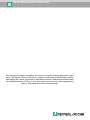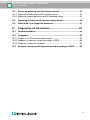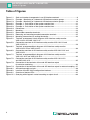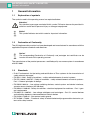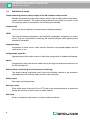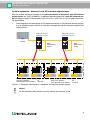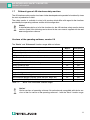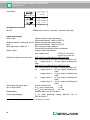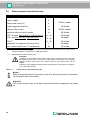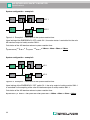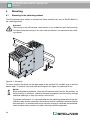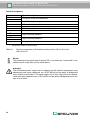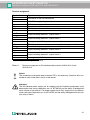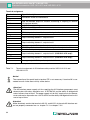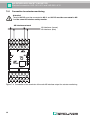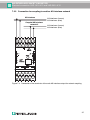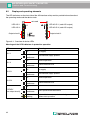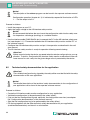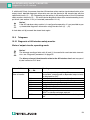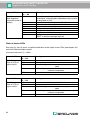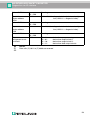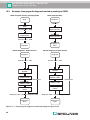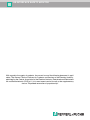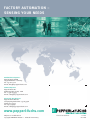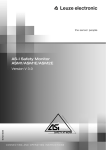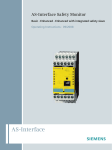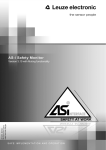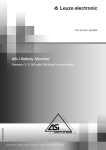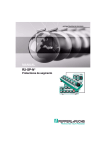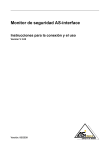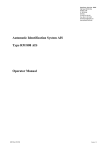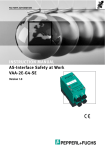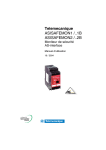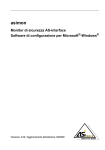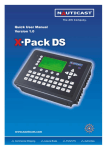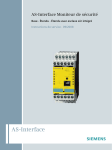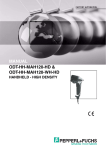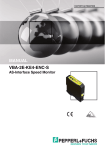Download AS-interface-Sicherheitsmonitor Handbuch
Transcript
FACTORY AUTOMATION MANUAL VAS-*A-K12, VAS-*A-K12-U, VAS-*A1L-K12 AS-Interface Safety Monitor SAFETY AT WORK AS-INTERFACE SAFETY MONITOR With regard to the supply of products, the current issue of the following document is applicable: The General Terms of Delivery for Products and Services of the Electrical Industry, published by the Central Association of the Electrical Industry (Zentralverband Elektrotechnik und Elektroindustrie (ZVEI) e.V.) in its most recent version as well as the supplementary clause: "Expanded reservation of proprietorship" AS-INTERFACE SAFETY MONITOR Table of Contents Table of Contents 1 General Information.............................................................5 1.1 Explanation of symbols ............................................................................5 1.2 Declaration of Conformity ........................................................................5 1.3 Standards ...................................................................................................5 1.4 Definition of terms.....................................................................................6 1.5 Abbreviations.............................................................................................7 1.6 Brief description ........................................................................................8 1.7 Different types of AS-interface safety monitors ................................... 11 2 Safety Notices .................................................................... 14 2.1 Safety standard........................................................................................14 2.2 2.2.1 2.2.2 2.2.3 Intended use ............................................................................................14 Application requirements ...........................................................................14 Residual risks (EN 292-1) .........................................................................14 Areas of application ...................................................................................15 2.3 Organisational measures........................................................................16 3 Specifications .................................................................... 17 3.1 General technical data ............................................................................17 3.2 Safety-relevant characteristic data ........................................................20 3.3 Dimensioned drawings ...........................................................................23 3.4 Scope of delivery.....................................................................................23 4 Mounting.............................................................................24 4.1 Mounting in the switching cabinet.........................................................24 5 Electrical connection VAS-1A-K12 and VAS-1A-K12-U ....................................................................27 5.1 Terminal assignment...............................................................................27 5.2 Connection overview ..............................................................................29 1 AS-INTERFACE SAFETY MONITOR Table of Contents 6 Electrical connection VAS-2A-K12-U and VAS-2A-K12 ........................................................................30 6.1 Terminal assignment .............................................................................. 30 6.2 Connection overview.............................................................................. 32 7 Electrical connection VAS-1A1L-K12 and VAS-2A1L-K12 ....................................................................33 7.1 Terminal assignment .............................................................................. 33 7.2 7.2.1 7.2.2 Connection overview.............................................................................. 35 Connection for actuator monitoring........................................................... 36 Connection for coupling to another AS-interface network ........................ 37 8 Electrical Connection of All Types...................................38 8.1 AS-interface bus connection ................................................................. 38 8.2 Serial interface ........................................................................................ 39 9 Function and Commissioning ..........................................40 9.1 9.1.1 9.1.2 9.1.3 Function and operating modes ............................................................. 40 Start-up operation ..................................................................................... 40 Configuration operation............................................................................. 41 Protective operation .................................................................................. 41 9.2 Display and operating elements............................................................ 42 9.3 Switching on the device ......................................................................... 43 9.4 Device configuration and parameterisation ......................................... 43 9.5 Technical safety documentation for the application ........................... 44 10 Maintenance .......................................................................45 10.1 Checking for safe shutdown.................................................................. 45 11 Status Display, Errors and Error Rectification ................46 11.1 Status display on the device / error diagnosis on the PC................... 46 11.2 Troubleshooting tips .............................................................................. 46 11.3 Error release with the "Service" button................................................ 46 2 AS-INTERFACE SAFETY MONITOR Table of Contents 11.4 Replacing defective safe AS-interface slaves ......................................47 11.4.1 Replacing a defective safe AS-interface slave ..........................................47 11.4.2 Replacing several defective safe AS-interface slaves...............................47 11.5 Replacing a defective AS-interface safety monitor..............................49 11.6 What to do if you forget the password ..................................................51 12 Diagnostics via AS-interface ............................................52 12.1 General procedure ..................................................................................52 12.2 12.2.1 12.2.2 12.2.3 Telegrams.................................................................................................53 Diagnosis of AS-interface safety monitor ..................................................53 Diagnosis of devices, sorted according to OSSD......................................56 Diagnosis of devices, unsorted .................................................................58 12.3 Example: Querying with diagnosis sorted according to OSSD ..........60 3 AS-INTERFACE SAFETY MONITOR Table of Figures Table of Figures Figure 1.1: Figure 1.2: Figure 1.3: Figure 3.1: Figure 3.2: Figure 3.3: Figure 3.4: Figure 4.1: Figure 4.2: Figure 4.3: Figure 4.4: Figure 5.1: Safe and standard components in an AS-interface network ..................................... 8 Example - Monitoring of 2 decentral AS-interface actuator groups ........................... 9 Example - Monitoring of 2 decentral AS-interface actuator groups ......................... 10 Example 1 - Calculation of the system reaction time............................................... 21 Example 2 - Calculation of the system reaction time............................................... 22 Example 3 - Calculation of the system reaction time............................................... 22 Dimensions.............................................................................................................. 23 Mounting.................................................................................................................. 24 Removable connection terminals ............................................................................ 25 Removing and mounting encoded connection terminals......................................... 25 Mounting accessories for sealing the device........................................................... 26 Terminal arrangement / block diagram of AS-interface safety monitor VAS-1A-K12 and VAS-1A-K12-U ............................................................................ 27 Figure 5.2: Connection overview of AS-interface safety monitor VAS-1A-K12 and VAS-1A-K12-U ........................................................................................................ 29 Figure 6.1: Terminal arrangement/block diagram of AS-interface safety monitor VAS-2A-K12-U and VAS-2A-K12 ............................................................................ 30 Figure 6.2: Connection overview of AS-interface safety monitor VAS-2A-K12-U and VAS-2A-K12 ............................................................................................................ 32 Figure 7.1: Terminal arrangement/block diagram of AS-interface safety monitor VAS-1A1L-K12 and VAS-2A1L-K12........................................................................33 Figure 7.2: Connection overview of AS-interface safety monitor VAS-1A1L-K12 and VAS-2A1L-K12 ................................................................................................. 35 Figure 7.3: Connection of the terminals of the safe AS-interface output for actuator monitoring............................................................................................. 36 Figure 7.4: Connection of the terminals of the safe AS-interface output for network coupling ..37 Figure 8.1: AS-interface cable variants...................................................................................... 38 Figure 8.2: Location of the RS 232C configuration interface ..................................................... 39 Figure 9.1: Overview of device LEDs ........................................................................................ 42 Figure 12.1: Querying with diagnosis sorted according to output circuit ..................................... 60 4 AS-INTERFACE SAFETY MONITOR General Information 1 General Information 1.1 Explanation of symbols The symbols used in this operating manual are explained below. Attention! Pay attention to passages marked with this symbol. Failure to observe the provided instructions could lead to personal injury or damage to equipment. Notice! This symbol indicates text which contains important information. 1.2 Declaration of Conformity The AS-interface safety monitor has been developed and manufactured in accordance with the applicable European standards and directives. Notice! The corresponding Declaration of Conformity and prototype test certificate can be found at the end of this operating manual. The manufacturer of the product possesses a certified quality assurance system in accordance with ISO 9001. 1.3 Standards • Draft: Fundamentals for the testing and certification of "Bus systems for the transmission of safety-relevant messages" • EN 954-1:1996 - Safety of machines – safety-related elements of control systems • EN ISO 13849-1:2007-07 - Safety of machines – safety-related elements of control systems Part 1: General principles for design • EN 50295:1999-10 - Low-voltage switching devices; control-system and device interfaces; actuator sensor interface (AS-interface) • EN 60204-1:2006-06 - Safety of machines – electrical equipment for machines – Part 1: general requirements • EN 60947-5-1:2005-02 - Low-voltage switchgear and controlgear - Part 5-1: control devices and switching elements; electromechanical control devices • EN 61496-1:2005-01 - Non-contact safety guards • IEC 61508 1-7:2000 - Functional safety of electric/electronic/programmable electronic systems with safety function 5 AS-INTERFACE SAFETY MONITOR General Information 1.4 Definition of terms Output switching element (safety output) of the AS-interface safety monitor Element activated by the logic of the monitor which is able to safely switch off the downstream control elements. The output switching element may switch to or remain in the ON state only when all components are functioning as intended. Output circuit Consists of the two logically connected output switching elements. OSSD The safe AS-interface components and functional components assigned to an output circuit. They are responsible for releasing the machine element which generates the hazardous movement. Integrated slave Component in which sensor and/or actuator functions are grouped together with the slave to form a unit. Configuration operation Operating state of the safety monitor in which the configuration is loaded and checked. Master Component for data transmission which controls the logical and temporal behaviour on the AS-interface line. External device monitoring circuit (contactor monitoring) The external device monitoring circuit allows the switching function of the contactors connected to the AS-interface safety monitor to be monitored. Safety output See output switching element. Safe input slave Slave which reads in the safe ON or OFF state of the connected sensor or command device and transmits it to the master or safety monitor. Safe slave Slave for connecting safe sensors, actuators and other devices. 6 AS-INTERFACE SAFETY MONITOR General Information Safety monitor Component which monitors the safe slaves and the correct function of the network. Slave Component for data transmission; the master cyclically addresses this component by its address. Only then does it generate an answer. Standard slave Slave for connecting non-safe sensors, actuators and other devices. Synchronisation time The maximum permissible temporal offset between the occurrence of two events which are dependent on one another. 1.5 Abbreviations AS-interface Actuator Sensor Interface AOPD Active Optoelectronic Protective Device CRC Cyclic Redundancy Check I/O Input/Output EDM External Device Monitoring EMC Electromagnetic compatibility ESD Electrostatic Discharge PELV Protective Extra-Low Voltage PFD Probability of Failure on Demand PLC Programmable Logic Control 7 AS-INTERFACE SAFETY MONITOR General Information 1.6 Brief description The actuator-sensor interface (AS-interface) has established itself as a system for networking primarily binary sensors and actuators at the lowest level of the automation hierarchy. The high number of installed systems, the ease of use and the reliable operating behaviour also make the AS-interface interesting in the area of machine safety. The safe AS-interface system is intended for safety applications up to Category 4 in accordance with EN 954-1 and EN ISO 13849-1 PLe. Mixed operation of standard components and safe components is possible. The AS-interface safety monitor monitors within an AS-interface system the safe slaves which have been assigned according to the configuration specified by the user with the configuration software. Depending on the device model, up to two dependent or independent OSSDs, each with external device monitoring circuit, are available. In the event of a stop request or a defect, the AS-interface safety monitor safely switches off the system in protective operation mode with a maximum reaction time of 40ms. Standard PLC with standard AS-interface master Standard module AS-interface power supply unit Safety monitor Safety emergency shutdown switches Safety module Protective photoelectric light barrier Safety position switch Protective photoelectric sensor Standard module Figure 1.1: Safe and standard components in an AS-interface network Multiple AS-interface safety monitors can be used within an AS-interface system. In this way, a safe slave can be monitored by multiple AS-interface safety monitors. 8 AS-INTERFACE SAFETY MONITOR General Information System expansion - decentral, safe AS-interface output slaves With the system expansion focused on the safe connection of decentral, safe AS-interface output slaves acc. to IEC 61508 SIL 3, additional device models with a safe AS-interface output are made available. These models (VAS-1A1L-K12 / VAS-2A1L-K12) are used in the following applications: 1. Safe integration and monitoring of AS-interface actuators or AS-interface actuator groups, e.g. for enabling motor starters or valve units through the safe AS-interface output of the safety monitor. VAS-1A1L-K12 VAS-2A1L-K12 VAS-1A1L-K12 VAS-2A1L-K12 Host + Master Safe AS-interface output 31 15A 31 15B Safe AS-interface actuator/group 1 Safe slave address: 31 Standard A/B slave address: 15A/15B 30 17 Safe AS-interface output 30 18 30 19 Safe AS-interface actuator/group 2 Safe slave address: 30 Standard A/B slave address: 17/18/19 Figure 1.2: Example - Monitoring of 2 decentral AS-interface actuator groups Notice! An AS-interface safety monitor can only monitor one actuator group. 9 AS-INTERFACE SAFETY MONITOR General Information 2. Coupling of AS-interface networks for the safe transmission of the state of an AS-interface safety monitor from one AS-interface network to another AS-interface network via the AS-interface using the function of the AS-interface safety monitor as a safe AS-interface input slave. This can be used, for example, for the creation of hierarchal networks for the realisation of a system stop which functions across an AS-interface network or for the implementation of a system restart from one location. VAS-1A1L-K12 VAS-2A1L-K12 Start AS-interface Network 1 Safe AS-interface output VAS-1A-K12-U Host + double master AS-interface Network 2 Figure 1.3: Example - Monitoring of 2 decentral AS-interface actuator groups 10 AS-INTERFACE SAFETY MONITOR General Information 1.7 Different types of AS-interface safety monitors The AS-interface safety monitor has been further developed and expanded in functionality since the start of production in 2001. The safety monitor is available in a total of 6 versions which differ with regard to the functions provided by the operating software and the initial configuration. Notice! A detailed description of all of the functions for the AS-interface safety monitor device versions listed in the following can be found in the user manual supplied with the asimon configuration software. Versions of the operating software, version 2.0 The "Basic" and "Enhanced" function ranges differ as follows: "Basic" "Enhanced" Number of functional devices at logic level 32 48 OR gates (inputs) 2 6 AND gates (inputs) no 6 Safe time function, switch-on and switch-off delay no yes Function "button" no yes Safety guard/module with debouncing no yes Safety guard with lock no yes Deactivation of functional devices yes yes Reset of error condition yes yes Diagnosis stop yes yes Support of A/B technology for non-safe slaves yes yes New functional devices (flip-flop, pulse with pos. edge, etc.) no yes Dummy device (NOP) no yes Table 1.1: "Basic" and "Enhanced" function ranges Notice! Device versions of operating software 2.0 are backwards compatible with device versions of the first version of the operating software 1.1 with the "Basic" function range. 11 AS-INTERFACE SAFETY MONITOR General Information New features with operating software version 2.1 The following new features are included in version 2.1 of the operating software for the AS-interface safety monitor: • New monitoring device zero sequence detection • Expansion of the output device door lock by means of delay time: now optionally available with stop category 1 for the first OSSD • Expansion of the output device door lock by means of zero-speed relay and delay time: now optionally available with stop category 1 for the first OSSD • New start device activation via standard slave (level-sensitive) • New start device activation via monitor input (level-sensitive) • New monitoring device operational switching by means of monitor input • Expansion of monitoring device double channel dependent with debouncing for local acknowledgement and startup test • Expansion of monitoring device double channel independent for local acknowledgement and startup test • Incremental teaching of the code sequences • Device index assignment • Display of inverted icon when standard slave is inverted • Number of simulated slaves can be selected • Signalling of relay outputs and message outputs via the AS-interface Output configuration Device types VAS-1A-K12-U (type 1) and VAS-1A-K12 (type 3): = one switchable output circuit Device types VAS-2A-K12-U (type 2) and VAS-2A-K12 (type 4): = two separately switchable output circuits Features of device versions Function range Number of output circuits Table 1.2: "Basic" "Enhanced" 1 VAS-1A-K12-U VAS-1A-K12 2 VAS2A-K12-U VAS-2A-K12 Features of the different device versions Notice! Device versions of operating software 2.1 are backwards compatible with device versions of operating software 1.1 and 2.0. 12 AS-INTERFACE SAFETY MONITOR General Information New features with operating software version 3.0 In addition to the previous device types, also supported are two new device types of version 3 of the AS-interface safety monitor with safe AS-i output. The following new features are included in version 3.0 of the operating software for the AS-interface safety monitor: • Support of safe AS-i transmission for controlling safe AS-interface actuators • Coupling of multiple safe AS-interface networks through the function of the safety monitor as a safe input slave (only for new device types with safe AS-interface output) • Monitoring device Double channel dependent with filtering • Manual entry of the code sequences for safe AS-interface slaves • Availability of the standard out bit of the master for the safe slaves and the slaves simulated by the safety monitor for operational switching tasks (acknowledgements, enabling, unlocking, etc.) Output configuration Device types VAS-1A1L-K12 (type 5) and VAS-2A1L-K12 (type 6) = two separately switchable output circuits Features of device versions Function range "Enhanced" Number of output circuits Table 1.3: 2 Output circuit 1 Output circuit 2 VAS-1A1LK12-U Relay Safe AS-i output VAS-2A1LK12-U Relay Relay + safe AS-i output Features of device versions VAS-1A1L-K12-U and VAS-1A1L-K12-U Notice! Device versions of operating software 3.0 are backwards compatible with device versions of operating software 1.1, 2.0 and 2.1. 13 AS-INTERFACE SAFETY MONITOR Safety Notices 2 Safety Notices 2.1 Safety standard The AS-interface safety monitor has been designed, manufactured, tested and presented for prototype design testing in accordance with the safety standards applicable at the time of testing. The safety requirements specified by SIL 3 acc. to IEC 61508, specified by category 4 acc. to EN 954-1 and specified by category 4 PL e acc. to EN ISO 13849-1 are fulfilled by all devices. Notice! A detailed list of failure probability values (PFD values) can be found in chapter 3.2. Following a risk analysis, you may use the AS-interface safety monitor in accordance with its Safety Category (4) as a disconnecting protective device for securing danger areas. 2.2 Intended use 2.2.1 Application requirements The AS-interface safety monitor has been designed as a disconnecting protective device for securing danger areas on power-driven working materials. Attention! The protection of personnel and the device cannot be guaranteed if the device is operated in a manner not corresponding to its intended use. Attention! Access and changes to the device, except where expressly described in this operating manual, are not authorised. 2.2.2 Residual risks (EN 292-1) The wiring suggestions shown in this manual have been tested with utmost care. The relevant standards and regulations are adhered to if the shown components and appropriate wiring are used. Residual risks remain if: • the suggested wiring concept is not adhered to and, as a result, the connected safety-relevant components or protective devices are not or are inadequately integrated into the safety circuit. • relevant safety regulations specified for the operation, adjustment and maintenance of the machine are not adhered to by the operator. Here, the inspection and maintenance intervals for the machine should be strictly adhered to. 14 AS-INTERFACE SAFETY MONITOR Safety Notices 2.2.3 Areas of application When used as intended, the AS-interface safety monitor allows the operation of sensor-controlled systems for the protection of persons and other protective components up to and including Category 4 acc. to EN 954-1 and EN ISO 13849-1 PLe. The safety monitor also performs the mandatory emergency shutdown function for all non-handoperated machines (Stop Category 0 or 1), the dynamic monitoring of the restart function and the contactor control function. Examples for the use of the AS-interface safety monitor: The safety monitor is used commercially in machines and systems in which the standard ASinterface bus functions as the local bus. Thus, by using the safety monitor as a bus subscriber, existing AS-interface bus configurations can be expanded easily and safety elements with corresponding "AS-interface safety at work" interface easily integrated. If a safety component does not have an "AS-interface safety at work" interface, a so-called coupling module can be used to make the connection. Existing AS-interface master and AS-interface power supply units can continue to be used. There are no branch-specific restrictions. Several of the primary areas of application are listed here: • Machine tools • Expanded machining machines with multiple control elements and safety sensors for wood and metal applications • Printing and paper processing machines, cutting machines • Packaging machines, single and as part of a system • Food processing equipment • Piece and bulk material transport systems • Machinery in the rubber and plastics industry • Assembly machines and manipulators 15 AS-INTERFACE SAFETY MONITOR Safety Notices 2.3 Organisational measures Documentation All entries in this operating manual must be heeded, in particular those in the sections "Safety Notices" and "Commissioning". Keep this operating manual in a safe place. It should be accessible at all times. Safety regulations Observe the locally applicable legal regulations and the rules of the employer's liability insurance association. Qualified personnel Mounting, commissioning and maintenance of the device may only be carried out by qualified personnel. Work on electrical installations may only be carried out by qualified electricians. Settings and changes of the device configuration via PC and asimon configuration software must only be performed by an authorised safety officer. The password for changing a device configuration is to be held under lock and key by the safety officer. Repair Repairs, in particular the opening of the housing, may only be carried out by the manufacturer or a person authorised by the manufacturer. Disposal Notice! Electrical scrap is a special waste product! Observe the local regulations regarding disposal of the product. The AS-interface safety monitor contains no batteries of any type which would need to be removed prior to disposal of the product. 16 AS-INTERFACE SAFETY MONITOR Specifications 3 Specifications 3.1 General technical data Electrical data Operating voltage Ub Residual ripple Rated operating current 24V DC +/- 15% < 15% VAS-1A-K12-U and VAS-1A-K12: 150mA VAS-2A-K12-U, VAS-2A-K12 and VAS-1A1L-K12: 200mA VAS-2A1L-K12: 250mA Peak switch-on current 1 All types: 600mA Reaction time 2 (safety-relevant) < 40ms Delay before start-up < 10s 1. 2. Simultaneous switch-on of all relays; the current for the message outputs is not taken into consideration Attention! Please observe the notices for calculating the reaction times in chapter 3.2. AS-interface data AS-interface profile AS-interface voltage range AS-interface current consumption Number of devices per AS-interface branch Monitor 7.F 18.5 … 31.6V < 45mA In a fully configured AS-interface network with 31 used standard addresses, it is possible to additionally install a maximum of four safety monitors without address. If fewer than 31 standard addresses are used, an additional monitor can be installed for each standard address that is not used. If additional subscribers are installed without address (e.g. earth-fault monitoring modules), the number of installable safety monitors is reduced accordingly. If repeaters are used, this applies for each segment. Mechanical data Dimensions (WxHxD) 45mm x 105mm x 120mm Housing material Polyamide PA 66 Weight VAS-1A-K12-U and VAS-1A-K12 : approx. 350g VAS-1A1L-K12: approx. 420g VAS-2A-K12-U, VAS-2A-K12 and VAS-2A1L-K12 approx. 450g Mounting Snap-on mounting on top-hat rail acc. to EN 50022 17 AS-INTERFACE SAFETY MONITOR Specifications Connection 5 ... 6 mm / PZ2 10 1 x (0,5 ... 4,0) mm² 2 x (0,5 ... 2,5) mm² 10 1 x (0,5 ... 2,5) mm² 2 x (0,5 ... 1,5) mm² AWG Configuration interface RS 232 0,8 ... 1,2 Nm 7 ... 10.3 LB.IN 2 x 20 ... 14 9600 baud, no parity, 1 start bit, 1 stop bit, 8 data bits Inputs and outputs "Start" input Optical coupling input (high active), input current approx. 10mA at 24V DC "External device monitoring circuit" Optical coupling input (high active), input input current approx. 10mA at 24V DC Message output "safety on" 1 PNP transistor output, 200mA, short-circuit and polarity-reversal protection Safety output Potential-free make contact, max. contact load: 1A DC-13 at 24V DC 3A AC-15 at 230V AC Continuous thermal current (max.) VAS-1A-K12-U, VAS-1A-K12, VAS-1A1L-K12 max. total current for all output switching elements: 6A i.e. output circuit 1: 3A per output switching element VAS-2A-K12-U, VAS-2A-K12, VAS-2A1L-K12: max. total current for all output switching elements: 8A i.e. output circuit 1: 3A per output switching element output circuit 2: 1A per output switching element or output circuit 1: 2A per output switching element output circuit 2: 2A per output switching element B10d value with ohmic load At max. contact load: 2 • 105 acc. to EN 61810-2 At 1/4 max. contact load: 4 • 105 At 1/10 max. contact load: 2.5 • 106 Safeguarding External with max. 4A slow blow Overvoltage category 3, for rated operating voltage 300V AC acc. to VDE 0110 part 1 1. 18 The "Safety on" message output is not relevant to safety! AS-INTERFACE SAFETY MONITOR Specifications Environmental data Operating temperature Storage temperature Protection class -20 … +60°C -30 … +70°C IP 20 (only suitable for use in electrical operating rooms / switching cabinets with minimum protection class IP 54) Attention! The AS-interface power supply unit for supplying the AS-interface components must demonstrate safe mains separation acc. to IEC 60742 (PELV) and the ability to bridge brief mains failures of up to 20ms. The power supply unit for 24V supply must also demonstrate safe mains separation acc. to IEC 60742 (PELV) and the ability to bridge brief mains failures of up to 20ms. Notice! The safety monitor has been tested for interference-free operation acc. to EN 610004-2 with 8kV air discharging. The air discharging value of 15 kV stipulated by EN 61496-1 is not relevant for the safety monitor as the safety monitor is installed in a system which is contained either in a protective housing or a switching cabinet and the monitor can be accessed only by trained personnel. Nevertheless, we recommend that before the user inserts the configuration cable into the safety monitor he perform a discharge (earthing) at a suitable location. 19 AS-INTERFACE SAFETY MONITOR Specifications 3.2 Safety-relevant characteristic data Characteristic data Safety category Value Standard 4 EN 954-1 Safety category 4 Performance Level (PL) e EN ISO 13849-1 Safety Integrated Level (SIL) 3 IEC 61508 Lifespan (TM) in years 20 EN ISO 13849-1 Maximum switch-on time in months 12 IEC 61508 PFD 1 for types VAS-1A-K12/-U, VAS-2A-K12/-U 6.1 • 10- PFD 1) for VAS-1A1L-K12, VAS-2A1L-K12 7.2 • 10- IEC 61508 EN 62061 PFHD 1) (probability of a dangerous failure per hour) 9.1 • 109 IEC 61508 EN 62061 Max. system reaction time 2 in milliseconds 40 IEC 61508 1. The specified PFD and PFHD values refer to the maximum switch-on time of 12 months and a maximum lifespan of 20 years acc. to EN ISO 13849-1. 2. Regarding the system reaction time: Attention! In addition to the system reaction time of max. 40ms, the reaction times of the safe AS-interface sensor slave, of the sensor being used for monitoring, of the safe ASinterface actuator slave and of the actuator used for this purpose must still be added. Please note that additional reaction times may likewise arise through the configuration of the safety monitor. Table 3.1: Safety-relevant characteristic data Notice! Refer to the technical data for the slaves as well as to that for the sensors and actuators for the reaction times to be added. Attention! The system reaction times of the daisy-chained AS-interface components are added up. 20 AS-INTERFACE SAFETY MONITOR Specifications System reaction times – example calculations System components: ASI1 AS-interface network 1 ASI2 AS-interface network 2 S1-1 Safe sensor slave (EMERGENCY-OFF switch: tR S1-1 = 100ms) S1-2 Safe sensor slave (safety light barrier: tR S1-2 = 18ms) S2-1 Safe sensor slave (EMERGENCY-OFF switch: tR S2-1 = 100ms) A2-1 Safe actuator slave (motor starter: tR A2-1 = 50ms) SM1-1 Safety monitor VAS-1A1L-K12 with one relay output and one safe AS-interface output in AS-interface network 1 SM1-2 Safety monitor VAS-1A-K12-U with one relay output in AS-interface network 1 SM2-1 Safety monitor VAS-1A1L-K12 with one relay output and one safe AS-interface output in AS-interface network 2 System configuration - example 1: S2-1 ASI S1-1 SM1-2 ASI SM1-1 S1-2 ASI 1 A2-1 ASI 2 SM2-1 Figure 3.1: Example 1 - Calculation of the system reaction time Upon activation of safety light barrier S1-2, the relay safety output of safety monitor SM1-2 is controlled. Calculation of the AS-interface-relevant system reaction time: tSystem total a) = tR S1-2 + tR system = 18ms + 40ms = 58ms 21 AS-INTERFACE SAFETY MONITOR Specifications System configuration - example 2: SM1-2 ASI SM1-1 S1-1 ASI S2-1 S1-2 ASI 1 A2-1 ASI 2 SM2-1 Figure 3.2: Example 2 - Calculation of the system reaction time Upon locking of the EMERGENCY-OFF switch S2-1, the motor starter is controlled via the safe AS-interface output of safety monitor SM2-1. Calculation of the AS-interface-relevant system reaction time: tSystem total b) = tR S2-1 + tR system + tR A2-1 = 100ms + 40ms + 50ms = 190ms System configuration - example 3: SM1-2 ASI SM1-1 S1-1 ASI S2-1 S1-2 ASI 1 A2-1 ASI 2 SM2-1 Figure 3.3: Example 3 - Calculation of the system reaction time Upon locking of the EMERGENCY-OFF switch S1-1, the relay output of safety monitor SM2-1 is controlled via the coupling of the safe AS-interface output of safety monitor SM1-1. Calculation of the AS-interface-relevant system reaction time: tSystem total 22 c) = tR S1-1 + tR system ASI1 + tR system ASI2 = 100ms + 40ms + 40ms = 180ms AS-INTERFACE SAFETY MONITOR Specifications 3.3 Dimensioned drawings 45 115 94 82,6 102 91,5 68,2 5 105,9 65 7,2 28,8 Figure 3.4: Dimensions 3.4 Scope of delivery The basic unit consists of: • AS-interface safety monitor VAS-1A-K12-U, VAS-2A-K12-U, VAS-1A-K12, VAS-2A-K12, VAS-1A1L-K12 or VAS-2A1L-K12 The following accessories are available: • Configuration interface cable (RJ45/SubD 9 pin) for the PC/safety monitor connection • Software CD with • • asimon communication software for Microsoft® Windows 9x/Me/NT/2000/XP/Vista® operating manual in PDF format (Adobe® Acrobat Reader® Version 4.x or newer is required for viewing the files) • Operating manual • Download cable (RJ45/RJ45) for the safety monitor/safety monitor connection • Device front cover for protection and sealing 23 AS-INTERFACE SAFETY MONITOR Mounting 4 Mounting 4.1 Mounting in the switching cabinet The AS-interface safety monitor is mounted on 35mm standard rails acc. to DIN EN 50022 in the switching cabinet. Attention! The housing of the AS-interface safety monitor is not suitable for open wall mounting. Provide a protective housing in all cases when the device is not mounted in the switching cabinet. Figure 4.1: Mounting To mount, position the device on the upper edge of the standard rail and then snap it onto the bottom edge. To remove, firmly press the device against the upper rail guide and lift out. Notice! When drilling above the device, cover the AS-interface safety monitor. No particles, no metal shavings in particular, should be allowed to penetrate into the housing through ventilation openings as they may cause a short-circuit. To prevent malfunctions, it is recommended that the operating temperature of the ASinterface safety monitor specified in the technical data for switching-cabinet installation be maintained. It is recommended that a minimum spacing of 10mm be maintained between multiple safety monitors and other switching cabinet components. 24 AS-INTERFACE SAFETY MONITOR Mounting Removable connection terminals The AS-interface safety monitor contains encoded, removable connection terminals (A, B, C, D in figure 4.2). A, B, C, D: D C A B Figure 4.2: Removable connection terminals To remove the encoded connection terminals, push back the safety spring a and pull the terminals out towards the front (figure 4.3). When mounting, the connection terminals must audibly lock into place. 1. U = 0 V 2. a, b, c, d b c a d Figure 4.3: Removing and mounting encoded connection terminals 25 AS-INTERFACE SAFETY MONITOR Mounting Mounting accessories As the AS-interface safety monitor is a safety component, it is possible to protect the device from unauthorised access by sealing the CONFIG configuration interface and the Service button. Included in the delivery contents for the device is a transparent cover with safety hook through which you can pass a lead sealing wire or thread when the device is in its mounted state (see figure 4.4). You must break the safety hook off the cover before using. D 3 1 4 4 C A B 5 2 Figure 4.4: Mounting accessories for sealing the device Notice! The transparent cover with safety hook should always be used as they provide good protection against electrostatic discharges (ESD) and the penetration of foreign bodies into the CONFIG socket of the AS-interface safety-monitor configuration interface. The sealing wire is not included in the delivery contents. 26 AS-INTERFACE SAFETY MONITOR Electrical connection VAS-1A-K12 and VAS-1A-K12-U 5 Electrical connection VAS-1A-K12 and VAS-1A-K12-U Notice! Work on electrical installations may only be carried out by qualified electricians. 5.1 Terminal assignment Terminal arrangement / block diagram ➀ ➁ ➂ ➃ Power supply unit Control logic Control for output switching element 1 Control for output switching element 2 Figure 5.1: Terminal arrangement / block diagram of AS-interface safety monitor VAS-1A-K12 and VAS-1A-K12-U 27 AS-INTERFACE SAFETY MONITOR Electrical connection VAS-1A-K12 and VAS-1A-K12-U Terminal assignment Terminal AS-i+ AS-i– L+ M FE 1.Y1 1.Y2 1.13 1 1.14 1.23 1) 1.24 1.32 1. Signal / description Connection at the AS-interface bus +24V DC / supply voltage GND / reference ground Functional earth EDM 1 / input of external device monitoring circuit Start 1 / start input Output switching element 1 Output switching element 2 Message output "safety on" Safeguard according to technical data Table 5.1: Terminal assignment of AS-interface safety monitor VAS-1A-K12 and VAS-1A-K12-U Notice! The connection of the earth lead to terminal FE is not necessary if terminal M is connected to earth in the direct vicinity of the device. Attention! The AS-interface power supply unit for supplying the AS-interface components must demonstrate safe mains separation acc. to IEC 60742 and the ability to bridge brief mains failures of up to 20ms. The power supply unit for 24V supply must also demonstrate safe mains separation acc. to IEC 60742 and the ability to bridge brief mains failures of up to 20ms. 28 AS-INTERFACE SAFETY MONITOR Electrical connection VAS-1A-K12 and VAS-1A-K12-U 5.2 Connection overview Ext. PELV power supply unit with electrical isolation Figure 5.2: Connection overview of AS-interface safety monitor VAS-1A-K12 and VAS-1A-K12-U 29 AS-INTERFACE SAFETY MONITOR Electrical connection VAS-2A-K12-U and VAS-2A-K12 6 Electrical connection VAS-2A-K12-U and VAS-2A-K12 Notice! Work on electrical installations may only be carried out by qualified electricians. 6.1 Terminal assignment Terminal arrangement ➀ ➁ ➂ ➃ ➄ ➅ Power supply unit Control logic Control for output switching element 1, output circuit 1 Control for output switching element 2, output circuit 1 Control for output switching element 1, output circuit 2 Control for output switching element 2, output circuit 2 Figure 6.1: Terminal arrangement/block diagram of AS-interface safety monitor VAS-2A-K12-U and VAS-2A-K12 30 AS-INTERFACE SAFETY MONITOR Electrical connection VAS-2A-K12-U and VAS-2A-K12 Terminal assignment Terminal AS-i+ AS-i– L+ M FE 1.Y1 1.Y2 1.13 1 1.14 1.23 1) 1.24 1.32 2.Y1 2.Y2 2.13 1) 2.14 2.23 1) 2.24 2.32 1. Signal / description Connection at the AS-interface bus +24V DC / supply voltage GND / reference ground Functional earth EDM 1 / input of external device monitoring circuit, output circuit 1 Start 1 / start input, output circuit 1 Output switching element 1, output circuit 1 Output switching element 2, output circuit 1 Message output 1 "Safety on", output circuit 1 EDM 2 / input of external device monitoring circuit, output circuit 2 Start 2 / start input, output circuit 2 Output switching element 1, output circuit 2 Output switching element 2, output circuit 2 Message output 2 "Safety on", output circuit 2 Safeguard according to technical data Table 6.1: Terminal assignment of AS-interface safety monitor VAS-2A-K12-U and VAS-2A-K12 Notice! The connection of the earth lead to terminal FE is not necessary if terminal M is connected to earth in the direct vicinity of the device. Attention! The AS-interface power supply unit for supplying the AS-interface components must demonstrate safe mains separation acc. to IEC 60742 and the ability to bridge brief mains failures of up to 20ms. The power supply unit for 24V supply must also demonstrate safe mains separation acc. to IEC 60742 and the ability to bridge brief mains failures of up to 20ms. 31 AS-INTERFACE SAFETY MONITOR Electrical connection VAS-2A-K12-U and VAS-2A-K12 6.2 Connection overview Ext. PELV power supply unit with electrical isolation Figure 6.2: Connection overview of AS-interface safety monitor VAS-2A-K12-U and VAS-2A-K12 32 AS-INTERFACE SAFETY MONITOR Electrical connection VAS-1A1L-K12 and VAS-2A1L-K12 7 Electrical connection VAS-1A1L-K12 and VAS-2A1L-K12 Notice! Work on electrical installations may only be carried out by qualified electricians. 7.1 Terminal assignment Terminal arrangement ➀ ➁ ➂ ➃ Power supply unit Control logic Control for output switching element 1, output circuit 1 Control for output switching element 2, output circuit 1 VAS-2A1L-K12 6 ONLY: ➄ Control for output switching element 1, output circuit 2 ➅ Control for output switching element 2, output circuit 2 Figure 7.1: Terminal arrangement/block diagram of AS-interface safety monitor VAS-1A1L-K12 and VAS-2A1L-K12 33 AS-INTERFACE SAFETY MONITOR Electrical connection VAS-1A1L-K12 and VAS-2A1L-K12 Terminal assignment Terminal AS-i+ AS-i– AS-iS+ AS-iS– L+ M FE 1.Y1 1.Y2 1.13 1 1.14 1.23 1) 1.24 1.32 2.Y1 2.Y2 2.13 1) 2.14 2.23 1) 2.24 2.32 1. Signal / description Connection at the AS-interface bus Safe AS-interface output for actuator monitoring or coupling of another AS-interface network +24V DC / supply voltage GND / reference ground Functional earth EDM 1 / input of external device monitoring circuit, output circuit 1 Start 1 / start input, output circuit 1 Output switching element 1, output circuit 1 Output switching element 2, output circuit 1 Message output 1 "Safety on", output circuit 1 EDM 2 / input of external device monitoring circuit, output circuit 2 Start 2 / start input, output circuit 2 Output switching element 1, output circuit 2 (VAS-2A1L-K12 only!) Output switching element 2, output circuit 2 (VAS-2A1L-K12 only!) Message output 2 "Safety on", output circuit 2 Safeguard according to technical data Table 7.1: Terminal assignment of AS-interface safety monitor VAS-1A1L-K12 and VAS-2A1L-K12 Notice! The connection of the earth lead to terminal FE is not necessary if terminal M is connected to earth in the direct vicinity of the device. Attention! The AS-interface power supply unit for supplying the AS-interface components must demonstrate safe mains separation acc. to IEC 60742 and the ability to bridge brief mains failures of up to 20ms. The power supply unit for 24V supply must also demonstrate safe mains separation acc. to IEC 60742 and the ability to bridge brief mains failures of up to 20ms. Attention! Make absolutely certain that terminals AS-iS+ and AS-iS- of the safe AS-interface output are properly connected acc. to chapter 7.2.1 or chapter 7.2.2. 34 AS-INTERFACE SAFETY MONITOR Electrical connection VAS-1A1L-K12 and VAS-2A1L-K12 7.2 Connection overview VAS-2A1L-K12 ONLY: Ext. PELV power supply unit with electrical isolation Figure 7.2: Connection overview of AS-interface safety monitor VAS-1A1L-K12 and VAS-2A1L-K12 Notice! With AS-interface safety monitor VAS-1A1L-K12, the inputs for contactor monitoring (2.Y1) and start (2.Y2) as well as message output (2.32) are present in spite of the missing output switching elements for output circuit 2. 35 AS-INTERFACE SAFETY MONITOR Electrical connection VAS-1A1L-K12 and VAS-2A1L-K12 7.2.1 Connection for actuator monitoring Attention! Terminal AS-iS+ must be connected to AS-i+ and AS-iS- must be connected to ASi- of the same AS-interface safety monitor. AS-interface network AS-interface+ (brown) AS-interface- (blue) Figure 7.3: Connection of the terminals of the safe AS-interface output for actuator monitoring 36 AS-INTERFACE SAFETY MONITOR Electrical connection VAS-1A1L-K12 and VAS-2A1L-K12 7.2.2 Connection for coupling to another AS-interface network AS-interface Coupled AS-interface network 2 AS-interface+ (brown) AS-interface- (blue) AS-interface+ (brown) AS-interface- (blue) Figure 7.4: Connection of the terminals of the safe AS-interface output for network coupling 37 AS-INTERFACE SAFETY MONITOR Electrical Connection of All Types 8 Electrical Connection of All Types Notice! Work on electrical installations may only be carried out by qualified electricians. Unused terminals must remain unoccupied and must not be used for other functions! 8.1 AS-interface bus connection Blue AS-interface- Brown AS-interface+ Yellow AS-interface ribbon cable Figure 8.1: AS-interface cable variants 38 Blue AS-interface- Brown AS-interface+ Two-conductor AS-interface round cable (recommended: flexible power cable H05VV-F2x1.5 acc. to DIN VDE 0281) AS-INTERFACE SAFETY MONITOR Electrical Connection of All Types 8.2 Serial interface The serial RS 232C interface CONFIG is used for communication between PC and device and is permanently set to a baud rate of 9600 baud. The interface is provided on the AS-interface safety monitor as an RJ45 socket. A matching interface cable with 9-pin subD connector is available as an accessory. Attention! Use only the optional interface cable. The use of other cables may lead to functional disturbances or damage to the connected AS-interface safety monitor. Configuration interface RS 232C RJ45 socket of the RS 232C configuration interface Figure 8.2: Location of the RS 232C configuration interface 39 AS-INTERFACE SAFETY MONITOR Function and Commissioning 9 Function and Commissioning The configuration and commissioning of the AS-interface safety monitor is performed using a PC/notebook with the asimon configuration software. Notice! The description of the asimon software and the commissioning of the AS-interface safety monitor can be found in the "asimon - AS-interface safety monitor configuration software for Microsoft®-Windows®" manual. The software manual is an important part of the operating manual for the AS-interface safety monitor. Configuration and commissioning of the AS-interface safety monitor is not possible without the asimon software. Configuration may be performed only by a safety officer. All commands relevant to safety are protected by a password. 9.1 Function and operating modes With the AS-interface safety monitor, a distinction is made between 3 operating modes: • Start-up operation • Configuration operation • Protective operation 9.1.1 Start-up operation After switching on, the microcontrollers in the AS-interface safety monitor first perform a system test of the hardware and internal software. If an internal device error is detected, the other device initialisation processes are stopped and the output switching elements remain switched off. If all internal tests are completed successfully, the AS-interface safety monitor checks whether a valid, validated configuration is stored in the internal configuration memory. If yes, this configuration is loaded, the necessary data structures assembled and the device switches to protective operation. Depending on the configuration, the output switching elements are then switched on or remain switched off. If either no configuration or a faulty configuration is detected in the configuration memory, the device switches to configuration operation. The output switching elements remain switched off. 40 AS-INTERFACE SAFETY MONITOR Function and Commissioning 9.1.2 Configuration operation In configuration operation of the AS-interface safety monitor, a command processing module is activated which communicates via the serial configuration interface with the asimon software installed on the PC/notebook (see the "asimon - AS-interface safety monitor configuration software for Microsoft®-Windows®" manual). Data transmission is monitored for transmission errors and, if necessary, repeated. It is possible to switch to configuration operation by • sending the password-protected command stop while in protective operation from the asimon software. Configured shutdown delay times are to be taken into account here. • sending the command stop while in protective operation from the asimon software without entering a password. This is only possible if there is no communication on the AS-interface line. You can ensure that this is the case by, for example, directly disconnecting the AS-interface line from the monitor. • detecting a missing or faulty configuration in start-up operation. • pressing the Service button for the first time when replacing a defective safe AS-interface slave (see chapter 11.4 "Replacing defective safe AS-interface slaves"). 9.1.3 Protective operation Protective operation is the normal operating mode of the AS-interface safety monitor. In this mode the output switching elements are activated and deactivated depending on the operating state of the monitored safe AS-interface slaves and configured functional components. In protective operation, the AS-interface safety monitor continuously transmits diagnostic data via the serial configuration interface. This data is processed by the asimon software. If an internal error function is detected during protective operation of the AS-interface safety monitor, the output switching elements are switched off immediately and without regard to any set delay times. The AS-interface safety monitor then performs a self test again. If the error no longer exists, the AS-interface safety monitor returns to protective operation. If the error still exists, this state is error-locked and can be exited only by switching the AS-interface safety monitor back on. It is possible to switch to protective operation by • sending the command start while in configuration operation from the asimon software. • detecting a valid, validated configuration in start-up operation. • pressing the Service button for the second time when replacing a defective safe AS-interface slave (see chapter 11.4 "Replacing defective safe AS-interface slaves"). 41 AS-INTERFACE SAFETY MONITOR Function and Commissioning 9.2 Display and operating elements The LED indicators on the front side of the AS-interface safety monitor provide information about the operating mode and the device state. not used LED AS-i 1 LED AS-iS 1 (safe AS-i output) LED AS-i 2 LED AS-iS 2 (safe AS-i output) Output circuit 1 Output circuit 2 Figure 9.1: Overview of device LEDs Meanings of the LED indicators in protective operation LED AS-i 1 AS-i 2 AS-iS 1 AS-iS 2 1 READY (per output circuit) 42 Colour Meaning off no supply green, continuous AS-interface supply present off normal operation red, continuous communication error off no supply green, continuous AS-interface supply present off normal operation red, continuous communication error off – yellow, continuous yellow, flashing start-up/restart-disable active external test necessary / acknowledgement / delay before start-up active AS-INTERFACE SAFETY MONITOR Function and Commissioning LED Colour off 2 ON (per output circuit) green, continuous green, flashing off 3 OFF/FAULT (per output circuit) 1 READY 2 ON 3 OFF/FAULT (per output circuit) red, continuous red, flashing Meaning contacts of the output switching element open contacts of the output switching element closed delay time runs in event of Stop Category 1 contacts of the output switching element closed contacts of the output switching element open Error on level of the monitored AS-interface components internal device error, simultaneously error message can be queried by means of asimon flashing rapidly software Notice! Pressing the Service button is acknowledged by a one-time, brief illumination of all device LEDs. Attention! Actuation force for the Service button: max. 1N! 9.3 Switching on the device As soon as the supply voltage is present at the device, the internal system test begins. This operating status is indicated by the switching on of all LEDs installed in the device (see chapter 9.1.1 "Start-up operation"). 9.4 Device configuration and parameterisation For the device configuration and parameterisation, you require the software program asimon. The asimon software is responsible for the following tasks: • • • • Configuring the AS-interface safety monitor Documentation of the device configuration Commissioning the AS-interface safety monitor Diagnosis of the AS-interface safety monitor 43 AS-INTERFACE SAFETY MONITOR Function and Commissioning Notice! The description of the asimon program can be found in the separate software manual. Configuration operation (chapter 9.1.2) is indicated by sequential illumination of LEDs 1 … 3 of the output circuit 1. Proceed as follows: • Install the program on your PC. • Apply the supply voltage to the AS-interface safety monitor. Notice! We recommend that before the user inserts the configuration cable into the safety monitor he perform a discharge (earthing) at a suitable location. • Use the interface cable (RJ45/SubD 9-pin) to connect the PC to the AS-interface safety monitor (see chapter 2.1.2 "Connection between the AS-interface safety monitor and the PC" of the software manual). • Configure the AS-interface safety monitor and put it into operation as described in the software manual. • The AS-interface safety monitor is ready for operation following commissioning. Attention! Before commissioning the device you must adapt the device configuration to your application. To do this, configure the AS-interface safety monitor as described in the software manual in such a way that the given danger area is protected by the device. 9.5 Technical safety documentation for the application Attention! The validated configuration log signed by the safety officer must be filed with the safety documentation of the user application. Notice! The detailed description of the technical safety documentation for the configuration of your application can be found in the separate software manual. Proceed as follows: • Create the AS-interface safety monitor configuration for your application. • Validate the configuration (to be performed by the safety officer). • Print out the final configuration log and, optionally, the configuration overview (see chapter 5.8 "Configuration documentation" of the software manual). • Sign the final configuration log (to be performed by the safety officer). • File the log together with the other technical safety documentation for your application (machine documentation) and store in a safe location. 44 AS-INTERFACE SAFETY MONITOR Maintenance 10 Maintenance 10.1 Checking for safe shutdown The proper function of the AS-interface safety monitor within the system to be secured, i.e. the safe shutdown following the triggering of an assigned safe sensor or switch, is to be checked at least annually by the safety officer. Attention! This is to be performed by activating each safe AS-interface slave at least once per year and visually inspecting the switching behaviour of the output circuits of the AS-interface safety monitor. Attention! The specified PFD and PFHD values refer to a maximum switch-on time of 12 months and a maximum lifespan of 20 years acc. to EN ISO 13849-1. 45 AS-INTERFACE SAFETY MONITOR Status Display, Errors and Error Rectification 11 Status Display, Errors and Error Rectification 11.1 Status display on the device / error diagnosis on the PC An internal or external error is indicated by the red flashing LED OFF/FAULT on the AS-interface safety monitor (see chapter 9.2 "Display and operating elements"). Notice! A more exact diagnosis of the error is possible via the configuration interface using the asimon software (see software manual). 11.2 Troubleshooting tips Error LED AS-i 1 is off Remedy • Check line connections • Check AS-interface power supply unit LED AS-i 2 Communication on the AS-inter- • Check line connections illuminates red face bus is faulty • Check AS-interface master LED AS-iS 1 No AS-interface supply • Check line connections is off • Check AS-interface power supply unit LED AS-iS 2 Communication on the AS-inter- • Check line connections illuminates red face bus is faulty • Check AS-interface master LED 3 OFF/FAULT Error on level of the monitored • Perform diagnostics with asimon flashes red AS-interface components • If necessary, replace defective AS-interface components LEDs 1 … 3 Internal device error • Note down the error numbers dissimultaneously flashplayed by asimon in the error mesing rapidly sage window and contact the manufacturer 11.3 Possible cause No AS-interface supply Error release with the "Service" button An error-locked safety monitor (red LED 3 OFF/FAULT flashes) can be released by pressing the "Service" button. The device with the error is reset when the button is pressed. A start test must be performed on this device after the reset. Notice! Pressing the Service button is acknowledged by a one-time, brief illumination of all device LEDs. 46 AS-INTERFACE SAFETY MONITOR Status Display, Errors and Error Rectification 11.4 Replacing defective safe AS-interface slaves 11.4.1 Replacing a defective safe AS-interface slave If a safe AS-interface slave is defective, it is possible to replace it without a PC and without reconfiguring the AS-interface safety monitor by using the Service button on the AS-interface safety monitor. Attention! Actuation force for the Service button: max. 1N! Notice! When the Service button is pressed, the safety monitor switches from protective operation to configuration operation. The output circuits are therefore deactivated in all cases. Pressing the Service button is acknowledged by a one-time, brief illumination of all device LEDs. Proceed as follows: 1. 2. 3. 4. Disconnect the defective AS-interface slave from the AS-interface line. Press the Service button for approx. 1 second on all AS-interface safety monitors which use the defective safe AS-interface slave. Connect the new safe AS-interface slave to the AS-interface line. Press the Service button again for approx. 1 second on all AS-interface safety monitors which use the replaced safe AS-interface slave. The first time the Service button is pressed, the monitor determines whether exactly one slave is missing. This is noted in the error memory of the AS-interface safety monitor. The AS-interface safety monitor switches to configuration operation. The second time the Service button is pressed, the code sequence of the new slave is read in and checked for correctness. If the code sequence is OK, the AS-interface safety monitor returns to protective operation. Attention! After replacing a defective safe slave, make certain to check the new slave for correct function. 11.4.2 Replacing several defective safe AS-interface slaves If more than one safe AS-interface slave on an AS-interface branch is defective, the devices must be replaced in the following way: Notice! When the Service button is pressed, the safety monitor switches from protective operation to configuration operation. The output circuits are therefore deactivated in all cases. Pressing the Service button is acknowledged by a one-time, brief illumination of all device LEDs. 47 AS-INTERFACE SAFETY MONITOR Status Display, Errors and Error Rectification Attention! Actuation force for the Service button: max. 1N! 1. 2. Disconnect all defective AS-interface slaves from the AS-interface line. Connect all new, already addressed safe AS-interface slaves except one to the AS-interface line (Auto_Address does not function in this case). Activate all newly connected slaves so that no code sequences are sent by the slave (actuate emergency shutdown, open door, break light barrier, etc.). Notice! The error detection function integrated in the monitor only accepts a new slave if point 2 is fully observed. 3. 4. 5. 6. 7. 8. 9. 10. 11. Press the Service button for approx. one second on all AS-interface safety monitors which used the defective safe AS-interface slaves. Connect the last missing and already addressed slave to the AS-interface line. Press the Service button for approx. one second on all AS-interface safety monitors which used the defective safe AS-interface slaves. Disconnect one of the replaced and not yet taught AS-interface slaves from the AS-interface line. Press the Service button for approx. one second on all AS-interface safety monitors which used the defective safe AS-interface slaves. Reconnect the previously disconnected AS-interface slave to the AS-interface line. Activate the newly connected slave. The code sequence is now transmitted to the AS-interface safety monitor and stored there. Press the Service button for approx. one second on all AS-interface safety monitors which used the defective safe AS-interface slaves. Repeat the procedure from step 6 onwards until all replaced AS-interface slaves have been taught. The first time the Service button is pressed, the monitor determines whether exactly one slave is missing. This is noted in the error memory of the AS-interface safety monitor. The AS-interface safety monitor switches to configuration operation. The second time the Service button is pressed, the code sequence of the new slave is read in and checked for correctness. If the code sequence is OK, the AS-interface safety monitor returns to protective operation. Attention! After replacing the defective safe slaves, make certain to check the new slaves for correct function. 48 AS-INTERFACE SAFETY MONITOR Status Display, Errors and Error Rectification 11.5 Replacing a defective AS-interface safety monitor If an AS-interface safety monitor is defective and must be replaced, the replacement device does not necessarily need to be reconfigured using the asimon software. It is possible instead to transfer the configuration from the defective device to the replacement device using the download cable (optional accessory). Requirements: • A download cable must be available (see accessories in chapter 3.4). • The replacement device must not have a valid configuration stored in its configuration memory. Notice! If an AS-interface safety monitor which was previously used somewhere else is now to be used as a replacement device, you must replace the existing old configuration with a new configuration which, however, you should not validate. AS-interface safety monitor version < V2.12: Proceed as follows: • Disconnect the defective AS-interface safety monitor from the supply. • Use the download cable (RJ45/RJ45) to connect the defective device to the replacement device. • Apply the supply voltage to the replacement device. • The configuration of the defective device is now automatically transferred to the replacement device. Active transmission is indicated by the continuous illumination of the yellow READY LED. Conclusion of a successful transmission is indicated by the continuous illumination of the yellow READY LED and the green ON LED. • Disconnect the new AS-interface safety monitor from the supply and disconnect the download cable from both devices. The replacement device can now directly be used in the place of the defective device. AS-interface safety monitors version ≥< V2.12: Proceed as follows: • Disconnect the defective AS-interface safety monitor from the supply and uninstall it. • Install the new AS-interface safety monitor and connect it (connections L+, M and FE as well as AS-i+ and AS-i- as well as additional connections as necessary). • Switch on the supply voltage for the new AS-interface safety monitor. The AS-interface safety monitor enters configuration operation. • Connect the defective AS-interface safety monitor, which is not connected to voltage, to the new AS-interface safety monitor via the download cable (RJ45/RJ45) and press the Service button. • The AS-interface safety monitor restarts (LED test) and the configuration is transferred. During transfer, the 1 READY yellow LED illuminates. • When the 1 READY yellow LED goes out, transfer has concluded. Disconnect the two ASinterface safety monitors from one another and press the Service button again. • The AS-interface safety monitor restarts and now operates with the transferred configuration. 49 AS-INTERFACE SAFETY MONITOR Status Display, Errors and Error Rectification Attention! After replacing a defective AS-interface safety monitor, make certain to check the new AS-interface safety monitor for proper function. 50 AS-INTERFACE SAFETY MONITOR Status Display, Errors and Error Rectification 11.6 What to do if you forget the password Attention! Only the responsible safety officer is permitted to retrieve a lost password in the way described below! If you have lost the password for your configuration, proceed as follows: 1. 2. 3. 4. Find the valid configuration log (printout or file) of the AS-interface safety monitor for which you no longer have a password. In the configuration log, find a four-digit code in line 10 (Monitor Section, Validated). • If the configuration log is unavailable and the AS-interface safety monitor is not to be switched to configuration operation, connect the AS-interface safety monitor for which you no longer have a password to the PC and start the asimon software. • Select a neutral configuration and start the diagnostic function in asimon with Monitor -> Diagnose. Now wait until the current configuration appears on the screen. This can take up to five minutes. • Open the Information about monitor and bus window (menu item Edit -> Information about monitor and bus …). In the Title tab you will again find the four-digit code in the Download time window area. Contact the technical support department of your supplier and state the four-digit code. A master password can be generated from this code. This password allows you to access to the stored configuration again. Use the master password to stop the AS-interface safety monitor and to enter a new user password. To do so, select Change password… in the Monitor menu of the asimon configuration software. Attention! Please note that accessing the configuration stored in the AS-interface safety monitor can affect the reliability of the system. Changes to validated configurations should only be made by authorised personnel. All changes must be made in accordance with the instructions given in the user manual supplied with the asimon configuration software. Notice! If no valid configuration has yet been stored in the AS-interface safety monitor, the default password "SIMON" is valid. 51 AS-INTERFACE SAFETY MONITOR Diagnostics via AS-interface 12 Diagnostics via AS-interface 12.1 General procedure Notice! The assignment of an AS-interface slave address for the AS-interface safety monitor is a prerequisite for diagnosing the AS-interface safety monitor on the AS-interface master. Using the AS-interface bus, diagnosis of the AS-interface safety monitor and configured devices is possible from the AS-interface master, normally a PLC with master module. However, to ensure reliable transmission and efficient evaluation of the diagnostic data, a series of requirements must be satisfied: • Relatively long telegram propagation times may occur, particularly when using an additional bus system between PLC and AS-interface. Owing to the asynchronous transmission in the master in the case of two successive, identical data calls, the PLC may not necessarily know when the AS-interface safety monitor is responding to the new call. Thus, the answers to two successive, different data calls should differ by at least one bit. • The diagnostic data must be consistent, i.e. the status information sent by the AS-interface safety monitor must match the actual device states, especially if the propagation time to the PLC is longer than the updating time in the AS-interface safety monitor (approx. 30 … 150ms). • Whether a deactivated relay of an output circuit represents the normal state depends on the operating mode of the AS-interface safety monitor. The diagnostics in the PLC should only be called in the event of a deviation from the normal state. The diagnostic procedure described below satisfies these requirements and should therefore always be followed. Diagnostic procedure The PLC always queries the AS-interface safety monitor alternately with two data calls (0) and (1). These data calls return the basic information (state of the output circuits, protective/configuration operation) to allow a diagnosis. The AS-interface safety monitor answers the two calls with the same user data (3 bit, D2 … D0). Bit D3 is a control bit, similar (but not identical) to a toggle bit. D3 is 0 for all even data calls (0); D3 is 1 for all odd data calls (1). This enables the PLC to detect whether the answer has changed. Data calls (0) and (1) return the answer X000 if the normal state exists (protective operation, everything OK). For devices with only one output circuit and with two dependent output circuits, output circuit 2 is always marked as OK. With two independent output circuits, an unconfigured circuit is also marked as OK. In order to be able to interpret what is OK and what is not OK, the user must be familiar with his configuration. If the data call changes from (0) to (1), the data set is stored in the AS-interface safety monitor. Bit D3 in the answer, however, remains reset until the process is concluded. As a result, the PLC thinks it has received answers to data call (0). If D3 is set, a consistent data set exists. 52 AS-INTERFACE SAFETY MONITOR Diagnostics via AS-interface If, with the bit D3 set, the answer from the AS-interface safety monitor signals deactivation of an output circuit, detailed diagnostic information can now be queried in the stored state with the specific data calls (2) … (B). Depending on the setting in the configuration of the AS-interface safety monitor, data calls (4) … (B) return device diagnostic information sorted according to output circuit (see section 12.2.2) or unsorted (see section 12.2.3). Notice! If the AS-interface safety monitor is in configuration operation, it is not possible to query the detailed diagnostic information using the data calls (2) … (B). A fresh data call (0) cancels the stored state again. 12.2 Telegrams 12.2.1 Diagnosis of AS-interface safety monitor State of output circuits, operating mode Notice! The alternate sending of data calls (0) and (1) is essential for consistent data transmission. see "Diagnostic procedure" on page 52. The binary values of the data calls relate to the AS-interface level and may possibly be inverted at PLC level. Data call / Value (0) / 1111 State of monitor Answer D3 … D0 0000 0001 0010 0011 0100 0101 0110 0111 1XXX Meaning Protective operation, everything OK (unavailable, unconfigured or dependent output circuits are displayed as OK). Protective operation, output circuit 1 off. Protective operation, output circuit 2 off. Protective operation, both output circuits off. Configuration operation: Power On. Configuration operation Reserved / not defined Configuration operation, fatal device error, RESET or device exchange required. No up-to-date diagnostic information available, please wait. 53 AS-INTERFACE SAFETY MONITOR Diagnostics via AS-interface Data call / Value Answer D3 … D0 1000 (1) / 1110 Store diagnostic information (state of 1001 monitor) 1010 1011 1100 1101 1110 1111 Meaning Protective operation, everything OK (unavailable, unconfigured or dependent output circuits are displayed as OK). Protective operation, output circuit 1 off. Protective operation, output circuit 2 off. Protective operation, both output circuits off. Configuration operation: Power On. Configuration operation Reserved / not defined Configuration operation, fatal device error, RESET or device exchange required. State of device LEDs Data calls (2) and (3) return a simplified indication of the output circuit LEDs (see chapter 9.2) on the AS-interface safety monitor. If answer to data call (1) = 10XX: Data call / Value Answer D3 … D0 0000 (2) / 1101 State of LEDs of 0001 0010 output circuit 1 0011 01XX Data call / Value Answer D3 … D0 1000 (3) / 1100 State of LEDs of 1001 1010 output circuit 2 1011 11XX 54 Meaning Green = contacts of output circuit closed Yellow = startup/restart-disable active Yellow flashing or red = contacts of output circuit open Red flashing = error on level of the monitored ASinterface components Reserved Meaning Green = contacts of output circuit closed Yellow = startup/restart-disable active Yellow flashing or red = contacts of output circuit open Red flashing = error on level of the monitored ASinterface components Reserved AS-INTERFACE SAFETY MONITOR Diagnostics via AS-interface Colour coding Notice! The colour of a device corresponds to the colour of the virtual LEDs in the diagnostic view of the asimon configuration software. A device which is not assigned to any output circuit is always shown in green. Code CCC (D2 … D0) 000 001 010 Colour Meaning green, continuous green, flashing Device is in the ON state (switched on) yellow, continuous yellow, flashing red, continuous red, flashing 011 100 101 110 grey, off Table 12.1: Device is in the ON state (switched on), but already in the process of being switched to the OFF state, e.g. switch-off delay Device is ready, but is still waiting for another condition, e.g. local acknowledgement or start button Time condition exceeded, action must be repeated, e.g. synchronisation time exceeded Device is in the OFF state (switched off) The error lock is active, release by means of one of the following actions: • Acknowledge with the service button • Power OFF/ON • AS-interface bus OFF/ON No communication with the AS-interface slave Colour coding Notice! During proper protective operation, there are also devices which are not in the green state. When searching for the cause of a shutdown, the device with the lowest device index is the most important. Others may just be subsequent effects (example: when the emergency shutdown button is pressed, the start device and timer are also in the OFF state). By appropriately programming the functional component in the PLC, the user can be guided to the primary cause of the error. Detailed knowledge of the configuration and the function of the AS-interface safety monitor are necessary for the interpretation of additional information. Because the device numbers can be shifted if the configuration is changed, we recommend using the diagnosis index assignment. 55 AS-INTERFACE SAFETY MONITOR Diagnostics via AS-interface 12.2.2 Diagnosis of devices, sorted according to OSSD With the appropriate configuration setting, data calls (4) … (B) return device diagnostic information sorted according to output circuit. Notice! Make sure that the correct diagnosis type is set for the AS-interface safety monitor in the Information about monitor and bus window of the asimon configuration software. The values returned in calls (5) and (6) as well as (9) and (A) refer to the device diagnosis index in the configuration program and not to an AS-interface address. Always execute data calls (4) … (7) and (8) … (B) together in sequence for each device. Sorted device diagnosis, output circuit 1 If answer to data call (1) = 10X1: Data call / Value (4) / 1011 Number of devices not green, output circuit 1 Data call / Value (5) / 1010 Device address HIGH, output circuit 1 Data call / Value (6) / 1001 Device address LOW, output circuit 1 Data call / Value (7) / 1000 Colour of device, output circuit 1 56 Answer D3 … D0 0XXX Meaning XXX = 0: XXX = 1 … 6: XXX = 7: Answer D3 … D0 1HHH Meaning Answer D3 … D0 0LLL Meaning Answer D3 … D0 1CCC no devices, answers to data calls (5) … (7) not relevant. number of devices in output circuit 1 number of devices is > 6 in output circuit 1 HHH = I5,I4,I3: diagnosis index of device in output circuit 1 of configuration (HHHLLL = diagnosis index) LLL = I2,I1,I0: diagnosis index of device in output circuit 1 of configuration (HHHLLL = diagnosis index) Meaning CCC = colour (see table 12.1 on page 55) AS-INTERFACE SAFETY MONITOR Diagnostics via AS-interface Sorted device diagnosis, output circuit 2 If answer to data call (1) = 101X: Data call / Value (8) / 0111 Number of devices not green, output circuit 2 Data call / Value (9) / 0110 Device address HIGH, output circuit 2 Data call / Value (A) / 0101 Device address LOW, output circuit 2 Data call / Value (B) / 0100 Colour of device, output circuit 2 Answer D3 … D0 0XXX Meaning XXX = 0: XXX = 1 … 6: XXX = 7: Answer D3 … D0 1HHH Meaning Answer D3 … D0 0LLL Meaning Answer D3 … D0 1CCC Meaning no devices, answers to data calls (5) … (7) not relevant. number of devices in output circuit 2 number of devices is > 6 in output circuit 2 HHH = I5,I4,I3: diagnosis index of device in output circuit 2 of configuration (HHHLLL = diagnosis index) LLL = I2,I1,I0: diagnosis index of device in output circuit 2 of configuration (HHHLLL = diagnosis index) CCC = colour (see table 12.1 on page 55) Notice! Data calls (C) 0011 to (F) 0000 are reserved. 57 AS-INTERFACE SAFETY MONITOR Diagnostics via AS-interface 12.2.3 Diagnosis of devices, unsorted With the appropriate configuration setting, data calls (4) … (B) return unsorted device diagnostic information for all devices. Notice! Make sure that the correct diagnosis type is set for the AS-interface safety monitor in the Information about monitor and bus window of the asimon configuration software. The values returned in calls (5) and (6) as well as (9) and (A) refer to the device diagnosis index in the configuration program and not to an AS-interface address. Always execute data calls (4) … (7) and (8) … (B) together in sequence for each device. Unsorted device diagnosis, all devices If answer to data call (1) = 1001, 1010 or 1011: Data call / Value (4) / 1011 Number of devices not green, continuous Data call / Value (5) / 1010 Device address HIGH Data call / Value (6) / 1001 Device address LOW Data call / Value (7) / 1000 Colour of device Data call / Value (8) / 0111 58 Answer D3 … D0 0XXX Meaning XXX = 0: XXX = 1 … 6: XXX = 7: Answer D3 … D0 1HHH Meaning Answer D3 … D0 0LLL Meaning no devices, answers to data calls (5) … (7) not relevant. number of devices not green. number of devices not green is > 6 (for colours, see table 12.1 on page 55). HHH = I5,I4,I3: diagnosis index of device of configuration (HHHLLL = diagnosis index). LLL = I2,I1,I0: Answer D3 … D0 1CCC Meaning Answer D3 … D0 0XXX Meaning diagnosis index of device of configuration (HHHLLL = diagnosis index). CCC = colour (see table 12.1 on page 55). not used AS-INTERFACE SAFETY MONITOR Diagnostics via AS-interface Data call / Value (9) / 0110 Device address HIGH Data call / Value (A) / 0101 Device address LOW Data call / Value (B) / 0100 Assignment to output circuit Answer D3 … D0 1HHH Meaning Answer D3 … D0 0LLL Meaning Answer D3 … D0 10XX Meaning HHH = I5,I4,I3: diagnosis index of device of configuration (HHHLLL = diagnosis index). LLL = I2,I1,I0: XX = 00: XX = 01: XX = 10: XX = 11: diagnosis index of device of configuration (HHHLLL = diagnosis index). device from pre-processing device from output circuit 1 device from output circuit 2 device from both output circuits Notice! Data calls (C) 0011 to (F) 0000 are reserved. 59 AS-INTERFACE SAFETY MONITOR Diagnostics via AS-interface 12.3 Example: Querying with diagnosis sorted according to OSSD State of output circuits, operating mode State of device LEDs Start Diagnosis Optional Data call (0) State Data call (2) LEDs of circuit 1 Answer to (0) ≠ 0X00 Data call (1) Freeze query Data call (3) LEDs of circuit 2 Answer to (1) ≠ 1X00 Diagnosis or Start Diagnosis Device diagnosis, output circuit 1 Device diagnosis, output circuit 2 Diagnosis Diagnosis Answer to (1) = 10X1 Answer to (1) = 101X Data call (4) Number Data call (8) Number Data call (5) Address HIGH Data call (9) Address HIGH Next device Next device Data call (6) Address LOW Data call (A) Address LOW Data call (7) Colour Data call (B) Colour Diagnosis index < previous diagnosis index Diagnosis or Start Diagnosis index < previous diagnosis index Diagnosis or Start Figure 12.1: Querying with diagnosis sorted according to output circuit 60 AS-INTERFACE SAFETY MONITOR With regard to the supply of products, the current issue of the following document is applicable: The General Terms of Delivery for Products and Services of the Electrical Industry, published by the Central Association of the Electrical Industry (Zentralverband Elektrotechnik und Elektroindustrie (ZVEI) e.V.) in its most recent version as well as the supplementary clause: "Expanded reservation of proprietorship" FACTORY AUTOMATION – SENSING YOUR NEEDS Worldwide Headquarters Pepperl+Fuchs GmbH 68307 Mannheim · Germany Tel. +49 621 776-0 E-mail: [email protected] USA Headquarters Pepperl+Fuchs Inc. Twinsburg, Ohio 44087 · USA Tel. +1 330 4253555 E-mail: [email protected] Asia Pacific Headquarters Pepperl+Fuchs Pte Ltd. Company Registration No. 199003130E Singapore 139942 Tel. +65 67799091 E-mail: [email protected] www.pepperl-fuchs.com Subject to modifications Copyright PEPPERL+FUCHS • Printed in Germany TDOCT-0113CENG 114562 02/2008