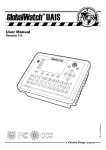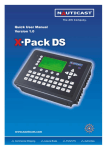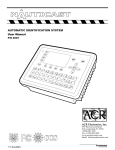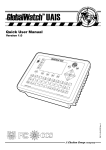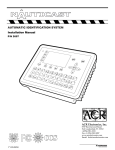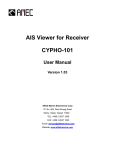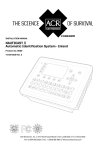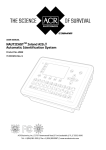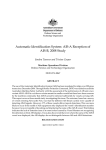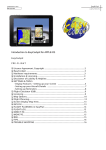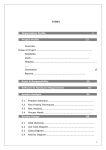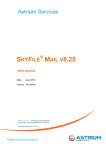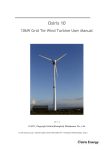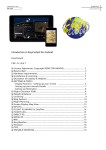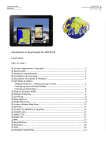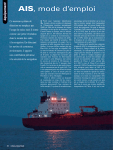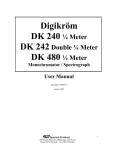Download RM808 AIS, Operator Manual
Transcript
Raytheon Marine GmbH High Seas RM 808 AISs Postfach 1166 D - 24100 Kiel Germany Tel +49-4 31-30 19-0 Fax +49-4 31-30 19-291 Email [email protected] www.raytheon-marine.de Automatic Identification System AIS Type RM 808 AIS Operator Manual 3657.Doc 010102 Version 1.0 = Please read this first! Warning: Although Raytheon strives for accuracy in all its publications; this material may contain errors or omissions, and is subject to change without prior notice. Raytheon shall not be made liable for any specific, indirect, incidental or consequential damages as a result of its use. Raytheon components may only be used in safety of life devices or systems, with the express written approval of Raytheon , as the failure of such components could cause the failure of the Raytheon device or system. If these fail, it is reasonable to assume that the safety of the user or other persons may be endangered. RM808 AIS User Manual I Version 1.0 RM808 AIS Transponder User Manual Index 1 2 3 4 5 6 Page Number RM808 AIS USER INTERFACE ........................................................................................................................................ 4 RM808 AIS KEYBOARD ................................................................................................................................................. 5 2.1 Explanation of the “Cursor Cross” ....................................................................................................................... 5 2.2 Explanation of the Num-Locked and [NUM] Functions........................................................................................ 5 2.3 Explanation of the Soft Keys ............................................................................................................................... 6 2.4 Safety Keys ......................................................................................................................................................... 6 RM808 AIS SCREENS ................................................................................................................................................... 7 3.1 Navigation Screen ............................................................................................................................................... 7 3.1.1 Short Header ............................................................................................................................................... 9 3.1.2 Other Vessel Details.................................................................................................................................. 10 3.2 Menu Structure.................................................................................................................................................. 12 3.3 Main Menu ........................................................................................................................................................ 13 3.4 Sub-Menus Overview ........................................................................................................................................ 14 3.4.1 Messages .................................................................................................................................................. 14 3.4.2 AIS Status ................................................................................................................................................. 14 3.4.3 Voyage Settings – (User Password Protected) ......................................................................................... 15 3.4.4 Ship Settings – (User Password Protected) .............................................................................................. 15 3.4.5 Configuration – (User Password Protected) .............................................................................................. 16 3.4.6 Service Configuration – (Service Password Protected) ............................................................................. 16 3.4.7 Display Settings......................................................................................................................................... 17 3.4.8 Graphical Display Settings ........................................................................................................................ 17 3.5 Sub-Menus Detailed.......................................................................................................................................... 18 3.5.1 Messages .................................................................................................................................................. 18 3.5.2 AIS Status ................................................................................................................................................. 32 3.5.3 Voyage Settings (User Password Protected) ............................................................................................ 37 3.5.4 Ship Settings (User Password Protected) ................................................................................................. 40 3.5.5 Transponder Configuration (User Password Protected) ............................................................................ 44 3.5.6 Service Configuration (Service Password Protected)................................................................................ 57 3.5.7 Display Settings......................................................................................................................................... 63 3.6 Graphical User Interface (GUI).......................................................................................................................... 64 3.6.1 Switching between the Views .................................................................................................................... 65 3.6.2 The Radar View......................................................................................................................................... 66 3.6.3 Message and Alarm Handling ................................................................................................................... 74 3.6.4 Configuration of the Graphical Display ...................................................................................................... 76 SAFETY FUNCTIONS ..................................................................................................................................................... 86 4.1 MOB Person over Board ................................................................................................................................... 86 4.2 Activating the SRM Safety Related Message Button......................................................................................... 88 CONTACT AND SUPPORT INFORMATION .......................................................................................................................... 93 APPENDIX.................................................................................................................................................................... 94 6.1 Explanation of commonly used Abbreviations ................................................................................................... 94 6.2 Certificates ……………………………...…………………...................................................................................95 RM808 AIS User Manual II Version 1.0 History of Changes Date 2002-12-04 Version 1.0 Status Released 2003-03-18 1.0 Released 2003-03-27 1.0 Released 2003-03-31 1.0 Released 2003-06-30 2004-06-03 1.0.1 1.0.2 Released Released 2004-07-30 1.0.3 Released 2005-07-30 1.0.4 Released Editorial work 2005-11-21 1.0.5 Released Position pinning RM808 AIS User Manual Comments Latest release amendments Updated EC-Conformity Document inserted. B553 picture update New front cover. Insertion of Wheelmark Certificate Corrections Corrections, new pictures Graphical User Interface, new Sensor configuration III Responsible A. Lesch C. Moore F. Gruber C. Moore B. Werner B. Werner Team B. Werner, A. Lesch A. Lesch Version 1.0 1 RM808 AIS User Interface Display Safety Keys Soft Keys [M1] – [M8] Navigation Screen Header (max. 3 lines) _________________ Navigation Screen or MENU Structure (Content 13 lines) Keyboard Enter Key RM808 AIS User Manual 4 Curser Cross Version 1.0 2 RM808 AIS Keyboard The RM808 AIS is fitted with a full alphanumeric keyboard, with the following functions: By pressing any key on the keyboard the letters are addressed. Number symbols and special characters are addressed by holding down the shift [×] key and simultaneously pressing the chosen key. The characters ($; %; &; /; (; ); <; ^ ; \ ; [; ]; ) can be reached by holding down the Function [Fn] key and pressing the chosen key. 2.1 Explanation of the “Cursor Cross” The Cursor Cross allows navigation within the current screen [Up] [Down] [Left] [Right]. In addition to the actually displayed [Enter] button, the center of the cursor cross always has the Enter functionality. 2.2 Explanation of the Num-Locked and [NUM] Functions The NUM-Locked function is enabled after pressing the Function [Fn] Key and the Shift [×] Key. It is possible to disable the Num-Lock Function by pressing the the Shift [×] Key. Tip: The RM808 AIS automatically changes the keys “Q” through to “P” to numerical input when the current application requires numbers, rather than letters to be input. This feature is enabled when [NUM] appears on the bottom left hand side of the screen. RM808 AIS User Manual 5 Version 1.0 2.3 Explanation of the Soft Keys The Soft Keys are divided into vertical static keys [M1-M4] and horizontal dynamic keys [M5-M8], which differ in function according to the current application. Soft Key Definition [M1] Reserved for future use Display Modes [M2] This Soft Key allows toggling between the different Display Modes. Safety Message [M3]: This Soft Key allows direct Message Writing. Either broadcast or addressed messages can be sent in this mode. [M4]: Display Settings - Brightness and Contrast Regulator This Soft Key allows the Display Settings to be changed between Daytime, and Nighttime Modes. [Menu]: Go to Main Menu or return to the Navigation View Screen. [M5] – [M8]: These Soft Keys are described in individual screens 2.4 Safety Keys The RM808 AIS is fitted with Safety Keys, which allow the user to automatically send urgent messages without the necessity of navigating the Menus. [MOB] The MOB Button sends out precise position of an MOB incident to Addressed Vessels, therefore allowing the message to be sent to a vessel closest to accident location. [SRM] The SRM Button sends out emergency Broadcast Safety Related Messages to all ships in the Vessel Listing. Note: For detailed description of the Safety Functions see Chapter 4. RM808 AIS User Manual 6 Version 1.0 3 RM808 AIS Screens The advanced version of the RM808 AIS offers three display modes: Navigation Screen - Standard screen, automatically visible Menu Structure - Visible after pressing the [Menu] Soft Key Graphical User Interface - The Graphical User Interface is visible after pressing the [M2] Soft Key (the new mode) 3.1 Navigation Screen This screen provides the user with Navigation Data from the own vessel and lists all other vessels within receiving range. This screen automatically appears after a period of 60 seconds of user inactivity on the Transponder. The Navigation Screen can also be reached manually by pressing the [M2] button once from the Main Menu Screen. LAT:N 1^27.845'ExtSOG:34.6kn 11/26/2002 LON:E 0^21.289'IntCOG:173.0^ 10:52:26 IntGPS: 3D ExtHDT:222^ Reg6 A/ 001/021..ShipName....RNG.BRG..SOG..COG.. 1>DOREEN-----------> N/A 120 22.2 301.5 2>FINE EAGLE------->0.00 N/A 13.1 359.9 3>SYLVAEPSILON----->0.10 23 32.1 203.2 4>ESSOTOKYO-------->0.43 99 10.0 120.3 5>OLYMPIAHIGHWAY FE>0.59 342 21.2 50.0 6>SANEI------------>0.80 272 32.1 270.1 7>KATOO------------>1.00 321 21.2 200.8 8>OLYMPIA PALACE--->1.34 277 [BASESTAT] 9>MINILOG---------->1.96 201 21.7 102.2 10>ALIBRAHIMYA----->2.66 340 22.1 30.3 11>TITANIC--------->2.75 121 N/A N/A 12>BWRTZ123-------->3.36 66 24.1 2.9> Dynamic Keys: Navigation Screen [M5] Select desired vessel for Vessel Details [Up] / [Down] Scroll Vessel Listing Pages [Enter] Select desired vessel for Vessel Details [Left] / [Right] Scroll Vessel Listing Pages Lines 1 – 3 of the Navigation Screen refer to own vessel, and display Latitude and Longitude, Speed Over Ground, Course Over Ground, Heading, Date and the UTC. After line 4, all data refers to Other Vessels within receiving range. RM808 AIS User Manual 7 Version 1.0 Own Vessel Data LAT:N 1^27.845'ExtSOG:34.6kn 11/26/2002 LON:E 0^21.289'IntCOG:173.0^ 10:52:26 LAT: Latitude LON: Longitude Date: The actual UTC - date (mm.dd.yyyy) and time (hh.mm.ss) are displayed on the top right hand corner of this view. IntGPS: 3D ExtHDT:222^ Reg6 A/ IntGPS Indicates normal or differential mode of GPS position. 2D or 3D: Indicates the precision of the GPS result. Indicates the used position source: (int) ext: int. = RM808 AIS GPS ext = vessel sensors ExtHDT True Heading Reg: Indicates the actual region of own vessel’s position. If no region number is displayed, then the vessel is traveling on high sea and is outside a predefined region. A/B: (A or B) Indicates the last transmitting channel in use. Message (SRM) Indication LAT:N 1^27.845'ExtSOG:34.6kn *3S Queued safety related messages, e.g. *3S are displayed in the date field (instead of the date) – in the above example 3 Safety Related (3S) Messages are queued, and await viewing and handling (acknowledgement or reply) in the Message Inbox History. Alarm (ALR) and Text (TXT) Indication IntGPS: 3D /B Reg6 ! 3A 2T Queued alarms or messages, e.g. ! 3A 2T are displayed in the 3rd line – in the above example 3 (3A) Alarms and 2 (2T) Text Messages are in queue, and await viewing and handling (acknowledgement and reaction). RM808 AIS User Manual 8 Version 1.0 Other Vessel Data 001/021..SHIPNAME....RNG.BRG..SOG..COG.. 001/021 (E.g: Vessel 01 of 021) current or selected Vessel/ Total number of Vessels (max. 256 Vessels) ShipName: Name of the Ship RNG Vessel Range Note: The vessel closest to own ship, or where position data is unknown (N/A), is listed first. BRG Vessel True Bearing SOG Speed Over Ground COG Course Over Ground A maximum of 12 vessels are displayed on the screen. If more than 12 vessels are currently being received, the symbol [>] on the right bottom appears, indicating that there are further vessels to be seen in the Vessel Listing. By pressing the [Right] key, it is possible to scroll to the next page for further Vessel Listing, by pressing the [Left], the user scrolls back to the previous page. Further details on any individual vessel can be obtained by scrolling down and selecting the desired vessel by pressing [Enter]. A full explanation of the Vessel Details is given in the following section. 3.1.1 Short Header A constant overview of the most important AIS navigation details, including own position and distance of the three closest vessels is always displayed the first line. This information appears in every Submenu and is called the “Short Header”. N 1^21 E 0^14' |1>0.10|2>1.30|3>1.80nm Own Vessel Position: N 1^21' E 0^14' 1> Closest vessel situated 0.10 nm away 2> Second closest vessel situated 1.30nm away 3> Third closest vessel situated 1.80nm away RM808 AIS User Manual 9 Version 1.0 3.1.2 Other Vessel Details This screen shows the Dynamic, Voyage and Vessel Related Data, which is currently being transmitted by a previously selected vessel. N 1^21' E 0^14' |1>0,10|2>1.30|3>1.80nm Time 2:07 ------------------ POS:001/021 LAT : S 74-50'23 LON : W 9-34'19 Heading :77^ ROT :-0.2^/min l IMO No. :90733283 MMSI:5004 ShipName:DOREEN CS:DORET6W ShipType:Passenger ship Length :310m Beam:73m RefPoint:A190 B120 C10 D>=63m Cargo :N/A or harmless Draught :3.3m Dest. :HAWAI ETA :10/15 12:31 NavStat.:Moored EPFDType:GPS PosAcc :High<10m DTE :Available Current Time and Selected Vessel Number in Vessel Listing: Time 2:07 ---------------- POS: 0001/0021 Time: The period of time which has elapsed since the last update is shown in minutes and seconds. The update rate differs according to the respective vessels speed. POS: Indicates the number of the selected vessel (e.g. vessel 02 of 21) from the Vessel Listing and the total number of vessels being received. Position of the selected vessel: LAT :S 74-50'23" LON :W 9-34'19" Heading and Rotation of the selected vessel: Heading :77^ ROT :-0.2^/min l IMO-Number and MMSI of the selected vessel: IMO No. : 90733283 MMSI: 5004 Name and CallSign of the selected vessel: ShipName:DOREEN CS:DORET6W Vessel Type Passenger ship RM808 AIS User Manual 10 Version 1.0 Length and Beam of the selected vessel: Length:310m Beam:73m Reference Point (in meters): This information indicates the Reference Point of the used GPS Antenna onboard the vessel. RefPoint:A190 B120 C10 D<63m A: 190m B: 120m C: D: 10m <63m (means more than 63m in the case of a very large vessel) Vessels Cargo: Indicates the type of cargo on board. N/A or harmless Further Vessel Details: Draught : 3.3m Dest : HAWAII ETA : 10/15 12:31 NavSt : Moored Information on the vessel’s Equipment Position Finding Device: EPFDType: GPS Position Accuracy and Data Terminal Equipment (DTE): PosAcc :High <10m DTE :Available This information indicates that the vessels Transponder is connected with a user interface and can show AIS Data. This function basically ensures, that the current Transponder being used is fitted with a display and can therefore send and receive messages. As the RM808 AIS is fitted with an integrated display unit, it will always show “DTE: Available”. RM808 AIS User Manual 11 Version 1.0 3.2 Menu Structure To call up the Main Menu, press the [Menu] button once, and all Submenus are displayed. The cursor position indicates the selected submenu. Menu navigation is achieved by pressing the [Up] or [Down] keys to select, and then by pressing [Enter] to confirm the desired Submenu selection. To escape from any Submenu and returning to the Navigation Screen, press the [M2] button at any time. The own vessel’s current Navigation Information is continuously displayed on the first line. It contains the own position and the first three vessels, which are located within closest range of the own ship. Tip: Fast Menu Selection is achieved by simply pressing the desired Submenu Number on the keyboard. RM808 AIS User Manual 12 Version 1.0 3.3 Main Menu N 1^46' E 0^39' |1>0.10|2>1.30|3>1.80nm |---------------------------------| Menu -----| | | +- 1. Messages View | +- 2. AIS Status | +- 3. Voyage Settings -----| +- 4. Ship Settings | +- 5. Transponder Configuration Msg. | +- 6. Service Configuration | +- 7. Display Settings -----| +- 8. Graphical Display Settings | Displ| ---------------------------------------NUM |Select->| | <-Back Dynamic Keys: Main Menu Screen [Enter] or [Right] [M5] [Select] Select chosen Submenu [M8] [Back] Return to Navigation [Up] / Screen [Down] Confirm Submenu Selection Navigate Submenu for selection Note: The Navigation Screen automatically appears after some seconds of user inactivity on the Transponder, or immediately by pressing the [Menu] button in the Main Menu. RM808 AIS User Manual 13 Version 1.0 3.4 Sub-Menus Overview 3.4.1 Messages N 1^19' E 0^12' |1>0.10|2>1.30|3>1.80nm | 1. Messages -----| | | +- 1. Write Addressed SRM View | +- 2. Write Broadcast SRM | +- 3. Inbox History -----| +- 4. Inbox SRM | +- 5. Inbox ALR (valid only) Msg. | +- 6. Inbox LRI | -----| | Displ| ---------------------------------------NUM|Select->| | | <-Back 3.4.2 AIS Status N 1^20' E 0^13' |1>0.10|2>1.30|3>1.80nm |---------------------------------| 2. AIS Status -----| | | +- 1. State / Conditions View | +- 2. Own Ship Data | +- 3. Version Info -----| +- 4. Security Log | Msg. | | -----| | Displ| ---------------------------------------NUM|Select->| | |<-Back RM808 AIS User Manual 14 Version 1.0 3.4.3 Voyage Settings – (User Password Protected) N 1^20' E 0^14' |1>0.10|2>1.30|3>1.80nm *********** Voyage Settings ************ Cargo :<N/A or harmless> Draught :24.8m PoB :1 Dest. :CASABLANCA ETA :10/13 12:31 NavStat.: Engaged in fishing ---------------------------------------| Save | | | Back 3.4.4 Ship Settings – (User Password Protected) N 1^20' E 0^14' |1>0.10|2>1.30|3>1.80nm ************ Ship Settings ************* CallSign:D11233 ShipName:ANDREA DORIA Length :220m Beam :43m RefPtExt:A200 B20 C10 D33m RefPtInt:A190 B30 C20 D23m ShipType: Pilot vessel + \| | | | A | x--+ | | B +-C-+D-+ / /\ ---------------------------------------| Save | | | Back RM808 AIS User Manual 15 Version 1.0 3.4.5 Configuration – (User Password Protected) N 1^21' E 0^14' |1>0.10|2>1.30|3>1.80nm |---------------------------------| 5. Transponder Configuration -----| | | +- 1. Change User Password View | +- 2. Region Settings | +- 3. Alarm Settings -----| +- 4. Interrogation Settings | +- 5. Sensor Settings Msg. | +- 6. GPS Settings | -----| | Displ| ---------------------------------------NUM| Select->| | | <-Back 3.4.6 Service Configuration – (Service Password Protected) N 1^21' E 0^14' |1>0.10|2>1.30|3>1.80nm |---------------------------------| 6. Service Configuration -----| | | +- 1. Change Service Password View | +- 2. User Password Settings | +- 3. Change MMSI / IMO -----| +- 4. Restore Factory Settings | Msg. | | -----| | Displ| ---------------------------------------NUM| Select->| | |<-Back RM808 AIS User Manual 16 Version 1.0 3.4.7 Display Settings N 1^21' E 0^15' |1>0.10|2>1.30|3>1.80nm *********** Display Settings *********** Mode | +-[*] Day Min Max | +---- Brightness:<9> [*********] | +---- Contrast : 6 [****** ] | | +-[ ] Night Min Max +---- Brightness: 3 [*** ] +---- Contrast : 2 [** ] ---------------------------------------NUM|DayNight| | | Back 3.4.8 Graphical Display Settings N 1^46' E 0^39' |1>0.10|2>1.30|3>1.80nm |---------------------------------| 8 Graphical Display Settings -----| | | +- 1. Fairway View Scale View | +- 2. Fairway View Symbols | +- 3. Radar View Symbols -----| +- 4. Other graphical Settings | Msg. | | -----| | Displ| ---------------------------------------NUM |Select->| | <-Back RM808 AIS User Manual 17 Version 1.0 3.5 Sub-Menus Detailed 3.5.1 Messages N 1^26' E 0^19' |1>0.10|2>1.30|3>1.80nm |---------------------------------| 1. Messages -----| | | +- 1. Write Addressed SRM View | +- 2. Write Broadcast SRM | +- 3. Inbox History -----| +- 4. Inbox SRM | +- 5. Inbox ALR (valid only) Msg. | +- 6. Inbox LRI | -----| | Displ| ---------------------------------------NUM| Select->| | | <-Back Dynamic Keys: Messages [M5] [Select] Select chosen Submenu [Enter] Confirm Message Submenu Selection [M8] [Back] Return to Main Menu [Up] / Screen [Down] Navigate Submenu for Selection Writing Messages: This screen provides a means to write and send messages. It is possible to select between an Addressed Message to a single selected vessel, and a Broadcast Message, which is sent out to all vessels in the current Vessel Listing. Message Inboxes: The Inbox History gives an overview of all incoming messages. The Inboxes are further divided into 3 sections, allowing the user to see, and act upon specific Message Types. 1.3 Inbox History: 1.4 Inbox SRM: 1.5 Inbox ALR: 1.6 Inbox LRI: RM808 AIS User Manual Overview of all Messages, Alarms and LRI Interrogations Listing all Safety Related Messages (SRM) Listing of all valid Alarms (ALR) Listing of all Long Range Interrogations (LRI) 18 Version 1.0 Message Storage Capacity: The Inbox History has the capacity to store a total of 60 messages. The older messages are automatically deleted, when the respective Inbox has reached its maximum storage capacity. Message Type: Maximum Storage Capacity: Addressed or Broadcast Messages (SRM): Latest 30 Messages stored Alarms (ALR): Latest 20 stored Long Range Interrogation (LRI): Latest 10 stored a) Writing an Addressed Message To write a Safety Related Message first select an addressee from the Vessel Listing. This is possible by using the cursor buttons [Up] and [Down], and confirming the selection with [Enter] or [Select]. Tip: For fast Vessel Selection press the Vessel Number on the keyboard and the selected vessel is immediately displayed. N 1^26' E 0^20' |1>0.10|2>1.30|3>1.80nm ************ Write Message ************* ..ShipName......Dist..SOG..COG..CallSign 1>DOREEN-------> N/A 22.2 301.5 DORET6W 2>FINE EAGLE--->0.00 13.1 359.9 OEX1538 3>SYLVAEPSILON->0.10 32.1 203.2 ND4RX 4>ESSOTOKYO---->0.43 10.0 120.3 ZA9A 5>OLYMPIAHIGHWA>0.59 21.2 50.0 3FSH4 6>SANEI-------->0.80 32.1 270.1 YJQX9 7>KATOO-------->1.00 21.2 200.8 A4F317 8>OLYMPIA PALAC>1.34 [BASESTAT] 4DSW 9>MINILOG------>1.96 21.7 102.2 FOR6 10>ALIBRAHIMYA->2.66 22.1 30.3 DEZ42 11>TITANIC----->2.75 N/A N/A FSG > ---------------------------------------NUM| Select | | | Back Dynamic Keys: Messages [M5] [Select] Write Message to Selected Vessel [M8] [Back] Return to Messages Menu RM808 AIS User Manual 19 [Enter] Write Message to Selected Vessel Version 1.0 b) Using the RM808 AIS Message Editor After selecting a vessel, the Message Editor is automatically displayed. Messages containing a maximum of 156 characters are allowed. Longer texts require a second message. After text input completion, transmission to the selected addressee is facilitated by pressing the [Send] button. The [<Back] button leads to the Message Editor for writing a second message to the same addressee. A second activation of the [<Back] button leads to the Vessel Listing and allows selection of another addressee. It is possible to select the desired channel by pressing the [<Channel>] buttons. The default setting for Addressed Messages is (auto) in contrast to Broadcasted Messages, where the default setting is set at Channels A+B (AIS1 + AIS2). N 1^20' E 0^13' |1>0.10|2>1.30|3>1.80nm ************ Write Message ************* Addressed SRM SendTo:5004 (DOREEN) Text:TEXT INPUT IS POSSIBLE HERE 129 ---------------------------------------auto/ A / B /A+B Channel: [*]/[ ]/[ ]/[ ] ---------------------------------------| Send |<Channel |Channel> | Back Dynamic Keys: Addressed Message Editor [M5] [Send] Send Message [M6] [Channel] Select Transmission Channel [M7] [Channel] Select Transmission Channel [M8] [Back] Return to Vessel Listing RM808 AIS User Manual 20 [Enter] Send Message Version 1.0 c) Confirmation of Sent Addressed Message The confirmation screen shows the successful message transmission and indicates which channels (AIS1 or AIS2) were used. Successful Message Transmission on Channel AIS1: LAT:N 1^18.963'ExtSOG:34.6kn 11/21/2002 LON:E 0^12.408'IntCOG:173.0 09:11:08 Ships:21 /B IntGPS: 3D Region6 ++++++++++++++++++++++++++++++++++++++++ Transmission Status [+] AIS1:OK, acknowledgement received [-] AIS2: ++++++++++++++++++++++++++++++++++++++++ ---------------------------------------| | Send To | |<-Back In some cases, the recipient’s Transponder may not be able to receive the message immediately – due to Transponder in-operation. In this case, the confirmation of the send message arrives later, upon Transponder re-operation. Successful Message Confirmation (late reply): LAT:N 1^18.992'ExtSOG:34.6kn 11/21/2002 LON:E 0^12.436'IntCOG:173.0 12:55:06 Ships:21 /B IntGPS: 3D Region6 ++++++++++++++++++++++++++++++++++++++++ Transmission Status [?] AIS1:Late reception of an ack. [ ] AIS2: ++++++++++++++++++++++++++++++++++++++++ ---------------------------------------| | Send To | |<-Back RM808 AIS User Manual 21 Version 1.0 It is possible, that the recipient’s Transponder could not receive the message at all, and in this case the following screen is displayed. It is then recommended to resend the message. Unsuccessful Message Confirmation (no acknowledgement) N 1^19' E 0^12' |1>0.10|2>1.30|3>1.80nm ---------------------------------------++++++++++++++++++++++++++++++++++++++++ Transmission Status [ ] AIS1: [-] AIS2: Sent, but no acknowledgement ++++++++++++++++++++++++++++++++++++++++ RM808 AIS User Manual 22 Version 1.0 d) Writing a Broadcast Message Upon selection of Write Broadcast SRM in the Message Menu, the Message Editor appears. Messages containing a maximum of 161 characters are allowed. Longer texts require a second message. When the text input has been completed, transmission to all vessels within receiving range is possible by pressing the [Send] button. The [<Back] button leads to the Message Editor. It is possible to select the desired channel by pressing the [<Channel>] buttons. The default Settings for Broadcasted Message Setting is A+B (AIS1 and AIS2). N 1^18' E 0^12' |1>0.10|2>1.30|3>1.80nm ************ Write Message ************* Broadcast SRM 111 Text:MILITARY EXCERSISE IN AREA, KEEP AW AY. SHIP MASTER ---------------------------------------auto/ A / B /A+B Channel: [ ]/[ ]/[ ]/[*] ---------------------------------------| Send |<Channel |Channel> | Back Dynamic Keys: Broadcast Message Editor Send Message [M5] [Send] [M6] / [M7] Select Transmission [Channel] Channel (A+B is default) [M8] [Back] RM808 AIS User Manual [Enter] Send Message Return to Messages Menu 23 Version 1.0 e) Confirmation of Broadcast Sent Message This Confirmation Screen shows that the message was successfully transmitted on the Broadcast Setting. By pressing [Back] the user automatically returns to the Message Editor for further Messaging. The [SendTo] returns the user to the Vessel Listing, with the option of further Message Writing to individual vessels. N 1^19' E 0^13' |1>0.10|2>1.30|3>1.80nm ---------------------------------------++++++++++++++++++++++++++++++++++++++++ Broadcast Transmission Status [+] OK, broadcast successful ++++++++++++++++++++++++++++++++++++++++ ---------------------------------------| | Send To | | <-Back In the case of failed transmission, the following screen appears. In this case, it is recommended to retransmit the Broadcast Message. N 1^19' E 0^13' |1>0.10|2>1.30|3>1.80nm ---------------------------------------++++++++++++++++++++++++++++++++++++++++ Broadcast Transmission Status [-] Message could not be sent ++++++++++++++++++++++++++++++++++++++++ ---------------------------------------| | Send To | |<-Back RM808 AIS User Manual 24 Version 1.0 f) Long Range Interrogation Mobile, and shore-based stations have the ability to interrogate vessels and make requests for information over the “Long Range Interface”. The interrogated vessel can either reply in automatic, or in manual mode. The interrogation request is displayed in both modes. The arrival of a Long Range Interrogation Request is indicated by: 1L on the top right hand corner of the Navigation Screen. The LRI automatically arrives in the Message Inbox LRI and can be handled from there. LAT:N 1^20.256'ExtSOG:34.6kn * 1L LON:E 0^13.700'IntCOG:173.0^ 07:44:49 IntGPS: 3D ExtHDT:222^ Reg6 SRM /B 001/021..ShipName....RNG.BRG..SOG..COG.. 1>DOREEN-----------> N/A 120 22.2 301.5 2>FINE EAGLE------->0.00 N/A 13.1 359.9 3>SYLVAEPSILON----->0.10 23 32.1 203.2 4>ESSOTOKYO-------->0.43 99 10.0 120.3 5>OLYMPIAHIGHWAY FE>0.59 342 21.2 50.0 6>SANEI------------>0.80 272 32.1 270.1 7>KATOO------------>1.00 321 21.2 200.8 8>OLYMPIA PALACE--->1.34 277 [BASESTAT] 9>MINILOG---------->1.96 201 21.7 102.2 10>ALIBRAHIMYA----->2.66 340 22.1 30.3 11>TITANIC--------->2.75 121 N/A N/A 12>BWRTZ123-------->3.36 66 24.1 2.9> Handling a Long Range Interrogation (LRI) Default Settings for LRI Requests: Automatic Mode: Manual Mode: The LRI is automatically dealt with and own vessel data is sent. The LRI needs to be manually handled. Note: The data which may be interrogated via the Long Range Interface can be configured in Menu 5: Configuration, Submenu 5: Interrogation Settings. RM808 AIS User Manual 25 Version 1.0 An LRI has arrived; The RM808 AIS Settings are configured to Automatic Mode: N 1^20' E 0^13' |1>0.10|2>1.30| * 1L ************** Inbox LRI *************** LRI *07:44 5004 07:44 11/28 ------------------ POS:01/01 LRI 5004 (automatic mode) Please confirm with OK! ---------------------------------------| OK | | Reply | Back > Dynamic Keys: LRI in the Inbox History (automatic mode) [M5] [OK] Confirms that LRI has been seen [M7] [Reply] Send Addressed Message to LRI sender [M8] [Back] Return to Message Menu Upon activation of the [OK] button, the user confirms that he has been notified of a current Transponder system interrogation. This information is useful, as it prevents unknown interrogation from taking place when the transponder is set in automatic mode. Upon pressing the [Reply] button, user returns to the Message Editor from where it is possible to send an addressed message to the LRI sender. N 1^20' E 0^13' 1>0.10|2>0.00|3>0.10nm ************** Inbox LRI *************** LRI 07:44 5004 TEXT TO LRI SENDER CAN BE INPUT HERE 07:44 11/28 ------------------ POS:01/01 LRI 5004 ACK ---------------------------------------| | | Reply | Back RM808 AIS User Manual 26 Version 1.0 An LRI has arrived; the RM808 AIS Settings are configured to Manual Mode: The LRI therefore needs to be manually handled (accepted or rejected) N 1^20' E 0^14' ||1>0.10|2>1.30| * 1L ************** Inbox LRI *************** LRI *07:49 5004 LRI 07:44 5004 07:49 11/28 ------------------ POS:01/02 LRI 5004 (manual mode) Please acknowledge with OK/Reject! ---------------------------------------| OK | Reject | Reply | Back Dynamic Keys: LRI in the Inbox History (manual mode) [M5] [OK] Accept LRI Interrogation [M6] [Reject] Reject LR Interrogation RM808 AIS User Manual 27 [M7] Send Addressed [Reply] Message to LRI Sender [M8] [Back] Return to Messages Menu Version 1.0 g) Inbox History The Inbox History provides a means to reading incoming messages and alarms. The messages are listed in chronological sequence. The message type (SRM, ALR or LRI), Status, Time, Message Text Preview and MMSI Number of sender are shown in this overview screen. To select a message navigate with the cursor [Up] or [Down] – the selected message text is displayed in the text field. The [Back] button takes the user to Messages Menu. N 1^19' E 0^13'|1>0.10|2>1.30| *1S1A ************ Inbox History ************* ASRM 13:43 PIRATE ATTACK! 5264 ASRM*13:42 LOST COOK! 5004 ALR 13:40 external EPFS lost 25 ALR!*13:38 general failure 6 ALR! 13:39 no sensor pos in use26 13:43 11/21 ------------------ POS:01/05 AddressedSRM 5264 Text: PIRATE ATTACK! ACK ---------------------------------------| | | | Back Inbox History: Overview of Received Messages and Alarms Message Types: Description ASRM Addressed Safety Related Message BSRM Broadcast Safety Related Message ALR Alarms (Details – see Alarm Types) LRI Long Range Interrogation Message Status: * Marks a new, unacknowledged message or alarm ! Marks a valid alarm requiring action [] Marks a revoked alarm (no longer active) ACK (Acknowledged) Abbreviation, which is displayed on bottom right hand corner and signifies that selected message or alarm, has been previously acknowledged. RM808 AIS User Manual 28 Version 1.0 Inbox History: Message and Alarm Types and Status Definition: N 1^19' E 0^13' |1>0.10|2>1.30 * 1S1A ************ Inbox History ************* ASRM 13:43 PIRATE ATTACK! 5264 ASRM*13:42 HIGH WINDS IN AREA! 5004 ALR 13:40 external EPFS lost 25 ALR!*13:38 general failure 6 ALR! 13:39 no sensor pos in use26 13:43 11/21 ------------------ POS:01/05 AddressedSRM 5264 Text: PIRATE ATTACK! ACK ---------------------------------------| | | | Back ASRM 13:43 PIRATE ATTACK! 5264 Addressed Safety Related Message, acknowledged by recipient, arrived at 13:43, with text “Pirate Attack”, from vessel with MMSI 5264 ASRM*13:42 HIGH WINDS IN AREA! 5004 Addressed Safety Related Message, unacknowledged by recipient, arrived at 13:42, with text “High winds in area!” from vessel with MMSI number 5004 ALR 13:40 external EPFS lost 25 Alarm, no longer active (revoked) with ID Number 25 (see Alarm Types), revoked at 13:40 with text “external EPFS lost” ALR!*13:38 general failure 6 Alarm, new and valid with ID Number 6, not yet revoked at 13:38 with text “general failure”. ALR! 13:39 no sensor pos in use26 Alarm, old, still valid and requiring attention, with ID Number 2, arrived at 13:39 with text “no sensor position in use” 13:43 11/21 ------------------ POS:01/05 AddressedSRM 5264 Text:PIRATE ATTACK! The text of the selected message (in this case Message POS 01/05) is shown in the text field. RM808 AIS User Manual 29 Version 1.0 ASRM – Reading Incoming Addressed Safety Related Messages: N 1^26' E 0^20' |1>0.10|2>1.30|3>1.80nm ************** Inbox SRM *************** ASRM*17:39 CAPTAIN IS LOST 5004 ASRM 16:26 ROUGH SEA! 5022 17:39 11/26 ------------------ POS:01/02 AddressedSRM 5004 Text:CAPTAIN IS LOST Channel:AIS1 ACK ---------------------------------------| | Reply | | Back ASRM: Information Time 17:39 Date 11/26 (mm.dd) POS 01/02 (Message 01 of 02) Message Type AddressedSRM Status * (not acknowledged) MMSI of Sender 5004 Channel Incoming AIS Channel ACK Message not yet acknowledged RM808 AIS User Manual 30 Version 1.0 ALR – Reading Incoming Alarms: N 1^27' E 0^21' |1>0.10|2>1.30|3>1.80nm ************** Inbox ALR *************** ALR! 17:36 no valid COG information 30 17:36 11/26 ------------------ POS:01/01 [!] ALARM ID:30 no valid COG information ACK ---------------------------------------| | | | Back ALR: Information Time 17:36 Date 11/26 (mm.dd) POS 01/1 Message Type ALARM Alarm ID 30 Status [!] Valid alarm, requiring action RM808 AIS User Manual 31 Version 1.0 3.5.2 AIS Status The AIS Status Menu provides a variety of information concerning own vessel settings, as well as the current AIS status of the other vessels, which are displayed in the Vessel Listing. Version Info provides details of the actual software release currently installed. Security Log traces the downtimes of the Transponder, to ensure that periods of down time when the transponder is out of order or lacking electricity can be traced. N 1^29' E 0^22' |1>0.10|2>1.30| * 1A1L |---------------------------------| 2. AIS Status -----| | | +- 1. State / Conditions View | +- 2. Own Ship Data | +- 3. Version Info -----| +- 4. Security Log | Msg. | | -----| | Displ| ---------------------------------------NUM| Select->| | | <-Back Dynamic Keys: AIS Status [M5] [Select] Confirm Submenu Selection [M8] [Back] Return to Main Menu RM808 AIS User Manual 32 [Enter] Confirm Submenu Selection Version 1.0 a) State / Conditions This screen provides a means to viewing the current AIS status of all vessels within receiving range. The information reported is own vessel’s last AIS contact with the other vessel in the listing (Time), the Transponder mode (Mod.), the synchronisation status (Syn.) and the total number of vessels being received by each vessel in the listing (RXVe). The vessel’s (MMSI) number is also shown on the right hand side of the screen. N 1^22' E 0^15' |1>0.10|2>1.30|3>1.80nm ********** State / Conditions ***** AIS1 ShipName......Time.Mod.Syn.RXVe..MMSI... DOREEN 2:07 AU I 1 5004 FINE EAGLE 4:51 AU I 11 5008 SYLVAEPSILON 2:54 AU I 1 5264 ESSOTOKYO 2:11 AU D 2 5776 OLYMPIAHIGHWA 6:44 ?? D 1 354503000 SANEI 5:39 AU I 6 776840000 KATOO 2:58 AU D 3 203375830 OLYMPIA PALAC 6:01 AS D 2 241455470 MINILOG 4:42 AS D 7 234712450 ALIBRAHIMYA 7:40 AS B 3 232834560 TITANIC 0:57 AS I 2 419245790> ---------------------------------------| | | | Back Mod.: AIS Transmission Mode AU Autonomous AS Assigned IN Interrogation/Polled Mode ?? Unknown Used Channel AIS1, AIS2 Syn.: (UTC source) D UTC direct I UTC indirect B Sync to Base A Sync to mobile with the most received stations (Semaphore) RXVe: Total number of all received stations by the individual vessel. MMSI: MMSI number of the individual vessel. RM808 AIS User Manual 33 Version 1.0 b) Own Ship Data This screen shows own Ship, and Voyage Data, which was previously input in Menu 3: Ship Settings and Menu 4: Voyage Settings. N 1^26' E 0^19' |1>0.10|2>1.30|3>1.80nm Time 0:08 -----------------------------LAT :N 1^18.901'LON :E 0^12.345' Heading :222^ ROT :+5.4^/min r IMO No. :9100254 MMSI:257530700 ShipName:MYLADY CS:D11233 ShipType:Pilot vessel Length :220m Beam:43m RefPoint:A190 B30 C20 D23m Cargo :N/A or harmless Draught :24.8m Dest. :CASABLANCA ETA :10/13 12:31 NavStat.:Engaged in fishing EPFDType:Integrated navigation system PosAcc :Low >10m DTE :Available Own Vessel Position: LAT :S 74-50'23" LON :W 9-34'19" Heading and Rotation of own vessel: Heading :77^ ROT :-0.2^/min l IMO-Number and MMSI of own vessel: IMO No. : 9100254 MMSI: 257530700 Name and CallSign of own vessel: ShipName: MYLADY CS: D11233 Vessel Type: Pilot vessel Length and Beam of own vessel: Length:310m Beam:73m Reference Point (in meters): This information indicates the Reference Point of the used GPS Antenna onboard the vessel. RefPoint:A190 B120 C10 D>63m A: B: C: D: 190m 120m 10m >63m (means more than 63m in the case of a very large ship) RM808 AIS User Manual 34 Version 1.0 Vessels Cargo: Indicates the type of cargo on board N/A or harmless Further Vessel Details: Draught : 3.3m Dest : HAWAII ETA : 10/15 12:31 NavSt : Moored Information on the vessel’s Equipment Position Finding Device: EPFDType: GPS Position Accuracy and Data Terminal Equipment (DTE): PosAcc :High <10m DTE :Available The accuracy of the position is higher than 10 m (= High <10m), the opposite would be less than 10m (= Low >10m). This information indicates that the vessels Transponder is connected with a user interface and can show AIS Data. This function basically ensures, that the current Transponder being used is fitted with a display and can therefore send and receive messages. As the RM808 AIS is fitted with an integrated display unit, it will always show “DTE: Available”. RM808 AIS User Manual 35 Version 1.0 c) Version Info This Screen shows the actual Software Release which is being run on the RM808 AIS. N 1^22' E 0^16' |1>0.10|2>1.30|3>1.80nm ************* Version Info ************* ## # # #### # # # # # ### # # # ## # # # ### ### # # # # ### # # ### # # # # ## # # #### # # # # # # ### ## # # ##### ## # ## # # # ### # Hardware: AIS Transponder Class A Software: 2.0.0.0R4 SW Stamp: Apr 01 2003 12:42:39 ---------------------------------------| | | | <-Back d) Security Log The Security Log is implemented to show the „switched off“ – times of the transponder. In standard operation, this Log should not contain any entries. N 1^27' E 0^20' |1>0.10|2>1.30|3>1.80nm ************* Security Log ************* ....StartTime..............EndTime...... 01/15/2001 03:11 until 01/15/2001 04:00 ---------------------------------------| | | | <-Back RM808 AIS User Manual 36 Version 1.0 3.5.3 Voyage Settings (User Password Protected) Note: The default User Password is set at “NAUT” It is strongly recommended to change it immediately after commencing initial transponder operation! Before entering Voyage Related Data for initial RM808 AIS operation, it is advised to configure the User Password in: Menu 5: Configuration Submenu 1: Change User Password N 1^31' E 0^24' |1>0.10|2>1.30|3>1.80nm ---------------------------------------++++++++++++++++++++++++++++++++++++++++ User password protected! Please enter user password: ++++++++++++++++++++++++++++++++++++++++ ---------------------------------------| Enter | | | Exit Dynamic Keys: Voyage Settings (User Password Protected) [M5] [Enter] Confirm Password [M8] Input [Exit] Return to Vessel Listing After the Voyage Settings have been input and saved, this screen appears. [Exit] takes the user back to the Main Menu. N 1^30' E 0^24' |1>0.10|2>1.30|3>1.80nm ---------------------------------------- ++++++++++++++++++++++++++++++++++++++++ Data saved. ++++++++++++++++++++++++++++++++++++++++ ---------------------------------------| | | | <-Exit RM808 AIS User Manual 37 Version 1.0 Voyage Settings Entries After a new User Password has been set, Voyage Settings may be input. A selection is made with the cursor buttons [Up] or [Down] to reach the individual input fields. The categories “Cargo” and “NavStat” are equipped with default settings, which can be selected by pressing the [Left] or [Right] buttons. Note: ETA is input in the following format: MMDDHHMM The Cargo Categories are defined by the IMO (ITU-R M.1371, page 47, table 18) and correspond to the Type of Ship chosen in the Ship Settings. Entries, which, do not correctly correspond to the Ship Type and Cargo Category Guidelines are overlooked by the RM808 AIS. LAT:N 1^27.915'ExtSOG:34.6kn 11/21/2002 LON:E 0^21.360'IntCOG:173.0 11:01:06 Ships:21 A/ IntGPS: 3D Region6 *********** Voyage Settings ************ Cargo :<DG, HS or MP (category A)> Draught :24.8m PoB :1 Dest. :CASABLANCA ETA :10/13 12:31 NavStat.: Engaged in Fishing ---------------------------------------| Save | | | Back Dynamic Keys: Input of Voyage Related Data [M5] RM808 AIS User Manual [Save] Confirm Data Input [M8] 38 [Back] Return to Main Menu Version 1.0 Data Input Modes Voyage Setting Description Input Modus Cargo Cargo Category Default Setting <Selection> N/A or harmless DG, HS or MP (category A) DG, HS or MP (category B) DG, HS or MP (category C) DG, HS or MP (category D) Draught Maximum present static draught Manual input PoB Number of persons on board Manual input Dest Destination Manual input ETA Estimated Time of Arrival (ETA) Manual input Navigational Status Default Setting <Selection> Under way using engine, At anchor, Not under command, Restricted maneuverability, Constrained by her draught, Moored, Aground, Engaged in fishing, Under way sailing, Undefined NavSt After the Ship Settings have been input and saved, this screen appears. [Exit] takes the user back to the Main Menu. N 1^30' E 0^24' |1>0.10|2>1.30|3>1.80nm ---------------------------------------- ++++++++++++++++++++++++++++++++++++++++ Data saved. ++++++++++++++++++++++++++++++++++++++++ ---------------------------------------| | | | <-Exit RM808 AIS User Manual 39 Version 1.0 3.5.4 Ship Settings (User Password Protected) After a new User Password has been set, the Ship Settings may be input. The Ship Settings are usually only set once, upon RM808 AIS initial operation. A selection is made with the cursor buttons [Up] or [Down] for input field selection. The category “ShipType” is equipped with default settings, which can be selected by pressing the [Left] or [Right] buttons. Note: The default User Password is set at “NAUT” It is strongly recommended to change it immediately after commencing initial transponder operation! Before entering Ship Settings for initial RM808 AIS operation, it is advised to configure the User Password in: Menu 5: Configuration Submenu 1: Change User Password After the User Password has been set, Ship Settings may be input. LAT:N 1-18'54" ExtSOG:34.6kn 11/05/2002 LON:E 0-12'21" IntCOG:173.0 09:46:36 Ships:21 A/ IntGPS: 3D Region6 ************ Ship Settings ************* /\ + CallSign:D11233 / \| ShipName:ANDREA DORIA | | Length :220m | A Beam :43m | x--+ RefPtExt:A200 B20 C10 D33m | | B RefPtInt:A190 B30 C20 D23m +-C-+D-+ ShipType: Pilot vessel ---------------------------------------| Save | | | Back Dynamic Keys: Input of Ship Settings [M5] RM808 AIS User Manual [Save] Confirm Data Input [M8] 40 [Back] Return to Main Menu Version 1.0 Input Modes for Ship Settings Ships Setting Description Input Modus Call Sign Ships Call Sign Manual input Ship Name Ships Name Manual input Length Length of ship Manual input Beam Ship’s Beam Manual input RefPntExt: Position reference points for external positioning device (GPS antenna) Manual input RefPntInt: Position reference points for GPS antenna Manual input Ship Type Ship Type according to IMO Regulations: Default Setting <Selection> N/A or no ship WIG Vessel Vessel-Fishing Vessel-Towing VesselTow>200mbreadth>25m Vessel-Dredg.underwater op. Vessel-Diving operations Vessel-Military operations Vessel-Sailing Vessel-Pleasure craft HSC Special craft Pilot vessel Search and rescue vessel Tug Port tender Anti-pollution vessel Law enforcement vessel Medical transport Resolution No 18 (Mob83) Passenger ship Cargo ship Tanker Other RM808 AIS User Manual 41 Version 1.0 After the Ship Settings have been input and saved, this screen appears. [Exit] takes the user back to the Main Menu. N 1^30' E 0^24' |1>0.10|2>1.30|3>1.80nm ---------------------------------------- ++++++++++++++++++++++++++++++++++++++++ Data saved. ++++++++++++++++++++++++++++++++++++++++ ---------------------------------------| | | | <-Exit GPS Antenna Mounting It is important to input the exact mounting position of the GPS Antenna on the vessel as this influences the accuracy of the displayed target in an ECDIS. (RefPntExt:) = The position of any external positioning device (GPS Antenna) used as primary position source. (RefPntInt:) = The position of the GPS Antenna (fallback device in case primary source is disabled). After antenna installation, the distance from the sides must be measured and input. Either the distance from the vessel’s bow (a) or the stern (b) and starboard (d) and backboard (c) are required. e.g. A vessel with the following dimensions: Length: Beam: 100m 20m Input: A90C5 - then press Enter or B10D15 - then press Enter Result: RefPtExt: A90 B10 C5 D15m The RM808 AIS automatically calculates the missing distances (a) or (b) and (c) or (d) - based on the vessel’s length and beam. Note: When receiving position data from large vessels, it should be considered that the position refers to the antenna mounting point upon the vessel. To ensure accurate navigation, the antenna reference points (see Other Vessels Details) should be taken into consideration when determining the vessels position. RM808 AIS User Manual 42 Version 1.0 Also, the electronic chart display in use should be programmed to consider the antenna reference points. Traffic images are represented in true distances only when all displayed targets, including own vessel, are working with AIS position information, which considers Antenna reference points. Sample: Display: CallSign = D11233 ShipName = M/V TUGELA Length = 20m Beam = 30m RefPointExt = A170 B30 C15 D15m (location of the external GPS antenna) RefPointInT = A170 B30 C9 D11m (location of the internal GPS antenna) ShipType = Tug With the up/down keys you may move from line to line and input the correct data. The last line “ShipType:“ must be selected by actuating the left/right keys out of the pool of all possible types. Actuate “Enter” Special is the setting of the GPS antenna position: The first settings which have to be entered are Length and Beam of the ship in meters. Next step: enter 2 values more per location to specify the distance from the bow and from the side. Distances are to be set in meters. A = the distance from bow to the antenna B= the distance from the antenna to the stern C = the distance from the port side to the antenna D = the distance from the antenna to the starboard side Example: Length =200m, A = 160m, Beam = 30m, D = 15m Move with Up/down keys to the Length line. Type 200, actuate “Enter” Move one line down. Type 30, actuate “Enter” RefPtExt and RefPtInt both show “N/A” now. Only one of the length values A or B must be entered and one of the width values C or D. For our example in the RefPtExt – line type as follows: A160D15 (without spaces) Actuate “Enter” The full line as shown will be displayed: RefPtExt: A160 B40 C15 D15m B and C are calculated by the AIS. Do the same with the RefPtInt – line Actuate soft key “Save” Display: Data Saved RM808 AIS User Manual 43 Version 1.0 3.5.5 Transponder Configuration (User Password Protected) The Configuration Menu allows the user to alter the hardware-based parameters. User Password Configuration is also undertaken here. Accessing the Configuration Settings: The Configuration Menu is User Password protected. Note: The default User Password is set at “NAUT” It is strongly recommended to change it immediately after commencing initial RM808 AIS operation! N 1^33' E 0^26' |1>01.10|2>1.30| * 1A1L |---------------------------------| 5. Transponder Configuration -----| | | +- 1. Change User Password View | +- 2. Region Settings | +- 3. Alarm Settings -----| +- 4. Interrogation Settings | +- 5. Sensor Settings Msg. | +- 6. GPS Settings | -----| | Displ| ---------------------------------------NUM| Select->| | |<-Back Dynamic Keys: Transponder Configuration [M5] RM808 AIS User Manual [Select] Select desired Submenu [M8] 44 [Back] Return to Main Menu Version 1.0 Accessing the Configuration Menu with the default User Password “NAUT” The letters of the Password appear as * when being input on the screen. N 1^18' E 0^12' |1>0.10|2>1.30|3>1.80nm ---------------------------------------++++++++++++++++++++++++++++++++++++++++ User password protected! Please enter user password: **** ++++++++++++++++++++++++++++++++++++++++ ---------------------------------------| Enter | | | Exit Dynamic Keys: Input of Default User Password to Access Configuration [M5] [Enter] Confirm Default User Password Input [M8] [Exit] Return to Vessel Listing Incorrect User Password Input If the incorrect User Password is input, the screen below appears. N 1^34' E 0^27' |1>0.10|2>1.30| * 1A1L ---------------------------------------- ++++++++++++++++++++++++++++++++++++++++ Access denied! ++++++++++++++++++++++++++++++++++++++++ ---------------------------------------| | | | <-Exit Dynamic Keys: User Password Input (Access Denied) [M5] RM808 AIS User Manual [Exit] Return to Vessel Listing 45 Version 1.0 a) Change User Password (for initial RM808 AIS Operation) It is strongly recommended to change the default User Password upon initial RM808 AIS operation. The new User Password can be between 4 - 8 characters in length, and is not case sensitive. N 1^19' E 0^12' |1>0.10|2>1.30|3>1.80nm |---------------------------------| 5. Configuration -----| | | +- 1. Change User Password View | +- 2. Region Settings | +- 3. Alarm Settings -----| +- 4. Interrogation Settings | +- 5. Sensor Settings Msg. | | -----| | Displ| ---------------------------------------NUM|Select->| | |<-Back N 1^33' E 0^27' |1>0.10|2>1.30| * 1A1L ********* Change User Password ********* Enter new password: Repeat new password: ***** ***** {Length: 4..8 characters} ---------------------------------------| Enter | | | Back Dynamic Keys: Initial User Password Setting [M5] RM808 AIS User Manual [Enter] Confirm User Password Input [M8] 46 [Back] Return to Menu Configuration Version 1.0 This screen appears if the new User Passwords are mismatched - i.e. the New User Password and the Repeated New User Password are not identical. In this case, it is possible to re-input both the New and Repeated User Passwords again. [Exit] takes the user back to the User Password Input Screen. N 1^19' E 0^13' |1>0.10|2>1.30|3>1.80nm ---------------------------------------- ++++++++++++++++++++++++++++++++++++++++ Passwords mismatched! ++++++++++++++++++++++++++++++++++++++++ ---------------------------------------| | | |<-Exit Dynamic Keys: User Password Input (Password Mismatched) [M5] [Exit] Return to Password Input Screen The new User Password configuration has been saved. N 1^33' E 0^27' |1>0.10|2>1.30| * 1A1L ---------------------------------------- ++++++++++++++++++++++++++++++++++++++++ Data saved. ++++++++++++++++++++++++++++++++++++++++ ---------------------------------------| | | | <-Exit RM808 AIS User Manual 47 Version 1.0 b) Region Settings A Region is a defined area, with specific VHF parameters, which are sent out by Vessel Traffic Service Stations (VTS), and received via Digital Selective Calling (DSC) or AIS. The screen shows a list of Regions, and their input sources. When the vessel enters into one of the pre-defined Regions, the RM808 AIS automatically switches to the relevant Region Setting. If a Region Number is vacant, then the relevant Region Name Slot is currently unoccupied. Tip: For fast Region Selection, press the Region Number on the keyboard and the selected region is immediately displayed. N 1^18' E 0^12' |1>0.10|2>1.30|3>1.80nm *********** Region Settings ************ ..Name....Valid...Source.......DaysOld.. 1>Region 1 OK A:AddrChM 2 06:21:59 2>Region 2 OK B:BcastChM 37 09:36:14 3>Region 3 4>Region 4 OK ? N/A N/A 5>Region 5 OK M:OpManual 23 11:02:40 6>Region 6 OK C:AIS_ChAs 10 12:39:17 7>Region 7 8>Region 8 OK D:DSC_Ch70 27 05:56:34 9>Region 9 OK C:AIS_ChAs 9 17:08:46 In use:Region 6 ---------------------------------------NUM| Select->| New | |<-Back Dynamic Keys: Region Settings [M5] [Select] Confirm Region Number Selection [M6] [New] Create New Region [Back] Return to Menu Configuration Overview of Region Settings Name Region Number Number of pre-defined Region Valid OK Status of Region Setting - OK: Stored and Valid Source A:AddrChM A: Addressed Channel Management (Msge. 22) Source: VTS via AIS B:BcastChM B: Broadcast Channel Management (Msge. 22) Source: VTS via AIS C:AIS_ChAs C: AIS Channel Assignment Sentence Source: Manual ECDIS Input D:DSC_Ch70 D: Channel 70 Telecommand Source: Digital Selective Calling M:OpManual M: Operator Manual Input Source: Via Display DaysOld Period of time Region Setting is Days, hours, minutes, seconds stored (dd hh:mm:ss) In use Region 6 RM808 AIS User Manual Region Setting of vessel current operation 48 Version 1.0 Creating a New Region Parameters for setting up a new Region can be entered and saved here. N 1^19' E 0^12' |1>0.10|2>1.30|3>1.80nm ********** Create New Region *********** NE LAT(1):N 0^ 0.0000' +----------1 NE LON(1):E 0^ 0.0000' | +------+ | SW LAT(2):N 0^ 0.0000' | | | | SW LON(2):E 0^ 0.0000' >|3|< | | TrZone(3): 5nm | +------+ | ChannAIS1:2087 2----------+ BandwAIS1: Default ChannAIS2:2088 BandwAIS2: Default Tx/RxMode: TxA/TxB,RxA/RxB VHF Power: High ---------------------------------------| Save | | | Back Dynamic Keys: Initial User Password Setting [M5] Confirm Region Data Input [Save] [M8] [Back] Return to Region Listing Inputting Region Settings: Mode of Latitude and Longitude Input: Example: 44 Degrees, 13.1234 minutes, North Input Format: N 44-13.1234 Input Modes for New Regions Data Field Field Description Input Modus Additional Information NE LAT(1) Latitude N/E corner Manual Input Degrees and minutes NE LON(1) Longitude of N/E corner Manual Input Degrees and minutes SW LAT(2) Latitude of S/W corner Manual Input Degrees and minutes SW LON(2) Longitude of S/W corner Manual Input Degrees and minutes TrZone(3) <Selection> Nautical Miles Manual Input Channel Number <Selection> Default Setting as defined by the channel number Manual Input Channel Number Transitional Zone Size ChannAIS1 Primary AIS Channel BandwAIS1 Bandwidth for Primary AIS Channel ChannAIS2 Secondary AIS Channel BandwAIS2 Bandwidth for Secondary AIS Channel <Selection> Tx/RxMode Channel Modes <Selection> VHF Power VHF Power Settings <Selection> RM808 AIS User Manual 49 Default Setting as defined by the channel number Tx : Transmitting Mode Rx: Receiving Mode Low = 2 Watt (Default for Ports) High = 12,5 Watt (Default for High Sea Regions) Version 1.0 c) Alarm Settings This screen allows the user to enable or disable the generation and display of Alarms. Alarms are displayed in the Alarm Inbox (see Menu 5: Transponder Configuration, Submenu 3: Alarm Settings) and on the ECDIS screen. Note: It is highly recommended to enable the Alarm Function. N 1^19' E 0^12' |1>0.10|2>1.30|3>1.80nm ************ Alarm Settings ************ on/off Alarm generation: [*]/[ ] Note: This setting also affects output on ECDIS port. ---------------------------------------| Save | Change | | Back Dynamic Keys: Alarm Settings [M5] [Save] Save Alarm Settings [Back] [M6] [Change] Configure Alarm Generation (on/off) RM808 AIS User Manual 50 Return to Submenu Configuration Version 1.0 Overview of Alarm Types ID Description Text AIS: Tx malfunction Cause/Source System Reaction / Remedy VHF Antenna, cabling Reaction: The transponder unit stops transmission. If Alarm ID 01 and ID 02 are simultaneously displayed, then a major antenna problem has arisen. Remedy: Check if the antenna is AIS compatible (156-162 MHz) and if the antenna cabling has a short circuit or is missing any contacts at the connectors. If the ID 01 is displayed as a stand-alone message, then the unit requires replacing. Reaction: The transponder unit continues transmission. Remedy: Check the antenna and the antenna cabling (RG214 / 50 Ohm cable required). 01 02 03 04 05 06 AIS: Antenna VSWR exceeds limit (VSWR - Voltage Standing Wave Ratio) AIS: Rx channel 1 malfunction AIS; Rx channel 2 malfunction AIS: Rx channel 70 malfunction VHF antenna, Installation AIS: General failure Internal error Reaction: The transponder unit stops transmission. Remedy: The transponder unit requires replacing. No valid data on Ch1, Ch2 or Ch3 is available Reaction: The transponder unit continues operation using the position data of the internal GPS. If there is no valid position data available from the internal GPS, error 026 is additionally displayed. Remedy: ID 25 indicates that the sentences GLL, GNS, GGA, RMC cannot be received. Check the sensor and the cabling; check if the system that delivers the data is working. Check the baud rate settings of the sensor inputs. AIS requires the protocol NMEA 0183 V3.0! AIS; External EPFS lost (EPFS = electronic Position Fixing System such as GPS) 25 26 AIS: No sensor position in use 30 32 35 Reaction: The transponder unit continues operation. No valid position from internal GPS Remedy: or external position Check the sensor cabling and the antenna of the internal GPS sensor. sensor Reaction: The transponder unit continues operation and displays SOG: N/A Remedy; The sentences VBW, VTG, RMC cannot be received. Check the sensor and the cabling; check if the system that delivers the data is working. Check the baud rate settings of the sensor inputs. AIS requires the protocol NMEA 0183 V3.0! No valid data from Reaction: The transponder unit continues operation and displays COG: AIS: No valid COG external sensor or N/A Remedy: Information internal GPS The sentences VBW, VTG, RMC cannot be received. Check the sensor and the cabling, check if the system that delivers the data is working. Check the baud rate settings of the sensor inputs. AIS requires the protocol NMEA 0183 V3.0! AIS: Heading lost/invalid No valid data from Reaction: The transponder unit continues operation Remedy: external sensor The sentence for HDT cannot be received. Check the sensor and the (Gyrocompass) cabling, check if the system that delivers the data is working. Check the baud rate settings of the sensor inputs. Mention AIS accepts true heading only (no magnetic). No ROT indicator Reaction: The transponder unit continues operation AIS: No valid ROT Remedy: is used. Information No valid data from The sentence for ROT cannot be received. If a Rate Of Turn indicator is not in use, then it suffices to just acknowledge the alarm. The Alarm external sensor Status will store the information that no ROT sensor is available. Otherwise, check the sensor and the cabling. Check if the system that delivers the data is working. Check the baud rate settings of the sensor inputs. AIS requires the protocol NMEA 0183 V3.0! AIS: No valid SOG information 29 Internal error Reaction: The transponder unit stops transmission on the affected channel, Remedy: If this alarm reoccurs regularly, then the transponder unit requires replacing. RM808 AIS User Manual No valid data from external speed sensor or internal GPS 51 Version 1.0 d) Interrogation Settings This screen allows settings for modes of response to Long Range Interrogation Requests (LRI). It is possible to set the AIS station to respond automatically or manually to LR Interrogations, and determine which vessel data may be interrogated. It is further possible to reply to incoming LRI’s. Long Range Interrogation Settings: N 1^19' E 0^13' |1>0.10|2>1.30|3>1.80nm ******** Interrogation Settings ******** on/off LR-Interrogation: [*]/[ ] Data for Interrogation: Name,Call,IMO [*] Length,Beam,Type [*] POS [*] SOG [*] COG [*] auto/manu [*]/[ ] Cargo Draught PoB Dest,ETA Date,Time [*] [*] [*] [*] [*] ---------------------------------------| Save | Change | All On | Back Dynamic Keys: LR Interrogation Settings [M5] [Save] Save LRI Settings [Up] / [Down] Select Data Field for Configuration [M6] [Change] Enable or Disable selected Field for Interrogation [Enter] Select Data Field for Configuration [M7] [All On] Configure All Data [Left] / for Interrogation [Right] Enable or Disable selected Field for Interrogation [M8] [Back] Return to Menu Configuration RM808 AIS User Manual 52 Version 1.0 Replying to a Long Range Interrogation Request: The arrival of an LRI is shown in the Navigation Screen (top right hand corner: * 1L) The detailed LRI is automatically stored in Menu 1:Messages, Submenu: 6 Inbox LRI, where the request can be read and replied to. LAT:N 1^20.261'ExtSOG:34.6kn * 1L LON:E 0^13.705'IntCOG:173.0^ 13:37:34 IntGPS: 3D ExtHDT:222^ Reg6 /B 001/021..ShipName....RNG.BRG..SOG..COG.. 1>DOREEN-----------> N/A 120 22.2 301.5 2>FINE EAGLE------->0.00 N/A 13.1 359.9 3>SYLVAEPSILON----->0.10 23 32.1 203.2 4>ESSOTOKYO-------->0.43 99 10.0 120.3 5>OLYMPIAHIGHWAY FE>0.59 342 21.2 50.0 6>SANEI------------>0.80 272 32.1 270.1 7>KATOO------------>1.00 321 21.2 200.8 8>OLYMPIA PALACE--->1.34 277 [BASESTAT] 9>MINILOG---------->1.96 201 21.7 102.2 10>ALIBRAHIMYA----->2.66 340 22.1 30.3 11>TITANIC--------->2.75 121 N/A N/A 12>BWRTZ123-------->3.36 66 24.1 2.9> N 1^19' E 0^13' |1>0.10|2>1.30| * 1L ************** Inbox LRI ************** LRI *19:13 5004 19:13 11/26 ------------------ POS:01/01 LRI 5004 (automatic mode) Please confirm with OK! ---------------------------------------| OK | | Reply | Back Dynamic Keys: Replying to a LR Interrogation [M5] [OK] [M7] [Reply] RM808 AIS User Manual Notifies User of current interrogation Display Message Editor for LRI Reply [M8] 53 [Back] Return to Vessel Listing Version 1.0 Sensor Settings The screen provides the means to switch the sensor speeds. It allows the user to change sensor interfaces from IEC61162-1 to IEC61162-2 settings. The data input fields are fitted with default values. The [Up], [Down] buttons are used for menu navigation, the [Left] or [Right] buttons for default data input. N 1^20' E 0^13' |1>0.10|2>1.30| * 1L *********** Sensor Settings ************ BaudRate Sensor1:<4800> BaudRate Sensor2: 4800 BaudRate Sensor3: 38400 ---------------------------------------| Save | | | Back Dynamic Keys: Sensor Settings [M5] [Save] Save Data Input [M8] [Back] Return to Menu Configuration Sensor Software Configuration This is new in software version 2.0.1.x. The RM808 AIS offers the following configuration options: • • • • • • Set up data speed 4800/9600/38400 baud. Monitor the connected sensor inputs for each sensor channel. Verify and edit the Sensor Configuration on the display screen. Analyze the information received from the connected sensor devices. Produce an electronic installation report. Configuration of various NMEA protocols. RM808 AIS User Manual 54 Version 1.0 N 1^19' E 0^12' |1> N/A|2>0.00|3>0.10nm *********** Sensor Settings ************ BaudRate Sensor1:< 4800> CRC: auto Ignored:$HC---$-----$-----$----$-----$-----$-----$----1>Start Monitor> BaudRate Sensor2: 4800 CRC: auto Ignored:$HC---$-----$-----$----$-----$-----$-----$----2>Start Monitor> BaudRate Sensor3: 38400 CRC: auto Ignored:$HC---$-----$-----$----$-----$-----$-----$----3>Start Monitor> ---------------------------------------| Save | Default | Analyze | Back Dynamic Keys: Sensor Settings [M5] [Save] Save Data Input [Up] / [Down] Select Data Field for Configuration [M6] [Default] Restor the default settings [Enter] Select Data Field for Configuration [M7] [Analyce] Analye you NMEA [Left] / Data streem [Right] [M8] [Back] Return to Menu Configuration Configure Data Use this menu to set up the data speed 4800/9600/38400 baud. Note: This Configuration should be done from advanced user like installation technicians only. Therefore you will find more details in the installation manual. During the configuration process, the RM808 AIS is not operational. RM808 AIS User Manual 55 Version 1.0 GPS Settings The screen provides the means to switch the position pinning function of the internal GPS receiver on and off. For vessels operating with SOG < 0,3 knots it is recommended to switch position pinning off. Otherwise the internal GPS receiver may deliver wrong position information. The data input field is fitted with the recommended default value (<on>). The M6 button is used for toggling between the two modes of position pinning; the M5 button is used for saving the settings. Attention: The system will be restarted after saving the settings. N 1^20' E 0^13' |1>0.10|2>1.30| * 1L ************* GPS Settings ************* on/off Position Pinning: [x]/[ ] Note: The system will be restarted after saving the settings. ---------------------------------------| Back | Save | Change | Dynamic Keys: Sensor Settings [M5] [Save] Save Data Input [M8] [M6] [Change] Change the setting RM808 AIS User Manual 56 [Back] Return to Menu Configuration Version 1.0 3.5.6 Service Configuration (Service Password Protected) The Service Configuration Menu allows initial configuration of the Service Password, Password Settings (on/off), MMSI/IMO Numbers and the option of resetting the RM808 AIS to Factory Settings. The Service Password is required in order to enter the Service Configuration Menu. This is a higher security level than can be reached with the User Password and therefore ensures that the Service Configuration is protected, and limited to authorized service personnel. Note: The default Service Password is set at “NAUT” It is strongly recommended to change it immediately after commencing initial RM808 AIS operation! N 1^23' E 0^17' |1>0.10|2>1.30|3>1.80nm |---------------------------------| 6. Service Configuration -----| | | +- 1. Change Service Password View | +- 2. User Password Settings | +- 3. Change MMSI / IMO -----| +- 4. Restore Factory Settings | Msg. | | -----| | Displ| ---------------------------------------NUM| Select->| | |<-Back Dynamic Keys: Service Configuration [M5] [Select] Confirm Submenu Selection [M8] [Back] Return to Main Menu RM808 AIS User Manual 57 [Enter] Confirm Submenu Selection Version 1.0 After entering the Default Service Password “NAUT”, in the password query, the Service Configuration Menu may be accessed. In this menu it is possible to configure both the Service Password and the User Password Settings, as well as input the MMSI/IMO Numbers and reset the to Factory Settings. N 1^24' E 0^17' |1>0.10|2>1.30|3>1.80nm ---------------------------------------++++++++++++++++++++++++++++++++++++++++ Service password protected! Please enter service password: ++++++++++++++++++++++++++++++++++++++++ ---------------------------------------| Enter | | | Exit RM808 AIS User Manual 58 Version 1.0 a) Change Service Password This screen provides a means to individually configure the Service Password. This password differs from the User Password as it allows the user access to the Menu „Service Configuration“. A minimum of 4, a maximum of 8 characters are allowed. The process of configuring the Service Password is identical to that of User Password configuration (see Menu 5: Configuration, Submenu 1: Change User Password). N 1^25' E 0^18' |1>0.10|2>1.30|3>1.80nm ******* Change Service Password ******** Enter new password : Repeat new password: {Length: 4..8 characters} ---------------------------------------| Enter | | | Back Dynamic Keys: Change Service Password [Enter] Confirm New Service [M8] Password Input [Save] Save New Service Password [Back] Return to Submenu Service Configuration N 1^27' E 0^20' |1>0.10|2>1.30|3>1.80nm ******* Change Service Password ******** Enter new password :**** Repeat new password:**** {Length: 4..8 characters} ---------------------------------------| Save | | | Back Dynamic Keys: Change Service Password [Save] RM808 AIS User Manual Save New Service Password [M8] 59 [Back] Return to Submenu Service Configuration Version 1.0 b) User Password Settings N 1^24' E 0^18' |1>0.10|2>1.30|3>1.80nm |---------------------------------| 6-2. User Password Settings -----| | | +- 1. Change User Password View | +- 2. Change Password Protection | -----| | Msg. | | -----| | Displ| ---------------------------------------NUM| Select->| | |<-Back Change User Password Protection: This function allows the user to enable or disable the User Password Query Function. For security reasons, it is highly recommended to enable User Password Protection in order to avoid unauthorized Transponder operation. After the settings have been input and saved, the Data Saved Screen confirms the new configuration. N 1^19' E 0^12' |1>0.10|2>1.30|3>1.80nm ****** Change Password Protection ****** on/off User password protection: [*]/[ ] Note: It is highly recommended that you enable user password protection. ---------------------------------------| Save | Change | | Back Dynamic Keys: Change User Password Protection [M5] [Save] Save User Password Setting [M6] [Change] Configure Password [Right] / Configure Password Setting (on/off) Setting (on/off) [Left] [M8] [Back] Return to Submenu User Password Settings RM808 AIS User Manual 60 [Enter] Save User Password Setting Version 1.0 c) Changing the MMSI / IMO Numbers This screen provides a means to change the MMSI and IMO Numbers; the input fields are limited to a maximum of 9 characters. N 1^19' E 0^13' |1>0.10|2>1.30|3>1.80nm ********** Change MMSI / IMO *********** MMSI :1193046 IMO No.:303174162 ---------------------------------------NUM| Save | | | Back Dynamic Keys: Change MMSI / IMO [M5] [Save] Save MMSI/IMO Number Input [Enter] Navigate Data Input Fields (up/down) [M8] [Back] Return to Submenu Service Configuration [Up] / [Down] Navigate Data Input Fields (up/down) RM808 AIS User Manual 61 Version 1.0 d) Restore Factory Settings Warning: By acknowledging the return to Factory Settings Command, all previous Settings, both the User and Service Passwords and all manually input data are automatically deleted! N 1^20' E 0^13' |1>0.10|2>1.30|3>1.80nm ******* Restore Factory Settings ******* Really overwrite all settings? Note: This also affects both passwords. Please acknowledge with OK! ---------------------------------------| OK | | |<-Back After pressing [OK], the Data Saved Screen confirms the Restore Factory Settings command. N 1^20' E 0^13' |1>0.10|2>1.30|3>1.80nm ---------------------------------------- ++++++++++++++++++++++++++++++++++++++++ Data saved. ++++++++++++++++++++++++++++++++++++++++ ---------------------------------------| | | |<- Exit Note: The RM808 AIS has been restored to the Factory Settings! Now please configure your: - Ship Settings Voyage Settings User Password Service Password RM808 AIS User Manual 62 Version 1.0 3.5.7 Display Settings It is possible to choose from Daylight and Nightlight Display Settings; it is further possible to adjust the Brightness and Contrast Settings for both Display Settings. The maximum setting for Brightness and Contrast is <9>, the minimum setting is <0>. It is possible to automatically switch the Display Settings on the RM808 AIS to Day or Night Settings from any Menu Screen by pressing the [M4] [Displ] button. N 1^20' E 0^14' |1>0.10|2>1.30|3>1.80nm *********** Display Settings *********** Mode | +-[*] Day Min Max | +---- Brightness:<9> [*********] | +---- Contrast : 6 [****** ] | | +-[ ] Night Min Max +---- Brightness: 3 [*** ] +---- Contrast : 2 [** ] ---------------------------------------NUM| DayNight| | | Back Dynamic Keys: Display Settings [M5] [DayNight] or Night Settings [Enter] Switch between Day or Night Settings [M8] [Back] [Up] / [Down] Navigate Input Fields [Left] / [Right] Regulate Modes (min/max) Switch between Day Return to Main Menu Tip: The Brightness and Contrast Setting can be directly changed from the keyboard by inputting the desired value. RM808 AIS User Manual 63 Version 1.0 3.6 Graphical User Interface (GUI) The advanced version of the RM808 AIS is fitted with the new Graphical User Interface. The intention of this interface is to enable the operator to visualize any AIS traffic, which is travelling around the own position. Fast and direct access to AIS data is supported by display of a list containing vessel information, which can be reached directly from the Navigation Screen and viewed in two views (a radar oriented and a fairway oriented view). The RM808 AIS display is limited in resolution and size and should therefore be used as an additional information source only. The Navigation Screen (without the graphical information) remains the most relevant information source. The GUI is only visible in the advanced version of the RM808 AIS (software version 2.0.1.0 or higher). Attention: The Automatic Identification System (AIS) provides additional information from AIS equipped vessels only. The intention of the new views are to visualize this AIS data for better and faster access to the ship details. The main features of this Graphical User Interface (GUI) are the two new view options: - Radar View The typical way of presenting traffic information on screens - Fairway View This type of view is oriented to the current course over ground (COG) and supports the operator with information related to this particular region Remarks - In both views it is possible to zoom in and out to get more detail or a better overview of the visual content. - Additionally, it is possible to change the target (own & other vessel) symbols to fit personal requirements in both views. - To receive further information on a specific target it can be selected by using the cursor keys. - Messages will be displayed on the GUI. Writing answers to messages is done by automatically transferring to the Navigation Screen structure. - The function keys remain unchanged in the GUI. Dynamic Keys: graphical user interface Filter option on AIS Targets: [M1] • FA (show only AIS Targets received as Class A Message) • FB (show only AIS Targets received as Class B Message) • No Filter Switch between the views from the Navigation Screen [M2] press the button the 1st time will lead you to the Radar View press it the 2nd time will lead you to the Fairway View press it the 3rd time will bring you back to Navigation Screen Show alarm windows [M3] Acknowledge alarms or safety related messages (SRM) [M5] Acknowledge SRM and Reply [M7] Selects the Main Menu [Menu] Changes the Zoom Level [FN] + [Up] / [Down] Scrolls the view (only in radar view available) [Shift]+ [Up] / [Down] / RM808 AIS User Manual 64 Version 1.0 3.6.1 Switching between the Views Navigation Screen LAT:N 1^27.845'ExtSOG:34.6kn 11/26/2002 LON:E 0^21.289'IntCOG:173.0^ 10:52:26 IntGPS: 3D ExtHDT:222^ Reg6 A/ 001/021..ShipName....RNG.BRG..SOG..COG.. 1>DOREEN-----------> N/A 120 22.2 301.5 2>FINE EAGLE------->0.00 N/A 13.1 359.9 3>SYLVAEPSILON----->0.10 23 32.1 203.2 4>ESSOTOKYO-------->0.43 99 10.0 120.3 5>OLYMPIAHIGHWAY FE>0.59 342 21.2 50.0 6>SANEI------------>0.80 272 32.1 270.1 7>KATOO------------>1.00 321 21.2 200.8 8>OLYMPIA PALACE--->1.34 277 [BASESTAT] 9>MINILOG---------->1.96 201 21.7 102.2 10>ALIBRAHIMYA----->2.66 340 22.1 30.3 11>TITANIC--------->2.75 121 N/A N/A 12>BWRTZ123-------->3 36 66 24 1 2 9> pressing [M2] leads to Radar View pressing [M2] leads to Fairway View pressing [M2] leads you back to Navigation Screen RM808 AIS User Manual 65 Version 1.0 3.6.2 The Radar View This screen provides the user with a commonly used way of representing ship objects on an electronic device. The Radar View is northern orientated, as indicated by the compass on the very right top of the screen. Other AIS targets Own ship position Distance rings around the own position The Elements of the Radar View: Own Ship: A symbol for the own ship is displayed in the middle of the screen. This can be changed by scrolling through the window (for detailed description see later chapter) 0. AIS-Targets: Other AIS-Targets received within VHF range are displayed as long as they fit in the current zoom level. They are displayed according to their current heading. Distance Rings: The distance rings are marked in nautical miles according to the current zoom level. Symbol Representation: There is a choice of personalized symbols for the own ship, as well as symbols for the other AIStargets. (For symbol selection refer to chapter 0). RM808 AIS User Manual 66 Version 1.0 Dynamic Keys: Radar View Set filter option on AIS Targets [M1] Switch between the views [M2] Show alarm window [M3] Acknowledge alarms or safety related messages (SRM) [M5] Acknowledge SRM and reply [M7] Selects the Main Menu [Menu] Activate the minimized radar view [Up] / [Down] / [Left] / [Right] Change the zoom level [FN] + [Up] / [Down] Scroll the view (only available in radar view) [Shift]+ [Up] / [Down] / Zoom Levels To adjust the Radar View following zoom levels are implemented (default is zoom level 4): Radius Outer Ring [nm] Middle Ring [nm] Inner Ring [nm] 1 0,3 0,2 0,1 2 0,6 0,4 0,2 3 1,5 1 0,5 ZOOM LEVEL 4 5 3 7,5 2 5 1 2,5 6 15 10 5 7 30 20 10 8 45 30 15 Å zoom in / zoom out Æ The zoom level could be changed by pressing [FN] + [Up] to zoom in (more details, less geographical coverage) and [FN] + [Down] to zoom out (less details, more geographical coverage) Zoom level 2 would look like this: RM808 AIS User Manual 67 Version 1.0 Scrolling Since the outer distance ring does not completely fit into the (rectangle) display, it is possible to scroll the view from North or South. The maximum scrolling distance is limited to the radius of the outer distance ring in the current zoom level. The view can be scrolled by 2 steps in each direction. The view can be scrolled by pressing [Shift] + [Up] to scroll towards North and [Shift] + [Down] to scroll towards South This screen shows a 1 step scrolling in a northern direction. This screen shows a 1 step scrolling in a southern direction. This screen shows a 2 step scrolling in a southern direction. RM808 AIS User Manual 68 Version 1.0 The Minimized Radar View The minimized radar view shows a split screen. On the left hand side a Ship List is displayed, on the right hand side a minimized view of the Radar View is visible. This view will be displayed, if one of the cursor keys is pressed. The difference between the minimized, and the large view options are that the minimized view shows the maximum in both North and South direction, since scrolling is NOT possible. Radar View Æ [Up] | [Down] | [Left] | [Right] Æ Minimized Radar View minimized Radar View Ship List [M4] “Message Write” Button [M6] Ship List / Minimized View Switch [M8] Exit Button The Elements in the Minimized Radar View: “Message Write” Button: By pressing the [M4] button, a message can be sent to an AIS target that is currently selected in the Ship List. Ship List: This list shows the same targets as shown in the Navigation Screen. Ship List / Minimized View Switch: This switch indicates whether targets can be selected from the Ship List or from the minimized view. If the arrow above the [M6] points to the left, targets can be selected from the Ship List with the [Up] and [Down] buttons. If the above arrow points to the right, targets can be selected from the minimized view with the [Up] or [Down] or [Left] or [Right] buttons. Regardless on which side of the screen targets are selected, both views correspond to each other. Minimized View: This view is the minimized representation of the normal Radar View. Zoom in/out is also possible in the Minimized Radar View Exit Button: The exit button returns the user to the Radar View. RM808 AIS User Manual 69 Version 1.0 Ship Details If a target is selected by pressing [Enter], whether in the Ship List or directly in the graphical view, the corresponding ship details are displayed instead of the minimized view. Pressing [Up] or [Down] scrolls the ship detail list by line, [Left] or [Right] by page. [M8] returns to the minimized view. RM808 AIS User Manual 70 Version 1.0 The Fairway View The Fairway View shows the course over ground (COG) orientated view of the Information screen data. Compass Fairway Lines AIS Targets Own Ship Horizontal Lines The Elements in the Fairway View: Compass: Shows the current COG. Fairway Lines: The Fairway Lines are border lines of a virtual fairway oriented on the actual course over ground. AIS-Targets: Other AIS targets received via VHF are displayed, if their distance is within the range of the current zoom level. Own Ship: A symbol for the own ship is displayed in the middle of the screen and can not be changed. Horizontal Lines: The horizontal lines are the equivalent to the radar views distance rings. RM808 AIS User Manual 71 Version 1.0 Dynamic Keys: Fairway View Set filter option on AIS targets [M1] Switch between the views [M2] Show alarm windows [M3] Acknowledge alarms or safety related messages (SRM) [M5] Acknowledge SRM and reply [M7] Select the Main Menu [Menu] Activate the minimized radar view [Up] / [Down] / [Left] / [Right] Change the zoom level [FN] + [Up] / [Down] Zooming The following zoom levels are implemented for adjusting the Fairway View (default is zoom level 4): Radius Outer Ring [nm] Middle Ring [nm] Inner Ring [nm] 1 0,3 0,2 0,1 2 0,6 0,4 0,2 3 1,5 1 0,5 ZOOM LEVEL 4 5 3 7,5 2 5 1 2,5 6 15 10 5 7 30 20 10 8 45 30 15 Å zoom in / zoom out Æ The zoom level can be changed by pressing [FN] + [Up] to zoom in (more details, less geographical coverage) and [FN] + [Down] to zoom out (less details, more geographical coverage) Zoom Level 2 would look like this: RM808 AIS User Manual 72 Version 1.0 The Minimized Fairway View The minimized Fairway View shows a split screen. On the left hand side a Ship List is displayed and on the right hand side a minimized Fairway View is seen. This view is displayed, if one of the cursor keys is pressed. Fairway View Æ [Up] | [Down] | [Left] | [Right] Æ Minimized Fairway View Minimized View Ship List [M4] “Message Write” Button [M6] Ship List / Minimized View Switch [M8] Exit Button The Elements in the Minimized Fairway View: “Message Write” Button: By pressing the [M4] button, a message could be sent to that AIS-Target that is currently selected in the Ship List. Ship List: This list shows the same targets as shown in the Navigation Screen. Ship List / Minimized View Switch: This switch indicates whether targets can be selected from the Ship List or from the minimized view. If the arrow above the [M6] points to the left, targets can be selected from the Ship List with the [Up] and [Down] buttons. If the arrow above points to the right, targets can be selected from the minimized view with the [Up] or [Down] or [Left] or [Right] buttons. Regardless on which side of the screen targets are selected, both views correspond to each other. Minimized View: This view is the minimized representation of the normal Radar View. Zoom in/out is also possible in this view. Exit button: The exit button returns the operator to the Radar View. Zooming is also possible in the Minimized Fairway View RM808 AIS User Manual 73 Version 1.0 Ship Details If a target is selected, whether in the Ship List or directly in the graphical view, the corresponding ship details are displayed instead of the minimized view. Pressing [Up] or [Down] scrolls the ship detail list by line, [Left] or [Right] by page. [M8] returns to the minimized view. 3.6.3 Message and Alarm Handling Alarms If an alarm occurs, the symbol to the right of the [M3] button becomes visible. M3 Alarm Icon Pressing the [M3] button shows the details of the selected alert. RM808 AIS User Manual 74 Version 1.0 Pressing [M5] leads to alarm acknowledgement and the closure of the window as well as the alarm icon disappearing. An alarm could occur at every time so the alarm icon can be seen in every view (in the big views as well as minimized views and ship details list). Alarms can be set to be displayed <in the foreground > or <minimized > Æ Refer to chapter 3.6.4 Configuration of the Graphical Display for details Safety Related Messages If a SRM is received, it is displayed immediately. Pressing [M5] acknowledges the SRM and closes the window. [M6] acknowledges the SRM and leads you to the text screen for writing an answer. By pressing [M8] in the “Broadcast Transmission Successful” screen the system returns to the previous graphical view. RM808 AIS User Manual 75 Version 1.0 3.6.4 Configuration of the Graphical Display General The configuration of the Graphical Display could be accessed over the entry point 8 of the Main Menu. N 1^46' E 0^39' |1>0.10|2>1.30|3>1.80nm |---------------------------------| Menu -----| | | +- 1. Messages View | +- 2. AIS Status | +- 3. Voyage Settings -----| +- 4. Ship Settings | +- 5. Transponder Configuration Msg. | +- 6. Service Configuration | +- 7. Display Settings -----| +- 8 Graphical Display Settings | Displ| ---------------------------------------NUM |Select->| | | <-Back Dynamic Keys: Main Menu Screen [Enter] or [Right] [M5] [Select] Select chosen Submenu [M8] [Back] Return to Navigation [Up] / Screen [Down] Confirm Submenu Selection Navigate Submenu for selection The Configuration Menu allows the user to alter the parameters of the Graphical Display. User Password Configuration is also undertaken here. Accessing the Configuration Settings: The Configuration Menu is User Password protected. N 1^31' E 0^24' |1>0.10|2>1.30|3>1.80nm ---------------------------------------++++++++++++++++++++++++++++++++++++++++ User password protected! Please enter user password: ++++++++++++++++++++++++++++++++++++++++ ---------------------------------------| Enter | | | Exit RM808 AIS User Manual 76 Version 1.0 Inside the Graphical Display Setting you can choose out of 4 different Sub-Menus. N 1^46' E 0^39' |1>0.10|2>1.30|3>1.80nm |---------------------------------| 8 Graphical Display Settings -----| | | +- 1. Fairway View Scale View | +- 2. Fairway View Symbols | +- 3. Radar View Symbols -----| +- 4. Other graphical Settings | Msg. | | -----| | Displ| ---------------------------------------NUM |Select->| | <-Back Sub-Menu Fairway View Scale Fairway View Symbols Radar View Symbols Other Graphical Settings RM808 AIS User Manual Content Settings of the Geometry and Scale of the Fairway View Symbol settings of the Fairway View (also the minimized Fairway View) Symbol settings of the Radar View (also the minimized Radar View) AIS-target filter settings; enabling / disabling the Auto Zoom feature; Alarm appearance 77 Version 1.0 Fairway View Scale N53°31 E10° 1 |1>0.69|2>0.77|3>1.08nm *********** Fairwayview Scale ********** Angle(A): 178° Dim(B):50% \ + Dim(C):100% - A \ . / \ / + Dim(D):20% / / / / +- B -+ \ \ \ | | + - - C - - +| | | . |D +---+ +-----/ \-----+---------------------------------------NUM| Save | | | Back Dynamic Keys: Fairway View Scale [M5] [Save] Save the settings [M8] Return to [Back] Graphical Display Menu Parameter description: Parameter Angle(A) Dim(B) Dim(C) Dim(D) RM808 AIS User Manual Description The angle α defines the visible sector. Value range: 2° to 178° The parameter Dim(B) defines the width of the fairway in percent of the horizontal line. Please ensure that Dim(C) has to be greater or equal to Dim(B). Value range: 10% to 100% The parameter Dim(C) defines the width of the faiway in percent of the „Zero-line“ (the horizontal line of the own ship position). If you want to choose a width greater than the visible “Zero-line” you have to enter here 100%, additionally the parameter Dim(D) has to be set to a value greater than zero. Value range: 10% to 100% The parameter Dim(D) defines the height of the horizontal guidance lines in percent of the display resolution (pixel). If you want to choose a width greater than the visible “Zero-line” (refer to the horizontal guidance lines f´2) you have to enter the value 0%, additionally the parameter Dim(C) has to be set to 100% (your parameters will pass an internal value check while entering). Value range: 10% to 70% 78 Version 1.0 NOTE: The Fairway View is a “non linear View”. The following drawing illustrates the parameters from the Fairway View Scale Menu and additionally presents the transformation process from the Radar View to the Fairway View. 260° 325.0° 30° DIM(B) 15 nm 10 nm f1 f2 Horizontal li f '2 5 nm Dim(D) Zero-line DIM(C) S2 S1 S3 325° N 0° COG 280° s 260° 30° Angle(A) 5 10 15 nm 235° 55° S6 S4 180° 100° S5 145° RM808 AIS User Manual 79 Version 1.0 Fairway View Symbols N53°31 E10° 1 |1>0.69|2>0.77|3>1.08nm *********** Fairwayview Symbols ********* Fairwayview Symbols Own Ship :<Standard + Vectors> Other Targets: 3D Minimited Fairwayview Symbols Own Ship : Solid Other Targets: Reduced(3x3) ---------------------------------------NUM| Save | | | Back Dynamic Keys: Fairway View Symb ols [M5] RM808 AIS User Manual [Save] Save the settings 80 [M8] Return to [Back] Graphical Display Menu Version 1.0 The symbols for the own ship and for other targets could be selected individually. Following symbols are available: Parameter Standard Symbol Standard + Vectors Standard Solid Standard Solid + Vectors Solid Reduced (3x3) 3D Samples: Note: other Symbols (i.e.: for a Base Station) are fixed RM808 AIS User Manual 81 Version 1.0 Radar View Symbols N53°31 E10° 1 |1>0.69|2>0.77|3>1.08nm *********** Radarview Symbols ********** Radarview Symbols Own Ship :<Standard + Vectors> Other Targets: Standard + Vectors Minimited Radarview Symbols Own Ship : Solid Other Targets: Reduced(3x3) ---------------------------------------NUM| Save | | | Back Dynamic Keys: Radar View Symbols [M5] RM808 AIS User Manual [Save] Save the settings 82 [M8] Return to [Back] Graphical Display Menu Version 1.0 Parameter Standard Symbol Standard + Vectors Standard Solid Standard Solid + Vectors Solid Reduced (3x3) Note: other Symbols (i.e.: for a Base Station) are fixed RM808 AIS User Manual 83 Version 1.0 Other Settings Inside this menu you have the power to adjust the graphical on your demand. The available functions cover the topics: o AIS-target filter settings o enabling / disabling the Auto Zoom feature with max. number of ships o Alarm appearance N53°31 E10° 1 |1>0.69|2>0.77|3>1.08nm ******* Other Graphical Settings ******** Targets Do not show:<------> Max Count :20 on/off Autom Zoom :[*]/[ ] Show Alarms: Minimized ---------------------------------------NUM| Save | | | Back Dynamic Keys: Other Settings [M5] [Save] Save the settings [M8] Return to [Back] Graphical Display Menu Targets Filter This switch [M1] provides a filter for Class A or Class B targets. Targets falling in one of these categories will not be displayed. An icon right to the M1 button indicates which filter is active. Pressing the [M1] button in one of the graphical views will let you toggle this filter online. Max Count sets the maximum number of targets to be displayed. For example a max Count of 20 displays 20 closest targets. Auto Zoom is set to on, a zoom level is set automatically that the targets fit best into the display. If during Auto Zoom the zoom level is changed manually, the Auto Zoom functionality is interrupted for 30 minutes. Then after this time period, Auto Zoom is active again. For Example: If you set Max Count to 20 and activate Auto Zoom, then the zoom level will be fitted to show these 20 targets. Show Alarms: • Minimized • In the foreground The Minimized option shows an icon beside the M3 button if one appears. The In the foreground option displays the alarm immediately. RM808 AIS User Manual 84 Version 1.0 Save On all of the described options inside the Configuration of the Graphical User Interface you could save your settings by pressing the [M2] Button. N 1^30' E 0^24' |1>0.10|2>1.30|3>1.80nm ---------------------------------------- ++++++++++++++++++++++++++++++++++++++++ Data saved. ++++++++++++++++++++++++++++++++++++++++ ---------------------------------------| | | | <-Exit Dynamic Keys: Other Settings [M5] RM808 AIS User Manual [Save] Save the settings 85 [M8] Return to [Back] Graphical Display Menu Version 1.0 4 Safety Functions The RM808 AIS is fitted with Safety Keys, which allow the user to automatically send urgent messages without the necessity of navigating the Menus. The SRM Button sends out Broadcast Safety Related Messages to all ships in the Vessel Listing. The MOB Button sends out precise position of incident to Addressed Vessels, therefore allowing the message to be sent to a vessel closest to accident location. MOB-Button 4.1 SRM-Button MOB Person over Board By pressing the MOB button the current navigation position of own vessel and time of incident is automatically saved. The MOB message containing the distress information “Person Over Board” is automatically prepared for transmission as an Addressed or Broadcast Safety Related Message. By pressing the [Broadcast] button, the MOB Message is automatically sent to all vessels within receiving range. By activating the [Send] button, an individual vessel can be chosen as recipient of the MOB Message. RM808 AIS User Manual 86 Version 1.0 The MOB screen shows the 5 closest vessels within receiving range as in some cases it may be helpful to send an individual message to a specific vessel, i.e. to a vessel which, is located closest to own ship or the accident area. The > at the end of the Vessel Listing indicates, that further Vessels are listed and can be scrolled using the [Left] or [Right] buttons. LAT:N 1^20.088'ExtSOG:34.6kn 11/28/2002 LON:E 0^13.532'IntCOG:173.0^ 07:43:05 IntGPS: 3D ExtHDT:222^ Reg6 SRM A/ -MOB----MOB----MOB----MOB----MOB----MOBMAYDAY,DE,ANDREA DORIA,D11233,1193046,PO S:N 1^20.083'_E 0^13.528'_UTC07:43 - P ERSON OVER BOARD AT POS:N 1^20.083'_E 0^13.528'_UTC07:43 ---------------------------------------1>DOREEN-----------> N/A 120 22.2 301.5 2>FINE EAGLE------->0.00 N/A 13.1 359.9 3>SYLVAEPSILON----->0.10 23 32.1 203.2 4>ESSOTOKYO-------->0.43 99 10.0 120.3 5>OLYMPIAHIGHWAY FE>0.59 342 21.2 50.0> ---------------------------------------NUM| Send |Broadcast| | Exit Dynamic Keys: Write Addressed SRM Send an Addressed MOB Message [M5] [Send] [M6] [Broadcast] MOB Message [M8] [Exit] Return to Vessel Listing Send a Broadcast LAT:N 1^18.963'ExtSOG:34.6kn 11/21/2002 LON:E 0^12.408'IntCOG:173.0 09:11:08 Ships:21 /B IntGPS: 3D Region6 ++++++++++++++++++++++++++++++++++++++++ Transmission Status [+] AIS1:OK, acknowledgement received [ ] AIS2: ++++++++++++++++++++++++++++++++++++++++ RM808 AIS User Manual 87 Version 1.0 4.2 Activating the SRM Safety Related Message Button The desired Distress Message Text can be selected by pressing the appropriate number on the keyboard. By pressing the [Exit] button, it is possible to escape from this screen without sending the SRM Message. Note: If no Message Subject is selected, the message is automatically sent as an undesignated distress call. N 1^22' E 0^15' |1>0.10 2>1.30|3>1.80nm ************ Write Message ************* -SRM----SRM----SRM----SRM----SRM----SRMBroadcast message 1. UNDESIGNATED 2. FIRE, EXPLOSION 3. FLOODING 4. COLLISION 5. GROUNDING 6. LISTING, IN DANGER OF CAPSIZING 7. SINKING 8. DISABLED AND ADRIFT 9. ABANDONING SHIP 10. PIRACY/ARMED ROBBERY ATTACK ---------------------------------------NUM| Select->| | |<-Exit Dynamic Keys: SRM Broadcast Message RM808 AIS User Manual [M5] [Select] Confirm Message Selection [M8] [Exit] Return to Vessel Listing 88 [Enter] Confirm Message Selection Version 1.0 Sending an SRM Message: Upon selection of a message, this screen shows the emergency information, which will be sent and should be checked before transmission. To confirm message transmission to all vessels within range it is necessary to activate either the [Send] or [SRM] button. The [Back] button takes the user back to the Message Selection Menu without sending the message. N 1^22' E 0^16' |1>0.10|2>1.30|3>1.80nm ************ Write Message ************* -SRM----SRM----SRM----SRM----SRM----SRMBroadcast message MAYDAY,DE,ANDREA DORIA,D11233,1193046,PO S:N 1^22.658'_E 0^16.102'_UTC15:36 - F IRE, EXPLOSION ************** Send SRM? *************** ---------------------------------------| Send | | |<-Back Dynamic Keys: Send SRM Message [M5] [Send] Send selected SRM Message [M8] [Back] Return to SRM Message Selection Confirmation of sent SRM: Upon sending the SRM to all vessels the Broadcast Transmission Status is shown. The Broadcast Transmission Status Screen shows confirmation of sent message and allows the user to return to the Vessel Listing for further messaging to individual vessels. N 1^19' E 0^13' |1>0,10|2>1.30|3>1.80nm ---------------------------------------++++++++++++++++++++++++++++++++++++++++ Broadcast Transmission Status [+] OK, broadcast successful ++++++++++++++++++++++++++++++++++++++++ ---------------------------------------| | Send To | | <-Back Dynamic Keys: Confirmation of Broadcast SRM [M6] RM808 AIS User Manual Return to Vessel [SendTo] Listing for further [M8] Messaging 89 [Back] Return to SRM Message View Version 1.0 After pressing [SendTo] from the previous screen, the user is taken back to the Vessel Listing for the option of writing further addressed messages. N 1^19' E 0^13' |1>0.10|2>1.30|3>1.80nm ************ Write Message ************* ..ShipName...........RNG.BRG..SOG..COG.. 1>DOREEN-----------> N/A 120 22.2 301.5 2>FINE EAGLE------->0.00 N/A 13.1 359.9 3>SYLVAEPSILON----->0.10 23 32.1 203.2 4>ESSOTOKYO-------->0.43 99 10.0 120.3 5>OLYMPIAHIGHWAY FE>0.59 342 21.2 50.0 6>SANEI------------>0.80 272 32.1 270.1 7>KATOO------------>1.00 321 21.2 200.8 8>OLYMPIA PALACE--->1.34 277 [BASESTAT] 9>MINILOG---------->1.96 201 21.7 102.2 10>ALIBRAHIMYA----->2.66 340 22.1 30.3 11>TITANIC--------->2.75 121 N/A N/A > ---------------------------------------NUM| Select | | | Back Dynamic Keys: Send SRM to Addressed Vessel [M5] RM808 AIS User Manual [Select] Select Vessel for Messaging 90 [M8] [Back] Return to Submenu Messages Version 1.0 Note: The SRM message transmission is automatically repeated every 180 seconds until the [Stop] button has been pressed. Each SRM Message that is sent out every 180 seconds contains updated navigation information of own vessel position and actual time. LAT:N 1^19.008'ExtSOG:34.6kn 11/28/2002 LON:E 0^12.452'IntCOG:173.0^ 07:31:52 IntGPS: 3D ExtHDT:222^ Reg6 SRM /B -SRM----SRM----SRM----SRM----SRM----SRMMAYDAY,DE,ANDREA DORIA,D11233,1193046,PO S:N 1^19.006'_E 0^12.451'_UTC07:31 - F IRE, EXPLOSION Repeating SRM in 180 sec... ************** Stop SRM? *************** ---------------------------------------| Stop | Repeat | |<-Exit Dynamic Keys: SRM Message View Discontinue SRM Message [M8] Transmission in 180 secs. [M5] [Stop] [M6] Repeat SRM Message [Repeat] Transmission immediately RM808 AIS User Manual 91 [Exit] Return to Vessel Listing Version 1.0 Sending a further SRM to an Addressed Vessel: N 1^19' E 0^13' |1>0.10|2>1.30|3>1.80nm ************ Write Message ************* Addressed SRM 116 SendTo:5004 (DOREEN) Text:YOUR SHIP IS CLOSEST PLSE COME TO M Y AID ---------------------------------------auto/ A / B /A+B Channel: [*]/[ ]/[ ]/[ ] ---------------------------------------| Send |<Channel |Channel> | Back Dynamic Keys: Write Addressed SRM Send Message [M5] [Send] [M6] Select [Channel] Transmission Channel RM808 AIS User Manual [M8] [M7] 92 Return to Vessel Listing Select [Channel] Transmission Channel [Back] Version 1.0 5 Contact and Support Information Please see our RAYTHEON MARINE Website for Service Listing. Raytheon Marine GmbH Service High Seas Products Postfach 1166 D – 24100 Kiel Germany Tel +49-4 31-30 19-0 Fax +49-4 31 30 19-464 Email [email protected] www.raytheon-marine.de RM808 AIS User Manual 93 Version 1.0 6 Appendix 6.1 Explanation of commonly used Abbreviations Abbreviation A/B (A+B) Full Text AIS Channel 1 / AIS Channel 2 ACK Acknowledgement AddrChM Addressed Channel Management AIS Automatic Identification System AIS_ChAs AIS Channel Assignment Sentence ALR Alarm AS Assigned AU Autonomous BcastChM Broadcast Channel Management BRG Vessel True Bearing COG Course Over Ground Dest Destination DGNSS Differential Global Navigation Satellite Service Dist Distance DSC Digital Selective Calling DTE Data Terminal Equipment ECDIS Electronic Chart Display EPFD Electronic Position Fixing Device EPFS Electronic Position Fixing System ETA Estimated Arrival Time ExtGPS External Global Positioning System ExtHDT External Heading True ExtSOG External Speed Over Ground GNSS Global Navigation Satellite Service GPS Global Positioning System IMO No International Maritime Association Number IN Interrogation/Polled Mode IntCOG Internal Course Over Ground IntGPS Internal Global Positioning System LAT Latitude LON Longitude LRI Long Range Interrogation MMSI Maritime Mobile Service Identity MOB Man Over Board Mod Mode NavStat Navigational Status Nm Nautic Miles OpManual Operator Manual PoB Persons on Board Pos Position PosAcc Position Accuracy Reg Region RNG Rating Rng Vessel Range ROT Rate of Turn RxA Receiving AIS Channel RxB Broadcasting AIS Channel RXVe Received vessels SOG Speed Over Ground SRM Safety Related Message Syn synchronisation TrZone Transitional Zone TxA Transmitting on Channel A TxB Transmitting on Channel B UTC Universal Time Coordinated VHF Very High Frequency RM808 AIS User Manual 94 Version 1.0 EG - Konformitätserklärung CE - Declaration of Conformity Diese Konformitätserklärung bestätigt, dass das unten benannte Produkt den Auflagen der EC Council Directive 96/98/EC vom 20 Dezember 1996 für maritime Ausrüstung, geändert durch die EC Council Directive 2002/75/EC vom 2. September 2002 entspricht und von der benannten Stelle Nr. 0735 (BSH) typengeprüft ist. This declaration of conformity certified that the mentioned equipment is in compliance with EC Council Directive 96/98/EC of 20 December 1996 on Marine Equipment, last amended by EC Council Directive 2002/75/EC of 2 September 2002 and has been type examined by the Notified Body No. 0735 (BSH). Produktbezeichnung: name of product X-Pack DS OEM Name: Trade Name RM 808 AIS GlobalWatch UAIS Bridgemate AIS Annex A1 Item: 4.32 Automatic Identification System (AIS) Zertifikate der benannten Stelle Nr. 0735 (BSH): Certificates from the notified Body No. 0735 (BSH) EC Type Examination (Module B) Certificate 734.2/0051-1/2003 EC Quality System (Module D) Certificate BSH-052-03-2003 IMO MSC.74(69) Annex 3 ITU-R M.1371-1 (Class A) IALA Technical Clarifications of Rec. ITU-R M.1371-1 (Edition 1.3) ITU-R M.825-3 ITU-R M1084-3 Spezifizierte Standards: Specified Standard(s) Dokument- Nr.: document-no : 2004/007 Jahr, Monat: Year, month: 2004/03 Hersteller: manufacturer Nauticast Schiffsnavigationssysteme AG Anschrift: address Mariahilfer Straße 50/2/11 1070 Wien, Austria Aussteller: Issuer Technischer Leiter Chief Technology Officer Ort, Datum: place, date Vienna, 2004-03-24 IEC 61993-2 (2002) IEC 61162-1 (2000), -2 (1998) IEC 60945 (1996) IEC 61108-1 (1996) Unterschrift: signature ISO 9001:2000 Zertifizierung / ISO 9001:2000 Certification Nauticast hat ein Qualitätsmanagement System nach ISO 9001:2000 implementiert, und ist seit Juli 2003 ISO-zertifiziert. Nauticast maintains a Quality Management System according to ISO 9001:2000, and received ISO certification in July 2003. Diese Erklärung bescheinigt die Übereinstimmung mit den genannten Richtlinien, ist jedoch keine Zusicherung von Eigenschaften. Die Sicherheitshinweise der mitgelieferten Produktdokumentation sind zu beachten. This declaration certifies the compliance with the indicated directives but implies no warranty of properties. The safety instructions of the accompanying product documentation shall be observed. EG-Konformitätserklärung Nr.: 2004/007 EC-Declaration of conformity N°: page 1 of 1 CE Conformity X-Pack DS_007 Konformitätserklärung Declaration of Conformity Diese Konformitätserklärung bestätigt, dass das unten benannte Zubehör gleich oder besser dem im untenstehenden Zertifikat ausgewiesenen Zubehör ist. This declaration of conformity certifies that the mentioned accessory is equal or better to the equipment stated in the beyond Certificate. Produktbezeichnung: name of product X-Pack DS Automatic Identification System (AIS) OEM Name: Trade Name RM 808 AIS GlobalWatch UAIS Bridgemate AIS Zertifikate der benannten Stelle Nr. 0735 (BSH): Certificates from the notified Body No. 0735 (BSH) EC Type Examination (Module B) Certificate 734.2/0051-1/2003 EC Quality System (Module D) Certificate BSH-052-03-2003 IMO MSC.74(69) Annex 3 ITU-R M.1371-1 (Class A) IALA Technical Clarifications of Rec. ITU-R M.1371-1 (Edition 1.3) ITU-R M.825-3 ITU-R M1084-3 Spezifizierte Standards: Specified Standard(s) Zubehörtyp : Type of Accessory Nauticast Part.No. Einschränkungen / Hinweise : Restrictions / Comments Dokument- Nr.: document-no : 2004/009 Jahr, Monat: Year, month: 2004/05 IEC 61993-2 (2002) IEC 61162-1 (2000), -2 (1998) IEC 60945 (1996) IEC 61108-1 (1996) Combined GPS/VHF Antenna COMROD Comrod AC17/2 combined GPS/VHF Antenna + Splitter (in Cable integrated) NAU-B 620 verlegte Kabellänge < 40 m installed Cable length < 40m Hersteller: manufacturer Nauticast Schiffsnavigationssysteme AG Anschrift: address Mariahilfer Straße 50/2/11 1070 Wien, Austria Aussteller: Issuer Technischer Leiter Chief Technology Officer Ort, Datum: place, date Vienna, 2004-05-17 Unterschrift: signature ISO 9001:2000 Zertifizierung / ISO 9001:2000 Certification Nauticast hat ein Qualitätsmanagement System nach ISO 9001:2000 implementiert, und ist seit Juli 2003 ISO-zertifiziert. Nauticast maintains a Quality Management System according to ISO 9001:2000, and received ISO certification in July 2003. Diese Erklärung bescheinigt die Übereinstimmung mit den genannten Richtlinien, ist jedoch keine Zusicherung von Eigenschaften. Die Sicherheitshinweise der mitgelieferten Produktdokumentation sind zu beachten. This declaration certifies the compliance with the indicated directives but implies no warranty of properties. The safety instructions of the accompanying product documentation shall be observed. EG-Konformitätserklärung Nr.: 2004/009 EC-Declaration of conformity N°: page 1 of 1 Combined Antenna Comrod Conformity_009 Konformitätserklärung Declaration of Conformity Diese Konformitätserklärung bestätigt, dass das unten benannte Zubehör gleich oder besser dem im untenstehenden Zertifikat ausgewiesenen Zubehör ist. This declaration of conformity certifies that the mentioned accessory is equal or better to the equipment stated in the beyond Certificate. Produktbezeichnung: name of product X-Pack DS Automatic Identification System (AIS) OEM Name: Trade Name RM 808 AIS GlobalWatch UAIS Bridgemate AIS Zertifikate der benannten Stelle Nr. 0735 (BSH): Certificates from the notified Body No. 0735 (BSH) EC Type Examination (Module B) Certificate 734.2/0051-1/2003 EC Quality System (Module D) Certificate BSH-052-03-2003 IMO MSC.74(69) Annex 3 ITU-R M.1371-1 (Class A) IALA Technical Clarifications of Rec. ITU-R M.1371-1 (Edition 1.3) ITU-R M.825-3 ITU-R M1084-3 Spezifizierte Standards: Specified Standard(s) IEC 61993-2 (2002) IEC 61162-1 (2000), -2 (1998) IEC 60945 (1996) IEC 61108-1 (1996) VHF Antenna COMROD Comrod AV-7 VHF Antenna Zubehörtyp : Type of Accessory Nauticast Part.No. Einschränkungen / Hinweise : Restrictions / Comments Dokument- Nr.: document-no : 2004/011 Jahr, Monat: Year, month: 2004/05 NAU-B 611 verlegte Kabellänge < 40 m installed Cable length < 40m Hersteller: manufacturer Nauticast Schiffsnavigationssysteme AG Anschrift: address Mariahilfer Straße 50/2/11 1070 Wien, Austria Aussteller: Issuer Technischer Leiter Chief Technology Officer Ort, Datum: place, date Vienna, 2004-05-17 Unterschrift: signature ISO 9001:2000 Zertifizierung / ISO 9001:2000 Certification Nauticast hat ein Qualitätsmanagement System nach ISO 9001:2000 implementiert, und ist seit Juli 2003 ISO-zertifiziert. Nauticast maintains a Quality Management System according to ISO 9001:2000, and received ISO certification in July 2003. Diese Erklärung bescheinigt die Übereinstimmung mit den genannten Richtlinien, ist jedoch keine Zusicherung von Eigenschaften. Die Sicherheitshinweise der mitgelieferten Produktdokumentation sind zu beachten. This declaration certifies the compliance with the indicated directives but implies no warranty of properties. The safety instructions of the accompanying product documentation shall be observed. EG-Konformitätserklärung Nr.: 2004/011 EC-Declaration of conformity N°: page 1 of 1 Antenna Comrod AV-7Conformity_011 Konformitätserklärung Declaration of Conformity Diese Konformitätserklärung bestätigt, dass das unten benannte Zubehör gleich oder besser dem im untenstehenden Zertifikat ausgewiesenen Zubehör ist. This declaration of conformity certifies that the mentioned accessory is equal or better to the equipment stated in the beyond Certificate. Produktbezeichnung: name of product X-Pack DS Automatic Identification System (AIS) OEM Name: Trade Name RM 808 AIS GlobalWatch UAIS Bridgemate AIS Zertifikate der benannten Stelle Nr. 0735 (BSH): Certificates from the notified Body No. 0735 (BSH) EC Type Examination (Module B) Certificate 734.2/0051-1/2003 EC Quality System (Module D) Certificate BSH-052-03-2003 Spezifizierte Standards: Specified Standard(s) IMO MSC.74(69) Annex 3 ITU-R M.1371-1 (Class A) IALA Technical Clarifications of Rec. ITU-R M.1371-1 (Edition 1.3) ITU-R M.825-3 ITU-R M1084-3 Zubehörtyp : Type of Accessory Nauticast Part.No. Einschränkungen / Hinweise : Restrictions / Comments GPS Antenna PROCOM Procom GPS 4 Antenna NAU-B 602 verlegte Kabellänge < 40 m installed Cable length < 40m Dokument- Nr.: document-no : 2004/015 Jahr, Monat: Year, month: 2004/05 Hersteller: manufacturer Nauticast Schiffsnavigationssysteme AG Anschrift: address Mariahilfer Straße 50/2/11 1070 Wien, Austria Aussteller: Issuer Technischer Leiter Chief Technology Officer Ort, Datum: place, date Vienna, 2004-05-17 IEC 61993-2 (2002) IEC 61162-1 (2000), -2 (1998) IEC 60945 (1996) IEC 61108-1 (1996) Unterschrift: signature ISO 9001:2000 Zertifizierung / ISO 9001:2000 Certification Nauticast hat ein Qualitätsmanagement System nach ISO 9001:2000 implementiert, und ist seit Juli 2003 ISO-zertifiziert. Nauticast maintains a Quality Management System according to ISO 9001:2000, and received ISO certification in July 2003. Diese Erklärung bescheinigt die Übereinstimmung mit den genannten Richtlinien, ist jedoch keine Zusicherung von Eigenschaften. Die Sicherheitshinweise der mitgelieferten Produktdokumentation sind zu beachten. This declaration certifies the compliance with the indicated directives but implies no warranty of properties. The safety instructions of the accompanying product documentation shall be observed. EG-Konformitätserklärung Nr.: 2004/015 EC-Declaration of conformity N°: page 1 of 1 GPSAntenna Procom_015