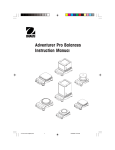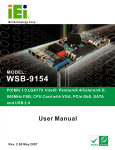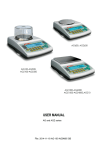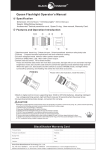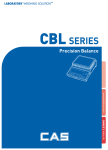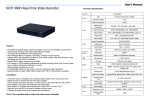Download Untitled
Transcript
Wireless Cloud Smart Lock User Manual Copyright notation © 2012 Nanjing IOT Sensor Technology Co., Ltd All Rights Reserved. Wulian, are the trademarks and registered trademarks of Nanjing IOT Sensor Technology Co., Ltd. The other products mentioned in this article or company names may be the trademark or trade name of their respective owners. Before installing and using the products, please read user manual carefully, which will help you use the products better. The pictures in the manual are just for your information. If some pictures are different from material object, the material object is final. The content in the manual is protected by copyright law legislator. It strictly prohibits any forms of copying, passing, distributing and storing any content of the manual without prior, written, consent of the instructor of Nanjing IOT Sensor Technology Co., Ltd. When using, if the practical situation of the product is different from that in the manual, or if you want to get more information, or you have any questions or ideas, please contact us as below: Service telephone: +86-25-5226 9091 Service website: http://www.wulian.cc/english/ 1 Wireless Cloud Smart Lock User Manual Ⅰ.Introduction WL-WIL-02 Wireless Cloud Smart Lock is a new product based on ZigBee technology. It can be connect with standard products in the world seamlessly so that you can enjoy your life without any worries. The only thing you need to do is take out your intelligent terminal and enter the passwords, the door will automatically open for you. Besides,you do not need to worry about forgetting to bring the key or cell phone any more. Your family can open it for you remotely. As for security,smart lock has a more complete protection mechanism. You and your family can get the information immediately if there is anyone who opens,locks or counter locks the door. 2 Wireless Cloud Smart Lock User Manual With its particular professional performance,this product can be widely used in smart home, wisdom hotel and intelligent building. Ⅱ.Function Features Support ZigBee HA protocol. ZigBee equipment type: terminal. Wireless network, simple and convenient installation. The volume is adjustable to reduce noise. Humanized design, support left and right automatic induction function. Smart design , can choose different installation environment according to user’s needs. Both internal and external can be set forced lock mode, which is more secure. It can be used as ordinary lock and available to be opened wirelessly, flexible and convenient to use. 3 Wireless Cloud Smart Lock User Manual Ⅲ.Function Illustration (Front Body, install on the outside of the door) 4 Wireless Cloud Smart Lock User Manual 5 Wireless Cloud Smart Lock User Manual (Back Body, install on the inside of the door) Ⅳ. Application Method 1. Network setting (1) This product needs to be used with WL-GW-A wireless gateway together; 6 Wireless Cloud Smart Lock User Manual (2) Join ZigBee network setting; Order Play Description Open the battery cover in the back body and press I 【 Registration Button】, then press password button # of the external body 1. Press I 【 Registration Button】, then press # 2. Press 0,5 Press the password button 0,5 of the external body. 3. Press I 【 Registration Button】 Press 【 I Registration Button】, join the network successfully. (3) Exit ZigBee network setting Order Play Description 1. Press I 【 Registration Button 】, then press # Open the battery cover in the back body, press I 【Registration Button】, then press the password button # of the external body 2. Press 7,5 Press the password button 7, 5 of the external button 7 Wireless Cloud Smart Lock User Manual 3. Press I 【 Registration Button】 Press I 【Registration Button】, exit the network successfully 2. Software Download (1)Please select relevant operating software according to different mobile intelligent terminals. a) Android users please search “wulian” in “Google Play Store", selecting “Smart Home” to download it; b) iPhone users please come to “APP Store” to search “smart home”, selecting “smart home” to download it; c) Pad users can visit the official website http://www.wulian.cc directly to download it. (2) Install and operate according to the indication of each version of software. (3) Installation finished,enter setting up and use stage. (4) This product also supports computer operation according to users’ needs. 8 Wireless Cloud Smart Lock User Manual 3. How to use (1) Users can control this product easily by intelligent terminal. As for specified operation steps, please refer to application method of each version. (2) This product can also be used as ordinary coded lock except for mobile intelligent terminal. a) To use password 【*】and 【#】can not be used as password, password should be selected from 6 to 12 digits. 》To register password Order Play Description 1. Press I 【 Registration Button】 Open battery cover in the back body, press I 【 Registration button】 2. Enter password Enter 6 to 12 Digits password according to sound guidance 3. Press I 【 Registration Button】 Press I 【Registration button】, password registration is complete. 9 Wireless Cloud Smart Lock User Manual 》To open door with registered password Order Play Description 1. Open the cover Open the keypad cover 2. Enter password Enter the password in the keypad 3. Close the cover Close the cover or press* Note ·Make sure to leave the door open when registering or changing a password the first time. ·The previously registered password will automatically be deleted when a new password is registered. 10 Wireless Cloud Smart Lock User Manual b) To use iButton key: 》To register iButton key Order Play Description 1. Press I 【Registration button】 Open the cover in the back body, press I 【Registration button】 2. Contact iButton key Contact all iButton keys on the iButton key reader 3. Press I 【Registration button】 Press I 【Registration button】, iButton registration is complete 11 Wireless Cloud Smart Lock User Manual 》To open door with iButton key Order Play Description Contact all iButton keys on the iButton key reader in the back body Contact registered iButton key To make sure whether it is registered normally When the registration is complete, make sure if it can be opened normally. Note ·Register the password first to prevent yourself from getting locked out ·The previously registered iButton key will be automatically deleted when a new iButton key is registered. ·The number of iButton keys available to be registered is 20. 12 Wireless Cloud Smart Lock User Manual c) Lock door: 》To close the door from outside Order Play Description 1. Auto lock status The built-in auto lock sensor automatically locks a door within 5 seconds. 2. Manual lock status Put the cover in the front body gently with close the cover to lock a door 》To close the door from inside Order Play Description 1. Auto lock status The built-in auto lock sensor automatically locks a door within 5 seconds. 2. Manual lock status Turn the manual open/close device to close side to lock door. 13 Wireless Cloud Smart Lock User Manual 4. To open door from inside: The default setting is Safe Handle Setting 》At【Safe Handle Setting 】mode, press the button, turn the handle 》At release【Safe Handle Setting】mode, lower and push the interior handle at the same time. 》When it is emergency, turn the manual thumb to open side, keep pressing the safe handle button, lower and push the handle at the same time. 14 Wireless Cloud Smart Lock User Manual Ⅴ.Settings 1. Safe Handle Feature 》To release safe handle setting Open the battery cover and take out a hex wrench Keep pressing 【Safe Handle button】, turn the set bolt found in next to the handle to clockwise. 》To set safe handle mode (1) Open the battery cover and take out a hex wrench (2) Turn the set bolt found in next to the handle to counter clockwise until the safe handle button comes out. 15 Wireless Cloud Smart Lock User Manual 2. Volume setting feature It can be used to control the volume of all products 》Volume setting Order Play Description Set volume switch 0:Mute,1:Lower,2:Louder Note ·Be careful that the set bolt will not detach when modifying the safe handle setting. ·Even when the operation sound is set as “Mute”, the error and alarm sound will go off. 3. Forced lock feature 》Outside forced lock setting—iButton key Order Play Description Contact 【iButton key】 on the iButton key reader for 5 seconds until you hear 3 “BIK” Contact 【 iButton key】for 5 seconds 16 Wireless Cloud Smart Lock User Manual 》Outside forced lock setting—password Order Play Description 1. Open the cover Open the keypad cover 2. Enter registered password Enter the registered password on the keypad 3. Press # button for 5 seconds Press # button for 5 seconds, you will hear “BIK-BIK-BIK” 》Inside forced lock setting Order Play Description Set 【Inside forced lock button】 When the door is closed, move the 【Inside forced button】to “LOCK” position Note ·If you try to open the door with the handle or the manual open/close device from inside, when the outside forced lock is set, the alarm goes off. ·If the inside forced lock is set, any attempt to open a door from outside whether it is a iButton key or a password will not work. 17 Wireless Cloud Smart Lock User Manual 4. Auto/Manual feature When produced, it is set in【Security emergency】status. 》To set auto/ manual feature Order Play Description Press【Auto/Manual setting button】, Auto lock setting Set to Manual lock setting status Press【Auto/Manual setting button】, Set to 18 status Wireless Cloud Smart Lock User Manual Ⅵ.Safety Feature 1. Alarm feature The alarm sound continues for 30 seconds until it is disarmed. 》Break-in/Damage alarm It only supports alarm function at automatic lock or forced lock statuses. Break-in: When someone tries to break in from the outside by opening the door, the alarm will go off. Damage: When the lock body is damaged from the outside, the alarm will go off. To release break-in/ damage alarm Method ①: Enter registered password Method ②: Contact iButton key on iButton key reader Method ③: Press interior I【Registration button】for 5 seconds 19 Wireless Cloud Smart Lock User Manual 2. 3-minute lock feature At【3-minute lock】 mode, no button, besides those in the back body, will work. 》3-minute lock display If a password or a iButton key that is yet to be registered is entered for 5 consecutive times, 3-minute lock mode is on and nothing will work for 3 minutes. To release【3-minute lock】 Method ①: Press interior I【Registration button】 Method ②: Turn the back body handle 20 Wireless Cloud Smart Lock User Manual Ⅶ. Notes Installation When using the product for the first time, please read the product introduction carefully before installation. Cleaning This product should be installed in a clean and dry place to avoid humidity or other material entering internal components which will influence its work. When the surface is stained with dust, dry it with soft cloth, cleaning fluid with corrosive composition and other chemical solvent are forbidden. Storage Those products packed in boxes should be placed in the location which is dry, free of corrosive gas and available to air. The height of pile should be no more than 10 layers. Store temperature should be between -10℃~+ 40 ℃ with humidity ≤75%. Transportation Those products packed in boxes can be transported with any kind of means, if the direct influence of rain, snow, and severe impact is avoided. Battery Install the battery first. Please pay attention to the positive and negative poles. It is suggested to use high capacity battery. After sales service If this product breaks down, only professional personnel can open it, it should be delivered to local maintenance station. Our customer service department is also available to help. 21 Wireless Cloud Smart Lock User Manual Ⅷ.Product Specification Communication mode IEEE802.15.4(ZigBee) Communication distance 100m(In visible condition) Power supply 8 AA batteries Working temperature -10℃~+55℃ Weight 4000g Net weight 3200g Color Various colors to be selected Ⅸ.Products in Package Components Quantity Lock cylinder 1 Front panel 1 Back panel 1 Lock latch piece 2 Key 4 Screw 12 User manual 1 Template of installation hole size 1 22 Wireless Cloud Smart Lock User Manual Ⅹ.Ordering Information Article No. WLPN1208890 Type WL-WIL-02 Package size 335×310×100mm 23