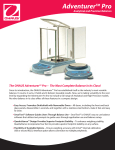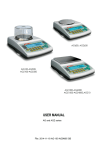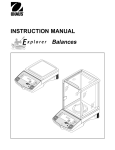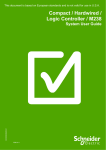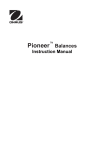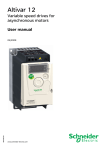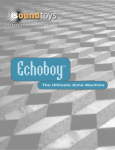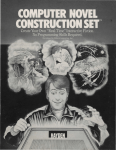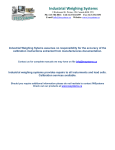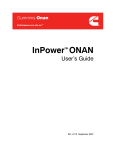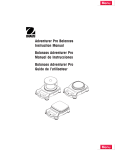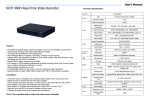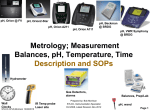Download 1 Front cover english.pmd
Transcript
Adventurer Pro Balances Instruction Manual 1 Front cover english.pmd 1 3/3/2005, 9:33 AM 1 Front cover english.pmd 2 3/3/2005, 9:33 AM Ohaus Corporation, 19A Chapin Road, P.O. Box 2033 Pine Brook, New Jersey, 07058, USA Declaration of Conformity We, Ohaus Corporation, declare under our sole responsibility that the balance models listed below marked with “CE” - are in conformity with the directives and standards mentioned. Instrument Type: Adventurer Pro AV Series EC Marking: EC Directive Applicable Standards 73/23/EEC Low Voltage EN61010-1: 2001 89/336/EEC Electromagnetic compatibility EN61326-1:1997 +A1: 1998 +A2: 2001 For non-automatic weighing instruments used in an Article 1, 2.(a) application, additional metrological marking according to Annex IV of Council directive 90/384/EEC must be attached to the instrument 90/384/EEC Non-Automatic Weighing Instruments EN45501:1992 * * Applies only to certified non-automatic weighing instruments. Date: January 1, 2005 Ted Xia President Ohaus Corporation Pine Brook, NJ USA 1 Front cover english.pmd 3 Urs Müller General Manager Ohaus Europe Greifensee, Switzerland 3/3/2005, 9:33 AM Compliance to the following standards is indicated by the corresponding marking on the product. Mark Standard AS/NZS4251.1 Emission; AS/NZS4252.1 Immunity N13123 CAN/CSA-C22.2 No. 1010.1-92; UL Std. No. 3101-1 Note: This equipment has been tested and found to comply with the limits for a Class A digital device, pursuant to Part 15 of the FCC Rules. These limits are designed to provide reasonable protection against harmful interference when the equipment is operated in a commercial environment. This equipment generates, uses, and can radiate radio frequency energy and, if not installed and used in accordance with the instruction manual, may cause harmful interference to radio communications. Operation of this equipment in a residential area is likely to cause harmful interference in which case the user will be required to correct the interference at his own expense. This Class A digital apparatus complies with Canadian ICES-003. Cet appareil numérique de la classe A est conforme à la norme NMB-003 du Canada. ISO 9001 Registration In 1994, Ohaus Corporation, USA, was awarded a certificate of registration to ISO 9001 by Bureau Veritus Quality International (BVQI), confirming that the Ohaus quality management system is compliant with the ISO 9001 standard’s requirements. On May 15, 2003, Ohaus Corporation, USA, was re-registered to the ISO 9001:2000 standard. 1 Front cover english.pmd 4 3/3/2005, 9:33 AM Adventurer Pro EN-1 TABLE OF CONTENTS 1. 1.1 1.2 1.3 INTRODUCTION ......................................................................................... Description ............................................................................................... Features ................................................................................................... Safety Precautions ..................................................................................... 2. 2.1 2.2 INSTALLATION ........................................................................................... EN-4 Unpacking ................................................................................................ EN-4 Installing Components ............................................................................... EN-4 2.2.1 Assembly of Models AV412, AV812, AV2101, AV2102, AV3102, AV4101, . AV4102, AV8101 .......................................................................... EN-4 2.2.2 Assembly of Models AV64, AV114, AV213, AV264, AV313, AV413 .... EN-5 2.2.3 Assembly of Model AV53 ................................................................ EN-8 2.2.4 Assembly of Models AV212 ............................................................ EN-9 Selecting the Location ................................................................................ EN-9 Leveling the Balance .................................................................................. EN-9 Connecting Power ................................................................................... EN-10 2.5.1 AC Adapter .................................................................................. EN-10 2.5.2 Battery Installation ....................................................................... EN-10 2.5.3 Turning Power On and Off ............................................................. EN-10 Initial Calibration .................................................................................... EN-10 2.3. 2.4 2.5 2.6 EN-3 EN-3 EN-3 EN-3 3. OPERATION ................................................................................................. EN-12 3.1 Overview of Controls & Display Functions .................................................... EN-12 3.1.1 Models AV53, AV212, AV412, AV812, AV1502, AV2101, AV4101, AV8101 ..................................................................................... EN-12 3.1.2 Models AV64, AV64C, AV114, AV114C, AV212C, AV213, AV213C, AV313C, AV264, AV264C, AV412C, AV413, AV413C, AV812C, AV2101C, AV2102, AV2102C, AV3101C, AV3102, V4101C, AV4102, ..... AV4102C, AV8101C ................................................................... EN-12 3.2 Button Control Functions .......................................................................... EN-14 3.3 Using the Button Control Functions ............................................................ EN-15 3.3.1 Setting the Balance to Zero ......................................................... EN-15 3.3.2 Taring ........................................................................................ EN-15 3.3.3 Changing Units of Measure .......................................................... EN-15 3.3.4 Changing Application modes ....................................................... EN-15 3.3.5 Printing Data .............................................................................. EN-15 3.4 Menu ..................................................................................................... EN-16 3.4.1 Menu Structure ............................................................................ EN-16 3.4.2 Menu Navigation ........................................................................ EN-17 3.4.3 Changing Settings ....................................................................... EN-17 2 toc.pmd 1 3/3/2005, 9:33 AM EN-2 3.5 Adventurer Pro TABLE OF CONTENTS (Cont.) Application Modes ................................................................................... EN-18 3.5.1 Weighing ................................................................................... EN-18 3.5.2 Parts Counting ........................................................................... EN-18 3.5.3 Percent Weighing ........................................................................ EN-19 3.5.4 Check Weighing ......................................................................... EN-20 3.5.5 Animal Weighing ......................................................................... EN-21 3.5.6 Display Hold ............................................................................... EN-22 3.5.7 Totalize ...................................................................................... EN-23 3.6 Additional Features .................................................................................. EN-23 3.6.1 Weigh Below ............................................................................... EN-23 3.6.2 Battery Operation ......................................................................... EN-24 3.7 Balance Settings ..................................................................................... EN-25 3.7.1 Calibration .................................................................................. EN-25 3.7.2 Calibration Masses ..................................................................... EN-30 3.7.3 Setup ........................................................................................ EN-31 3.7.4 Readout ..................................................................................... EN-31 3.7.5 Mode ........................................................................................ EN-31 3.7.6 Unit ........................................................................................... EN-32 3.7.7 Print-1 and Print-2 ...................................................................... EN-32 3.7.8 RS232-1 and RS232-2 ............................................................... EN-33 3.7.9 GLP Data ................................................................................... EN-34 3.7.10 GLP Print .................................................................................... EN-35 3.7.11 Reset ......................................................................................... EN-35 3.7.12 Lockout ...................................................................................... EN-36 3.7.13 End ........................................................................................... EN-36 3.8 Legal for Trade (LFT) ................................................................................ EN-36 3.9 Sealing Access to the Balance Settings ....................................................... EN-37 3.10 Printing Data .......................................................................................... EN-37 4. MAINTENANCE .............................................................................................. EN-38 4.1 Calibration ............................................................................................. EN-38 4.2 Cleaning ................................................................................................ EN-38 4.3 Troubleshooting ...................................................................................... EN-38 4.4 Service Information .................................................................................. EN-39 4.5 Parts ..................................................................................................... EN-39 4.6 Accessories ............................................................................................. EN-40 5. TECHNICAL DATA ........................................................................................... EN-41 5.1 Drawings ................................................................................................ EN-42 5.2 Specifications ......................................................................................... EN-44 5.3 Capacity x Readability ............................................................................. EN-47 5.4 Communication ...................................................................................... EN-50 5.4.1 Commands ................................................................................. EN-50 5.4.2 Connections ................................................................................ EN-51 Limited Warranty ............................................................................................... EN-52 2 toc.pmd 2 3/3/2005, 9:33 AM Adventurer Pro EN-3 1 INTRODUCTION This manual contains installation, operation and maintenance instructions for the Ohaus Adventurer Pro balances. Please read the manual completely before using the balance. 1.1 Description The Adventurer Pro balances are precision weighing instruments that will provide you with years of service if properly cared for. The Adventurer Pro balances are available in capacities from 51 grams to 8100 grams. 1.1.1 Model Name Designations Example: AV214CDR AV = Product family abbreviation Adventurer Pro 214 = 210g model with 0.0001g readability C = With internal calibration (INCAL) D = Dual range model R = 2nd interface installed (RS232) U = 2nd interface installed (USB) 1.2 Features The Adventurer Pro balances include many standard features. These include: • Battery* or AC Adapter operation (AC Adapter included) • Weighing, Parts Counting, Percent Weighing, Check Weighing, Animal Weighing Display Hold and Totalize application modes. • In-use cover • RS232 interface • Integral security bracket • Weigh below hook * Battery operation is only available on certain models. The Adventurer Pro also offers several optional features • Internal Calibration • USB interface • Second RS232 Interface 1.3 Safety Precautions Please follow these safety precautions: • Verify that the input voltage printed on the AC Adapter matches the local AC power supply. • Use the balance only in dry locations. • Do not operate the balance in hostile environments. • Do not drop loads on the platform. • Do not place the balance upside down, without first installing the cone cover. • Service should be performed only by authorized personnel. 3 page 3 to 8.pmd 3 3/3/2005, 9:33 AM EN-4 Adventurer Pro 2 INSTALLATION 2.1 Unpacking Carefully remove your Adventurer Pro balance and each of its components from the package. Save the packaging to ensure safe storage and transport. 2.2 Installing Components Use the illustrations and instructions below to identify and assemble your Adventurer Pro model with its components. All components must be installed before using the balance. 2.2.1 Assembly of Models AV412, AV812, AV2101, AV2102, AV3102, AV4101, AV4102, AV8101 Note: Assembly instructions also apply to models with the suffix C, CR, CU, R or U. 1. Insert the Sub-platform on the Mounting Cone located in the center of the balance. Align the Sub-platform so that it is fully seated on the cone. 2. Place the Weighing Pan on the Sub-platform. 3. For applicable Adventurer Pro models, place the Wind Ring over the pins located on the perimeter of the balance. Weighing Pan Sub-platform Wind Ring (INCAL models) Pin 3 page 3 to 8.pmd Mounting Cone 4 3/3/2005, 9:33 AM Adventurer Pro EN-5 2.2.2 Assembly of Models AV64, AV114, AV213, AV264, AV313, AV413 Note: Assembly instructions also apply to models with the suffix C, CR, CU, R or U. 1. Insert the Platform Assembly on the Mounting Cone in the center of the balance. 2. Carefully remove each of the five (5) glass Draft Shield sections from its packing. You will note that two (2) of these are plain, two (2) contain handles, and the other is set in a plastic frame. These sections or panels comprise the front and rear, side doors, and top (respectively) of the Draft Shield. The Draft Shield contains four (4) upright posts and two (2) cross-members which act as a framework for insertion of the panels. 3. Install the plain glass panels to form the front and rear of the Draft Shield. • Select a plain glass panel and insert the bottom edge of the glass in the recessed slot in front of the balance, as shown. • As you push the top edge of the glass panel toward the cross-member, reach inside the top of the framework and depress the small clip located under the cross-member. • Press the glass panel into the framework until you feel the glass slip into place. • Release the clip when the glass panel is fully inserted. • Repeat these steps to install the other plain glass panel on the opposite side of the framework. Clip Locations Close-up of Clip Platform Assembly Glass Rear Panel Mounting Cone Recessed Slot Glass Front Panel 3 page 3 to 8.pmd 5 3/3/2005, 9:33 AM EN-6 Adventurer Pro 2.2.2 Assembly of Models AV64, AV114, AV213, AV264, AV313, AV413 (Cont.) 4. Install the glass doors in the sides of the Draft Shield framework. Note: The glass doors must be inserted in the Draft Shield framework before inserting the top door; likewise, you must remove the top door before you remove the side doors. • Hold and position each door so that the handle is near the front of the balance and the small notch on the bottom edge of the door is lined up with the tab that protrudes from the side of the balance housing (shown below). • Insert the top edge of the glass door into the recessed area under the top crossmember of the Draft Shield framework. • Slide the notch on the bottom edge over the tab and slip the door in place. 5. The door may now be opened by sliding it toward the back of the balance. Left Door Close-up of Tab Right Door Close-up of Notch 3 page 3 to 8.pmd 6 3/3/2005, 9:33 AM Adventurer Pro EN-7 2.2.2 Assembly of Models AV64, AV114, AV213, AV264, AV313, AV413 (Cont.) 6. Install the top door panel. • Insert the top door in the Draft Shield by holding the door vertically over the top of the Draft Shield framework, as shown. • Position the back edge of the door so that it lines up with two small hinges located on the rear cross-member. • Gently press the door on to the hinges, until it snaps into place. • Tilt the door forward to close. Top Door Close-up view of recessed hinge on Draft Shield cross-member 3 page 3 to 8.pmd 7 3/3/2005, 9:33 AM EN-8 Adventurer Pro 2.2.3 Assembly of Model AV53 Note: Assembly instructions also apply to models with the suffix C, CR, CU, R or U. 1. Insert the Sub-platform on the mounting cone in the center of the balance. 2. Place the Weighing Pan on the Sub-platform. 3. Attach the Draft Shield by inserting the round bottom edge in the circular recessed slot, as shown. 4. Place the metal cover on top of the Draft Shield. Draft Shield Cover Round Edge of Draft Shield Weighing Pan Sub-platform Mounting Cone Circular Recessed Slot 3 page 3 to 8.pmd 8 3/3/2005, 9:33 AM Adventurer Pro EN-9 2.2.4 Assembly of Models AV212 Note: Assembly instructions also apply to models with the suffix C, CR, CU, R or U. 1. Insert the Sub-platform on the Mounting Cone located in the center of the balance. 2. Place the Weighing Pan on the Sub-platform. 3. Place the Wind ring over the shoulder of the balance. Weighing Pan Sub-platform Wind ring Mounting Cone 2.3 Selecting the Location Locate the balance on a firm, steady surface. Avoid locations with excessive air current, vibrations, heat sources, or rapid temperature changes. 2.4 Leveling the Balance Before the balance is used, the feet should be adjusted so that the scale is level with the surface. This will enable accurate weighing. You will see a level bubble indicator in a small round window on the front of the balance. Level the balance by adjusting the leveling feet so the bubble is centered in the circle, as seen below. Balance Level 4 page 9 to 13.pmd 9 3/3/2005, 9:33 AM EN-10 Adventurer Pro 2.5 Connecting Power 2.5.1 AC Adapter Connect the AC Adapter to the wall outlet. Connect the plug into the receptacle on the rear of the balance. For use with CSA Certified (or equivalent approved) power source, which must have a limited circuit output. 2.5.2 Battery Installation Some Adventurer Pro models operate with batteries. To install batteries, remove the pan and its components and install the cone cover to protect the load cell. CAUTION: To protect the balance from damage while installing batteries, make sure the cone cover is in place. Remove the battery comparment cover from the bottom of the balance. Install 4 AA (LR6) batteries in the compartment, aligning the batteries according to the + and - symbols. With the balance in an upright position, remove the cone cover and re-install the pan and its components. 2.5.3 Turning Power On and Off Press the On/Zero button to turn power on. The balance performs a segment check. The balance then displays the last selected application mode. To turn power off, press and hold the Off button until OFF is displayed, then release the button. 2.6 Initial Calibration When the balance is first installed, and when it is moved to another location, it must be calibrated to ensure accurate weighing results. Have the appropriate calibration masses available before beginning calibration. Refer to Section 3.7.1 for masses and calibration procedure. 4 page 9 to 13.pmd 10 3/3/2005, 9:33 AM Adventurer Pro 4 page 9 to 13.pmd EN-11 11 3/3/2005, 9:33 AM EN-12 Adventurer Pro 3 OPERATION 3.1 Overview of Controls & Display Functions 3.1.1 Models AV53, AV212, AV412, AV812, AV2101, AV4101, AV8101 9 10 8 7 11 6 5 1 2 3 4 12 Top Views Bottom View 14 Rear View 17 13 18 3.1.2 Models AV64, AV64C, AV114, AV114C, AV212C, AV213, AV213C, AV313, AV313C, AV264, AV264C, AV412C, AV413, AV413C, AV812C, AV2101C, AV2102, AV2102C, AV3101C, AV3102, AV4101C, AV4102, AV4102C, AV8101C 8 7 15 10 16 9 6 5 1 2 3 4 12 Top Views Bottom View 16 17 14 18 13 Rear View 4 page 9 to 13.pmd 12 3/3/2005, 9:33 AM Adventurer Pro EN-13 3.1 Overview of Controls and Display Functions (Cont.) 19 20 21 33 32 31 22 23 30 29 28 27 26 25 24 Digital Display Window TABLE 3.1-1 ADVENTURER PRO CONTROLS AND DISPLAY FUNCTIONS. No. Description 1 On / Zero / Off / Yes Button 2 Print Unit / No Button 3 Level Bubble 4 Function Mode / Back button 5 Tare Menu-Cal / Exit Button 6 Display 7 Pan 8 Type label on side of housing No. Description 18 Lock Switch 19 Primary (7 segment) display 20 Brackets 21 Units of Measurement 22 Memory Indicator 23 Battery Strength Indicator 24 Pieces Indicator 25 Secondary (14 Segment) Display 9 10 11 12 13 14 26 27 28 29 30 31 Data label Weigh Below Opening Battery Compartment Leveling feet COM 1 Connector COM 2 Connector (AV...R and AV...U Models only) 15 Wind Ring 16 Draft Shield 17 Power Connector 4 page 9 to 13.pmd 13 Gross Indicator Brutto Indicator Tare Indicator Preset Tare Indicator Net Indicator Stability Indicator 32 Negative Indicator 33 Center of Zero Indicator 3/3/2005, 9:33 AM EN-14 Adventurer Pro 3.2 Button Control Functions Four multifunction buttons are used to to operate the balance and navigate the menus. The function of each button is shown below. Press and Release Press and Hold Yes Primary Function No Back Menu Function Exit Print On/Zero • If balance is off, • Sends current turns balance on. display value to the serial interface. • If balance is on, Tare Function • Performs tare • Operation is dependent on the operation. application mode. sets zero. Secondary Function Menu Function 5 page 14 to 20.pmd Unit Off • Change • Turns balance off. weighing unit. Mode • Change application mode. Menu-Cal • Enter the User menu. Calibration is the first sub-menu. Back No Yes • Reverts back to • Accepts the • Rejects the previous menu current (blinking) current setting setting on the (blinking) on the item. display. • Decrements a display. value being • Increments a entered. value being entered. 14 Exit • Immediately exits menu mode. • Aborts a calibration in progress. 3/3/2005, 9:33 AM Adventurer Pro EN-15 3.3 Using the Button Control Functions 3.3.1 Setting the Balance to Zero Remove the load from the pan and press the Zero button to set the display to zero. When the weighing pan or platform is empty, The Center of Zero indicator turns on when the measurement is within + 1/4 d of the zero setting. 3.3.2 Taring Taring refers to the action of allowing for the weight of a container so that only the weight of objects held in the container (net weight) is displayed. To Tare Place the empty container on the pan and press the Tare button. Add material to the container. The net weight of the material is displayed. To clear the Tare value, remove the container from the pan and press the Tare button. Auto Tare Auto Tare automatically compensates for container weight so the balance displays net weight. Auto Tare must be set ON in the Setup sub-menu (See Section 3.7.2 Setup Sub-menu). The secondary display shows PLACE CONTAINER (blinking). When the container is placed on the pan, it is automatically tared and Net weight is displayed. The Tare value is automatically cleared when the container is removed from the pan. Preset Tare Use the xT command in the command table to enter a preset tare value through a computer. To clear the Tare value, enter a value of 0.0. See Section 5.4.1. 3.3.3 Changing Units of Measure The Adventurer Pro can be configured to measure in a variety of units, including custom units. The Unit Sub-menu is used to enable or disable a specific unit. To select a unit of measure: Press and hold the Unit button, then release it when the desired unit is displayed. Note: If the desired unit is not displayed, it must be turned on in the Unit menu (See Section 3.7.5). 3.3.4 Changing Application Modes The Adventurer Pro can be configured to operate in various application modes. The Mode Submenu is used to enable or disable a specific application mode. Press and hold the Mode button and release it when the desired mode is shown on the secondary display. Note: If the desired mode is not displayed, it must be turned on in the Mode menu. See Section 3.7.4. 3.3.5 Printing Data Press the Print button to send the displayed value to the COM port (See Section 3.10). Note: The port must have Auto Print set to OFF. 5 page 14 to 20.pmd 15 3/3/2005, 9:33 AM EN-16 Adventurer Pro 3.4 MENU 3.4.1 Menu Structure The Adventurer Pro balance menu structure is illustrated below. CALIBRATION (3.7.1) Internal Calibration (InCal) Span Linearity Calibration test (CalTest) Calibration Adjust (Cal Adj) End Cal PRINT-1 (3.7.7) Output When Stable GLP Tare Auto Print Content Num Only Header, Gross, Net, Tare, Ref, Result, GLP Layout Line Format 4LF Form Feed List End Print-1 PRINT-2 (Optional) Output When Stable GLP Tare Auto Print Content Num Only Header, Gross, Net, Tare, Ref, Result, GLP Layout Line Format 4LF Form Feed List End Print-2 RESET (3.7.11) Setup Readout Mode Unit Print-1 Print-2 RS232-1 RS232-2 GLP Data GLP Print Lockout Global End Reset 5 page 14 to 20.pmd SETUP (3.7.3) Legal Trade Auto Tare Auto Off Back Light * End Setup UNIT (3.7.6) mg g kg oz lb ct dwt oz t GN N t HK t SC READOUT (3.7.4) Auto Zero Filter Gross Ind. End Read t TW m Tical Baht Meshgal Tola Custom End Unit RS232-1 (3.7.8) Baud Parity Handshake End RS1 GLP PRINT (3.7.10) Time Balance ID User ID Project ID Difference Name End GLP Prt LOCKOUT (3.7.12) Cal Setup Readout Mode Unit Print-1 Print-2 RS232-1 RS232-2 GLP Data GLP Print Reset Lock Set End Lockout 16 MODE (3.7.5) Weigh Count Percent Check Weigh Animal Display Hold Totalize End Mode RS232-2 (Optional) Baud Parity Handshake End RS2 GLP DATA (3.7.9) User ID Proj ID Time Date End GLP Data END (3.7.13) * Only included on models with battery operation. 3/3/2005, 9:33 AM Adventurer Pro EN-17 3.4.2 Menu Navigation The Adventurer Pro menu structure consists of three levels. The top level is the main menu which consists of a number of sub-menus. Enter TOP LEVEL CALIBRATION END SETUP LOCKOUT READOUT RESET SECOND LEVEL MODE GLP PRINT UNIT GLP DATA PRINT-1 RS232-2 PRINT-2 RS232-1 Typical Sub-menu The second level of the menu structure is the sub-menu level. Each sub-menu is a loop that consists of a number of menu items. END RS232 POWER HANDSHAKE BAUD Typical Menu Item PARITY BOTTOM LEVEL The bottom level of the menu structure is the menu item level. Each menu item level consists of two or more settings 3.4.3 Typical Setting 8 NOP 7 EVEN 7 NOP 7 ODD Changing Settings To change a menu setting, perform the following steps: ENTER THE MENU Press and hold the Menu button until MENU appears on the primary (7-Segment) display. Release the button and the first sub-menu appears on the secondary (14-Segment) display (blinking). Note: When the secondary display is blinking, press Yes to accept. Press No or Back or view another selection. SELECT THE SUB-MENU Press the No button to select the next sub-menu or the Back button to select the previous sub-menu in the loop. Press the Yes button to select the sub-menu that appears on the secondary display (blinking). The sub-menu name now appears on the primary display and the first menu item in the sub-menu now appears on the secondary display (blinking). SELECT THE MENU ITEM Press the No button to select the next setting or the Back button to select the previous setting in the loop. Press the Yes button to select and save the setting on the secondary display (blinking) as the new menu item setting. EXIT THE MENU Press the Exit button at any time to quickly exit the menu or select END sub-menu and press the Yes button. 5 page 14 to 20.pmd 17 3/3/2005, 9:33 AM EN-18 Adventurer Pro 3.5 Application Modes The Adventurer Pro balance incorporates Weighing, Parts Counting, Percent Weighing, Check Weighing, Animal Weighing, Display Hold and Totalize application modes. The default setting has the weighing mode turned on and all other application modes turned off. Note: Before using any application modes, they must be turned on in the Mode menu (See Section 3.3.4). 3.5.1 Weighing Use this mode to determine the weight of items in the selected unit of measure. The Adventurer Pro is shipped with grams enabled. Before using other units of measure, these units must be turned on in the Unit menu ( See Section 3.7.5 ). Weigh Press and hold Mode until the display shows WEIGH, then release the button. Press Zero to zero the balance. Place objects to be weighed on the pan to display the weight. The example displays a 200 gram weight. 3.5.2 Parts Counting Use the Parts Counting Mode to count samples of uniform weight. Press and hold Mode until Count is displayed, then release the button. Establish an Average Piece Weight (APW). Each time a new type of part is counted, the nominal weight of one piece (Average Piece Weight) must be established using a small quantity of pieces. This APW is stored until replaced by another APW. If an APW has already been established, Count is displayed with Clear APW? blinking. Press No to use the previously saved APW. Otherwise, press Yes to establish a new APW. (Clear APW? blinking) The current weight (0.00) is shown on the primary display and the default sample size (PLACE 10) is shown on the secondary display. To change the sample size, press and hold the No button to increment the sample size through the range of 1 to 100. Release the button when the desired sample size appears on the secondary display. 5 page 14 to 20.pmd 18 3/3/2005, 9:33 AM Adventurer Pro EN-19 3.5.2 Parts Counting (Cont.) Place the specified number of parts on the pan. Press the Function button to accept. The primary display will now indicate the number of parts. The weight is shown on the secondary display. Pressing the Function button momentarily displays the APW on the secondary display. The example shows an APW of 2.000g. Clearing the APW Press and hold the Mode button until COUNT is shown on the secondary display. APW Optimization The only adjustment for Parts Counting is APW Optimization. APW Optimization is set On or Off in the Mode menu when Parts Counting is turned On. When APW Optimization is set on, the APW is automatically optimized. This results in more accurate parts counting. The factory default is On. When a new APW has been established, APW Optimization occurs when the number of pieces added to the pan are between one and three times the number already on the pan. The secondary display will momentarily indicate APW OPT. 3.5.3 Percent Weighing Use the Percent Weighing Mode to measure the weight of a sample as a percentage of a preestablished reference weight. Refer to Section 3.3.4 to enable Percent Weighing. Press and hold the Mode button. When PERCENT displays, release the button. The primary display shows PERCENT. If a Reference Weight is stored in memory, the secondary display shows CLEAR REF? (blinking). Press No to use the stored reference weight and begin Percent Weighing. Press Yes to clear the saved Reference Weight. Establishing a Reference Weight If no Reference Weight is stored, a Reference Weight must be established. The secondary display shows PUT SAMPLE. The current weight is shown on the primary display. 5 page 14 to 20.pmd 19 3/3/2005, 9:33 AM EN-20 Adventurer Pro 3.5.3 Percent Weighing (Cont.) Place the sample on the pan and press the Function button. This example illustrates 50 grams as the reference weight. Remove the reference weight and place the item to be compared on the pan. The balance indicates the actual percentage on the primary display. The secondary display indicates the weight in the selected measuring unit. Pressing the Function button momentarily displays the reference weight on the secondary display. Clearing the Reference Weight Press and hold the Mode button until PERCENT is shown on the secondary display. 3.5.4 Check Weighing Check Weighing is used to compare the weight of a sample against target limits. Press and hold the Mode button. When Check Weighing is displayed, release the button. If Check Weighing limits previously have been set and stored in memory, the secondary display shows Edit REF? (blinking). Press No to use the stored limits and begin Check Weighing, or press Yes to set Check Weighing limits. Setting Under and Over Limits The primary display shows UNDER or OVER indicating which limit is being entered. The secondary display shows the previous setting or all zeros if no limit was stored (blinking). Press the Yes button to accept this setting. Press the No button to edit this setting. The Under limit is the first to be edited, followed by the Over limit. 5 page 14 to 20.pmd 20 3/3/2005, 9:33 AM Adventurer Pro EN-21 3.5.4 Check Weighing (Cont.) Editing Limits The limits are edited one digit at a time. The digit being edited is blinking. Its value can be incremented by pressing the No button or decremented by pressing the Back button. When the desired value is displayed, press the Yes button to accept the value and proceed to the next digit. When all digits have been edited, the new limit value is shown (blinking) on the secondary display. Press the Yes button to accept the new limit value or the No button to edit the limit value. When editing of the Over limit is complete, Check Weighing begins. Place the sample on the pan. The UNDER/ACCEPT/OVER status is shown on the primary display while the actual weight of the item is shown on the secondary display. 3.5.5 Animal Weighing Enter this mode to weigh an unstable load, such as a moving animal. Refer to Section 3.4.3 to enable Animal Weighing. Press and hold Mode. Release Mode when ANIMAL is displayed. The balance alternately shows READY and ANIMAL on the secondary display. Automatic and Semi-Automatic Mode The animal cycle begins when an animal is placed on the pan. Manual Mode The animal cycle begins when the Function button is pressed. During Animal Cycle The primary display shows the countdown from the level setting (5, 10 or 15 seconds) to AWO. The secondary display alternately shows ANIMAL and BUSY. 6 page 21 to 30.pmd 21 3/3/2005, 9:33 AM EN-22 Adventurer Pro 3.5.5 Animal Weighing (Cont.) Completed Animal Cycle The primary display shows the weight of the animal and the secondary display alternates between ANIMAL and HOLD. Automatic Mode The balance returns to the Ready condition when the animal is removed from the pan. If the Function button is pressed before the animal is removed from the pan, the primary display shows the actual weight and the secondary display alternates between ANIMAL and CLEAR PAN until the animal is removed from the pan. The balance then returns to the Ready condition. Semiautomatic and Manual Modes Remove the animal from the pan and press the Function button to return to the Ready condition. If the Function button is pressed while the animal is on the pan, the primary display shows the actual weight and the secondary display alternates between ANIMAL and CLEAR PAN. The balance returns to the Ready condition when the animal is removed from the pan. The Animal Weigh level and mode settings are made in the Mode menu. 3.5.6 Display Hold The Display Hold Mode allows the user t o capture and store the highest (stable) weight in a series of weight measurrements. The Display Hold Mode provides the user with three (3) operating modes: Automatic, Semi-automatic and Manual. Automatic Mode : Highest stable weight captured automatically. Ready for next measurement automatically when pan is cleared. Semi-Automatic Mode : Highest stable weight captured automatically. Ready for next measurement after pressing FUNCTION key. Manual Mode : Press Function button to take measurement. Ready for next measurement after presssing Function button. Clear Peak : Press and hold Function button - release when Mode>DISP/HOLD appears. In all modes, the actual weight is shown on the primary display when READY or CLEAR PAN is shown on the secondary display. The current Peak value is shown on the primary display when HOLD is shown on the secondary display. Display icons annunciate weighing unit, stability and center of zero when actual weight is displayed. The weighing unit only is annunciated when the Peak weight is displayed. 6 page 21 to 30.pmd 22 3/3/2005, 9:33 AM Adventurer Pro EN-23 3.5.7 Totalize Totalize measures the cumulative weight of items. Refer to Section 3.4.3 to enable totalizing. Press Mode, then release the button when Totalize is displayed. The primary display shows the current weight. The secondary display alternates between TOTALIZE and the current totalized weight. Adding Weight to the Total Automatic Mode Place the item on the weighing pan. The weight of the item is shown on the primary display. The weight of the item is added automatically to the total weight and the new total is shown on the secondary display. Remove the item from the weighing pan, then add the next item. Manual Mode Place the item on the weighing pan. The weight of the item is shown on the primary display. Press the Function button to add the weight of the item to the total. The new total is shown on the secondary display. Remove the item from the weighing pan, then add the next item. Clearing the Totalized Weight Press and hold the Mode button until TOTALIZE is shown on the secondary display. 3.6 Additional Features 3.6.1 Weigh Below The Adventurer Pro balance is equipped with a weigh below hook. Note: Before turning the balance over, install the cone cover to prevent damage to the loadcell. To use this feature, remove power from the balance and remove the protective cover for the weigh below opening. The balance can be supported using lab jacks or any other convenient method. Make sure the balance is level and secure. Use a string or wire to attach items to be weighed. 6 page 21 to 30.pmd 23 3/3/2005, 9:33 AM EN-24 Adventurer Pro 3.6.2 Battery Operation Refer to Section 5.2 to determine if your Adventurer Pro model operates on battery power when AC power is not supplied. Models with the battery operation feature will display the battery change indicator, as shown below. If batteries are installed and AC power is not present, the balance operation is affected as follows: • The LCD backlight is normally off to conserve power. The backlight turns on when the display becomes unstable or when a button is pressed. The backlight turns off 5 seconds after the display becomes stable or after 5 seconds with no button presses. The backlight is always off if the Backlight menu setting is OFF. • Auto Off is set to 5 minutes. If continuous operation is desired, change the Auto Off menu setting to Off. • The battery charge level is annunciated by means of a three segment battery symbol on the display as follows: Full charge 2/3 charge 1/3 charge Replace batteries 6 page 21 to 30.pmd 24 (Flashing) 3/3/2005, 9:33 AM Adventurer Pro EN-25 3.7 Balance Settings Refer to Section 3.4.2 to enter and navigate the menus. 3.7.1 Calibration Adventurer Pro balances offer a choice of five calibration methods: Internal Calibration (InCALTM), Span Calibration, Linearity Calibration, Calibration TestTM and Calibration Adjust. • InCal • Span TM - For models equipped with Internal calibration (InCALTM), calibration of the balance is accomplished by an internal mass. - Span calibration ensures that the balance reads correctly within specifications using two weight values: zero and a weight value between 25% and 100% of the balance’s capacity. • Linearity - Linearity calibration minimizes deviation between actual and displayed weights within the balance’s weighing range. Three weight values are used: zero, a weight value at midpoint of the balance's weighing range, and a weight value at or near the balance’s specified capacity. • Cal Test - Calibration test allows the stored calibration data to be tested against the current mass being used for the test. • Cal Adj - For models equipped with InCalTM , allows adjustment of the internal calibration. Notes: Calibration may be locked out to prevent unauthorized personnel from changing calibration. if calibration has been locked out, you can only access Cal Test on InCalTM models. Before beginning calibration, have masses available. Masses required for calibration are listed in the table in section 3.7. 2. Default Span Calibration Points are shown in Bold print. 6 page 21 to 30.pmd 25 3/3/2005, 9:33 AM EN-26 Adventurer Pro Internal Calibration (InCal models) Models equipped with the internal calibration can be calibrated without using an external weight. With the balance on, press and hold the Menu-Cal button until MENU CALIBRATE is displayed, then release the button. Press Yes to initiate the internal calibration process. When internal calibration is finished, the balance returns to the currently selected mode. Span Calibration With the balance on, press and hold the Menu-Cal button until MENU is displayed, then release the button. CALIBRATE (blinking) is displayed. Note: If the balance has InCal, press the No button to advance to span calibration. Press the Yes button to enter span calibration. Press the Yes button to initiate span calibration. First the zero reading is taken. Next the display shows the default span calibration weight value. Press No to change to an alternate calibration weight. Press Yes when the desired calibration weight is displayed. Place the specified calibration weight on the platform. After calibration, remove the weight from the platform. To abort calibration at any time, press the Exit button. 6 page 21 to 30.pmd 26 3/3/2005, 9:33 AM Adventurer Pro EN-27 Linearity Calibration NOTICE: Linearity Calibration is required only if the linearity error exceeds tolerance in specification table. With the balance on, press and hold the Menu-Cal button until MENU CALIBRATE is displayed, then release the button. CALIBRATE (blinking). Press the Yes button to enter calibration. Note: If the balance has InCal, press the No button to advance to linearity calibration. CAL LINEARITY (blinking) is displayed. Press the Yes button and follow the screen instructions. Use the weight values shown on the primary display. First the zero reading is taken. Next the display shows the first calibration weight value. PUT WEIGHT (blinking) is displayed. Place the specified calibration weight on the platform. After a few seconds, place the second specified calibration weight on the plattform. PUT WEIGHT (blinking) is displayed. After a few seconds, the calibration weight is displayed. LINEAR DONE is momentarily displayed when calibration is completed. After calibration, remove weight from platform. To leave the menu, press Exit. To abort calibration at any time, press the Exit button. 6 page 21 to 30.pmd 27 3/3/2005, 9:33 AM EN-28 Adventurer Pro Calibration Test (InCal models) Calibration test allows a check of a known calibration mass against the last stored calibration information in the balance. Press and hold the Menu-Cal button until MENU CALIBRATE is displayed. Press Yes to enter calibration. Press No until CAL TEST is displayed. Press Yes and follow the screen instructions. Place the specified weight on the platform. After a short period, the display indicates the difference in weight from the last calibration, and then will display the calibration weight on the platform. After the test, remove the calibration weight from the platform. To leave the menu, press Exit. 6 page 21 to 30.pmd 28 (Example) 3/3/2005, 9:33 AM Adventurer Pro EN-29 Calibration Adjust (InCal models) Calibration Adjust may be used to adjust the result of the internal calibration by ±100 divisions. Note:: Before making a calibration adjustment, perform an internal calibration. To verify whether an adjustment is needed, place a test mass on the platform and note the difference (in divisions) between the nominal mass value and the actual reading. Refer to Section 3.7.2 and use the highest value from the Span Calibration Points column as the test mass. If the difference is within ±1 division, calibration adjustment is not required. If the difference exceeds ±1 division, calibration adjustment is recommended. Following a calibration adjustment, repeat the internal calibration and verification procedures. To perform a calibration adjustment, press the Menu-Cal button and release it when MENU CALIBRATE is displayed. Press Yes to enter the Calibration sub-menu. Press No until CAL ADJ is displayed. Press Yes to enter the CAL ADJ menu item and view the current setting. If the actual reading was less than the nominal mass value, a positive adjustment is required. Press No until the setting matches the difference noted earlier in the procedure. If the actual reading was greater than the nominal mass value, a negative adjustment is required. Press Back until the setting matches the difference noted earlier in the procedure. Press Yes to accept and store the setting. 6 page 21 to 30.pmd 29 3/3/2005, 9:33 AM 6 page 21 to 30.pmd 100g 100g 150g 150g 200g 200g / 400g / 1000g 1000g 2000g 2000g 2000g 4000g AV212 AV213 AV264 AV313 AV412 AV413 AV812 AV2101 AV2102 30 AV3102 AV4101 AV4102 AV8101 / / / / 3000g 4000g 4000g 8000g 400g 800g / 2000g / 2000g 200g 200g 250g 300g 400g 25g / 50g 20g / 50g 50g / 100g AV53 AV64 AV114 / / / / / Linearity Calibration Points Model 3.7.2 Calibration Masses 1000g, 1000g, 2000g, 2000g, 2000g, 3000g 2000g, 3000g, 4000g 3000g, 4000g 3000g, 4000g, 5000g, 6000g, 7000g, 8000g 200g, 300g, 400g 200g, 300g, 400g, 500g, 600g, 700g, 800g 500g, 1000g, 1500g, 2000g 1000g, 2000g 50g, 100g, 150g, 200g 100g, 200g 200g, 250g 150g, 200g, 250g, 300g 100g, 200g, 300g, 400g 30g, 40g, 50g 40g, 50g, 60g 50g / 100g Span Calibration Points (1) 1 2 1 2 1 2 2 1 2 1 1 1 2 E2 F1 E2 F1 E2 F1 F1 E2 F1 E2 E2 E2 F1 OIML F1 E2 E2 Weight Class ASTM 2 1 1 EN-30 Adventurer Pro 3/3/2005, 9:33 AM Adventurer Pro EN-31 3.7.3 Setup SETUP Legal Trade On/Off Auto Tare On/Off Auto Off Off, 1, 2, 5 min Back Light On/Off End Setup Legal Trade When set On, the balance operates in compliance with Weights and Measures regulations. Auto Tare When set On, the balance will automatically tare the first item placed on the pan. Auto Off When set to 1, 2 or 5 minutes, the balance will turn off in the selected time interval if there has been no activity. Set to OFF for continuous operation. Gross Ind. Allows setting the gross indicator to G (gross), B (brutto) or Off. End Read Press the Yes button to advance to the Mode submenu. Press No to return to Auto Zero. 3.7.5 Mode The Mode submenu is used to turn Application modes On or Off. Weigh Count Percent Check Weigh Animal Display Hold Totalize End Mode MODE On/Off On/Off Apw Optimize On/Off On/Off On/Off Auto, Semi, Man, Off Level sec 5,10, 15 Off, Auto, Semi, man On/Off Back Light Used to set the display back light on or off. This sub-menu is only included on models with battery operation. Weigh Use to set the Weighing Mode On or Off. End Setup Press the Yes button, to advance to the Readout submenu. Press the No button to return to the LEGAL TRADE menu item. Count Use to set the Counting Mode On or Off. If Count is set On, APW optimize can be set On or Off. 3.7.4 Readout READOUT Auto Zero Off, .5d, 1d, 2d, 5d Filter Low, Medium, High Gross Ind. G, B, Off End Read Auto Zero Allows setting the balance auto zero level setting: .5, 1, 2 or 5 divisions. Balance maintains zero until threshold is exceeded. Filter Allows setting the balance filter level: Low, Medium, High. Compensates for vibration or excessive air currents. 7 page 31 to 40.pmd 31 Percent Allows setting the percent weighing mode On or Off. Check Weigh Use to set the Check Weighing Mode On or Off. Animal Use to set the Animal Weighing Mode to: Auto, Semi, Manual or Off. If set to Auto, Semi or Manual, level (averaging period) can be set to 5, 10 or 15 seconds. 3/3/2005, 9:33 AM EN-32 Adventurer Pro Display Hold Use to set the Display Hold Mode to Auto, Semiautomatic or Manual. Totalize Use to set the Totalize Mode to Auto, Manual or Off. End Mode Press the Yes button to advance to the Unit submenu. Press No to return to Weigh. 3.7.6 Unit The Unit submenu is used to turn measuring units On or Off. Available measuring units vary by model. UNIT mg g kg oz lb ct dwt ozt GN N t HK t SC On/Off On/Off On/Off On/Off On/Off On/Off On/Off On/Off On/Off On/Off On/Off On/Off t TW On/Off m On/Off Tical On/Off Baht On/Off Meshgal On/Off Tola On/Off Custom On/Off End Unit Defining Custom Unit Set Custom to ON in the Unit menu to enable and define the Custom Unit. The custom unit is defined by a conversion factor and a least Significant Digit (LSD). The conversion factor is used by the balance to convert grams to the custom weighing unit and is defined by entering a factor and an exponent. The factor is a value between 0.1000000 and 1.999999 inclusive. The exponent moves the decimal point of the factor to the right for positive values or to the left for negative values. 7 page 31 to 40.pmd 32 Enter the Factor, following the instructions for Editing Limits in Section 3.5.4. Enter the Exponent and LSD using the Yes No buttons. Factor .1234 .1234 .1234 .1234 .1234 .1234 .1234 Exponent (+3 to -3) 3 2 1 0 -1 -2 -3 Conversion Factor 123.4 12.34 1.234 .1234 .01234 .001234 .0001234 Custom Unit = Conversion Factor x Grams. The LSD is the value by which the displayed weight is incremented or decremented. LSD .5 1 2 5 10 100 Result Adds one decimal place Display counts by 5 Display counts by 1 Display counts by 2 Display counts by 5 Display counts by 10 Display counts by 100 End Unit Press the Yes button to advance to the Print-1 submenu. Press No to return to the first available unit. 3.7.7 Print-1 and Print-2 The Print-1 submenu is used to set printing parameters for an external printer or computer. Print-2 contains an identical menu and is used when the optional COM2 port is installed. 3/3/2005, 9:33 AM Adventurer Pro 3.7.7 EN-33 Print-1 and Print-2 (Cont.) PRINT-1 When Stable On/Off GLP Tare On/Off Auto Print Off, Cont., Interval, When Stable 1 -3600 seconds Stable- Load, Load & Zero Content Num Only-Off, all others On-Header,Gross,Net, Tare, Ref, Result,GLP Layout Line Format -Multi, Single 4LF-Yes/No Form Feed-Yes/No List Yes/No End Print-1 Output Output Set When Stable to On to print only stable values. Set When Stable to Off to print stable or unstable values. Set GLP Tare to On to print GLP data once after a tare operation. Set GLP Tare to Off to disable this feature. Auto Print When set to Continuous, the displayed value is printed continuously. When set to Interval, the displayed value is printed at the user specified time interval (1 to 3600 seconds). If set to When Stable, the balance will automatically print the displayed value when stability is achieved. An additional setting must be made to determine if only stable non-zero values will be printed (load setting) or if stable zero and non-zero values will be printed (Load & Zero). When set to Off, the Auto print feature is disabled. Layout Determines the format of data output to a printer or computer. If Line Format is set to Multi, a multi-line printout is generated. If it is set to Single, a single line printout is generated. If 4 LF is set to yes, 4 line feeds are appended to the printout. If Form feed is set to Yes, a form feed is appended to the printout. This is useful for printing to page printers. List When Yes is selected, a printout of balance settings is generated. End Print-1 Press the Yes button to advance to the next menu, Print-2 if COM2 is installed or RS2321 if COM2 is not installed. Pressing No returns to Output menu item. 3.7.8 RS232-1 and RS232-2 The RS232-1 submenu is used to set communication parameters for an external printer or computer. RS232-2 contains an identical menu and is available when the optional COM2 port is installed. RS232-1 600..2400...19200 7 Even, 7 Odd, 7 No Par, 8 No Parity Handshake Off, XONXOFF Hardware End RS1 Baud Parity Content All of these features can be set On or Off. Numeric data only, Header, Gross, Net, Tare, Reference, Result, GLP. (See sample printout 3.10) 7 page 31 to 40.pmd 33 3/3/2005, 9:33 AM EN-34 Adventurer Pro 3.7.8 RS232-1 and RS232-2 (Cont.) When the balance is operated from batteries, the menu item is available and the default setting is Off. To enable COM1, Power must be turned On. Baud Baud rates of 600, 1200, 2400, 4800, 9600 and 19,200 are available. Parity Parity settings of 7 even, 7 Odd, 7 No Parity and 8 No Parity are available. Handshake Settings of Off, XONXOFF and (for RS232-1 only) Hardware are available. End RS1 (RS2) Pressing the Yes button will advance to the RS232-2 (or GLP Data) submenu. Pressing No returns to the Power (or Baud) menu item. 3.7.9 GLP Data GLP DATA Set... Set... Type-12hr, 24hr, Set..., Adj-60, +60 Date Type mdy,...dym Set... End GLP Data User ID Proj ID Time User ID Used to enter a User ID up to 10 characters. Entering a User ID or Project ID Enter the user or Project ID one character at a time. The character to be entered is highlighted by a blinking cursor (underscore). Press the No button repeatedly to scroll through the list of available characters: (space), -, 0 through 9, A through Z. Press the Yes button to select the displayed character and move the cursor one position to the right. After the tenth character is entered, the ten character ID will blink. Press the No button to change the displayed ID or the Yes button to accept the ID and proceed to the next menu item. Time Type Set the type to 12 hours or 24 hours. Set Set the current time using the format selected in the type menu item. Adjust Enter an adjustment value from -60 to + 60 seconds per day. Date Set the date type: M/D/Y, D/M/Y, Y/M/D, M/Y/D, Y/D/M, D/Y/M and the actual date. End GLP Data Press the Yes button to advance to the GLP Print submenu. Press the No button to return to User ID. Project ID Used to enter a Project ID up to 10 characters. 7 page 31 to 40.pmd 34 3/3/2005, 9:33 AM Adventurer Pro EN-35 3.7.10 GLP Print Select GLP items to be printed by setting them to On. Time Balance ID User ID Project ID Difference Name End GLP Prt GLP PRINT On/Off On/Off On/Off On/Off On/Off On/Off End GLP Print Press the Yes button to advance to the reset submenu. Press the No button to return to Time. Print-1 Select Yes to return all Print-1 menu items to their factory settings. Print-2 (If COM2 is installed) Select Yes to return all print-2 menu items to their factory settings. RS232-1 Select Yes to return all RS232-1 menu items to their factory settings. 3.7.11 Reset Setup Readout Mode Unit Print-1 Print-2 RS232-1 RS232-2 GLP Data GLP Print Lockout Global RESET? End Reset Unit Select Yes to return all Unit menu items to their factory settings. RESET RESET? RESET? RESET? RESET? RESET? RESET? RESET? RESET? RESET? RESET? RESET? RS232-2 (If COM2 is installed) Select Yes to return all RS232-2 menu items to their factory settings. GLP Data Select Yes to return all GLP Data menu items to their factory settings. Setup Select Yes to return all Setup menu items to their factory settings. GLP Print Select Yes to return all GLP Print menu items to their factory settings. Readout Select Yes to return all Readout menu items to their factory settings. Lockout Select Yes to return all Lockout menu items to their factory settings. Mode Select Yes to return all Mode menu items to their factory settings. Global Select Yes to return the menu items in all submenus to their factory settings. End Reset Press the Yes button to advance to the Lockout menu. Press the No button to return to Setup. 7 page 31 to 40.pmd 35 3/3/2005, 9:33 AM EN-36 Adventurer Pro 3.7.12 Lockout Use this submenu to prevent unauthorized changes to menu settings. If a submenu is locked, its menu item settings can be viewed but not changed. Cal Setup Readout Mode Unit Print-1 Print-2 RS232-1 RS232-2 GLP Data GLP Print Reset Lock Set End Lockout LOCKOUT On/Off On/Off On/Off On/Off On/Off On/Off On/Off On/Off On/Off On/Off On/Off On/Off On/Off Reset Set On to lock the Reset Menu. Lock Set Set On to lock all submenu lock settings. When set Off, the lock settings for all menus are accessible. To turn Lock Set off, refer to section End Lockout Press the Yes button to advance to the End menu. Press the No button to return to the Cal menu. 3.7.13 End The End menu is used to exit the menus and return to previous application Cal Set On to lock and hide the Calibration Menu. Setup Set On to lock the Setup Menu. Readout Set On to lock the Readout Menu. Mode Set On to lock the Mode Menu. Unit Set On to lock the Unit Menu. Print-1/2 Set On to lock the Print-1/2 Menu. RS232-1/2 Set On to lock the RS232-1/2 Menu. GLP Data Set On to lock the GLP Data Menu. 3.8 Legal for Trade (LFT) Specific Adventurer Pro models have been designed to comply with OIML, EEC, NTEP and Measurement Canada weights and measures regulations. Contact Ohaus for further details about availability. When the LEGAL TRADE menu item setting is set to ON, the following conditions apply: • The CALIBRATION menu is hidden. • The LEGAL TRADE menu item is hidden. • The AUTO ZERO menu item setting is set to 0.5d and locked. • The OUTPUT WHEN STABLE menu item setting is set to ON and locked. • The CONTINUOUS setting in the AUTO PRINT menu item is hidden. GLP Print Set On to lock the GLP Print Menu. 7 page 31 to 40.pmd 36 3/3/2005, 9:33 AM Adventurer Pro EN-37 3.9 Sealing Access to the Balance Settings When used in conjunction with the Lockout menu, the balance may be sealed to prevent or detect unauthorized changes to the balance settings. For legal for trade applications, the balance must be sealed to prevent access to the metrological parameters. To seal the balance, cover the Lock switch access hole at the rear of the balance. A paper seal, and a wire seal may be installed as shown. To regain access to the locked balance settings, break the seal and press the recessed Lock switch momentarily while OHAUS is displayed during power up. Sealing the Balance 6($/ Wire Seal Paper Seal Rear of the Balance 3.10 Lock Switch (Under Seal) Printing Data Printing data to an external computer or printer requires that the communication parameters in the RS232-1 and/or RS232-2 submenus be set to match external device communication parameters. 04/01/05 12:30 PM Bal ID 1234567 USER ID ABCDEFGHIJ PROJ ID 1234567890 Name....................... 0.0200kg G 0.0200kg T 0.0000kg NET 0.0200kg G 7 page 31 to 40.pmd // if GLP SET> Time is ON // If GLP SET> Balance ID is ON // If GLP SET> User ID is ON // If GLP SET> Proj ID is ON // If GLP SET > Name is ON // If a tare value is entered, these three items are printed if selected in the definitiion string. // Gross ON - G, B or [space] as determined in Readout submenu. // Tare ON // Net ON // Otherwise, gross is printedif selected in the definition string. // Gross ON - G, B or [space] as determined in Readout submenu. 37 3/3/2005, 9:33 AM EN-38 Adventurer Pro 4. MAINTENANCE 4.1 Calibration Periodically verify calibration by placing an accurate weight on the balance and if calibration is required, refer to section 3.7.1. 4.2 Cleaning If cleaning is required, use a soft cloth dampened with water and a mild detergent. Do not allow liquids to enter the balance. Do not use harsh chemicals to clean the balance, as the finish may be damaged. 4.3 Troubleshooting The following table lists common problems, possible causes and remedies. If the problem persists, contact Ohaus or your authorized Ohaus dealer. Symptom Possible Cause Balance will not turn on Remedy Battery indicator is flashing Balance does not display accurately • • • • • AC power not connected Batteries discharged Batteries are weak Improper calibration Unstable environment • • • • • Cannot calibrate the balance • Calibration menu locked • • LFT set to on • Unstable weight reading • • • Submenu locked • LFT set to on • Unstable weight reading when defining the reference weight. • Weight reading exceeds Power On Zero limit. • Weight reading below Power On Zero limit. • Weight reading exceeds overload limit. • Weight reading below underload limit. • Internal fault. • • • Cannot change Menu settings Error 7.0 Error 8.1 Error 8.2 Error 8.3 Error 8.4 Error 9.0 7 page 31 to 40.pmd 38 Connect AC adapter Replace batteries Replace batteries Perform calibration Move balance to a suitable location Turn Calibration menu lock off Turn LFT off Eliminate vibration and drafts. Unlock submenu Turn LFT off Eliminate vibration and drafts. • Clear platform. • Put platform on balance. • Clear platform. • Put platform on balance. • Return balance for service. 3/3/2005, 9:33 AM Adventurer Pro EN-39 4.3 Troubleshooting (Cont.) Symptom Possible Cause Error 9.5 • Production calibration not present. • user calibration data not present. (Required for LFT ON only) • EEPROM checksum error. Error 9.8 Error 53 LOW REF WT • Average piece weight too small. (Warning) • Reference weight too small The weight on the pan is too small to define a valid reference weight. • Busy (tare, zero, printing) REF WT Err ------ Remedy • Return balance for service. • Calibrate balance. • Cycle power on, off. I f balance fails to operate, return for service. • See section 3.5.3. • Increase sample size. • Wait until completion. 4.4 Service Information If the Troubleshooting section does not resolve or describe your problem, contact your authorized Ohaus Service Agent. For Service assistance or technical support in the United States, call toll-free 1-800-526-0659 between 8:00 AM and 5:00 PM EST. An Ohaus product service specialist will be available to provide assistance. Outside the USA, please visit our web site, www.ohaus.com to locate the office nearest you. 4.5 Parts Description Ohaus Part Number AC adapters Output: 12 VAC 500 mA • US 120V/60Hz • Euro 230V/50Hz • UK 230V/50Hz • Australia 230V/50Hz 12102320 12102321 12102322 12102323 Output: 9 VDC 500 mA • Japan 100V/50Hz 12102324 7 page 31 to 40.pmd 39 3/3/2005, 9:33 AM EN-40 Adventurer Pro 4.5 Parts (Cont.) Description In-Use Cover Kit (10 x 7.6 in. / 25.4 x 19.3 cm housing) In-Use Cover Kit (11.8 x 8.7 in. / 30 x 22 cm housing) Top Door Kit Glass Door Kit (8.7 in. / 22 cm draftshield) Glass Door Kit (5 in. / 12.5 cm draftshield) Ohaus Part Number 12103980 12103857 12103873 12103645 12103646 Replacement Pans • Round pan (3.5 in. / 9 cm diameter) • Round pan (3.9 in. / 10 cm diameter) • Round pan (4.7 in. / 12 cm diameter) • Rectangular pan (5.8 x 6.3 in. / 14.9 x 16.2 cm) • Rectangular pan (7.6 x 8 in. / 19.3 x 20.3 cm) 12103856 12102939 12102940 12103941 12103880 4.6 Accessories Security device 76288-01 RS232 Cables • Cable, DB9M-DB9F • Cable, DB9M-DB25F • Cable, DB9M-SF42 Printer • Cable, DB9M-Apple 80500525 80500524 80500571 80500562 SF42 Printer SF42 7 page 31 to 40.pmd 40 3/3/2005, 9:33 AM Adventurer Pro EN-41 5. TECHNICAL DATA Ambient conditions The technical data are valid under the following ambient conditions: • Ambient temperature: 10 °C to 30 °C • Relative humidity: 15 % to 80 % at 31 °C non-condensing, decreasing linearly to 50 % at 40 °C • Height above sea level: Up to 2000 m Operability is assured at ambient temperatures between 5 and 40 °C Power • AC adapter - To national standard as per list in Section 4.6. Balance power input 6-14.5 VAC, 50/60Hz 4VA or 7-20VDC, 4W • Batteries - 4 x AA (LR6) 1.5 V (not included), typical 20 h with alkaline batteries. Materials • Housing base: plastic (ABS/PC) • Top Housing: plastic (ABS/PC) • Platform: 18/10 stainless steel Protection • Protected against dust and water • Pollution degree: 2 • Installation category: Class II • EMC: see declaration of conformity 8 page 41 to 52.pmd 41 3/3/2005, 9:33 AM EN-42 Adventurer Pro 5.1 Drawings A A B B C C Figure 5-1 Figure 5-2 A A B B C C Figure 5-4 Note: See table on next page for model designations and dimensions. Figure 5-3 8 page 41 to 52.pmd 42 3/3/2005, 9:33 AM Adventurer Pro EN-43 5.1 Drawings (Cont.) A OVERALL HEIGHT FIGURE MODELS 5-1 B C OVERALL WIDTH OVERALL DEPTH AV64, AV64C, AV114, AV114C, AV264, AV264C 30 cm 12 in. 22 cm 8.7 in. 30 cm 11.8 in. AV213, AV213C, AV313, AV313C, AV413, AV413C 19 cm 7.5 in. 22 cm 8.7 in. 30 cm 11.8 in. 5-2 AV53 14.5 cm 5.7 in. 19.3 cm 7.6 in. 25.4 cm 10 in. 5-3 AV212, AV412, AV812, AV2101, AV4101, AV8101 7.2 cm 2.8 in. 19.3 cm 7.6 in. 25.4 cm 10 in. 5-4 AV212C, AV412C, AV812C, AV2101C, AV2102, AV2102C, AV3102, AV3102C AV4101C, AV4102, 8.5 cm 3.3 in. 22 cm 8.7 in. 30 cm 11.8 cm 8 page 41 to 52.pmd 43 3/3/2005, 9:33 AM 8 page 41 to 52.pmd 44 65 ± 0.0002 0.0001 0.0001 110 AV114 AV114C** AV 64 AV 64C** AV264 ± 0.0003 260 AV264C** AV213 210 AV213C** AV313 ± 0.002 0.001 0.001 310 AV313C** AV413 410 AV413C** 210 0.01 0.01 ± 0.02 AV212* 410 AV412* -- 3.1 / 1.4 19.3 X 14.5 X 25.4 7.6 x 5.7 x 10 / 3.9 / 10 2.75 / 7 2.5 AC Adapter (Included) 3 9.6 / 4.4 8.7 / 4.0 22 x 30 x 30 8.7 x 12 x 11.8 / 3.5 / 9 dia. 4 x 1 / 10 x 2.5 2-Line LCD w/Backlight Digital with External Weight 8.6 / 22 To Capacity by Subtraction 8.2 /3.7 7.3 / 3.3 22 x 19 x 30 8.7 x 7.5 11.8 / 4.5 / 11.5 4.7 / 12 dia. 2 7.6 x 2.8 x 10 / 5.8 x 6.3/14.9 x 16.2 -- -- 2.6 / 1.2 -- 3.3 / 1.5 19.3 x 7.2 x 25.4 Weighing, Parts Counting, Percent Weighing, Check Weighing, Animal Weighing, Display Hold, Totalize Momme, Tical, Baht, Mesghal, Tola, Custom Milligram, Gram, Kilogram, Ounce, Pound, Carat, Pennyweight, Ounce Troy, Grain, Newton, Hong Kong Tael, Singapore Tael, Taiwan Tael, * Also operates on 4 AA batteries (not included) ** Internal calibration option avaiable (C) models. Net Weight (with (InCal) (lb/kg) Net Weight (lb/kg) Dimensions W x H x D (in/mm) Platform Size (in/cm) Display Size (in/cm) Display Type Calibration Power Requirements Draft Shield Height Over Platform Stabilization Time (s) Tare Range Application Modes Weighing Units 0.001 ± 0.002 Repeatability (Std.dev.)(g) Linearity (g 51 0.001 Capacity (g) Readability (g) AV53* Item Number 5. TECHNICAL DATA 5.2 Specifications EN-44 Adventurer Pro 3/3/2005, 9:33 AM 8 page 41 to 52.pmd 810 45 ± 0.02 2100 3100 AV3102 AV3102C** AV2102 AV2102C** AV4102 4100 AV4102C** 2100 AV2101* ± 0.2 0.1 0.1 4100 AV4101* 4 x 1 / 10 x 2.5 -- 6.9 / 3.2 6.1 / 2.8 -- 3.5 / 1.6 19.3 x 7.2 x 25.4 3.3 / 1.5 22 x 8.5 x 30 14.9 X 16.2 5.8 X 6.3 X / 19.3 X 7.2 X 25.4 7.5 / 3.4 6.6 x 7.1 / 16.8 x 18 non InCal model without draft ring 2 7.6 x 2.8 x 10 / -- 6.6 x 7.1 / 16.8 x 18 3 8.7 x 3.3 x 11.8 / 5.7 / 2.6 4.7/ 12 dia. 2-Line LCD w/Backlight Digital with External Weight AC Adapter (Included) To Capacity by Subtraction 7.6 x 2.8 x 10 / 14.9 X 16.2 5.8 X 6.3 X / 2 Weighing, Parts Counting, Percent Weighing, Check Weighing, Animal Weighing, Display Hold, Totalize Momme, Tical, Baht, Mesghal, Tola, Custom Milligram, Gram, Kilogram, Ounce, Pound, Carat, Pennyweight, Ounce Troy, Grain, Newton, Hong Kong Tael, Singapore Tael, Taiwan Tael, * Also operates on 4 AA batteries (not included) ** Internal calibration option avaiable (C) models. Net Weight (with (InCal) (lb/kg) Net Weight (lb/kg) Dimensions W x H x D (in/mm) Platform Size (in/cm) Display Size (in/cm) Display Type Calibration Power Requirements Stabilization Time (s) Tare Range Application Modes Weighing Units Linearity (g 0.01 410 AV812C** Repeatability (Std.dev.)(g) 210 AV412C** 0.01 810 Capacity (g) AV212C** Readability (g) AV812* Item Number 5. TECHNICAL DATA (Cont.) 5.2 Specifications (Cont.) Adventurer Pro EN-45 3/3/2005, 9:33 AM 8 page 41 to 52.pmd 46 Digital with 3/3/2005, 9:33 AM -- 7.7 / 3.5 -- 22 x 8.5 x 30 3.5 / 1.6 8.7 x 3.3 x 11.8 / 19.3 x 7.2 x 25.4 14.9 x 16.2 7.6 x 2.8 x 10 / * Also operates on 4 AA batteries (not included) ** Internal calibration option avaiable (C) models. Net Weight (with (InCal) (lb/kg) Net Weight (lb/kg) Dimensions W x H x D (in/mm) 4 x 1 / 10 x 2.5 6.6 x 7.1 / 16.8 x 18 5.8 x 6.3 / Platform Size (in/cm) 2-Line LCD w/Backlight Internal calibration Display Size (in/cm) Display Type External Weight 2 AC Adapter (Included) To Capacity by Subtraction Animal Weighing, Display Hold, Totalize Weighing, Parts Counting, Percent Weighing, Check Weighing, Baht, Mesghal, Tola, Custom Grain, Newton, Hong Kong Tael, Singapore Tael, Taiwan Tael,Momme, Tical, Power Requirements Calibration 8100 AV8101C** Milligram, Gram, Kilogram, Ounce, Pound, Carat, Pennyweight, Ounce Troy, 4100 AV4101C** Stabilization Time (s) Tare Range Application Modes Weighing Units ± 0.2 0.1 Linearity (g Repeatability (Std.dev.)(g) 2100 AV2101C** 0.1 8100 Readability (g) AV8101* Item Number Capacity (g) 5. TECHNICAL DATA (Cont.) 5.2 Specifications (Cont.) EN-46 Adventurer Pro 8 page 41 to 52.pmd 47 32.794 x 0.001 0.112435 x 0.000005 1.36260 x 0.00005 1.34925 x 0.00005 pennyweight pound tael (Hong Kong) tael (Singapore) 4.372 x 0.0001 1.63970 x 0.00005 ounce troy tola 1.79895 x 0.00005 ounce 3.1232 x 0.0001 0.50014 x 0.00001 Newton tical 13.6000 x 0.0005 momme 1.36000 x 0.00005 51000 x 1 tael (Taiwan) 11.0670 x 0.0005 mesghal 0.051000 x 0.000001 kilogram milligram 51.000 x 0.001 787.06 x 0.02 grain gram 255.000 x 0.005 3.3553 x 0.0001 carat baht 167.1839 x 0.0001 70.7316 x 0.0001 41.7960 x 0.0001 6.933335 x 0.000005 15.92227 x 0.00001 22.29067 x 0.00001 2.933335 x 0.000005 6.73635 x 0.00001 9.43067 x 0.00001 1.733335 x 0.000005 3.98057 x 0.00001 5.57267 x 0.00001 6.878420 x 0.000005 8.359185 x 0.000005 3.536585 x 0.000005 2.089800 x 0.000005 6.946485 x 0.000005 9.171230 x 0.000005 3.880135 x 0.000005 2.292805 x 0.000005 2.910100 x 0.000005 2.549729 x 0.000001 1.078732 x 0.000001 0.637432 x 0.000001 2.938900 x 0.000005 69.33335 x 0.00005 29.33335 x 0.00005 17.33335 Xx0.00005 1.719605 x 0.000005 260000.0 x 0.1 110000 x 0.1 1.736620 x 0.000005 56.41975 x 0.00005 23.86990 x 0.00005 260.0000 x 0.0001 4012.414 x 0.002 65000.0 x 0.1 110.0000 x 0.0001 1697.570 x 0.002 999.995 / 1300.000 X 0.0005 / 0.001 17.10526 x 0.00001 550.0000 x 0.0005 AV264 AV264C 7.23684 x 0.00001 AV114 AV114C 14.10495 x 0.00005 65.0000 x 0.0001 1003.104 x 0.002 325.0000 x 0.0005 4.27632 x 0.00001 AV64 AV64C Unit AV53 Capacity x Readability 5.3 310.000 x 0.001 4784.03 x 0.02 1550.000 x 0.005 20.3947 x 0.0001 AV313 AV313C 199.335 x 0.001 9.96672 x 0.00005 10.93495 x 0.00005 3.04006 x 0.00001 82.6667 x 0.0005 310000 x 1 67.2699 x 0.0005 18.0040 x 0.0001 12.8603 x 0.0001 5.60000 x 0.00005 5.55555 x 0.00005 5.61060 x 0.00005 26.5773 x 0.0001 18.9842 x 0.0001 8.26667 x 0.00005 8.20110 x 0.00005 8.28233 0.00005 0.462970 x 0.000005 0.683432 x 0.000005 135.033 x 0.001 6.75165 x 0.00005 7.40755 x 0.00005 2.05940 x 0.00001 56.0000 x 0.0005 210000 x 1 45.5700 x 0.0005 0.210000 x 0.000001 0.310000 x 0.000001 210.000 x 0.001 3240.80 x 0.02 1050.000 x 0.005 13.8158 x 0.0001 AV213 AV213C Adventurer Pro EN-47 3/3/2005, 9:33 AM 8 page 41 to 52.pmd 48 2050.000 x 0.005 6327.28 x 0.02 410.000 x 0.001 0.410000 x 0.000001 88.9695 x 0.0005 grain gram kilogram mesghal 56.000 x 0.005 2.0594 x 0.0001 7.4075 x 0.0005 6.7515 x 0.0005 135.03 x 0.01 0.46295 X 0.00005 5.6105 x 0.0005 5.5555 x 0.0005 5.6000 x 0.0005 12.860 x 0.001 18.004 x 0.001 109.3335 x 0.0005 4.02073 x 0.00001 14.46230 x 0.00005 13.18180 x 0.00005 263.636 x 0.001 0.903895 x 0.000005 10.95405 x 0.00005 10.84675 x 0.00005 10.93335 x 0.00005 25.1082 x 0.0001 35.1507 x 0.0001 Newton ounce ounce troy pennyweight pound tael (Hong Kong) tael (Singapore) tael (Taiwan) tical tola 45.570 x 0.005 0.21000 x 0.00001 210.00 x 0.01 3240.8 x 0.2 1050.00 x 0.05 13.816 x 0.001 AV212 AV212C momme milligram 26.9737 x 0.0001 baht AV413 AV413C AV412 AV412C 35.151 x 0.001 25.108 x 0.001 10.9335 x 0.0005 10.8465 x 0.0005 10.9540 x 0.0005 0.90390 x 0.00005 263.64 x 0.01 13.1820 x 0.0005 14.4625 x 0.0005 4.0207 x 0.0001 109.335 x 0.005 88.970 x 0.005 0.41000 x 0.00001 410.00 x 0.01 6327.4 x 0.2 2050.00 x 0.05 26.974 x 0.001 Capacity x Readability (Cont.) carat Unit 5.3 2100.00 x 0.01 32408.0 x 0.2 10500.00 x 0.05 138.158 x 0.001 AV2102 AV2102C 1350.33 x 0.01 67.5165 x 0.0005 74.0755 x 0.0005 20.5940 x 0.0001 560.000 x 0.005 455.700 x 0.005 69.444 x 0.001 49.604 x 0.001 21.6000 x 0.0005 21.4290 x 0.0005 21.6410 x 0.0005 180.040 x 0.001 128.603 x 0.001 56.0000 x 0.0005 55.5565 x 0.0005 56.1060 x 0.0005 1.78575 x 0.00005 4.62970 x 0.00005 520.84 x 0.01 26.0420 x 0.0005 28.5720 x 0.0005 7.9434 x 0.0001 216.000 x 0.005 175.770 x 0.005 0.81000 x 0.00001 2.10000 x 0.00001 810.00 x 0.01 12500.2 x 0.2 4050.00 x 0.05 53.289 x 0.001 AV812 AV812C 265.773 x 0.001 189.842 x 0.001 82.6667 x 0.0005 82.0120 x 0.0005 82.8233 x 0.0005 6.83432 x 0.00005 1993.35 x 0.01 99.6672 x 0.0005 109.3495 x 0.0005 30.4006 x 0.0001 826.667 x 0.005 672.699 x 0.005 3.10000 x 0.00001 3100.00 x 0.01 47840.3 x 0.2 15500.00 x 0.05 203.947 x 0.001 AV3102 AV3102C EN-48 Adventurer Pro 3/3/2005, 9:33 AM 8 page 41 to 52.pmd 49 20500.00 x 0.05 63272.8 x 0.2 4100.00 x 0.01 4.10000 x 0.00001 889.695 x 0.005 grain gram kilogram mesghal 1093.35 x 0.05 40.20 x 0.001 144.625 x 0.005 131.820 x 0.005 2636. x 0.1 9.0390 x 0.0005 109.540 x 0.005 108.465 x 0.005 109.335 x 0.005 251.0 x 0.01 351.51 x 0.01 560.00 x 0.05 20.594 x 0.001 74.075 x 0.005 67.515 x 0.005 1350. x 0.1 4.6295 x 0.0005 56.105 x 0.005 55.555 x 0.005 56.00 x 0.005 128.60 x 0.01 180.04 x 0.01 144.6230 x 0.0005 131.8180 x 0.0005 2636.36 x 0.01 9.03895 x 0.00005 109.5405 x 0.0005 108.4675 x 0.0005 109.3335 x 0.0005 251.082 x 0.001 351.507 x 0.001 ounce ounce troy pennyweight pound tael (Hong Kong) tael (Singapore) tael (Taiwan) tical tola 889.70 x 0.05 455.70 x 0.05 40.2073 x 0.0001 4.1000 x 0.0001 2.1000 x 0.0001 1093.335 x 0.005 4100.0 x 0.1 2100.0 x 0.1 Newton 63274 x 2 20500.0 x 0.5 269.74 x 0.01 AV4101 AV4101C 32408 x 2 10500.0 x 0.5 138.16 x 0.01 AV2101 AV2101C momme milligram 269.737 x 0.001 baht AV4102 AV4102C Capacity x Readability (Cont.) carat Unit 5.3 694.4 x 0.01 496.04 x 0.01 216.000 x 0.005 214.290 x 0.005 216.410 x 0.005 17.8575 x 0.0005 5208.4 x 0.1 260.420 x 0.005 285.720 x 0.005 79.434 x 0.001 2160.00 x 0.05 1757.70 x 0.05 8.1000 x 0.0001 8100.0 x 0.1 125002 x 2 40500.0 x 0.5 532.89 x 0.01 AV8101 AV8101 Adventurer Pro EN-49 3/3/2005, 9:33 AM EN-50 Adventurer Pro 5.4 Communication The balance is equipped with an RS232 interface (COM1). Some models are also equipped with a second RS232 interface (COM2). Connecting the balance to a computer enables you to operate the balance from the computer, as well as receive data such as displayed weight. 5.4.1 Commands Commands listed in the following table will be acknowledged by the balance. The balance will return “ES” for invalid commands. Command IP P CP SP SLP SLZP xP H Z T xT PT PM M PU U OFF ON PSN PV x# P# x% P% xAW PAW BAW CW xCO xCU PCO PCU PTIME PDATE xAW 8 page 41 to 52.pmd Function Immediate Print of displayed weight (stable or unstable). Print displayed weight (stable or unstable). Continuous Print. 0P ends Continous Print. Print displayed stable weight. Auto Print stable non-zero displayed weight. Auto Print stable non-zero weight and stable zero reading. Interval Print x = Print Interval (1-3600 seconds) 0P ends Interval Print. Enter Print Header Lines Same as pressing Zero Key Same as pressing Tare Key. Establish a preset Tare value in grams. X= preset tare value in grams. Prints Tare weight stored in memory. Print current mode (weighing mode). Scroll to the next enabled mode. Print current weighing unit. Scroll to the next enabled unit. Turns balance OFF. Turns balance on. Print Serial Number. Print Version: name, software revision and LFT ON (if LFT is set ON). Set PC reference weight (x) in grams. (Must have an APW stored.) Print PC reference weight. Set % reference weight (x) in grams. (Must have reference weight stored.) Print percent reference weight. Set Animal Weigh Level to x. (x = 3, 7, 10, 13 seconds) Print Animal Weigh Level. Begin Animal cycle. (Manual Mode) Clear locked weight (weight < threshold) in Manual and Semi-Auto modes. Set Checkweighing Over Limit in grams. Set Checkweighing Under Limit in grams. Print Checkweighing Over Limit. Print Checkweighing Under Limit. Print current time. Print current date. Set AW Mode, x=A (Automatic), x=S (Semi-Automatic), x= M (Manual) 50 3/3/2005, 9:33 AM Adventurer Pro EN-51 5.4.2 Connections RS232 Interface On the rear of the balance, the 9-pin female subminiature “D” connector COM 1, is provided for interfacing to other devices. The pin connections are shown in the illustration below. TARE* PRINT* COM 1 Connector COM1 Pin Connections 1 – Remote Tare 2 – TxD 3 – RxD 4 – DSR 5 – Ground 6 – DTR 7 – CTS 8 – RTS 9 – Remote Print * External PRINT and/or TARE switches may be installed as shown in the diagram. Momentary contact switches must be used. To enable this feature, contact Ohaus Aftermarket. A 6-pin Mini DIN connector is provided when the optional second RS232 interface is installed. COM 2 MINI DIN Connector USB Interface A USB Type B connector is provided when the optional USB interface is installed. COM2 Pin Connections 1 – TxD 2 – RxD 3 – Ground 4 – Vout 5 – reserved for future use 6 – No connection COM 2 USB Type B Connector 8 page 41 to 52.pmd 51 3/3/2005, 9:33 AM EN-52 Adventurer Pro LIMITED WARRANTY Ohaus products are warranted against defects in materials and workmanship from the date of delivery through the duration of the warranty period. During the warranty period Ohaus will repair, or, at its option, replace any component(s) that proves to be defective at no charge, provided that the product is returned, freight prepaid, to Ohaus. This warranty does not apply if the product has been damaged by accident or misuse, exposed to radioactive or corrosive materials, has foreign material penetrating to the inside of the product, or as a result of service or modification by other than Ohaus. In lieu of a properly returned warranty registration card, the warranty period shall begin on the date of shipment to the authorized dealer. No other express or implied warranty is given by Ohaus Corporation. Ohaus Corporation shall not be liable for any consequential damages. As warranty legislation differs from state to state and country to country, please contact Ohaus or your local Ohaus dealer for further details. 8 page 41 to 52.pmd 52 3/3/2005, 9:33 AM 9 Back cover.pmd 1 3/3/2005, 9:33 AM 9 Back cover.pmd 2 3/3/2005, 9:33 AM 9 Back cover.pmd 3 3/3/2005, 9:33 AM Ohaus Corporation 19A Chapin Road P.O. Box 2033 Pine Brook, NJ 07058, USA Tel: (973) 377-9000 Fax: (973) 593-0359 With offices worldwide www.ohaus.com © Ohaus Corporation 2005, all rights reserved *80251161* P/N 80251161 Printed in China 9 Back cover.pmd 4 3/3/2005, 9:33 AM