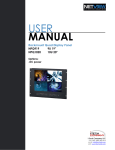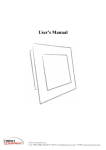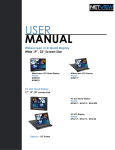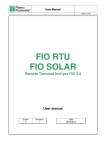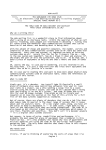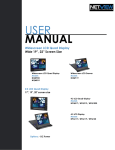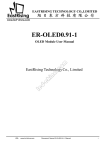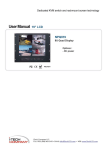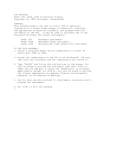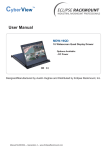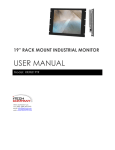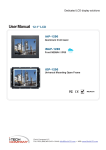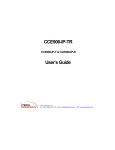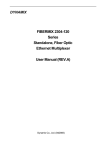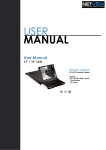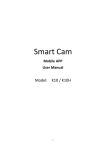Download USER MANUAL
Transcript
■ USER MANUAL User Manual 19” LCD NPQ919 9U Quad Display Options : - DC power User Manual Contents < Part. 1 > NPQ919 1.1 1.2 1.3 Package Content Structure Diagram & Dimension Installation P.1 P.1 - 2 P.3 < Part. 2 > Specifications / OSD 2.1 2.2 Product Specifications On-screen Display Operation ( OSD ) P.4 - 5 P.6 < Part. 3 > Options 3.1 48V, 24V or 12VDC power P. 7 < Part. 4 > Quad Display Connection & Operation 4.1 4.2 4.3 4.4 4.5 4.6 4.7 QD Connection QD ALARM Connection & Operation QD Remote Control Connection & Operation QD OSD Operation QD On-screen Menu QD VCR Operation QD Specification P.8 P.9 - 10 P.11 - 15 P.16 P.17 - 19 P.20 P.20 User Manual <Part 1 > < 1.1 > Package Content NPQ919 unit X 1 - 6ft VGA cable X 1 - Power adapter X 1 - Power cord X 1 - < 1.2 > Structure Diagram 1 P.1 2 User Manual < 1.2 > Dimension Model NPQ919 NPQ919 Product Dimension (W x D x H) Packing Dimension (W x D x H) Net Weight Gross Weight 480 x 68.5 x 399 mm 18.9 x 2.7 x 15.7 inch 583 x 124 x 529 mm 23 x 4.9 x 20.8 inch 9.5 kg 20.9 lbs 12.5 kg 27.5 lbs P. 2 User Manual < 1.3 > Installation Step 1 ■ ■ Mount the display panel with M6 screw set. M6 screw x 8pcs required (Left & right side). M6 screw sets are not provided. Step 2 ■ Fix the LCD into the rack. P. 3 User Manual <Part 2 > < 2.1 > Product Specifications LCD Panel NPQ919 Manufacturer AUO Panel Size ( diagonal ) 19-inch TFT color LCD Display pixel ( dots x lines ) 1280 x 1024 Brightness ( typ. ) 250 Contrast Ratio ( typ. ) 1000:1 Color 16.7 M Viewing Angle ( L/R/U/D ) 85/85/80/80 Response Time ( ms ) 5 Dot pitch ( mm ) 0.294 Display Area ( mm ) 376.32H x 301.06V Surface treatment Haze 25%, Hard-coating Surface hardness 3H Backlight Type LED MTBF ( hrs ) 30,000 Video Connectivity Analog Power Power Supply Range Auto-sensing 100 to 240VAC, 50 / 60Hz Power Consumption Screen display ON 25W or less Power saving mode 4W or less Power button OFF 1W or less Regulatory Safety Approval Environmental Conditions Operating Storage VGA Analog 0.7Vp-p cUL, FCC & CE, RoHS Temperature 0 to 50°C degree Humidity 20~90%, non-condensing Temperature -5 to 60°C degree Humidity 5~90%, non-condensing Shock 10G acceleration (11ms duration) Vibration 5~500Hz 1G RMS random P. 4 User Manual Physical Specification Product ( W x D x H ) 480 x 68.5 x 399 mm 18.9 x 2.7 x 15.7 inch Packing ( W x D x H ) 583 x 124 x 529 mm Net Weight 23 x 4.9 x 20.8 inch 9.5 kgs / 20.9 lbs Gross Weight Applicable Format DVI-D / VGA Input 12.5 kgs / 27.5 lbs PC Signal 1280 x 1024 x 60 / 75Hz 1280 x 960 x 60Hz 1280 x 760 x 60 / 75Hz 1152 x 864 x 75Hz 1024 x 768 x 60 / 70 / 75Hz 848 x 480 x 60Hz 800 x 600 x 60 / 72 / 75Hz 720 x 400 x 70Hz 640 x 480 x 60 / 72 / 75Hz 640 x 400 x 70Hz 640 x 350 x 70Hz P. 5 User Manual < 2.2 > On-screen Display Operation ( OSD ) P. 6 NPQ919 User Manual <Part 3 > < 3.1 > Options : DC Power Model 12V 24V 48V Input voltage: 12-Volt 24-Volt 48-Volt Input range: 9 ~ 18V 18 ~ 36V 36 ~ 75V - No load 50 mA 50 mA 50 mA - Full load 4950 mA 2450 mA 1220 mA Output voltage: 12-Volt 12-Volt 12-Volt Output current: 4.16A 4.16A 4.16A 84% 85% 85% Input rating Input current Output rating Effi ciency P. 7 User Manual <Part 4 > < 4.1 > QD Connection NPQ919 1. VCR in : This BNC connector is connected to video output from VCR/DVR. A pre-recorded quad screen signal from a tape can be played back through a VCR/DVR and displayed on the video output channels. Push the VCR button (#2) to switch the device to VCR Playback mode. 2. VCR out : This BNC connector is to be connected to the Video in from your VCR/DVR. It will only provide a quad screen video to ensure an un-interrupted video recording for all four cameras. The display video is not affected by the control panel. 3. Terminations : These impedance switches are used to provide proper termination for each camera input. These switches toggle between 75Q and Hi-Z impedance. Incorrect termination will degrade the quality of the video signal. All video inputs not “looped through” to another device, the corresponding switches need to be set to 75Q termination position. If another device is connected to video out loop through connector set the corresponding termination switch to Hi-Z position. Any device connected to the video out loop through connectors needs to be confi gure to 75Q video termination. The factory default termination setting is 75Q. 4. Ch1 In, Ch2 In, Ch3 In, and Ch4 In Video IN connectors : These BNC connectors are used to connect to the video out from camera. Four cameras can be connected to these connectors to form a quad screen in the following mapping order. 1 2 3 4 5. Ch1 Out, Ch2 Out, Ch3 Out, and Ch4 Out Video Loop through connectors : These connectors are used to loop video signals from each camera out to other devices. P. 8 User Manual < 4.2 > QD ALARM Connection & Operation 1. ALARM I/O : This female type 9 pin D-sub connector is used for alarm sensor input and alarm output control connections. It provides Normal Open and Normal Close contacts for alarm out control. The Alarm Hold Time can be configured from 0 second to 99 minutes through system Setup menu. 2. VCR Connection for Tape Recording Start and Stop Control : Connecting the contacts of VCR RECORD and STOP switch to the alarm output NC and NO contacts will allow you to use an ordinary VCR to record for longer period of time. Combined with alarm sensor detection, the VCR will record only when an alarm sensor is activated. *. If more than one sensor have been trigged, VCR will start to record after the last trigged event. *. In order to make use of the alarm called full screen display function, the VIDEO IN connector from the VCR has to be connected to LIVE monitor connector of the device. If more than one sensor are trigged, VCR will then record all the events in full screen mode accordingly. P. 9 User Manual < 4.2 > QD ALARM Connection & Operation NPQ919 3 Sensor Activated Alarm The unit is equipped with 4 alarm sensor inputs. If any alarm is activated: ■ ■ ■ the built-in buzzer and the alarm output control relay contact will be activated. the quad will switch the corresponding channel indicator LED to blinking mode. a warning message depending on different models will be displayed as follows: Above mentioned alarm can be cleared by any of the following: 1. Connecting the Alarm Reset In contact, pin #5, of the female type 9 pin D-sub connector (#8) to GND. 2. The Alarm Duration time elapses. 3. If the device is operated under Security Lock ON mode, Push Lock button for 2 seconds to disable the function then push any button in the front panel. 4 Video Loss Alarm Loss of video at any input is automatically detected by the device. The device will: ■ ■ ■ Activate the built-in buzzer. Switch the corresponding channel indicator LED to blinking mode. Display warning message on quad screen: ■ The warning message and the buzzer can be cleared by pushing Lock button (#2) for more than 4 seconds if the device is operated under Security lock On mode, or pushing any button on the front panel if the device is operated under Security lock OFF mode. P.10 User Manual < 4.3 > QD Remote Control Connection & Operation P.11 User Manual < 4.3 > QD Remote Control Connection & Operation NPQ919 The device can be controlled via the male type 9 pin D-sub/RS-232 connector to a computer using ASCII code. 1. Pin assignment of the male type 9 pin D-sub connector: When a computer is used to control this device through a RS-232 port, pin 6, 7, 8, and 9 must be disconnected to prevent connecting the VCC and GND signals from the device to the computer. A RS-232 port only uses pin 1, 2, and 3 for control signal transmission. 2. A terminal or computer can be connected to the male type 9 pin D-sub connector on the real panel from it RS232 port to control this device using standard, uppercase ASCII codes. 2.1 The ASCII command codes for the quad are listed in the table below. The transmission protocol is 1200baud rate, 8 data bit, 1 start bit, 1 stop bit, and no parity. P.12 User Manual < 4.3 > QD Remote Control Connection & Operation *1. In order to control the device to operate in Zoom mode, the computer has to first send command code ” to switch the signal source from camera to VCR/DVR, at this time the device will automatically zoom channel 1 video from VCR/DVR to full screen. User can then input a corresponding channel code to zoom any other specifi c channel. Input the corresponding channel code again to put the specific channel to freeze mode and send the code again to clear the freeze mode. Example: Input GE, (GE) B, (GE) C, and (GE) D for zooming the video signal in channel 1 to 4 from VCR/DVR. Input “A”, “B”, “C”, “D” again to freeze the specifi c channel. Send command code “G” again to get back to Live input mode. *2. Computer has to send out command code “H” continuously for 2 seconds to switch the device between security lock ON and OFF mode. If any alarm is activated under security lock ON mode, the device has to send out command code “H” continuously for more than 4 seconds to clear the alarm. *3. Setup menu is switched ON by sending VCR/DVR and Lock button codes together. *4. Text Select and Cursor Control functions can be performed only under menu Setup mode. 2.2 Right after computer/terminal has sent out the above mentioned control command code to the device, the device will respond with following status code back to computer through RS-232 port: Status Code Quad Status Status Code Quad Status EF Device in Quad mode DE CH1 in Sequence mode EE CH1 in Freeze mode DD CH2 in Sequence mode ED CH2 in Freeze mode DB CH3 in Sequence mode EC CH1 & 2 in Freeze mode D7 CH4 in Sequence mode EB CH3 in Freeze mode CF Quad display in Sequence mode EA CH1 & 3 in Freeze mode E9 CH2 & 3 in Freeze mode E CH1 in Full screen mode E8 CH1, 2, & 3 in Freeze mode D CH2 in Full screen mode E7 CH4 in Freeze mode B CH3 in Full screen mode E6 CH1 & 4 in Freeze mode 7 CH4 in Full screen mode E5 CH2 & 4 in Freeze mode E4 CH1, 2 & 4 in Freeze mode E3 CH3 & 4 in Freeze mode E2 CH1, 3, & 4 in Freeze mode XX-7F Security lock ON CH2, 3, & 4 in Freeze mode XX-3F Buzzer & Security lock ON (Stop) E0 Attach to above code XX-DF CH1, 2,3, & 4 in Freeze mode P.13 Buzzer/VCR ON User Manual < 4.3 > QD Remote Control Connection & Operation NPQ919 2.3 The confi guration of the status code for both normal and alarm operations: There are total 2 bytes of the status codes. Byte one, the fi rst 8 bits, shows the current status of the operation modes that the unit is in. Byte two, the second 8 bits, shows the current status of the alarm operations of the unit. BYTE 1: Status code for normal operation modes P.14 User Manual < 4.3 > QD Remote Control Connection & Operation BYTE 2: Status code for alarm operations: The first 4 bits show the sensor activated alarm status of each channel; next 4 bits show the video loss alarm status of each channel. The digit “1” means alarm event is detected, and “0” means no alarm event is detected. P.15 User Manual < 4.4 > QD OSD Operation NPQ919 1 Lock: Security locks out button. Push this button for 2 seconds to enable control panel lock out function. Push this button again for 2 seconds to disable the function. 2 VCR: Push this button to enter into VCR Playback/Zoom operation. In this mode, the output video is displaying the video signal from VCR. When operated in Full Screen display mode, push select buttons (#5) to zoom any specific camera signal pre-recorded on the tape in quad format. Push the select button (#5) again to freeze the expanded picture on the screen. #1, #2 Setup buttons: Push these two buttons simultaneously to get into Menu Setup mode and display page 1 of system setup menu. Push these two buttons simultaneously again to display page 2 of the setup menu. Use page 1 to program time/date and camera title and page 2 to confi gure alarm operations. Under menu setup mode, Channel Select buttons (#5) are used for cursor control and text selection to program the setup menu. Push the setup buttons simultaneously again to save the setting. Push the setup buttons fourth time to get back to ordinary operation mode. Setup buttons (#1, #2) Push once Push twice Push the third time Push the fourth time 3 4 5 Function Page 1 menu for time / date / title programming Page 2 menu for alarm confi guration Save the settings CH Select buttons (#5) UP, DOWN < , > Text Selection Cursor Control Text Selection Cursor Control Yes / No Exit setup mode, back to normal SEQ.: Push this button to enable full page auto sequencing mode. Push this button again to disable it. : Push this button to switch between Quad/ Full Screen display mode. buttons: When operated in Quad mode, these buttons are used to freeze any specific camera by pushing the corresponding button. When operated in Full Screen display mode, these buttons are used to select specific camera to be displayed in full screen. These buttons are also used as cursor control and text select keys under Setup menu mode. P.16 User Manual < 4.5 > QD On-screen Menu Right after the unit is turned on, The monitor will display the last setting on the Setup Menu. 1. Page 1 of the Setup Menu - Display Setting Push Setup buttons (#1, #2) simultaneously to display the Setup Menu on the screen. There are total two pages in the Setup Menu. Page 1 is used to program TIME, DATE, and camera TITLE. Page 2 is used to program Alarm Operations. Under this mode, channel selection buttons (#5) on the front panel are used for cursor control and text selection. Use the cursor control buttons "<" and ">" to move the cursor to the location as desired to program, and use the text select buttons "˄" and "˅" to choose the right alphanumeric character to program. Page 1: Setting the TIME, DATE, TITLE, and DWELL time: 1.1 TITLE setup: The Title menu permits the setup of separate titles for each video channel. 8 characters may be entered for each video channel. The available alphanumeric characters are: 0, 1, 2, 3, 4, 5, 6, 7, 8, 9, A, B, C, D, ............ X, Y, Z, . , :, - , / , < ,>,˄,˅,space 1.2 DWELL Time setup: The Dwell time menu permits setting the dwell time for all cameras and the Quad Screen on the LIVE output channel. The menu shows a table of all cameras and associated dwell time. Dwell time can be programmed by setting a number between 00 to 99 for each channel in the menu. ■ 01 through 99: Adds the camera input to the auto switching SEQUENCE, with the corresponding dwell time in seconds. ■ 00: Skips the camera input in the auto switching SEQUENCE. 1.3 TIME/DATE setup: Time and date information can be displayed on the video output channel through both LIVE and QUAD connector. Bottom of page 1 is used to set the values of time and date and also to enable or disable the display at each output channel. The date and time will display in the “MM-DD-YYYY HH:MM:SS” format for NTSC model and “DD-MM-YYYY HH:MM:SS” format for PAL model. 1.4 TITLE/TIME/DATE disable and enable on LIVE and QUAD video output channel: The Title/Time/Date display on each output channel can be enabled or disabled by setting ON or OFF in the corresponding entry. P.17 User Manual < 4.5 > QD On-screen Menu NPQ919 2 Page 2 of the setup menu- Alarm Setting Push Setup buttons (#1, #2) simultaneously and push (#1) button again to display page 2 of the setup menu on the screen. This Alarm Setting menu is used to set the desired alarm confi guration like sensor type, sensor sensitivity, alarm hold duration, and buzzer. 2.1 Sensor Type: The machine will fi rst detect the type of the sensor connected to the corresponding channel. The result will be displayed in the fi rst column following each channel number. They can be on either OPEN or CLOSE. The menu then allows user to enter a desired type of the sensor for each channel in next column. NO means Normally Open. NC means Normally Close. Then the menu will allow user to enable or disable sensor input for each channel in the next column. ON will enable the contact to detect the alarm status from the input. OFF will ignore the sensor input and disable the alarm detection from the input. Last column on this part of the menu shows the result of the actually detected sensor type and the desired confi guration. If the setup type of the sensor is different from the actually connected type of sensor, a blinking “?” message will display. In this case, the buzzer will be activated when you exit the setup operation. 2.2 Alarm Sensitivity: Alarm sensitivity can be programmed to different extent by setting the period of the trigged pulse detected by the sensor. The available settings are 100ms, 200ms, 300ms, 400ms, 500ms, 600ms, 700ms, and 800ms. 2.3 Alarm Hold Duration: The alarm hold duration can be set from 00 second to 59 minutes. The duration can be set to non-stop by choosing “>>“. In this mode, the activated alarm can only be reset by connecting the alarm reset contact to ground. 2.4 Buzzer: The device has a build-in buzzer to signal a detected alarm through sound. User can choose to disable the buzzer by setting it to OFF. 2.5 V-Loss Alarm: This entry is used to enable or disable the video loss alarm. The device automatically detects loss of video at any input if this entry is set to ON. User can choose to disable this feature by setting it to OFF for applications like video conferencing or others that will need constant video source switching. 2.6 V-Loss Relay Control: The device is equipped with an alarm controlled relay, which can be activated by both sensor trigged alarm and video loss alarm. This entry allows user to disable the relay activation from a loss of video in any camera input. 3 Save the settings and exit Setup Menu mode Push (#1) button again will allow you to save the settings and go back to the normal operation mode and show a quad display on the screen. P.18 User Manual < 4.5 > QD On-screen Menu 4: The setup menu can be reset to factory setting by pushing the Setup buttons (#1, #2) and power on the quad simultaneously. The factory setting is as follows: CH TITLE QUAD 1 CH 1 2 CH 2 3 CH 3 4 CH 4 LIVE VIDEO FREEZE VIDEO OUT: TITLE: TIME: 23 : 10 : 10 DATE: 12 - 25 - 2003 DWELL LIVE ON ON ON TIME 03S 03 S 03 S 03 S 03 S ON QUAD ON ON ON ALARM SETTING CH SENSOR 1 OPEN 2 OPEN 3 OPEN 4 OPEN SENSITIVITY: DURATION: BUZZER: V-LOSS ALARM: V-LOSS RELAY: TYPE NO NO NO NO STATUS ON ON ON ON 0.3 S 30 S ON ON OFF 5. The Quad Display Mode 5.1 Push Quad display button (#4) to switch between Quad screen and Full screen display mode. Right after you turn on the system, the unit is in the quad mode and displays cameras 1-4. 5.2 Use page 1 of the Setup menu to turn the Title display ON/OFF on each channel and also enable and disable the Time and Date display on LIVE and QUAD output channels. 5.3 Under Quad screen mode, push channel select button to freeze each camera input. 6. The Full Screen Display Mode 6.1 Push Quad button (#4) to OFF to enter Full screen display mode. Under this mode, you may call up any spe cifi c channel in full screen by simply pushing the corresponding channel selection button. 6.2 Push the Quad button (#4) to ON to return to the quad mode. 7. The Still Frame Display Mode 7.1 If the still screen mode is desired, fi rst turn the quad display button (#4) to ON to set the unit to display in the quad mode. At this time you may press any of the four channel selection buttons (#5) to freeze the corresponding channel. 7.2 Under Zoom On VCR playback mode, if the unit is showing quad screen, pushing the channel selection but tons (#5) will call up the specifi c channel to display in full screen. Push the same channel selection button again to freeze that channel in full screen. 8. The Auto-Sequence Mode Push the Sequence button (#3) to ON to set the device to work as a sequencer. Under this mode, the display sequence fi rst starts with a quad screen and then continues to display each camera input in full screen, and then gets back to quad screen and so on. Press the Sequence button (#3) to OFF to release this mode. P.19 User Manual < 4.6 > QD VCR Operation NPQ919 Zoom on VCR playback operation: Push VCR button (#2) to ON will switch the device to VCR playback mode. Under this mode, if the device is on quad display mode, a pr-recorded quad display video in the tape will be shown on the screen. If the device is in Full screen display mode, push any channel select buttons (#5) will select and expand the corresponding quadrants of the prerecorded video to full screen display. < 4.7 > Quad Display Specification Item Model Number Number of Color Imaging System Resolution Refresh Rate Description QD (NTSC) 16.7 M NTSC 1024 x 525 60 50 Video Input Camera Input VCR Input Video Output Live Monitor Loop Through Out 1.0 Vpp, 75 Ohm x 4 1.0 Vpp, 75 Ohm x 1 1.0 Vpp, 75 Ohm x 1 1.0 Vpp, 75 Ohm x 4 VCR Output Auto Gain Control Time / Date On Screen Display Camera Title 2 x Zoom On Playback Display QUAD Format FULL SEQUENCY Dwell Time Alarm Inputs QD (PAL) 16.7 M PAL 1024 x 625 1.0 Vpp, 75 Ohm x 1 Yes Yes Yes 8 Character Title Ye s Yes Ye s Ye s 0 to 99 Sec Adjustable Selectable NO/NC Contacts x 4 Relay Outputs NO/NC contacts x 1: 1A @DC24V Max. Alarm Hold Tim Built-in Buzzer Key Lock 1 Sec to Non-stop Yes Ye s i-Tech Company LLC TOLL FREE: (888) 483-2418 EMAIL: [email protected] WEB: www.iTechLCD.com P.20