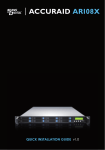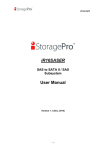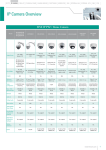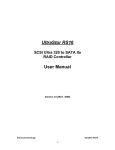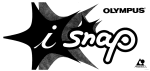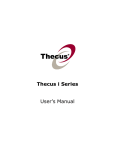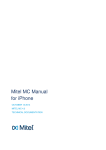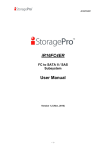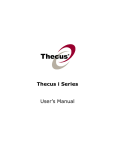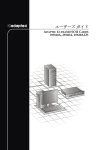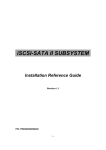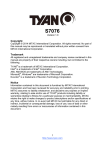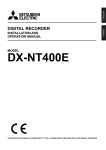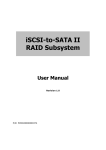Download User Manual (v1.0)
Transcript
iR16SCSER iR16SCSER SCSI Ultra 320 to SATA II Subsystem User Manual Version1.1 (March, 2010) -1- iR16SCSER Limited Warranty iStoragePro WARRANTS TO THE ORIGINAL PURCHASER THAT ITS EXTERNAL ENCLOSURE PRODUCTS INCLUDING THE COMPONENTS THEREIN, SHALL BE FREE FROM DEFECTS IN MATERIAL AND CRAFTSMANSHIP FOR A LIMITED PERIOD OF THREE (3) YEARS. SHOULD iStoragePro BUNDLE, OFFER, COMBINE OR DISTRIBUTE ANY THIRD PARTY’S HARDWARE, PRODUCTS, COMPONENTS, THE WARRANTY OFFERED BY SUCH MANUFACTURERS OR SUPPLIERS MUST APPLY. ANY SOFTWARE INSTALLED, DISTRIBUTED, OR SOLD BY Ci DESIGN IS NOT COVERED BY iStoragePro’s LIMITED WARRANTY AND MUST ONLY REFER TO THE LICENSING AGREEMENT ACCOMPANYING TO THE SOFTWARE FOR THE TERMS AND CONDITIONS OF USING SUCH SOFTWARE. ANY OTHER LIMITED WARRANTY PERIOD OFFERED BY iStoragePro TO DIFFERENT PRODUCTS FREE FROM DEFECTS IN MATERIAL AND CRAFTSMANSHIP TO THE ORIGINAL PURCHASER WILL BE SPECIFIED IN OUR WRITTEN QUOTATION, CONTRACT OR IN ANY OTHER WRITTEN FORM TO PURCHASER. PURCHASER’S PURCHASE ORDER TO Ci DESIGN SHALL BE DEEMED IN ACCEPTANCE OF SUCH LIMITED WARRANTY. iStoragePro’s WARRANTY PERIOD STARTS FROM THE DATE OF INVOICE. THESE ARE THE ONLY WARRANTIES Ci DESIGN OFFERS. iStoragePro MAKES NO OTHER WARRANTIES OF ANY KIND, EXPRESS OR IMPLIED, WRITTEN, ORAL OR STATUTORY, AND EXPRESSLY DISCLAIMS ANY IMPLIED WARRANTIES, INCLUDING MERCHANTABILITY OR FITNESS FOR ANY SPECIFIC PURPOSE, REGARDLESS OF ORIGIN. iStoragePro DISCLAIMS ANY EXPRESS OR IMPLIED WARRANTY FOR CLAIMS OF ACTUAL OR ALLEGED PATENT INFRINGEMENT FOR ANY iStoragePro PRODUCT, INCLUDING iStoragePro PRODUCTS THAT ARE COMBINED WITH HARDWARE, SOFTWARE, EQUIPMENT, OR OTHER MATERIALS NOT FURNISHED BY iStoragePro, INCLUDING ANY COVERAGE FOR COMPENSATORY DAMAGES, PUNITIVE DAMAGES, ATTORNEY FEES, COSTS, CONSEQUENTIAL DAMAGES, OR OTHER LOSSES, EXPENSES, OR DAMAGES. UNDER NO CIRCUMSTANCE IS iStoragePro LIABLE FOR ANY OF THE FOLLOWING EVEN IF PURCHASER HAS BEEN INFORMED OF THEIR POSSIBLITY: (a) LOSS OF, DAMAGE TO DATA, (b) INCIDENTAL OR CONSEQUENTIAL DAMAGES, (c) LOST BUSINESS, REVENUE, PROFIT, GOODWILL OR ANY ANTICIPATED SAVINGS, (d) THIRD PARTY CLAIMS AGAINST PURCHASER FOR DAMAGES. -2- iR16SCSER RMA Procedures Should it be necessary for any reason to return a product to iStoragePro, an RMA return authorization number must be obtained and the following procedures must be followed: (1) Fax or email a request to a iStoragePro representative stating reason for return and provide: purchase order number, invoice number, iStoragePro's part number, and serial number (when applicable). (2) Purchaser will be faxed or emailed a RMA number and instructions for returning products. (3) The RMA number must appear on the shipping label of each carton and all shipping documents that are being returned. RMA product must be received by iStoragePro within thirty (30) days after authorization date. (4) Purchaser must ship returned products "prepaid" unless iStoragePro has agreed in writing to other arrangements. (5) Under all circumstances, any products being returned to iStoragePro must be authorized via iStoragePro RMA procedures. (6) Items may be returned for replacement or credit only. Cash refunds will not be given without specific written authorization made at the time the RMA is issued by iStoragePro. Items being returned must be original iStoragePro products and covered by an applicable warranty period. The authorized returned products must be packaged in their original packing material with all components included. All returned items must be in resalable condition, new or no usage. If these requirements are not met, iStoragePro will recover the loss via increased restocking charges or return the products to Purchaser. If Purchaser is requesting a credit to its account, Purchaser's written request for RMA must be made within three (3) days after the receipt of the applicable product(s). Upon acceptance of the returned product(s) by iStoragePro, Purchaser's account will be credited, less a 25% "restocking fee". iStoragePro cannot provide cash refunds. UNDER NORMAL USE, SHOULD THE PRODUCT UNDER WARRANTY FAIL IN MATERIAL OR CRAFTMANSHIP, iStoragePro WILL, AT ITS SOLE DISCRETION, (1) REPAIR AND RETURN THE PRODUCTS, FREIGHT PREPAID, AND HONOR THE BALANCE OF THE WARRANTY PERIOD OR (2) REPLACE OR SUBSTITUE THE PRODUCTS, FREIGHT PREPAID, AND HONOR THE BALANCE OF WARRANTY PERIOD. PRODUCTS THAT HAVE BEEN DAMAGED THROUGH NEGLIENCE, ACCIDENT, ABUSE, MISAPPLICATION, MODIFICATION, MISUSE OF THE PURCAHSER OR ITS AGNEST OR DAMAGED THROUGH SERIVICES, UPGRADES, CHANGE VERSION OR EXPANSIONS PERFORMED BY NOT A iStoragePro’s REPRESENTATIVE OR iStoragePro AUTHORIZED SERVICE PROVIDER WILL BE, AT PURCASHER’S DISCRETION, REPLACED AT PURCHASER’S COST OR RETURN TO PURCHASER UN-REPAIRD, FREIGHT COLLECT. -3- iR16SCSER Preface About this manual This manual is the introduction of iStoragePro iR16SCSER controller and it aims to help users know the operations of the disk array system easily. Information contained in this manual has been reviewed for accuracy, but not for product warranty because of the various environments/OS/settings, Information and specification will be changed without further notice. For any update information, please visit www.istoragepro.com and your contact windows. Copyright@2009, iStoragePro. All rights reserved. Thank you for using iStoragePro products; if you have any question, please email to “[email protected]”. We will answer your question as soon as possible. Package content One iR16SCSER controller SCSI Cable (x2) Terminator (x2) Backplane solution o iR16SCSER-N: U320 SCSI (x2) -to- SATA II (xN bays) RAID controller. Please contact with “[email protected]” to get the latest user manual and firmware. The RAM size of iR16SCSER is recommended DDR-333 512MB or above. Please refer to the certification list in Appendix A. -4- iR16SCSER Important Notice The support and service provided by iStoragePro applied only for DIRECT CUSTOMERS who purchase products from iStoragePro. For end users or indirect customers, please contact your distributor for better support and faster response. Please do not contact iStoragePro since you may not receive any response if YOU ARE NOT A DIRECT CUSTOMER TO iStoragePro. Caution SCSI cables can not hot-plug when controller and host are power on. Otherwise, it will damage controller and HBA. -5- iR16SCSER Table of Contents Chapter 1 1.1 1.2 1.3 1.4 RAID introduction.......................................... 8 Features........................................................................... 8 Terminology ..................................................................... 9 RAID levels .................................................................... 11 Volume relationship diagram ......................................... 12 Chapter 2 2.1 2.2 2.3 Getting started ............................................. 14 Before starting................................................................ 14 Storage introduction....................................................... 14 Management methods ................................................... 15 2.3.1 2.3.2 2.3.3 2.4 Web GUI............................................................................................... 15 Console serial port ............................................................................... 16 Remote control – secure shell .............................................................. 16 Enclosure ....................................................................... 16 2.4.1 2.4.2 LCM...................................................................................................... 16 System buzzer...................................................................................... 18 Chapter 3 3.1 3.2 3.3 3.4 Web GUI guideline....................................... 19 Web GUI hierarchy ........................................................ 19 Login .............................................................................. 20 Quick install.................................................................... 21 System configuration ..................................................... 23 3.4.1 3.4.2 3.4.3 3.4.4 3.4.5 3.4.6 3.4.7 3.4.8 3.4.9 3.4.10 3.4.11 3.4.12 3.5 System name ....................................................................................... 23 IP address ............................................................................................ 23 Language ............................................................................................. 24 SCSI ..................................................................................................... 24 Login config .......................................................................................... 25 Password.............................................................................................. 25 Date...................................................................................................... 26 Mail....................................................................................................... 26 SNMP ................................................................................................... 27 Messenger............................................................................................ 28 System log server................................................................................. 28 Event log .............................................................................................. 29 Volume configuration ..................................................... 30 3.5.1 3.5.2 3.5.3 3.5.4 3.5.5 3.5.6 3.6 Physical disk......................................................................................... 30 Volume group ....................................................................................... 33 User data volume ................................................................................. 35 Cache volume ...................................................................................... 37 Logical unit number .............................................................................. 38 Example ............................................................................................... 39 Enclosure management ................................................. 49 3.6.1 3.6.2 3.6.3 SAF-TE configuration ........................................................................... 50 Hardware monitor ................................................................................. 50 Hard drive S.M.A.R.T. support ............................................................. 51 -6- iR16SCSER 3.6.4 3.7 UPS ...................................................................................................... 52 System maintenance ..................................................... 54 3.7.1 3.7.2 3.7.3 3.7.4 3.7.5 3.8 Upgrade................................................................................................ 54 Info ....................................................................................................... 55 Reset to default .................................................................................... 55 Config import & export.......................................................................... 55 Shutdown ............................................................................................. 56 Logout ............................................................................ 56 Chapter 4 4.1 4.2 4.3 4.4 Rebuild........................................................................... 57 VG migration .................................................................. 59 UDV Extension............................................................... 61 Snapshot (iSnap) / Rollback .......................................... 62 4.4.1 4.4.2 4.4.3 4.5 4.6 Advanced operation .................................... 57 Create snapshot volume....................................................................... 63 Auto snapshot ...................................................................................... 64 Rollback................................................................................................ 65 Disk roaming .................................................................. 66 Support Microsoft MPIO................................................. 66 Appendix............................................................................ 68 A. B. C. D. Certification list............................................................... 68 Event notifications.......................................................... 69 Known issues................................................................. 73 Installation steps for large volume (TB).......................... 73 -7- iR16SCSER Chapter 1 RAID introduction 1.1 Features iStoragePro iR16SCSER subsystem is a high-performance RAID subsystem. Backplane solution o iR16SCSER-N: U320 SCSI (x2) -to- SATA II (xN bays) RAID controller. iStoragePro iR16SCSER subsystem features: Front-end 2 U320 SCSI channels for SCSI host connectivity. RAID 6, 60 ready. Snapshot (iSnap) without relying on host software. (only for specified models) SATA II drive backward-compatible. Configurable N-way mirror for high data protection. On-line volume migration with no system down-time. HDD S.M.A.R.T. enabled for SATA drives. Global/dedicated cache configurable by volume. With proper configuration, iStoragePro subsystem can provide non-stop service with a high degree of fault tolerance by using iStoragePro RAID technology and advanced array management features. The subsystem features are slightly different between the backplane solution and cable solution. For more details, please contact your direct sales or email to “[email protected]”. iR16SCSER subsystem connects to the host system in SCSI interface. It can be configured to any RAID level. The subsystem provides reliable data protection for servers and RAID 6. The RAID 6 allows two HDD failures without producing any impact on the existing data. Data can be recovered from the existing data and parity drives. (Data can be recovered from the rest disks/drives.) Snapshot-on-the-box (iSnap) is a fully usable copy of a defined collection of data that contains an image of the data as it appeared at the point in time, which means a point-in-time data replication. It provides consistent and instant copies of data volumes without any system downtime. iStoragePro Snapshot-on-thebox can keep up to 32 snapshots for all data volumes. Rollback feature is provided for restoring the previous-snapshot data easily while continuously using the volume for further data access. The data access which includes read/ write is working as usual without any impact to end users. The "on-the-box" implies that it does not require any proprietary agents installed at host side. The snapshot is -8- iR16SCSER taken at target side and done by iStoragePro subsystem. It will not consume any host CPU time thus the server is dedicated to the specific or other application. The snapshot copies can be taken manually or by schedule every hour or every day, depends on the modification. iStoragePro subsystem is the most cost-effective disk array controller with completely integrated high-performance and data-protection capabilities which meet or exceed the highest industry standards, and the best data solution for small/medium business (SMB) users. Caution Snapshot (iSnap) / rollback features need 512MB RAM or more. Please refer to RAM certification list in Appendix A for more detail. 1.2 Terminology The document uses the following terms: RAID RAID is the abbreviation of “Redundant Array of Independent Disks”. There are different RAID levels with different degree of the data protection, data availability, and performance to host environment. PD The Physical Disk belongs to the member disk of one specific volume group. VG Volume Group. A collection of removable media. One VG consists of a set of UDVs and owns one RAID level attribute. UDV User Data Volume. Each VG could be divided into several UDVs. The UDVs from one VG share the same RAID level, but may have different volume capacity. CV Cache Volume. Controller uses onboard memory as cache. All RAM (except for the part which is occupied by the controller) can be used as cache. LUN Logical Unit Number. A logical unit number (LUN) is a unique identifier which enables it to differentiate among separate -9- iR16SCSER devices (each one is a logical unit). GUI Graphic User Interface. RAID width, RAID copy, RAID row (RAID cell in one row) RAID width, copy and row are used to describe one VG. E.g.: 1. One 4-disk RAID 0 volume: RAID width= 4; RAID copy=1; RAID row=1. 2. One 3-way mirroring volume: RAID width=1; RAID copy=3; RAID row=1. 3. One RAID 10 volume over 3 4-disk RAID 1 volume: RAID width=1; RAID copy=4; RAID row=3. WT Write-Through cache-write policy. A caching technique in which the completion of a write request is not signaled until data is safely stored in non-volatile media. Each data is synchronized in both data cache and accessed physical disks. WB Write-Back cache-write policy. A caching technique in which the completion of a write request is signaled as soon as the data is in cache and actual writing to non-volatile media occurs at a later time. It speeds up system write performance but needs to bear the risk where data may be inconsistent between data cache and the physical disks in one short time interval. RO Set the volume to be Read-Only. DS Dedicated Spare disks. The spare disks are only used by one specific VG. Others could not use these dedicated spare disks for any rebuilding purpose. GS Global Spare disks. GS is shared for rebuilding purpose. If some VGs need to use the global spare disks for rebuilding, they could get the spare disks out from the common spare disks pool for such requirement. DC Dedicated Cache. GC Global Cache. DG DeGraded mode. Not all of the array’s member disks are functioning, but the array is able to respond to application - 10 - iR16SCSER read and write requests to its virtual disks. SCSI Small Computer Systems Interface. SAS Serial Attached SCSI. iSCSI Internet Small Computer Systems Interface. SAS Serial Attached SCSI. FC Fibre Channel. S.M.A.R.T. Self-Monitoring Analysis and Reporting Technology. WWN World Wide Name. HBA Host Bus Adapter. SAF-TE SCSI Accessed Fault-Tolerant Enclosures. SES SCSI Enclosure Services. NIC Network Interface Card. LACP Link Aggregation Control Protocol. MPIO Multi-Path Input/Output. MC/S Multiple Connections per Session MTU Maximum Transmission Unit. CHAP Challenge Handshake Authentication Protocol. An optional security mechanism to control access to an iSCSI storage system over the iSCSI data ports. iSNS Internet Storage Name Service. 1.3 RAID levels RAID 0 Disk striping. RAID 0 needs at least one hard drive. - 11 - iR16SCSER RAID 1 Disk mirroring over two disks. RAID 1 needs at least two hard drives. N-way mirror Extension to RAID 1 level. It has N copies of the disk. RAID 3 Striping with parity on the dedicated disk. RAID 3 needs at least three hard drives. RAID 5 Striping with interspersed parity over the member disks. RAID 3 needs at least three hard drives. RAID 6 2-dimensional parity protection over the member disks. RAID 6 needs at least four hard drives. RAID 0+1 Mirroring of the member RAID 0 volumes. RAID 0+1 needs at least four hard drives. RAID 10 Striping over the member RAID 1 volumes. RAID 10 needs at least four hard drives. RAID 30 Striping over the member RAID 3 volumes. RAID 30 needs at least six hard drives. RAID 50 Striping over the member RAID 5 volumes. RAID 50 needs at least six hard drives. RAID 60 Striping over the member RAID 6 volumes. RAID 60 needs at least eight hard drives. JBOD The abbreviation of “Just a Bunch Of Disks”. JBOD needs at least one hard drive. 1.4 Volume relationship diagram - 12 - iR16SCSER LUN 1 UDV 1 LUN 2 LUN 3 UDV 2 Snap UDV + + + VG PD 1 PD 2 Dedicated CV Global CV PD 3 DS RAM Figure 1.4.1 This is the volume structure of iStoragePro designed. It describes the relationship of RAID components. One VG (Volume Group) consists of a set of UDVs (User Data Volume) and owns one RAID level attribute. Each VG can be divided into several UDVs. The UDVs in one VG share the same RAID level, but may have different volume capacity. Each UDV will be associated with one specific CV (Cache Volume) to execute the data transaction. Each CV can have different cache memory size by user’s modification/setting. LUN (Logical Unit Number) is a unique identifier, in which users can access through SCSI commands. - 13 - iR16SCSER Chapter 2 Getting started 2.1 Before starting Before starting, prepare the following items. 1. 2. 3. 4. 5. 6. 7. 8. Check “Certification list” in Appendix A to confirm the hardware setting is fully supported. Read the latest release note before upgrading. Release note accompany with firmware. A server with a SCSI HBA. SCSI cables and terminators. CAT 5e, or CAT 6 network cables for management port. Prepare storage system configuration plan. Management port network information. When using static IP, please prepare static IP addresses, subnet mask, and default gateway. Setup the hardware connection before power on servers and iStoragePro subsystems. Connect SCSI cables, terminators, console cable, and management port cable in advance. 2.2 Storage introduction For iR16SCSER, storage protocol, such as SCSI, has “two ends” in the connection. These ends are initiator and target. The SCSI initiator requests or initiates any SCSI communications. It requests all SCSI operations like read or write. An initiator is usually located on the host/server side. (e.g., a SCSI HBA) Host (initiator) SCSI HBA Daisy-chain SCSI Terminator SCSI device 1 (target) SCSI device 2 (target) Figure 2.2.1 - 14 - iR16SCSER The target is the storage device itself or an appliance which controls and serves volumes or virtual volumes. The target is the device which performs SCSI command or bridge to an attached storage device. 2.3 Management methods There are three management methods to manage iStoragePro subsystem, describe in the following: 2.3.1 Web GUI iStoragePro subsystems support graphic user interface to manage the system. Be sure to connect LAN cable. The default setting of management port IP is DHCP and DHCP address displays on LCM; user can inspect LCM for IP first, then open the browser and type the DHCP address: (The DHCP address is dynamic and user may need to check every time after reboot.) When DHCP service is not available, controllers use zero configuration (Zeroconf) to get an IP address. Take an example on LCM: 192.168.10.50 iStoragePro iR16SCSER ← http://192.168.10.50 or https://192.168.10.50 (https: connection with encrypted Secure Sockets Layer (SSL). Please be aware of the https is slower than http. https is supported on some specified models.) Click any function at the first time; it will pop up a dialog to authenticate current user. Login name: admin Default password: 0000 - 15 - iR16SCSER 2.3.2 Console serial port Use NULL modem cable to connect console port. The console setting is baud rate: 115200, 8 bits, 1 stop bit, and no parity. Terminal type: vt100 Login name: admin Default password: 0000 2.3.3 Remote control – secure shell SSH (secure shell) is required for controllers to remote login. The SSH client software is available at the following web site: SSHWinClient WWW: http://www.ssh.com/ Putty WWW: http://www.chiark.greenend.org.uk/ Host name: 192.168.10.50 (Please check your DHCP address for this field.) Login name: admin Default password: 0000 Tips iStoragePro controllers only support SSH for remote control. For using SSH, the IP address and password are required for login. 2.4 Enclosure 2.4.1 LCM There are four buttons to control iStoragePro LCM (LCD Control Module), including: (up), (down), ESC (Escape), and ENT (Enter). After booting up the system, the following screen shows management port IP and model name: 192.168.10.50 iStoragePro iR16SCSER ← - 16 - iR16SCSER Press “ENT”, the LCM functions “Alarm Mute”, “Reset/Shutdown”, “Quick Install”, “View IP Setting”, “Change IP Config” and “Reset to Default” will rotate by pressing (up) and (down). When there is WARNING or ERROR occurred (LCM default filter), the LCM shows the event log to give users more detail from front panel. The following table is function description. Alarm Mute Mute alarm when error occurs. Reset/Shutdown Reset or shutdown controller. Quick Install Quick steps to create a volume. Please refer to next chapter for operation in web UI. View IP Setting Display current IP address, subnet mask, and gateway. Change IP Config Set IP address, subnet mask, and gateway. There are 2 options: DHCP (Get IP address from DHCP server) or static IP. Reset to Default Reset to default will set password to default: 1234, and set IP address to default as DHCP setting. Default IP address: 192.168.10.50 (DHCP) Default subnet mask: 255.255.255.0 Default gateway: 192.168.10.254 The following is LCM menu hierarchy. iStoragePro [Alarm Mute] [Reset/Shutdown] [Quick Install] [Yes No] [Reset] [Shutdown] RAID 0 RAID 1 RAID 3 RAID 5 RAID 6 RAID 0+1 xxx GB - 17 - [Yes No] [Yes No] [Volume Size] xxx GB [Bus ID] x [SCSI ID] xx [LUN] xx [Apply The Config] Adjust Volume Size Adjust Bus ID Adjust SCSI ID Adjust LUN [Yes No] iR16SCSER [View IP Setting] [IP Config] [Static IP] [IP Address] [192.168.010.050] [IP Subnet Mask] [255.255.255.0] [IP Gateway] [192.168.010.254] [DHCP] [Yes No] [IP Address] [Change IP Config] [Static IP] [IP Subnet Mask] [IP Gateway] [Apply IP Setting] [Reset to Default] [Yes Adjust IP address Adjust Submask IP Adjust Gateway IP [Yes No] No] Caution Before power off, it is better to execute “Shutdown” to flush the data from cache to physical disks. 2.4.2 System buzzer The system buzzer features are listed below: 1. 2. 3. The system buzzer alarms 1 second when system boots up successfully. The system buzzer alarms continuously when there is error occurred. The alarm will be stopped after error resolved or be muted. The alarm will be muted automatically when the error is resolved. E.g., when RAID 5 is degraded and alarm rings immediately, user changes/adds one physical disk for rebuilding. When the rebuilding is done, the alarm will be muted automatically. - 18 - iR16SCSER Chapter 3 Web GUI guideline 3.1 Web GUI hierarchy The below table is the hierarchy of web GUI. Step 1 / Step 2 / Step 3 / Confirm Quick Install System Config System name System name IP address DHCP / Static / Address / Mask / Gateway / DNS / HTTP port / HTTPS port / SSH port Language Language SCSI bus speed setting SCSI Auto logout / Login lock Login config Old password / Password / Confirm Password Time zone / Date / Time / NTP Server Date Mail-from address / Mail-to address / Sent events / Mail SMTP relay / SMTP server / Authentication / Account / Password / Confirm / Send test mail SNMP SNMP trap address / Community / Send events Messenger Messenger IP/hostname / Send events System log Server IP/hostname / Port / Facility / Event level server Event log Filter / Download / Mute / Clear Volume config Physical disk Free disks / Global spares / Dedicated spares / More information / Auto Spindown Volume group Create / Delete / More information / Rename / Migrate User data Attach / Snapshot / Create / Delete / More information / Rename / Extend / Set read/write mode / Set priority volume / Resize Snapshot space / Auto Snapshot Cache volume Create / Delete / More information / Resize Logical unit Attach / Detach Enclosure management SAF-TE config Enable / Disable Hardware Auto shutdown monitor S.M.A.R.T. S.M.A.R.T. information (Only for SATA disks) UPS UPS Type / Shutdown Battery Level / Shutdown Delay / Shutdown UPS Maintenance Upgrade Browse the firmware to upgrade / Export config Info System information Reset to default Sure to reset to factory default? - 19 - iR16SCSER Config import & Import/Export / Import file Export Shutdown Reboot / Shutdown Sure to logout? Logout 3.2 Login iStoragePro subsystem supports graphic user interface (GUI) to operate the system. Be sure to connect the LAN cable. The default IP setting is DHCP; open the browser and enter: http://192.168.10.50 (Please check the DHCP address first on LCM.) Click any function at the first time; it will pop up a dialog for authentication. Login name: admin Default password: 0000 After login, you can choose the functions which lists on the left side of window to make configuration. Figure 3.2.1 There are six indicators at the top-right corner for backplane solutions, and cabling solutions have three indicators at the top-right corner. Figure 3.2.2 1. RAID light: Green means RAID works well. Red represents RAID failure. - 20 - iR16SCSER 2. Temperature light: Green means normal temperature. Red represents abnormal temperature. 3. Voltage light: Green means normal voltage. Red represents abnormal voltage.. 4. UPS light: Green means UPS works well. Red represents UPS failure. 5. Fan light: Green means Fan works well. Red represents fan failure. 6. Power light: Green means Power works well. Red represents power failure. 3.3 Quick install It is easy to use “Quick install” to create a volume. Depend on how many physical disks or how many residual spaces on created VGs are free, the system will calculate maximum spaces on RAID levels 0/1/3/5/6/0+1. “Quick install” will occupy all residual VG space for one UDV, and it has no space for snapshot and spare. If snapshot is needed, please create volumes by manual, and refer to next chapter for more detail about snapshot. “Quick Install” has a smarter policy. When the system is inserted with some HDDs. “Quick Install” lists all possibilities and sizes in different RAID levels, it will use all available HDD for RAID level depends on which user chooses. When system has different sizes of HDDs, e.g., 8*200G and 8*80G, it lists all possibilities and combination in different RAID level and different sizes. After user chooses RAID level, user may find there are still some HDDs are available (free status). The result is using smarter policy designed by iStoragePro. It gives user: 1. 2. Biggest capacity of RAID level for user to choose and, The fewest disk number for RAID level / volume size. E.g., user chooses RAID 5 and the controller has 12*200G + 4*80G HDDs inserted. If we use all 16 HDDs for a RAID 5, and then the maximum size of - 21 - iR16SCSER volume is 1200G (80G*15). By the wizard, we do smarter check and find out the most efficient way of using HDDs. The wizard only uses 200G HDDs (Volume size is 200G*11=2200G), the volume size is bigger and fully uses HDD capacity. Step 1: Select “Quick install” and then choose the RAID level. After RAID level ”. Then it will link to next page. is chosen, click “ Figure 3.3.1 Step 2: Please select bus/SCSI ID/LUN number. In this page, the “Volume size” can be changed. Default value is the maximum volume size. To adjust the size, be sure it is less or equal to maximum volume size. Then click “ ”. Step 3: Confirm page. Click “ a UDV will be created. ” if all setups are correct. Then Done. You can start to use the system now. Figure 3.3.2 (Figure 3.3.2: A RAID 0 user data volume with the UDV name “QUICK68809”, named by system itself, with the total available volume size 609GB.) - 22 - iR16SCSER 3.4 System configuration “System config” is designed for setting up the “System name”, “IP address”, “Language”, “SCSI”, “Login config”, “Password”, “Date”, “Mail”, “SNMP”, “Messenger” , “System log server” and view “Event log”. Figure 3.4.1 3.4.1 System name “System name” can change system name. Default “system name” composed of model name and serial number of this system, e.g.: iR16SCSER-A00001. Figure 3.4.1.1 3.4.2 IP address - 23 - iR16SCSER “IP address” can change IP address for remote administration usage. There are 2 options, DHCP (Get IP address from DHCP server) or static IP. The default setting is DHCP. User can change the HTTP, HTTPS, and SSH port number when the default port number is not allowed on host/server. Figure 3.4.2.1 3.4.3 Language “Language” can set the language shown in Web UI. The option “Auto Detect” will be detected by browser for language setting. Figure 3.4.3.1 3.4.4 SCSI “SCSI” can change SCSI bus speed. Sometimes, due to the server environment limitation or debug issue, user can lower down the SCSI bus speed to 160MB, 80MB, or 40MB. - 24 - iR16SCSER Figure 3.4.4.1 3.4.5 Login config “Login config” can set single admin and auto logout time. The single admin can prevent multiple users access the same controller at the same time. 1. 2. Auto logout: The options are (1) Disable; (2) 5 minutes; (3) 30 minutes; (4) 1 hour. The system will log out automatically when user is inactive for a period of time. Login lock: Disable/Enable. When the login lock is enabled, the system allows only one user to login or modify system settings. Figure 3.4.4.1 3.4.6 Password “Password” can change administrator password. The maximum length of admin password is 12 characters. Figure 3.4.6.1 - 25 - iR16SCSER 3.4.7 Date “Date” can set up the current date, time, and time zone before using or synchronize time from NTP (Network Time Protocol) server. Figure 3.4.7.1 3.4.8 Mail “Mail” can enter at most 3 mail addresses for receiving the event notification. Some mail servers would check “Mail-from address” and need authentication for anti-spam. Please fill the necessary fields and click “Send test mail” to test whether email functions are available. User can also select which levels of event logs are needed to be sent via Mail. Default setting only enables ERROR and WARNING event logs. - 26 - iR16SCSER Figure 3.4.8.1 3.4.9 SNMP “SNMP” can set up SNMP trap for alerting via SNMP. It allows up to 3 SNMP trap addresses. Default community setting is “public”. User can choose the event log levels and default setting only enables INFO event log in SNMP. Figure 3.4.9.1 - 27 - iR16SCSER There are many SNMP tools. The following web sites are for your reference: SNMPc: http://www.snmpc.com/ Net-SNMP: http://net-snmp.sourceforge.net/ 3.4.10 Messenger Using “Messenger”, user must enable the service “Messenger” in Windows (Start Control Panel Administrative Tools Services Messenger), and then event logs can be received. It allows up to 3 messenger addresses. User can choose the event log levels and default setting enables the WARNING and ERROR event logs.. Figure 3.4.10.1 3.4.11 System log server Using “System log server”, user can choose the facility and the event log level. The default port of syslog is 514. The default setting enables event level: INFO, WARNING and ERROR event logs. Figure 3.4.11.1 - 28 - iR16SCSER There are some syslog server tools. The following web sites are for your reference: WinSyslog: http://www.winsyslog.com/ Kiwi Syslog Daemon: http://www.kiwisyslog.com/ Most UNIX systems build in syslog daemon. 3.4.12 Event log “Event log” can view the event messages. Click “Filter” button to choose the level of display event log. Click “Download” button will save the whole event log as a text file with file name “log-ModelName-SerialNumber-Date-Time.txt” (e.g., log-iR16SCSER-A00001-20070801-120000.txt). Click “Clear” button will clear event log. Click “Mute” button will stop alarm if system alerts. Figure 3.4.12.1 For customizing your own display of event logs, there are three display methods, on Web UI/Console event log page, popup windows on Web UI, and on LCM. The default setting of these three displays is WARNING and ERROR event logs displayed on Web UI and LCM. The default setting disabled the popup function. Figure 3.4.12.2 The event log is displayed in reverse order which means the latest event log is on the first page. The event logs are actually saved in the first four hard drives; each hard drive has one copy of event log. For one controller, there are four copies of event logs to make sure users can check event log any time when there is/are failed disk(s). Tips Please plug-in any of the first four hard drives, then event logs can be saved and displayed in next system boot up. Otherwise, the event logs would be disappeared. - 29 - iR16SCSER 3.5 Volume configuration “Volume config” is designed for setting up the volume configurations including “Physical disk”, “Volume group”, “User data volume”, “Cache volume”, and “Logical unit”. Figure 3.5.1 3.5.1 Physical disk “Physical disk” to view the status of hard drives in the system. The following are operation tips: 1. 2. 3. 4. Multiple selection. Select one or more checkboxes in front of the slot number. Or select the checkbox at the top left corner which will select all slots. Check again will select none. The list will disappear if there is no VG or only VG of RAID 0 and JBOD. Because these RAID levels cannot be set as dedicated spare disk. These three functions “Free disks”, “Global spares”, and “Dedicated spares” can make multiple selections. The instructions of the web pages (e.g.: volume config of VG, UDV, CV, LUN pages) are the same as previous steps. - 30 - iR16SCSER Figure 3.5.1.1 (Figure 3.5.1.1: Physical disks of slot 1,2,3,4 are created for a VG named “VG-R0”. Physical disks of slot 6,7,8,9 are created for a VG named “VG-R6”. Slot 11 is set as dedicated spare disk of VG named “VG-R6”. The others are free disks.) PD column description: Slot The position of hard drives. The number of slot begins from left to right at the front side. The button next to the number of slot is “More Information”. It shows the details of the hard drive. - 31 - iR16SCSER WWN World Wide Name. Size (GB) Capacity of hard drive. VG Name Related volume group name. Status The status of hard drive. “GOOD” the hard drive is good. “DEFECT” the hard drive has the bad blocks. “FAIL” the hard drive cannot work in the respective volume. Status 1 “RD” RAID Disk. This hard drive has been set to RAID. “FR” FRee disk. This hard drive is free for use. “DS” Dedicated Spare. This hard drive has been set to the dedicated spare of the VG. “GS” Global Spare. This hard drive has been set to a global spare of all VGs. “RS” ReServe. The hard drive contains the VG information but cannot be used. It may be caused by an uncompleted VG set, or hot-plug of this disk in the running time. In order to protect the data in the disk, the status changes to reserve. It can be reused after setting it to “FR” manually. Status 2 “R” Rebuild. The hard drive is doing rebuilding. “M” Migration. The hard drive is doing migration. Speed 3.0G From SATA ATAPI standard, if the disk can support ATAPI IDENTIFY PACKET DEVICE command, and the speed can achieve Serial ATA Gen-2 signaling speed (3.0Gbps). 1.5G From SATA ATAPI standard, if the disk can support ATAPI IDENTIFY PACKET DEVICE command, and the speed can achieve Serial ATA Gen-1 signaling speed (1.5Gbps). Unknown The disk doesn’t support above command, so the speed is defined as unknown. - 32 - iR16SCSER PD operations description: Free disks Make the selected hard drive to be free for use. Global spares Set the selected hard drive(s) to global spare of all VGs. Dedicated spares Set hard drive(s) to dedicated spare of selected VGs. In this page, iStoragePro subsystem also provides HDD auto spindown down to save power. The default setting is disabled. User can set up in physical disk page, too. Figure 3.5.1.2 Figure 3.5.1.3 3.5.2 Volume group “Volume group” can view the status of each volume group. VG column description: - 33 - iR16SCSER Figure 3.5.2.1 (Figure 3.5.2.1: There is a RAID 0 with 4 physical disks, named “VG-R0”, total size is 297GB, free size is 267GB, related to 1 UDV. Another is a RAID 6 with 4 physical disks, named “VG-R6”.) No. Number of volume group. The button next to the No. is “More Information” indication. It shows the details of the volume group. Name Volume group name. The button next to the Name is “Rename”. Total(GB) Total capacity of this volume group. Free(GB) Free capacity of this volume group. #PD The number of physical disks in volume group. #UDV The number of user data volumes in volume group. Status The status of volume group. “Online” volume group is online. “Fail” volume group is fail. Status 1 “DG” DeGraded mode. This volume group is not completed. The reason could be lack of one disk or disk failure. Status 2 “R” Rebuild. This volume group is doing rebuilding. Status 3 “M” Migration. This volume group is doing migration. - 34 - iR16SCSER RAID 3.5.3 The RAID level of the volume group. The button next to the RAID level is “Migrate”. Click “Migrate” can add disk(s) to do expansion or change the RAID level of the Volume group. VG operations description: Create Create a volume group Delete Delete a volume group User data volume “User data volume” can view the status of each user data volume. Figure 3.5.3.1 (Figure 3.5.3.1: Create a UDV named “UDV-01”, related to “VG-R0”, size is 30GB, status is online, write back, high priority, related to 1 LUN, with cache volume 663MB, 10GB snapshot (iSnap) space. The other UDV is named “UDV-02”, initializing to 46%. does not support snapshot feature.) UDV column description: Number of user data volume. The button below to the UDV No. is “More Information”. It shows the details of the User data volume. Name of this user data volume. The button below the - 35 - iR16SCSER UDV Name is “Rename”. Total capacity of user data volume. The button below to the size is “Extend”. The status of user data volume. “Online” user data volume is online. “Fail” user data volume is failed. “WT” Write Through. “WB” Write Back. “RO” Read Only. The button below to the status1 is “Set read/write mode”. “HI” HIgh priority. “MD” MiD priority. “LO” LOw priority. The button in below to the status2 is “Set Priority”. “I” user data volume is being initialized. “R” user data volume is being rebuilt. “M” user data volume is being migrated. Ratio of initializing or rebuilding. The levels of RAID that user data volume is using. Number of LUN(s) that user data volume is attaching. The user data volume size that used for snapshot. The button next to the snapshot is “Resize” which decide the size of snapshot. The button next to resize is “Auto snapshot” which setups the frequency of taking snapshots. The number means “Free snapshot space” / “Total snapshot space”. If the snapshot UDV has been created, this column will be the creation time. The VG name of the user data volume. - 36 - iR16SCSER The cache volume of the user data volume. UDV operations description: 3.5.4 Attach Attach to a LUN. Snapshot Choose a UDV to execute snapshot. Create Create a user data volume. Delete Delete a user data volume. Cache volume “Cache volume” can view the status of cache volume. The global cache volume is a default cache volume which is created after power on automatically, and cannot be deleted. The size of global cache is based on the RAM size. It is total memory size minus the system usage. Figure 3.6.4.1 CV column description: No. Number of the Cache volume. The button next to the CV No. is “More Information”. It shows the details of the cache volume. - 37 - iR16SCSER Size(MB) Total capacity of the cache volume The button next to the CV size is “Resize”. The CV size can be adjusted. UDV Name Name of the UDV. CV operations description: Create Create a cache volume. Delete Delete a cache volume. If there is no free space for creating a new dedicated cache volume, cut down the global cache size first. After resized, then the dedicated cache volume can be created. Tips The minimum size of global cache volume is 40MB. The minimum size of dedicated cache volume is 20MB. 3.5.5 Logical unit number “Logical unit” can view the status of attached logical unit number of each UDV. User can attach LUN by clicking the “ “Bus ID”/”SCSI ID”/”LUN”, click “ Figure 3.5.5.1 - 38 - ”. ”. After selecting iR16SCSER Figure 3.5.5.2 LUN operations description: Attach Attach a logical unit number to a user data volume. Detach Detach a logical unit number from a user data volume. Caution Notify which bus the SCSI cable is connected iR16SCSERC; it must match the bus ID which is attached. 3.5.6 for Example The followings are examples for creating volumes. Example 1 is to create two UDVs sharing the same CV (global cache volume) and set a global spare disk. Example 2 is to create two UDVs. One shares the global cache volume, and the other uses dedicated cache volume. Set a dedicated spare disk. Example 1 Example 1 is to create two UDVs in one VG, each UDV uses global cache volume. Global cache volume is created after system boots up automatically. So, no action is needed to set CV. Then set a global spare disk. Eventually, delete all of them. Step 1: Create VG (Volume Group). To create the volume group, please follow the procedures: - 39 - iR16SCSER Figure 3.5.6.1 1. Select “/ Volume config / Volume group”. 2. 3. Click “ “. Enter a VG Name, choose a RAID level from the list, click 4. “ to choose the RAID PD slot(s), then click “ “. “ Check the outcome. Click “ “ if all setups are correct. Done. A VG has been created. 5. Figure 3.5.6.2 (Figure 3.5.6.2: Creating a RAID 5 with 4 physical disks, named “VG-R5”. The total size is 114GB. Because there is no related UDV, free size still remains 114GB.) Step 2: Create UDV (User Data Volume). To create a user data volume, please follow the procedures. - 40 - iR16SCSER Figure 3.5.6.3 1. Select “/ Volume config / User data volume”. 2. 3. ”. Click “ Enter a UDV name, choose a VG Name and enter a size of UDV; decide the stripe high, block size, read/write mode and set priority, then click “ “. Done. A UDV has been created. Do one more time to create another UDV. 4. 5. Figure 3.5.6.4 (Figure 3.5.6.4: Create UDVs named “UDV-R5-1” and “UDV-R5-2”. Regarding to “VG-R5”, the size of “UDV-R5-1” is 50GB, the size of “UDV-R5-2” is 64GB. The status of these UDVs are online, write back, high priority with cache volume 120MB. “UDV-R5-1” is initialing about 4%. There is no LUN attached.) Step 3: Attach LUN to UDV. There are 2 methods to attach LUN to UDV. 1. In “/ Volume config / User data “ ”. 2. In “/ Volume config / Logical unit”, press “ - 41 - volume”, press ”. iR16SCSER The procedures are as follows: Figure 3.5.6.5 1. 2. 3. 4. Select a UDV. Choose Bus ID, SCSI ID and LUN “ ”. Done. Do one more time to attach another UDV. to attach, then click Figure 3.5.6.6 (Figure 3.5.7.6: UDV-R5-1 is attached to Bus 1, SCSI ID 0, and LUN 0. and UDV-R5-2 is attached to Bus 2, SCSI ID 2, and LUN 3.) Caution Be careful to avoid conflicts of SCSI IDs at the same SCSI bus for iR16SCSER. Step 4: Set global spare disk. To set global spare disks, please follow the procedures. 1. Select “/ Volume config / Physical disk”. - 42 - iR16SCSER 2. 3. Select the free disk(s) by clicking the checkbox in the row, then click “ to set as global spares. “ “GS” icon is shown in status 1 column. Figure 3.5.6.7 (Figure 3.5.6.7: Slot 5 is set as global spare disk.) Step 5: Done. They can be used as SCSI disks. Delete UDVs, VG, please follow the steps listed below. Step 6: Detach LUN from UDV. In “/ Volume config / Logical unit”, Figure 3.5.6.8 - 43 - iR16SCSER 1. Select LUNs by clicking the checkbox in the row, and then click 2. 3. “ Choose “OK”. Done. ”. There will pop up a confirmation page. Step 7: Delete UDV (User Data Volume). To delete the user data volume, please follow the procedures: 1. 2. Select “/ Volume config / User data volume”. Select UDVs by clicking the checkbox in the row. 3. 4. 5. Click “ “. There will pop up a confirmation page. Choose “OK”. Done. The UDVs are deleted. Tips When deleting UDV, the attached LUN(s) related to this UDV will be detached automatically. Step 8: Delete VG (Volume Group). To delete the volume group, please follow the procedures: 1. 2. Select “/ Volume config / Volume group”. Select a VG by clicking the checkbox in the row, make sure there is no UDV on this VG, otherwise the UDV(s) on this VG must be deleted first. 3. 4. 5. Click “ Choose “OK” Done. The VG is deleted. “. There will pop up a confirmation page. Tips The action of deleting one VG will succeed only when all of the related UDV(s) are deleted in this VG. Otherwise, it will encounter an error when deleting the VG. Step 9: Free global spare disk. To free global spare disks, please follow the procedures. 1. Select “/ Volume config / Physical disk”. - 44 - iR16SCSER 2. Select the global spare disk by clicking the checkbox in the row, then “ to free disk. click “ Step 10: Done, all volumes have been deleted. Example 2 Example 2 is to create two UDVs in one VG. One UDV shares global cache volume, the other uses dedicated cache volume. First, dedicated cache volume should be created; it can be used in creating UDV. Eventually, delete them. Each UDV is associated with one specific CV (cache volume) to execute the data transaction. Each CV could have different cache memory size. If there is no special request in UDVs, it uses global cache volume. Or user can create a dedicated cache for indivifual UDV manually. Using dedicated cache volume, the performance would not be affected by other UDV’s data access. The total cache size depends on the RAM size and then set all cache size as global cache automatically. To create a dedicated cache volume, first step is to cut down global cache size for the dedicated cache volume. Please follow the procedures. Step 1: Create dedicated cache volume. Figure 3.5.6.9 1. 2. Select “/ Volume config / Cache volume”. If there is no free space for creating a new dedicated cache volume. Firstly, decrease the global cache size by clicking the button “ ” in size column. After resizing, click “ ” to return to the cache volume page. 3. 4. 5. Click “ “ to enter the setup page. “. Fill in the size and click “ Done. A new dedicated cache volume has been set. - 45 - iR16SCSER Tips The minimum size of global cache volume is 40MB. The minimum size of dedicated cache volume is 20MB. Step 2: Create VG (Volume Group). Please refer to Step 1 of Example 1 to create VG. Step 3: Create UDV (User Data Volume). Please refer to Step 2 of Example 1 to create UDV. To create a UDV with dedicated cache volume, please follow the below procedures. Figure 3.5.6.10 1. Select “/ Volume config / User data volume”. 2. 3. ”. Click “ Enter a UDV name, choose a VG Name, and select “Dedicated” cache which is created at Step 1. Enter the size of UDV; decide the stripe height, block size, read/write mode and set priority, then click “ “. Done. A UDV using dedicated cache has been created. 4. - 46 - iR16SCSER Figure 3.5.6.11 (Figure 3.5.6.11: UDV named “UDV-R5-1” uses global cache volume 40MB, and “UDV-R52” uses dedicated cache volume 20MB. “UDV-R5-2” is initialing about 5%.) Figure 3.5.6.12 (Figure 3.5.6.12: In “/ Volume config / Cache volume”, UDV named “UDV-R5-2” uses dedicated cache volume 20MB.) Step 4: Attach LUN to UDV. Please refer to Step 3 of Example 1 to attach LUN. Step 5: Set dedicated spare disk. To set dedicated spare disks, please follow the procedures: 1. 2. 3. Select “/ Volume config / Physical disk”. Select a VG from the list, then select the free disk(s). Click “ ” to set the dedicated spare for the VG. The “DS” icon is shown in the column of status 1. - 47 - iR16SCSER Figure 3.5.6.13 (Figure 3.5.6.13: Slot 5 has been set as dedicated spare disk of VG named “VG-R5”.) Step 6: Done. The PDs can be used as SCSI disks. Delete UDVs and VG, please follow the steps. Step 7: Detach LUN from UDV. Please refer to Step 6 of Example 1 to detach LUN. Step 8: Delete UDV (User Data Volume). Please refer to Step 7 of Example 1 to delete UDV. Step 9: Delete VG (User Data Volume). Please refer to Step 8 of Example 1 to delete VG. Step 10: Free dedicated spare disk. To free dedicated spare disks, please follow the procedures: 1. 2. Select “/ Volume config / Physical disk”. Select the dedicated spare disk by clicking the checkbox in the row, “ to free disk. then click “ - 48 - iR16SCSER Step 11: Delete dedicated cache volume. To delete the cache volume, please follow the procedures: 1. 2. Select “/ Volume config / Cache volume”. Select a CV by clicking the checkbox in the row. 3. 4. 5. “. There will pop up a confirmation page. Click “ Choose “OK”. Done. The CV has been deleted. Caution Global cache volume cannot be deleted. Step 12: Done, all volumes have been deleted. 3.6 Enclosure management “Enclosure management” allows managing enclosure information including “SES config”, “Hardware monitor”, “S.M.A.R.T.” and “UPS”. For the enclosure management, there are many sensors for different purposes, such as temperature sensors, voltage sensors, hard disks, fan sensors, power sensors, and LED status. Due to the different hardware characteristics among these sensors, they have different polling intervals. Below is the detail polling time intervals: 1. 2. 3. 4. 5. 6. Temperature sensors: 1 minute. Voltage sensors: 1 minute. Hard disk sensors: 10 minutes. Fan sensors: 10 seconds . When there are 3 errors consecutively, controller sends ERROR event log. Power sensors: 10 seconds, when there are 3 errors consecutively, controller sends ERROR event log. LED status: 10 seconds. - 49 - iR16SCSER Figure 3.6.1 3.6.1 SAF-TE configuration SAF-TE represents SCSI Accessed Fault-Tolerant Enclosures, one of the enclosure management standards. “SAF-TE config” can enable or disable the management of SAF-TE from buses. Figure 3.6.1.1 (Figure 3.6.1.1: Enable SAF-TE in Bus 0, SCSI ID 15, and LUN 0) The SAF-TE client software is available at the following web site: safte-monitor: http://oss.metaparadigm.com/safte-monitor/ SANtools: http://www.santools.com/ 3.6.2 Hardware monitor “Hardware monitor” can view the information of current voltage and temperature. - 50 - iR16SCSER Figure 3.6.2.1 If “Auto shutdown” has been checked, the system will shutdown automatically when voltage or temperature is out of the normal range. For better data protection, please check “Auto Shutdown”. For better protection and avoiding single short period of high temperature triggering auto shutdown, controllers use multiple condition judgments for auto shutdown, below are the details of when the Auto shutdown will be triggered. 1. 2. 3. 3.6.3 There are 3 sensors placed on controllers for temperature checking, they are on core processor, PCI-X bridge, and daughter board. controller will check each sensor for every 30 seconds. When one of these sensor is over high temperature value for continuous 3 minutes, auto shutdown will be triggered immediately. The core processor temperature limit is 85 . The PCI-X bridge temperature limit is 80 . The daughter board temperature limit is 80 . If the high temperature situation doesn’t last for 3 minutes, controller will not do auto shutdown. Hard drive S.M.A.R.T. support - 51 - iR16SCSER S.M.A.R.T. (Self-Monitoring Analysis and Reporting Technology) is a diagnostic tool for hard drives to deliver warning of drive failures in advance. S.M.A.R.T. provides users chances to take actions before possible drive failure. S.M.A.R.T. measures many attributes of the hard drive all the time and inspects the properties of hard drives which are close to be out of tolerance. The advanced notice of possible hard drive failure can allow users to back up hard drive or replace the hard drive. This is much better than hard drive crash when it is writing data or rebuilding a failed hard drive. “S.M.A.R.T.” can display S.M.A.R.T. information of hard drives. The number is the current value; the number in parenthesis is the threshold value. The threshold values of hard drive vendors are different; please refer to vendors’ specification for details. S.M.A.R.T. only supports SATA drive. SAS drive does not have. It will show N/A in this web page. Figure 3.6.3.1 3.6.4 UPS “UPS” can set up UPS (Uninterruptible Power Supply). - 52 - iR16SCSER Figure 3.6.4.1 Currently, the system only supports and communicates with smart-UPS of APC (American Power Conversion Corp.) UPS. Please review the details from the website: http://www.apc.com/. First, connect the system and APC UPS via RS-232 for communication. Then set up the shutdown values when power is failed. UPS in other companies can work well, but they have no such communication feature. UPS Type Select UPS Type. Choose Smart-UPS for APC, None for other vendors or no UPS. When below the setting level, system will shutdown. Shutdown Battery Level Setting level to “0” will disable UPS. (%) Shutdown Delay (s) If power failure occurred, and system can not return to value setting status, the system will shutdown. Setting delay to “0” will disable the function. Shutdown UPS Select ON, when power is gone, UPS will shutdown by itself after the system shutdown successfully. After power comes back, UPS will start working and notify system to boot up. OFF will not. Status The status of UPS. “Detecting…” “Running” “Unable to detect UPS” “Communication lost” “UPS reboot in progress” “UPS shutdown in progress” “Batteries failed. Please change them NOW!” - 53 - iR16SCSER Battery Level Current percentage of battery level. (%) 3.7 System maintenance “Maintenance” allows operation of the system functions including “Upgrade” to the latest firmware, “Info” to show the system version, “Reset to default” to reset all controller configuration values to factory settings, “Config import & export” to import and export all controller configuration except VG/UDV setting and LUN setting, and “Shutdown” to either reboot or shutdown the system. Figure 3.7.1 3.7.1 Upgrade “Upgrade” can upgrade firmware. Please prepare new firmware file named ” to select the file. Click “xxxx.bin” in local hard drive, then click “ “ ”, it will pop up a message “Upgrade system now? If you want to downgrade to the previous FW later (not recommend), please export your system configuration in advance”, click “Cancel” to export system configuration in advance, then click “OK” to start to upgrade firmware. Figure 3.7.1.1 - 54 - iR16SCSER Figure 3.7.1.2 When upgrading, there is a progress bar running. After finished upgrading, the system must reboot manually to make the new firmware took effect. Tips Please contact with [email protected] for latest firmware. 3.7.2 Info “Info” can display system information (including firmware version), CPU type, installed system memory, and controller serial number. 3.7.3 Reset to default “Reset to default” allows user to reset controller to the factory default setting. Figure 3.7.3.1 Reset to default value, the password is: 1234, and IP address to default DHCP. Default IP address: 192.168.10.50 (DHCP) Default subnet mask: 255.255.255.0 Default gateway: 192.168.10.254 3.7.4 Config import & export - 55 - iR16SCSER “Config import & export” allows user to save system configuration values: export, and apply all configuration: import. For the volume configuration setting, the values are available in export and not available in import which can avoid confliction/date-deleting between two controllers. That says if one controller already exists valuable data in the disks and user may forget to overwrite it. Use import could return to original configuration. If the volume setting was also imported, user’s current data will be overwritten. Figure 3.7.4.1 1. 2. 3. Import: Import all system configurations excluding volume config. Import Logical unit only: No system and volume configurations, import LUN configurations only. Export: Export all configurations to a file. Caution “Import” will import all system configurations excluding volume configuration; the current configurations will be replaced. 3.7.5 Shutdown “Shutdown” displays “Reboot” and “Shutdown” buttons. Before power off, it’s better to execute “Shutdown” to flush the data from cache to physical disks. The step is necessary for data protection. Figure 3.7.5.1 3.8 Logout For security reason, “Logout” function will allow logout while no user is operating the system. Re-login the system, please enter username and password again. - 56 - iR16SCSER Chapter 4 Advanced operation 4.1 Rebuild If one physical disk of the VG which is set as protected RAID level (e.g.: RAID 3, RAID 5, or RAID 6) is FAILED or has been unplugged/removed, then the status of VG is changed to degraded mode, the system will search/detect spare disk to rebuild the degraded VG to a complete one. It will detect dedicated spare disk as rebuild disk first, then global spare disk. iStoragePro subsystems support Auto-Rebuild. The following is the scenario: Take RAID 6 for example: 1. When there is no global spare disk or dedicated spare disk in the system, controller will be in degraded mode and wait until (A) there is one disk assigned as spare disk, or (B) the failed disk is removed and replaced with new clean disk, then the Auto-Rebuild starts. The new disk will be a spare disk to the original VG automatically. If the new added disk is not clean (with other VG information), it would be marked as RS (reserved) and the system will not start "auto-rebuild". If this disk is not belonging to any existing VG, it would be FR (Free) disk and the system will start Auto-Rebuild. If user only removes the failed disk and plugs the same failed disk in the same slot again, the auto-rebuild will start running. But rebuilding in the same failed disk may impact customer data if the status of disk is unstable. iStoragePro suggests all customers not to rebuild in the failed disk for better data protection. 2. When there is enough global spare disk(s) or dedicated spare disk(s) for the degraded array, controller starts Auto-Rebuild immediately. And in RAID 6, if there is another disk failure occurs during rebuilding, controller will start the above Auto-Rebuild process as well. AutoRebuild feature only works at that the status of VG is "Online". It will not work at “Offline”. Thus, it will not conflict with the “Roaming”. 3. In degraded mode, the status of VG is “Degraded”. When rebuilding, the status of VG/UDV will be “Rebuild”, the column “R%” in UDV will display the ratio in percentage. After complete rebuilding, the status will become “Online”. VG will become completely one. - 57 - iR16SCSER Tips “Set dedicated spare” is not available if there is no VG or only VG of RAID 0, JBOD, because user can not set dedicated spare disk to RAID 0 & JBOD. Sometimes, rebuild is called recover; they are the same meaning. The following table is the relationship between RAID levels and rebuild. RAID 0 Disk striping. No protection for data. VG fails if any hard drive fails or unplugs. RAID 1 Disk mirroring over 2 disks. RAID 1 allows one hard drive fails or unplugging. Need one new hard drive to insert to the system and rebuild to be completed. N-way mirror Extension to RAID 1 level. It has N copies of the disk. N-way mirror allows N-1 hard drives failure or unplugging. RAID 3 Striping with parity on the dedicated disk. RAID 3 allows one hard drive failure or unplugging. RAID 5 Striping with interspersed parity over the member disks. RAID 5 allows one hard drive failure or unplugging. RAID 6 2-dimensional parity protection over the member disks. RAID 6 allows two hard drives failure or unplugging. If it needs to rebuild two hard drives at the same time, it will rebuild the first one, then the other in sequence. RAID 0+1 Mirroring of RAID 0 volumes. RAID 0+1 allows two hard drive failures or unplugging, but at the same array. RAID 10 Striping over the member of RAID 1 volumes. RAID 10 allows two hard drive failure or unplugging, but in different arrays. RAID 30 Striping over the member of RAID 3 volumes. RAID 30 allows two hard drive failure or unplugging, but in different arrays. RAID 50 Striping over the member of RAID 5 volumes. RAID 50 allows two hard drive failures or unplugging, but in different arrays. - 58 - iR16SCSER RAID 60 Striping over the member of RAID 6 volumes. RAID 40 allows four hard drive failures or unplugging, every two in different arrays. JBOD The abbreviation of “Just a Bunch Of Disks”. No data protection. VG fails if any hard drive failures or unplugs. 4.2 VG migration To migrate the RAID level, please follow below procedures. 1. 2. Select “/ Volume config / Volume group”. Decide VG to be migrated, click the button “ next the RAID level. 3. Change the RAID level by clicking the down arrow“ ”. There will be a pup-up which shows if the HDD is not enough to support the 4. 5. 6. ” in the RAID column ” to increase hard new setting of RAID level, click “ drives, then click “ “ to go back to setup page. When doing migration to lower RAID level, such as the original RAID level is RAID 6 and user wants to migrate to RAID 0, the controller will evaluate whether this operation is safe or not, and appear a message of "Sure to migrate to a lower protection array?” to give user warning. Double check the setting of RAID level and RAID PD slot. If there is no “. problem, click “ Finally a confirmation page shows the detail of RAID info. If there is no “ to start migration. Controller also problem, click “ pops up a message of “Warning: power lost during migration may cause damage of data!” to give user warning. When the power is abnormally off during the migration, the data is in high risk. Migration starts and it can be seen from the “status 3” of a VG with a running square and an “M”. In “/ Volume config / User data volume”, it displays an “M” in “Status 4” and complete percentage of migration in “R%”. - 59 - iR16SCSER Figure 4.2.1 Figure 4.2.2 (Figure 4.2.2: A RAID 0 with 2 physical disks migrates to RAID 5 with 3 physical disks.) Figure 4.2.3 (Figure 4.2.3: A RAID 0 migrates to RAID 5, the complete percentage is 12%.) To do migration, the total size of VG must be larger or equal to the original VG. It does not allow expanding the same RAID level with the same hard disks of original VG. During the setting migration, if user doesn’t setup correctly, controller will pop up warning messages. Below is the detail of messages. 1. 2. 3. 4. 5. Invalid VG ID: Source VG is invalid. Degrade VG not allowed: Source VG is degraded. Initializing/rebuilding operation's going: Source VG is initializing or rebuilding. Migration operation's going: Source VG is already in migration. Invalid VG raidcell parameter: Invalid configuration. E.g., New VG's capacity < Old VG's capacity, New VG's stripe size < Old VG's stripe size. Or New VG's configuration == Old VG's configuration. - 60 - iR16SCSER 6. Invalid PD capacity: New VG's minimum PD capacity < Old VG's minimum PD capacity. Caution VG Migration cannot be executed during rebuild or UDV extension. 4.3 UDV Extension To extend UDV size, please follow the procedures. 1. 2. 3. 4. Select “/ Volume config / User data volume”. Decide which UDV to extend, click the button “ ” in the Size column next the number. Change the size. The size must be larger than the original, and then click “ “ to start extension. Extension starts. If UDV needs initialization, it will display an “I” in “Status 3” and complete percentage of initialization in “R%”. Figure 4.3.1 Figure 4.3.2 (Figure 4.3.2: Extend UDV-R0 from 5GB to 10GB.) - 61 - iR16SCSER Tips The size of UDV extension must be larger than original. Caution UDV extension cannot be executed during rebuild or migration. 4.4 Snapshot (iSnap) / Rollback Snapshot-on-the-box (iSnap) captures the instant state of data in the target volume in a logical sense. The underlying logic is Copy-on-Write -- moving out the data which would be written to certain location where a write action occurs since the time of data capture. The certain location, named as “Snap UDV”, is essentially a new UDV.which can be attached to a LUN provisioned to a host as a disk like other ordinary UDVs in the system. Rollback restores the data back to the state of any time which was previously captured in case for any unfortunate reason it might be (e.g. virus attack, data corruption, human errors and so on). Snap UDV is allocated within the same VG in which the snapshot is taken, we suggest to reserve 20% of VG size or more for snapshot space. Please refer to Figure 4.4.1 for snapshot concept. - 62 - iR16SCSER Figure 4.4.1 Caution Snapshot / rollback features need minimum 512MB RAM. Please also refer to RAM certification list in Appendix A. 4.4.1 Create snapshot volume To take a snapshot of the data, please follow the procedures. 1. 2. 3. 4. Select “/ Volume config / User data volume”. ” in the Choose a UDV to do snapshot by clicking the button “ “Snapshot (GB)” column, it will direct to a setup page. The maximum snapshot space is 2TB which user can setup the space no bigger than 2048GB. Set up the size for snapshot. The minimum size is suggested to be 20% of UDV size, then click “ “. It will go back to the UDV page and the size will show in snapshot column. It may not be the same as the number entered because some size is reserved for snapshot internal usage. There will be 2 numbers in “Snapshot (GB)” column. These numbers mean “Free snapshot space” and “Total snapshot space”. Choose a UDV by clicking the checkbox in the row and then click “ ”. - 63 - iR16SCSER 5. 6. 7. A snapshot UDV is created with date and time taken snapshot of the chosen UDV. The snapshot UDV size is the same as the chosen UDV no matter the actual snapshot UDV data occupies. Attach a LUN for snapshot UDV. Please refer to the previous chapter for attaching a LUN. Done. It can be used as a disk. Figure 4.4.1.1 (Figure 4.4.1.1: No.1 is a RAID 0 UDV. Set snapshot space to 10GB. And now its space is free to snapshot. No.2 is a snapshot UDV taken on 02/14 17:13:35.) Snapshot has some constraints as followings: 1. 2. 3. 4. 5. 6. 4.4.2 Minimum RAM size of enabling snapshot function is 512MB. For performance and future rollback, the system saves snapshot with names in sequences. For example, three snapshots has been taken and named “snap1”(first), “snap2” and “snap3”(last). When deleting “snap2”, both of “snap1” and “snap2” will be deleted because “snap1” are related to “snap2”. For resource management, the max number of snapshots is 32. If the snapshot space is full, controller will send a warning message of space full and the new taken snapshot will replace the oldest snapshot in rotational sequence. Snap UDV cannot be migrated, when doing migration of related VG, the snap UDV will fail. Snap UDV cannot be extended. Auto snapshot The snapshot copies can be taken manually or by schedule such as hourly or daily. Please follow the procedures. - 64 - iR16SCSER 1. 2. 3. 4. 5. Select “/ Volume config / User data volume”. Create a snapshot space. ” in “Snapshot (GB)” to set auto snapshot. Click “ The auto snapshot can be set monthly, weekly, daily, or hourly. Done. It will take snapshots automatically. Figure 4.4.2.1 (Figure 4.4.2.1: It will take snapshots every month, and keep the last 32 snapshot copies.) Tips Daily snapshot will be taken at every 00:00. Weekly snapshot will be taken every Sunday 00:00. Monthly snapshot will be taken every first day of month 00:00. 4.4.3 Rollback The data in snapshot UDV can rollback to original UDV. Please follow the procedures. - 65 - iR16SCSER 1. 2. 3. Select “/ Volume config / User data volume”. Take one or more snapshots. Please refer to section 4.4.1 for more details. ” in “Snapshot (GB)” to rollback the data which user can Click “ recover data to the time when snapshot is taken. Rollback has some constraints as described in the followings: 1. 2. 3. 4. Minimum RAM size of enabling rollback function is 512MB. When making rollback, the original UDV cannot be accessed for a while. At the same time, the system connects to original UDV and snaps UDV, and then starts rollback. During rollback, data from snap UDV to original UDV, the original UDV can be accessed and the data in UDV just like it has finished rollback. At the same time, the other related snap UDV(s) can not be accessed. After rollback process finished, the other related snap UDV(s) will be deleted and the snapshot space will be set to 0. Caution Before executing rollback, it is better to dismount file system for flushing data from cache to disks in OS first. System sends pop-up message when user executes rollback function. 4.5 Disk roaming Physical disks can be re-sequenced in the same system or move all physical disks from system-1 to system-2. This is called disk roaming. Disk roaming has some constraints as described in the followings: 1. 2. Check the firmware of two systems first. It is better that both systems have the same firmware version or newer. All physical disks of related VG should be moved from system-1 to system-2 together. The configuration of both VG and UDV will be kept but LUN configuration will be cleared in order to avoid conflict with system-2. 4.6 Support Microsoft MPIO MPIO (Multi-Path Input/Output) use multiple physical paths to create logical "paths" between the server and the storage device. In the case which one or - 66 - iR16SCSER more of these components fails, causing the path to fail, multi-path logic uses an alternate path for I/O. So applications can still access their data. It needs driver to support Microsoft MPIO, please “[email protected]” to get the latest MPIO driver. contact with Please follow the procedures to use MPIO feature. 1. 2. 3. 4. 5. 6. A host with dual Fibre channels connects to controller. Create a RG/VD, attach the VD to two different buses. Install “iStoragePro Storage Service Setup.exe” on the host and select “Multipath IO Driver (MPIO)”. After installation, reboot the host. Rescan disk. Then, there will be one disk running MPIO with round-robin mode. Caution Without installing MPIO driver, there will be two disks which show in the computer manager. - 67 - iR16SCSER Appendix A. Certification list SCSI HBA card Vendor Adaptec Adaptec Adaptec Adaptec Adaptec ATTO LSI Logic Tekram Tekram QLogic Model 39320A-R (PCI-X, Ultra320, 2 channles) 29320A-R (PCI-X, Ultra320, 1 channel) 29320ALP-R (PCI-X, Ultra320, 1 channel, low-profile) 39160 (PCI-X, Ultra160, 2 channels) 29160 (PCI-X, Ultra160, 1 channel) EPCI-UL4D (PCI-X, Ultra320, 2 channels) LSI22320-R (PCI-X, Ultra320, 2 channels) DC-390U4W (PCI-X, Ultra320, 2 channels) DC-390U4B (PCI-X, Ultra320, 1 channel) QLA12160 (PCI-X, Ultra160, 2 channels) Hard drive iR16SCSER support SATA I, II disks. Vendor Hitachi Hitachi Hitachi Hitachi Hitachi Maxtor Maxtor Samsung Seagate Seagate Seagate Seagate Model Deskstar 7K250, HDS722580VLSA80, 80GB, 7200RPM, SATA, 8M Deskstar E7K500, HDS725050KLA360, 500GB, 7200RPM, SATA II, 16M Deskstar 7K80, HDS728040PLA320, 40GB, 7200RPM, SATA II, 2M Deskstar T7K500, HDT725032VLA360, 320GB, 7200RPM, SATA II, 16M Deskstar P7K500, HDP725050GLA360, 500GB, 7200RPM, SATA II, 16M DiamondMax Plus 9, 6Y080M0, 80GB, 7200RPM, SATA, 8M DiamondMax 11, 6H500F0, 500GB, 7200RPM, SATA 3.0Gb/s, 16M SpinPoint P80, HDSASP0812C, 80GB,7200RPM, SATA, 8M Barracuda 7200.7, ST380013AS, 80GB, 7200RPM, SATA 1.5Gb/s, 8M Barracuda 7200.7, ST380817AS, 80GB, 7200RPM, SATA 1.5Gb/s, 8M, NCQ Barracuda 7200.8, ST3400832AS, 400GB, 7200RPM, SATA 1.5Gb/s, 8M, NCQ Barracuda 7200.9, ST3500641AS, 500GB, 7200RPM, SATA 3.0Gb/s, 16M, NCQ - 68 - iR16SCSER Seagate Seagate Seagate Seagate Seagate Seagate Westem Digital Westem Digital Westem Digital Westem Digital Westem Digital Westem Digital Westem Digital Barracuda 7200.11, ST31000340AS, 1000GB, 7200RPM, SATA 3.0Gb/s, 32M, NCQ NL35, ST3400633NS, 400GB, 7200RPM, SATA 3.0Gb/s, 16M NL35, ST3500641NS, 500GB, 7200RPM, SATA 3.0Gb/s, 16M Barracuda ES, ST3500630NS, 500GB, 7200RPM, SATA 3.0Gb/s, 16M Barracuda ES, ST3750640NS, 750GB, 7200RPM, SATA 3.0Gb/s, 16M Barracuda ES.2, ST31000340NS, 1000GB, 7200RPM, SATA 3.0Gb/s, 32M Caviar SE, WD800JD, 80GB, 7200RPM, SATA 3.0Gb/s, 8M Caviar SE, WD1600JD, 160GB, 7200RPM, SATA 1.5G/s , 8M Raptor, WD360GD, 36.7GB, 10000RPM, SATA 1.5Gb/s, 8M Caviar RE2, WD4000YR, 400GB, 7200RPM, SATA 1.5Gb/s, 16M, NCQ RE2, WD4000YS, 400GB, 7200RPM, SATA 3.0Gb/s, 16M Caviar RE16, WD5000AAKS, 500GB, 7200RPM, SATA 3.0Gb/s, 16M RE2, WD5000ABYS, 500GB, 7200RPM, SATA 3.0Gb/s, 16M, NCQ B. Event notifications PD events Level INFO WARNING ERROR Disk inserted Disk removed HDD failure Description Disk <slot> is inserted into system. Disk <slot> is removed from system. Disk <slot> is disabled. HW events Level WARNING ERROR INFO INFO INFO Type Type ECC error ECC error ECC info ECC info SCSI info Description Single-bit ECC error is detected. Multi-bit ECC error is detected. ECC memory is installed. Non-ECC memory is installed. Received SCSI Bus Reset event at the SCSI Bus <number>. EMS events Level INFO ERROR INFO ERROR WARNING INFO ERROR Type Power installed Power absent Power work Power warning Power detect Fan work Fan warning Description Power <number> is installed. Power <number> is absent. Power <number> is restored to work. Power <number> is out of work. PSU signal detection <number>. Fan <number> is restored to work. Fan <number> is out of work. - 69 - iR16SCSER INFO ERROR WARNING Fan installed Fan not present Thermal warning ERROR ERROR Thermal critical Thermal critical shutdown Thermal ignore value Voltage warning WARNING WARNING INFO WARNING ERROR ERROR Voltage critical Voltage critical shutdown UPS info UPS error UPS error UPS error WARNING SMART T.E.C. WARNING SMART failure ERROR ERROR System voltage <location> is a little bit higher/lower. System voltages <location> failed!!! System voltages <location> failed!!! The system will do the auto shutdown immediately. UPS detection succeeded. UPS detection failed. AC loss for the system is detected. UPS Power Low!!! The system will do the auto shutdown immediately. Disk <slot> S.M.A.R.T. Threshold Exceed Condition occurred for attribute <item>. Disk <slot>: Failure to get S.M.A.R.T information. RMS events Level Fan <number> is installed. Fan <number> is not present. System temperature <location> is a little bit higher. System Overheated <location>!!! System Overheated <location>!!! The system will do the auto shutdown immediately. Unable to update thermal value on <location>. Type INFO Console Login INFO Console Logout INFO INFO Web Login Web Logout Description <username> login from <IP or serial console> via Console UI. <username> logout from <IP or serial console> via Console UI. <username> login from <IP> via Web UI. <username> logout from <IP> via Web UI. LVM2 events Level Type INFO WARNING INFO INFO INFO WARNING INFO INFO VG created VG creation failed VG deleted VG renamed UDV created UDV creation failed UDV deleted UDV renamed INFO Read-only caching enabled Writeback caching enabled INFO Description VG <name> has been created. Failed to create VG <name>. VG <name> has been deleted. VG <name> has been renamed to <name>. UDV <name> has been created. Failed to create UDV <name>. UDV <name> has been deleted. Name of UDV <name> has been renamed to <name>. Cache policy of UDV <name> has been set as read only. Cache policy of UDV <name> has been set as write-back. - 70 - iR16SCSER INFO INFO INFO INFO INFO INFO INFO INFO WARNING INFO INFO WARNING INFO INFO ERROR INFO INFO INFO INFO WARNING WARNING WARNING ERROR ERROR ERROR ERROR ERROR ERROR ERROR ERROR ERROR INFO ERROR Write-through caching enabled UDV extended LUN attached LUN attachment failed LUN detached LUN detachment failed UDV initialization started UDV initialization finished UDV initialization failed UDV rebuild started UDV rebuild finished UDV rebuild failed UDV migration started UDV migration finished UDV migration failed VG migration started VG migration finished UDV rewrite started UDV rewrite finished UDV rewrite failed VG degraded UDV degraded VG failed UDV failed Recoverable read error occurred Recoverable write error occurred Unrecoverable read error occurred Unrecoverable write error occurred PD config read failed PD config write failed Global CV adjustment failed Global cache OK Global CV creation failed Cache policy of UDV <name> has been set as write-through. Size of UDV <name> extends. UDV <name> has been LUN-attached. Failed to attach LUN to UDV <name>. UDV <name> has been detached. Failed to attach LUN from bus <number>, SCSI ID <number>, lun <number>. UDV <name> starts initialization. UDV <name> completes the initialization. Failed to complete initialization of UDV <name>. UDV <name> starts rebuilding. UDV <name> completes rebuilding. Failed to complete rebuild of UDV <name>. UDV <name> starts migration. UDV <name> completes migration. Failed to complete migration of UDV <name>. VG <name> starts migration. VG <name> completes migration. Rewrite at LBA <address> of UDV %s starts. Rewrite at LBA <address> of UDV %s completes. Rewrite at LBA <address> of UDV %s failed. VG <name> is under degraded mode. UDV <name> is under degraded mode. VG <name> is failed. UDV <name> is failed. Recoverable read error occurred at LBA <address>-<address> of UDV <name>. Recoverable write error occurred at LBA <address>-<address> of UDV <name>. Unrecoverable read error occurred at LBA <address>-<address> of UDV <name>. Unrecoverable write error occurred at LBA <address>-<address> of UDV <name>. Config read failed at LBA <address>-<address> of PD <slot>. Config write failed at LBA <address>-<address> of PD <slot>. Failed to change size of the global cache. The global cache is ok. Failed to create the global cache. - 71 - iR16SCSER INFO INFO ERROR ERROR INFO INFO INFO INFO Level Type Description WARNING Snapshot memory allocation failed Snapshot space overflowed Snapshot threshold reached Snapshot deleted Snapshot auto deleted Snapshot taken Snapshot space configured Snapshot rollback started Snapshot rollback finished Failed to allocate snapshot memory for UDV <name>. Snapshot space overflows. Fail the snapshot UDV <name>. The snapshot space threshold of UDV <name> has been reached. The snapshot UDV <name> has been deleted. The oldest snapshot UDV <name> has been deleted to obtain extra snapshot space. A snapshot on UDV <name> has been taken. Set the snapshot space of UDV <name> to <number> MB. Snapshot rollback of UDV <name> has been started. Snapshot rollback of UDV <name> has been finished. WARNING INFO WARNING INFO INFO INFO INFO Battery backup events Level PD <slot> has been configured to VG <name> as a dedicated spare disk. PD <slot> has been configured as a global spare disk. Read error occurred at LBA <address><address> of PD <slot>. Write error occurred at LBA <address><address> of PD <slot>. PD <slot> has been removed from VG <name>. Configuration of VG<name> has been imported. Configuration of VG <name> has been restored. Configuration of UDV <name> has been restored. Snapshot events WARNING Dedicated spare configured Global spare configured PD read error occurred PD write error occurred PD freed VG imported VG restored UDV restored Type INFO BBM sync data INFO BBM sync data INFO INFO INFO WARNING INFO BBM detected BBM is good BBM is charging BBM is failed BBM Description Abnormal shutdown detected, start flushing battery-backuped data (<number> KB). Abnormal shutdown detected, flushing batterybackuped data finishes. Battery backup module is detected. Battery backup module is good. Battery backup module is charging. Battery backup module is failed. Battery backup feature is <item>. System maintenance events Level Type Description - 72 - iR16SCSER INFO INFO INFO INFO WARNING System shutdown System reboot FW upgrade start FW upgrade success FW upgrade failure System shutdown. System reboot. Firmware upgrade start. Firmware upgrade success. Firmware upgrade failure. C. Known issues 1. In Microsoft Windows server 2003 or Windows XP, user must set at least a LUN 0 in each SCSI ID; otherwise, the volume cannot be recognized. But Windows 2000 server does not have the constraint. Workaround solution: attach LUN from LUN 0. 2. In Windows server 2003 or Windows XP, Because the Linux driver of Adaptec SCSI Card 29320A-R, 39320A-R has some problems, it cannot achieve Ultra 320 speed. Workaround solution: Turn off “Packetized” and “QAS” in Adaptec SCSI BIOS and set the speed to 160/sec. 3. When attached two LUNs or above, Dell PowerEdge 800 server with Ultra 320 SCSI HBA LSI Logic LSI22320-R will hang in booting time. Workaround solution: Power on Dell PowerEdge 800 server first. After passing LSI Logic LSI22320-R bios scan, then, power on iStoragePro iR16SCSER subsystems. D. Installation steps for large volume (TB) Introduction: iStoragePro subsystems are capable of supporting large volumes (>2TB) on all product lines. When connecting controllers to 64bit OS installed host/server, the host/server is inherently capable for large volumes from the 64bit address. On the other side, if the host/server is installed with 32bit OS, user has to change the block size to 1KB, 2KB or 4KB to support volumes up to 4TB, 8TB or 16TB, for the 32bit host/server is not LBA (Logical Block Addressing) 64bit supported. For detail installation steps, please refer to following steps below. Step 1: Configure target - 73 - iR16SCSER 1. Prepare the hard drivers which capacity is over 2TB totally. Follow the example in chapter 3 to create a VG/UDV. Then attach LUN. Tips If the OS is 64bit, user can set the block size to any available value. If the OS is 32bit, user must change the block size to larger values than 512B. There will be a confirmation pop-up message when VD size is over 2TB. Figure D.1: (Figure D.1: choose “OK” for 64bit OS, choose “Cancel” for 32bit OS, this step will change block size to 4K automatically.) 2. Click the button “ ” in “No.” column to see “More information”. Look at block size is 512B for 64bit OS setting, 4K for 32bit OS setting. Step 2: Configure host/server 1. Follow the installation guild provided by HBA vendor, install HBA driver properly. For iSCSI models, please install the latest Microsoft iSCSI initiator from the link below. http://www.microsoft.com/downloads/details.aspx?FamilyID=12cb3c1a15d6-4585-b385-befd1319f825&DisplayLang=en Step 3: Initialize/Format/Mount the disk 1. Go to Start Control Panel Computer Management Disk Management, it displays a new disk. - 74 - iR16SCSER Figure D.2 2. Initialize the disk. Figure D.3 3. Convert to GPT disk for over 2TB capacity. For more detail information about GPT, please visit http://www.microsoft.com/whdc/device/storage/GPT_FAQ.mspx Figure D.4 - 75 - iR16SCSER 4. Format the disk. Figure D.5 5. Done. 6. The new disk is ready to use, the available size = 2.72TB. Figure D.6 Figure D.7 Caution If user setups 512B block size for VD and the host/server OS is 32bit, in the last step of formatting disk, user will find OS can not format the disk sector after 2048GB (2TB). - 76 - iR16SCSER 7. Wrong setting result: OS can not format disk sector after 2048GB(2TB). FigureD.8 Disclaimer Information in this document is provided in connection with Ci Design and iStoragePro products. No license, express or implied, by estoppels or otherwise, to any intellectual property rights is granted by this document. In no event will Ci Design or iStoragePro be liable to the purchaser, or to any user of the Ci Design or iStoragePro product, for any damages, expenses, lost revenues, lost savings, lost profits, or any other incidental or consequential damages arising from the purchase, use or inability to use the Ci Design or iStoragePro product, even if Ci Design or iStoragePro has been advised of the possibility of such damages. - 77 - iR16SCSER Ci Design or iStoragePro may make changes to specifications and product descriptions at any time, without notice. Ci Design and iStoragePro are registered trademarks of Ci Design, other trademarks or trade names mentioned herein are hereby acknowledged as being the property of their respective companies. Copyright © 2009, Ci Design Inc. All Rights Reserved. - 78 -