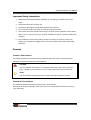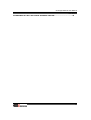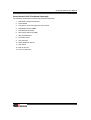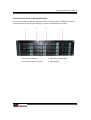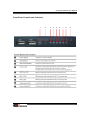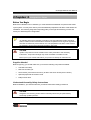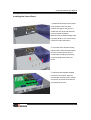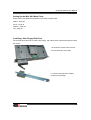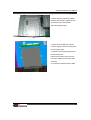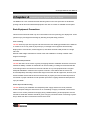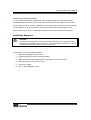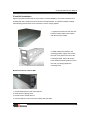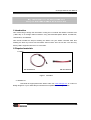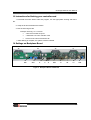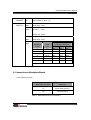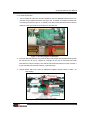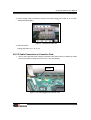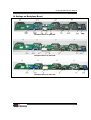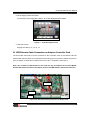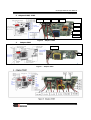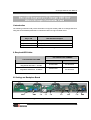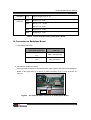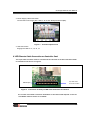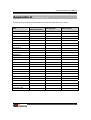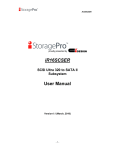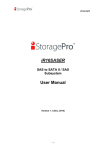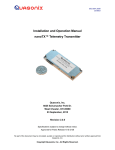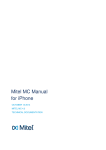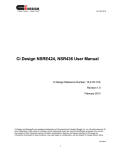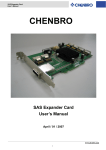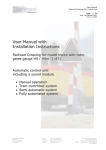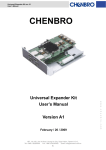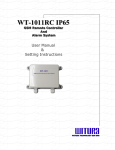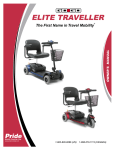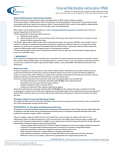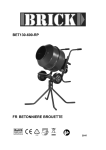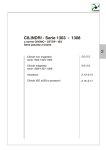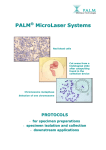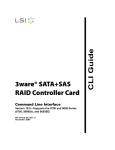Download Ci Design NSR316 User Manual - N-Tec
Transcript
Ci Design NSR316 User Manual 15-4126-01A Ci Design NSR316 User Manual Ci Design Reference Number: 15-4126-01A Revision 1.1 October 2009 1 Ci Design NSR316 User Manual 15-4126-01A Preface Limited Warranty Ci DESIGN WARRANTS TO THE ORIGINAL PURCHASER THAT ITS EXTERNAL ENCLOSURE PRODUCTS INCLUDING THE COMPONENTS THEREIN, SHALL BE FREE FROM DEFECTS IN MATERIAL AND CRAFTSMANSHIP FOR A LIMITED PERIOD OF THREE (3) YEARS. SHOULD Ci DESIGN BUNDLE, OFFER, COMBINE OR DISTRIBUTE ANY THIRD PARTY’S HARDWARE, PRODUCTS, MANUFACTURERS OR COMPONENTS, SUPPLIERS MUST THE WARRANTY APPLY. ANY OFFERED SOFTWARE BY SUCH INSTALLED, DISTRIBUTED, OR SOLD BY Ci DESIGN IS NOT COVERED BY Ci DESIGN’S LIMITED WARRANTY AND MUST ONLY REFER TO THE LICENSING AGREEMENT ACCOMPANYING TO THE SOFTWARE FOR THE TERMS AND CONDITIONS OF USING SUCH SOFTWARE. ANY OTHER LIMITED WARRANTY PERIOD OFFERED BY Ci DESIGN TO DIFFERENT PRODUCTS FREE FROM DEFECTS IN MATERIAL AND CRAFTSMANSHIP TO THE ORIGINAL PURCHASER WILL BE SPECIFIED IN OUR WRITTEN QUOTATION, CONTRACT OR IN ANY OTHER WRITTEN FORM TO PURCHASER. PURCHASER’S PURCHASE ORDER TO Ci DESIGN SHALL BE DEEMED IN ACCEPTANCE OF SUCH LIMITED WARRANTY. Ci DESIGN’S WARRANTY PERIOD STARTS FROM THE DATE OF INVOICE. THESE ARE THE ONLY WARRANTIES Ci DESIGN OFFERS. Ci DESIGN MAKES NO OTHER WARRANTIES OF ANY KIND, EXPRESS OR IMPLIED, WRITTEN, ORAL OR STATUTORY, AND EXPRESSLY DISCLAIMS ANY IMPLIED WARRANTIES, INCLUDING MERCHANTABILITY OR FITNESS FOR ANY SPECIFIC PURPOSE, REGARDLESS OF ORIGIN. Ci DESIGN DISCLAIMS ANY EXPRESS OR IMPLIED WARRANTY FOR CLAIMS OF ACTUAL OR ALLEGED PATENT INFRINGEMENT FOR ANY Ci DESIGN PRODUCT, INCLUDING Ci DESIGN PRODUCTS THAT ARE COMBINED WITH HARDWARE, SOFTWARE, EQUIPMENT, OR OTHER MATERIALS NOT FURNISHED BY Ci DESIGN, INCLUDING ANY COVERAGE FOR COMPENSATORY DAMAGES, PUNITIVE DAMAGES, ATTORNEY FEES, COSTS, CONSEQUENTIAL DAMAGES, OR OTHER LOSSES, EXPENSES, OR DAMAGES. UNDER NO CIRCUMSTANCE IS Ci DESIGN LIABLE FOR ANY OF THE FOLLOWING EVEN IF PURCHASER HAS BEEN INFORMED OF THEIR POSSIBLITY: (a) LOSS OF, DAMAGE TO DATA, (b) INCIDENTAL OR CONSEQUENTIAL DAMAGES, (c) LOST BUSINESS, REVENUE, PROFIT, GOODWILL OR ANY ANTICIPATED SAVINGS, (d) THIRD PARTY CLAIMS AGAINST PURCHASER FOR DAMAGES. 2 Ci Design NSR316 User Manual 15-4126-01A RMA Procedures Should it be necessary for any reason to return a product to Ci Design, an RMA return authorization number must be obtained and the following procedures must be followed: (1) Fax or email a request to a Ci Design representative stating reason for return and provide: purchase order number, invoice number, Ci Design's part number, and serial number (when applicable). (2) Purchaser will be faxed or emailed a RMA number and instructions for returning products. (3) The RMA number must appear on the shipping label of each carton and all shipping documents that are being returned. RMA product must be received by Ci Design within thirty (30) days after authorization date. (4) Purchaser must ship returned products "prepaid" unless Ci Design has agreed in writing to other arrangements. (5) Under all circumstances, any products being returned to Ci Design must be authorized via Ci Design RMA procedures. (6) Items may be returned for replacement or credit only. Cash refunds will not be given without specific written authorization made at the time the RMA is issued by Ci Design. Items being returned must be original Ci Design products and covered by an applicable warranty period. The authorized returned products must be packaged in their original packing material with all components included. All returned items must be in resalable condition, new or no usage. If these requirements are not met, Ci Design will recover the loss via increased restocking charges or return the products to Purchaser. If Purchaser is requesting a credit to its account, Purchaser's written request for RMA must be made within three (3) days after the receipt of the applicable product(s). Upon acceptance of the returned product(s) by Ci Design, Purchaser's account will be credited, less a 25% "restocking fee". Ci Design cannot provide cash refunds. UNDER NORMAL USE, SHOULD THE PRODUCT UNDER WARRANTY FAIL IN MATERIAL OR CRAFTMANSHIP, Ci DESIGN WILL, AT ITS SOLE DISCRETION, (1) REPAIR AND RETURN THE PRODUCTS, FREIGHT PREPAID, AND HONOR THE BALANCE OF THE WARRANTY PERIOD OR (2) REPLACE OR SUBSTITUE THE PRODUCTS, FREIGHT PREPAID, AND HONOR THE BALANCE OF WARRANTY PERIOD. PRODUCTS THAT HAVE BEEN DAMAGED THROUGH NEGLIENCE, ACCIDENT, ABUSE, MISAPPLICATION, MODIFICATION, MISUSE OF THE PURCAHSER OR ITS AGNEST OR DAMAGED THROUGH SERIVICES, UPGRADES, CHANGE VERSION OR EXPANSIONS PERFORMED BY NOT A Ci DESIGN’S REPRESENTATIVE OR Ci DESIGN AUTHORIZED SERVICE PROVIDER WILL BE, AT PURCASHER’S DISCRETION, REPLACED AT PURCHASER’S COST OR RETURN TO PURCHASER UN-REPAIRD, FREIGHT COLLECT. 3 Ci Design NSR316 User Manual 15-4126-01A Important Safety Instructions 1. Read all these instructions before installation or connecting the system to the power outlet. 2. Save these instructions for later use. 3. Following all warnings and instructions marked on the product. 4. Do not use the product near water or block the cooling vent holes. 5. This product should be operated from the type of power source indicated on the marking label. If you are not sure of the type of power available, consult your dealer or local power company. 6. Do not attempt to service this product yourself, as opening or removing covers may expose you to dangerous voltage points or other risk. Refer all servicing to authorized personnel. Remarks Guide to Conventions The following notational conventions will be used throughout this manual. These blocks are warnings or cautions and they are used as follows: CAUTION This icon indicates the existence of a potential hazard that could result in personal injury, damage to your equipment, or loss of data if instructions are not observed. NOTE This icon indicates important points to consider during the integration process. Notational Conventions The following notational conventions will be used in this document. Dimension will be shown throughout this manual in a U.S. measurement and metric format e.g. 19in. (482.6mm). 4 Ci Design NSR316 User Manual 15-4126-01A Table of Contents PREFACE ............................................................................................................................ 2 LIMITED WARRANTY ............................................................................................................. 2 RMA PROCEDURES ............................................................................................................. 3 IMPORTANT SAFETY INSTRUCTIONS ...................................................................................... 4 REMARKS ............................................................................................................................ 4 Guide to Conventions......................................................................................... 4 Notational Conventions...................................................................................... 4 CHAPTER 1 CHASSIS DESCRIPTION ................................................................ 7 OVERVIEW ........................................................................................................................... 7 Items Included ..................................................................................................... 7 Items Needed to Be Purchased Separately...................................................... 8 CHAPTER 2 FEATURE SUMMARY ....................................................................... 9 Chassis Front Panel and Peripheral Bays...................................................... 10 Front Panel Controls and Indicators............................................................... 11 Peripherals......................................................................................................... 12 Hot Swappable Hard Disk Drives .................................................................... 12 Intrusion Switch ................................................................................................ 12 CHAPTER 3 INTEGRATION STEPS.................................................................... 13 BEFORE YOU BEGIN........................................................................................................... 13 Supplies Needed ............................................................................................... 13 Understand Assembly Safety Instructions .................................................... 13 Integration Warnings ........................................................................................ 14 Removing the Top Cover ................................................................................. 15 Changing the Hot Swappable Fan................................................................... 16 Fan Power Board..................................................... Error! Bookmark not defined. Installing the Server Board .............................................................................. 17 Removing the Hard Disk Drive Tray................................................................ 18 Installing a SAS or SATA Hard Disk Drive ..................................................... 19 Setting Up the Mini-SAS Back Plane............................................................... 20 Installing a Slim Floppy Disk Drive ................................................................. 20 Installing a Slim CD/DVD-ROM Drive .............................................................. 22 Installing the Power Cord................................................................................. 23 CHAPTER 4 INSTALLING THE SYSTEM INTO A RACK ......................... 24 RACK EQUIPMENT PRECAUTIONS ....................................................................................... 24 INSTALLATION SEQUENCE .................................................................................................. 25 Fixed Rail Installation ....................................................................................... 26 APPENDIX A EQUIPMENT LOG ........................................................................... 47 5 Ci Design NSR316 User Manual 15-4126-01A APPENDIX B CALCULATING POWER USAGE............................................ 48 6 Ci Design NSR316 User Manual 15-4126-01A Chapter 1 Chassis Description Overview The 3U 16-bay NSR 316 rack mountable storage enclosure is designed for storage server system and supports up to sixteen hot-swappable hard disk drives, available in SATA, SATA II 3 Gb/s or SAS interface. NSR316 allows support for a SSI 3.0 / 3.5 / 3.6, CEB 1.0, Nehalem / Tylersburg or AMD Dual Opteron compliant server board 12.0" x 13.0" in size. The chassis is shipped in a container designed for protection and prevention of damage during shipment. The chassis was carefully inspected before and during the packing procedure at the factory. Evidence of any damage to the NSR316 should be reported to the shipper immediately. NOTE Electrostatic discharge can damage electronic components. Be sure you are properly grounded before beginning any procedure. Items Included The following components are included with the NSR316 Kits 1. 3U rack mount chassis 2. Sixteen Hard Drive Trays 3. Three Power Cords (U.S.or European version. Number of power cords may vary depends on power supply used.) 4. One 820W redundant Power Supply (Options are available) 5. One Fan Bracket consisting of four 92mm PWM hot swappable fans for system cooling 6. Fixed mounting bracket 7. One Slim-DVD adaptor 8. One CPU mounting plate 9. One handle set 7 Ci Design NSR316 User Manual 15-4126-01A Items Needed to Be Purchased Separately The following components will need to be purchased separately: 1. RAID/NAS controller board/card 2. Server Board 3. Processor to work with respective server board 4. DDR RAM memory DIMMs 5. Hard Disk Drives (HDD) 6. Slim Floppy Disk Drive (FDD) 7. Slim CD-ROM Drive 8. PCI add-in cards 9. CPU heat sink 10. Other peripheral devices 11. Rear fan kit 12. Rear air shroud 13. 2*2.5” boot drive kit 8 Ci Design NSR316 User Manual 15-4126-01A Chapter 2 Feature Summary The Ci Design Inc NSR316 R3U chassis provides rugged and reliable housing for Storage and Server solutions. The chassis is designed to support up to sixteen hot-swappable hard disk drives, available in SATA, SATA II 3 Gb/s or SAS interface. NSR316 allows support for a SSI 3.0 / 3.5 / 3.6, CEB 1.0, Nehalem / Tylersburg or AMD Dual Opteron compliant server board 12.0" x 13.0" in size. The chassis can also feature an optional slimline FDD/CD-ROM and one fixed or redundant PFC power supply. 5 1 6 2 7 3 8 4 1 Controller Card 5 Power Supply 2 Server Board 6 Memory Dimm 3 Slim Floppy Disk Drive 7 92mm How Swappable Fan 4 Hot Swappable HDD Tray (16) 8 Slim DVD Rom Drive 9 Ci Design NSR316 User Manual 15-4126-01A Chassis Front Panel and Peripheral Bays To access the system controls and peripherals when a front face plate is installed, unscrew the two thumbscrews and gently pull it towards you until it is released from the chassis 1 4 2 3 1. Slim Floppy Disk Drive 3. Slim DVD / CD-ROM Drive 2. Front Panel & System Control 4. Hard Drive tray 10 Ci Design NSR316 User Manual 15-4126-01A Front Panel Controls and Indicators 1 2 3 4 5 6 7 8 9 11 Ci Design NSR316 User Manual 15-4126-01A Peripherals The chassis provides a variety of peripheral options that can be purchased separately and added to the system such as Hard Drive, Floppy Drive, and Slim DVD-ROM: Hot Swappable Hard Disk Drives The chassis comes with sixteen drive trays for mounting the SATA, SATAII or SAS hard disk drives. When a drive fails, the backplane will detect the failure, report it, and power down the failed drive. As the drives are hot swappable, a support technician can then replace the failed drive and restore the data without shutting down the system. Intrusion Switch The system may include a preinstalled intrusion switch for the access cover that can be monitored by server management software. When the cover is opened, the switch, located on the upper right hand corner of the chassis will transmit a signal to the server board where server management software will process the signal and respond by, for example, powering down the system or locking the keyboard. 12 Ci Design NSR316 User Manual 15-4126-01A Chapter 3 Integration Steps Before You Begin Before the Ci NSR316 can be installed, you must assemble all hardware components that make up the system. You may also need to purchase additional peripherals and add-in-cards before the installation. The following integration steps help guide you through this assembly process and create your desired system configuration. NOTE To maintain and ensure regulation compliance, the fully integrated system should be tested, certified, and/or documented to illustrate compliance to the regional regulations and laws for where the product will be sold. The peripherals and add-in cards chosen for integration should have individual regulatory approvals. CAUTION System components must be installed in the order presented in the assembly instructions. Component damage may result if installed in a different order. Back up all of your critical data before you proceed or attempt to install the unit. Supplies Needed Before beginning, you should make sure you have the following components available: • Anti-static wrist strap • NSR 316 accessory kit • Server board, processors and memory to add to the server board (server version) • Optional peripherals and add-in cards • Philips screw driver Understand Assembly Safety Instructions Before installation, you should make sure you follow certain basic safety precautions CAUTION Integration and servicing of this chassis assembly should only be performed by technically qualified persons. 13 Ci Design NSR316 User Manual 15-4126-01A Follow these guidelines to meet and maintain safety and product regulatory requirements when integrating this chassis assembly. Integration Warnings These warnings and cautions apply whenever you remove the chassis top cover to access the internal components. NOTE Electrostatic discharge can damage electronic components. Be sure you are properly grounded before beginning any procedure. Safety Guidelines 1. Turn off all peripheral devices connected to the server. 2. Turn off the server from the OS or by pressing the power button on the front of the chassis, then, unplug the AC power cord from the chassis. Disconnect all the peripheral cables and all network cable connected to the chassis. 3. Provide electrostatic discharge protection by wearing an antistatic wrist strap attached to ground. NOTE 1. The power button on the front or rear panel DOES NOT turn off the AC power. You MUST unplug the AC power cord. 2. Hazardous electrical conditions may be present on power, network, peripheral cables. Turn off the computer and disconnect all the cables before opening it. Otherwise, personal injury or component damage may result. CAUTION Do NOT open the Power Supply Unit. Hazardous voltages and currents are present within the power supply. Refer servicing of the power supply to a qualified technician. 14 Ci Design NSR316 User Manual 15-4126-01A Removing the Top Cover 1. Unscrew the thumbscrew by turning in the counter-clock-wise direction on the rear of the top cover. If the thumb screw is too tight, use a Philips screwdriver to loosen it. 2. Pull the top cover handle backward and slide the whole top cover back until you can lift it up from the chassis. 3. Set the top cover away from the immediate working area 15 Ci Design NSR316 User Manual 15-4126-01A Changing the Hot Swappable Fan If a fan has failed, the system alarm will beep and the Fan Fault LED will light up. In addition, the fan board will display a fault LED for the defective fan. Follow these procedures to replace the failed fan. 1. Pull out the defective fan from the Fan Bracket as shown. 2. Replace with a functional fan and install back to the fan bracket. 16 Ci Design NSR316 User Manual 15-4126-01A Installing the Server Board 1. Install the I/O shield from the inside of the chassis to the rear panel. Position one edge so the groove is outside the rear panel wall and push until it is seated completely. Make sure the I/O shield’s edges snap into place (Refer to your server board manual for further instruction.) 2. Check the server board mounting holes location. Place the brass spacer from the accessories box into the chassis stud according to the server board mounting holes location as shown. 3. With the brass standoffs installed into the correct location, place the server board carefully into the chassis and secure the server board with the provided #6-32 screws. 17 Ci Design NSR316 User Manual 15-4126-01A Removing the Hard Disk Drive Tray Follow the instructions below to remove the Hard Disk Drive Tray from the chassis: 1. Make sure the HDD lock is changed to unlock position. 1. Pull the retention lever toward yourself, the lever will become free form the housing slot. 3. Pull the hard drive tray until it is free from the chassis. 18 Ci Design NSR316 User Manual 15-4126-01A Installing a SAS or SATA Hard Disk Drive 1. Remove the hard drive from its wrapper, and with the drive circuit-side-down, position the connector end so that it is facing the rear of the carrier. Align the holes in the drive to the holes in the drive mounting tray. Insert the provided screws into the tray and secure the drive. 2. Push the drive tray into the drive bay slot. (i) 2 3. Secure the drive into the bay: (ii) 2 (i) Push the right corner of the tray (not the retention lever) with your thumb toward the chassis, The retention lever will automatic shift toward the mounting tray slot. (ii) Push the retention lever to lock in the drive tray. 19 Ci Design NSR316 User Manual 15-4126-01A Setting Up the Mini-SAS Back Plane Please refer to the attachment depends on the RAID controller card. 3Ware – Page 28 Areca – Page 34 Adaptec – Page 36 LSI – Page 42 Installing a Slim Floppy Disk Drive The chassis allows the user to install a slim Floppy, CD or DVD drive. Follow these steps to install the device: 1.Unscrew the screws of the front top cover and take the cover apart. 2. Take the slim FDD-drive adapter PCB from the package. 20 Ci Design NSR316 User Manual 15-4126-01A 3. Mount the slim FDD-drive adapter PCB into the chassis. Tighten the two screws that come with the slim FDD-drive adapter PCB. 4. Place the slim FDD drive into the chassis. Align the drive mounting holes to the chassis hooks. 5. Slide the mounting bracket towards the slim FDD-drive. Fasten the mounting screw from the top of the chassis to secure the drive as shown. 6. Connect the data and power cable 21 Ci Design NSR316 User Manual 15-4126-01A Installing a Slim CD/DVD-ROM Drive 1. Unscrew the two slim CD-ROM cover plate mounting screws. 2. Pull out the slim CD-Rom cover plate and put it back into the accessories box. 3. Take the slim CD/DVD drive from the package and the slim CD/DVD adapter PCB from the accessories box. 4. Mount the slim CD/DVD adapter PCB into the slim CD/DVD drive. Tighten the two screws as shown. 5. Place the CD/DVD-drive into the chassis. Align the CD/DVD drive mounting holes with the chassis hooks. 6. Slide the other side mounting bracket towards the CD/DVD-drive as shown. 7. Fasten the mounting screws from the top of the chassis to secure the drive as shown. 8. Connect the mini 4-pin power and the data cable. 22 Ci Design NSR316 User Manual 15-4126-01A Installing the Power Cord If the power cord supplied with the system is not compatible with the AC wall outlet in your region, get one that meets the following criteria: • The cord must be rated for the available AC voltage and have a current rating that it at least 125% of the current rating of the server. • The plug on the power cord that plugs into the wall outlet must be a grounding-type male plug designed for use in your region. • The connector that plugs into the AC receptacle on the power supply must be an IEC 320, sheet C13, type female connector. • In Europe, the cord must be less than 4.5 meters long and it must be flexible <HAR> (harmonized) or VDE (TUV) certified cordage. CAUTION Do not attempt to modify or use the supplied AC power cord if it is not the exact type required. NOTE Please contact your sales representative for order information. 23 Ci Design NSR316 User Manual 15-4126-01A Chapter 4 Installing the System into a Rack The NSR316 is a rack mounted chassis. Mounting holes on the front panel are set to RETMA spacing and will fit into EIA standard equipment rack with 3.5 inches of available vertical space. Rack Equipment Precautions This document should be used only as an information source for planning your deployment. Avoid personal injury and equipment damage by following accepted safety practices. Floor Loading CAUTION: Ensure proper floor support and ensure that the floor loading specifications are adhered to. Failure to do so may result in physical injury or damage to the equipment and the facility. Deployment of rack servers, related equipment, and cables exceeds 1800 pounds for a single 42U rack. External cable weight contributes to overall of the rack installation. Carefully consider cable weight in all designs Installation Requirement CAUTION: Be aware of the center of gravity and tipping hazards. Installation should be such that a hazardous stability condition is avoided due to uneven loading. Ci Design recommends that the rack footings extend 10 inches from the front and back of any rack equipments 22U or higher. Adequate stabilization measures are required. Customer / user shall review the rack to use should adequately and safely hold the total weight of the units with all equipments, devices, hard drives installed. Ensure that the entire rack assembly is properly secured and that all personnel are trained in proper maintenance and operation procedures. Tipping hazards include personal injury and death. Power Input and Grounding CAUTION: Ensure your installation has adequate power supply and branch circuit protection. Check nameplate ratings to assure there is no overloading of supply circuits that could have an effect on over current protection and supply wiring. Reliable earthing of this equipment must be maintained. Particular attention should be given to supply connections when connecting to power strips, rather than direct connections to the branch circuit. 24 Ci Design NSR316 User Manual 15-4126-01A Thermal Dissipation Requirement CAUTION: Thermal dissipation requirements of this equipment deployment mandate minimum unrestricted airspace of three inches in both the front and the rear. The ambient within the rack may be higher than room ambient. Installation should be such that the amount of air flow required for safe operation is not compromised. The maximum temperature for the equipment in this environment is 122°F (50°C). Consideration should be given to the maximum rated ambient. Installation Sequence CAUTION It is strongly recommended to securely fasten the mounting rack to the floor or wall to eliminate any possibility of tipping of the rack. This is especially important if you decide to install several SR 316 chassis’ in the top of the rack. A brief overview of server installation follows: 1. Select an appropriate site for the rack. 2. Unpack the server and rack mounting hardware. 3. Attach the rack mounting hardware to the rack and to the server enclosure. 4. Mount the server enclosure into the rack. 5. Connect the cables. 6. Turn on and initialize the server. 25 Ci Design NSR316 User Manual 15-4126-01A Fixed Rail Installation Skip this procedure if side rails are to be used. For fixed installation, mount the two extend rear brackets with the provided screws as shown in the figure below. The bracket includes multiple holes allowing the enclosure to be mounted in racks of varying depths. 1. Tighten the screws into the rear rack bracket on both sides of the chassis with the screws provided. 2. While holding the chassis in the mounting position, tighten the screws, the nuts or nut plate in the rear of the mounting bracket. Some rail-frames have threaded mounting holes; if that is the case, just simply tighten the mounting screw. Remove the Server Chassis Rail 1. Pull the Slide Rail from the outer slide rail. 2. Push down the Spring Latch. 3. Pull the server chassis rail out. 4. Use the fastener to mount it to the chassis side (LH &RH). 26 Ci Design NSR316 User Manual 15-4126-01A Mount Bracket and Outer Rail to the Rack Cabinet Assemble Inner Rail to Chassis 1. Place the inner rail to both side of the Chassis (LH & RH) 2. Align the slide mounting holes to the chassis’ mounting holes 3. Fasten the inner rail to the chassis sidewall using the provided screws. CAUTION Due to the weight of the chassis with the peripherals installed, lifting the chassis and attaching it to the cabinet may need additional manpower. If needed, use an appropriate lifting device. 27 Ci Design NSR316 User Manual 15-4126-01A B nN S R niitt B ay ED DS Su up po o nC De es gn NS SR RU Un Ba yL LE pp orrttt o on CII D siig U siin ng h 3W a AM on C arrd Us g II²²C Cw wiittth h3 Wa arre eA MC CC CC Co nttrro olllle err C Ca d I. Introduction This manual will go through the information of using the I²C method with 3Ware Controller Card ( 9650 SE) on CI Design NSR Enclosures using Horizontal Backplane Board 12-6429-02A, 12-6429-05A, 12-6429-06A. This manual includes the steps of flashing the EPCT onto your 3Ware Controller Card thus enabling the drive bay Power LED and Status LED functions from the I²C Bus. The drive bay Activity LED is supported from the P11 of the HDD. II. Required materials: 1. Cables P/N: 05-1209-01A P/N: 05-1187-01A Figure 1 I²C Cables 2. Software Kit Download the appropriate 3ware ECPT Code from www.cidesign.com or contact CI Design Engineer or your 3Ware Rep for software kit compatible with Ci Design chassis. 28 Ci Design NSR316 User Manual 15-4126-01A III. Instructions for flashing your controller card 1. Download the 3ware ECPT Code and program, use the appropriate esconfig and ECPT file. 2. Unzip the kit and remember the location. 3. Run the esConfig.exe file. Example: esconfig –c0 –i xxxx.bin • –c# is the controller card port. • –i install the CCU onto controller card. • xxxx.bin is the name of the ECPT file. 4. After flashing is complete, the system must be restarted. IV. Settings on Backplane Board J4 J3 SW1 SW3 Figure 2 J2 J9 J7 J8 SW4 J1 J6 J24 J17 SW2 Backplane Board 12-6429-02A 29 Ci Design NSR316 User Manual 15-4126-01A HEADER J6 Shunt-Jumper on pin 9 - 10 SWITCH SW1 All DIP keys Æ ON SW3 DIP Key 1 Æ ON DIP Key 2-6 Æ OFF SW4 All DIP keys Æ ON SW2 Table 1 Backplane Card SW2 DIP POSITION Board Port 1 1 0-3 ON ON ON 2 4-7 ON ON OFF 3 8-11 ON OFF ON 4 12-15 ON OFF OFF 5 16-19 OFF ON ON 6 20-23 OFF ON OFF 2 3 Switch & Header Setting on Backplane Board V. Connection on Backplane Board 1. Data Cable Connection. Data Cable Connector HDD Type J17 SATA / SAS (primary) J24 SAS (secondary) Table 2 Data Cable Connector on the board 30 Ci Design NSR316 User Manual 15-4126-01A 2. I²C Cable Connection 1. The I²C Cable 05-1209-01A must be installed on the First Backplane Board of the unit. Connect the 4x2 Cable Connector Housing to the J7 Header on the Board (“Red Point” of Housing Connector to pin #1 J7 Header). The SW2 of this First Board that connect to PORT 0 of the Card must be set to Binary 0 (ON ON ON). Figure 3 - I2C cable plugged into backplane 2. The next/ Second Board (if any) must be daisy chained with the First Board using cable 05-1187-01A on J8 and J7. Please be consistent in the way of connecting this cable (Red wires to Odd pin number). The SW2 of this Second Board that connect to PORT 1 of the Card SW2 must be set to Binary 1 (ON ON OFF). 3. Repeat similar step no.2 if there is additional backplane boards. Refer to Table 1 for SW2 setting. Figure 4 Daisy Chain Connection 31 Ci Design NSR316 User Manual 15-4126-01A 3. Power Supply Cable Connection Connect the Power Supply DC Cable to J9 on each Backplane Board (B/P). Figure 5 J9 Power Input Pin Out 4. HDD Connection Engage the HDD on J1, J2, J3, J4. VII. I²C Cable Connection on Controller Card 1. The I²C 5x2 Cable Connector Housing connects to the 3Ware Card I²C Header (The Red Point of the Cable Housing Connector to Pin-1 of Card Header). Red Point Figure 6 - I²C cable plugged into controller card 32 Ci Design NSR316 User Manual 15-4126-01A VII. Description of LED codes The following table describes the drive status LED code. COLOR STATUS Solid Green Drive OK Blinking Green Identify Black No Drive Red and Green Hot Spare Blinking Red and Green Rebuilding Solid Red Drive timeout or RAID DCB Error Blinking Red SMART threshold exceeded error or ECC error Blinking and Solid Blue Drive Activity Table 3 Drive Bay Status LED Code Description Drive time-out, DCB error, SMART threshold exceeded, or ECC error will retain across power cycle (non-volatile). The exceptions are: - ECC error if mapped out by drive (through RAID creation, initialize, write operation), firmware will report solid green instead of blinking red. - DCB error result in solid red across power cycles, unless user creates new array using the same drive, which firmware will report solid green. - SMART error will retain its status through initialization, rebuilding, and array creating by blinking red. - Drive timeout error may or may not retain solid red, if firmware at any point can communicate with the drive after power cycle, reset, or hard reset. 33 Ci Design NSR316 User Manual 15-4126-01A B Ba ay yL LE ED DS Su up pp po orrtt o on nC CII D De es siig gn nN NS SR RU Un niitt U Ca arrd d Us siin ng gS SG GP PIIO Ow wiitth hA Arre ec ca aC Co on nttrro olllle err C I. Introduction This manual will provide the information for Bay LED Support on CI Design NSR Enclosures with the Horizontal Backplane Board 12-6429-03A, 12-6429-08A using the SGPIO of Areca Controller Card for enabling the drive bay Activity LED and the Status / Fail LED. The drive bay Power LED is supported from the backplane board. II. Required materials: 1. Data Cable SFF8087 with Side-Band. 2. The Backplane Board that has been flashed with the correct Firmware (Blue Point marking on U10 surface on the board). III. Settings on Backplane Board Figure 1 Backplane Board 12-6429-03A HEADER J6 Shunt-Jumper on pin 9 - 10 SW1 DIP Key 1 Æ ON DIP Key 2-5 Æ OFF SWITCH SW2 All DIP keys Æ ON SW3 DIP Key 1 Æ OFF DIP Key 2-6 Æ ON Table 1 Switch & Header Setting on Backplane Board 34 Ci Design NSR316 User Manual 15-4126-01A IV. Connection on Backplane Board 1. Data Cable Connection. Data Cable Connector HDD Type J17 SATA / SAS (primary) J24 SAS (secondary) Table 2 Data Cable Connector on the board 2. Power Supply Cable Connection Connect the Power Supply DC Cable to J9 on each Backplane Board (B/P). Figure 2 J9 Power Input Pin Out 3. HDD Connection Engage the HDD on J1, J2, J3, J4. VI. Installing the cables onto controller card Using SGPIO, the only cable that needs to be connected to the card is the DATA Cable with Side-Band. 35 Ci Design NSR316 User Manual 15-4126-01A B Ba ay yL LE ED DS Su up pp po orrtt o on nC CII D De es siig gn nN NS SR Ru un niitt U s i n g A d a p t e c C o n t r o l l e r C a r d Using Adaptec Controller Card I. Introduction This manual will provide the information for bay LED Support on CI Design NSR Enclosures using the Horizontal Backplane Board 12-6429-04A, 12-6429-09A, 12-6429-10A with Adaptec Controller Card. LED Light Bay L E D LED Activation Support Color Bay Power LED Green Backplane Board Bay HDD Activity LED Blue HDD (P11) Bay Status/ Fail LED Red Discrete Cable Table 1 LED Support with Adaptec Card II. Bay Status/ Fail LED Support using Discrete Cable For some Adaptec Cards that do not have the dedicated Status/ Fail LED Header (such as: model 3405, 3805, 31205, 31605), the Bay Fail LED Feature may still be obtained by connecting the Fail LED Discrete Cable to the Drive Activity LED Header and by setting an option on the Adaptec RAID Configuration Utility as follow: 1. Turn on Computer, when prompted press Ctrl+A to enter the BIOS-based configuration utility. 2. Select Serial Select Configuration Utility menu. 3. On ‘LED Activity Control’, select option “Disable”. III. Required Discrete LED Cable Discrete Cable Part Number 05-3242-03A (600 mm) Adaptec Card Model 05-3242-01AX (600 mm) / 05-3242-02AX (910 mm) 3405, 3805 √ N/A N/A √ √ ( for J3, J1) √ (for J2) 31205, 31605, 5445 52445 Table 2 LED Discrete Cable for Adaptec 36 Ci Design NSR316 User Manual 15-4126-01A IV. Settings on Backplane Board Backplane Board 12-6429-04A Backplane Board 12-6429-09A Backplane Board 12-6429-10A Figure 1 Backplane Board 12-6429 37 Ci Design NSR316 User Manual 15-4126-01A HEADER J6 Shunt-Jumper on pin 9-10 SW1 All DIP keys Æ ON SW3 DIP Key 1-2 Æ OFF DIP Key 3-6 Æ ON SW2 All DIP keys Æ ON SWITCH Table 3 Switch & Header Setting on Backplane Board V. Connection on Backplane Board 1. Data Cable Connection. Data Cable Connector HDD Type J17 SATA / SAS (primary) J24 SAS (secondary) Table 4 Data Cable Connector on the board 2. LED Discrete Cable Connection The 4x2-pin Cable Connector must be connected to the Backplane Board on Header J6 with “White Dot” of Cable Connector connects to pin-1 of J6 (Red Wires on lower row). Figure 2 The 2x4 Cable Housing Connection to Backplane Board 38 Ci Design NSR316 User Manual 15-4126-01A 3. Power Supply Cable Connection Connect the Power Supply DC Cable to J9 on each Backplane Board (B/P). Figure 3 J9 Power Input Pin Out 4. HDD Connection Engage the HDD on J1, J2, J3, J4. VI. LED Discrete Cable Connection on Adaptec Controller Card The 8x2 Cable Connector must be connected to the Controller Card on the Status/ Fail LED Headers with the Red wires are connected to the Anode (A) pin-row (Arrow of Cable Connector to pin-2 of Header or “White-Dot” of Cable Connector to pin-1 of Header). See Figure 4. Note: The Location of LED Header on the Card will vary and depend on the Card Model, but the LED Cable Connection Orientation to the Card LED Headers follows this direction. White Dot Cathode Anode Figure 4 The 8x2 Cable Housing Connection to Adaptec Card 39 Ci Design NSR316 User Manual 15-4126-01A VII. Instructions for connecting the Discrete Fail LED Cable 1. Connect the 4X2-pin Cable Connector (labeled F0-F3) to backplane board whose Data Cable is connected to Port CN0 on the controller card. Refer to Section V for cable connection. 2. Connect the other 4X2-pin Cable Connector (labeled F4-F7) to the next backplane (if any) whose Data Cable is connected to Port CN1 on the controller card. Refer to Section V for cable connection. 3. Connect the 8X2-pin Cable Connector of this Discrete Cable (labeled F0-F7) to the Card 8x2 LED Header that is corresponding to the above Data Port (CN0 and CN1). Refer to section VI for cable connection. Refer to Section VIII for Location of the Status/ Fail LED Headers on the Card. If there are more backplane boards and there are more Data Ports available on the Card, similarly follow step VII.1 – VII.3 for the additional boards: 4. Connect the 4X2-pin Cable Connector (labeled F8-F11) to backplane board whose Data Cable is connected to its corresponding Port (CN2) on the controller card. Refer to Section V for cable connection. 5. Connect the other 4X2-pin Cable Connector (labeled F12-F15) to the next backplane (if any) whose Data Cable is connected to its corresponding Port (CN3) on the controller card. Refer to Section V for cable connection. 6. Connect the 8X2-pin Cable Connector of this Discrete Cable (labeled F8-F15) to the Card 8x2 LED Header that is corresponding to the above Data Port (CN2 and CN3). Refer to section VI for cable connection. Refer to Section VIII for Location of the Status/ Fail LED Headers on the Card. VIII. Location of the Status/ Fail LED Headers on the Card The Status/ Fail LED Header Location on the Card is indicated with ellipse-mark 1. Adaptec 3805, 3405 For CN0 For CN1 CN0 / J5 CN1 / J3 Figure 5 Adaptec 3805 40 Ci Design NSR316 User Manual 15-4126-01A 2. Adaptec 31605, 31205 For CN3 For CN2 For CN1 For CN0 CN0 / J3 CN1 / J5 CN2 / J18 CN3 / J14 Figure 6 Adaptec 31605 3. Adaptec 5445 For CN0 CN0 Figure 7 Adaptec 5445 41 Ci Design NSR316 User Manual 15-4126-01A B niitt Ba ay yL LE ED DS Su up pp po orrtt o on nC CII D De es siig gn nN NS SR RU Un W Wiitth hL LS SII L Lo og giic cC Co on nttrro olllle err C Ca arrd d I. Introduction The following instructions will provide information to support the Bay LED on CI Design NSR Unit using the horizontal Backplane Board 12-6429-04A with LSI Logic Controller Card. Bay L E D LED Activation Support Bay Power LED Backplane Board Bay HDD Activity LED HDD (P11) Bay Status/ Fail LED Discrete Cable Table 1 LED Support with LSI Logic Card II. Required LED Cable: LED CABLE PART NUMBER LSI CONTROLLER CARD MegaRAID SAS/SATA 84016E MegaRAID SAS/SATA 8708ELP L 600 mm L 910 mm 05-3243-03A 05-3243-04A 05-3243-01A 05-3243-02A Table 2 LED Discrete Cable III. Settings on Backplane Board J3 J4 SW1 SW3 J1 J2 J9 J7 J8 J6 J 24 J 17 Figure 1 Backplane Board 12-6429 42 SW2 Ci Design NSR316 User Manual 15-4126-01A HEADER JP 6 Shunt Jumper on pin 9 -10 SW1 All DIP keys Æ ON SW3 DIP Key 1-2 Æ OFF SWITCH DIP Key 3-6 Æ ON SW4 All DIP keys Æ OFF SW2 All DIP keys Æ ON Table 3 Switch & Header Setting on Backplane Board IV. Connection on Backplane Board 1. Data Cable Connection. Data Cable Connector HDD Type J17 SATA / SAS (primary) J24 SAS (secondary) Table 4 Data Cable Connector on the board 2. LED Discrete Cable Connection The 4-pin Cable Connector of the LED Discrete Cable must be connected to the Backplane Board on the Upper Row of J6 (Arrow of Cable Connector to pin-1 of J6) as shown on Figure 2. Arrow Figure 2 The 4-pin LED Cable Connection to the Backplane Board 43 Ci Design NSR316 User Manual 15-4126-01A 3. Power Supply Cable Connection Connect the Power Supply DC Cable to J9 on each Backplane Board (B/P). Figure 3 J9 Power Input Pin Out 4. HDD Connection Engage the HDD on J1, J2, J3, J4. V. LED Discrete Cable Connection on Controller Card The 8-pin Cable Connector must be connected to the LSI Card on the 8x2 Fault LED Header on Cathode Pins as shown on Figure 3. 8-pin LED Cable Cathode pins Connection Position Figure 3 Connection of the 8-pin LED Cable Connector to LSI Card The Location and Cable Connection/ Orientation to this LED Header depend on the LSI Card Model. Refer to Section VII for details. 44 Ci Design NSR316 User Manual 15-4126-01A VI. Instructions for connecting the discrete Fail LED cable 1. Connect the 4-pin Cable Connector of the LED Cable Assembly (Label F0-F3) to the First Backplane Board. The Data Cable connects to the Data Ports 0-3 on LSI Card. Refer to IV.2 for the Backplane LED Cable Connection. 2. Connect the other 4-pin Cable Connector (Label F4-F7) to the Second Backplane Board, if any, whose Data Cable connects to the Data Ports 4-7 on LSI Card. Refer to IV.2 for the Backplane LED Cable Connection. 3. Connect the 8-pin Cable Connector of this LED Cable Assembly (Label 0-7) to the Card on the 8x2 Fault LED Header Location that is corresponding to the Data Ports 0 - 7. Refer to Section V for the LED Cable Connection on the Card. For more backplane boards on more location of Data Ports on the Card, similarly follow step VI1- VI3: 4. Connect the 4-pin Cable Connector of the LED Cable Assembly (Label F8-F11) to the Third Backplane Board whose Data Cable connects to the Data Ports 8-11 on LSI Card. Refer to IV.2 for the Backplane LED Cable Connection. 5. Connect the other 4-pin Cable Connector (Label F12-F15) to the Forth Backplane Board whose Data Cable connects to the Data Ports 12-15 on LSI Card. Refer to IV.2 for the Backplane LED Cable Connection. 6. Connect the 8-pin Cable Connector of this LED Cable Assembly (Label 8-15) to the Card on the 8x2 Fault LED Header Location that is corresponding to the Data Ports 8 -15. Refer to Section V for the LED Cable Connection on the Card. 45 Ci Design NSR316 User Manual 15-4126-01A VII. LED Cable Connection and Orientation on LSI Card The Fault LED Header is highlighted on the drawing. 1. LSI 84016E LED Cable F0-F7 connects to J14 Header on the Card, Arrow of Cable Connector to pin-2 of Header. LED Cable F8-F15 connects to J3 Header on the Card, Arrow of Cable Connector to pin-2 of Header. Arrow to pin-2 Of J14 Header For For Port 0-3 Port 4-7 Figure 4 LSI SAS/SATA 84016E 2. LSI 8708ELP LED Cable F0-F7 connects to J5 Header on the Card, Arrow of Cable Connector to pin-16 of Header. Arrow to pin-16 For Port 4-7 Of J5 Header For Port 0-3 Figure 5 LSI SAS/SATA 8708ELP 46 Ci Design NSR316 User Manual 15-4126-01A Appendix A Equipment Log Use the following worksheet provided below to record information about your system. Item Manufacture Name and Model Number Serial Number Date Installed Chassis Server Board Processor 1 Processor 2 Memory Video Card Hard Disk 1 Hard Disk 2 Hard Disk 3 Hard Disk 4 Hard Disk 5 Hard Disk 6 Hard Disk 7 Hard Disk 8 Hard Disk 9 Hard Disk 10 Hard Disk 11 Hard Disk 12 Hard Disk 13 Hard Disk 14 Hard Disk 15 Hard Disk 16 Slim CD-ROM Slim FDD Controller Card 47 Ci Design NSR316 User Manual 15-4126-01A Appendix B Calculating Power Usage Calculating DC Current Usage List all current consumption into the appropriate voltage level for each device and calculate the total current on each voltage level. Current (Maximum) at voltage level: Device (+5Vsb) (+3.3V) (+5V) (+12V) (-5V) (-12V) 0.5A 0.8A Server Board Processor(s) Total Memory Front Panel LEDs 0.10 SCSI/ATA/FC backplane 1.00 Slim Floppy Disk Drive Slim CD-Rom Drive Total Hard Disk Drives Add-in-Card 1 Add-in-Card 2 Add-in-Card 3 Cooling Fans* , 4x80mm 3.00 Total Current Maximum Ratings** (for comparison) 2.0A 28A 35A 28A * Typical 7500rpm 40mm x40mm fan. Higher speed fans required more current, refer to the fan label for power consumption information. ** Typical 400W 1U Power Supply, refer to the PSU label for power output characteristics information. Calculating Total Power Usage From the worksheet above, enter the total current for each column and then multiply the voltage by the total current to get the total wattage for each voltage level. Add all the wattages up and find the total power usage. Voltage level and total current +5 Vsb x ( )A = (+ 3.3V) x ( (+ 5 V) x ( (+ 12 V) x ( (-5 V) x ( (-12VV) x ( Total Watts for each voltage level )A = )A = )A = )A = )A = Total Combined Wattage 48 Ci Design NSR316 User Manual 15-4126-01A Disclaimer Information in this document is provided in connection with Ci Design products. No license, express or implied, by estoppel or otherwise, to any intellectual property rights is granted by this document. In no event will Ci Design be liable to the purchaser, or to any user of the Ci Design product, for any damages, expenses, lost revenues, lost savings, lost profits, or any other incidental or consequential damages arising from the purchase, use or inability to use the Ci Design product, even if Ci Design has been advised of the possibility of such damages. Ci Design may make changes to specifications and product descriptions at any time, without notice. Intel and Intel Pentium are registered trademarks of Intel Corporation, other trademarks or trade names mentioned herein are hereby acknowledged as being the property of their respective companies. Copyright © 2009, Ci Design Inc. All Rights Reserved. 49