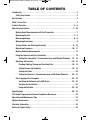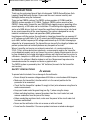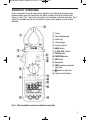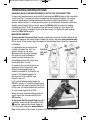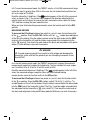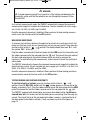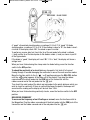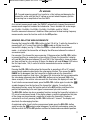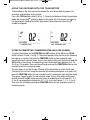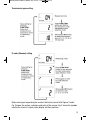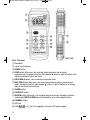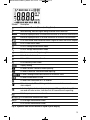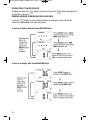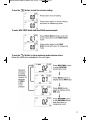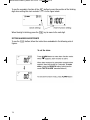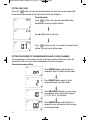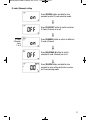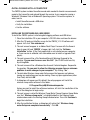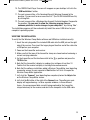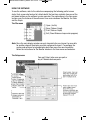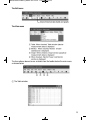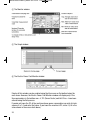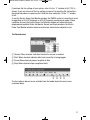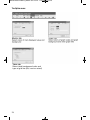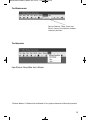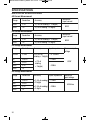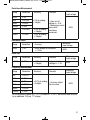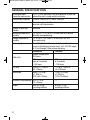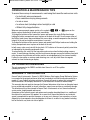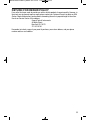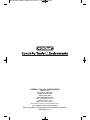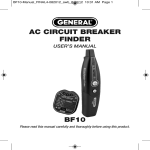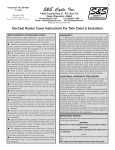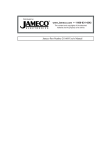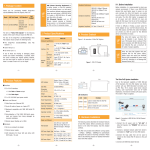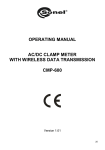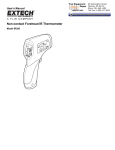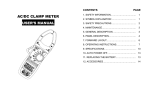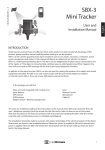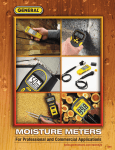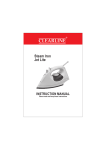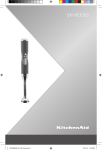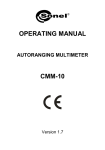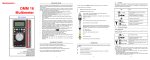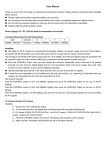Download CMR35 Manual FINAL4_020911:awb - General Tools And Instruments
Transcript
CMR35 Manual FINAL4_020911:awb 2/9/11 11:54 AM Page 1 WIRELESS MULTI-NODE DATA LOGGING TRUE RMS CLAMP MULTIMETER SYSTEM USER’S MANUAL Receiver Transmitter CMR35 SERIES CMR35–910MHz CMR35A–912.4MHz Please read this manual carefully and thoroughly before using this product. CMR35 Manual FINAL4_020911:awb 2/9/11 11:54 AM Page 2 TABLE OF CONTENTS Introduction . . . . . . . . . . . . . . . . . . . . . . . . . . . . . . . . . . . . . . . . . . . . . . . . . . . . . . . . . . . 3 Safety Precautions . . . . . . . . . . . . . . . . . . . . . . . . . . . . . . . . . . . . . . . . . . . . . . . . . . 3 Key Features . . . . . . . . . . . . . . . . . . . . . . . . . . . . . . . . . . . . . . . . . . . . . . . . . . . . . . . . . . . 4 What’s in the Case . . . . . . . . . . . . . . . . . . . . . . . . . . . . . . . . . . . . . . . . . . . . . . . . . . . . . . 4 Product Overview . . . . . . . . . . . . . . . . . . . . . . . . . . . . . . . . . . . . . . . . . . . . . . . . . . . . 5 – 6 Operating Instructions . . . . . . . . . . . . . . . . . . . . . . . . . . . . . . . . . . . . . . . . . . . . . . . 7 – 29 Making Basic Measurements with the Transmitter . . . . . . . . . . . . . . . . . . . . . . . . 7 Measuring Current . . . . . . . . . . . . . . . . . . . . . . . . . . . . . . . . . . . . . . . . . . . . . . . 7 – 8 Measuring Voltage . . . . . . . . . . . . . . . . . . . . . . . . . . . . . . . . . . . . . . . . . . . . . . . 8 – 9 Measuring Resistance . . . . . . . . . . . . . . . . . . . . . . . . . . . . . . . . . . . . . . . . . . . . . . . 9 Testing Diodes and Checking Continuity . . . . . . . . . . . . . . . . . . . . . . . . . . . . . 9 – 10 Measuring Frequency. . . . . . . . . . . . . . . . . . . . . . . . . . . . . . . . . . . . . . . . . . . 10 – 11 Making Relative Measurements . . . . . . . . . . . . . . . . . . . . . . . . . . . . . . . . . . . . . . 11 Using the Receiver with the Transmitter . . . . . . . . . . . . . . . . . . . . . . . . . . . . . . . . 12 Setting the Transmitter’s Transmission Span and ID Code (Channel) . . 12 – 15 Operating the Receiver. . . . . . . . . . . . . . . . . . . . . . . . . . . . . . . . . . . . . . . . . . 16 – 21 Reading, Holding, Storing and Recalling Data . . . . . . . . . . . . . . . . . . . . 16 – 18 Setting Alarms and Setpoints . . . . . . . . . . . . . . . . . . . . . . . . . . . . . . . . . 18 – 19 Setting the Clock . . . . . . . . . . . . . . . . . . . . . . . . . . . . . . . . . . . . . . . . . . . . . . . 20 Setting the Receiver’s Transmission Span and ID Code (Channel) . . . . 20 – 21 Data Logging with a Computer . . . . . . . . . . . . . . . . . . . . . . . . . . . . . . . . . . . 22 – 29 Installing the Software and a USB Driver . . . . . . . . . . . . . . . . . . . . . . . . 22 – 23 Verifying the Installation . . . . . . . . . . . . . . . . . . . . . . . . . . . . . . . . . . . . . . . . . 23 Using the Software. . . . . . . . . . . . . . . . . . . . . . . . . . . . . . . . . . . . . . . . . . 24 – 29 Specifications. . . . . . . . . . . . . . . . . . . . . . . . . . . . . . . . . . . . . . . . . . . . . . . . . . . . . 30 – 32 FCC Radio Frequency Interference Compliance Disclosure . . . . . . . . . . . . . . . . . . . . . 33 Operation and Maintenance Tips. . . . . . . . . . . . . . . . . . . . . . . . . . . . . . . . . . . . . . . . . . 34 Optional Accessories . . . . . . . . . . . . . . . . . . . . . . . . . . . . . . . . . . . . . . . . . . . . . . . . . . . 34 Warranty Information . . . . . . . . . . . . . . . . . . . . . . . . . . . . . . . . . . . . . . . . . . . . . . . . . . . 34 Return for Repair Policy . . . . . . . . . . . . . . . . . . . . . . . . . . . . . . . . . . . . . . . . . . . . . . . . . 35 2 CMR35 Manual FINAL4_020911:awb 2/9/11 11:54 AM Page 3 INTRODUCTION Thank you for purchasing General Tools & Instruments’ CMR35 Series Wireless Data Logging Clamp Multimeter System. Please read this user’s manual carefully and thoroughly before using the instrument. There are two CMR35 systems: The CMR35 system operates at 910MHz and the CMR35A system operates at 912.4MHz. The basic CMR35 system consists of one CMR35T clamp meter/ transmitter, one CMR35R data logging receiver (operating at the same frequency), a USB cable and an installation CD containing data logging software and a set of USB drivers. Up to six transmitters on different channels can be interfaced to one receiver operating at the same frequency. The system is designed for use by industrial maintenance, repair and operations (MRO) professionals. Used alone or with the receiver, the multimeter’s clamp-type transmitter can measure AC or DC voltages up to 600 Volts, AC or DC currents up to 600 Amperes, electrical resistances up to 4MΩ, and the frequency of AC voltages and currents up to 100 kHz. Autoranging is automatic for all measurements. The transmitter can also verify the integrity of diodes and perform yes/no checks of continuity between any two points of a circuit. When a transmitter and receiver are wirelessly connected—at a maximum distance of 328 ft. (100m), with no obstructions in between—measurements made by the transmitter can be displayed remotely and in real time on the receiver’s display. Measurements also can be time-stamped by the included data logging software and transferred from the receiver to a Windows™ computer via a USB cable. As the computer stores the measurements, they can be viewed in the software’s Monitor window in real time. Measurement logs also can be viewed and saved on the computer as tabular or graphical data. The CMR35 system is powered by four “AA” batteries (two each for the transmitter and receiver). SAFETY PRECAUTIONS • WARNING To prevent electrical shock, fire or damage to the multimeter: • Never attempt to measure voltages above 600 Volts or currents above 600 Amperes. • Make sure the transmitter’s function switch is in the correct position for the parameter to be measured. • Check that the transmitter’s probes fit snugly in their jacks whenever using them to make measurements. • Keep your hands under the guard ring (see Fig. 1) when using the clamp. • Before switching functions, remove the probes from the circuit under test, and remove conductors from the jaws of the clamp. • Before conducting resistance tests, make sure the power to the circuit under test has been switched off. • Never use the multimeter in the rain or snow, or with wet hands. • Do not use the transmitter if its case or probes have been cracked or damaged. 3 CMR35 Manual FINAL4_020911:awb 2/9/11 11:54 AM Page 4 KEY FEATURES • Measures AC and DC voltages, AC and DC currents, resistances, and frequency of AC voltages and currents • AC and DC voltage and current measurements are “true RMS” readings • Includes software and USB cable that connect receiver to a PC, enabling measurements from up to six transmitters to be displayed, logged (stored on) an SD card, and viewed in Excel on a Windows computer • Software also can calculate electricity (power) charges for up to six loads (single-phase or 3-phase motors, heaters or other heavy loads) • Autoranging • Supports setting of Hi and Lo alarm setpoints • Tests diodes and performs continuity checks • Wireless receiver works at up to 333 ft. (100m) with no objects between it and transmitter • Stores and recalls minimum and maximum readings WHAT’S IN THE CASE The two main components of the CMR35 Series system—the clamp meter/transmitter (CMR35T transmitter) and the data logging receiver (CMR35R receiver)—come in a protective hard carrying case along with a pair of probes, four “AA” batteries (two each for the transmitter and receiver), a USB cable, an installation CD containing Excel-compatible data logging software and a USB driver, and this user’s manual. 4 CMR35 Manual FINAL4_020911:awb 2/9/11 11:54 AM Page 5 PRODUCT OVERVIEW Before using the transmitter and receiver together, learn how to make some basic measurements using the transmitter unit alone. To begin, familiarize yourself with Figures 1 and 2. Fig. 1 shows the transmitter unit’s controls, indicators and jacks. Fig. 2 shows the symbols used by the transmitter’s liquid-crystal display, as well as their positions. 햲 Clamp 햳 Clamp tips/opening 햴 Guard ring 햵 Clamp trigger 햶 Function switch 햷 HOLD button 햸 햹 REL./SEL. button 햺 TX ON button 햻 FUNCTION button 햽 SET button 햾 Nameplate 햿 COM (negative or ground) input jack 헀쏋 + (positive) input jack 헁 Liquid-crystal display Fig. 1. The transmitter’s controls, indicators and jacks 5 CMR35 Manual FINAL4_020911:awb 2/9/11 11:54 AM Page 6 Symbol Description Transmission ID code (Channel) setting Antenna blinking while in the process of transmitting Transmission span selection; options are 2, 10, 30, 60, and 120 seconds Lit in DC voltage measurement mode Lit in AC voltage measurement mode Lit when measuring negative polarity Autoranging on indicator Lit in continuity check mode Lit in diode check mode Data hold indicator Lit in relative mode or when zeroing display Lit when battery voltage is low Lit in frequency measurement mode Unit of resistance measurement Unit of voltage measurement Unit of current measurement Measured value Fig. 2. Symbols used on the transmitter’s liquid-crystal display 6 CMR35 Manual FINAL4_020911:awb 2/9/11 11:54 AM Page 7 OPERATING INSTRUCTIONS MAKING BASIC MEASUREMENTS WITH THE TRANSMITTER As you make measurements, be aware that pressing the HOLD button on the transmitter (callout 6 of Fig. 1) temporarily stores (memorizes) the displayed reading. This feature comes in handy when making measurements under low-light conditions or in tight spaces (under counters, in crawl spaces or attics, or inside electrical panels) where the display is out of sight. In these cases, press the HOLD button to freeze the reading (causing the letters “D-H” to appear on the top line of the display). Then move the transmitter to where its display can be read more easily. To release the held reading, press the HOLD button again. MEASURING CURRENT To measure the AC current flow through a conductor, move the function switch to the A ~ position, squeeze the clamp trigger to open the clamp, and place one conductor only in the center of the clamp’s jaws, as shown in the following figure. Read the value once it stabilizes. It is good practice to measure the current carried by the “hot” line BLACK OR (usually a black or red wire). RED (HOT) Measurements of current through WIRE the return or neutral conductor (usually a white wire) may be misleading because the return may be used by other circuits. To measure the current drawn by an appliance with a fixed power cord, General recommends using an industry-standard AC line splitter, as shown in the following figure. To purchase an AC line splitter from General, see p. 31. In AC current measurement mode, the CMR35T selects a 0 to 400A measurement range unless the input is greater than 400A. In this case, the unit automatically switches to a full-scale range of 0 to 600A. When you have finished making measurements, move the function switch to the OFF position. To measure the DC current flow through a conductor, move the function switch to the position, squeeze the clamp trigger to open the clamp, and place one conductor only in the center of the clamp, as shown in the earlier figure. 7 CMR35 Manual FINAL4_020911:awb 2/9/11 11:54 AM Page 8 In DC current measurement mode, the CMR35T selects a 0 to 400A measurement range unless the input is greater than 400A. In this case, the unit automatically switches to a full-scale range of 0 to 600A. Read the value after it stabilizes. If the symbol appears at the left of the measured value, as shown in Fig. 2, the current flow is opposite the direction indicated by the polarity marks on the clamp. To reverse the flow, unclamp the meter, rotate the clamp 180º, and then reclamp the jaws around the line. When you have finished making measurements, move the function switch to the OFF position. MEASURING VOLTAGE To measure the DC voltage between two points in a circuit, move the function switch to the position. Press the REL./SEL. button until the symbol does not appear at the left of the display. Plug the rubber-covered end of the black probe into the COM terminal of the transmitter unit and the rubber-covered end of the red probe into the unit’s terminal. Then touch the metal ends of the black and red probes to the points whose potential difference you wish to measure. • WARNING • To avoid exposing yourself to a harmful or fatal voltage and damaging the transmitter, make sure that the potential you are attempting to measure is less than 600VDC. As in current measurement mode, the CMR35T automatically chooses the narrowest measurement range that includes the tested value. The five available full-scale ranges are 0 to 400mV, 0 to 4V, 0 to 40V, 0 to 400V, and 0 to 600V. Read the measured value once it stabilizes. If the symbol appears to the left of the value, the measured voltage is negative. When you have finished making measurements, move the function switch to the OFF position. To measure the AC voltage between two points in a circuit, move the function switch to the position. Press the REL./SEL. button (callout 7/8 of Fig. 1) until the symbol appears at the left of the display. Plug the rubber-covered end of the black probe into the COM jack of the transmitter (callout 13 of Fig. 1) and the rubber-covered end of the red probe into the transmitter’s jack (callout 14). Then touch the metal ends of the black and red probes to the points whose potential difference you wish to measure. 8 CMR35 Manual FINAL4_020911:awb 2/9/11 11:54 AM Page 9 • WARNING • To avoid exposing yourself to a harmful or a fatal voltage and damaging the transmitter, make sure that the potential you are attempting to measure is less than 600VAC. As in current measurement mode, the CMR35T automatically chooses the narrowest measurement range that includes the tested value. The four available full-scale ranges are 0 to 4V, 0 to 40V, 0 to 400V, and 0 to 600V. Read the measured value once it stabilizes. When you have finished making measurements, move the function switch to the OFF position. MEASURING RESISTANCE To measure the resistance between two points of an electrical or electronic circuit, first make sure that the circuit you are measuring is not carrying any current. Then move the function switch to the Ω / position. The display should then read “O.L”, with the symbol “MΩ” at the upper right. Plug the rubber-covered end of the black probe into the COM jack of the transmitter and the rubber-covered end of the red probe into the jack. Then touch the metal ends of the black and red probes to the points between which you wish to measure the resistance. To avoid affecting the measurement, make sure not to touch the metal tip of either probe. The CMR35T automatically chooses the narrowest measurement range that includes the tested resistance value. The six available full-scale ranges are 0 to 400Ω, 0 to 4kΩ, 0 to 40kΩ, 0 to 400kΩ, 0 to 4MΩ, and 0 to 40MΩ Read the measured value once it stabilizes. When you have finished making resistance measurements, move the function switch to the OFF position. TESTING DIODES AND CHECKING CONTINUITY To test the integrity of a diode, move the function switch to the Ω / position. Press the REL./SEL. button until the symbol appears in the top row of the display, as shown in Fig. 2. Plug the rubber-covered end of the black probe into the COM jack of the transmitter and the rubber-covered end of the red probe into the jack. The CMR35T supports both forward-bias and reverse-bias diode testing. To perform a forward-bias test, first make sure that the diode you are measuring is not carrying any current. Then touch the tip of the red probe to the diode’s anode (+ lead) and the tip of the black probe to the diode’s cathode (- lead), as shown in part A of the figure on page 10. 9 CMR35 Manual FINAL4_020911:awb 2/9/11 11:54 AM Page 10 RED PROBE BLACK PROBE A “good” silicon diode should produce a reading of 0.5 to 0.7V. A “good” GE diode should produce a reading of 0.2 to 0.3V. If the reading is close to “0”, the diode is shortcircuited. If the display reads “OL”, the diode is open-circuited. To perform a reverse-bias test, touch the tip of the red probe to the diode’s cathode (- lead) and the tip of the black probe to the diode’s anode (+ lead), as shown in part B of the figure above. If the diode is “good”, the display will read “OL”. If it is “bad”, the display will show a voltage level. When you have finished using the clamp meter for diode testing, move the function switch to the OFF position. To check the continuity of a circuit between two points, first shut off all current flowing through it to avoid damaging the multimeter in one of its most sensitive modes. Move the function switch to the Ω / position and press the REL./SEL. button until the symbol appears at the lower left of the display. Then plug the rubbercovered end of the black probe into the COM jack of the transmitter and the rubber-covered end of the red probe into the jack. Then touch the metal ends of the black and red probes to the points between which you wish to check for continuity. If there is continuity between the points, the beeper will sound and the reading on the display will be less than 100Ω. When you have finished making continuity checks, move the function switch to the OFF position. MEASURING FREQUENCY To measure the frequency of an AC voltage or current, move the function switch to the Hz position. Plug the rubber-covered end of the black probe into the COM jack of the transmitter and the rubber-covered end of the red probe into the jack. 10 CMR35 Manual FINAL4_020911:awb 2/9/11 11:54 AM Page 11 • WARNING • To avoid exposing yourself to a harmful or a fatal voltage and damaging the transmitter, make sure that the AC voltage or current whose frequency you are measuring has an amplitude of less than 600V. As in current measurement mode, the CMR35T automatically chooses the narrowest measurement range that includes the tested value. The six available full-scale ranges are 0 to 5Hz, 0 to 50Hz, 0 to 500Hz, 0 to 5kHz, 0 to 50kHz, and 0 to 100kHz. Read the measured value once it stabilizes. When you have finished making frequency measurements, move the function switch to the OFF position. MAKING RELATIVE MEASUREMENTS Pressing the transmitter’s REL./SEL. button (callout 7/8 of Fig. 1) while the transmitter is measuring AC or DC current flow lights the 쏋 REL symbol on the top line of the transmitter’s display (see Fig. 2). When this mode—called relative measurement mode—is activated, the transmitter will display the difference between the values of successive inputs. For example, if the transmitter was measuring 10 Amperes when the REL./SEL. button is pressed and then is connected to a line carrying 15 Amps, the transmitter’s display will read 5A (the difference between 15A and 10A). If the transmitter’s clamp or probes are then switched to a line carrying 50 Amps, the display will read 40 Amps (50A minus the first input value, 10A). A series of relative measurements can be carried out indefinitely. Pressing the REL./SEL. button when the transmitter is operating in AC or DC current measurement mode also deactivates the autoranging function. This causes the AUTO RANGE text to disappear from the transmitter’s display and sets the transmitter’s measurement range to a fixed value—the lowest full-scale value that can accommodate the value being measured when the REL./SEL. button was last pressed (10A in the above example). If the relative value exceeds this fixed value, the display will read “OL”. To exit relative measurement mode, press the REL./SEL. button again to make the 쏋 REL symbol disappear from the top line of the transmitter’s display. To reactivate the autoranging function, move the function switch to the OFF position, and then to the position corresponding to the next type of measurement you wish to make. The REL./SEL. button also has a secondary function; zeroing the transmitter’s display in DC current measurement mode. If the display shows a residual reading before the jaws of the clamp are placed around a conductor or before the transmitter’s leads are connected to a circuit, pressing the REL./SEL. button will “zero out” the display and deactivate the autoranging function. As explained earlier, to exit relative measurement mode press the REL./SEL. button again to make the 쏋 REL symbol symbol disappear. To reactivate autoranging, move the function switch first to the OFF position and then to the desired measurement position. 11 CMR35 Manual FINAL4_020911:awb 2/9/11 11:54 AM Page 12 USING THE RECEIVER WITH THE TRANSMITTER Three buttons on the front panel of the transmitter must be pressed to prepare it to wirelessly send readings to the receiver. One is the TX ON button (callout 9 of Fig. 1). Pressing this button activates transmission mode and causes the symbol to appear at the upper left of the display, as shown in the figure below. Pressing the button again ends transmission and causes the symbol to disappear. TRANSMITTING NOT TRANSMITTING SETTING THE TRANSMITTER’S TRANSMISSION SPAN AND ID CODE (CHANNEL) The other two buttons are the FUNCTION and SET buttons to the right of the TX ON button (callouts 10 and 11 of Fig. 1). They work together. Using the first of the following two figures as a guide, first press the FUNCTION button for two seconds to enter transmission span selection mode. Once in this mode, briefly press (but do not hold) the SET button as many times as needed to set the transmission span (duration) to 2, 10, 30, 60 or 120 seconds. Then save the setting by pressing the FUNCTION button for two seconds to return to measuring mode. The next step is to set the ID code (Channel) of the transmitter to match the ID code (Channel) of the receiver. Using the second of the following two figures as a guide, first press the FUNCTION button for two seconds to enter transmission span selection mode. Then press it again to enter ID code selection mode. Once in this mode, briefly press (but do not hold) the SET button as many times as needed to set the ID code to 1, 2, 3, 4, 5 or 6 (corresponding to transmitter #1, 2, 3, 4, 5 or 6 on Channel 1, 2, 3, 4, 5 or 6). Then save the setting by pressing the FUNCTION button for two seconds to return to measuring mode. 12 CMR35 Manual FINAL4_020911:awb 2/9/11 11:54 AM Page 13 Transmission span setting ID code (Channel) setting Before moving on to operating the receiver, familiarize yourself with Figures 3 and 4. Fig. 3 shows the controls, indicators and jacks of the receiver. Fig. 4 shows the symbols used by the receiver’s liquid-crystal display and their positions. 13 CMR35 Manual FINAL4_020911:awb 2/9/11 11:54 AM Page 14 RIGHT SIDE ▲ Fig. 3. The receiver’s controls, indicators and jacks 햲 Nameplate 햳 Liquid-crystal display 햴 POWER button 햵 READ button. Main use is for recalling stored maximum and minimum measurements. Secondary function (indicated by ▲ stencil at right of button) is for adjusting settings of clock and alarm 햶 HOLD MAX-H button. Locks maximum measured value 햷 MAX. MIN. button. Main use is for entering maximum/minimum measurement mode. Secondary function (indicated by stencil at right of button) is to change digits of clock and alarm settings 햸 ALARM button 햹 CLOCK SET button 햺 SEARCH button. Main use is for enabling manual searching. Secondary function (indicated by MUTE ALARM stencil below button) is to mute setpoint alarms. 햻 CHANNEL button 햽 USB jack 햾 PWR 3V jack. For plugging in external 3VDC power supply 14 CMR35 Manual FINAL4_020911:awb 2/9/11 11:54 AM Page 15 Symbol Description Transmission ID code (Channel) setting (1 to 6) When blinking, indicates signal being received from transmitter Indicates displayed value is memorized maximum or minimum measurement Indicates displayed value is recalled maximum or minimum measurement Lit in alarm mode when measured value is higher or lower than alarm setpoint Lit in 24-hour clock mode Lit in DC voltage measurement mode Lit in AC voltage measurement mode Lit when measured voltage is negative Lit in diode check mode Lit in relative measurement mode Lit in continuity check mode Display reading Lit when receiver’s batteries need replacing Lit when transmitter’s batteries need replacing Lit when reading memorized maximum or minimum value Lit when measurement is held Lit when USB connection to PC is enabled Lit in alarm mode. When blinking, indicates measured value exceeds alarm setpoint Indicates displayed value is transmission span. When multiple transmitters are used with one receiver, indicates that all transmitters are operating Lit in frequency measurement mode Lit in resistance measurement mode Lit in voltage measurement mode Lit in current measurement mode Fig. 4. Symbols used on the receiver’s liquid-crystal display 15 CMR35 Manual FINAL4_020911:awb 2/9/11 11:54 AM Page 16 OPERATING THE RECEIVER To power on, press the button. To power off, press the at least three seconds. READING, HOLDING, STORING AND RECALLING DATA button and hold it for To use the button to recall stored maximum or minimum values, follow the instructions embedded in the next two figures. To call up a display without stored MAX/MIN data: . To call up a display with stored MAX/MIN data: 16 CMR35 Manual FINAL4_020911:awb 2/9/11 11:54 AM Page 17 To use the button to hold the current reading: To enter MAX-HOLD mode and recall MAX measurements: To use the button to store maximum and minimum values, follow the instructions embedded in the next figure. 17 CMR35 Manual FINAL4_020911:awb 2/9/11 11:54 AM Page 18 To use the secondary function of the button to move the position of the blinking digit when setting the clock and alarm, refer to the figure below. When the digit is blinking, press the key to move to the next digit. SETTING ALARMS AND SETPOINTS To use the figures. button, follow the instructions embedded in the following sets of To set the alarm 18 CMR35 Manual FINAL4_020911:awb 2/9/11 11:54 AM Page 19 To set an alarm setpoint Press ALARM button to enter alarm function mode Press SEARCH button Enter setpoint setting mode. Receiver will return to measuring mode if ► or ▲ button is not pressed when disappears Press ► button 햲 Choose Hi or Lo setpoint Press ▲ button to choose Hi or Lo setpoint Press ► button 햳 Choose "+" or "-" symbol Press ▲ button to choose "+" or "-" symbol Press ► button 햴 Set alarm setpoint Press ▲ button and use ► button to set value Press ► button 햵 Move position of decimal point Press ► button 햶 Select unit Press ▲ button to move position of decimal point Press ▲ button to select V, A, or mV unit Press ALARM button or wait 10 seconds 햷 Save setting Press ALARM button or wait 10 seconds to save ALARM setpoint setting. Then return to receiving mode to acquire measurement data from transmitter 19 CMR35 Manual FINAL4_020911:awb 2/9/11 11:54 AM Page 20 SETTING THE CLOCK Press the button to enter clock setting mode. You must then press the ▲ or ► button within two seconds or the first screen below will disappear. To set the clock Press button, and then press ▲ or ► button immediately to cause left digit to blink Use ▲ or ► button to set clock Press button or wait 10 seconds to complete clock setting. Then exit clock setting mode SETTING THE RECEIVER’S TRANSMISSION SPAN AND ID CODE (CHANNEL) These parameters of the receiver are set in the same way that they were set for the transmitter. Follow the instructions embedded in the next two figures. Transmission span setting Press SEARCH button and hold for two seconds to enter ID code selection mode Press SEARCH button again to enter transmission span selection mode Press HOLD/MAX-H button as many times as needed to select transmission span of 2, 10, 30, 60, or 120 seconds Press SEARCH button and hold for two seconds to save setting and return receiver to measuring mode 20 CMR35 Manual FINAL4_020911:awb 2/9/11 11:54 AM Page 21 ID code (Channel) setting Press SEARCH button and hold for two seconds to enter ID code selection mode Press CLOCK SET button to switch selected ID Code (Channel) on or off ID code (Channel) from 1 to 6 Press CHANNEL button to switch to different ID code (Channel) Press HOLD/MAX-H button to switch selected ID code (Channel) on or off Press SEARCH button and hold for two seconds to save setting and return receiver unit to measuring mode 21 CMR35 Manual FINAL4_020911:awb 2/9/11 11:54 AM Page 22 DATA LOGGING WITH A COMPUTER The CMR35 system includes the software and cable needed to transfer measurements made by the transmitter and relayed through the receiver to any computer running a Windows7, Windows Vista or WindowsXP operating system. This section explains, in order, how to: • Install the software and a USB driver • Verify the installation • Use the software INSTALLING THE SOFTWARE AND A USB DRIVER To install the CMR35 system’s interfacing/data logging software and USB driver: 1. Place the installation CD in your computer’s CD/DVD drive and close the drawer. 2. After the CD loads, an AutoPlay screen for the CMR35_V1.0.20 software will appear. Left-click “Run autorun.exe”. 3. The next screen to appear is an Adobe Flash Player 9 screen with the General logo at upper left and “CMR35” at upper right. Left-click the “Software Installation” button. (If the Flash application is not installed on your computer, or if your version is outdated, visit www.adobe.com to install or upgrade Flash player.) 4. The next screen will be a File Download-Security Warning. Respond to the question “Do you want to run or save this file?” (the 20.0KB install.exe file) by clicking Run. 5. The next screen will be a Windows User Account Control dialog box. Respond to the question “Do you want to allow the following program from an unknown publisher to make changes to your computer?” by clicking “Yes”. 6. The dark blue Wireless clamp meter Setup screen that appears next advises closing any applications you may be running. Close any open applications (other than Flash) and click OK. 7. A dialog box will appear next. By default, the setup program will install the wireless clamp meter software in this folder: C:\ProgramFiles(x86)\Wirelessclampmeter Unless you want to install the software elsewhere, left-click the icon/button at the left of the dialog box to begin setup. 8. The next screen is called the Wireless Clamp Meter Choose Program Group. Make sure that “Wireless clamp meter” is highlighted both in the Program Group window above and in the Existing Groups window below. Then click Continue to begin the installation. 9. After the installation finishes, a dialog box will advise that “Wireless clamp meter Setup was completed successfully.” Click OK. 22 CMR35 Manual FINAL4_020911:awb 2/9/11 11:54 AM Page 23 10. The CMR35 Flash Player 9 screen will reappear on your desktop. Left-click the “USB Installation” button. 11. The next screen will be a File Download-Security Warning. Respond to the question “Do you want to run or save this file?” (the 20.0KB InstallUSB.exe file) by clicking Run. 12. The next screen will be a Windows User Account Control dialog box. Respond to the question “Do you want to allow the following program from an unknown publisher to make changes to your computer?” by clicking “Yes”. The installation program will then automatically install the correct USB driver for your computer’s operating system. VERIFYING THE INSTALLATION To verify that the Wireless Clamp Meter software and USB driver installed correctly: 1. Insert the mini-plug end of the included USB cable into the USB jack on the right side of the receiver. Then insert the larger plug on the other end of the cable into a USB port on your computer. 2. Power on the transmitter and receiver. 3. Make sure that the jaws of the transmitter clamp are closed and not enclosing a current-carrying conductor. 4. On the transmitter, set the function switch to the position and press the TX ON button. 5. Note that the transmitter’s display is reading stray voltages of less than 1V. Confirm that the receiver’s display is tracking these measurements. 6. Note that the software installation added a Wireless Clamp Meter icon (depicting a computer screen) to your computer’s Start button. Left-click it to open the Wireless Clamp Meter application. 7. Left-click the “Connect” icon (depicting two computers) below the Help button on the Wireless Clamp Meter screen. 8. Left-click the ► button at the right of the Connect icon. The software’s main display will begin showing—in three separate windows, in three different forms—the measurement data currently being captured by the transmitter, relayed wirelessly to the receiver, and sent to the computer via the USB cable. 23 CMR35 Manual FINAL4_020911:awb 2/9/11 11:54 AM Page 24 USING THE SOFTWARE To use the software, refer to the callouts accompanying the following partial screen shots. Each screen shot and set of callouts detail the functions available from one of the pull-down buttons on the software’s main menu bar. The explanations in the View menu section cover the features of the software’s three main windows: the Monitor, the Table and the Graph. The File menu 햲 Open (.xls file) 햳 Save (Table or Graph) 햴 Print (Table or Graph) 햵 Exit (Close Wireless clamp meter program) Note: Since the main display window can only show data for one channel, to save data for another channel the display must be configured to show it. To configure the system and software to log and display data from more than one transmitter, follow the instructions for the Monitor window in the View menu section below. The Setup menu Com port: Select auto scan com port or any of 16 dedicated com ports. 24 CMR35 Manual FINAL4_020911:awb 2/9/11 11:54 AM Page 25 The Edit menu The View menu The four options above also are available from the toolbar below the main menu, as shown below 햲 The Table window 25 CMR35 Manual FINAL4_020911:awb 2/9/11 11:54 AM Page 26 햳 The Monitor window 햴 The Graph window 햵 The Electric Power Cost Monitor window Display of this window can be enabled using the View menu or the toolbar below the main menu. However, the Electric Power Cost Monitor window will display only if the three parameters in the bottom row—V, P.F. (Power Factor) and Unit Price—have been entered using the Setup menu. If you do not know the P.F. of the machine whose power consumption you wish to track, assume it is 1.0 and enter that value. If you know the machine’s P.F., enter it (0.8 is the value shown in the screen shot above). 26 CMR35 Manual FINAL4_020911:awb 2/9/11 11:54 AM Page 27 If you know the line voltage of your system, enter it in the “V” window at left (110V is shown). If you are not sure of the line voltage, measure it by inserting the transmitter’s black and red probes in a power outlet. Read the value and enter it in the “V” window at left. To use the Electric Power Cost Monitor window, the CMR35 system’s transmitter(s) must be operating in DCA (DC Amperes) or ACA (AC Amperes) measurement mode. If these conditions are met, the Electric Power Cost Monitor window will automatically be displayed and updated. Unlike the Monitor, Record and Graph windows, the Electric Power Cost Monitor window cannot be minimized, maximized or adjusted in size. The Record menu 햲 Connect: When checked, indicates interface to receiver is enabled. 햳 Start: When checked, indicates data from transmitter is being logged. 햴 Pause: When checked, pauses reception of data. 햵 Stop: When checked, stops reception of data. The four options above also are available from the toolbar below the main menu, as shown above. 27 CMR35 Manual FINAL4_020911:awb 2/9/11 11:54 AM Page 28 The Option menu Table tab Select table background color and type of grid line (flat, inset or raised) 28 CMR35 Manual FINAL4_020911:awb 2/9/11 11:54 AM Page 29 The Window menu Returns Monitor, Table, Graph and Electric Power Cost Monitor windows to default positions The Help menu Open Wireless Clamp Meter User’s Manual. * Windows, Windows 7, Windows Vista and Windows XP are registered trademarks of Microsoft Corporation. 29 CMR35 Manual FINAL4_020911:awb 2/9/11 11:54 AM Page 30 SPECIFICATIONS ELECTRICAL SPECIFICATIONS AC Current Measurement Range Resolution Accuracy Maximum input current 400A 0.1A ±(1.8% of reading + 10 digits) 600A 1A ±(1% of reading + 5 digits) 600A 600A DC Current Measurement Range Resolution Accuracy Maximum input current 400A 0.1A ±(1.8% of reading + 10 digits) 600A 1A ±(1% of reading + 5 digits) 600A 600A DC Voltage Measurement Range Resolution Accuracy 400mV 0.1mV +(0.75% of ~7100MΩ reading + 3 digits) 4V 0.001V 40V 0.01V 400V 0.1V 600V 1V Input impedance Maximum input voltage 600V ~11MΩ ±(1% of reading + 3 digits) 600V ~10MΩ AC Voltage Measurement Range Resolution Accuracy 4V 0.001V 40V 0.01V ±(1.5%rdg ) ~11MΩ ±(1.5% of reading) +10 digits 400V 0.1V 600V 1V 30 Input impedance ±(1.5%rdg ±(1.5% of reading) ~10MΩ + 5 digits Maximum input voltage 600Vrms CMR35 Manual FINAL4_020911:awb 2/9/11 11:54 AM Page 31 Resistance Measurement Range Resolution Accuracy 400Ω 0.1Ω 4kΩ 0.001kΩ 40kΩ 0.01kΩ 400kΩ 0.1kΩ 4MΩ 0.001MΩ ±(3% of reading + 5 digits) 40MΩ 0.01MΩ ±(5% of reading + 5 digits) ±(1% of reading + 5 digits) Maximum input voltage Remarks --Open circuit voltage is ~0.4V --Measuring current varies with resistance measured 600V Continuity Check Range Resolution Accuracy Maximum input voltage 400Ω 0.1Ω Alarm sounds for resistance <~100Ω 600V Diode Test Range Resolution Accuracy Remarks Maximum input voltage 1.000V 0.001V ±(10% of reading + 5 digits) --Open circuit voltage is ~1.5V 600V Accuracy Remarks Maximum input Voltage Frequency Measurement Range Resolution 5Hz 0.001Hz 50Hz 0.01Hz 500Hz 0.1Hz 5kHz 0.001kHz 50kHz 0.01kHz ±(0.7% of reading --Accuracy stated + 5 digits) for sine wave 600V 100kHz 0.1kHz *For measurements below 64°F (18°C) or above 82°F (28°C), decrease stated accuracy by an additional 10% per 1°C change 31 CMR35 Manual FINAL4_020911:awb 2/9/11 11:54 AM Page 32 GENERAL SPECIFICATIONS Distance between transmitter and receiver Transmission frequency 333 ft. (100m) maximum; less with obstacles in path and when either unit is inside metallic structure 910MHz (CMR35) or 912.4MHz (CMR35A) Sampling rate Three times/second with no transmission; once/sec with transmission Number of data logs storable Unlimited Operating temperature/ humidity 14° to 122°F (-10° to 50°C) at less than 80% relative humidity (noncondensing) Storage temperature/ humidity -4° to 140°F (-20º to 60°C) at less than 70% R.H. (noncondensing) Power supply Two “AA” Alkaline batteries each for transmitter and receiver. Alternatively (receiver only), via 3-V AC/DC supply at 10 mA through 3.5mm stereo mini-plug Transmitter Battery life Receiver Without transmission: 300 hours With transmission span of 2 seconds: ~100 hours With transmission span of 2 seconds: ~100 hours LCD size 2.05(H) x 1.14(W) in. (52 x 29mm) 1.77(W) x 1.04(H) in. (45 x 26.5mm) Dimensions 8.66(L) x 2.52(W) x 1.38(H) in. (220 x 64 x 35mm) 7.05(L) x 2.83(W) x 1.26(H) in. (179 x72 x32mm) Maximum clamp opening 0.39 x 1.38 in. (10 x 35mm) — Weight 6.24 oz. (177g), excluding batteries 32 8.85 oz. (251g), excluding batteries CMR35 Manual FINAL4_020911:awb 2/9/11 11:54 AM Page 33 FCC RADIO FREQUENCY INTERFERENCE COMPLIANCE DISCLOSURE This device complies with Part 15 of U.S. Federal Communications Commission (FCC) rules governing radio frequency devices. Operation is subject to the following two conditions: (1) this device may not cause harmful interference, and (2) this device must accept any interference received, including interference that may cause undesired operation. Notice: Any changes or modifications not expressly approved by the supplier responsible for compliance could void the user's authority to operate the equipment. Important notice: To comply with the FCC RF exposure requirements, no change to the antenna or the device is permitted. Any change to the antenna or the device could result in the device exceeding the RF exposure requirements and void the user’s authority to operate the device. The equipment has been tested and found to comply with the limits for a Class B Digital Device, pursuant to part 15 of the FCC Rules. These limits are designed to provide reasonable protection against harmful interference in a residential installation. This equipment generates, uses and can radiate radio frequency energy and, if not installed and used in accordance with the instruction, may cause harmful interference to radio communication. However, there is no guarantee that interference will not occur in a particular installation. If this equipment does cause harmful interference to radio or television reception, which can be determined by turning the equipment off and on, the user is encouraged to try to correct the interference by one or more of the following measures: — Reorient or relocate the receiving antenna. — Increase the separation between the equipment and receiver. — Power the equipment via an outlet or circuit other than the one to which the receiver is connected. — Consult the seller or an experienced radio/TV technician for help. 33 CMR35 Manual FINAL4_020911:awb 2/9/11 11:54 AM Page 34 OPERATION & MAINTENANCE TIPS To ensure the accuracy of measurements, avoid using the transmitter and receiver units: • In electrically noisy environments • Near conductors carrying strong currents • In rain or snow • In extreme heat (including in direct sunlight) or cold • Without fully charged batteries Whenever measurements appear erratic or the symbols , or appear on the display, replace the batteries of both units immediately. To change the batteries of the transmitter, loosen and remove the single Phillips head screw holding the battery compartment cover in place on the back of the unit. Do not remove either of the Phillips head screws above and below this screw; doing so would compromise the structural integrity of the unit and void the manufacturer’s warranty. To change the batteries of the receiver, loosen and remove both Phillips head screws holding the battery compartment cover in place on the back of the unit. In both cases, make sure to install the two fresh “AA” batteries in the correct polarity orientation, as indicated by the stenciling underneath them. To extend battery life, switch off the transmitter and receiver when finished making measurements. To avoid leakage of battery acid that could cause damage, remove the batteries from both units whenever the multimeter will not be used for an extended period of time (several months). If either the transmitter or receiver needs cleaning, use a soft, dry cloth. Never use organic solvents to clean the housing or display. OPTIONAL ACCESSORIES The only accessory for the CMR35 avaliable from General is an AC line splitter. (General p/n ACL10). WARRANTY INFORMATION General Tools & Instruments’ (General’s) CMR35 Wireless Data logging Clamp Multimeter System is warranted to the original purchaser to be free from defects in material and workmanship for a period of 1 year. Subject to certain restrictions, General will repair or replace this instrument if, after examination, the company determines it to be defective in material or workmanship. This warranty does not apply to damages that General determines to be from an attempted repair by non-authorized personnel or misuse, alterations, normal wear and tear, or accidental damage. The defective unit must be returned to General Tools & Instruments or to a General-authorized service center, freight prepaid and insured. Acceptance of the exclusive repair and replacement remedies described herein is a condition of the contract for purchase of this product. In no event shall General be liable for any incidental, special, consequential or punitive damages, or for any cost, attorneys’ fees, expenses, or losses alleged to be a consequence of any damage due to failure of, or defect in any product including, but not limited to, any claims for loss of profits. 34 CMR35 Manual FINAL4_020911:awb 2/9/11 11:54 AM Page 35 RETURN FOR REPAIR POLICY Every effort has been made to provide you with a reliable product of superior quality. However, in the event your instrument requires repair, please contact our Customer Service to obtain an RGA (Return Goods Authorization) number before forwarding the unit via prepaid freight to the attention of our Service Center at this address: General Tools & Instruments 80 White Street New York, NY 10013 212-431-6100 Remember to include a copy of your proof of purchase, your return address, and your phone number and/or e-mail address. 35 CMR35 Manual FINAL4_020911:awb 2/9/11 11:54 AM Page 36 GENERAL TOOLS & INSTRUMENTS 80 White Street New York, NY 10013-3567 PHONE (212) 431-6100 FAX (212) 431-6499 TOLL FREE (800) 697-8665 e-mail: [email protected] www.generaltools.com CMR35 Series User’s Manual Specifications subject to change without notice ©2011 GENERAL TOOLS & INSTRUMENTS NOTICE - WE ARE NOT RESPONSIBLE FOR TYPOGRAPHICAL ERRORS. MAN#CMR35 2/9/11