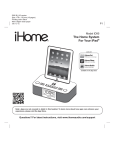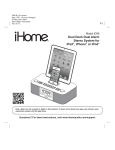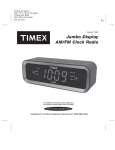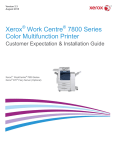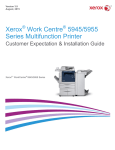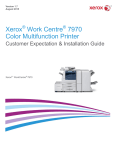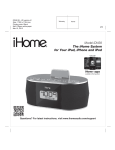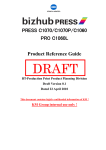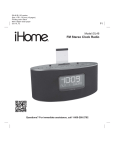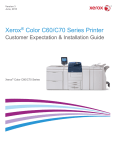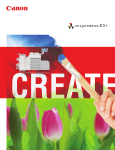Download User Manual
Transcript
Version 1.2 August 2015 ® ® Xerox Work Centre 7220/7225 Series Color Multifunction Printer Customer Expectation & Installation Guide Xerox® WorkCentre® 7200 Series Table of Contents WorkCentre® 7200 Series Table of Contents 1 Product Overview................................................................................................... 1 Introduction............................................................................................................................................. 1 Product Highlights ................................................................................................................................ 1 System / Product Configuration .................................................................................................... 1 Base Configuration .................................................................................................................. 1 Options .......................................................................................................................................... 1 2 Detailed Specifications ....................................................................................... 2 Product Specifications ........................................................................................................................ 2 System Specifications ............................................................................................................ 2 Device Specifications .............................................................................................................. 2 Operating Environment ......................................................................................................... 3 Electrical Requirements ......................................................................................................... 3 Feature Specifications............................................................................................................ 3 Accounting................................................................................................................................... 6 Device Management .............................................................................................................. 6 Controller/Print Server ............................................................................................................ 7 System Productivity ................................................................................................................. 7 Feeding Specifications .................................................................................................................... 11 Finishing Specifications .................................................................................................................. 12 Media and Substrate ........................................................................................................................ 13 Xerox Sustainability .......................................................................................................................... 13 3 Maintenance and Support ..............................................................................14 Customer/Operator Maintenance.............................................................................................. 14 Support Services ................................................................................................................................. 14 Call Procedure ......................................................................................................................... 14 Training................................................................................................................................................... 14 Product Sustainability ...................................................................................................................... 15 Supplies and Consumables............................................................................................................ 15 Initial Supplies .................................................................. Error! Bookmark not defined. Recommended Supplies ..................................................................................................... 15 4 Installation .............................................................................................................16 Roles and Responsibilities .............................................................................................................. 16 Connectivity for Remote Services .............................................................................................. 17 Installation Planning ........................................................................................................................ 18 Main Components................................................................................................................. 18 Module Dimensions .............................................................................................................. 18 Space Requirements / Service Space Envelope ....................................................... 18 Mobility Plate Information ............................................................................................... 18 Audible Noise........................................................................................................................... 18 Customer Expectation and Installation Guide ii Table of Contents WorkCentre® 7200 Series Installation Considerations .............................................................................................. 18 Network Requirements ....................................................................................................... 18 Fax Telephone Line Requirements (Optional) ......................................................... 18 Convenience Stapler (Optional) ..................................................................................... 18 Energy Star ............................................................................................................................... 19 5 Operational Considerations ...........................................................................20 Image Quality Expectations ......................................................................................................... 20 Print Expectations .............................................................................................................................. 20 Network Connectivity Expectations .......................................................................................... 20 Scanning Expectations .................................................................................................................... 20 Security Expectations....................................................................................................................... 20 Non-standard Paper Sizes .............................................................................................................. 21 External Keyboard Expectations ................................................................................................. 21 Service Uptime .................................................................................................................................... 21 Solutions ................................................................................................................................................. 21 Operational Definitions................................................................................................................... 22 Customer Agreement ............................................................................................23 Appendix .....................................................................................................................24 Links .......................................................................................................................................................... 24 Customer Expectation and Installation Guide iv WorkCentre® 7200 Series Product Overview 1 Product Overview WorkCentre 7200 series multifunction printers are powered by the Xerox® ConnectKey™ Controller. These simple-to-implement systems give you real, practical solutions that easily streamline how you communicate, process and share important information, simplify complex paper-driven tasks, and drive down costs while keeping your data secure. System / Product Configuration Introduction When at the workplace, the Xerox Workcentre7200 series gives your office staff the luxury of controlling device functions from any workstation. Plus, mobile professionals can stay connected to the communications tools and productivity solutions offered by the WorkCentre 72n n series – for more flexibility regardless of location. Product Highlights Base Configuration Feeding Duplex Automatic Documents Feeder: 110 sheets capacity Bypass Tray: 50 sheet capacity Output Trays Dual Offset Catch Tray: 250 sheets capacity, lower tray offsets Left-side Face up Tray: 100 sheets capacity Convenience Mobility offers a new flexibility in the enterprise, but with it comes new challenges as industry standards, government regulations and security threats evolve with the interactions of smart devices on the network. Productivity Paper-intensive industries like healthcare, finance, and the public sector are struggling to find efficient and cost-effective ways to bridge the paper to digital void. Security IT security managers are already overwhelmed with managing security demands of ever growing connected devices, threats and regulations. Small businesses don’t really have the staff to manage security. Print Quality and Cost Control According to the study Xerox conducted in schools, 77% of surveyed students said color makes it easier to remember information; it helps them to focus on what’s important and color makes it more interesting. Environment Your work environment is just a small piece of the puzzle that forms our natural environment. The choices you make impact the overall health of our planet, for better or worse; and office technology is a key consideration. Customer Expectation and Installation Guide Options Feeder Options Trays 1 and 2: 520 sheets each Trays 1-4 (7220T/7225T): 520 sheets each Envelope Tray: replaces Tray 1, 60 envelopes capacity Finisher Options Kits Integrated Office Finisher Integrated Office Finisher LX with Booklet Maker Convenience Stapler and Work Surface Smart Kits® Drum Cartridge (1 Cartridge Black (013R00657); Cyan (01300660); Magenta (013R00659); Yellow (013R00658) Waste Toner Container (1 Cartridge 008R13089) 1 WorkCentre® 7200 Series Detailed Specifications 2 Detailed Specifications Product Specifications System Specifications Print Speed and Monthly Volume Simplex Speed Color / B&W Recommended Average Monthly Print Volume1 Maximum Monthly Duty Cycle2 7220 7225 Device Specifications Control Panel Language Support Up to 20/ 20ppm Up to 25 / 25ppm Up to 5,500 pages Up to 6,250 pages Up to 50,000 pages Up to 60,000 pages What exactly is Duty Cycle? Duty Cycle is a print device’s rated capacity to continuously perform work under normal conditions. It is usually expressed as the sustainable volume in letter- or A4-sized pages that can be printed per month. Define the problem When discussing a machine’s capabilities, there is often a misconception about its Duty Cycle. Customers tend to think in terms of duty cycle, while Xerox thinks in terms of AMPV (Average Monthly Print Volume). Many print device vendors today do not define what these terms mean, how they are different, and how it affects a customer. What are considered “normal conditions”? Because Duty Cycle is based on how the printer performs under “normal conditions,” you first must define what “normal conditions” are—and there are many factors that affect the execution of everyday print jobs. These include everything from the robustness of the machine and the types of applications being run to the physical environment in which the customer is printing. In addition, any true measure of what constitutes “normal” must account for those occasions when a job is running at less than maximum speed. And as we all know, there are other times that for any number of reasons, a job isn’t running and the machine sits idle. It’s a natural part of the printing business. So to calculate Duty Cycle, Xerox took into account these “normal conditions”, as well as the anticipated shift usage per week, to consider all factors that a machine and its operators may encounter when running print jobs. What is the difference between AMPV and Duty Cycle? Duty Cycle takes into account the actual capabilities of a machine with varying circumstances, while Average Monthly Print Volume (AMPV) is the volume an average customer is expected to produce on a machine in a month. AMPV reflects a range of an entire machine population’s monthly usage, while Duty Cycle displays the potential to grow while still utilizing the machine. This is important to keep in mind because although a customer’s typical print volume may fall into the AMPV range, the company may grow beyond the usual volume and printing capability of the machine. This is why when making a buying decision, a customer should look at their AMPV and the company’s potential to grow. US English, International English, International French, Italian, German, International Spanish, Dutch, Brazilian Portuguese, Swedish, Norwegian, Danish, Finnish, Turkish, Greek, Russian, Czech, Polish, Hungarian or Romanian, Catalan, Arabic Certifications FCC Class A Compliant (US), ICES Class A Compliant (Canada) TUV Listed to “UL 60950-1, Second Edition” TUV Certified to “CSA 22.2 No.60950-1-07, Second Edition” CB Certified/CE Marked (IEC 60950-1, Second Edition) ENERGY STAR Version 2.0® EAC ( Russia) NOM (Mexico) Ukraine Blue Angel (German) Eco Logo (Canada) EPEAT (United States) GS Mark (German) To view the latest list of certifications, go to www.xerox.com/OfficeCertifications Accessory Options Envelope Tray (Replaces Tray 1) Integrated Office Finisher Office Finisher Office Finisher LX with Booklet maker Hole Punch for Office Finisher LX Convenience Stapler (includes Work Surface) Smart Card Enablement Kit Xerox Secure Access Unified ID System® (with USB Card Reader) with Follow-You Print™ Walk up Fax (One- or Two-line options, includes LAN Fax) ScanFlowStore® Xerox® USB Wireless Adapter McAfee Integrity Control Enablement Kit XPS Print Option Kit Foreign Device Also known as Auxiliary Access Device, this is an Interface (FDI) interface to third party access control devices, such as (Optional) coin machines and card readers. Connectivity 10/100/1000Base-T Ethernet, High-Speed USB 2.0 direct print, Optional Wi-Fi (with Xerox® USB Wireless Adapter) 1 The Average Monthly Print Volume is the expected regular monthly throughput. 2 The Monthly Duty Cycle is the maximum volume capacity expected in any one month. This volume us supported under standard vendor supplied service for any single month but is not expected to be sustained on a regular basis. Customers should consider higher volume machines or multiple machines is average monthly volume approaches the maximum duty cycle on a continual basis. Customer Expectation and Installation Guide Dimensions and Weights Configuration Width Depth Height Weight Base Configuration 23 in/ 585 mm 25.2 in/ 640 mm 44.6in/ 1132 mm 257 lbs / 117 kg With Integrated Office Finisher 45.8 in/ 1164 mm 25.6 in/ 651 mm 44.6 in/ 1132 mm 284 lbs / 129 kg With Office Finisher LX 45.8 in/ 1164 mm 25.6 in/ 651 mm 44.6 in/ 1132 mm 319 lbs / 145 kg With Office Finisher LX (Booklet Maker) 45.8 in/ 1164 mm 25.6 in/ 651 mm 44.6 in/ 1132 mm 341 lbs / 155 kg 2 WorkCentre® 7200 Series Detailed Specifications 7220 Print Color By Words, Xerox® PrintBack Operating Environment 7220 Operating Environment Required Temperature Range Required Relative Humidity Altitude (above sea level) 7225 Application Defaults Banner Sheet Enable / Disable Bi-directional Status Custom Color Options (Color By Words) Cover Selection Delay Print (specific time) User Permissions Image Options (Toner Saver, Resolution (Standard, Enhanced, High) Job Identification (Print ID or Banner, Print ID in margins on first page only or all pages) Layout / Watermark (N-up (up to 16 pages per sheet), Multi-up, Booklet layout / finishing, Fit to new paper size) Overlays Paper Selection by Attribute LAN Fax (requires optional Fax Kit) Sample Set Saved Job Secure Print with Timed Deletion Special Pages (exception page programming: covers, inserts, exception pages) Store and Recall Driver Settings Sustainability Features (Xerox® Earth Smart Settings, Duplex, N-up, Turn-off Banner and Print ID, Smart Sample Set, Hold All Jobs) TWAIN Print Driver Optional: Mobile Printing: Apple® AirPrint™, Xerox® Mobile Print®, Xerox® Mobile Print Cloud® 50º F (10º C ) - to - 82º F (28º C ) 15% RH - to - 85% RH Max of 8,200 ft (2,500 meters) Operating: 6.96 B(A) Standby: 4.26 B(A) Operating: 52 dB(A) Standby: 26.7 dB(A) Sound Power Levels Sound Pressure Levels Electrical Requirements 7220 Electrical 7225 North America Voltage : 110-127 VAC +/- 10% Frequency: 50/60 Hz +/- 3%, 15 A Europe / Asia / South America / Africa Voltage : 220-240 VAC +/- 10% Frequency: 50/60 Hz +/- 3%, 10 A 7220 Power Consumption Running (Average) Standby Mode Low Power Mode Sleep Mode Warm up from Power off Recovery from Low Power Recovery from Sleep 402 watts 111 watts 72 watts 4.41 watts (Default time to Sleep mode = 2 min.) 214 seconds 7225 370 watts 118 watts 66 watts 4.4 watts (Default time to Sleep mode = 2 min.) 4.5 sec. 16.1 sec. Print from USB Feature Specifications Print First Print Out Time3 Color / B&W Resolution Line Screens Registration Max Printable Area Print Features 7220 As fast as 8.8 / 7.0 sec. 7225 As fast as 9.1 / 7.1 sec. Up to 1200 x 2400 dpi Printing registration specifications for 8.5 x 11” (A4): ±1.5 mm (side 1), ±1.9 mm (side 2) along the lead edge ±2.0mm (side 1), ±2.4mm (side 2) mm along the side edge from Trays 1-4 Lead Edge is ±2.2 mm Side edge ±3.0 mm for bypass tray Skew registration specification from side-to-side feeding for 8.5 x 11” (A4): from Tray 1-4 is ±3 mm (side 1), ±4 mm (side 2) from Bypass tray skew is ±4 mm. Max Image Area; 11.46 x 16.76 in. / 291 x 425.8 mm Guaranteed Image Quality Area: 11.38 x 16.67 in. / 289 x 423.4 mm Standard: Print from USB, Earth Smart Driver Settings, Job Identification, Booklet Creation, Store and Recall Driver Settings, Bi-directional Status, Scaling, Job Monitoring, Xerox ® Mobile Express Driver® (X-MED) Xerox ® Global Print Driver® Xerox ® Pull Print Driver Print Solutions Xerox® Mobile Print Cloud (Optional) 3 The first print and copy out times were measured with image quality setting at defaults, Reduction/Enlargement at 100%, selecting and feeding a 8.5x11 / A4 plain paper sheet from tray 1 in black or full color respectively and feeding to the bottom center tray without any finisher installed. Priority mode set to color or black and white as appropriate. Customer Expectation and Installation Guide 7225 Xerox® Mobile Print Solution Allows walk-up printing from Type A USB port on front panel Supports direct printing from computer via Type B USB port Supported file formats: PDF, JPEG, TXT Makes it easy for mobile users to find, use and manage Xerox® and non-Xerox devices in every new location. Plug into a new network, and X-MED automatically discovers available printers and provides status and capability information. Save a list of “favorite” printers for each location, store application print settings for use on any printer in any network, and greatly reduce mobile support calls to IT. A truly universal print driver that lets IT administrators install, upgrade and manage Xerox® and non-Xerox devices from a single driver. It provides a consistent, easyto-use interface for end-users, reducing the number of support calls, and simplifying print services management. Makes it easy for IT managers to qualify, deploy and manage all print devices using a single driver in a Pull Print environment. Uses a single queue and single driver. The Xerox® Pull Print Driver extends convenience across a broad range of printing assets. IT administrators no longer need to manage and configure multiple drivers. Used in conjunction with Xerox Secure Access Unified ID System®, Equitrac Office®, Ysoft® SafeQ®, Pharos® and others. Xerox® Mobile Print Cloud addresses the needs of businesses with a mobile workforce and puts you ahead of the evolving mobile print need, but without burdening staff, budget or infrastructure. Getting started takes only a few minutes via the cloud. Print from any mobile device to nearly any brand of printer. Accurate printing with true Microsoft® Office® rendering and more. Print what you need, when, where and how you need it. Xerox® Mobile Print Solution is an ideal choice for sites that have additional requirements for control and security 3 WorkCentre® 7200 Series Detailed Specifications Print (Optional) Copy 7220 7225 with an onsite server. Xerox® Mobile Print Solution allows users to print from most mobile devices to nearly any brand of printer or MFP without drivers or added complexity. Simply enter a release code (PIN) at the device and get accurate printing with true Microsoft Office rendering and more to use with your server for private, onsite deployment. 7220 7225 First Copy Out Time4 Platen Color / B&W As fast as 8.4 sec. / As fast as 7.1 sec. Sides Quantity Resolution (max) Reduce / Enlarge Features Input-to-Output: 1-1, 1-2, 2-2, 2-1 1 to 9,999 Up to 600 x 600 dpi Features Scan Concurrency Input Speed As fast as 8.7 sec. / As fast as 7.2 sec. Scan Resolution Max Scan Area Duty Cycle of Scanner Scan Template Management Network Print Services File Formats Variable zoom from 25% to 400% in 1% increments Annotation and Bates™ stamping (with color capability and font size adjustment) Authentication for Services (i.e. Color Copy) Auto Paper Select Auto Reduction & Enlargement to fit selected paper size Auto Tray Switching Automatic 2-sided/Duplex Booklet Creation Build Job: (Enables page-level programming and also lets you proof each section or delete last section as the job is built) Collation Covers (Front only, front and back, back only, printed inside and out: Blank or Printed) Dividers (blank) Edge Erase Features Help (Intuitive text and graphic descriptions) ID Card Copy Image Quality Adjustments Image Shift (with Auto Center option) Invert Image (negative or mirror image) Large Job Interrupt Multi-up (up to 15 columns by 15 rows) Sample Set Save Job Settings Single Color Stapling Transparencies Xerox® Copier Assistant® (XCA) Software provides a PCbased alternative to the user interface touch screen. Used in conjunction with a customer-supplied PC attached via the USB port, this software supports text-to-speech, screen magnification and easy PC keyboard access to basic and advanced copy features. Section 508 compliant. For more information or to download Xerox® Copier Assistant for free, visit www.xerox.com 7220 Document Management Fields (Meta Data) Scan Features 7225 Scan while the system is printing, copying, or while it is transferring scan to network or fax jobs (priority is for return of scanned originals and printing concurrent jobs) Scan at up to 55 ipm for Scan at up to 55 ipm for 4 The first copy out times are measured scanning a 8.5x11/A4 document on platen and delivered to the center tray. Customer Expectation and Installation Guide Supported Scan Destinations 7220 7225 color or black-and-white color or black-and-white 8.5 x 11 in. / A4 LEF 8.5 x 11 in. / A4 LEF 72 x 72 dpi to 600 x 600 dpi Bit Depth: 1-bit (black-and-white), 8-bit (grayscale), 24-bit (color) Scan Default Resolution: 200 dpi 11 x 17 in. / A3 Support 250 scan templates Create Xerox® CentreWare® IS scan templates and share via device cloning to other MFPs Confirmation sheet options SFTP, FTP, SMB, NetWare, HTTP, HTTPS Color TIFF (TIFF 6.0 or TTN2 with JPEG, LZW) Black-and-white TIFF (G3MH, G4 MMR compression - single or multiple pages) Searchable PDF and PDF/A (MRC, JPEG, G3 MH, G4 MMR, JBIG 2 Huffman, JBIG Arithmetic Compression, Deflate (for Black-and-white and within MRC)) JPEG XPS Encrypted / Password Protected PDF (Network Scan Templates only) Adobe PDF version 1.7 PDF/A-1, PDF/A2, PDF A/3 PDF/X-1:2001, PDF/X-1a:2001, PDF/X-1a:2003, PDF/X-2, PDF/X-3:2002, PDF/X-3:2003, PDF/X-4, PDF/X-4p, PDF/X-5 PDF/X-5g, PDF/X-5pg, PDF/X-5n PDF/A-1b is supported when scanning Features only available in Network Scan to File Templates: 1 to 6 user programmable metadata fields per network scan to file templates and unlimited fields within the template Metadata field consists of field name, default value and other configurations Customized fields viewed on user interface for variable data input Standard: Scan to Network, Scan to Email, Scan to Folder, Scan to SMB or FTP, Text Searchable PDF, PDF/A, XPS, Linearized PDF, JPEG, TIFF, Scan to USB Memory Device, Single Touch Scanning, TWAIN Support Mixed Size Originals Scan Build Job Compression Quality/File Size Control Original Type (Photo and Text, Photo, Text, Map, Newspaper / Magazine) Auto Background and Shadow Suppression Size for Size (for mixed size originals) TWAIN Driver Bound Originals Edge Erase Reduction/Enlargement Optional: ConnectKey for SharePoint®, ConnectKey Share to Cloud, Xerox® Scan to PC Desktop® SE and Professional, numerous solutions available through various Xerox® Business Innovation Partners Standard: Scan to USB Drive 4 WorkCentre® 7200 Series Detailed Specifications 7220 Scan 7225 Scan to Email Scan to PC / Server Client (SMB or FTP) Scan to Mailbox Scan to Secure FTP and HTTPS Scan to Home Scan to Application Optional: Xerox® Scan to PC Desktop® (Professional and SE) ScanFlowStore® Xerox® ConnectKey™ for SharePoint® Xerox® ConnectKey Share to Cloud Various Xerox® Business Innovation Partner Solutions Authentication Supports Kerberos (UNIX / Windows Server) SMB (Windows Server) NDS LDAP Xerox Secure Access Unified ID System® Locally on device (internal database) Convenience Authentication via Magstripe, Proximity and Smart Card (CAC / PIV and .NET) readers Scan to Email Directory Access: Features Address list via LDAP (Windows Archive Directory, (Standard) Exchange, Notes, Domino) Downloaded address list (comma-separated file format) Email signatures (6 lines each of 128 character max), email message body (user configurable), email CWIS confirmation sheet options Scan to Email S/MIME Encryption Email Signing (requires Smart Card option) Auto send to self Network Scanning – Software Solutions ® Xerox Scan to PC A desktop offering that provides advanced document Desktop® imaging, archiving, editing and organization tools: Professional PaperPort Professional image viewing and file (Optional) management software Complete PDF functionality Secure PDF workflow of all scanning applications OmniPage Pro Office (for desktop/client installation) – Professional OCR software for digital archiving and document conversion Image Retriever – provides fully automated retrieval of scanned images direct from a scan enabled Xerox® WorkCentre to individual desktops. Also includes email inbox polling capability Xerox® Xerox® ConnectKey for SharePoint simplifies and ConnectKey™ for streamlines the way you scan, capture and store SharePoint® your paper-based documents. Using your Xerox® (Optional) MFP, you can route documents directly into the precise document repository folder, just like you would from your PC. At the MFP, you can browse to the folder, name the document, and add any key indexing information before you scan. With the flexibility to capture and route to SharePoint as well as Windows folders, ConnectKey is the right solution for any office that needs to archive and share paper-based documents. Xerox® ConnectKey Share to Cloud provides organizations ConnectKey Share with powerful, easy and secure document scanning to Cloud capabilities that connect your Xerox® MFP to (Optional) popular cloud services and email, such as Google Docs™, SalesForce.com, Office 365 and Dropbox™ and gives employees anytime, anywhere access to Customer Expectation and Installation Guide 7220 Scan 7225 their most important documents using mobile devices. 7220 Fax 7225 Fax Features Standard: Internet Fax, Fax Build Job, Network Server Fax Enablement (solutions available through various Xerox® Business Innovation Partners) Optional: Fax Forward to Email or SMB, Walk-up Fax (one-line and two-line options, includes LAN Fax) Network Server Fax Features Compatibility ITU (CCITT) group 3 Various Xerox® Business Innovation Partner Solutions Max Scan Area 11 x 17 in. / A3 Send Features One- or Two-sided Scanning (up to 11 x 17 in. / A3) Add to Send List (50 numbers maximum) Build Job, Speed Dial, Delay Send (specific time) Original Type (photo, text or photo and text) Print Features One- or Two-sided Printing Staple Secure Print Transmission Resolution Superfine: 400 x 200 dpi (Scan at 600 x 600 dpi) Fine: 200 x 200 dpi Standard: 200 x 100 dpi Internet Fax Features Compatibility Direct print-ready document transmission to remote Internet Fax machines or email clients (SMTP) Reception and automatic printout of documents sent via email from remote Internet Fax machines or email clients Address Directory Send: Multi-page TIFF, PDF, PDF/A Access Receive: TIFF, MTIFF, PDF, PDF/A, PS, text, PCL, PRN, JPEG Resolution 72 x 72 dpi to 600 x 600 dpi Bit Depth: 1-bit (black-and-white) SMTP (send), POP3 (receive) ITU-T T.37 compliant Network Protocols Compliance Walk-up Fax Features (Optional (Customer-installable) – 1 and 2 lines) Compatibility ITU (CCITT) group 3 Compression / MH/G3, MMR/SG3 Speed Resolution Walkup Send: Standard: 200 x 100 dpi Fine: 200 x 200 dpi Superfine: 600 x 600 dpi Receive: Accepts all sizes Fax Send Features LAN Fax (fax from print driver) Fax Receive Features Auto Fax Transmission Reduction Page-by-page Job Status at the Machine Delay Start, Build Job, Favorites Automatic Memory Resend Automatic Cover Sheets Pstn Fax Device Address Book (up to 1,000 contacts) One- or Two-sided Printing Stapled or Unstapled Receive Print Mode – Manual (size, margin, stock, header) / Auto Output Tray Selection Junk Fax Prevention Up to 200 Password Protected Mailboxes 5 WorkCentre® 7200 Series Detailed Specifications Fax 7220 7225 Fax Forward Forward to Email or SMB Location Fax Forward on Receive Only Fax Reports Activity, Dial Directory, Group Directory, Transmission Confirmation, Pending Fax, Options Report, On Demand Overwrite Report, Mailbox Report, Broadcast Report Auto Dialing Speed Dials: 5,000 total (one- or two-line options) Group Dials: Up to 200 groups with up to 400 recipients per group (one- or two-line options) Auto Redial: Up to 14 attempts (per country requirements) 1 to 25 minute intervals Batch send (up to memory capacity) Security Security Features 7220 7225 Standard: McAfee® Embedded, McAfee ePolicy (ePO) Compatible, HDD Overwrite, 256-bit Encryption (FIPS 140-2 compliant), Common Criteria Certification (ISO 15408), Secure Print, Secure Fax, Secure Scan, Secure, Email, Cisco® TrustSec Identity, Services Engine (ISE) Integration, Network Authentication, SSL, SNMPv3, Audit Log, Access Controls, User Permissions Optional: McAfee Integrity Control, Xerox Secure Access Unified ID System® with Follow-You Printing®, Smart Card Enablement Kit (CAC/PIV/.NET) Expanded Authentication Network authentication to access device and/or device services via- Kerberos (UNIX / Windows Server 2003 / Windows Server 2008), SMB (Windows 2000 / Windows Server 2003 / Windows Server 2008), NDS, LDAP Xerox Secure Access Unified ID System® Local Authentication (internal database) Smart Card authentication -144k CAC / PIV Card Support (2048 bit certificate key) /.NET Secure Data Digitally signed PDF (when using Smart Card authentication) Encrypted Scan to Email Encrypted Password Protected PDF (when using Network Scan Templates only) Secure Print (up to 10 digit PIN or Network Authentication) Immediate Image Overwrite On Demand Image Overwrite (Scheduled, Manual), includes sanitation of unused area of disk FIPS 140-2 256 bit Hard Disk Encryption Expanded Authorization SA access based on network credentials Authorization per user per service User Permissions required to access Print and Print Features (e.g. color access, or time restrictions) reflects in the print driver Secure Network Access IP Filter, IPsec, IPv6, SSL, SNMPv3, HTTPs, 802.1X, Cisco® TrustSec integration (optional), Device Security McAfee® Embedded Security, Port disablement including USB ports, Audit Log, Hide Print Job Names, McAfee Integrity Control (optional) Common Criteria Certification ISO 15408 Secure Access Xerox Secure Access Unified ID System® integrates Customer Expectation and Installation Guide Security Unified ID System® (Optional) Secure Receive Receive Timestamp Auto Answer Delay 7220 7225 7220 7225 your Xerox® multifunction systems with your existing employee/student ID PIN or badge providing a flexible and convenient authentication system. Allow your staff, employees or students to send documents to a centralized print server. Then, at any multifunction printer on the network, they’ll simply log in with a swipe of their magnetic or proximity ID card or their PIN to securely print their job. For more information, go to www.office.xerox.com/software-solutions Accounting Features Xerox® Standard Accounting (Copy, Print, Scan, Fax, Email) Copy, Print, Fax, Scan and Email usage Tracking Accounting Up to 2,497 User accounts (User ID) Up to 500 General accounts (Client) Up to 498 Group accounts (Department) Features Administrator can manage the feature via the Web User Interface or device control panel in tools Administrator has the ability to import or export user accounts, Group Accounts, General Accounts and User limits via an industry standard CSV file Optional Features Optional Equitrac Office®, Equitrac Professional®, YSoft® SafeQ®, Accounting other network accounting solutions available through Features various Xerox® Business Innovation Partners Network Enhanced network accounting with up to the minute Accounting – data on how the system is being used Third Party Comprehensive management and enterprise scale Enablement tracking and reporting of device usage of copy, print, scan and server fax Numerous solutions are available through Xerox® Alliance Partners. For details visit www.xerox.com Security enhancements with the addition of HTTPS protocol support WorkCentre requests account authentication from third party server enabling larger databases of users and accounts Accept Authentication Login at control panel and pass to third party Networking Account Interface with third party accounting terminal for accounting user interface Device Management Features Management Support Xerox® CentreWare® Web Novell NDPS/NEPS 7220 7225 SNMP Version 1. SNMP Version 2c and SNMP Version 3 trap over TCP/IP and IP MIB access (IETF-MIBII RFC 1213), Host Resources MIB RFC 2790, Printer MIB RFC 1759 v.2 A Web-based server application for network administrators that permits Web browser-based device management from any workstation, whether running Windows, UNIX or any other operating system: Works with any SNMP-managed printer from any manufacturer. Provides help with device discovery and installation, health checks and troubleshooting, and device upgrades, as well as basic accounting and asset management. Requires Windows XP, Vista or Windows 7 and Internet Explorer 6.0 and higher. CentreWare Integration available for Tivoli® NetView®, Unicenter TNG®, Microsoft Management Console (MMC), HP® OpenView® Server gateway application: centralized management tool. 6 WorkCentre® 7200 Series Detailed Specifications Features Xerox® Device Manager Xerox® Device Types for SAP Environment Xerox® SAP R/3 Intelligent Barcode Utility (optional) 7220 7225 Xerox® Device Manager collects and manages the data that drives fact-based decisions for your enterprise device management environment. It is a single tool to install print queues and configure, manage, monitor and report on both networked and locally connected devices – regardless of vendor – across your enterprise. Xerox® Device Manager provides: Device monitoring and troubleshooting Extensive reporting and discovery of new devices Usage collection, chargeback and billing capabilities Xerox, together with SAP through our Gold-level membership in the SAP Printer Vendor Program, provides seamless connectivity between SAP systems and your Xerox® printers and MFPs. And as an SAP customer you benefit from having SAP-certified Xerox® device types available right from SAP’s online delivery model. SAP-certified device types for Xerox® printers and MFPs are available to download. www.office.xerox.com/software-solutions Provides built-in process intelligence that allows the printing of barcodes on any appropriately configured PostScript printer in specific versions of SAP environment and within Latin-1 (ISO8859-1) SAP system code pages only. Used in conjunction with Xerox® PostScript Device Types for SAP environment and Xerox® Font Center Barcode Fonts. Information available at www.office.xerox.com/softwaresolutions Administration Browsers Support Languages Supported Remote Services MeterAssistant® Output feature selection (2-sided, output color, collate, orientation, staple, hole punch, folding, output destination) Delivery options (Immediate, sample set, delay and secure, Save job or reprint) Allows simple, remote installation setting of configuration options and management of the device Internet Explorer 7.x, 8.x, 9.x Safari 5.x Mozilla Firefox 4.x, 5.x, 6.x, 7.x, 8.x, 9.x, 10.x, 11.x Opera 11.x Chrome 12 Install print / scan drivers and online support available via web page International English, International French, Italian, German, International Spanish, Dutch, Brazilian Portuguese, Swedish, Norwegian, Danish, Finnish or Russian, Simplified Chinese, Korean, Japanese Automates the process of collecting and submitting meter reads for tracking and billing of Xerox® device usage. 7225 Eliminates the need for time-consuming end-user involvement and ensures that meter reads are submitted to Xerox on time. Automatically orders supplies for Xerox® output devices based on actual usage, eliminating the need to manually manage supplies inventory. Offers a fast (and free) way to resolve potential issues and receive assistance and automate the troubleshooting/repair process. Diagnostic data is sent to Xerox, allowing for problems to be solved faster with increased uptime. Supplies Assistant® Maintenance Assistant® Controller/Print Server 7220 Controller 7225 Processor Memory System Disk Display PDLS 1.2 GHz Dual-core 2 GB system plus 1 GB page memory 250 GB Operating Systems Features Unified Address Book Remote Control Panel Online Support Configuration Cloning Network Protocols: TCP/IP: HTTP/HTTPS, Internet Printing Protocol, LPR/LPD, Raw Socket Printing/Port 9100, IPv4/IPv6, WSD NetWare: Bindery and NDS IPX/SPX, NDPS®/NEPS (with Server Gateway) AppleTalk®: EtherTalk® Microsoft Windows Networking over IP Bonjour® IPv6 Secure FTP Most protocols not in use can be disabled Administrative Protocols: DHCP, BOOTP, SNMP, WINS, SLP® v2, HTTP, HTTPS, DHCP Autonet, SSL, NTP, DNS, SSDP Xerox® Barcode Pro PS (optional) Enables intelligent PostScript printing on Xerox ® multifunction systems by storing Xerox® software, as well as, the barcode fonts on the printer hard disk. Enables the printing of barcodes from any application (SAP client or mainframe) that supports PostScript printing. Information available at www.office.xerox.com/software-solutions CentreWare Internet Services – Integrated Web Pages Provided by the Device Device Status Web server embedded in Network Controller: Tray status/contents Consumables status Alerts Job Submission Print ready files: PS, PCL, TIFF, PDF, JPG, XPS 7220 Features Connectivity Fonts Page Description Languages: Adobe® PostScript® 3™, PDF, PCL® 5c / PCL 6, XML Paper Specification (XPS®) (Optional) Microsoft® Windows® XP (32- and 64-bit) Windows Server 2003 (32- and 64-bit) Windows Server 2008 (32- and 64-bit) Windows Server 2012 Windows Vista (32- and 64-bit) Windows 7 (32- and 64-bit) Windows 8 (32- and 64-bit) Mac OS 10.5, 10.6, 10.7, 10.8 Solaris® 9, 10 HP-UX® 11v2 IBM® AIX® 5 Redhat® Fedora® Core 15-17 Redhat Enterprise 4 and 5 openSUSE® 11 and 12 Ubuntu® Unix® PCL: 93 scalable fonts, line printer and bitmap font PostScript 3: 173 Type 1 fonts, 2 Multiple Master fonts System Productivity Productivity The WorkCentre 7220/7225is a document printer. The printer may cycle down between each page depending on job complexity. Customer Expectation and Installation Guide 7 WorkCentre® 7200 Series Detailed Specifications Overall system performance (‘Click to Clunk’ time) is primarily dependent upon the software applications and network environment being used. Rasterizing (RIP-ing) is only a small fraction of Click to Clunk time. The continuous print speeds shown in table below are for feeds from Trays 1 – 4. Speed from Bypass Tray (5) will be slightly lower. System Performance by Trays- WorkCentre 7220/7225 (for Plain and Bond modes, Color and Black) Paper Size & Orientation Copy Mode Paper Tray Trays 3 & 4 Trays 1 & 2 Bypass Tray WorkCentre 7220 / 7225 A4 LEF / 8.5 x 11 in. LEF / B5 LEF A5 LEF / 8.5 x 5.5 in. LEF A4 SEF / 8.5 x 11 in. SEF B4 SEF / 8.5 x 13 in. SEF / 8.5 x 14” SEF A3 SEF / 11 x 17 in. SEF A5 SEF / 5.5 x 8.5 in SEF B5 SEF Simplex (ppm) Duplex (ipm) Simplex (ppm) Duplex (ipm) Simplex (ppm) Duplex (ipm) Simplex (ppm) Duplex (ipm) Simplex (ppm) Duplex (ipm) Simplex (ppm) Duplex (ipm) 20/25 20/25 19/21 20/25 20/25 19/23 NA NA 19/21 NA NA 19/23 16/19 16/19 15/17 16/19 16/19 16/18 13/16 13/16 12/14 9/10 9/10 9/10 11/14 11/14 11/13 8/9 8/9 8/9 11/14 11/14 11/13 8/9 8/9 8/9 System Performance by Weight- WorkCentre 7220 (Trays 1-4*) Size Weight Simplex Color/Black Speed PPM Duplex Color/Black Speed IPM 8.5x11/A4 16lb – 28lb Plain / Bond LEF (60gsm – 105gsm) 20 / 20 20 / 20 11x17/A3 SEF 16lb – 28lb Plain / Bond (60gsm – 105gsm) 11 / 11 8/8 8.5x11/A4 Lightweight Cardstock LEF 28lb Bond – 90lb Index, (106gsm – 169gsm) 11 / 20 11 / 20 11x17/A3 SEF 6 / 11 3/8 8.5x11/A4 Glossy LEF 80lb Text – 100lb Text (106gsm – 169gsm) 11 / 20 11 / 20 11x17/A3 SEF Glossy 80lb Text – 100lb Text (106gsm – 169gsm) 6 / 11 3/8 8.5x11/ A4 LEF Cardstock 65lb Cover – 80 lb Cover (170gsm – 216gsm) – and Heavyweight Cardstock 80 lb Cover - 140 lb Index (217gsm –256gsm) 11 / 11 NA 6/6 NA Lightweight Cardstock 28lb Bond – 90lb Index, (106gsm – 169gsm) 11x17/ A3 Cardstock SEF 65lb Cover – 80 lb Cover (170gsm – 216gsm) – and Heavyweight Cardstock Customer Expectation and Installation Guide 8 WorkCentre® 7200 Series Detailed Specifications Size Weight Simplex Color/Black Speed PPM Duplex Color/Black Speed IPM 80 lb Cover - 140 lb Index (217gsm –256gsm) 8.5x11/A4 Glossy Cardstock LEF 65lb Cover – 80 lb Cover (170gsm – 216gsm) – and Heavy Glossy Cardstock 80 lb Cover - 140 lb Index (217gsm –256gsm) 11 / 11 NA 11x17/ A3 Glossy Cardstock SEF 65lb Cover – 80 lb Cover (170gsm – 216gsm) – and Heavy Glossy Cardstock 80 lb Cover - 140 lb Index (217gsm –256gsm) 6/6 NA LEF = Long edge feed; SEF = Short edge feed, Rate from Bypass tray is approximately the same. Note: Heavy and Glossy papers may result in increased image mottle. It is recommended that high quality papers available through Xerox, with even paper formation, be used to minimize the amount of mottle. * Auto Duplex capable up to 80 lb Cover / 220gsm max or 169 gsm coated paper LEF = Long edge feed; SEF = Short edge feed System Performance by Weight- WorkCentre 7225 (Trays 1-4*) Size Weight Simplex Color/Black Speed PPM Duplex Color/Black Speed IPM 8.5x11/A4 16lb – 28lb Plain / Bond LEF (60gsm – 105gsm) 25 / 25 25 / 25 11x17/A3 SEF 16lb – 28lb Plain / Bond (60gsm – 105gsm) 14 / 14 9/9 8.5x11/A4 Lightweight Cardstock LEF 28lb Bond – 90lb Index, (106gsm – 169gsm) 12 / 25 12 / 25 11x17/A3 SEF 7 / 14 5/9 8.5x11/A4 Glossy LEF 80lb Text – 100lb Text (106gsm – 169gsm) 12 / 25 12 / 25 11x17/A3 SEF Glossy 80lb Text – 100lb Text (106gsm – 169gsm) 7 / 14 5/9 8.5x11/ A4 LEF Cardstock 65lb Cover – 80 lb Cover (170gsm – 216gsm) – and Heavyweight Cardstock 80 lb Cover - 140 lb Index (217gsm –256gsm) 12 / 12 NA 11x17/ A3 Cardstock SEF 65lb Cover – 80 lb Cover (170gsm – 216gsm) – and Heavyweight Cardstock 80 lb Cover - 140 lb Index (217gsm –256gsm) 7/7 NA 8.5x11/A4 Glossy Cardstock LEF 65lb Cover – 80 lb Cover (170gsm – 216gsm) – and Heavy Glossy Cardstock 12 / 12 NA Lightweight Cardstock 28lb Bond – 90lb Index, (106gsm – 169gsm) Customer Expectation and Installation Guide 9 WorkCentre® 7200 Series Detailed Specifications Size Weight Simplex Color/Black Speed PPM Duplex Color/Black Speed IPM 80 lb Cover - 140 lb Index (217gsm –256gsm) 11x17/ A3 Glossy Cardstock SEF 65lb Cover – 80 lb Cover (170gsm – 216gsm) – and Heavy Glossy Cardstock 80 lb Cover - 140 lb Index (217gsm –256gsm) 7/7 NA LEF = Long edge feed; SEF = Short edge feed, Rate from Bypass Tray is slightly less. Auto Duplex (2-sided) Copying/ Printing- WorkCentre 7220/7225 Minimum Maximum Media Weight 16 lb bond / 60 gsm 90 lb index (65 lb cover) / 169 gsm Media Size 5 x 5.5 in. / 128 x 140 mm SEF 11.7 x 17 in. / 297 x 432 mm SEF Customer Expectation and Installation Guide 10 WorkCentre® 7200 Series Detailed Specifications Feeding Specifications Automatic Document Feeder 7220 7225 Duplex Automatic Document Feeder 110 sheets Capacity5 Speed up to 55 image per minute black-and-white and color (simplex) Paper Sizes 5.5 x 8.5 in. to 11 x 17 in. / A5 to A3 Sensed Weights 16 lb. bond to 32 lb. bond / 60 gsm to 128 gsm Trays Bypass Tray Capacityv Standard Sizes Custom Sizes Tray 5: 50 sheets Min: postcards, envelopes Max: A3 SEF, 11x17” SEF Min: 3.5x3.9”/89 x 98mm Max: 11.7.x17”/297 x 432mm Weights 16 lb bond – 80 lb. cover / 60 – 216 gsm Supported Bond Media Types Card Stock Card Stock Reloaded Custom Envelopes Glossy Card Stock Glossy Card Stock Reloaded Heavyweight Card Stock Heavyweight Card Stock Reloaded Heavyweight Glossy Card Stock Heavyweight Glossy Card Stock Reloaded Hole punched Labels Letterhead Lightweight Lightweight Card Stock Lightweight Card Stock Reloaded Lightweight Glossy Card Stock Lightweight Glossy Card Stock Reloaded Plain Plain Reloaded Preprinted Recycled Transparencies Trays 1 and 2 with Stand (WorkCentre 7220/7225) Capacityv Standard Sizes Custom Sizes Weights Supported Media Types Trays 1-2: 520 sheets each Min: A5 SEF, 8.5x5.5” SEF Max: A3 SEF, 11x17” SEF Min: 5.5x7.2”/140 x 182mm Max: 11.7x17”/297 x 432mm 16 lb bond – 140 lb. index / 60 – 256 gsm Bond Card Stock Card Stock Reloaded Custom Glossy Card Stock Heavyweight Card Stock Heavyweight Card Stock Reloaded Heavyweight Glossy Card Stock Heavyweight Glossy Card Stock Reloaded Hole punched Labels Letterhead Lightweight Lightweight Card Stock Lightweight Glossy Card Stock Lightweight Glossy Card Stock Reloaded Plain Plain Reloaded Preprinted Recycled Transparencies Trays 1-4 (WorkCentre 7220T/7225T) Capacityv Standard Sizes Custom Sizes Weights Supported Media Types Tray 1: 520 sheets Tray 2: 520 sheets Tray 3: 520 sheets Tray 4: 520 sheets Min: A5 SEF, 8.5x5.5” SEF Max: A3 SEF, 11x17” SEF Min: 5.5x7.2”/140 x 182mm Max: 11.7x17”/297 x 432mm 16 lb bond – 140 lb. index / 60 – 256 gsm Bond Card Stock Card Stock Reloaded Custom Glossy Card Stock Glossy Card Stock Reloaded Heavyweight Card Stock Heavyweight Card Stock Reloaded Heavyweight Glossy Card Stock Heavyweight Glossy Card Stock Reloaded Hole punched Labels Letterhead Lightweight Lightweight Card Stock Lightweight Card Stock Reloaded Lightweight Glossy Card Stock Lightweight Glossy Card Stock Reloaded Plain Plain Reloaded Preprinted Recycled Transparencies Envelope Tray (Optional-Replaces Tray1) Capacityv Sizes Weights Notes: Up to 60 envelopes #10 Commercial (9.25 x 4.125 in.), Monarch, DL, C5 Custom sizes: 3.9 x 5.8 in. to 6.4 x 9.5 in. / 98 x 148 mm to 162 x 241 mm 20 lb. bond to 24 lb. bond / 75 to 90 gsm Envelope printing should not be used as a primary application Envelopes without windows are supported through the bypass tray in sizes Monarch, DL, C5, and No 10 (other custom sizes are supported as well). Envelope feeding reliability is highly dependent on the envelope used and the area coverage of the image being affixed to the envelope. The optional envelope tray replaces Tray 1. Customer is responsible for installing the envelope tray. 5 When using Xerox 4200 Business 20lb or Xerox Business 80gsm (fresh paper). Customer Expectation and Installation Guide 11 Detailed Specifications WorkCentre® 7200 Series Finishing Specifications Stacker Output Trays (Standard) Stacking Trays Dual Offset Catch Tray – up to 250 sheets each Lower Tray offsets Integrated Office Finisher (Optional with 7220/7225) Stacking Tray 500 sheets of 20 lb. bond / 80 gsm – 8.5 x 11 in. / A4 or 250 sheets of 20 lb. bond / 80 gsm – 11 x 17 in. / A3 Sizes 3.5 x 3.9 in. to 11.7 x 17 in. / 89 x 98 mm to 297 x 432 mm Weights 16 lb. bond to 80 lb. cover / 60 to 256 gsm Stapling Single Auto stapling: 50 sheets maximum: Letter / A4 / B5size sheets (less than 90 gsm or (2) 220 gsm covers) 30 sheets maximum: Legal / Tabloid / A3 / B4-size sheets (less than 90 gsm or (2) 220 gsm covers) Max paper weight that can be stapled is 220gsm. Performance of stapling 50 sheets of paper exceeding 90gsm cannot be guaranteed. Max paper size that can be stapled is 11x17” (A3) Offset between sets is available. Staple mode: Offset is supported unless paper is longer than 297mm or Letter SEF is used. Non-staple mode: Offset of sheets larger than 190 x 148mm is supported. Office Finisher LX (Optional) Stacking Tray: 2,000 sheets unstapled or 1,000 sheets Capacityv single stapled or 750 sheets dual stapled (8.5 x 11 in. / A4) Center Lower Tray is not available when Office Finisher LX is installed Sizes 7.2 x 8.3 in. to 11.7 x 17 in. / 182 x 210 mm to 297 x 432 mm Weights 16 lb bond to 80 lb cover / 60 to 256 gsm Multi-position 50 sheets of 24 lb. bond / 90 gsm Stapling Hole Punch (Optional) 2-3 Hole Punch North America: 2-4 Hole Punch Europe: up to 65 lb cover (176gsm) available to right center tray Booklet Maker for Office Finisher LX (Score/Crease, Saddle-stitch Staple) (Optional)6 40 booklets (2-15 sheets per booklet – 20 lb. / 80 gsm or Capacityv less) Sizes Letter – 8.5 x 11 in. / A4 SEF Legal – 8.5 x 14 in. / B4 SEF Ledger – 11 x 17 in. / A3 SEF Saddle-stitch 2-15 sheets / 8-60 page booklet Stapling 16 lb. bond to 24 lb. bond / 60 to 90 gsm Score / Crease 1-15 sheets / unstapled Creases up to 28lb (105 gsm) Stapler Convenience Stapler (Optional - Includes Work Surface) 50-sheet stapling Capacityv 5,000 staples Requires a separate outlet 6 Roller marks may be visible on output sheets when coated papers are output to the Stacker Customer Expectation and Installation Guide 12 WorkCentre® 7200 Series Detailed Specification Media and Substrate For more detailed information on throughput materials, please refer to the Xerox Materials Usage Guide and the Recommended Materials List. Recommended paper to maximize image quality and product reliability is Xerox Color Xpressions Select 24lb or Xerox Colour Impressions 90gsm (smooth bright white paper). This paper is specifically designed to maximize image quality and machine performance over a wide range of environmental conditions. Using coated (e.g., gloss, matte coated or photo finished / proofing) and/ or Cardstock (i.e., >90lb Index / 164 gsm) stock may result in degraded reliability performance. Customers using these materials exclusively or extensively will see decreased performance as it relates to image quality and product reliability. Attempts to feed heavier than recommended paper stocks, and/or misuse of the media settings, may cause machine damage or poor image quality. Using media at run modes other than that recommended for the grade may cause poor image quality and machine damage. Envelope printing should not be used as a primary application Envelopes without windows are supported through the bypass tray in sizes Monarch, DL, C5, and No 10 (other custom sizes are supported as well). Envelope feeding reliability is highly dependent on the envelope used and the area coverage of the image being affixed to the envelope. The optional envelope tray replaces Tray 1. Customer is responsible for installing the envelope tray. Specialty media may not provide optimum image quality at the extremes of the environmental range Transparencies Transparencies are supported out of all trays (Trays 1 – Tray 5, Bypass) if fed in the correct manner. These premium transparencies are specifically designed to provide optimum print quality. Use of other transparencies may cause machine damage and result in excessive service calls. Xerox Sustainability Environmental Features The WorkCentre 7200 series delivers cutting-edge reductions in energy consumption. Conserve Energy with Green Technologies EA Toner: With ultra low-melt technology achieves minimum fusing temperature at 68 degrees F (20 degrees C) lower than conventional toner for even more energy savings and brilliant glossy output even on ordinary paper. Induction heating: The newly developed, heat-efficient IH fuser does not require preheating, which helps reduce power consumption in standby mode by 44% compared to a resistance heating device. Plus, the device recovers from sleep mode in less than 10 seconds. LED scanner: The power consumption of the scanner using LED lighting is 1/3 of traditional scanners using fluorescent lamps. Manage Resource Usage and Print Responsibly Energy Management. With Cisco EnergyWise, enabled by Xerox Power MIB (Management Information Base), you can control, manage and report your device’s power consumption information, and set optimal power states and timeout intervals. Earth-smart printing. Innovative new Earth Smart feature allows you to choose the most environmentally sensitive options for your print jobs. ® Customer Expectation and Installation Guide ® 13 WorkCentre® 7200 Series Maintenance and Support 3 Maintenance and Support This section helps define the support and services that Xerox will supply and what is expected of the customer. Customer/Operator Maintenance See Section 4 Support Services Call Procedure The Xerox Customer Support Centers are available to provide general information, answer questions and take service calls. You can reach the Customer Support Center at the following toll-free phone numbers: Technical Support Contact Information Geography Country North America South America Western Europe US Canada Mexico Argentina Bolivia, Plurinational State of Brazil Chile Colombia Ecuador Falkland Islands Guyana Paraguay Peru Suriname Trinidad and Tobago Uruguay Venezuela Austria Belgium Cyprus Denmark Faroe Islands Finland France Germany Gibraltar Greece Greenland Iceland Ireland Italy Liechtenstein Luxembourg Malta Monaco Netherlands Norway Portugal Spain Sweden Switzerland United Kingdom Phone Number 1-800-821-2797 (Base Business) 1 800 939 3769 01.800.00.Xerox (93769) Opción 2 0800-222-XEROX (0800-222-93769) 0800-222-XEROX (0800-222-93769) 4004-4050 (capitais e regiões metropolitanas) 0800 979 3769 (demais localidades) 800-200-600 +01 8000 410071 / (571) 489 0071 no number no number no number 0800-222-XEROX (0800-222-93769) no number no number no number 0800-222-XEROX (0800-222-93769) +0800 7746837 0043 1 207 9000 32 2 713 14 52 352 48 01 23 (Luxembourg) no number 70107288 00 298 344001 (09) 6937 9666 0 825 012 013 069 999915632 no number 801 11 93769 +299 36 35 34 +354 440 9000 1890 925 050 199 309 241 no number 32 2 713 14 52 352 48 01 23 (Luxembourg) no number 0825 03 30 10 020 6563620 815 00 308 707 200 578 902 200 169 opción 2 0771-17 88 08 043 299 90 00 0870 900 5501 Training If requested, customer training is available on a fee basis. Customer Expectation and Installation Guide 14 WorkCentre® 7200 Series Maintenance and Support Product Sustainability Packaging take-back service for Xerox branded products: Whenever possible, we encourage you to recycle packaging locally as it reduces greenhouse gas emissions associated with transportation. However, if unable to recycle locally, please check with your local sales and service team for recycling instructions. Supplies and Consumables Item Reorder # Units per Carton Yield Comments Black Toner 6R01453 6R01457 6R01461 6R01456 1 Cartridge - 22K 15K WW metered US/XCL/XE sold DMO sold WW metered Black Drum Cartridge 13R00657 1 Cartridge 1 Cartridge 1 Cartridge 1 Cartridge Cyan Drum Cartridge 13R00660 1 Cartridge 7220: 51K* 7225: 54.5K* Magenta Drum Cartridge 13R00659 1 Cartridge 7220: 51K* 7225: 54.5K* Yellow Drum Cartridge 13R00658 1 Cartridge 7220: 51K* 7225: 54.5K* Transfer Belt 1R00610 1 Assembly 200K Second Bias Transfer Roll Waste Toner Container Fuser Module (120V) Fuser Module (220V) Staple Refills – Integrated Office Finisher Staple Refills – Office Finisher LX Staple Refills – Convenience Stapler Staple Cartridge – Integrated Office Finisher Staple Cartridge – Office Finisher LX Staple Cartridge – Convenience Stapler Staple Cartridge – Office Finisher LX Booklet Maker 8R13086 8R13089 8R13087 8R13088 8R12941 8R12941 8R12941 8R12964 8R12964 8R12964 8R12897 1 Assembly 1 Cartridge 1 Assembly 1 Assembly 3 Refills 3 Refills 3 Refills 1 cartridge 1 cartridge 1 cartridge 8 cartridges 200K 33K** 100K 100K 5K each 5K each 5K each 5K each 5K each 5K each 2K each Cyan Toner 6R01460 6R01464 Magenta Toner 6R01455 6R01459 Yellow Toner 6R01463 6R01454 6R01458 6R01462 US/XCL/XE sold DMO sold 15K WW metered US/XCL/XE sold 15K DMO sold WW metered US/XCL/XE sold DMO sold 7220: 67K* 7225: 74.5K 1 Supplied with Option 1 Supplied with Option 1 Supplied with Option 1 Supplied with Option 1 Supplied with Option 1 Supplied with Option 2 Supplied with Option Assumptions: * Declared yield based on 5% area coverage; ** Waste Toner Container yield will vary depending on type of Image, Area coverage % and Job run length. Recommended Supplies The supplies that should be stocked at the customer site in order to perform daily and periodic maintenance and to keep the device printing, will vary depending on monthly print volume, type of maintenance contract, and applications. Check with the local service and sales team for details. Customer Expectation and Installation Guide 15 WorkCentre® 7200 Series Installation 4 Installation Roles and Responsibilities This section is key to clearly state Xerox and the customer roles and responsibilities and necessary actions. Responsibility Matrix Action Ensure adequate space and power to configure the WorkCentre 7220/7225 Unpack system / components Install Envelope Tray Connect all System Components prior to powering up the system Ensure network configuration Confirm network integrity Acquire and install client software including print drivers Configure Workflow Scanning Run initial software diagnostics when directed Monitor and adjust as required Load any additional fonts Procure BNC transceiver for network connection (if needed) Order and replace Kits (Drum cartridges, Second Bias Transfer Roll, transfer belt cleaner, and Waste Toner Cartridge, etc.) as needed. Provide Help Line support Provide spared parts Provide service Customer Xerox X X X X X X X X X X X X X X X X Primary customer WorkCentre 7220/7225 applications: _________________________________________________________________________________________________________________________ _________________________________________________________________________________________________________________________ _________________________________________________________________________________________________________________________ Special considerations or performance limitations identified by Xerox and agreed to by the customer: _________________________________________________________________________________________________________________________ _________________________________________________________________________________________________________________________ _________________________________________________________________________________________________________________________ Customer Expectation and Installation Guide 16 Installation WorkCentre® 7200 Series Connectivity for Remote Services For Client Review of Expectations for Remote Services: 1 2 3 4 5 6 To the extent necessary to fulfill Services, Customer grants Xerox, without charge, Remote Data Access. Remote Data Access shall be enabled by Customer prior to the commencement of Services via a method prescribed by Xerox and Customer shall cooperate and assist Xerox in providing Remote Data Access. Unless Xerox deems Devices incapable of Remote Data Access, Customer is responsible to ensure that Remote Data Access is maintained at all times Services are being performed, and Xerox will not be responsible for failures to meet service levels where Remote Data Access is not fully maintained by Customer. Upon Xerox’s request, Customer shall also provide key contact information, such as IT contact name and phone number for support of their Devices on the their network. Most Xerox equipment is supported and serviced using data that is automatically collected and transferred to Xerox via electronic transmission from equipment through the Customer’s network (“Remote Data”). This Remote Data is considered confidential information under the service agreement terms. Remote Data transmitted from Customer may include device information such as registration, meter read, supply level, configuration and settings, software version, and problem/fault code data and may be used by Xerox for billing, report generation, supplies replenishment, support services, on-going and future site optimization opportunities and product improvement purposes. Remote Data Access may also enable Xerox to make available to the customer maintenance releases or upgrades for software or firmware and to remotely diagnose and modify devices to repair and correct faults. Remote Data will be transmitted to a secure off-site location in a secure manner specified by Xerox in accordance with Xerox published policies on information security [at http://www.xerox.com/information-security/enus.html] for your region. Install Support 7 For Install Support that includes Xerox System Analysts: Customer shall contact and/or be contacted by their Xerox Systems Analyst. For Install Support that does not include Xerox System Analysts: Customer shall first utilize their Product System Administrator Guides available at Xerox.com, under the Support and Drivers link and by selecting documentation for their desired product. If unsuccessful, the Customer should go to Xerox.com and select “Technical Product Support” within the “Contacts” link to determine the appropriate contact for further support. Connectivity Information 8 See Table Below Setup Remote Services on Xerox device: Customer Service Engineer The following needs to be completed where applicable: Customer In order to take advantage of Xerox offerings, Device Direct and/or Xerox Device Agent (like XDA lite) software must be installed and devices connected and communicating to Xerox. These offerings may include Automatic Meter Reads, Automatic Supplies Replenishment and Remote Diagnostics Support for your device(s). Professional Services/Partner Who? Use the following to begin the establishment of Remote Services for your new Xerox device. This is not to replace the product System Administrator Guide or Installation Guide but to identify certain install tasks that can be completed before and after the delivery of your device. PRE-DELIVERY: Device Networking Tasks: 1. Non-Production Devices: After signing agreement with Xerox, an email will be sent to you with a web link to download the appropriate software to install on a PC/server that is operational 24/7. X 2. Print Driver Software: Go to the “Support and Drivers” link on Xerox.com. If applicable, print drivers will be available to download and install on your client devices. X 3. Installation by Professional Services: To ensure Device Remote Connectivity can be established, network data will need to be collected by a Xerox Systems Analyst. A configuration form will be provided and require completion for each device documenting connectivity and network information. Each individual device will require a configuration form, unless all devices are to be configured in the same manner. In those cases, one configuration form along with a list of applicable serial numbers on a separate sheet is acceptable. IT Policy Compliance: You (customer) are responsible for obtaining approval for any internal IT policy compliance required for the Xerox device/software to communicate via your intranet / internet to Xerox. 4. X X POST-DELIVERY/INSTALL: Device Networking Tasks: 5. Ethernet Cable: You (customer) need to provide an Ethernet cable for the device to the network drop. Cable Connection can be completed by customer or installer depending on requirements. X 6. Sustaining Connectivity: Remote Connectivity must be maintained to take advantage of Xerox offerings. Offerings include Remote diagnostics, supplies replenishment, and meter reads from appropriate products. X Customer Expectation and Installation Guide X X 17 WorkCentre® 7200 Series Installation 7. Device Direct (DD) Communications: Each device will need to be communicating to Xerox through the internet via the Xerox Device Direct method for Remote Diagnostics support. Follow the steps below (customer) to find how to setup Device Direct, if required. X X X Setting up Device Direct: A) Go to the “Support and Drivers” link on Xerox.com. Search for your product, then click on the Support link for that product. In the search field, enter "Enroll SMart eSolutions" and follow the instructions provided. B) If the search does not return any instructions: Click on the Documentation link for your product. Open the System Administrators Guide and refer to the section of the guide which provides information regarding Smart eSolutions Setup and follow the steps provided. Installation Planning Main Components The WorkCentre 7220/7225 is delivered with Print Engine, Scanner and Embedded Network Controller Module Dimensions Dimensions and Weights Mobility Plate Information Carpeted flooring surfaces may require the installation of a mobility plate on the IOT and Finishers to allow the product to be moved during normal maintenance activities. Audible Noise Configuration Width Depth Height Weight Base Configuration 23.0 in. / 585 mm 25.2 in. / 640 mm 44.6 in. / 1,132 mm 257 lbs. / 117 kg Sound Power Levels With Integrated Office Finisher 23.0 in. / 585 mm 25.2 in. / 640 mm 44.6 in. / 1,132 mm 284 lbs. / 129 kg Sound Pressure Levels With Office Finisher LX (Booklet Maker) 45.8 in. / 1,164 mm 25.6 in. / 651 mm 44.6 in. / 1,132 mm 319 lbs. / 145 kg 7220 7225 Operating: 6.96 B(A) Standby: 4.26 B(A) Operating: 52 dB(A) Standby: 26.7 dB(A) Installation Considerations Space Requirements / Service Space Envelope The dimensions shown below provide the overall service space required, including the space to the nearest obstruction. The dimensions reflect both typical and hallway installations and are absolute minimums. Don’t work in a confined space. At least 39 inches / 1 m space is needed for safe working. A gap of 4 inches / 100 mm is required at the rear of the IOT for airflow to the fans. This is also sufficient for the DADF when raised. . There should be a minimum of 78 inches (1,981 mm) clearance from the floor to the nearest overhead obstruction. The Base Configuration unit weighs about 321 lbs(146 Kg) Electrical requirements and space requirements must be satisfied before the equipment is delivered. One network drop is required for installation. Network Requirements The customer is responsible for connecting and configuring the equipment on their network. One network drop is required for installation. Fax Telephone Line Requirements (Optional) 10 cm (3.9 in.) 158.2 cm (62.3 in.) 10 cm (3.9 in.) 121.6 cm (47.9 in.) If the fax option is installed, the following telephone line requirements are applicable: Telephone wall jack should be within 7’ of the middle left side of the back of the unit. 1. Telephone Service Supported: Sole-use, non-switchboard (direct dial) RJ11 – 6 position, 4 pin modular jack Single analog line. 2. For two line fax, a second telephone line meeting the requirements identified in items 1 and 2 above is required. 3. Fax over VOIP is not supported Convenience Stapler (Optional) Requires separate outlet from one required for device. Refer to the above product electrical requirements for outlet type and requirements. The same electrical line as the device may be used; if no other devices are present on the line. Customer Expectation and Installation Guide 18 Installation WorkCentre® 7200 Series Energy Star Energy Star is a government-backed program helping businesses and individuals protect the environment through superior energy efficiency. The WorkCentre 7220/7225 is Energy Star certified. The WorkCentre automatically switches to a Low Power mode after an idle period. After an additional idle period, the machine switches to sleep mode, saving additional power. The customer can adjust the “Time to Low Power mode” and the “Time to Sleep Mode” as described in the documentation. Customer Expectation and Installation Guide 19 WorkCentre® 7200 Series Operational Considerations 5 Operational Considerations Image Quality Expectations Image Quality USB Print The WorkCentre 7200 series is designed to produce consistent uniform looking color and monochrome prints and copies in the product’s specified Average Monthly Print Volume range. The WorkCentre 7200 series is designed to produce a uniform image. Image Quality is subjective and can be impacted by lighting, and is strongly influenced by paper (consult the Recommended Materials List). USB Media Print enables walk-up users to print “Print-Ready” files (PDF, XPS, TIFF, JPEG, TXT) files directly from most standard (FAT-32 formatted) USB Thumb Drives. Files are sent directly from the USB drive to the print controller. Color Management and Print Resolution The appearance of the document displayed on the computer monitor screen may not match the output print due to the following reasons: The range of colors that can be produced in print is different than the range of colors that can be displayed on a computer display. Different display technologies have different reproductions of color Printed colors appear differently under different light sources. The customer is responsible for calibrating the WorkCentre using the provided copy and print calibration routines. The Postscript and PCL drivers contain the ability to adjust the print quality. Image adjustments include Color correction modes, ability to render images at either 600x600 (contone or binary) or 1200x1200 dpi (binary only). All images are marked at 2400 x 1200 dpi. ICC profiles can adjust how RGB and CMYK objects are reproduced. There are differences between the PS, XPS and PCL driver based on PDL image-path limitations. When the print drivers "Color" output mode is selected, grayscale images in MS Office applications may print using composite grays, which contain a visually neutral combination of C, M, Y and K. Pages are not guaranteed to print and bill as monochrome unless the "Black and White" output color mode is selected in the print driver. Power On time Power on time from cold-boot to the display of the main All services screen may take three minutes. Users will notice an additional 5-8 sec delay when they first access a service. Subsequent entries into that service (including after exiting power saver) will not incur any additional delay. This is designed to improve the availability of the first screen as the subsequent services are loaded when first accessed. Print Around The Print Around feature holds a job needing additional resources (such as a different paper size) and prints the next job in queue. This function allows the device to keep working, while making sure jobs are printed correctly. Apple AirPrint If AirPrint is not enabled on this product, download the install instructions and airPrintInstall.dlm from the support and driver page for your product at xerox.com and follow the instructions. AirPrint-enabled ConnectKey devices work with iPad (all models), iPhone (3GS or later), and iPod touch (3rd generation or later), running the latest version of iOS. For printing from a Mac, the device must be running Mac OS X 10.7 or later to support AirPrint. The device submitting the AirPrint job must be on the same subnet as the printer. To allow devices to print from different subnets, configure your network to pass multicast DNS traffic across subnets. Quality, Color Management & Print Resolution The appearance of the document displayed on the computer monitor screen may not match the output print due to the following reasons: The range of colors that can be produced in print is different than the range of colors that can be displayed on a computer display. Different display technologies have different reproductions of color Printed colors appear differently under different light sources. The customer is responsible for calibrating the WorkCentre using the provided copy and print calibration routines. The Postscript and PCL drivers contain the ability to adjust the print quality. Image adjustments include Color correction modes, ability to render images at either 600x600 (contone or binary) or 1200x1200 dpi (binary only). All images are marked at 2400 x 1200 dpi. ICC profiles can adjust how RGB and CMYK objects are reproduced. There are differences between the PS, XPS and PCL driver based on PDL image-path limitations. When the print drivers "Color" output mode is selected, grayscale images in MS Office applications may print using composite grays, which contain a visually neutral combination of C, M, Y and K. Pages are not guaranteed to print and bill as monochrome unless the "Black and White" output color mode is selected in the print driver. Network Connectivity Expectations Print Expectations Scan Resolution Duplex (2-sided) Copying / Printing The WorkCentre 7220/7225 can automatically perform two-sided (duplex) copying or printing on media size up 11.7 x 17 in. / 297 x 432 mm SEF and 169gsm paper. Full duplex print productivity is achieved except when paper exits to the top center tray. Image-to-Paper Registration Printing registration specifications for 8.5 x 11” (A4) size media are ±1.5 mm (side 1), ±1.9 mm (side 2) along the lead edge and ±2.0mm (side 1), ±2.4mm (side 2) mm along the side edge from Trays 1-4. Lead Edge is ±2.2 mm and Side edge ±3.0 mm for bypass tray. Skew registration specification from side to side feeding for 8.5 x 11” (A4) size media from Tray 1-4 is ±3 mm on simplex side and ±4 mm on duplex side. Bypass tray skew is ±4 mm. Customer Expectation and Installation Guide USB Wireless Network Adapter Your Xerox Device can be equipped with an optional Xerox USB 802.11b/g/n (2.4GHz) Wireless Adapter to enable WiFi connectivity. When utilizing this Xerox Device over WiFi, it is important to understand the performance impacts that may result from WiFi technology. Compared to a wired Ethernet connection, WiFi performance varies significantly due to many factors that are specific to wireless technology. Some of these factors include: WiFi LAN Overhead, Proximity to Access Point (AP) and Physical Obstacles (i.e. Signal Strength), Network usage / AP Loading and Radio Frequency (RF) interference. For more information, refer to the Xerox USB Wireless Adapter – WiFi Performance Primer Scanning Expectations The WorkCentre 7220/7225 supports scan to network folder, Scan to USB, Scan to Mailbox, Scan to Home and Scan to email functionality as standard. The maximum image scan resolution is 600 dpi. The default scan resolution is set to 200dpi. Note: Several resolution settings are selectable via the 8.5 inch User Interface touch panel. Lower resolutions will result in files that are smaller in size thereby reducing network traffic. When scanning the OCR processing, image compression, file formatting and file transfer operations all continue after the job has completed scanning by the scanner. Heavy print usage may delay the processing of scan jobs. Security Expectations Xerox Smart Card, Kerberos, and FIPS140-3 support includes: CAC , PIV, .NET cards, S/MIME- encrypted email to self and others via LDAP or Address Book. Email signing. FIPS 140-2 encryption (SSL only) 20 WorkCentre® 7200 Series Operational Considerations FIPS 140-2 encryption (Disk & IPsec) only for IPv4 McAfee Embedded Control McAfee® Built-in Enhanced Security is the Standard offering on the WorkCentre 7200 series that can detect and prevent unauthorized readmodify-write of files by unauthorized persons/systems. Built-in security prevents unauthorized reading, writing, adding of any of the systems protected files & directories. Any unauthorized attempt to modify these protected filed are recorded to the audit log on the device and can be setup to send email alerts thru CWIS, Centreware Web, Xerox Device Manager, or McAfee ePolicy Orchestrator. Optional purchasable McAfee®Integrity Control provides the same protections as Embedded Security with some key additions. Prevents new files from being EXECUTED from ANY location via untrusted means. By utilizing whitelisting technology from McAfee the multi-function device prevents a targeted attack from executing an unauthorized and possibly malicious program such as malware. Prevents WRITING of protected executable files. Integrity Control prevents the malicious overwrite of operating system thru executables. File Inventory is hashed to prevent malicious changing of it. Cisco TrustSec Identity Services Integration® Automatically tracks new devices (via Profiler with Advanced license) connecting to the network "Firewall" the printer to prevent general access to restricted printers Automatically provision and grant printers appropriate network access to prevent impersonation & inappropriate access Single inventory for printer management, access and location-aware printer management Attempts to feed heavier than recommended paper stocks, and/or misuse of the media settings, may cause machine damage or poor image quality. Using media at run modes other than that recommended for the grade may cause poor image quality and machine damage. Envelope printing should not be used as a primary application Envelopes without windows are supported through the bypass tray in sizes Monarch, DL, C5, and No 10 (other custom sizes are supported as well). Envelope feeding reliability is highly dependant on the envelope used and the area coverage of the image being affixed to the envelope. The optional envelope tray replaces Tray 1. Customer is responsible for installing the envelope tray. Specialty media may not provide optimum image quality at the extremes of the environmental ranges. External Keyboard Expectations The external keyboard is not functional with Xerox or partner solutions, including solutions such as Scan to PC Desktop and ConnectKey Apps. Function keys (e.g. F1-F12) (outside of its use for Control Panel Button shortcuts) (not supported) Page up, Page Down Print Screen, Scroll Lock, Ctrl, Alt, and Pause keys or other PC/MacOS specific keys are not supported No support for key repeat No mouse support No support for Wi-Fi Direct Keyboards No support for USB Wireless keyboards Non-standard Paper Sizes Plain paper with a feed length below 5.5in. (140mm) may jam more frequently, which may require replacement of the fuser unit. Therefore paper transport capability is not guaranteed to meet the spec for plain paper with a feed length below 5.5in. (140mm). Recommended paper to maximize image quality and product reliability is Xerox Color Xpressions Select 24lb or Xerox Colour Impressions 90gsm (smooth bright white paper). This paper is specifically designed to maximize image quality and machine performance over a wide range of environmental conditions. Using coated (e.g., gloss, matte coated or photo finished / proofing) and/ or Cardstock (i.e., >90lb Index / 164 gsm) stock may result in degraded reliability performance. Customers using these materials exclusively or extensively will see decreased performance as it relates to image quality and product reliability. Customer Expectation and Installation Guide Service Uptime The number of copies or prints between service calls on a digital color copier / printer is highly dependent on customer expectations of quality and the use of applications and throughput materials. At an average usage of 10,000 copies or prints per month. It is expected that service will be required about once every 24 weeks. Volumes higher than this could result in more frequent service. Solutions Full list of supported solutions can be found at www.office.xerox.com/software-solutions 21 WorkCentre® 7200 Series Operational Considerations Operational Definitions 1-Sided 2-Sided AMPV Daily Maintenance Delta E DPI Duplex Duty Cycle GSM Image Registration Lbs. Maximum Paper Size Maximum Print Area Media/Substrate Multi-Function Printer/Copier Operator Maintenance Paper Registration Periodic Maintenance Press Preventative Maintenance Print Quality Print Speed Printer Simplex Uptime Virus Security Printing on only one side of the substrate Printing on both sides of the substrate Average Monthly Print Volume - reflects a range of an entire machine population’s monthly usage, while Duty Cycle displays the potential to grow while still utilizing the machine. Maintenance that the customer operator must complete daily to maintain quality printing The measurement of color variation, there are multiple Dots Per Inch or physical resolution of the printing device Printing on both sides of the substrate A print device’s rated capacity to continuously perform work under normal conditions. It is usually expressed as the sustainable volume in letter- or A4-sized pages that can be printed per month. Grams per Square meter – Paper density (also known as basis weight and grammage) The alignment of the individual CMYK image to each other on the printed piece Pounds - US paper sizes is pounds of a ream of 500 (or in some cases 1000) sheets of a given (raw, still uncut) basis size – heavier stocks have a higher lb Largest substrate that can be physically run through the device Largest area that can be printed on a substrate The material that can be imaged through a device (e.g. uncoated, coated, cover stock, transparency, etc.) A device that can be A4 or A3 with capabilities of scan, fax, email, and can be integrated with multiple solutions Maintenance tasks the customer is responsible to complete The placement/alignment of the image on the sheet and sheet to sheet Maintenance that occurs based on print volume Relates to production devices (graphic communications) concerned with high production and high image/color quality requirements Any actions that are taken to prevent downtime and maintains quality printing The characteristic of printed material evaluated in terms of color, register, clarity, and the degree to which it resembles the original image. The rated speed that a device can print A smaller device (usually A4) that relates to the office side of the business Printing on only one side of the substrate The time that the device is available for printing Protection for multifunction printers similar to how you protect PCs from viruses and malware, and control access to end points on your network – making your multifunction printer a fully secured network citizen. Customer Expectation and Installation Guide 22 Customer Agreement WorkCentre® 7200 Series Customer Agreement I have reviewed this document and understand the specifications listed: ______________________________________________________________ Customer Customer Expectation and Installation Guide 23 Appendix Links (Copy and paste into browser) Evaluator guide http://www.office.xerox.com/latest/W7JEG-01U.PDF Brochure http://www.office.xerox.com/latest/W7JBR-01U.PDF Detailed Specifications http://www.office.xerox.com/latest/W7JSS-01U.PDF ConnectKey http://www.office.xerox.com/latest/XOGBR-52U.PDF Supported Solutions http://www.office.xerox.com/software-solutions/enus.html Certifications http://www.office.xerox.com/latest/XOGFS-14.PDF Recommended Materials List http://www.xerox.com/downloads/usa/en/supplies/rml/supplies_rml_workcentre-7220-7225.pdf