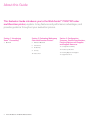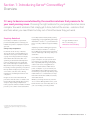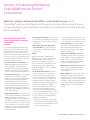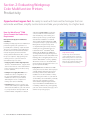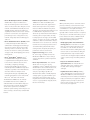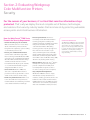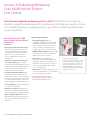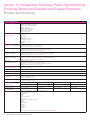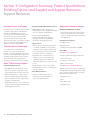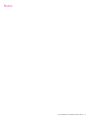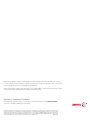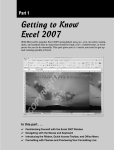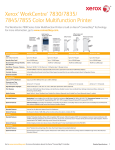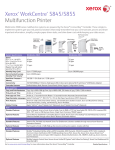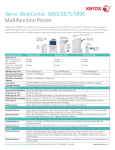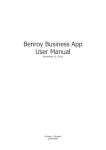Download Xerox 006R01463
Transcript
WorkCentre® 7220/7225 Tabloid-size Color Multifunction Printer Xerox WorkCentre 7200 Series Multifunction Printer Evaluator Guide ® ® About this Guide This Evaluator Guide introduces you to the WorkCentre® 7220/7225 color multifunction printer, explains its key features and performance advantages, and provides guidance throughout your evaluation process. Section 1: Introducing Xerox® ConnectKey® Section 2: Evaluating Workgroup Color Multifunction Printers 3 Overview 4 Evaluation Overview 5 Convenience 6 Productivity 9 Security 10 Cost Control 2 Xerox® WorkCentre® 7220/7225 Evaluator Guide Section 3: Configuration Summary, Product Specifications, Finishing Options and Supplies and Support Resources 11 Configuration Summary 12 Product Specifications 13 Finishing Options and Supplies 14 Support Resources Section 1: Introducing Xerox® ConnectKey® Overview It’s easy to become overwhelmed by the countless solutions that promise to fix your most pressing issues. Choosing the right solutions for your people becomes more complex. You want solutions that simply get it done, behind the scenes – solutions that are there when you need them but stay out of mind because they just work. Simplicity Redefined ConnectKey is a software ecosystem that provides the building blocks to leverage your multifunction printer to simplify the way work gets done. Solving Today’s Complexities Documents are the currency of business. They are the heart of critical workflows and drive almost every aspect of business. When a group of IT managers, business managers, and mobile workers was asked, 70% said optimizing document flow would help them respond to market needs more quickly and 62% said it would improve overall revenue*. Why? Because improved employee productivity has strategic revenue-generating consequences. More-productive employees spend more time on innovation, customer service, winning new business, and making the business more competitive. Imagine an office environment where all print devices have the same core features and functionality, thereby dramatically increasing adoption, and providing a simplified user training experience with less mistakes and faster proficiency. The common architecture behind ConnectKey features industry-leading security, highlighted by our groundbreaking partnerships with McAfee® and Cisco® to provide additional layers of security software and greater visibility to IT. For more information about Xerox® ConnectKey, go to www.xerox.com/connectkey. Simplifying customer workflows through tools like ConnectKey for SharePoint® or Business Process Outsourcing integration through Xerox® Services enable large-scale savings and process automation. ConnectKey Solutions reduce waste and paper consumption, and give you time back in your day to do your job more effectively. Plus, compatibility with energy management solutions such as Cisco EnergyWise and a mix of innovative features enable reduced power consumption so you can achieve your sustainability promises. We have rounded out this amazing ecosystem by empowering today’s mobile workforce to conduct business in ways that work for them, with scalable, cloud-ready and mobile solutions. Whether you manage the devices yourself or choose a Xerox® Managed Print Service, you’ll benefit from the tools ConnectKey offers to cut your costs and keep you moving forward. * “The Future of Documents: How They Drive Business, Today and Tomorrow.” IDC global research study, sponsored by Xerox, January 2012. Xerox® WorkCentre® 7220/7225 Evaluator Guide 3 Section 2: Evaluating Workgroup Color Multifunction Printers Overview Based on continuous study of our customers’ requirements, we recommend that the following criteria be used when evaluating which color multifunction printer to purchase for your business or organization. The following sections examine each of the WorkCentre 7220/7225 Color Multifunction Printer’s advantages in greater detail, covering the specific features and performance attributes you should look for in a color workgroup multifunction printer. When the same criteria are used to evaluate every device under consideration, you’ll see how the WorkCentre 7200 series excels against other manufacturers’ products. Convenience Productivity Security Cost Control Xerox® WorkCentre® 7220/7225 Optimized for WorkCentre 7225 shown with optional Office Finisher, Booklet Maker, Convenience Stapler and Work Surface. 4 Xerox® WorkCentre® 7220/7225 Evaluator Guide Scanning Wi-Fi Security Networking Sustainability Solutions Section 2: Evaluating Workgroup Color Multifunction Printers Convenience Work isn’t always confined to the office – and neither are you. Xerox® ConnectKey® gives you the freedom and convenience to work when you want, where you want by keeping you seamlessly connected to the productivity tools that drive your business forward. How the WorkCentre® 7200 Series Exceeds the Convenience Requirement Ease of Use Look for fully integrated functions that work together to create more value than the sum of their parts. Are the functions easy to learn? Is the user interface consistent from function to function? Do the network features give users full access to the power of your network? Does the device include additional software to take full advantage of digital documents? • Consistent operation across products. The WorkCentre 7200 series features the same Xerox® ConnectKey® Controller as many other Xerox® Office products, making it easy and intuitive for users to go from one Xerox® product to another without additional training. •F ront panel user interface. It doesn’t matter if a job is simple or complex – the newly engineered color touch screen interface is easy to learn and offers quick job programming. It features bright, intuitive icons and easy access to all major functions directly from the home screen. Third-party applications can be integrated with the touch screen interface as well, thanks to Xerox® Workflow Solutions, built on Xerox® EIP technology. • Network management. It couldn’t be easier for the network administrator; the WorkCentre 7200 series integrates seamlessly into virtually any network environment. Network configuration is easy with CentreWare® install wizards – which eliminate the need for IT staff to reset parameters, connect users or manage job queues device by device. Onboard SNMP support lets customers integrate with other network frameworks. • Convert paper documents. Scan documents to create text-searchable PDFs and single and multipage PDFs for easy archiving, organizing and searching. • On-box Optical Character Recognition, searchable PDF. Easily convert hard-copy documents into searchable-PDF format for faster retrieval. Mobility When at the workplace, the WorkCentre® 7200 series gives your office staff the luxury of controlling device functions from any workstation. Plus, mobile professionals can stay connected to the communications tools and productivity solutions offered by the WorkCentre 7200 series – for more flexibility regardless of location. • Xerox® Mobile Print and more. Take the mystery and anxiety out of wireless and mobile device printing. Xerox has all the options to enable secure, accurate printing from most mobile devices, to any printer or multifunction printer, regardless of brand. Get industry-leading accuracy when printing native Microsoft® PowerPoint®, Word® and other standard files. Plus, Xerox offers IT-friendly optional capabilities such as PIN code access, multiple mobile operating systems and more. Whether offsite or onsite, learn more about why Xerox is the only choice for today’s mobile professionals by visiting www.xerox.com/mobile. –Choose Xerox® Mobile Print Cloud to easily manage local and remote locations, control visitors’ printing access and “pay as you use.” • Xerox® PrintBack. When working offsite, your staff can use PrintBack with their iPhone, iPad or Android-based mobile devices to print documents back at the office with the WorkCentre 7200 series. • Xerox® ConnectKey Share to Cloud. Our cloud-based scanning solution provides easy, secure, scalable scanning to popular cloudbased repositories such as Google Docs™, SalesForce.com, Office 365 and Dropbox™, using custom-designed workflows. • Optional Wi-Fi connectivity. Administrators can connect the WorkCentre 7200 series devices anywhere, without the need for network cabling. • Apple® AirPrint™. Print email, photos and important office documents directly from your Apple iPhone® or iPad® with no drivers to install and no cables to connect. With AirPrint, your iPhone or iPad automatically locates and connects to the AirPrint-enabled WorkCentre 7200 series device over your office Wi-Fi network. –Choose Xerox® Mobile Print Solution with an on-site server for your internal network, or behind your network’s firewall, for added control and higher volume use. Xerox® WorkCentre® 7220/7225 Evaluator Guide 5 Section 2: Evaluating Workgroup Color Multifunction Printers Productivity Opportunities happen fast. Be ready to react with tools and technologies that can automate workflows, simplify routine tasks and take your productivity to a higher level. How the WorkCentre® 7200 Series Exceeds the Productivity Requirement Management, Deployment and Remote Installation, Installing and deploying a fleet of multifunction printers throughout your organization is a potentially time-consuming, complicated task. The process isn’t limited to physically placing the units in their new environments, but also includes integrating the devices with the existing network infrastructure. Also, consider the process required to deploy printing and scanning services to your users and how automated that process can be. • Single print driver works with all printers. The Xerox® Global Print Driver® supports Xerox and non-Xerox devices on the network. Never have to redeploy another print driver, saving hours of downtime. • Configure once, apply fleet wide. Xerox multifunction device configurations can be cloned and distributed to all similar multifunction devices on your network, eliminating the need to configure and manage each device individually. • Installation. When you choose Xerox, you can rest assured that your equipment will be delivered and installed into your environment to your specifications and expectations. All network-enabled configurations include an 6 Xerox® WorkCentre® 7220/7225 Evaluator Guide embedded 10/100/1000Base-T Ethernet connection with innovative features like auto IP addressing, device naming, and Ethernet speed sensing to provide simple and automatic installation on networks. These features make the WorkCentre 7200 series quick and easy to get up and running. Management and system setup can be accomplished through a variety of means, including the easy, wizard-based process found within Xerox® CentreWare® Web. Additionally, the WorkCentre 7200 series can integrate with third-party management applications like Unicentre® TNG, IBM® Tivoli® NetView®, Microsoft® Management Console, and HP® WebJetAdmin®. Cloning capability allows fleets of devices to be installed with identical settings, eliminating the need to set up each system individually. • Deployment. With the WorkCentre 7200 series, print and scan drivers can be deployed centrally, thereby eliminating the need for IT staff to perform desk-to-desk manual installation of the driver software. In many cases, existing Xerox drivers on your network can work with your new hardware, potentially saving the step of updating your users’ driver software altogether. Again, wizards are provided within CentreWare Web to aid in installing, troubleshooting, and upgrading your users’ driver software, freeing up your IT staff for more pressing projects. Single Touch Scanning Use the Single Touch Scan feature to create a dedicated, easy-to-locate scan button directly on the color touch screen interface. Assign the Single Touch Scan button its own scanning workflow for fast document distribution and archiving. • Xerox® Mobile Express Driver® (X-MED). X-MED makes it easy for mobile users to find, use and manage Xerox and non-Xerox devices in every new location. Plug into a new network, and X-MED automatically discovers available printers and provides status and capability information. Save a list of “favorite” printers for each location, store application print settings for use on any printer in any network, and greatly reduce mobile support calls to IT. • Xerox® Global Print Driver® (X-GPD). X-GPD is a truly universal print driver that lets IT administrators install, upgrade and manage Xerox and non-Xerox devices from a single driver. It provides a consistent, easy-to-use interface for end-users, reducing the number of support calls, and simplifying print services management. • Xerox® CentreWare® software. Xerox® CentreWare Web management software is a powerful device-management solution for IT. The free software eases the chore of installing, configuring, managing, monitoring and pulling reports from the networked printers and MFPs throughout an enterprise, regardless of their manufacturer. Xerox also addresses enterprise asset management through compatibility with network management tools for Sun, Novell®, Microsoft® and other environments. The WorkCentre 7200 series also includes CentreWare Internet Services (CWIS), an embedded web server that allows employees and IT personnel to perform detailed status checks on the system and consumables, administer system settings, and manage access and accounting controls via any standard web browser. • Bidirectional print drivers. The WorkCentre 7200 series includes CentreWare® print drivers, which feature clear, graphical user interfaces that provide for easy, intuitive interaction with the multifunction printer. The drivers provide immediate desktop access to all WorkCentre output functions. The drivers also provide bidirectional information, indicating device and job status, currently loaded paper sizes and types, and installed options – so there is no need to consult other software to obtain such information. Easy-tounderstand icons access the most commonly used functions, such as paper selection and document finishing. Plus with the Saved Settings feature, frequently used print job parameters can be stored for reuse. • Smarter technology. Xerox® Smart Kit® technology constantly monitors the WorkCentre 7200 series’ easy-to-change critical components to predict and prevent downtime. • Xerox® Copier Assistant®. This software allows easier access to the copying capabilities of Xerox® multifunction devices. An alternative to the standard touchscreen, Xerox® Copier Assistant software helps everyone, especially people who are wheelchair users, blind or visually impaired, easily program copy jobs and make copies using text-to-speech technology, screen magnification software and easy keyboard access to copying features using tab, arrow, function and hot keys. Reliability Office productivity relies on tools that do their jobs day in and day out. Consider how often you need to intervene to replace paper or other consumables or to clear jams. How easy is that intervention, and how long is the device typically down? If outside assistance is required, how easy is it to schedule and how long do you have to wait? Is the device a reliable network citizen? Has it been tested and certified by independent industry participants? • Simple paper paths and a minimum of moving parts. This mean there is very little that can go wrong. Any paper jams or misfeeds that do occur are all accessed from the front of the machine, making these easy issues for users to resolve without calling the IT Help Desk. Most components that wear out over time can simply be replaced without a service call. You’re up and running without delay. • Easy-access Smart Kit customer replaceable units. This includes EA Toner cartridges, waste toner containers, fuser modules, drum cartridges and staple cartridges. • Sophisticated service delivery. Building on the reliability that is engineered into the WorkCentre 7200 series, Xerox has trained and developed a service delivery network that helps you maintain your equipment, address equipment issues you may encounter and train you and your users on how to get the most out of your equipment. Xerox® WorkCentre® 7220/7225 Evaluator Guide 7 Digitization and Information Management • Workflow scanning. The WorkCentre 7200 series includes network scanning capabilities, providing a digital on-ramp for your hardcopy documents and enabling them to be distributed, edited, archived, and utilized by your enterprise applications. • Smaller scan files. Access scanned documents faster with advanced file compression techniques that dramatically shrink file sizes, reduce storage space requirements and cut down on document traffic on your network. • TWAIN support. Scan images directly into applications such as Microsoft® Word or Adobe® PhotoShop® without the need for a password. • Customize your solutions. Xerox Extensible Interface Platform® (EIP) Serverless technology allows creation of Xerox® ConnectKey® applications to run on diverged ConnectKey MFPs, without the need for additional IT infrastructure. This allows you to simplify and personalize the usability of your device with a range of capabilities from support applications to scanning. 8 Xerox® WorkCentre® 7220/7225 Evaluator Guide • Fax Forward to Email or SMB (optional). allows faxes to be forwarded to email recipients or SMB sites. • Unified Address Book. With ConnectKey technology, the WorkCentre 7200 series enables features like the enhanced address book with favorites, which lets you seamlessly import your existing contacts and roll them out to multiple ConnectKey devices. User Training and Helpdesk Support • Xerox® Online Support. This keeps you up and running by providing instant access to searchable online help right at the WorkCentre 7200 series multifunction printer’s front panel. You get the same information our Product Support Specialists use when resolving printer problems, assisting with error codes, print quality, media jams, software installation, and more. Remote Control Panel Remotely operate the WorkCentre 7200 series’ control panel from any office PC as though you were standing at the device. The Remote Control Panel makes it easier and more convenient to train users and for IT staff to remotely view and monitor the user interface. And during a remote session, walk-up users are notified at the device to prevent simultaneous system changes. Plus, advanced print drivers and free device management tools let you remotely monitor real-time performance and available resources for greater uptime. Section 2: Evaluating Workgroup Color Multifunction Printers Security For the success of your business, it’s critical that sensitive information stays protected. That’s why we deploy the most complete set of features, technologies, and solutions from security-industry leaders that minimize risk by protecting vulnerable access points and critical business information. How the WorkCentre® 7200 Series Exceeds the Security Requirement • Control the timing of your documents. With Secure Print, there’s no need to worry about confidential or private documents being left in the output tray, open for viewing or even taken by someone else. • Protect your confidential information. Sensitive data is safe with encrypted PDF files for scanning and the WorkCentre 7200 series devices are compliant with the 256-bit AES FIPS 140-2 standard. Hard drive image overwrite eradicates data stored on the hard disk automatically, at specific intervals, or on command and hard disk encryption safeguards data while it's stored. • Secure email. WorkCentre 7200 series devices are compatible with mail service providers such as Google and Yahoo so that emails can be scanned to email securely. • Permit only authorized users. Allow access to the device with Xerox user permissions, network authentication, IP filtering, and smart card, role-based and function-level login. • Protect against threats. The Xerox® ConnectKey® Controller includes McAfee® technology integration, resulting in the industry’s first lineup of multifunction printers that protect themselves from potential outside threats. McAfee’s whitelisting technology ensures only safe, pre-approved files or functions are executed on your devices, minimizing the need to manually update software levels against new security threats. Also, seamless integration with the Xerox® MPS toolset and McAfee ePolicy (ePO) allows for easy tracking and monitoring. Convenience Authentication The WorkCentre 7200 series can be upgraded with optional ConnectKey Solutions to deliver even greater cost control capabilities. They support over 85 card types that enable users to log into the device using a proximity card, student ID, or security card, providing a secure method of authentication, tracking usage and billing. • Manage Policies. Automatic Cisco® TrustSec Identity Services Engine (ISE) integration provides comprehensive visibility of all ConnectKey MFPs’ endpoints to enforce IT-centric security policies and compliance. • Stay compliant with regulations. WorkCentre 7200 series devices comply with the latest security standards across industries, including government, finance and healthcare. These include Common Criteria, HIPAA, Data Protection Act, COBIT and more. These devices can conform to any standard, with controls available to match your needs. Xerox® WorkCentre® 7220/7225 Evaluator Guide 9 Section 2: Evaluating Workgroup Color Multifunction Printers Cost Control Your business depends on keeping costs in check. With Xerox, you can gain an important competitive advantage with innovative tools that help you save time, control costs, simplify the way you manage printing in your office, and get a significant return on your investment. How the WorkCentre® 7200 Series Exceeds the Cost Control Requirement Control Costs • Manage, track and report device usage. Use Xerox® Standard Accounting tools to control print quantities and charge-back options. Advanced solutions from Xerox® Business Innovation Partners deliver even more helpful tools for larger office environments. • Customize your print driver settings for economy and efficiency. For example, choose N-up for printing multiple pages on a single sheet as your default. Adjust settings for specific applications, such as always printing emails in black-and-white. • Secure Print with timed deletion. With this feature, users are required to enter a passcode at the device to release the job and documents not printed within a set time will be deleted. That means less documents are unnecessarily printed and left at the device. Reduce Energy Consumption • Energy Management. With Cisco EnergyWise, enabled by Xerox® Power MIB (Management Information Base), you can control, manage and report your device’s power consumption information, and set optimal power states and timeout intervals. • ENERGY STAR® qualified. WorkCentre 7200 series devices meet the stringent ENERGY STAR requirements for energy use. • EA Toner. Our EA Toner with ultra low melt technology achieves minimum fusing temperature at 68 degrees F (20 degrees C) lower than conventional toner for even more energy savings and brilliant glossy output even on ordinary paper. • LED scanner. The power consumption of the scanner using LED lighting is 1/3 of traditional scanners using fluorescent lamps. Visit our website, www.xerox.com/ environment, to learn more about our environmental stewardship efforts. • Print responsibly. By default, our print driver is set to two-sided printing. • Control color output. Administrators can limit users’ print output to black-and-white only by applying this setting within the driver. • Reduce unclaimed prints. With the Hold All Jobs Queue feature, jobs are printed only when the user walks up to the device and releases it. 10 Xerox® WorkCentre® 7220/7225 Evaluator Guide Keep your costs under control. User Permissions allow the ability to restrict access to print features by user, group, time of day, or by application. For example, rules can be set so that all Microsoft® Outlook® emails automatically print in duplex mode and in black-and-white; and all PowerPoint® presentations print in color. Section 3: Configuration Summary, Product Specifications, Finishing Options and Supplies and Support Resources Configuration Summary WorkCentre 7200 series multifunction systems are powered by the Xerox® ConnectKey ® ® ConnectKey Controller. These simple-to-implement systems give you real, MFP practical solutions that easily streamline how you communicate, process and share important information, simplify complex paper-driven tasks, and drive down costs while keeping your data secure. For more information, go to www.xerox.com/connectkey. Device Specifications WorkCentre 7220 WorkCentre 7225 Speed Up to 20 ppm color and black-and-white Up to 25 ppm color and black-and-white Duty Cycle1 Up to 50,000 pages / month Up to 60,000 pages / month Hard Drive / Processor / Memory 160 GB / 1.2 GHz Dual-core / 2 GB system plus 1 GB page memory Connectivity 10/100/1000Base-T Ethernet, High-Speed USB 2.0 Direct Print, Optional Wi-Fi (with Xerox® USB Wireless Adapter) Controller Features Unified Address Book, Remote Control Panel, Online Support (accessed from the user interface), Configuration Cloning Copy and Print Copy Resolution Up to 600 x 600 dpi Print Resolution Up to 2400 x 600 image quality First-copy-out Time (as fast as) 8.4 seconds color / 7.1 seconds black-and-white from the Platen First-print-out Time (as fast as) 8.8 seconds color / 7.0 seconds black-and-white 8.7 seconds color / 7.2 seconds black-and-white from the Platen 9.1 seconds color / 7.1 seconds black-and-white Page Description Languages PCL 5c / PCL 6, XML Paper Specification (XPS), Adobe PostScript 3™ (Optional), PDF Print Features Print from USB 2, Earth Smart Driver Settings, Job Identification, Store and Recall Driver Settings, Bi-directional Real-time Status, Color By Words3, Application Defaults, Two-sided Printing (as default) Mobile Printing Apple AirPrint, Xerox® Mobile Print Solution® (Optional), Xerox® Mobile Print Cloud® (Optional), Xerox® PrintBack Scan ® ® ® 2 Standard Scan to Network, Scan to Email, Scan to Folder, Scan to SMB or FTP, Scan to USB Memory Device, Single Touch Scanning, Text Searchable PDF, PDF/A, XPS, Linearized PDF, JPEG, TIFF, Single/Multi-page PDF, TIFF, TWAIN Support Optional ConnectKey for SharePoint®, ConnectKey Share to Cloud, Xerox® Scan to PC Desktop® SE or Professional, numerous solutions available through various Xerox® Business Innovation Partners Fax Internet Fax, Fax Build Job, Network Server Fax Enablement (solutions available through various Xerox® Business Innovation Partners) Standard Optional Fax Forward to Email or SMB, Walk-up Fax (one-line and two-line options, includes LAN Fax), Security McAfee® Embedded, McAfee ePolicy (ePO) Compatible, Hard Drive Image Overwrite, HDD 256-bit Encryption (FIPS 140-2 compliant), Common Criteria Certification (ISO 15408), Secure Print with Timed Deletion, Secure Fax, Secure Scan, Secure Email, Cisco® TrustSec Identity Services Engine (ISE) Integration, Network Authentication, SSL, SNMPv3, Audit Log, Access Control Feature, User Permissions Standard Optional McAfee Integrity Control, Smart Card Enablement Kit (CAC/PIV/.NET), Xerox Secure Access Unified ID System® with Follow-You Printing® Accounting Xerox® Standard Accounting (Copy, Print, Scan, Fax, Email), Network Accounting Enablement (options available through various Xerox® Business Innovation Partner Solutions) Standard Optional Equitrac Office®, Equitrac Professional®, YSoft® SafeQ®, other network accounting solutions available through Xerox® Business Innovation Partners Paper Input Duplex Automatic Document Feeder: 110 sheets; Sizes: 5.5 x 8.5 in. to 11 x 17 in. / 148 x 210 mm to 297 x 420 mm; Custom sizes: 3.3 x 4.9 in. to 11.7 x 17 in. / 85 x 125 mm to 297 x 432 mm Standard Bypass Tray: 50 sheets; Custom sizes: 3.5 x 3.9 in. to 11.7 x 17 in. / 89 x 98 mm to 297 x 432 mm WorkCentre 7220/7225 (Trays 1 and 2 with Stand): 520 sheets each; Sizes: 5.5 x 8.5 in. to 11 x 17 in. / A5 to A3; Custom sizes: 5.5 x 7.2 in. to 11.7 x 17 in. / 140 x 182 mm to 297 x 432 mm WorkCentre 7220T/7225T (Trays 1 – 4): 520 sheets each; Sizes: 5.5 x 8.5 in. to 11 x 17 in. / A5 to A3; Custom sizes: 5.5 x 7.2 in. to 11.7 x 17 in. / 140 x 182 mm to 297 x 432 mm Optional Envelope Tray: Up to 60 envelopes: #10 commercial, Monarch, DL, C5; Custom sizes: 3.9 x 5.8 in. to 6.4 x 9.5 in. / 98 x 148 mm to 162 x 241 mm Paper Output / Finishing Dual Catch Trays: 250-sheets each, Lower tray offsets Standard Optional 1 3 Integrated Office Finisher: 500-sheet stacker, 50 sheets stapled, single-position stapling Office Finisher LX: 2,000-sheet stacker, 50 sheets stapled, 3-position stapling, optional hole-punch, optional booklet maker (score, saddle stitch) Convenience Stapler: staples 50 sheets Maximum volume capacity expected in any one month. Not expected to be sustained on a regular basis.; 2 PostScript option is required to print PDFs or PostScript files from a thumb drive; Only available in the optional Adobe® PostScript® 3™ driver. Go to www.xerox.com/office/WC7200Specs for more detailed specifications and capabilities. Xerox® WorkCentre® 7220/7225 Evaluator Guide 11 Section 3: Configuration Summary, Product Specifications, Finishing Options and Supplies and Support Resources Product Specifications Product Specifications Operating Systems Microsoft® Windows® XP (32- and 64-bit) Windows Server 2003 (32- and 64-bit) Windows Server 2008 (32- and 64-bit) Windows Server 2012 Windows Vista (32- and 64-bit) Windows 7 (32- and 64-bit) Windows 8 (32- and 64-bit) AS400 (PCL output only) Operating Systems Mac OS 10.5, 10.6, 10.7, 10.8 Solaris® 9, 10 HP-UX® 11v2 IBM® AIX® 5 Redhat® Fedora® Core 15-17 Redhat Enterprise 4 and 5 openSUSE® 11 and 12 Ubuntu® Media Handling Capacity: 110 sheets Custom sizes: 5.5 x 8.5 in. to 11 x 17 in. / A5 to A3 Weights: 16 lb. bond to 80 lb. cover / 60 to 216 gsm Bypass Tray Capacity: 50 sheets Custom sizes: 3.5 x 3.9 in. to 11.7 x 17 in. / 89 x 98 mm to 297 x 432 mm Weights: 16 lb. bond to 32 lb. bond / 50 gsm to 128 gsm Trays 1 and 2 with Stand (WorkCentre 7220/7225) Capacity: 520 sheets each Custom Sizes from 5.5 x 7.2 in. to 11.7 x 17 in. / 140 x 182 mm to 297 x 432 mm Weights: 16 lb. bond to 140 lb. index / 60 to 256 gsm Trays 1-4 (WorkCentre 7220T/7225T) Capacity: Trays 1-4: 520 sheets each Custom Sizes from 5.5 x 7.2 in. to 11.7 x 17 in. / 140 x 182 mm to 297 x 432 mm Weights: 16 lb. bond to 140 lb. index / 60 to 256 gsm Envelope Tray (Optional - Replaces Tray 1) Capacity: Up to 60 envelopes Sizes: #10 Commercial (9.25 x 4.125 in.), Monarch, DL, C5 Custom sizes: 3.9 x 5.8 in. to 6.4 x 9.5 in. / 98 x 148 mm to 162 x 241 mm Weights: 20 lb. bond to 24 lb. bond / 75 to 90 gsm (PostScript Kit required) Duplex Automatic Document Feeder Operating Environment Required Temperature Range 50° to 82° F (10° to 28° C) Required Relative Humidity 15% to 85% Sound Power Levels Operating 6.96 LwAd (B), Standby: 4.26 LwAd (B) Sound Pressure Levels Operating: 52 LpAm (dBA), Standby: 26.7 LpAm (dBA) Electrical North America Voltage: 110-127 VAC +/- 10% Frequency: 50 / 60 Hz +/- 3%, 15 A Europe Voltage: 220-240 VAC +/- 10% Frequency: 50 / 60 Hz +/- 3%, 10 A Dimensions Width Depth Height Weight Base Configuration 23.0 in. / 585 mm 25.2 in. / 640 mm 44.6 in. / 1,132 mm 257 lbs. / 117 kg With Integrated Office Finisher 23.0 in. / 585 mm 25.2 in. / 640 mm 44.6 in. / 1,132 mm 284 lbs. / 129 kg With Office Finisher LX (with Booklet Maker) 45.8 in. / 1,164 mm 25.6 in. / 651 mm 44.6 in. / 1,132 mm 319 lbs. / 145 kg Certifications FCC Class A Compliant (US), ICES Class A Compliant (Canada) CSA Listed (UL 60950-1, Second Edition) ENERGY STAR® GOST NOM Environmental Choice CE Marked Common Criteria (IEEE 2600.2 standard) EPEAT GS Mark Citrix Certified WHQL IPv6 Ready Cerner MEDITECH SAP To view the latest list of certifications, go to www.xerox.com/OfficeCertifications. 12 Xerox® WorkCentre® 7220/7225 Evaluator Guide Section 3: Configuration Summary, Product Specifications, Finishing Options and Supplies and Support Resources Finishing Options and Supplies Finishing Options 4 3 1 2 1 2 3 4 Integrated Office Finisher Office Finisher LX Booklet Maker (for Office Finisher LX) •Basic finishing that can be integrated into the internal catch tray of the WorkCentre 7220/7225 without requiring more space •500-sheet stacking •50-sheet single-position stapling •2,000-sheet stacking •50-sheet multiposition stapling •Optional hole punching •Optional Booklet Maker (score/ crease, saddle stitch) •Up to 40 booklets (2-15 sheets per booklet – 80 gsm or less) •Saddle-stitch Stapling – 2-15 sheets / 8 – 60 page booklet; 16 lb. bond to 24 lb. bond (60 to 90 gsm) •Score/Crease – 1-15 sheets / unstapled Convenience Stapler (includes Work Surface) •Staples 50 sheets (based on 20 lb. bond) Supplies Toner Cartridges (Metered) Toner Cartridges (Sold) Staple Cartridges Black 22,000 pages 1 006R01453 Cyan 15,000 pages 1 006R01456 Magenta 15,000 pages 1 006R01455 Yellow 15,000 pages 1 006R01454 Black 22,000 pages 1 006R01457 Cyan 15,000 pages 1 006R01460 Magenta 15,000 pages 1 006R01459 Yellow 15,000 pages 1 006R01458 for Integrated Office Finisher, Office Finisher LX and Convenience Stapler (1 cartridge per carton) 5,000 each cartridge 008R12964 for Office Finisher LX Booklet Maker (8 cartridges per carton) 2,000 each cartridge 008R12897 Staple Refills for Integrated Office Finisher, Office Finisher LX and Convenience Stapler (3 refills per carton) 5,000 each refill 008R12941 Smart Kits® Black 7220: 67,000 pages 1 7225: 74,500 pages 1 013R00657 Cyan 7220: 51,000 pages 1 7225: 54,500 pages 1 013R00660 Magenta 7220: 51,000 pages 1 7225: 54,500 pages 1 013R00659 Yellow 7220: 51,000 pages 1 7225: 54,500 pages 1 013R00658 Waste Toner Container 1 Cartridge 33,000 pages 1 008R13089 Fuser Module 110 Volt 220 Volt 100,000 pages 100,000 pages 008R13087 008R13088 Second Bias Transfer Roll 1 Assembly 200,000 pages 008R13086 Transfer Belt 1 Assembly 200,000 pages 001R00610 Drum Cartridge 1 pproximate pages. Declared Yield based on 3 page job size, 20% color and 80% Black and white ratio, using letter / A4 media. Yield will vary based on media size, image area coverage, media A orientation and usage patterns. Xerox® WorkCentre® 7220/7225 Evaluator Guide 13 Section 3: Configuration Summary, Product Specifications, Finishing Options and Supplies and Support Resources Support Resources Unrivaled Service and Support Imaging and Output Management Services Additional Information Sources Behind every Xerox® product is a large network of customer support that’s unrivaled in the industry and available when you need it. Xerox® service professionals use leading-edge technologies to keep you up and running. They’re even linked to the engineers who designed your product, so you can be confident when you choose Xerox. And genuine Xerox® supplies are always readily available. •Output Management – Single point of management of office output from all output devices, regardless of manufacturer WorkCentre 7220/7225 Front Panel: Total Satisfaction Guaranteed •Technology Procurement and Deployment – A creative and flexible end-to-end print/ computer product acquisition solution that uses a single-point-of-contact model while lowering the total cost of acquisition The exclusive Xerox® Total Satisfaction Guarantee, recognized as unique in the industry, covers every WorkCentre device that has been continuously maintained by Xerox or its authorized representatives under a Xerox® express warranty or Xerox® maintenance agreement. You decide when you’re satisfied. Xerox® Office Services Support Asset Management Services •Asset Optimization and Tracking – Process and tools to optimize an enterprise’s office output infrastructure and reduce hard costs •Break-Fix Management – Single point of ownership and management for break-fix service of all brands of office output devices, regardless of manufacturer •Image Capture and Workflow – Cost-efficient solutions for capturing, managing, retrieving and distributing information into digital repositories Support Services Customer Documentation: •Installation Guide •Quick Use Guide •Software and Documentation CD-ROM On the Web: Visit www.xerox.com/office for: •Help Desk Services – A broad range of enterprise services, managed through a centralized single point of contact and delivered through either an on-site or off-site model •Product, supplies, and support information •End User Services – Microsoft® software implementation, IT project consulting, and customer education Visit www.xerox.com/office/support for: Access Managed Services •Student and Library Patron Access – Custom designed and implemented customer-managed solutions •Supplies Management – Process and tools to procure, monitor and replenish all documentrelated supplies proactively 14 •The front panel offers tools and information pages to help with machine setup, feature selections, operational problems, media feed and supply issues. Xerox® WorkCentre® 7220/7225 Evaluator Guide •Downloading drivers •Finding your local reseller •Online documentation Support and service information, including the same troubleshooting Knowledge Base used by Xerox® Customer Support staff to provide the latest technical information on: •Application issues •Errors •Print-quality issues •Troubleshooting Notes Xerox® WorkCentre® 7220/7225 Evaluator Guide 15 Our products allow use of papers certified by the FSC, PEFC and SFI, and those made with post consumer recycled content. For more information regarding our entire line of paper and specialty media, contact your Xerox® representative or visit us at www.xerox.com/supplies. Return spent imaging supplies through the Xerox® Green World Alliance collection/reuse/recycling program. For more information, visit www.xerox.com/about-xerox/recycling. Questions? Comments? Problems? If you have any questions, please contact your Xerox sales representative, call 1-800-ASK-XEROX, or visit us on the web at www.xerox.com/office. ©2014 Xerox Corporation. All rights reserved. Xerox®, Xerox and Design®, CentreWare®, ConnectKey®, Copier Assistant®, Global Print Driver®, Mobile Express Driver®, Scan to PC Desktop®, Smart Kit®, WorkCentre®, Xerox Extensible Interface Platform® and Xerox Secure Access Unified ID System® are trademarks of Xerox Corporation in the United States and/or other countries. As an ENERGY STAR® partner, Xerox Corporation has determined that this product meets the ENERGY STAR guidelines for energy efficiency. ENERGY STAR and the ENERGY STAR mark are registered U.S. marks. The information in this brochure is subject to change without notice. Updated 1/14 W7JEG-01UG