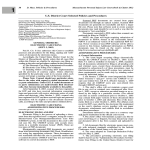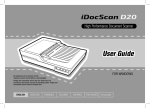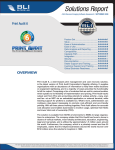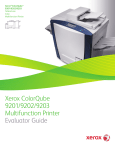Download Xerox 701P91273 Printer User Manual
Transcript
WorkCentre® 7120 Tabloid-size Color Multifunction Printer Xerox WorkCentre 7120 Multifunction Printer Evaluator Guide ® ® About this Guide This Evaluator Guide introduces you to the WorkCentre 7120 color multifunction printer, explains its key features and performance advantages, and provides guidance throughout your evaluation process. Section 1: Evaluating Color Multifunction Printers 3 Evaluation Overview 4 Cost Control 5 Productivity 6 Installation and Deployment 7 Ease of Use and Management 9 Versatility 12 Security 14 Environmental Impact 15 Reliability 2 Xerox WorkCentre 7120 Evaluator Guide Section 2: Introducing the WorkCentre 7120 Color Multifunction Printer Section 3: Configuration Summary, Specifications, Supplies and Support Resources 16 Product Overview 18 Configuration Summary 19 Specifications 20Supplies 21 Support Resources Section 1: Evaluating Color Multifunction Printers Overview Based on continuous study of our customers’ productivity requirements, Xerox recommends that the following criteria be used when evaluating which color multifunction printer to purchase for your office. Cost Control Versatility Can you monitor and control your organization’s printing costs? Can the multifunction printer be customized to meet your specific needs? Productivity Security Can the multifunction printer keep up with the demands of your business or workgroup? Does the device help keep your confidential information private? Installation and Deployment Environmental Impact How does the multifunction printer ease the demands of the deployment process? Does the multifunction printer conserve natural resources with no loss of performance, reliability or output quality? Ease of Use and Management Reliability Does the multifunction printer include tools and features to lighten the load for your technology administrators? Is the multifunction printer robust enough to meet your needs and backed by quality service? This section examines each of the above evaluation criteria in greater detail, covering the specific features and performance attributes you should look for in a color workgroup multifunction printer. When the same criteria are used to evaluate every device under consideration, you’ll see how the WorkCentre 7120 multifunction printer excels against other manufacturers’ products. Xerox WorkCentre 7120 Evaluator Guide 3 Section 1: Evaluating Color Multifunction Printers Cost Control One of the most critical considerations when evaluating a color multifunction printer is its cost of operation. Does the vendor provide the tools you need to control access and use of the system’s color features? Are the accounting tools available to help track and assign printing costs? Does the vendor offer tools and services to help you right-size your deployment? How the WorkCentre 7120 multifunction printer exceeds the cost control requirement Driver solutions to reduce cost Driver Defaults allow users to customize print settings for each application for economy and efficiency. Set duplex printing or N-Up as "default” and adjust settings for specific applications, such as always printing emails in black-and-white. Accounting capabilities Xerox provides multiple levels of accounting capabilities to give your organization the control it needs for tracking and assigning costs. These tools include: • Auditron — controls and tracks and enables quota setting for output for copy activity by user or workgroup for analysis and billing purposes. • Xerox Standard Accounting (XSA) — builds on Auditron by adding web-based remote management for copy, print, scan and fax activity. 4 Xerox WorkCentre 7120 Evaluator Guide • Network Accounting Enablement Kit (optional) — enables Xerox MFPs to integrate with third-party accounting and billing solutions from Xerox Business Partners. Assessment options Xerox can help you decrease your overall document costs by optimizing and rightsizing your technology deployment. Three levels of assessment tools and services are available to help you deploy the right mix of equipment to best serve the needs of your environment: • LEVEL 1: Xerox Office Efficiency Calculator — A five-minute, web-based “instant analysis” offers suggestions on your technology needs by comparing information you enter on your environment against key industry metrics. • LEVEL 2: Xerox Office Productivity Advisor (XOPA) — More in-depth, web-based tool assesses your specific document environment. XOPA results suggest better ways to manage page volume between printing, copying and faxing — they deliver end user satisfaction and cost efficiency. XOPA is a free service performed by your local Xerox sales representative. • LEVEL 3: Xerox Office Document Assessment (ODA) — An analytical model that measures and analyzes your current document production infrastructure, the ODA provides indepth improvement plans for significant cost savings and increased efficiency. The ODA is a six-sigma, fee-based tool and consultative service oriented more at enterprise-level organizations. Section 1: Evaluating Color Multifunction Printers Productivity In addition to actual print engine speed, consider the factors that affect overall throughput. Are the device’s scanning and faxing features powerful enough to support the demands of your busiest departments? Is the device appropriately sized for the entire workgroup? Can important features be used simultaneously, or are employees forced to wait for the device to become “free”? Is the system designed to minimize network traffic? Can device functions be monitored from users’ desktops and/or at the device? How the WorkCentre 7120 multifunction printer exceeds the productivity requirement: Speed The WorkCentre 7120 delivers color and black-and-white output speeds up to 20 ppm — even on two-sided letter/A4-size media. Document handling speed is notable as well, with a 110-sheet duplex automatic document feeder (DADF) that scans color and black-and-white documents at 55 images per minute. With color firstcopy-out times as fast as 8.1 seconds and black-and-white first-copy-out times as fast as 6.5 seconds, users won’t have to wait long for their jobs to get started, either. Network performance Performance isn’t limited to raw document feeds and speeds. The WorkCentre 7120 multifunction printer features a high-performance processor plus 2 GB of memory and an 80 GB hard drive, delivering the necessary horsepower to process your large, complex jobs. In addition, 10/100Base-TX Ethernet connectivity comes standard for shared network printing, and optional adapters for 802.11b wireless Ethernet ensure you can connect the WorkCentre 7120 according to your company’s specific needs. Image quality Print Around With 600 x 600 dpi copy resolution and up to 600 x 600 x 4 dpi print resolution, the WorkCentre 7120 multifunction printer generates high-quality copies and prints with crisp text and images. To ensure that printed output meets users’ high expectations, Xerox also delivers multiple page description languages (PDLs) including PDF, XPS®, PCL® 6 emulation and optional Adobe® PostScript® 3™. The advanced Print Around feature holds a job in need of resources (such as a special paper size) and prints the next job in the queue, which means no more waiting for a critical print job. Concurrency The controller’s advanced design also helps avoid bottlenecks at the front panel. Concurrent operation means you won’t have to wait until a long print job is complete to program a fax, scan or copy job. By keeping the front panel available for programming while the print engine is busy, users stay productive and avoid idle time waiting for the multifunction printer. Scan and fax jobs can be programmed and executed without waiting for the print engine to become available, while newly programmed copy jobs will join the job queue and be executed when earlier jobs are completed. Streamlined processes Easily share files or introduce electronic archiving with powerful scan capabilities. Create text-searchable files at the device for easy retrieval. Compression technology reduces network load to enable fast transmission. Plus, you can create job flow sheets to automatically route documents to predefined locations, including combinations of email addresses, fax destinations and FTP/SMB sites. Monitoring system status The WorkCentre 7120 multifunction printer delivers up-to-date information on every job — print, copy, scan, email or fax, plus in-depth device information. Whether at the device or from the desktop, users can easily manage documents and jobs through an integrated job queue. And for easy remote management, CentreWare® IS Embedded Web Server automates installation, troubleshooting, feature set-up and upgrading. Xerox WorkCentre 7120 Evaluator Guide 5 Section 1: Evaluating Color Multifunction Printers Installation and Deployment Installing and deploying a fleet of copier/printers and multifunction printers throughout your organization is a potentially time-consuming, complicated process. The process isn’t limited to physically placing the units in their new environments, but also includes integrating the devices with the existing network infrastructure. Also consider the process required to deploy printing and scanning services to your users, and how automated that process can be. How the WorkCentre 7120 multifunction printer exceeds the installation and deployment requirements: Installation The WorkCentre 7120 multifunction printer offers a small and compact footprint at 23 x 25.2 x 44.6 inches (w x d x h), which means the device fits even in offices where space is at a premium. The compact design was achieved with an inner catch tray and by reducing the size of sub-modules such as the scanner unit. You can even add basic finishing capabilities with the spacesaving Integrated Office Finisher without increasing the overall footprint. When you choose Xerox, you can rest assured that your equipment will be delivered and installed to your specifications and expectations. The WorkCentre 7120 multifunction printer comes standard with 10/100Base-TX Ethernet connection, with features including automatic IP addressing, device naming, and Ethernet speed sensing to provide simple and automatic network installation. Management and system setup can be accomplished through a variety of means, including easy wizardbased processes found within Xerox 6 Xerox WorkCentre 7120 Evaluator Guide CentreWare Web. Features such as cloning enable multiple-device installation onto networks with identical settings, eliminating the need to set up each system individually. Deployment With the WorkCentre 7120 multifunction printer, print and scan drivers can be deployed centrally, thereby eliminating the need for desk-to-desk manual installation of the driver software. CentreWare Web wizards are provided to aid in the processes of installing, troubleshooting and upgrading users’ print and scan drivers. Driver support is delivered for Windows (Server 2003, 2008 / XP SP1 and higher/ Vista / 7), including most operating systems with 32- and 64-bit drivers; Macintosh OS 10.4 and above; and multiple UNIX and Linux platforms. Plus, the WorkCentre 7120 device will support* two innovative new print drivers that can greatly simplify installing, managing and supporting printers and multifunction printers on the network, and increase end-user productivity: • Xerox Mobile Express Driver (X-MED) makes it easy for mobile users to find, use and manage Xerox and non-Xerox devices in every new location. Plug into a new network, and X-MED automatically discovers available printers and provides status and capability information. Save a list of “favorite” printers for each location, store application print settings for use on any printer in any network, and greatly reduce mobile support calls to IT. • Xerox Global Print Driver (X-GPD) is a truly universal print driver that lets IT administrators install, upgrade and manage Xerox and non-Xerox devices from a single driver. It provides a consistent, easy-to-use interface for end-users, reducing the number of support calls, and simplifying print services management. In addition, these drivers provide users with a consistent single interface for all printers, with real-time, dynamic reports of printer status. As a result, users can easily identify the best printer for their needs, quickly choose the correct options and see updated consumables status without the need for IT resources. To learn more, and for free X-GPD and X-MED downloads, visit xerox.com/global and xerox.com/mobile. * Post launch. Section 1: Evaluating Color Multifunction Printers Ease of Use and Management Look for fully integrated functions that work together to create more value than the sum of their parts. Are the functions easy to learn? Is the user interface consistent from function to function? Do the network features give users full access to the power of your network? Does the device include additional software to take full advantage of digital documents? Is the device easy for your organization to manage as part of its infrastructure? How the WorkCentre 7120 multifunction printer exceeds the ease of use requirement Touch screen user interface How the WorkCentre 7120 multifunction printer exceeds the ease of management requirement The touch screen user interface (UI) on the WorkCentre 7120 multifunction printer is easy to learn and offers quick, intuitive job programming, even allowing users to preview scan jobs and documents stored on the device. It features touch-screen functionality with bright, colorful, logically organized icons, with the most commonly accessed features on the default screen. A selection of buttons accompanies the touchpanel UI for manual command and numbers inputs, management features access, and job execution (with the familiar green Start button). Third-party applications can be integrated with the front panel UI as well. Network management Bidirectional print drivers Xerox CentreWare Web (CWW) software is a powerful device management solution. CWW is free software that eases the chore of installing, configuration, managing, monitoring and pulling reports from the networked printers and multifunction printers throughout your enterprise — regardless of vendor. Xerox also addresses enterprise asset management through compatibility with network management tools for Sun, Novell, Microsoft and other environments. The WorkCentre 7120 multifunction printer utilizes CentreWare print drivers to provide an easy, intuitive method of programming jobs and receiving updated system status information. Like the front-panel touch-screen UI, the print drivers are logically organized by tabs. The most commonly used features are located on the default tab, with advanced features easily accessible when programming more complex jobs. The print drivers also provide bidirectional information like system status, job status, currently loaded paper sizes, installed options and more. It couldn’t be easier for a network administrator: The WorkCentre 7120 multifunction printer integrates into virtually any network environment. Network configuration is made simple with CentreWare Web configuration wizards, which eliminate the need for administrators to perform tasks at the front panel of each networked device. The WorkCentre 7120 device includes support for multiple native network environments, including TCP/IP, IPv6, SNMP, SMB, Novel IPX, AppleTalk and IPP. The easy-to-use touch screen interface includes a USB port option for convenient memory device connection. Xerox CentreWare software Xerox WorkCentre 7120 Evaluator Guide 7 The WorkCentre 7120 multifunction printer also includes CentreWare Internet Services (CWIS), an embedded web server that allows employees and administrators to perform detailed status checks on the system and consumables, administer system settings, and manage access and accounting controls via any standard web browser. Automated supplies replenishment Xerox office services Xerox offers SMart eSolutions*, an application for automating and simplifying device management and ownership. The two SMart eSolutions applications, MeterAssistant® and SuppliesAssistant®, automate the process of reporting MFP usage data to Xerox and automatically ordering replacement supplies when toner levels run low. Lastly, Xerox offers a set of services for managing document output and asset infrastructure in offices. These services deliver measurable business results by leveraging a powerful set of office technologies, business processes, methodologies and software tools to reduce costs and improve productivity. • MeterAssistant — automatically collects and securely submits your device meter reads to Xerox using a built-in audit process to increase billing accuracy. • SuppliesAssistant — proactively manages toner supplies and monitors usage to ensure you have the right supplies at the right time. 8 Xerox WorkCentre 7120 Evaluator Guide * SMart eSolutions is available in the U.S. only. Section 1: Evaluating Color Multifunction Printers Versatility How many functions can the multifunction printer perform? Can it support the media types and capacity users require? Does it offer the kinds of finishing options that can help your staff perform their jobs more efficiently? How the WorkCentre 7120 multifunction printer exceeds the versatility requirement • Sample set — prints the first copy set for verification before releasing the remaining sets. Copy features Print features The WorkCentre 7120 multifunction printer supports the daily copying volumes of busy workgroups. It features a powerful combination of output speed (color and black-and-white up to 20 ppm), originalhandling and advanced copy features. The WorkCentre 7120 multifunction printer delivers a print output speed of up to 20 ppm for both color and blackand-white, plus a versatile array of print features, highlighted by: The WorkCentre 7120 features a 110-sheet DADF, which makes quick work of your jobs thanks to a fast processing speed of 55 images per minute. A rich set of copy features enables users to create ready-to-distribute hard copies. Copy feature highlights include: • Automatic tray selection — selects correct tray for specified media without requiring user intervention. • Automatic two-sided copies — create two-sided copies of single- or doublesided originals. • Booklet creation — create booklets by, for example, printing four lettersize pages onto tabloid-size media for folding as a four-page booklet. • ID Card Copy — scans both sides of an ID card and prints it face-up on a single sheet of paper. • Multi-up — prints multiple original pages onto a single copied page. • Booklet creation — formats and organizes electronic documents for printing as hard-copy booklets. • N -up — saves paper by printing multiple pages onto a single sheet. • Page-level programming — lets users specify unique driver settings for individual pages in a document. • Print Around — holds a problem job that needs resources (such as a different paper size) and prints the next job in the queue. • Sample set — allows users to proof a sample document before printing the entire job. • Secure/delay print — print jobs are held in memory until a PIN code is entered at the front panel, ensuring prints are not left unattended at the MFP. • Watermarks — adds labels such as “Draft,” “Confidential,” or customized messages to printed documents. Scan features With the WorkCentre 7120 multifunction printer, you can easily share files or introduce electronic archiving with powerful scan capabilities. Standard scan distribution destinations include: • Scan to Email — send scanned images to email recipients, with authentication and LDAP for network security and integration. • Scan to Folder — store scanned images on the hard drive for retrieval at your desktop. Optional scanning capabilities include: • Network Scanning — templates enable sending scanned images to multiple predefined locations, such as an FTP server. • USB Enablement option — scan to or print from any standard USB memory device for portability and convenience. Additional Xerox scan software is available to expand the capabilities of your WorkCentre 7120 multifunction printer: • Xerox Scan to PC Desktop® — bundles Nuance® PaperPort® software for scanning, organizing and sharing images with Nuance OmniPage® software, which converts hard-copy documents into searchable and editable electronic files. Xerox WorkCentre 7120 Evaluator Guide 9 • ScanFlowStore® — ScanFlowStore software by Nuance® greatly reduces document processing time with its powerful Optical Character Recognition technology. Using template-based scanning, a user simply selects specific “zones” on a document from which data specific to industries such as healthcare, legal or financial, is captured and used for file naming, creating network folders, populating PDF properties, searching and retrieving, and routing scanned documents to their correct repositories. • Xerox SMARTsend® — eases the process of editing metadata, choosing file formats, and distributing scanned files to multiple destinations, including remote printers, email, network folders, mailboxes, fax destinations, and more. In addition to a flexible set of destinations and additional software, the WorkCentre 7120 device includes a set of scan features highlighted by: • Thumbnail Preview* — preview previously scanned documents stored on the hard disk drive. • Job Flow Sheets — basic document routing solution for sending images to a predefined distribution list including multiple email addresses, FTP/SMB sites and fax destinations. • Scan to searchable files* — effortlessly create searchable PDF, PDF/A and XPS files, which the standard Windows search engine can search within for easy retrieval. 10 Xerox WorkCentre 7120 Evaluator Guide • File formats — support for PDF, High Compression PDF/A, JPEG, XPS, TIFF, Multi-page TIFF. Visit the Xerox Partner web site for a complete listing of Xerox validated network server fax providers. *With optional Scan Kit. Fax-performance highlights include: Fax features • Fax forwarding of incoming faxes to an email address, fax number or document repository. The WorkCentre 7120 multifunction printer also offers optional fax capabilities that help further consolidate office functions. This fax solution combined with the concurrency of the WorkCentre 7120 device means an end to supporting a dedicated fax machine. Fax features include: • Optional Walk-up PSTN fax with Internet fax and LAN fax: –Walk-up PSTN fax — phone line faxing via device user interface with one- and three-line options. – Internet fax — save money by sending faxes via the Internet, with support for SMTP and POP3. –LAN fax — transmit digital documents via the print driver. • Optional Fax over IP (T.38) Kit — send and receive faxes using the T.38 protocol. • Optional Network Server Fax Enablement Kit — provides an integrated solution that maximizes your network fax investment and is as easy as walk-up copying. Maintain central management and control of your fax server while providing versatile walk-up fax input and output options at your WorkCentre 7120. There is no need for a separate telephone line, and there are fewer devices and supplies to maintain. • Two-sided fax sending and receiving. • Secure fax receive. • Multiple reporting, confirmation and cover-sheet options. • MH/G3, MMR/G4, JBig Super G3 compression allows for faster transmission times. • Print faxes on up to 11 x 17 in. paper. • Preview incoming faxes on the User Interface with the Thumbnail Preview option. Xerox Workflow Solutions Built on the Xerox Extensible Interface Platform™ (EIP), Xerox Workflow Solutions connect users to the tools they need to make their information workflows faster, more efficient and more effective. Control access to information. Reduce the costs of information workflow and your organization’s environmental impact. Enable new ways of working that streamline and accelerate business cycles and give you a competitive advantage. Xerox Workflow Solutions give you measurably better ways of working with information no matter what industry, no matter how big or small your organization, and no matter where you operate. Media support and capacity The WorkCentre 7120 multifunction printer comes in two configurations that differ on paper capacity: • WorkCentre 7120: two-trays with stand • WorkCentre 7120T: four-trays. Paper capacity and media support offered by the WorkCentre 7120 multifunction printer includes: Standard Trays: Optional: • Bypass Tray — 50 sheets; Custom sizes: 3.5 x 3.9 in. (89 x 98 mm) to 11.7 x 17 in. (297 x 432 mm); 16 lb. bond to 80 lb. cover (60 to 216 gsm) • Envelope Tray (replaces tray 1) — Up to 60 envelopes, #10 Commercial (9.25 x 4.125 in.), Monarch, DL, C5, Custom sizes: 3.9 x 5.8 in. (98 x 148 mm) to 6.4 x 9.5 in. (162 x 241 mm); 20 lb Bond to 24 lb Bond (75 to 90 gsm) • Trays 1 and 2 (7120 configuration) — 520 sheets each; 5.5 x 8.5 in. (A5) to 11 x 17 in. (A3); 16 lb. bond to 140 lb. index (60 to 256 gsm) • Trays 1 – 4 (7120T configuration) — 520 sheets each; Custom sizes: 5.5 x 8.5 in. (A5) to 11 x 17 in. (A3); 16 lb. bond to 140 lb. index (60 to 256 gsm) Finishing features The WorkCentre 7120 multifunction printer allows multiple choices to ensure you get the right set of finishing features for the documents users produce on a regular basis. Finishing Options 3 1 1 2 2 3 Integrated Office Finisher Office Finisher LX Booklet Maker (for Office Finisher LX) •Basic finishing that can be integrated into the internal catch tray of the WorkCentre 7120 without requiring more space •500-sheet stacking •50-sheet single-position stapling •2,000-sheet stacking •50-sheet multiposition stapling •Optional hole punching •Optional Booklet Maker (score/crease, saddle stitch) •Up to 40 booklets (1-15 sheets per booklet – 80 gsm or less; 2-10 sheets per booklet – over 80 gsm) •Saddle-stitch Stapling — 2-15 sheets / 8 – 60 page booklet; 16 lb. Bond to 24 lb. Bond (55 to 90 gsm) •Score/Crease — 1-15 sheets / unstapled Xerox WorkCentre 7120 Evaluator Guide 11 Section 1: Evaluating Color Multifunction Printers Security What types of security requirements are critical to your office? Does the device have the security features to meet these demands? Can device access be password protected? Does the system remove latent images from the device’s hard drive? Does the system have features in place to safeguard confidential documents? How the WorkCentre 7120 multifunction printer exceeds the security requirement Integrated security In today’s business environment, security is a critical competency. The technology you deploy into your organization must have a complete set of capabilities to help keep your confidential information safe. The WorkCentre 7120 delivers security features that protect your confidential information at all points of document vulnerability, which are easy enough to set up without the help of dedicated IT staff. Document — • Secure fax — protect faxed documents by requiring a PIN access code before the received fax is printed. Device — • Audit log — tracks printing, scanning and network fax activities by user, time and date. • Secure print — holds print jobs at the MFP until released by job owner at the device. • User Authentication with LDAP/ Kerberos/SMB/CAC — restricts access to device features and management settings by validating user names and passwords. • Password protected and encrypted PDF — requires a password to open and view a sensitive scan. • Digitally signed PDF — protects the authenticity of PDF documents. WorkCentre 7120 multifunction printer security model Document • Secure fax • Secure print • Password protected and encrypted PDF • Digitally signed PDF 12 Device • Audit log • User Authentication with LDAP/ Kerberos/SMB/CAC • Secure Access Unified ID System® • Smart Card Technology (optional) Xerox WorkCentre 7120 Evaluator Guide Hard Drive • Data Encryption • Image Overwrite Network • S/MIME Encrypted email • IEEE 802.1x protocol • IPSec • Secure data protocols • Email over SSL • Xerox Secure Access Unified ID System® — Secure Access integrates with your existing employee ID badge solution, allowing users to simply swipe their badge at the WorkCentre 7120 multifunction printer to unlock access to features. Usage data can then be made available to other solutions for tracking, accounting and regulatory purposes. Follow-You™ print, a feature of Secure Access, allows you to send a document to a secure print queue, walk up to any printer on the network equipped with Secure Access, swipe your ID card and access the document for printing. • Smart Card Technology (optional) — supports the smart identification card technology used by U.S. government facilities for their Common Access Card (CAC) system. Hard Drive — • Data Encryption — along with FIPS 140-2 compliant encryption, provides an additional layer of security against unauthorized users. • Image Overwrite — electronically “shreds” data stored on the MFP hard drive using an algorithm specified by U.S. Department of Defense Directive 5200.28-M. Network — • S/MIME Encrypted email — provides an additional layer of security against unauthorized users. • IEEE 802.1x protocol — ensures devices connected to the network are properly authenticated. • IPSec — encrypts print jobs sent to the MFP utilizing IPSec. • Secure data protocols — secures network communications with industry standards including HTTPS (SSL), SNMP v3.0, and IPSec. Third-party certification Xerox has a proven track record of participation and compliance with emerging government security standards and third-party testing and certification. The prime example of this commitment is our participation in the Common Criteria Certification process. Xerox submits its products, along with highly structured statements of the product’s information security capabilities, for validation by an independent, government-sponsored laboratory. Certification is a costly, rigorous, time-consuming process and the WorkCentre 7120 has achieved full system Common Criteria (ISO 15408) certification. Check the Xerox security pages (www.xerox.com/security) for more information. Xerox currently has more MFP products Common Criteria-certified than any vendor in the industry. For more information regarding Xerox security, visit: www.xerox.com/security Xerox WorkCentre 7120 Evaluator Guide 13 Section 1: Evaluating Color Multifunction Printers Environmental Impact Environmental impact can be assessed in a variety of ways. Does the multifunction printer offer advanced technologies that help you save energy and reduce paper consumption? Also, consider the amount of noise generated by the device. Is it quiet enough to allow convenient placement in close proximity to its users without causing a distraction? How the WorkCentre 7120 multifunction printer exceeds the environmental impact requirement Energy conservation Easily reduce paper usage with the WorkCentre 7120 multifunction printer's Earth Smart Settings. Xerox innovations benefit the environment and reduce your electricity bills. A scanner based on LED lighting instead of traditional Xenon lamps consumes only 1/3 the power. Plus, innovative toner design requires a lower fusing temperature than traditional toner while offering glossy, beautiful office graphics. As a result, the WorkCentre 7120 consumes just 578 watts when running and 3.08 watts when in sleep. Reduced paper consumption The WorkCentre 7120 performs 100 percent efficient two-sided printing on letter- / A4-size media — it’s just as fast as printing one-sided pages. Plus, optional LAN fax functionality further reduces paper usage by sending faxes directly from applications on your desktop. Incoming faxes can be viewed as thumbnail images on the user interface — so you only print what’s important. 14 Xerox WorkCentre 7120 Evaluator Guide The WorkCentre 7120 print driver includes Earth Smart Settings, a new feature that allows users to choose default settings that encourage sustainability practices such as duplex print and draft mode. Or go paperless and distribute digital files quickly and easily. Quiet operation Out quietist workgroup color multifunction printer, the WorkCentre 7120 stays productive while emitting low noise levels. All fans are turned off in Standby mode to decrease power consumption and noise emissions — at just 16 dB(A), the WorkCentre 7120 is quieter than a whisper. Learn more at: www.xerox.com/environment. Section 1: Evaluating Color Multifunction Printers Reliability Office productivity relies on tools that do their jobs day in and day out. Consider how often you need to intervene to replace paper or other consumables or to clear jams. How easy is that intervention, and how long is the device typically down? If outside assistance is required, how easy is it to schedule and how long do you have to wait? How the WorkCentre 7120 multifunction printer exceeds the reliability requirement Day-to-day reliability Reliability comes in two forms: system reliability and image reliability. The WorkCentre 7120 device has been designed to provide maximum system reliability and uptime. Simple paper paths and minimal moving parts help optimize day-to-day reliability and contribute to a duty cycle* of up to 50,000 pages per month. Any paper jams or misfeeds that do occur can be easily cleared through access doors on the side of the machine, enabling users to proactively resolve most issues. With a maximum paper capacity of up to 2,130 sheets, the WorkCentre 7120 device can also drastically reduce paper reloading downtime. Xerox SMart KitTM technology also helps minimize downtime by predicting when critical parts will fail and alerting you to order replacement units. SMart Kit replaceable units are as simple to replace as toner cartridges. Service / support Building on the reliability engineered into the WorkCentre 7120 multifunction printer, Xerox has trained and developed a sophisticated service-delivery network capable of maintaining your equipment, addressing issues users may encounter, and training employees on how to get the most out of the equipment. *Duty cycle is a measure of the maximum number of copies/prints that can be run during peak periods. Xerox WorkCentre 7120 Evaluator Guide 15 Section 2: Introducing the Xerox WorkCentre 7120 Color Multifunction Printer Product Overview Efficiently powerful performance. Seamlessly create and share business-critical information, in full office color, and take your business or workgroup to a higher level of performance — without hurting the bottom line. Streamline your processes Increase productivity with powerful workflows that optimize business efficiency. The compact WorkCentre 7120 is loaded with features that save time and simplify device management. • Fast output. Copy and print both singlesided and two-sided documents at up to 20 ppm in color or black-and-white. • Scan, print, copy, fax and route files — all at once. Concurrent operation maximizes office productivity, letting multiple users perform different office tasks simultaneously. • Never wait for a critical print job. The Print Around feature holds a job in need of resources (such as a special paper size) and prints the next job in the queue. • Superior scanning. Easily share files or introduce electronic archiving with powerful scan capabilities. Create textsearchable files at the device for easy retrieval. Compression technology reduces network load to enable fast transmission. • Automate everyday workflows. Create job flow sheets to automatically route documents to predefined locations, including email addresses, fax destinations and FTP/SMB sites. 16 Xerox WorkCentre 7120 Evaluator Guide • Remotely manage the device. CentreWare® IS Embedded Web Server automates installation, troubleshooting, feature set-up and upgrading. Easy on the environment Security without IT The WorkCentre 7120 multifunction printer conserves natural resources with no loss of performance, reliability or output quality. • Easy, accurate billing and supplies replenishment. Smart eSolutions MeterAssistant® collects and submits meter reads and SuppliesAssistant® enables automatic ordering of ink to save time. • Reduce energy consumption with Xerox innovations. A scanner based on LED lighting instead of traditional Xenon lamps consumes only 1/3 the power. Plus, innovative toner design requires a lower fusing temperature than traditional toner while offering glossy, beautiful office graphics. Robust security features safeguard the full gamut of entry and exit points to ensure the safety of critical information. Implement enterprise security solutions without the need for skilled IT know-how. Responsible color The budget-friendly WorkCentre 7120 helps you manage costs and save money. • Customize your print driver settings for economy and efficiency. For example, set two-sided printing or choose N-up for printing multiple pages on a single sheet as your default. Adjust settings for specific applications, such as always printing emails in black-and-white. • Manage and track device usage. Internal Auditron sets limits of device features for analysis and billing purposes. Xerox Standard Accounting provides reports for greater cost control of all device functions. Advanced solutions from Xerox Alliance Partners deliver even more helpful tools for larger office environments. • Reduce fax costs. The Fax over IP (T.38) Kit sends and receives faxes using the T.38 protocol. • Work quietly. Our quietest workgroup color MFP stays productive while emitting low noise levels. • Save time and paper with 100 percent efficient two-sided printing on letter/ A4-size media — it’s just as fast as printing one-sided pages. Or go paperless and distribute digital files quickly and easily. • Paperless faxing. LAN Fax sends faxes directly from applications on your desktop. Incoming faxes can be viewed as thumbnail images on the user interface — so you only print what’s important. WorkCentre® 7120 Quick Facts • Print/copy up to 20 ppm color and black-and-white • High impact color with built-in control and accounting • Powerful scan and fax capabilities • Robust security features • Space-saving footprint • Paper capacity up to 2,130 sheets • Secure Print keeps documents private by holding print jobs in the queue until the user enters the password. • Password protected PDFs require a password to open and view a sensitive scan. • Keep your information safe by encrypting resident data on the device and electronically erasing images on the hard drive. • Email over SSL protects communications to prevent identity theft. • Full system Common Criteria (ISO 15408) Certification at EAL3 ensures that the WorkCentre 7120 conforms to the most stringent security standards and regulations. Print / Copy / Scan / Fax / Email 11 x 17 in. 20 ppm WxDxH (base): 23 x 25.2 x 44.6 in. 585 x 640 x 1,132 mm Xerox WorkCentre 7120 Evaluator Guide 17 Section 3: Configuration Summary, Specifications, Supplies and Support Resources Configuration Summary WorkCentre 7120 WorkCentre 7120T Speed Up to 20 ppm color / 20 black-and-white Duty Cycle Up to 50,000 pages / month Paper Handling Paper input Standard Duplex Automatic Document Feeder: 110 sheets; Size: 5.5 x 8.5 in. to 11 x 17 in. / A5 to A3; Custom sizes: 3.3 x 4.9 in. to 11.7 x 17 in. / 85 x 125 mm to 297 x 432 mm Bypass Tray: 50 sheets; Custom sizes: 3.5 x 3.9 in. to 11.7 x 17 in. / 89 x 98 mm to 297 x 432 mm Tray 1 and 2: 520 sheets each; Sizes: 5.5 x 8.5 in. to 11 x 17 in. / A5 to A3; Custom sizes: 5.5 x 7.2 in. to 11.7 x 17 in. / 140 x 182 mm to 297 x 432 mm Paper output Tray 1 – 4: 520 sheets each; Sizes: 5.5 x 8.5 in. to 11 x 17 in. / A5 to A3; Custom sizes: 5.5 x 7.2 in. to 11.7 x 17 in. / 140 x 182 mm to 297 x 432 mm Optional Envelope Tray: Up to 60 envelopes: #10 commercial, Monarch, DL, C5, Custom sizes: 3.9 x 5.8 in. to 6.4 x 9.5 in. / 98 x 148 mm to 162 x 241 mm Standard Dual Catch Tray: 250-sheets each, Lower tray offsets Optional Integrated Office Finisher: 500-sheet stacker, 50 sheets stapled, single-position stapling Office Finisher LX: 2,000-sheet stacker, 50 sheets stapled, 3-position stapling, optional hole-punch, optional booklet maker (score, saddle stitch) Convenience Stapler: staples 50 sheets Copy First-page-out-time As fast as 8.1 seconds color / 6.5 seconds black-and-white Resolution (max) 600 x 600 dpi Automatic two-sided, Electronic pre-collation, Automatic tray selection, Build Job, Negative/Mirror image, Automatic booklet creation, Multi-up, Auto RE, Mixed-size originals, Covers insertion, Sample set, Book copying, Annotation, Auto color selection, Area designation, Poster mode, Watermarks, ID Card Copy Copy features Print First-page-out-time As fast as 13 seconds color / 11 seconds black-and-white Resolution (max) 600 x 600 x 4 dpi Memory 2 GB plus 80 GB hard drive Connectivity 10/100Base-TX Ethernet, High-Speed USB 2.0 direct print, Wireless Ethernet 802.11b (via third-party adapters) PDF, XPS®, PCL® 6 emulation, HP-GL2 (direct submission) , Optional Adobe® PostScript® 3™ Page description languages Print features Automatic two-sided, Secure print, Delay print, Sample set, Booklet creation, Cover selection, Paper selection by attribute, N-up, Watermarks, Banner sheets, Fit to new paper size, Output tray selection, Optional print from USB Fax Optional Walkup PSTN fax (one-line and three-line options) with Internet fax, Fax over IP (T.38) Kit, Network Server Fax Enablement Kit Fax features LAN fax, Fax Forward, Two-sided Send and Receive, print on fax up to 11 x 17 in. / A3, Fax Build Job, Optional Thumbnail Preview Scan Scan to Email, Scan to Folder Scan options Scan to USB, Scan Kit (Network Scan, Text searchable PDF, PDF/A, XPS, MRC compression, Thumbnail Preview) Scan to PC Desktop®, SMARTsend®, Various Xerox Alliance Partner Solutions Additional software options Accounting Security Auditron, Xerox Standard Accounting (Copy, Print, Fax, Scan), Enabling Color access control, Optional Network Accounting Enablement Kit (Alliance Partners) Standard Secure Print, Authentication with LDAP/Kerberos/SMB/CAC, Password Protected PDF, FIPS 140-2 encryption, S/MIME Encrypted Email, IPSec, 802.1x, SNMP v3.0, Email over SSL, Image Overwrite, Data Encryption, Audit Log Optional CAC, Secure Access Unified ID System® Operating Systems Other Options 18 Xerox WorkCentre 7120 Evaluator Guide Windows XP SP1 and above/Server 2003/Server 2008/Vista/Windows 7; Mac OS 10.4 and above; AIX 5 v5.3; HP UX 11.0/11i v2; Solaris 8/9/10; Linux Fedora Core 1/5; Red Hat ES4; SUSE 10/11 USB Enablement (Print from/Scan to USB), Media Card Reader, Common Access Card Enablement Kit, Thumbnail Preview, Foreign Device Interface, Text searchable PDF, PDF/A, XPS Section 3: Configuration Summary, Specifications, Supplies and Support Resources Specifications Specifications Device Management Print Driver Support Xerox CentreWare Web, Xerox CentreWare IS Xerox CentreWare for Unicenter® TNG®, Microsoft Management Console, Microsoft System Center Operations Manager, HP ® OpenView® Xerox Device Manager Xerox Device Types for SAP R/3 Environment Microsoft Windows® — XP SP1 & higher (32 & 64 bit), Server 2003 (32 & 64 bit), Vista (32 & 64 bit), 7 (32 & 64 bit) Unix Apple Mac OS® —10.5 and above Media Handling Supported Sizes and Weights Standard Trays: Duplex Automatic Document Feeder (DADF) — 110 sheets; Sizes: 5.5 x 8.5 in. (A5) to 11 x 17 in. (A3); Custom sizes: 3.3 x 4.9 in. (85 x 125 mm) to 11.7 x 17 in. (297 x 432 mm) Bypass Tray — 50 sheets; Custom sizes: 3.5 x 3.9 in. (89 x 98 mm) to 11.7 x 17 in. (297 x 432 mm) Trays 1 and 2 / 1–4 — 520 sheets each; Custom sizes: 5.5 x 8.5 in. (A5) to 11 x 17 in. (A3); Custom sizes: 5.5 x 7.2 in (140 x 182 mm) to 11.7 x 17 in. (297 x 432 mm) Envelope Tray Option: Up to 60 envelopes, #10 Commercial (9.25 x 4.125 in.), Monarch, DL, C5, Custom sizes: 3.9 x 5.8 in. (98 x 148 mm) to 6.4 x 9.5 in. (162 x 241 mm) Duplex Automatic Document Feeder — 16 lb. bond to 32 lb. bond (50 to 128 gsm) Bypass Tray — 16 lb. bond to 80 lb. cover (60 to 216 gsm) Trays 1 and 2 / 1–4 — 16 lb bond to 140 lb. index / 60 to 256 gsm Envelope Tray option — 20 lb Bond to 24 lb Bond (75 to 90 gsm) Operating Environment Required Temperature Range — 50° to 90° F (10° to 32° C) Required Relative Humidity — 20% to 80% Electrical Power (North America): 110 to 127 VAC, 50/60 Hz, 12A Power (Europe): 220 to 240 VAC, 50/60 Hz, 10A Power Consumption: • Running (average) : 578 watts • Ready Mode (Standby): 119 watts • Low Power Mode: 74 watts • Sleep Mode: 3.08 watts • ENERGY STAR® Compliant Warm-Up Times: • From Sleep: 40 seconds (max) • From Low-Power Mode: 26 seconds (max) Dimensions Width Depth Height Weight 23 in. (585 mm) 25.2 in. (640 mm) 44.6 in. (1,132 mm) 251 lbs. (114 kg) Agency Approvals FCC Class B Compliant (U.S./Canada) ENERGY STAR 89/336/EEC (Europe) TUV Listed CB Certified (IEC 60950-1/EN 60950-1) 73/23/EEC (Europe) Windows Hardware Quality Labs Blue Angel (Europe) EcoLogo Certified Common Criteria (ISO 15408) Xerox WorkCentre 7120 Evaluator Guide 19 Section 3: Configuration Summary, Specifications, Supplies and Support Resources Supplies Supplies Description Details Order Number Toner Cartridges Black Toner Cartridge Metered 006R01453 Yellow Toner Cartridge Metered 006R01454 Magenta Toner Cartridge Metered 006R01455 Cyan Toner Cartridge Metered 006R01456 Black Toner Cartridge 006R01457 Yellow Toner Cartridge 006R01458 Magenta Toner Cartridge 006R01459 Cyan Toner Cartridge 006R01460 Integrated Office Finisher 008R12941 Office Finisher LX 008R12941 Integrated Office Finisher 008R12964 Office Finisher LX 008R12964 Staple Refills Staple Cartridges Booklet Maker for Office Finisher LX SMart Kits 20 008R12897 SMart Kit™ Drum Cartridge Black 013R00657 SMart Kit™ Drum Cartridge Yellow 013R00658 SMart Kit™ Drum Cartridge Magenta 013R00659 SMart Kit™ Drum Cartridge Cyan 013R00660 SMart Kit™ Waste Toner Container 008R13089 SMart Kit™ Fuser Module (220 V) 008R13088 SMart Kit™ Fuser Module (120 V) 008R13087 Second Bias Transfer Roll 008R13086 Transfer Belt 001R00610 Xerox WorkCentre 7120 Evaluator Guide Section 3: Configuration Summary, Specifications, Supplies and Support Resources Support Resources Unrivaled service and support Behind every Xerox product is a large network of customer support that’s unrivaled in the industry and available when you need it. Xerox service professionals use leading-edge technologies to keep you up and running. They’re even linked to the engineers who designed your product, so you can be confident when you choose Xerox. And genuine Xerox supplies are always readily available. Total satisfaction guaranteed The exclusive Xerox Total Satisfaction Guarantee, recognized as unique in the industry, covers every WorkCentre device that has been continuously maintained by Xerox or its authorized representatives under a Xerox express warranty or Xerox Maintenance agreement. You decide when you’re satisfied. Xerox Office Services Support Asset management services • A sset Optimization and Tracking — Process and tools to optimize an enterprise’s office output infrastructure and reduce hard costs. • Break-Fix Management — Single point of ownership and management for break-fix service of all brands of office output devices, regardless of manufacturer. • Supplies Management — Process and tools to procure, monitor and replenish all document-related supplies proactively. Imaging and output management services • Output Management — Single point of management of office output from all output devices, regardless of manufacturer. • Image Capture and Workflow — Cost-efficient solutions for capturing, managing, retrieving and distributing information into digital repositories. Additional Information Sources WorkCentre 7120 front panel: • The front panel offers tools and information pages to help with machine setup, feature selections, operational problems, and media feed and supply issues. Customer Documentation: • Installation Guide Support services • Quick Use Guide • Technology Procurement and Deployment — A creative and flexible end-to-end print/computer product acquisition solution that uses a singlepoint-of-contact model while lowering the total cost of acquisition. • Software and Documentation CD-ROM • Help Desk Services — A broad range of enterprise services, managed through a centralized single point of contact and delivered through either an on-site or off-site model. • End User Services — Microsoft software implementation, IT project consulting, and customer education. Access managed services • Student and Library Patron Access — Custom designed and implemented customer-managed solutions. • Warranty Booklet On the Web: Visit www.xerox.com/office for: • Product, supplies, and support information • Downloading drivers • Finding your local reseller • Online documentation Visit www.xerox.com/office/support for: Support and service information, including the same troubleshooting Knowledge Base used by Xerox Customer Support staff to provide the latest technical information on: • Application issues • Errors • Print-quality issues • Troubleshooting Xerox WorkCentre 7120 Evaluator Guide 21 Section 3: Configuration Summary, Specifications, Supplies and Support Resources Support Resources MFPs often look the same from the outside. Based on a quick look at speeds, feeds, and print resolution specifications, it is tempting to conclude that most MFPs are basically equal. We invite you to evaluate the WorkCentre 7120 using these criteria, and compare it against its closest competitors. We believe you’ll find that the WorkCentre 7120 multifunction printer offers a unique set of features, delivers exceptional benefits, and will exceed your expectations. WorkCentre 7120 Installation and Deployment Small footprint (w x d) 23 x 25.2 inches / 585 x 640 mm Global Print Driver: single print driver for IT to deploy and manage products regardless of manufacturer p Mobile Express Driver: single print driver for mobile workers to print to network printers, regardless of manufacturer p Clone network configuration p p p p p Driver defaults: set driver settings by application Automatic supplies replenishment Automatic meter reads Automatic supplies replenishment Productivity and Versatility 100% efficient two-sided printing on letter/A4 size media p Multitasking operation lets multiple users perform different tasks simultaneously p Document Feeder Paper Capacity Standard 110-sheet dadf WorkCentre 7120: 1,090 sheets WorkCentre 7120T: 2,130 sheets Print Around feature: prints next job in queue when a job requires resources p Preview jobs on UI p p Scan to searchable PDF, PDF/A & XPS Personalized solutions on UI Scan to / Print from USB option eip enabled p Workflow automation Job flow sheets Paperless fax reception p p T.38 compliant Fax over IP option Multi-line PSTN Fax option Zero-footprint finishing option Booklet Making option 22 Xerox WorkCentre 7120 Evaluator Guide 3-line option p p Competitor 1 Competitor 2 WorkCentre 7120 Competitor 1 Competitor 2 Environmental Power consumption (Sleep) 3.08 watts Power consumption (Running – avg) 578 watts Noise emissions (Standby) 16 db(a) Noise emissions (Continuous) 52 db(a) p p p Earth Smart Driver feature ENERGY STAR qualified ® Blue Angel certification Security Scan to password protected PDF Secure Print Data Encryption Image Overwrite Full system Common Criteria Certified Common Access Card enablement option p p p p p p Xerox WorkCentre 7120 Evaluator Guide 23 Questions? Comments? Problems? For more information about the Xerox WorkCentre® 7120 please contact your Xerox sales representative, call 1-800-ASK-XEROX or visit us on the web at www.xerox.com/office. ©2010 Xerox Corporation. All rights reserved. XEROX®, XEROX and Design®, CentreWare®, WorkCentre® and Scan to PC Desktop® are trademarks of or licensed to Xerox Corporation in the United States and/or other countries. Contents of this publication may not be reproduced in any form without permission of Xerox Corporation. As an ENERGY STAR® partner, Xerox Corporation has determined that this product meets the ENERGY STAR guidelines for energy efficiency. ENERGY STAR and the ENERGY STAR mark are registered U.S. marks. The information in this brochure is subject to change without notice. Updated 10/10 610P730031C W70EG-01UD