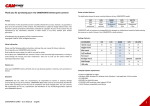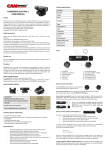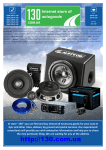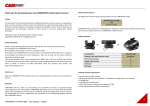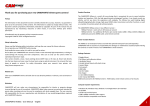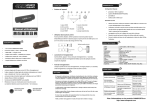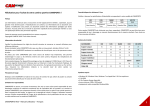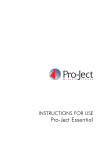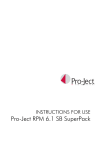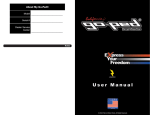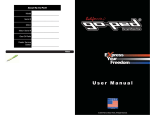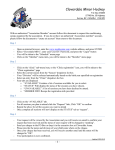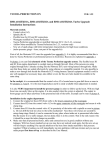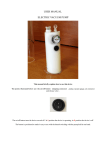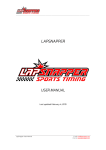Download Manual - uthuse as
Transcript
Thank you for purchasing your new CAMSPORTS helmet sports camera! Preface The information in this document has been carefully checked for accuracy; however, no guarantee is given as to the correctness of the contents. This information is subject to change without notice. This document contains proprietary information protected by copyright. No part of this manual may be reproduced by any mechanical, electronic or other means, in any form, without prior written permission. All trademarks are the property of their respective owners. Copyright© CAMTEC 2010. All Rights Reserved. Safety Information Please read the following safety instructions, and keep the user manual for future reference. Do not operate your CAMSPORTS while moving. Only handle the camera when it is safe for you and for others. Do not place your CAMSPORTS near sources of heat or near extremely high temperatures, as doing so could damage the housing and main components. Take care to only use the camera within its operating temperature range. Your camera includes a class 2 laser pointing device (CDRH Class II, IEC Class 2). Never look directly into the laser beam and never view the laser beam using an optical instrument. Do not point the laser beam at people or animals. For safety information about your camera’s laser pointer, visit http://www.camsports.com Routine care Clean your CAMSPORTS with a soft cloth. Do not use abrasive powders or solvents, such as benzene or thinner. Disclaimer CAMSPORTS will not, under any circumstances, be responsible for injuries or property damage incurred during the use of its products. CAMSPORTS digital video cameras are exclusively intended for sports video recording and must be used in compliance with local copyright laws. The user assumes full responsibility for the use, reproduction and distribution of any sounds/images/videos captured with CAMSPORTS devices. CAMSPORTS EVO HD -‐ User Manual -‐ English Water-‐resistant features The table below shows the water resistant features of your CAMSPORTS model: KID FUN EVO EVO HD HD-‐720 IP65 IP67 IP68 IP68 IP68 Not Water Waterproof Waterproof Waterproof waterproof resistant -‐10m -‐ 10m -‐ 10m CAMSPORTS will not assume any responsibility for damages or malfunctions caused by liquid entering the cameras as result of misuse. Your CAMSPORTS is shock resistant. Package Contents: ACCESSORIES KID FUN EVO EVO HD HD-‐S720 Helmet mount X X X X X Goggle mount X X X X Bike mount X X X X X Soft headband X X X R/C mount X X Bandage mount optional optional optional optional optional optional X X X X X Wall Charger USB cable Computer System requirements: • Pentium III 800 MHz or higher • Windows 2000, Windows XP, Windows Vista, Windows 7 and Apple Mac X 10.4 and later • 512 MB RAM • 800 MB Free hard disk space • SVGA 800 x 600 resolution video support (32 bit) • 16 bit Windows compatible sound device 1 Technical specifications: FEATURES Parts: KID FUN EVO EVO HD HD-‐S720 Diameter 19 mm 19 mm 21 mm 21 mm 30 mm Length 68 mm 68 mm 78 mm 80 mm 80 mm Weight 22 g 22 g 35 g 39 g 85 g Sensor 1.3 Mp 1.3 Mp 3 Mp 3 Mp 3 Mp 640 x 480 736 x 480 736 x 480 1280 x 720 1280 x 720 74° 74° 120° 120° 135° -‐ -‐ Yes Yes Yes Audio mono mono mono mono mono Compression mjpeg mjpeg mjpeg h.264 h.264 Frame / second 25 25 25 30 30 LI-‐ION Battery 260 mAh 260 mhA 480 mhA 480 mhA 480 mhA 1 Gb 2 Gb 4Gb TF card up to 32 Gb 4Gb Record capacity 60 mn 60 mn 120 mn 30mn/Gb 120 mn Battery duration max. 90 mn 90 mn 90 mn 120 mn 90 mn 500 500 500 500 500 Resolution Angle Pointing laser C2 Memory Charging cycles Special features: -‐ Extra light weight (39 gr) for high definition videos (1280 x 720 pixels) -‐ Simple and easy to use mounts that will suit all sports enthusiasts -‐ Easy connection with PC/Laptops/Mac, no driver needed -‐ Single START/STOP friendly operation button for easy control -‐ Choice of audio rear covers: open for low-‐noise sports (not waterproof) or closed for high-‐ noise environments Using your LASER pointing device (please read the safety information): The laser pointing device indicates the centre of the picture you are taking. It will come on for 10 seconds when you start recording and then go out automatically. To switch the laser back on while recording, quickly press and release the record button. To switch it back off, press the record button again. CAMSPORTS EVO HD -‐ User Manual -‐ English 1 – CMOS Sensor 2 -‐ laser pointing device 3 – LED indicator 4 – power / record button 5 – screw-‐on rear cover 6 – rubber seal 7 – reset button 8 – microphone 9 – mini USB port 10 – Micro SD TF card Special part: the rear cover Your CAMSPORTS comes with 2 rear covers that can be fitted according to the conditions of use: Cover with mic-‐hole (A): for use in low-‐noise environment during almost all outdoor sports (except water sports) : biking, trekking, horse riding, etc. Cover without mic-‐hole (B): makes the camera water resistant to IP68 and protects the microphone in high-‐noise environments: motor biking, go-‐karting, high speed sports, etc. With this cover, the microphone is fully covered and only records filtered sounds. How to use the rear covers: Before use, ensure the main rubber seal (6) and inner rubber seal are fitted correctly. Then, screw the cover back on tightly so that only about 0.3-‐0.4 mm of the seal (6) is visible. (tightening torque around 1 kg) 2 Quick Start: • Always operate your CAMSPORTS in a safe place and in safe conditions for you and for others • Choose the appropriate mount and ensure it is fitted securely and tightly so that it can not come loose while shooting your videos. • Insert and rotate your CAMSPORTS into the mounting so that the buttons and LED are facing straight upwards to ensure that your video will be perfectly aligned. • To switch on and start recording, press the POWER/RECORD button (3) for 1 second. The LED indicator will flash blue when recording starts. • To stop recording, press the POWER/RECORD button for 2 seconds to stop and save the video file into the flash memory and switch off the camera. • If the battery power or available flash memory are running low, the camera will automatically stop recording, save the file and switch off. • If the CAMSPORTS locks up and the LED light freezes, press the reset button (4) once and restart. Other tips for successful filming: • Before leaving home, check that your camera has enough free space for recording and that the battery is fully charged. • Test your camera in different positions so that you don’t lose great footage because of poor positioning. • If you do not know whether your CAMSPORTS is currently recording, just keep the button pressed for 2 seconds to switch it off. Then, power on again and start recording again. • Always check that the rubber seals on the rear cover are positioned correctly to ensure your CAMSPORTS camera remains waterproof. Recharging the battery from your computer: If the camera fails to start recording, the battery has probably run down and needs to be recharged. Recharge the battery as follows: • Open the rear cover to access the mini-‐USB connector • Connect the USB cable supplied to the mini-‐USB port of your camera • Connect the cable USB connector to your computer. In most cases, your computer must be switched on for the battery to recharge. The camera will take a maximum of 2 hours to fully recharge using a computer USB port. When recharging, the LED record indicator will be red. At full charge, the LED will turn green. If the device has not been used for a long time, it is better to recharge battery before use. CAMSPORTS EVO HD -‐ User Manual -‐ English Video storage: Your computer will detect the CAMSPORTS camera as a standard removable disk. When the memory is full, the video camera will stop recording and save data automatically. To play back the video files from your CAMSPORTS camera: • Switch on your computer and log on to your session • Unscrew the rear cover and plug the mini-‐USB cable into the recorder and connect it to a USB 2.0 port on the computer. It might take a few minutes for your CAMSPORTS camera to be detected the first time. • The computer will detect the newly added device as a new disk and display a window with a folder named “video” containing the video files you recorded. • Save the files to your hard disk and delete them from the recorder. • When done, close the disk window, pull out the USB cable and switch off the recorder. As with a normal USB key, you can ‘format’ your CAMSPORTS to reset the flash memory. Make sure you format your CAMSPORTS camera regularly so that it continues to provide the best recording and playback quality, or if you notice problems with playback or recording. Setting the file time to the time zone: The internal clock of your CAMSPORTS may be set to a different time from your current time zone. If so, the time/date information in your video files will be wrong. You can adjust the time/date to your current location as follows: • Connect your CAMSPORTS camera to your computer. It should appear as a removable disk in the "My Computer" window when connected. • In the “My computer” window, double-‐click on the newly added disk to open your CAMSPORTS device folder. Right-‐click and create a new Text document in the root directory. Make sure the Text document is created in the root directory and not in the “VIDEO” folder. • Rename the new Text document to“setdate.txt”. • Open the “setdate.txt” file and enter the local time as follows: yyyymmddhhmmss • For example, if the local time in Paris is 14:15:00 on May 8, 2010, enter: 20100508141500 • Save the set time in the “setdate.txt” file and close all the “My Computer” windows connected to your CAMSPORTS device. Unplug the camera from your computer and from USB cable The time/date will be updated the next time you switch on your CAMSPORTS camera. If it is not, repeat the procedure. 3 Troubleshooting: My CAMSPORTS does not start: • The battery power may be running low: recharge the battery • the camera may be locked: reset and try again My CAMSPORTS switches off automatically: • The battery power is running low recharge the battery • The memory is full: delete files to free up space on your camera When my CAMSPORTS is connected to my computer, I cannot find the new drive folder: • There may be a problem with the USB cable: check the USB connection or replace the USB cable • There may be a problem with the USB port: try another USB port or restart the computer The sound from my CAMSPORTS is too noisy: • The conditions you are recording in are too noisy: use the rear cover without the mic hole. My CAMSPORTS did not save my last data: • The Memory may be full: delete files to free up space on your camera • The reset button has been accidentally pressed while recording My CAMSPORTS video is not well centered or is rotated 90°: • Make sure the LED and button are facing upwards when recording There is water or fog in my CAMSPORTS: • The rubber seals on the rear cover are missing or have moved during tightening: do not operate your camera if there is water inside; open the rear cover and leave your CAMSPORTS camera to dry for 24-‐48 hours My computer cannot play my CAMSPORTS video files: • Make sure your computer has the latest codec releases for the MJPEG format The recording does not show the correct date/time of shooting: • Change the time/date on your CAMSPORTS camera as explained above Further Help: If you have any other enquiries or suggestions about your CAMSPORTS, you can contact your local dealer or send an email to our Technical Support department at [email protected] Please note that for any Return Material Authorisation or replacement you should contact your local dealer. CAMSPORTS EVO HD -‐ User Manual -‐ English Customer service: [email protected] Technical support: [email protected] Web site: http://www.camsports.com This device complies with Part 15 of the FCC Rules: It can be operated without causing harmful interference and it can accept any interference received, including interference that may cause undesired operation. Changes or modifications to this unit not expressly approved by the party responsible for compliance could void the user's authority to operate the equipment. INFORMATION FOR USERS according to European Directives 2002/95/EC and 2003/108/EC on the restriction of the use of hazardous substances in electrical and electronic equipment and waste disposal. The symbol of the crossed-‐out wheeled bin printed on the packaging indicates that this product must be collected separately from other waste at the end of its working life. The user must hand the product over to a designated collection site for waste electrical and electronic equipment or return it to the retailer on a one-‐for-‐one basis when buying a new similar product. By correctly separating this product for recycling, processing or environmentally friendly disposal, you will be helping to prevent possible negative impacts on the environment and human health, and contributing to the recycling of its component materials. Users who dispose of this product illegally may be liable to prosecution under applicable laws. 4