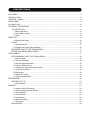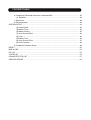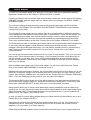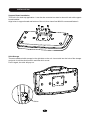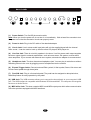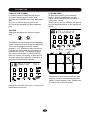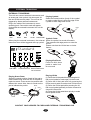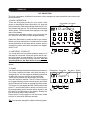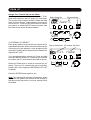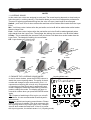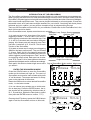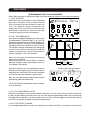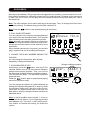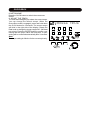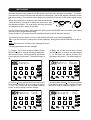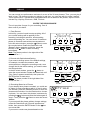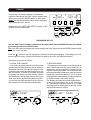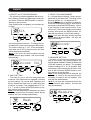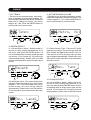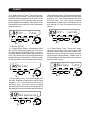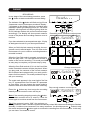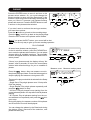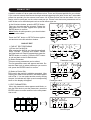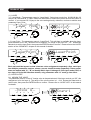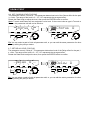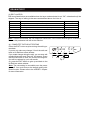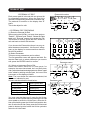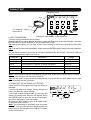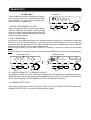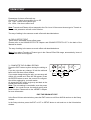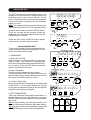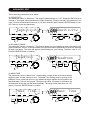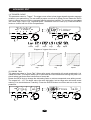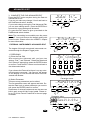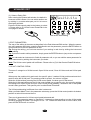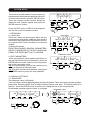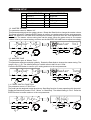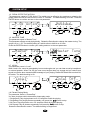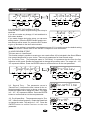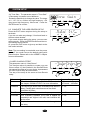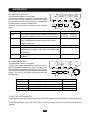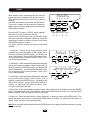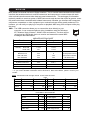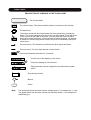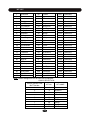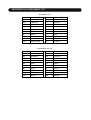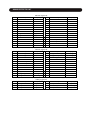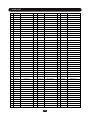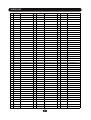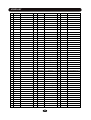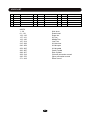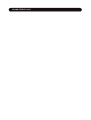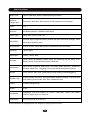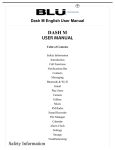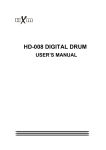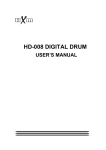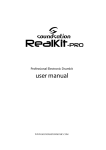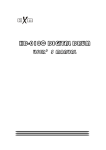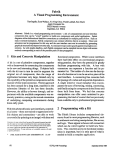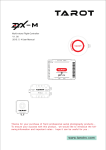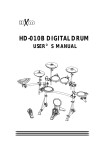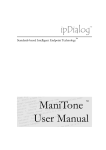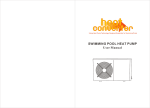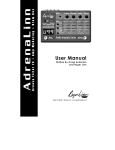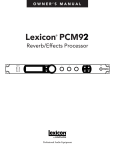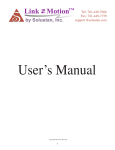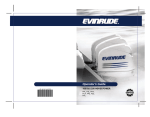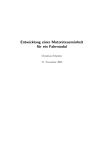Download HDP-01 Man - huaxin
Transcript
HDP-01 DIGITAL DRUM USER’S MANUAL PH ONE VOL M A STER VO L KIT G.B OX SETUP C LIC K EN TER PHR A SE EXIT CAUTION CAUTION Any changes or modifications in construction of this device which are not expressly approved by the party responsible for compliance could void the user’s authority to operate the equipment. WARNING When using electrical products, basic safety precautions should always be followed, including the following: NOTE: This equipment has been tested and found to comply with the limits for a Class B digital device, pursuant to Part 15 of the FCC Rules. Also, this equipment has been tested and found to comply with the limits for following standard: EN55022-2006 EN55024:1998/+A1:2001/+A2:2003 EN55013:2001/+A1:2003/+A3:2006 EN55020:2007 EN61000-3-2:2006 EN61000-3-3:1995/+A1:2001/+A2:2003 These limits are designed to provide reasonable protection against harmful interference in a residential installation. This equipment generates, uses, and can radiate radio frequency energy and, if not installed and used in accordance with the instructions, may cause harmful interference to radio communications. However, there is no guarantee that interference will not occur in a particular installation. If this equipment does cause harmful interference to radio or television reception, which can be determined by turning the equipment off and on, the user is encouraged to try to correct the interference by one or more of the following measures: - Reorient or relocate the receiving antenna. - Increase the separation between the equipment and receiver. - Connect the equipment into an outlet on a circuit different from that to which the receiver is connected. - Consult the dealer or an experienced radio/TV technician for help. TAKING CARE OF YOUR DRUM ! DO NOT ATTEMPT TO OPEN THE UNIT OR MAKE ANY CHANGE IN THE CIRCUITS OR PARTS OF THE UNIT. SERVICE AND MODIFICATION This product should be serviced by qualified service personnel when, w the power supply cord or the plug of the adaptor has been damaged, w liquid has been spattered into the unit or it has been exposed to rain, w the instrument does not appear to operate normally or exhibits a marked change in performance, w the instrument has been dropped or the cabinet has been damaged. HANDLING AND TRANSPORT w Never apply excessive force to the controls, connectors, pads or other parts of the instrument. w Always unplug cables by gripping the plug firmly, not by pulling on the cable. w Physical shocks caused by dropping, bumping, or placing heavy objects on the instrument can result in scratches and/or more serious damage. w Carefully check the amplifier volume control before stating to play. Excessive volume can cause permanent hearing loss. CLEANING w Clean the unit with a dry or light-wet soft cloth. Do not use paint thinner or petrochemical based polishes. LOCATION w Do not expose the drum to the following conditions to avoid deformation, discoloration, or more serious damage, - direct sunlight (near a window), - high temperatures (near a heat source, outside, or in a car during the daytime), - rain or excessive humidity, - excessive dust, - strong vibration. w The unit shall not be exposed to dripping or splashing and no objects filled with liquids, such as vases, shall be placed on the unit. w The drum contains digital circuitry and may cause interference if placed too close to radio or television receivers. If interference occurs, move the drum further away from the affected equipment. POWER w Only use attached power adaptor. w Turn the power switch off when the drum is not in use. w To avoid damage to the drum and other devices to which it is connected, turn the power switches of all related devices off prior to connection or disconnection of audio cables. w Turn the power off if the main cable of the adaptor is damaged or the instrument is spattered with liquid. w Do not switch the unit on and off in quick succession, this places an undue load on the electronic components. w Unplug the AC power cord during an electrical storm. w Avoid plugging the AC adaptor into the same AC outlet as appliances with high power consumption, such as electric heaters or ovens. CONTENTS TABLE FEATURES .................................................................................................................................... 7 INSTALLATION .............................................................................................................................. 8 CONTROL PANEL ........................................................................................................................ 9 BACK PANEL ............................................................................................................................... 11 PLAYING PAD ............................................................................................................................. 12 EXTERNAL TRIGGERING .......................................................................................................... 13 KIT SELECTION ................................................................................................................... 14 1. Basic Operation ............................................................................................................. 14 2. Use Pedal to Select ....................................................................................................... 14 3. Chain ............................................................................................................................. 14 DRUM KIT ................................................................................................................................... 14 4. External Kit Select .......................................................................................................... 15 LAYER ................................................................................................................................... 16 1. Layering Sound .............................................................................................................. 16 2. Engage the Layering Sound Mode .................................................................................. 16 INTRODUCTION OF THE GROOVEBOX ............................................................................ 17 ENTER THE GROOVEBOX MODE ...................................................................................... 17 GROOVEBOX ............................................................................................................................. 17 PERFORMANCE WITH THE GROOVEBOX ........................................................................ 18 1. Play the Beat .................................................................................................................. 18 2. Play the Obbligato .......................................................................................................... 18 3. Play the Sequential Note ................................................................................................ 18 4. Play the Effect Sound ..................................................................................................... 18 6. Change the Style during the Playing .............................................................................. 19 7. Synchronized Start ........................................................................................................ 19 8. Metronome ..................................................................................................................... 19 9. Adjust the Tempo ........................................................................................................... 19 5. Play Complete Music ..................................................................................................... 19 METRONOME ............................................................................................................................. 20 RECORD SET UP ................................................................................................................. 21 1. Record Mode ................................................................................................................. 21 PHRASE ...................................................................................................................................... 21 2. Select a Kit for Recording............................................................................................... 21 3. Select Accompaniment Partern ...................................................................................... 22 4. Reverb Effect ................................................................................................................. 22 5. Chorus Effect ................................................................................................................. 22 6. Beat Setting ................................................................................................................... 23 8. Measure Setting ............................................................................................................. 23 7. Set Tempo ..................................................................................................................... 23 RECORDING ........................................................................................................................ 25 CONTENTS TABLE PLAYBACK CURRENT RECORDING .................................................................................. 11 SAVE RECORDING .............................................................................................................. 12 PLAY PHRASE ...................................................................................................................... 12 ERASE PHRASE ................................................................................................................... 28 2. Edit Parameters ............................................................................................................. 29 PAD KIT EDIT ........................................................................................................................ 29 1. Pad Kit Edit Preparing .................................................................................................... 29 DRUM KIT EDIT ........................................................................................................................... 29 (2) Layer A Edit ............................................................................................................ 30 (1) Layer ....................................................................................................................... 30 2-1 Assign the Voice ................................................................................................ 30 2-5 Set Reverb Depth .............................................................................................. 31 2-2 Adjust Volume ................................................................................................... 31 2-4 Adjust Pitch ....................................................................................................... 31 2-3 Set Pan .............................................................................................................. 31 (3) Edit Layer B ............................................................................................................. 32 2-6 Set Chorus Depth .............................................................................................. 32 (4) Complete the Pad Kit Editing ................................................................................... 32 EXTERNAL KIT EDIT ............................................................................................................ 33 1. External Edit Preparing .................................................................................................. 33 2. Edit Parameters ............................................................................................................. 34 3. Complete the External Kit Editing ................................................................................... 34 2. Edit Parameters ............................................................................................................. 35 Global Edit ............................................................................................................................. 35 1. Enter the External Kit Edit .............................................................................................. 35 (1) Bind External Kit to Current Pad Kit ......................................................................... 35 (2) Reverb Effect Edit ................................................................................................... 35 (3) Chorus Effect Edit .................................................................................................... 36 3. Complete the Global Editing .......................................................................................... 37 2. Edit Parameters ............................................................................................................. 38 PAD ADVANCED EDIT ......................................................................................................... 38 1. Preparing ....................................................................................................................... 38 ADVANCED EDIT ....................................................................................................................... 38 (3) Mask Time ............................................................................................................... 39 (2) Dynamic Range ....................................................................................................... 39 (1) Sensitivity ................................................................................................................ 39 (5) Cross Talk ............................................................................................................... 40 (4) Trigger Curve ........................................................................................................... 40 3. Complete the Pad Advanced Edit .................................................................................. 41 External Instruments Advanced Edit ....................................................................................... 41 1. Preparing ....................................................................................................................... 41 2. Edit Parameters ............................................................................................................. 42 3. Hi-Hat Control Pedal ...................................................................................................... 42 CONTENTS TABLE 4. Complete the External Instrument Advanced Edit .......................................................... 43 (1) Equalizer ................................................................................................................. 44 1. Select Item ..................................................................................................................... 44 2. Edit Parameters ............................................................................................................. 44 SYSTEM SETUP.......................................................................................................................... 44 (4) Pedal Switch ............................................................................................................ 45 (3) Master Tune ............................................................................................................. 45 (2) Master Volume ......................................................................................................... 45 (7) User Reverb Effect .................................................................................................. 46 (6) Local ........................................................................................................................ 46 (5) Master Tune ............................................................................................................. 46 (8) User Chorus Effect .................................................................................................. 47 (9) User Equalizer ......................................................................................................... 49 2. Complete the System Setup ........................................................................................... 49 RESET ......................................................................................................................................... 50 MIDI & USB .................................................................................................................................. 51 KIT LIST ....................................................................................................................................... 52 VOICE LIST ................................................................................................................................. 53 SOUND EFFECTS LIST .............................................................................................................. 57 SPECIFICATIONS ....................................................................................................................... 60 ABOUT MANUAL The HDP-01 is a portable digital drum pad unit, It is for either desk-top or stand/rack mounting application. Please refer to the Chapter < INSTALLATION> for details. Facilities provided by this unit include eight control buttons, data knob, custom back-lit LCD display, USB/MIDI interface, external trigger input etc. Please refer to the Chapter <CONTROL PANEL> and <BACK PANEL>. The unit has 8 striking strength sensitivity pads and 5 external instruments can be connected. Please refer to the Chapter <PLAYIN PAD> and <EXTERNAL TRIGGERING> to get essential concept how to play them. The unit has 80 preset pad kits for your choice. Each kit is a configuration of different instrument voices assigned to each pad which has unitary style for performance. Voices can be layered - two voices are assigned to a pad, they could be played in single, mixed or switch way depending on how hard striking the pad. There are 5 preset kits especially for expanded external instruments. This is very important feature of this drum. Please refer to the Chapter <DRUM KIT> for details. The GrooveBox provides an interesting and unique feature for your performance and entertainment. In this mode, the pad triggers musical elements including drum kit beat and other instrument obbligato, effect sound and sequential notes. You can perform complete music by simple striking pads. There are 20 GrooveBox styles built-in for your choice. Please refer to the Chapter <GROOVEBOX> You can record your performance and save it as one of the 30 user phrases. Then, you can play it back in loop. There are two modes of recording – Over Dub and Over Write, which allows you to edit the recording in real time. Also, there are 20 preset orchestration accompaniments can be merged into the phrase. Please refer to the Chapter <PHRASE> to learn how to record and playback your own phrase. Built-in editable metronome is one of the useful utilities. You can turn it On/Off any time. Please refer to the Chapter <METRONOME> to know how to use it. Beside these basic performance features, the unit provides powerful edit function allows you to edit preset kit, for instance, assign voice to the pad (914 built-in voices give you large variety!), set its volume, pitch and pan, establish your own layer mode etc. Please refer to the Chapter <DRUM KIT EDIT>. If you are satisfying with the preset kit, you may ignore this chapter. The Advanced Edit function allows you to fine adjust behavior of the pad and external instrument such as sensitivity, dynamic range etc, though the manufacturer already did it. If necessary, read the Chapter <ADVANCED EDIT> to learn how to do it to accommodate your taste. Setup function allows you to setup overall parameters system parameters such as master tune, equalizer etc. You can also create custom sound effect module based on built-in high quality Digital Signal Processor (DSP). These functions are for more professional user. If you are interested in, please refer to the Chapter <SYSTEM SETUP>. In case you want to recover factory default setting, the Reset function provide different way to do it. Please refer to the Chapter <RESET>. Appendixes in the back of the manual provide detailed information of Kit list, GrooveBox list, Accompaniment list etc. Particularly, Flow charts show you how to operate the unit with pictorial diagrams. It is very helpful if you read it carefully. Please keep the Manual in hand or serve it in safe and convenient place for your frequent reference. INSTALLATION Support Board Installation This unit is for desk-top application. It can be also mounted on stand or drum kit rack with support board installed. Align holes in support board and bottom of the unit, then insert four M6X12 screws and fasten it. Stick Storage There are attached stick storage in the right side on the unit. Insert stick into the hole of the storage and push it until the stick hooks in and hear click sound. Push it again, the stick will pop out. Sticks 9 CONTROL PANEL 1 2 PHONE VOL MASTER VOL Standar d 3 4 5 6 7 8 9 G.BOX CLICK KIT PHRASE 10 11 12 SETUP ENTER EXIT 13 (1) HEADPHONE VOL Knob: Rotate the HEADPHONE VOL knob to adjust the headphone volume. Rotate the knob clockwise to increase the headphone volume and count-clockwise to decrease the volume. (2) MASTER VOL Knob: The Master Volume will affect both headphone volume and line out level. Rotate the MASTER VOL knob to change the master volume ranged 0 - 127. Rotate the knob clockwise to increase the volume and count-clockwise to decrease the volume. (3) Display: Information display such as Kit number and name, pad selection status etc. The display is back-lit LCD (Liquid Crystal Display) type. (4) KIT Button: Press this button to enter the Kit selection mode. (5) Button: Press the button to play or stop selected phrase (6) Buttons: Press the button to record phrase. (7) G.BOX Button: With the GrooveBox feature, the pad triggers musical elements including rhythm, chord, effect sound and sequencer notes. Press the button to enter the GrooveBox mode. (8) CLICK Button: Metronome On/Off switch. Press and hold down this button for 2 seconds to engage metronome setup mode. When the metronome is engaged, indicator of the button will flash per current beat and tempo (9) PHRASE Button: Phrase is a short piece of music can be recorded by user. It can be played back in loop. Press the button to enter the Phrase mode. (10) SETUP Button: Enter the Setup mode to change many editable parameters (11) ENTER Button: Confirm your choice or operating (12) EXIT Button: Exit the current operation (13) DATA Knob: Rotate the knob to change data for all operations 10 BACK PANEL LINE OUT OUT MIDI 9 IN USB FOOT SW 8 7 HH CTRL KICK SNARE HI-HAT 6 RIDE HEADPHONE 5 R L/MONO 4 LINE IN 3 DC IN 2 1 (1) Power Switch: Turn On/Off the sound module Note: When you turn the power off, do not turn it on immediately. Wait at least five seconds to turn the power on so that the electronic circuits can properly reset. (2) Power In Jack: Plug in the DC cable of the attached adaptor (3) Line In Jack: Line In stereo audio input jacks will mix the supplied signal with the internal drum sound. It can be used to hook up items such as CD players, MP3 player etc. (4) Line Out Jack: There is no built-in speaker in the drum. Line Out stereo audio output supplies the drum output signal to external amplification, such as home stereo, PA system or other stand alone amplifiers. If you connect with external mono system, stereo/mono adapter is recommended. (5) Headphone Jack: The drum has stereo headphone jack. You can play in total silence without disturbing others in the room by plugging a set of headphones into the sockets. (6) Expand Trigger Jacks: Connect external Ride cymbal, Hi-Hat cymbal, Snare, Kick drum and Hi-Hat control pedal through these jacks. (7) Foot SW Jack: Plug in a foot switch pedal. The pedal can be assigned to data plus/minus, Start/Stop feature for easy operation by the pedal. (8) USB Jack: The USB connector allows you to connect the drum directly to your computer’s USB port. The USB interface is compatible with Windows XP/Vista and MAC. The computer will recognize the drum as Audio Device. (9) MIDI In/Out Jack: This drum contains MIDI in and MIDI output ports which allow communication with other products equipped with MIDI interfaces. 11 PLAYING PAD TURN ON THE POWER (1) Adjust volume of external audio device connected with the drum to lower level. (2) Press the POWER button while don’t strike pad. (3) Turn on external devices connected. (4) Plug in the headphone to the Headphone jack. PLAYING PADS All pads have striking force sensitivity feature. Strike the pad harder to make higher volume and strike the pad softer to make lower volume. When strike a pad, its indicator will light up and corresponding block on the display will appear. VOLUME Strike pad and adjust the volume to proper level. PHONE VOL Standard MASTER VOL The Master Volume will affect both headphone volume and line out level. Rotate the MASTER VOL knob to change the master volume ranged 0 - 127. Rotate the knob clockwise to increase the volume and count-clockwise to decrease the volume. The display will show the volume and it’ll blink. Press the ENTER button to confirm your setting, or after about 5 seconds without any operation, it will return to the previous window automatically. Master Pad struck Pad Indicator Vol All pads have layer feature. Strike the pad softer to sound a voice and strike the pad harder to sound another voice. Please refer to Chapet <Drum Kit> for details. Rotate the PHONE VOL knob to control the headphone volume only. 12 EXTERNAL TRIGGERING EXTERNAL TRIGGERING This unit can connect external instruments such as snare pad, ride cymbal, kick drum pad, HiHat and Hi-Hat control pedal. The unit can be triggered by these external instruments. Plug in the cable of the instrument to corresponding jack. Connection mark will appear underneath the external instrument icon on the display. Kick Snare Ride Hi-Hat Playing Cymbal Strike the central position (bow) of the cymbal to make cymbal sound, strike the edge of the cymbal to make edge shot sound. Bow Edge Hi-Hat Pedal Cymbal Choke When play the external instrument, the external Strike thr cymbal, its sound will sustain. instrument icon will be triggered with ray symbol. Then squeeze the edge portion to mute the sound. Please note that the Hi-Hat has no choke feature. Standard Playing Kick Drum Press the Kick drum pedal to make kick drum sound. Pad struck Connection mark External instrument not connected Playing Snare Drum Strike the central position (head) of the pad to make head sound, strike the rim of the pad to make rim sound. There are two rim portions with different rim sound. Also, there is a mark on the pad to indicate the portion. Mark Rim 1 Head Playing Hi-Hat (1) Strike the Hi-Hat pad without pressing the HiHat control pedal to make open Hi-Hat sound. (2) Strike the Hi-Hat pad with fully pressing the Hi-Hat control pedal to make close Hi-Hat sound. (3) Strike the Hi-Hat pad while pressing the HiHat control pedal gradually to make consecutive closed Hi-Hat sound. (4) Press the Hi-Hat pedal down quickly to make Hi-Hat pedal sound. Rim 2 CONTACT YOUR VENDER TO PURCHASE EXTERNAL TRIGGERING PAD 12 DRUM KIT KIT SELECTION The kit is combination of different instrument voices assigned to each pad which has unitary style for performance. 1. BASIC OPERATION There are 80 preset pad kits for your choice. After power on and display initial information, it’ll enter the pad kit selection mode automatically while the KIT button indicator will light up. The kit number and its name will be shown. The kit number also appears in the right side of the display. In some other operation modes, you may press the KIT button to enter the kit select window dirrectly. Kit number Kit name Standard Rotate the Data knob to select a pad kit you desire. Rotate the knob clockwise to increase the kit number and anticlockwise to decrease the kit number. All preset pad kit number and name are listed in the Appendix KIT LIST. KIT 2. USE PEDAL TO SELECT You could also use foot switch pedal to select kit, if the pedal is connected. Press the pedal, the kit number will increase by one defaultly. You could set it for decreasing by one with the Setup function. You can use the pedal as the Data Knob in many cases. Please refer to the Setup section in the manual for details. 3. CHAIN It is often to change the pad kit during the performance. The Chain feature provides easy and fast way to change the kit. You can organize desired pad kits into a chain then call your favorite kit consecutively. There are 10 pad kits can be stored in the chain. In the Kit Selection window, The KIT button functions as a toggle switch to select normal select and Chain mode. Press the KIT button to engage the Chain mode. The Chain icon will appear and the Chain number with prefix “C” and kit name will be shown on the top row. Its corresponding pad kit number will be shown in the KIT area in the right side of the display. Rotate the DATA knob to select Chain number.. Press the KIT button again to exit the Chain mode and turn to normal Kit Selection window. Tip: You can also change the chain number by pedal. CHAIN Icon Chain No. Kit name Kit No. Jazz-1 KIT DRUM KIT Assign Your Favorite Kit into the Chain Select a pad kit in the Kit Selection window, Then, press and hold down the KIT button for 2 seconds. The current Chain number will blink. Rotate the Data knob to select desired Chain number to assign the current kit to it. Press the ENTER button to confirm your choice; or, press the EXIT button to cancel; then turn back to the normal kit select window. Select Chain No. Kit name & No. Jazz-3 1 KIT 2 2 Sec. 3 4. EXTERNAL KIT SELECT Each preset pad kit is bound with an external kit for expanded instrument. When external instruments are connected, they are played in voice assigned to the external kit. Default bound external kit are listed in the Appendix KIT LIST. SETUP EXIT ENTER Sign of external kit Kit number Kit name Kit Name You can select another external kit. Press and hold down the ENTER button for 2 seconds, the external kit number with “E” prefix and its name will be shown. Rotate the Data knob to select an external kit you desire. There are 10 external kits can be selected. Please refer to the Appendix EXTERNAL KIT LIST for details. Press the ENTER button again to exit. Note: This external kit selection is temporary. When you select new pad kit, the external kit will change to that bound with the pad kit. And your setting will be discarded. SETUP ENTER 2 Sec. EXIT DRUM KIT LAYER 1. LAYERING SOUND In this mode, two voices are assigned to each pad. The sound layering depends on how hard you strike the pad (i.e. striking velocity). This feature allows you have more expressive performance. There are 5 layering types determining how the voice of Layer A and Layer B are arranged. Switch - you’ll hear voice A when strike softer and hear voice B when strike harder than the Layer Point. Mix - You’ll hear voice A when strike the pad softer and voice B will be added when strike harder than the Layer Point. Fade - You’ll hear voice A when strike the pad softer and voice B will be added gradually when strike harder than the Layer Point. The stronger the striking, the more the voice B will be added. X.Fade - This is essentially the same as Fade, but Voice A will fade when strike harder than the Layer Point. The harder the striking, the more fades. Off - Layer feature off. Voice A only Off Mix Volume Volume Voice of Layer B Velo e Voic Voice of Layer A A e Voic Volume Ve lo Vo ice A L a ye Vo int Ve lo e Voic V Laye M A&B oice r Po i xe d inty X.Fade c i ty ice B r Po A city Volume Fade Volume Switch Velo city A e Voic rP L a ye A&B o inty c i ty Ve lo d M i xe Laye rA L a ye city i xe d B M F a d in g & A e Voic Voice A h t i w ty r Po 2. ENGAGE THE LAYERING SOUND MODE Layering Mode mark In the kit select window, press the ENTER buttons to watch the current layering status. The prefix of the kit number will change to layer mode mark A, B or L. A represents no-layering but voice A only, B represents no-layering but voice B only and L represents Layer mode is engaged. Rotate the Data knob or press the pedal to change the mode. The display will return to normal kit number when you press the ENTER button again. Tip: Purpose of switching to B is to give you voice B experience. It is not recommended as normal performance mode. SETUP ENTER EXIT Note: Not all kits have layering sound feature. Please refer to <Kit List> for details. If the kit is not preset with the layering mode or the layer type is Off, it always show A when rotate the Data knob. If the kit is preset with layering mode, the default status is L ( Layering mode). in Standard GROOVEBOX INTRODUCTION OF THE GROOVEBOX The GrooveBox provides an interesting and unique feature for your performance and entertainment. When you play pad with Drum Kit, each pad makes single sound (or two in the layer mode). With the GrooveBox, the pad triggers musical elements including drum kit beat and other instrument obbligato, effect sound and sequential notes. They can be played individually or mixed together. Except the sequential notes, all of parts have multiple variations for your choice. Combining with these preset elements and your creation; you can perform complete music by simple striking the pad. There are 20 GrooveBox musics built-in for your selection. Please refer to the GrooveBox List in the back of this manual for details. In the GrooveBox mode, 8 pads are divided to two sections. Loop Pattern Section Beat Pad Obbligato Pad (1) 4 pads on top are for loop piece of the music triggering marked 1 - 4 here. Pad 1is for drum kit beat triggering to determine the essential style. Pad 2 - 4 are for orchestral and percussion obbligato playing. All of these parts are played in loop. Each part has 4 variations A, B, C and D. This is basic function of the GrooveBox. (2) 4 pads on bottom are for single sound triggering added to the basic performance. They are marked 5 - 8 here. Pad 5 and 6 is for triggering sequential note. Every time when you strike the pad, one note will be triggered in preset sequence. Pad 7 and 8 is for triggering effect sound. Each part has 4 variations A, B, C and D. All of these parts are bound to the beat and obbligato and its variations accordingly. Each pad in this section makes single sound once you strike it. 1 2 3 4 5 6 7 8 Sequential note Pad Single Sound Section Sign of GrooveBox Music number Music name Bossa Nova ENTER THE GROOVEBOX MODE Press the G.BOX button to enter the GrooveBox mode and its indicator will light up. The name of GrooveBox music and its index number with prefix “b” will be shown. The tempo and beat of it will appear on the right side of the screen. Rotate the Data knob to select desired GrooveBox music, i.e. the index number. (You can choose any variation as an initial variation to start play. Press the ENTER button, the index number will be replaced by variation code (A, B, C, D) and blink. Rotate the Date knob to select then press the ENTER button to confirm. ????) Effect sound Pad Beat and tempo of the style G.BOX CLICK PHRASE Bossa Nova Pressing the KIT button or press the G.BOX button again to exit the GrooveBox and turn to Kit mode. SETUP ENTER EXIT GROOVEBOX PERFORMANCE WITH THE GROOVEBOX When strike the pad, its indicator will light up and corresponding block on the display will appear. 1. PLAY THE BEAT Strike the Pad 1 to play beat in loop. Each beat style has 4 variations. Once you strike the pad soft, it’ll change to the next variation in order of A to D. The variation change is seamless; the change will occur from the next note and keep the measure consecutively. Strike the pad hard to stop its playing from the next measure. Bossa Nova 2. PLAY THE OBBLIGATO You can have obbligato adding to the beat or play it independently. Strike the Pad 2, 3 or 4, the obbligato will start playing in loop. Each obligate pattern has 4 variations. Once you strike the pad soft, it’ll change to the next variation in order of A to D. The variation change is seamless; the change will occur from the next note and keep the beat and measure consecutively. Strike the pad hard to stop its playing from the next measure. When you start play, the display will show pad status and its variation. Rotate the Data Knob, the variation of working pads will change at same time based on the current variation individually. During the playing, you can add another part by striking relevant triggering pad. New part will be inserted at the next note of the current obbligato or beat and keep the measure consecutively. G.BOX CLICK PHRASE Working pads and its variation Var. A C Also, you can start multiple parts at same time by strike these pads simultaneously. The CLICK indicator will flash per beat and tempo of selected style. 3. PLAY THE SEQUENTIAL NOTE Besides the obbligato, there is built-in simple sequencer. You can control when its note sounds step by step. Anytime when you strike pad 5 or 6, one note will be triggered sequentially. Only a single note is triggered once, therefore, you don’t need to turn it off. Also, you can trigger two sequential notes at same time by strike both pad 5 and pad 6 simultaneously. 4. PLAY THE EFFECT SOUND You can add special effect sound to your performance. Strike the Pad 7 or 8 anytime; you’ll hear an GROOVEBOX effect sound immediately. Only a single sound is triggered once, therefore, you don’t need to turn it off. Each effect sound part has 4 different sounds. Once you strike the pad, it’ll change to the next sound in order from A to D. Also, you can play two effect sounds at same time by strike both pad 7 and 8 simultaneously Note: The initial variation can be select referring to the last page. Then, it’ll change from the current variation by striking. The default setting of the initial variation is A. Note: Press the button to stop all parts playing at same time. 5. PLAY COMPLETE MUSIC You can compose your music by arranging parts per your taste in the way described above. You can play pads randomly and could also get amazing results. Note: Normally, the variation change is in order from A to D. You could set random order in the Setup menu. Please see the Setup section of this manual for more information. When external instrument is connected, you can also play it together with the GrooveBox performance. Bossa Nova 6. CHANGE THE G.BOX NUMBER DURING THE PLAYING you can change the GrooveBox after all pads stopped by rotating the Data knob. 7. SYNCHRONIZED START Alternatively, press the button, after the CLICK indicator flashes 4 times, all the beat and obbligato parts will start playing together. Then, you can use the Data knob to change variation of all parts together. You can strike the pad 5 - 8 to add effect sound and sequential note. Press the button again to stop all parts playing and exit the Synchro mode. You can change the variation of a pad individually by striking the corresponding pad soft, or stop it by strike the pad hard. Please note, after this control for individual part, the Synchronized start is over and the Data knob is used for change individual variation as described above. Note: In the GrooveBox mode, the pad 1 - 4 has no velocity sensitivity feature. It is for triggering the beat and obbligato only. The pad 5 - 8 has velocity sensitivity feature, the harder the striking, the louder the volume. Connection mark Change variations together Var. AAAA KIT GROOVEBOX 8. METRONOME Press the CLICK button to switch the metronome On/Off. 9. ADJUST THE TEMPO The beat and obbligato part share the same tempo. You can change the default tempo. When the GrooveBox mode is engaged, press and hold down the CLICK button for 2 seconds. The current tempo will blink in the right side of the display. Rotate the Data knob to change the tempo ranged 40 - 240 beat per minute. Press the ENTER button to confirm your setting and the tempo value will stop blink; or your setting will be confirmed automatically after 3 seconds. Note: The tempo setting is effective for the current style only. Bossa Nova G.BOX CLICK 2 Sec. PHRASE METRONOME In the Kit Selection mode, press the CLICK button, the metronome will start immediately. The metronome sound is louder at the first beat and lower for other beats. The CLICK indicator will flash per beat and tempo setting. The indicator will be lighter at the first beet. Press the CLICK button again to stop it. When the metronome is working, press and hold down the CLICK CHAIN PHRASE CLICK button for 2 seconds to setup the metronome; and the indicator will blink. The metronome will keep sounding 2 Sec. and response to your setting in real time. Use the Data knob to setup. After parameter setting, press the ENTER button to confirm your setting and turn to the next parameter setting. Press the Exit or KIT button to exit the setting and back to the Kit Selection window. If you don’t press any button; it’ll turn to the Kit Selection after 3 seconds automatically. Tip: If you do not want to change the current parameter, simply press the ENTER button to skip it. Note: After power off, all metronome settings will loose. Following parameters can be changed. (1) Tempo - The current tempo will blink. Rotate the DATA knob to change the tempo ranged 40 240 beat per minute. The tempo will be also shown in the right side of the screen. The default tempo is 96. Tempo (3) Volume - The current metronome volume will blink. Rotate the DATA knob to change it ranged 1 - 127. The volume for the first beat could be louder. It can be setup in Accent Volume. Metro Vol (2) Beat - the current beat will blink. Rotate the DATA knob to change the beat ranged 2 - 12. The beat will also be shown in the right side of the screen. The default beat is 4. Metro Beat (4) Accent Beat Volume - The current accent beat (the first beat) volume will blink. Rotate the DATA knob to change it ranged 1 - 127. Accent Vol SOUND EFFECTS The drum is equipped with Professional Digital Signal Processor (DSP) that generates sound effects applying to the original sound to improve sound quality or change characteristic of the sound. These effects are classified to three categories: Reverb, Chorus and Delay. You can choose one of the effect types from a category, and enable/disable it individually or all together. You cannot use two or more types of the effect in the same category at same time. These effects are applied to enter unit but not for individual pad or external instrument. The unit presets particular effects set for each drum kit, when you change the drum kit, the preset effect set will be bound with it, except that when you change the kit during phrase record or phrase playing the effect kit will stay on the original setting. You can use the Kit Edit function to change the presetting for each kit such as switch On/Off the effect, change the effect type and its global level. Though effects are applied to enter unit globally, the drum provides utility to adjust effect level for each pad or external instrument, i.e. voice, separately. Please refer to the DRUM KIT EDIT Chapter for details. You can create your own effects to fit your taste, or simply for fun, please refer to the SYSTEM SETUP Chapter for details. Reverb Effect There are 27 selectable types of the reverb effect. Reverb effects simulate sound natural reflection from walls and ceilings of various halls, rooms. In addition, there are several other reverb effects such as Gated Reverb and plate. - Gated Reverb: add ambience only while the original signal is still sounding. As soon as the signal falls below a threshold, the reverb is automatically cut off - Plate: simulate plate type reverb with their tight, dense early reflections and sharp reverb buildup - Echo: It is a reflection of sound, arriving at the listener some time after the direct sound. Chorus Effect There are 23 selectable types of the reverb effect. Chorus effects thicken the sound or make one sound like many. There are many types of effects in this category: - Chorus: An imitation of multiple sounds with the same timbre and pitch converge and are perceived as one. - Phaser: It creates a sweeping effect. Its sound is similar to that of flanging. - Flange: It combines two copies of the same sound, with the second delayed slightly, to produce a swirling effect. - Tremolo: An imitation of reiteration of sound. Delay Effect Edit There are 6 selectable types of delay effect. Delay effect plays sound back after a period of time. You can add Delay effect to Chorus or Flage effect. Equalizer is another kind of sound effect application. It adjusts the tone of sound by strengthening or weakening the energy of specific frequency to achieve desired balance, for instance, to boost bass, brighten treble, moderate alto voice etc. There are 8 types of built-in equalizer for your choice. You can create your own 4-band equalizer by the SYSTEM SETUP function. The SOUND EFFECTS LIST in the back of the Manual presents all effect types for your reference. PHRASE You can record your performance and save it as one of the 30 user phrases. Then, you can play it back in loop. The phrase records your playing in real time, you can also edit it to make it perfect. There are 20 built-in orchestration accompaniments can be added to the phrase, styles of which include Pop, Hip-Hop, Electronic, R&B, Funk etc. ENTER THE RECORD MODE The unit provides 3 ways for your recording. One of them must fit you desire. 1. Easy Record In this way, you don’t need to setup anything. All of your current settings will be applied for the recording, including kit selection, effects setting, metronome setting etc. You can record 16-measure phrase in Overdub mode without accompaniment. In the Kit select window, press the button to enter the record window. Rotate the Data Knob until “Record” display appears and blinks, press the ENTER or the button to start recording immediately. Note: The phase number in the right side of the screen will be “- -”. 2. Record with Sophisticated Setting If you want to change some of the default settings, for example, increase the measure, add accompaniment, change the recording mode, even change the kit and effects setting, you need to enter the Setup window. In the Kit select window, press the button to enter the record window. Rotate the Data Knob until “Rec. Setup” appears and blinks, then press the ENTER button to start setup. Note: The phase number in the right side of the screen will be “- -”. Record KIT Rec. Setup KIT 1 SETUP ENTER EXIT 2 3 3. Recording Based on a Phrase If you already have phrase recorded, you could use its frame for new recording or edit it. In the kit selection window, press the PHRASE button to enter the phrase select window. Use the Data knob to choose a phrase. You can listen this phrase in advance by pressing the button and press the button again to stop it. Then, press the button to enter the record window. If you want edit this phrase without change settings, rotate the Data Knob until “Record” appears and blinks, then press the ENTER button or the button to start edit. If you want to create new phrase based on the Phrase G.BOX CLICK 1 PHRASE 2 PHRASE current frame or change settings of this phrase, rotate the Data Knob until “Rec. Setup” appears and blinks, then press the ENTER button to start setup. Note: The selected phase number will be displayed in the right side of the screen. Please refer to the RECORD SETUP section of this chapter for more information. Rec. Setup KIT 1 SETUP ENTER EXIT 3 2 RECORDER SET UP Use the Data knob to change parameter of the item; then press the ENTER button to confirm your setting and turn to the next item. Tip: If you don’t want to change the current setting of an item, simply press the ENTER button to skip it and turn to the next item. Press the button to exit the record setup and start recording immediately. The settings you have done will go into effect. Press the EXITbutton to back to the entry of the Record window. Items can be set are as follows: 1. CLEAR THE PHRASE - If you enter the setup window from the phrase select & play window, the setup will be based on the phrase selected. There are two options: Clear contents of the phrase and leave its frame to create new phrase, or keep its contents recorded for further edit with the record function. Rotate the Data knob to select On to clear or OFFnot to clear, then press the ENTER button to confirm. If you enter the setup window from the kit window directly, this item will skip automatically. Clear SETUP ENTER EXIT 2. RECORD MODE - There are two record mode: Over Dub and Over Write. After finish recording for all measures, it’ll restart from the first measure for further recording with contents recorded. The Over Dub mode provides possibility to add more notes and sound tracks to the previous recording. The Over Write mode provides the possibility to replace contents in certain measure with newly playing. The display will show the current mode status, i. e. the Over Dub mode is On or Off. Over Dub oFF represents Over Write mode is On. Rotate the Data knob to change the mode then press the ENTER button to confirm. Over Dub SETUP ENTER EXIT PHRASE 3. SELECT A KIT FOR RECORDING - The current kit selected appeares and its number is blinking. Rotate the Data knob to select kit you desire. Press the ENTER button to confirm and turn to the next item. If the CHAIN mode is engaged, you will select kit in chain. Kit SETUP ENTER EXIT 4-2 Accompaniment volume - To change the accompaniment volume by rotating the Data knob. The volume range is 0 - 127. If the accompaniment was set to oFFin previous step, this item will be skipped automatically. Note: If you enter the setup window from the phrase select & play window, this item will skip automatically. Accomp Vol SETUP ENTER EXIT 6. BEAT SETTING - This item for you to set now many beats per measure. If the metronome is engaged, it’ll sound per this setting. The current beat appeares and blinks. Rotate the Data knob to select beat per measure you desire. The available beat is 2, 3, 4, 5, 6, 7, 8 and 9. Press the ENTER button to confirm and turn to the next item. Note: If the accompaniment is selected or you enter the setup window from the phrase select & play window, this item will skip automatically. Beat SETUP ENTER EXIT 4. SELECT ACCOMPANIMENT 4-1 Accompaniment setting - Select accompaniment by the Data knob. The range of the accomp number is 1 - 20 with prefix “A” . Press the button to lestten it in advance. Press the button again to stop it. After select a accomp then press the ENTER button, it’ll turn to the next item to set accomp volume. If you choose oFF, the record will have no orchastra accomp. After press the ENTER button, It’ll skip this step and go to the Reverb setting. Note: If you enter the setup window from the phrase select & play window, this item will skip automatically. Accomp SETUP ENTER EXIT 5. MEASURE SETTING - This item for you to set the maximum measure of your record. The current measure setting will appear and blink. Rotate the Data knob to set the measure you desire. The available measure setting is 4, 8, 16, 32 and 999. “999” represents free measure but the Max. measure is 999. Press the ENTER button to confirm and turn to the next item. Note: If the accompaniment is selected, the measure is fixed by the accompaniment. Normally, its length is 8 or 16 measure. This item will skip automatically. Note: If you enter the setup window from the phrase select & play window, this item will skip automatically. Measure SETUP ENTER EXIT PHRASE 7. SET TEMPO - This item for you to set the tempo. If the metronome is engaged, it’ll sound per this setting. The current tempo appeares and blinks. Rotate the Data knob to change the tempo. The tempo range is 40 - 240. Press the ENTER button to confirm and turn to the next item. 8. SET METRONOME VOLUME - This item for you to set the metronome volume. Rotate the Data knob to change the volume. The volume range is 0 - 127. Press the ENTER button to confirm and turn to the next item. Tempo SETUP ENTER Metro. Vol EXIT 9. REVERB EFFECT 9 -1 Reverb Effect Switch - Switch reverb effect On or Off by rotating the Data knob. If it is set to On, after press the ENTER button, it’ll turn to following steps to select reverb type and set its level. If you choose Off, it’ll jump to the chorus setting directly. Please refer to Kit Edit section of this manual for more information about reverb. SETUP Rev. Type SETUP ENTER EXIT 10. CHORUS EFFECT 10-1 Chorus Effect Switch - Switch chorus effect On or Off by rotating the Data knob. If it is set to On, after press the ENTER button, it’ll turn to following steps to select chorus type and set its level. If you choose Off, it’ll jump to the beat setting directly. Please refer to Kit Edit section Rev. Level ENTER ENTER EXIT 9-3 Set Reverb Level - The current reverb level will blink. Rotate the Data knob to set the level ranged 0 - 127. If the reverb was set to oFFin previous step, this item will be skipped automatically. Please refer to Kit Edit section of this manual for more information about the reverb. SETUP EXIT 9 -2 Select Reverb Type - There are 27 reverb types for your choice. The current type code will blink. Rotate the Data knob to select. If the reverb was set to oFFin previous step, this item will be skipped automatically. Please refer to Kit Edit section of this manual for more information about the reverb. Reverb SETUP ENTER EXIT Chorus SETUP ENTER EXIT PHRASE 10-2 Select Chorus Type - There are 23 chorus types for your choice. The current type code will blink. Rotate the Data knob to select. If the chorus was set to oFFin previous step, this item will be skipped automatically. Please refer to Kit Edit section of this manual for more information about the chorus. 10-3 Set Chorus Level - The current chorus level will blink. Rotate the Data knob to set the level ranged 0 - 127. If the chorus was set to oFFin previous step, this item will be skipped automatically. Please refer to Kit Edit section of this manual for more information about the chorus. Chr. Level Chr. Type SETUP ENTER SETUP EXIT 11. DELAY EFFECT 11 -1 Delay Effect Switch - Switch delay effect On or Off by rotating the Data knob. If it is set to On, after press the ENTER button, it’ll turn to following steps to select delay type and set its level. If you choose Off, it’ll jump to the item select window directly. Please refer to Kit Edit section of this manual for more information about delay. ENTER EXIT 11-3 Set Delay Level - The current delay level will blink. Rotate the Data knob to set the level ranged 0 - 127. If the delay was set to oFFin previous step, this item will be skipped automatically. Please refer to Kit Edit section of this manual for more information about the delay. DelayLevel SETUP ENTER EXIT EXIT 11-2 Select Delay Type - There are 6 delay types for your choice. The current type code will blink. Rotate the Data knob to select. If the delay was set to oFFin previous step, this item will be skipped automatically. Please refer to Kit Edit section of this manual for more information about the chorus. Delay Type Delay SETUP ENTER SETUP ENTER EXIT PHRASE RECORDING In any stage of the record setup procedure, press the button to start record with the current setting. The indicator of the button will flash and you’ll hear 2 measures count-in metronome sound and “Ready... ” will appear on the display. After then, record will start instantly no matter you start play pad or not. The record indicator will stop flash and stays lighting while the CLICK indicator flashes with current beat and tempo accordingly. The display will show preset measure numer of the phrase and recording measure count in real time. Ready... KIT G.BOX CLICK PHRASE Recording count Measure number preset M.Set016 D If you have selected an accompaniment style, it’ll play as background music for your drum performance. When you finish the last measure recording, the metronome count-in will start again. Then, it’ll return to the first measure for you to continue recording based on recorded contents. When the Over Dub mode is engaged, recorded contents will play back. You can add more sounds or tracks to the current recording. This mode provides an easy way to complete your phrase step by step. When the Over Dub mode is off, it is in the Over Write mode. Recorded contents will also play back. When you play pads, the contents of the current measure will be deleted and replaced with your newly performance for this measure. This mode provides a way to edit your recording. The mode mark appears in the most right of the first row. “D” represents as Over Dub and “W” represents as Over Write. You can change the record mode by rotate the Data knob while the mode mark is blinking. Press the button any time to stop the recording instantly and the measure count will stay on. Note: If the recording stops by pressing the button, all recorded contents will be in reserve. Press the button again to continue record from the first measue. Change record mode M.Set016 W Stop record, measure count stays on M.Set016 D KIT Tip: If the measure is set to “999”, the maximum recording measure is 999. It wouldn’t repeat automatically unless 999 measures recording are finished. Normally, it seldom occurs because of too many measures. You should press the button to stop the record and press the button again to continue the recording from the first measure. In this way, you can have free measure record. PHRASE During the recording, you can change drum kit by pressing the KIT button. The current kit number in the right column of the display will blink. Use the Data knob to select kit then press the ENTER button to confirm your choice and exit the setting, or, it’ll exit automatically after 3 seconds. The kit number will stop blink. Note: If the Chain feature is engaged, the kit number will change with the chain. Note: The sound effects configuration will stay in original setting, though every kit has its own effects configuration. During the recording, you can change the tempo by pressing and hold the CLICK button for 2 seconds. The current tempo in the right column of the display will blink. Use the Data knob to change it then press the ENTER button to confirm your setting and exit the setting, or, it’ll exit automatically after 3 seconds. The tempo will stop blink. KIT G.BOX CLICK PHRASE 2 Sec. G.BOX CLICK PHRASE During the record, you can turn the metronome sound On/Off by press the CLICK button. PLAYBACK CURRENT RECORDING When the recording is stopped, press the button and its indicator lights up. After 2 measure count-in, you’ll hear what you recorded from the first measure. The measure count will be displayed as well. The playing repeats in loop until you press the button again to stop it and its indicator will quench. Note: If you stop the recording by pressing the button before the end of the last preset measure, only measures you recorded before the stop point will play back. M.Set016 KIT During the playing back, you can play pads but it’ll not be recorded. You can change the tempo, drum kit and turn On/Off the metronome in the same manner described above. Tempo and drum kit changes you made will go into effect. This utility is helpful for you to get idea how to modify your recording. Note: There is no mode mark in the display and you cannot change the record mode here. When the playing is stopped, pressing the button to re-enter the record stage to modify your recording with the preset measures. SAVE RECORDING You can save your recording as user phrase. The capacity of the drum is to save up to 30 phrases. When recording or playing back stops, you can enter the save window by pressing the EXIT button. The first available phrase number will appear and blink. SavePhrase SETUP ENTER EXIT PHRASE Press the ENTER button to save it and turn to the phrase select window. Or, you could change the phrase number to save using the Data knob. If this number is used for previous recording, the display will warn you “Save it?” because it will replace existing phrase with new one. Press the ENTER button to save it and turn to the phrase select window. Save it? SETUP ENTER EXIT If you don’t want to continue the saving procedure, you have three options: Press the button to go back to the recording stage. Press the button to go back to the playing stage. Press the EXIT button to the phrase select window. Note: If you press the EXIT button, your record will be lost. Tip: This is the only way to give up current recoding operation. PLAY PHRASE All saved user phrases can be played. In the kit selection window, press the PHRASE button to enter the phrase select window. You can select phrase within all available numbers. The available number will appear and blink. Rotate the Date knob to select phrase. If there is no phrase saved, the display will say “No phrase”; after 3 seconds, it’ll turn to the record setup window with default settings for you to establish a phrase. Press the button; after one measure count-in, the phrase playing will start. Press the button again to stop the playing and measure count goes to 001. There are four play mode which is selected in the Setup function. - Single Once: Play single phrase once. It’ll stop after finish the playing. - Single Repeat: Play single phrase repeatedly until press the button to stop. - All Once: Play all phrases once starting from the current selected phrase. It’ll stop after finish all phrases playing. - All Repeat: Play all phrases starting from the current selected one repeatedly until press the button to stop. During the playing, the measure number of this phrase and its real time count will de displayed. You can change the phrase by the Data knob during the playing. After 2 seconds of the selection, new phrase will start play. Phrase G.BOX CLICK Measure count PHRASE Measure number preset M.Set016 KIT PHRASE You can change the tempo, drum kit and turn On/Off the metronome in the same way described in the RECORDING section. In the phrase playing stage, you can enter the record or erase operation directly. Press the button to enter the record setup with the contents and frame of current selected phrase for your new recording or edit. Press the ENTER button to enter the Erase window. Press the PHRASE button again, or press the EXIT button to exit the phrase window and turn to the Kit selection window. ERASE PHRASE In the phrase select window, press the ENTER button to enter the phrase erase window. The current phrase number and “Erase?” will appear on the display. Press the ENTER button to erase this phrase and go back to the phrase select window. Press the EXIT button to cancel the erasing operation and go back to the phrase select window. Note: Be careful! The erased phrase is unrecoverable. Erase? SETUP ENTER EXIT DRUM KIT EDIT A pad kit consists of 8 drum pads with different voice. There are 80 preset pad kits for your choice. If you connect external instruments through external triggering input jacks, there are 5 selectable preset kits specially for the external instrument. All of these preset kits can be edited. You can assign voice to each pad, set its volume and pan etc. Please note that some parameters are for entile kit but not for individual pad such as sound effects type etc. In the Kit select window, press the SETUP button. There are 4 modes can be selected. Rotate the Data knob until “Kit Edit” appear then press the ENTER button to confirm. Note: Before kit edit operation, you should select a pad kit to be edited. Press the EXIT button or SETUP button againto exit and turn to the Kit selection window. PAD KIT EDIT 1. PAD KIT EDIT PREPARING (1) Enter the Pad Kit Edit After entering the Kit Edit, you have three optional items: “Pad Kit” , “External” and “Global”. Rotate the Data knob until “Pad Kit” appear then press the ENTER button to confirm. Press the EXIT button to exit and back to the Kit Edit window. Kit Edit SETUP 2. EDIT PARAMETERS When the parameter value appears and blinks, rotate the Data knob to set the parameter, press the ENTER button to confirm and turn to the next parameter to edit. EXIT 1 SETUP 2 ENTER EXIT 3 Pad Kit SETUP (2) Select Parameter There are many parameters can be edited. The first parameter name will appear and blink. Rotate the Data knob to select parameter you want to edit, press the ENTER button to confirm. (3) Select a Pad to Edit Each pad in the pad kit is editable separately. After entering the Pad Kit edit window, the default pad to edit is Pad 1. You can select another one by striking the pad, its indicator will light up and corresponding block on the display will appear. ENTER ENTER EXIT Parameter name Layer Mode SETUP ENTER EXIT Parameter value Switch SETUP ENTER EXIT Fade Selected pad DRUM KIT EDIT (1) LAYER 1-1 Layer Mode - The parameter name is “Layer Mode”. Select layer mode from 01 Off, 02 Mix, 03 Switch, 04 Fade and 05 X.Fade. Rotate the Data knob to select then press the ENTER button to confirm. If you choose Off, it’ll jump to the voice setting directly; otherwise, continue to edit the next parameter Layer Point. Layer Mode SETUP ENTER EXIT Switch SETUP ENTER EXIT 1-2 Layer Point - The parameter name is “LayerPoint”. This edit item is available when the layer mode selected is not “Off”, otherwise it’ll be skipped. The range of the point is 0 - 127. Rotate the Data knob to set the layer Point, then press the ENTER button to confirm. Please refer to the LAYER section of the <DRUM KIT> chapter in this manual for details. LayerPoint SETUP ENTER EXIT LayerPoint SETUP ENTER EXIT Each pad could be layered so that it has two voice assignments separately. Also, each layer has multiple parameters such as volume, pan etc should be setup separately. These parameters are marked with ”A”, “B” to identify which layer it belongs to. If the layer mode is Off, or turn layer off in the Kit Selection window, only parameters with “A” mark go into effect. (2) LAYER A EDIT 2-1 ASSIGN THE VOICE The parameter name is “Voice A”. Assign voice to the pad selected. If the layer mode is not “Off”, this assignment is for the layer A. The range of the voice number is 1 - 914. Rotate the Data knob to select voice, then press the ENTER button to confirm. Please refer to <VOICE LIST> in this manual for details. Voice A Snare-1 SETUP SETUP ENTER EXIT ENTER EXIT DRUM KIT EDIT 2-2 ADJUST VOLUME The parameter name is “Volume A”. The range of the volume is 0 - 127. Rotate the Data knob to change the volume, then press the ENTER button to confirm. Volume A SETUP ENTER Volume A SETUP EXIT ENTER EXIT 2-3 SET PAN The parameter name is “Pan A”. Sound output from this drum is stereo. This parameter determines the sound position in stereo pan space. The range of the pan is -64 to 63, 0 represents centre position, -64 represents the most left and 63 represents the most right position Rotate the Data knob to change the volume, then press the ENTER button to confirm. Pan SETUP ENTER A EXIT Pan SETUP ENTER A EXIT 2-4 ADJUST PITCH The parameter name is “Pitch A”. This parameter affects the pitch of the voice. The range of the pitch is -10~10, 0 represents original pitch, -10 is the lowest and 10 is the highest pitch. Rotate the Data knob to adjust the pitch, then press the ENTER button to confirm. Pitch A SETUP ENTER EXIT Pitch A SETUP ENTER EXIT 2-5 SET REVERB LEVEL FOR PAD The parameter name is “Reverb A”. This parameter determines level of the reverb effect for the pad, i.e. voice. The range of the level is 0 - 127, 127 represents the strongest effect. Rotate the Data knob to adjust the level, then press the ENTER button to confirm. Reverb A SETUP ENTER EXIT Reverb A SETUP ENTER EXIT DRUM KIT EDIT 2-6 SET CHORUS LEVEL FOR PAD The parameter name is “Chorus A”. This parameter determines level of the Chorus effect for the pad, i.e. voice. The range of the level is 0 - 127, 127 represents the strongest effect. Rotate the Data knob to adjust the level, then press the ENTER button to confirm. Note: Tremolo and Phaser will not respond to voice level. If the current chorus type is Tremolo or Phaser, this parameter edit will not be effective. Chorus A SETUP ENTER EXIT Chorus A SETUP ENTER EXIT Tip: You can select a pad to finish all parameter edit, or you can edit the same parameter for other pads by striking the pad you desire. 2-7 SET DELAY LEVEL FOR PAD The parameter name is “Delay A”. This parameter determines level of the Delay effect for the pad, i. e. voice. The range of the level is 0 - 127, 127 represents the strongest effect. Rotate the Data knob to adjust the level, then press the ENTER button to confirm. Delay A SETUP ENTER EXIT Delay A SETUP ENTER EXIT Tip: You can select a pad to finish all parameter edit, or you can edit the same parameter for other pads by striking the pad you desire. DRUM KIT EDIT (3) EDIT LAYER B Edit items listed below are available when the layer mode selected is not “Off”, otherwise they’ll be skipped. The way of editing is the same as described above for Voice A. Param eter Voice B Volum e B Pan B Pitch B Reverb B Chorus B Delay B Description Assign voice to the layer B for the pad selected Volum e of Voice B Sound position of Voice B in stereo pan space Pitch of the voice B Level of the reverb effect for the voice B Level of the Chorus effect for the voice B Level of the Delay effect for the voice B Range 1 to 914 0 to 127 -64 to 63 -10 to 10 0 to 127 0 to 127 0 to 127 Note: Tremolo and Phaser will not respond to voice level. If the current chorus type is Tremolo or Phaser, this parameter edit will not be effective. (4) COMPLETE THE PAD KIT EDITING Press the EXIT button anytime during the editing to terminate. If you do not make any change, it’ll exit the edit and back to Kit Edit item select window. If you made change during the edit, you can save edit results. Kit number and “Save Kit” will appear. Press the ENTER button to save; the current kit configuration will be replaced by your edit results. Or, press the EXIT button to give up and back to the Kit Edit item select window. Note: The new setting is nonvolatile even the power turns off. You could recover the default setting with Reset function. Please refer to the <RESET> chapter for more information. Save Kit SETUP ENTER EXIT DRUM KIT EDIT EXTERNAL KIT EDIT Each preset pad kit is bound with an external kit for expanded instrument. When the Pad Kit is selected, corresponding external kit is fixed as well. The external kit number on the display has “E” prefix. This is the object for edit. External kit number External SETUP 1. EXTERNAL EDIT PREPARING (1) Enter the External Kit Edit After entering the Kit Edit, you have three options: “Pad Kit”, “External” and “Global”. Rotate the Data knob until “External” appear then press the ENTER button to confirm. Press the EXIT button to exit and back to the Kit Edit window. ENTER EXIT Master Vol No Connect If you choose the External but there is no any external instrument connected , “No Connect” will appear on the display for one second then back to the Kit Edit window. (2) Select Parameter There are many parameters can be edited. The first parameter name will appear and blink. Rotate the Data knob to select parameter you want to edit, press the ENTER button to confirm. (3) Select an Instrument Part to Edit Some instruments have two or more parts, for example, the snare have head, rim1 and rim2 parts; ride cymbal has head and edge parts etc.Select a part to be edited by striking relevant part, the icon of this instrument on the display will blink. Note: The icon shows the instrument selected, but there is no indicator for part. All parts cab be edited are listed below: Hi-Hat Pedal Ride Cymbal Bell Hi-Hat Open Snare Head Hi-Hat Close Snare Rim 1 Ride Cymbal Bow Snare Rim 2 Ride Cymbal Edge Kick Drum You may note that there are 3 parts for the Hi-Hat. Strike the Hi-Hat cymbal without pressing the Hi-Hat contrl pedal to select the Hi-Hat Open; strike the HiHat cymbal while press the Hi-Hat contrl pedal to bottom to select the Hi-Hat Close; press the Hi-Hat contrl pedal to bottom but don’t strike the Hi-Hat cymbal to select the Hi-Hat Pedal. No any connection mark Parameter name Voice E SETUP ENTER EXIT Parameter value Snare-1 SETUP ENTER EXIT DRUM KIT EDIT Parameter value Mark Rim 1 SnareRim01 Rim 2 For example, select Snare Rim 2 Instrument under editing Connection mark 2. EDIT PARAMETERS There are many parameters can be edited. When the parameter value appears and blinks, rotate the Data Knob to set the parameter, press the ENTER button to confirm and turn to the next parameter to edit. Tip: During the editing, you can hear results of your setting in real time by striking the part under editing. Tip: If you don’t need to edit a parameter, simply press the ENTER button to jump to the next parameter. The edit items are listed below which are the same as Pad Kit but with suffix E. The way of editing is the same as described above for Voice A. Parameter Voice E Volume E Pan E Pitch E Reverb E Chorus E Description Assign voice to the part selected Volume of Voice E Sound position of Voice E in stereo pan space Pitch of the voice E Level of the reverb effect for the voice E Level of the Chorus effect for the voice E Range 1 to 914 1 to 127 -64 to 63 -10 to 10 1 to 127 1 to 127 Note: Tremolo and Phaser will not respond to voice level. If the current chorus type is Tremolo or Phaser, this parameter edit will not be effective. Tip: You can select a part to finish all parameter edit, or you can edit the same parameter for other parts by striking the part you desire. 3. COMPLETE THE EXTERNAL KIT EDITING Press the EXIT button anytime during the editing to terminate. If you do not make any change, it’ll exit the edit and back to Kit Edit item select window. If you made change during the edit, you can save edit results. Kit number and “Save Kit” will appear. Press the ENTER button to save; the current kit configuration will be replaced by your edit results. Or, press the EXIT button to give up and back to the Kit Edit item select window. Note: The new setting is nonvolatile even the power turns off. You could recover the default setting with Reset function. Please refer to the <RESET> chapter for more information. Save Kit SETUP ENTER EXIT DRUM KIT EDIT GLOBAL EDIT some parameters such as sound effects type etc. are for entile kit but not for individual pad or external instrument.. You don’t need select pad or external instrument in global edit. 1. ENTER THE EXTERNAL KIT EDIT After entering the Kit Edit, you have three options: “Pad Kit”, “External” and “Global”. Rotate the Data knob until “Global” appear then press the ENTER button to confirm. Press the EXIT button to exit and back to the Setup window. Kit number Global SETUP ENTER EXIT 2. EDIT PARAMETERS After entering the Global edit window, the default parameter to edit is Ext. Kit and blink. Rotate the Data knob to select another parameter if you want, press the ENTER button to confirm. Then, the parameter value will appear and blink, rotate the Data knob to set the parameter, press the ENTER button to confirm and turn to the next parameter to edit. Tip: During the editing, you can hear results of your setting in real time by striking the pad usder editing. Tip: If you don’t need to edit a parameter, simply press the ENTER button to jump to the next parameter. Parameter name Parameter value Ext. Name Ext. Kit SETUP ENTER EXIT SETUP ENTER EXIT (1) BIND EXTERNAL KIT TO CURRENT PAD KIT The parameter name is “Ext. Kit”. Each pad kit is bound with an external kit for expanded instrument. Rotate the Data knob to select then press the ENTER button to confirm. The range of the external kit is E01 to E05 referring to the EXTERNAL KIT LIST in the back of the Manual. (2) REVERB EFFECT EDIT There are 27 selectable reverb effect types. Please refer to the SOUND EFFECTS Chapter and SOUND EFFECTS LIST in the back of the Manual for details. DRUM KIT EDIT 2-1 Reverb Effect Switch - The parameter name is “Reverb SW”. Switch reverb effect On or Off by rotating the Data knob. Rotate the knob clockwise to turn it On and anticlockwise to turn it Off. If it is set to On, after press the ENTER button, it’ll turn to following steps to select reverb type and set its level. If you choose Off, it’ll jump to the chorus setting directly. Reverb Reverb SW SETUP ENTER EXIT SETUP ENTER EXIT 2-2 Select Reverb Type - The parameter name is “Rev. Type”. The current type number and its name will blink. Rotate the Data knob to select. If the reverb was set to Off in previous step, this item will be skipped automatically. Note: The level is for the selected reverb type. You can adjust reverb voice for individual pads with the Pad Edit or External Kit Edit functions besed on this level. Rev. Type SETUP ENTER EXIT SmallHallA SETUP ENTER EXIT 2-3 Set Reverb Level - The parameter name is “Rev. Level”. The current reverb level will blink. Rotate the Data knob to set the level ranged 0 - 127. If the reverb was set to Off in previous step, this item will be skipped automatically. Note: The level is for the selected reverb type. You can adjust reverb voice level for individual pads with the Pad Edit or External Kit Edit functions besed on this level. Rev. Level SETUP ENTER EXIT Rev. Level SETUP ENTER EXIT (3) CHORUS EFFECT EDIT There are 23 selectable chorus effect types. Please refer to the SOUND EFFECTS Chapter and SOUND EFFECTS LIST in the back of the Manual for details. DRUM KIT EDIT Parameters of chorus effect edit are: Chorus SW - Switch chorus effect On or Off Chr. Type - Select chorus effect type Chr. Level - Set chorus effect level Note: Tremolo and Phaser will not respond to the Chr. Level. If the current chorus type is Tremolo or Phaser, this parameter edit will not be effective. The way of editing is the same as reverb effect edit described above. (4) DELAY EFFECT EDIT There are 23 selectable chorus effect types. Please refer to the SOUND EFFECTS Chapter and SOUND EFFECTS LIST in the back of the Manual for details. The way of editing is the same as reverb effect edit described above. Note: If you select Tremolo or Phaser type in the Chorus Effect Edit stage, automatically, items of Delay Effect Edit will not appear. 3. COMPLETE THE GLOBAL EDITING Press the EXIT button anytime during the editing to exit. If you do not make any change, it’ll exit the edit and back to Kit Edit item select window. If you made change during the edit, you can save edit results. Kit number and “Save Kit” will appear. Press the ENTER button to save; the current kit configuration will be replaced by your edit results. Or, press the EXIT button to give up and back to the Kit Edit item select window. Note: The new setting is nonvolatile even the power turns off. You could recover the default setting with Reset function. Please refer to the <RESET> chapter for more information. Save Kit SETUP ENTER EXIT EXIT THE DRUM KIT EDIT In the Drum Kit item select window, press the EXIT button to exit Drum Kit Edit and turn to the Setup window. In the Setup window, press the EXIT or KIT or SETUP button to exit and turn to the Kit selection window. ADVANCED EDIT EDIT KIT EDIT introduces the sound edit procedure. The purpose of the sound edit is to change sound characteristics such as voice, volume, pan etc. The objects of advanced edit are physical characteristics of pad and external instrument such as sensitivity, trigger curve etc. Note: The advanced edit does not link with any specific Pad Kit and External Kit. This is global setting. In the Kit select window, press the SETUP button. There are 4 modes can be selected. Rotate the Data knob until “Advanced” appear then press the ENTER button to confirm. Advanced SETUP ENTER EXIT 1 SETUP 2 ENTER EXIT 3 Pad Press the EXIT button or SETUP button againto exit and turn to the Kit selection window. SETUP PAD ADVANCED EDIT There are two modes of the advanced edit for builtin pad and external instrument separately. The targets of this edit are built-in pads. 1. PREPARING (1) Enter the Pad Edit After entering the Advanced edit, you have two options: “Pad ” , and “External”. Rotate the Data knob until “Pad” appear then press the ENTER button to confirm. Press the EXIT button to exit and back to the Advanced window. (2) Select Parameter There are many parameters can be edited. The first parameter name will appear and blink. Rotate the Data knob to select parameter you want to edit, press the ENTER button to confirm. (3) Select a Pad to Edit After entering the Pad Kit edit window, the default pad to edit is Pad 1. You can select another one by striking the pad, its indicator will light up and corresponding block on the display will appear. 2. EDIT PARAMETERS When the parameter value appears and blinks, rotate the Data knob to set the parameter, press the ENTER button to confirm and turn to the next parameter to edit. Tip: During the editing, you can hear results of your setting in real time by striking the pad usder editing. Tip: If you don’t need to edit a parameter, simply press the ENTER button to jump to the next parameter. ENTER EXIT Parameter name Sensitivity SETUP ENTER EXIT Parameter value Sesitivity SETUP ENTER EXIT Sesitivity Selected pad ADVANCED EDIT There are many parameters to be edited: (1) SENSITIVITY The parameter name is “Sensitivity”. The range of pad sensitivity is 0 -127. Rotate the DATA Knob to change it. The higher value replesents the higher sensitivity. Please note that if the sensitivity is too high, it’ll cause unexpected sound even if you don’t strike the pad. Press the ENTER button to confirm and turn to the next parameter. Sensitivity SETUP ENTER EXIT Sesitivity SETUP ENTER EXIT (2) DYNAMIC RANGE The parameter name is “Headroom”. This feature allows you to set playing strength, with which you’ll get the maximum volume, to accommodate your personal taste of performance. Strike the pad with strength you desire. The value will appear automatically per your striking. The Max. value is 127. Press the ENTER button to confirm. Headroom SETUP ENTER EXIT Headroom SETUP ENTER EXIT (3) MASK TIME The parameter name is “Mask Time”. Occasionally, a single strike could cause double triggering (two sounds instead of one). The Mask Time setting helps to prevent such problems. Once a pad has been hit, any additional trigger signals occurring within the specified Mask Time will be ignored. The higher the value, the easer for sounds to be omitted when strikes the pad fast and repeatedly. The range of the mask time is 0- 127 (msec). Press the ENTER button to confirm. Mask Time Mask Time SETUP SETUP ENTER EXIT ENTER EXIT ADVANCED EDIT (4) TRIGGER CURVE The parameter name is “Trigger”. The trigger curve refers to how trigger signal’s dynamic response relates to your pad striking. You can select a proper curve from 6 preset curves. Rotate the DATA Knob to choose a curve until the response feels as natural as possible. The corves you may select are Linear, Exp1, Exp2, Log1, Log2 and Spline. The default curve is Linear (Lnr). Press the ENTER button to confirm and turn to the next parameter. Trigger SETUP ENTER Trigger SETUP EXIT Linear Exp1 Exp2 Log1 ENTER Log2 EXIT Spline Strength Linear Strength Exp Volume Volume Volume Volume Diagram of 4 types of the curve Strength Spline Strength Log (5) CROSS TALK The parameter name is “Cross Talk”. When strike a pad, other pad(s) will sound occasionally. It is called cross talk. This feature allows you to eliminate the cross interference among the pads. You should select pad that suffers interference of cross talk. Rotate the DATA Knob to change the eliminating factor to reduce unexpected cross talking sound. The ranged is 0 - 127. The larger value, the more elimination, but too large value will cause sound missing. You should balance it carefully. Press the ENTER button to confirm and turn to the next parameter. Cross Talk SETUP ENTER Cross Talk SETUP EXIT 19 ENTER EXIT ADVANCED EDIT 3. COMPLETE THE PAD ADVANCED EDIT Press the EXIT button anytime during the Pad Advanced Edit to exit. If you do not make any change, it’ll exit and back to the Pad/External select window. If you made change during the Pad Advanced Edit, you can save editing results. Press the ENTER button and the current settings will be saved. Or, press the EXIT button to give up and back to the Pad/External select window. Save it SETUP Note: The new setting is nonvolatile even the power turns off. You could recover the default setting with Reset function. Please refer to the <RESET> chapter for more information. ENTER EXIT External EXTERNAL INSTRUMENTS ADVANCED EDIT SETUP The targets of this edit are external instruments connected through the Expand Trigger jacks. 1. PREPARING (1) Enter the Pad Edit After entering the Advanced edit, you have two options: “Pad ” , and “External”. Rotate the Data knob until “External” appear then press the ENTER button to confirm. Press the EXIT button to exit and back to the Advanced window. EXIT Master Vol No Connect If you choose the External but there is no any external instrument connected , “No Connect” will appear on the display for one second then back to the Advanced edit window. (2) Select Parameter There are many parameters can be edited. The first parameter name will appear and blink. Rotate the Data knob to select parameter you want to edit, press the ENTER button to confirm. Parameters of external instruments are the same as built-in pad, except Hi-Hat Control pedal. Please refer to (5) Hi-Hat Control Pedal Edit in the next page for details. ENTER No any connection mark Parameter name Sensitivity SETUP ENTER EXIT Parameter value Sesitivity SETUP 20 For example, select ENTER EXIT ADVANCED EDIT (3) Select a Pad to Edit After entering the External edit window, the default instrument to edit is Snare. You can select another one by striking it, no matter what part you hit. Its icon on the display will blink. Press the Hi-Hat control pedal to the bottom to select it. Please refer to (5) Hi-Hat Control Pedal Edit in the next page for details. Master Vol Sesitivity Instrument under editing 2. EDIT PARAMETERS The way of the editing is the same as described in the Pad Advanced Edit section. When the parameter value appears and blinks, rotate the Data Knob to set the parameter, press the ENTER button to confirm and turn to the next parameter to edit. Tip: During the editing, you can hear results of your setting in real time by striking the instrument under editing. Tip: If you don’t need to edit a parameter, simply press the ENTER button to jump to the next parameter Tip: You cab select an instrument to finish all parameter edit, or you can edit the same parameter for other instruments by striking the instrument you desire. Note: The Hi-Hat control pedal edit is different. Please refer to (5) Hi-Hat Control Pedal Edit below. . 3. HI-HAT CONTROL PEDAL There are 3 categories of Hi-Hat sound: Open Hi-Hat sound, Close Hi-Hat sound and Hi-Hat peal sound. When press the pedal quickly and reach the specific point, it makes Hi-Hat pedal sound and don’t need to strike the Hi-Hat pad. The pressing pedal is quicker, the volume is higher. Strike the Hi-Hat without pressing the Hi-Hat control pedal; it makes open Hi-Hat sound. Strike the Hi-Hat pad while press the Hi-Hat control pedal over a specific point, the sound by striking will change from open Hi-Hat sound to close Hi-Hat sound gradually, meanwhile the Hi-Hat pedal sound is also generated. This specific point is called Pedal Threshold. The Hi-Hat pedal setting is different from other instruments. When you select Mask Time in the parameter select step, press the Hi-Hat control pedal to its bottom position to select this external device. There are 4 parameters for Hi-Hat control pedal advanced edit. Sensitivity - The parameter name is “Sensitivity”. It determines how sensitive to make Hi-Hat pedal sound by pressing the pedal. The range of it is 0 - 127. Rotate the Data Knob to set the value, then press the ENTER button to confirm. 21 ADVANCED EDIT Dynamic Range - The parameter name is “Headroom”. It determines how quick pressing the pedal to get maximum volume of the Hi-Hat pedal sound. The range of it is 0 - 127. Rotate the Data Knob to set the value, or press the pedal with your desired strength then press the ENTER button to confirm. Pedal Threshold - The parameter name is “Pedal THR”. It determines the position of the Pedal Threshold point. The scale of Hi-Hat pedal movement is 0 - 127. The top position of the pedal is defines as 127 and bottom is 0. Rotate the Data Knob to set the value, or press the pedal to your desired position then press the ENTER button to confirm. Trigger Curve - The parameter name is “Trigger”. Select a proper curve for making Hi-Hat pedal sound. Please refer to the Pad Advanced Edit section for details. Rotate the Data Knob to select, then press the ENTER button to confirm. Note: Actually, there is no Mask Time and Cross Talk parameters to edit, even you enter the Hi-Hat control pedal edit mode by selecting the Mask Time parameter. 4. COMPLETE THE EXTERNAL INSTRUMENT ADVANCED EDIT Press the EXIT button anytime during the Pad Advanced Edit to exit. If you do not make any change, it’ll exit and back to the Pad/External select window. If you made change during the Pad Advanced Edit, you can save editing results. Press the ENTER button and the current settings will be saved. Or, press the EXIT button to give up and back to the Pad/External select window. Save it SETUP ENTER EXIT Note: The new setting is nonvolatile even the power turns off. You could recover the default setting with Reset function. Please refer to the <RESET> chapter for more information. EXIT THE ADVANCED EDIT In the Pad/External select window, press the EXIT button to exit Advanced Edit and turn to the Setup window. In the Setup window, press the EXIT or KIT or SETUP button to exit and turn to the Kit selection window. SYSTEM SETUP This function provides utilities to setup system parameters and modules that are applied to entire unit. In the Kit select window, press the SETUP button. There are 4 modes can be selected. Rotate the Data knob until “System” appear then press the ENTER button to confirm. Press the EXIT button or SETUP button againto exit and turn to the Kit selection window. 1. PREPARING (1) Select Item There are 5 items can be selected. When the item name appears and blinks, rotate the Data Knob to select an ite, then press the ENTER button to confirm. Or, press the EXIT button and back to the System window. (2) Select Parameter EACH ITEM CONSISTS SEVERAL PARAMETERS. SELECT PARAMETER BY THE DATA KNOB AND PRESS THE ENTER BUTTON TO CONFIRM. 2. EDIT PARAMETERS When the parameter value appears and blinks, rotate the Data Knob to set the parameter, press the ENTER button to confirm and turn to the next parameter of the current item to edit. Tip: During the editing, you can hear results of your setting in real time by striking the pad. Tip: If you don’t need to edit a parameter, simply press the ENTER button to jump to the next parameter. System SETUP ENTER EXIT 1 SETUP 2 ENTER EXIT 3 Item name Overall SETUP ENTER EXIT Parameter name Equalizer SETUP ENTER EXIT (1) OVERALL SETTINGS 1-1 EQUALIZER The parameter name is “Equalizer”. Tone of the drum could be adjusted globally by built-in Equalizer. There are 8 types of preset equalizer listed below. Rotate the DATE knob to select equalizer type per your taste. The default setting is 01 Normal 1. Press the ENTER button to confirm your setting and turn to the next parameter. All selectable equalizer types are listed in nest page. Parameter value Equalizer Bass Boost SETUP SETUP ENTER EXIT 23 ENTER EXIT SYSTEM SETUP No. EQUALIZER TYPE No. EQUALIZER TYPE 01 Normal 1 06 Bright Mid 02 Normal 2 07 Bright 03 Bass Boost 08 Bright High 04 Bass Mid 09 User EQ 05 Moderate 1-2 MASTER VOLUME The parameter name is “Master Vol”. This parameter determines the master volume. Rotate the Data Knob to change the master volume. The range is 0 to 127. Press the ENTER button to confirm your setting and turn to the next parameter. Note: The MASTER VOLUME knob can adjust the master volume as well. But, that adjustment is temporary. The master volume setting here can be saved. When the power turns on, the master volume is set to your saved setting, and then use the MASTER VOLUME Knob to adjust accordingly. Master Vol Master Vol SETUP SETUP ENTER ENTER EXIT EXIT 1-3 MASTER TUNE The parameter name is “Master Tune”. This parameter affects sound pitch globally. Rotate the Data Knob to change the master tuning. The range is 0 to +/- 50. The default Setting is 0 which refers to 440 Hz at A1 note. Press the ENTER button to confirm your setting and turn to the next parameter. Master Tune Master Tune SETUP SETUP ENTER ENTER EXIT EXIT 1-4 PEDAL SWITCH FUNCTION The parameter name is “P.SW Func.”. The pedal can be assigned to data plus/minus, Start/Stop function for easy operation with the pedal. Rotate the Data Knob to select “Plus”, “Minus” or “Start/Stop”. The default setting is “Plus”. Press the ENTER button to confirm and turn to the next parameter. P.SW Func. Minus SETUP SETUP ENTER EXIT 24 ENTER EXIT SYSTEM SETUP 1-5 PEDAL EFFECTIVE ACTION The parameter name is “P.SW Action”.The switch can be effective by pressing or releasing the pedal. Rotate the DATE knob to select “Press” or “Release”. The default setting is “Press”. Press the ENTER button to confirm and turn to the next parameter. P.SW Action SETUP ENTER Release SETUP EXIT ENTER EXIT 1-6 MASTER TUNE The parameter name is “Master Tune”. This parameter affects sound pitch globally. Rotate the Data Knob to change the master tuning. The range is 0 to +/- 50. The default Setting is 0 which refers to 440 Hz at A1 note. Press the ENTER button to confirm your setting and turn to the next parameter. Master Tune SETUP ENTER Master Tune SETUP EXIT ENTER EXIT 1-7 LOCAL The parameter name is “Local”. When Local is On, sound is generated by inner sound engine and you can hear sound by headphone or external speaker. When it is Off, the inner sound engine does noy engage and you cannot hear sound, but the the drum transmits MIDI message of your playing. Rotate the Data Knob to switch On/ Off status. The default setting is On. Local SETUP ENTER Local Off SETUP EXIT ENTER EXIT 1-8 Phrase Playing Mode The parameter name is “PhrasePlay”. You have 4 options which determines phrase play mode: 1 SingleOnce: Play single phrase once. It’ll stop after finish the playing. 2 SingleRept: Play single phrase repeatedly until press the button to stop. 3 All Once: Play all phrases once. It’ll stop after finish all phrases playing. 4 All Repeat: Play all phrases repeatedly until press the button to stop. Rotate the Data Knob to select. The default setting is SingleOnce. 25 SYSTEM SETUP PhrasePlay SETUP ENTER SingleOnce SETUP EXIT 1-9 COMPLETE THE OVERALL SETUP Press the EXIT button anytime during the setup to terminate. If you do not make any change, it’ll exit and back to item select window. If you made change during the setup, you can save setting results. Press the ENTER button and the current settings will be saved. Or, press the EXIT button to give up and back to the Item select window. ENTER EXIT Save it SETUP ENTER EXIT Note: The new setting is nonvolatile even the power turns off. You could recover the default setting with Reset function. Please refer to the <RESET> chapter for more information. (2) USER REVERB EFFECT The item name is “UserReverb”. This function makes it possible to create your own reverb effect. It’ll be included in the Sound Effects List named UserReverb for your choice. There are 4 parameters for User Reverb setup. 2-1 Pre-Delay Time - The parameter name is “Pre-Delay”. It represents the time from the first reflection to the reverb. Rotate the Data Knob to change the pre-delay value. The range is 0 - 127, 127 represents 250ms. Press the ENTER button to confirm and turn to the next parameter. UserReverb SETUP ENTER Pre-Delay SETUP EXIT 2-2 Reverb Time - The parameter name is “ReverbTime”. It defines the time it takes for the reflected sound from the room to decay or die away. Rotate the Data Knob to change the value. The range is 0 - 127, 127 represents 250ms. Press the ENTER button to confirm and turn to the next parameter. 2-3 Pre Hi-pass filter - The parameter name is “PreHP”. It filters out low frequency. Rotate the Data Knob to change the value. The range is 0 - 127. Press the ENTER button to confirm and turn to the next parameter. 26 ENTER EXIT ReverbTime SETUP ENTER EXIT Pre-HP SETUP ENTER EXIT SYSTEM SETUP 2-4 Tone Gain - The parameter name is “Tone Gain”. It Decreases/ Increases sound brilliance. Rotate the Data Knob to change the value. The range is 0 - 127. If it is < 64 then cut high frequency, > 64 then boost high frequency. 64=normal. Press the ENTER button to confirm. 2-5 COMPLETE THE USER REVERB SETUP Press the EXIT button anytime during the setup to terminate. If you do not make any change, it’ll exit and back to the item select window. If you made change during the setup, you can save setting results. Press the ENTER button and the current settings will be saved. Or, press the EXIT button to give up and back to the Item select window. Tone Gain SETUP ENTER EXIT Save it SETUP ENTER EXIT Note: The new setting is nonvolatile even the power turns off. You could recover the default setting with Reset function. Please refer to the <RESET> chapter for more information. (3) USER CHORUS EFFECT The parameter name is “UserChorus”. This function makes it possible to create your own Chorus effect. It’ll be included in the Sound Effects List named UserChorus for your choice. 4 parameters for User Chorus setup are listed below. The way of the setup is the same as User Reverb setup. Parameter Mode Feedback Pre-HP LFO Rate Depth UserChorus SETUP ENTER Description Effect Mode. Please refer to GLOBAL EDIT section of the chapter <DRUM KIT EDIT> for more information. The chorus type effects have a feedback loop after the delay. Feeding back a small amount of the sound intensifies the effect. Pre Hi-pass filter. It filters out low frequency Low Frequency Oscillator (LFO) rate is applied as modulation rate. Higher is the rate, more intensive will be the effect. Depth is the maximum amount of modulation applied to the delay. 27 EXIT Data 1=Chorus 2=Flanger 3=Tremolo 4=Phaser 0 - 127 0 - 127 0 - 127 0 - 127 pedal SYSTEM SETUP (4) USER DELAY EFFECT The parameter name is “User Delay”. This function makes it possible to create your own Chorus effect. It’ll be included in the Sound Effects List named UserChorus for your choice. 4 parameters for User Chorus setup are listed below. The way of the setup is the same as User Reverb setup. Parameter Mode Feedback Pre-HP LFO Rate Depth SETUP ENTER Description Effect Mode. Please refer to GLOBAL EDIT section of the chapter <DRUM KIT EDIT> for more information. The chorus type effects have a feedback loop after the delay. Feeding back a small amount of the sound intensifies the effect. Pre Hi-pass filter. It filters out low frequency Low Frequency Oscillator (LFO) rate is applied as modulation rate. Higher is the rate, more intensive will be the effect. Depth is the maximum amount of modulation applied to the delay. (5) USER EQUALIZER The parameter name is “User EQ”. This function makes it possible to create your own 4Band Parametric Equalizer. It’ll be included in the Sound Effects List named User EQ for your choice. There are 4 parameters for User Equalizer setup listed below. The way of the setup is the same as User Reverb setup. :. UserChorus Parameter Gain Bass Gain LowM Gain HighM GainTreble Gain Gain Gain Gain of the of the of the of the Description Bass band Middle-Low band Middle-High band Treble band EXIT Data 1=Chorus 2=Flanger 3=Tremolo 4=Phaser 0 - 127 0 - 127 0 - 127 0 - 127 User EQ SETUP ENTER EXIT Data 3. EXIT THE SYSTEM SETUP In the System Setup item select window, press the EXIT button to exit and turn to the Setup window. In the Setup window, press the EXIT or KIT or SETUP button to exit and turn to the Kit selection window. 28 RESET After system setup, advanced edit, kit edit and phrase record, all of changes are saved in the unit. This feature allows you to recover the factory settings. In the Kit select window, press the SETUP button. There are 4 modes can be selected. Rotate the Data knob until “Reset” appear then press the ENTER button to confirm. Press the EXIT button or SETUP button againto exit and turn to the Kit selection window. Reset SETUP ENTER EXIT 1 SETUP 3 ENTER 2 EXIT Reset There are five Reset modes can be selected. When the reset mode name appears and blinks, rotate the Data Knob to select a mode you desire, then press the ENTER button to confirm. Or, press the EXIT button and back to the Reset window. 1. Reset Kit - Reset all kit configurations which changed during the kit editing. When “Reset Kit” is blinking, press the ENTER button. The display will show “AreYouSure”. Press the ENTER button to confirm or press the EXIT button to cancel. Then, it’ll return to the Setup window. Reset Kit SETUP 2. Reset Adv - Reset all advanced edit which changed during the advanced editing. When “Reset Adv” is blinking, press the ENTER button. The display will show “AreYouSure”. Press the ENTER button to confirm or press the EXIT button to cancel. Then, it’ll return to Setup window. 3. Reset Sys - Reset all System Setup which changed during the System Setup. When “Reset Sys” is blinking, press the ENTER button. The display will show “AreYouSure”. Press the ENTER button to confirm. Or, press the EXIT button to cancel. Then, it’ll return to the Setup window. ENTER EXIT AreYouSure SETUP ENTER EXIT 4. Reset Phr - Erase all phrases recorded by user. When “Reset Sys” is blinking, press the ENTER button. The display will show “AreYouSure”. Press the ENTER button to confirm. Or, press the EXIT button to cancel. Then, it’ll return to the Setup window. 5. Reset All - Reset all items above. When “Reset All” is blinking, press the ENTER button. The display will show “AreYouSure”. Press the ENTER button to confirm. Or, press the EXIT button to cancel. Then, it’ll return to the Setup window. Note: Don not strike any pad after press the ENTER button until it back to the Setup window. It needs couple of second. 29 MIDI & USB MIDI stands for Musical Instrument Digital Interface. This is a world wide standard communication interface that enables electronic musical instruments and computers to communicate with each other so that instructions and other data can pass between them. This exchange of information makes it possible to create a system of MIDI instruments and devices that offers far greater versatility and control than is available with isolated instruments. Whether you interface with computers, sequencers, expanders or other equipment your musical horizons will be greatly enhanced. For instance, you can edit your playing in computer or playback MIDI song from computer while play the drum. USB - The USB connector allows you to connect the drum directly to your computer. It can connected without driver installation under the Windows XP, Windows Vista, Windos 7 & MAC OSX environment. The drum will be recognized as USB Audio device to receive and transmit the same MIDI messages described above. MIDI APPLICATION CHART Function Transmitted Recognized Remarks Basic Channel 10 1-16 Note Number 0-127 0-127 1-127 64 0-127 0-127 Major Controls: B9h 04h xxh Bxh 79h 00h Bxh 7Bh 00h Yes Yes Yes X Yes Yes Program Change X Yes * System Exclusive Yes Yes ** RPN X ** Yes ** NRPN Yes Yes ** Velocity: Note ON Note OFF Hi-Hat pedal control Reset All Controller All Notes OFF * Chanel 10 supports Bank 0 only ** If you need detailed information about Exclusive, RPN and NRPN, please contact your vender Note: Transmited note through chanel 10 are fixed as below: PAD Pad Layer A Note Layer B Note Pad Layer A Note Layer B Note Pad 1 Pad 2 Pad 3 20 22 24 21 23 25 Pad 5 Pad 6 Pad 7 28 30 32 29 31 33 Pad 4 26 27 Pad 8 34 35 EXTERNAL INSTRUMENT Instrument Note Instrument Note Snare Snare Rim1 Snare Rim2 38 37 40 Hi-Hat Open Hi-Hat Close Hi-Hat Pedal 46 42 44 Ride Head Ride Edge Ride Bell 51 59 53 Kick Ride Mute Ride Edge mute 36 6 8 FLOW CHART DESCRIPTION OF SYMBOLS IN THE FLOW CHART The function block The control button. The button inside the block is controller of the function. ENTER 按钮 The data knob. The button outside the block represents link among blocks by pressing the button. The arrow Indicates when the button can be pressed. If the start point of the arrow is at the edge of the block, you can press the button anytime during the function executing. If the start point is inside the block, the buttons is effective in certain stage of the function only that is indicated by start point of the arrow. ENTER 按钮 Thick line arrow. The direction to another block when press the button Thin line arrow. The inner flow direction of the function . ec 2S CLICK 按钮 Press and hold down the button for 2 seconds The first row of the display on the screen External No Connect Phrase ec 1S . Temporary display for one sencond Flash parameter can be changed by the data knob or pedal switch Executive procedure Branch Save Note: Action The pedal switch has the same function as data knob, if it is assigned to +/- type The pedal switch has the same function as Play/Stop button, if it is assigned to Start/Stop type FLOW CHART OVERALL METRONOME METRONOME SETUP SETUP Setting Setu p item select Off ENTER ! ENTER ! EXIT ! On ENTER ! 2S KIT !or EXIT ec . CLICK ! Save or Reset !KIT To TEMPO SETUP ! or EXIT CLICK ! 2 Se c. GROOVEBOX Chain Play Groo veB ox Ch ang e Chain No. Chain Assign Ass ign kit to Chain EXIT ! Layer Mode External kit Ch ang e laye r m o de Select exte rn al kit ! G.BOX ! or KIT G.BOX ! !KIT SETUP ! !KIT !KIT . ENTER ! 2 ENTER ! c. Se KIT WINDOW Select Kit Default Setting ! ec ENTER ! ENTER ! ENTER ! 2S PHRASE or ! KIT or EXIT RECORDER SETUP EXIT ! Record se tup CLICK ! 2S . ec CLICK ! ERASE PHRASE SELECT AND PLAY Erase a phr ase ENTER ! Select & p lay phr ase ENTER ! EXIT ! PHRASE ! EXIT ! ENTER ! ! ! CHANGE MODE ! To T T TEMPO EMP KIT TEMPO Chan ge tem po Select kit RECORD CLICK ! . Stop S p ! Record ing ec 2S To KIT 3 Sec Metronome On/Off CLICK !LICK ! ! EXIT ! or ENTER ! !K IT Exit th e sett ing PLAY BACK Playbac k Rec ord SAVE Stop ! To RECORD Save record ! ENTER ! 2 CLICK ! S . ec ! EXIT ! FLOW CHART KIT & GROOVEBOX Chain Assign Chain Kit Kit Name Change Chain No. Kit Name Assign Chain No. Change Kit Layer Mode Kit Name Name Chan ge layer mode Kit No. Layered Kit !KIT ENTER ! !KIT !KIT No layer or layer type = Off EXIT ! 2S Cancel 2S ec . ENTER ! ENTER ! ENTER ! External Kit KIT WINDOW Kit Kit Name Name Chan ge External kit No. Chang e Kit Metro On/Off . ec Chan ge tempo CLICK ! 2S CLICK ! ec. ENTER ! G.BOX ! Recover Metro, Kit, Chain G.BOX ! GROOVEBOX Play Entry & Select G.Box Name Start play Select G.Box No. Syn c-s tart m ode Start play pad 1- 4 together ! Var. AAAA Tr igg ered b y pad Change variations for all pads together Pad Status Var. A C Change individual variation of each pad at same time. Hit pad 1-4 soft Start the next variation from the next note for working pad 1-4 Hit pad 1-4 hard ! Stop pad 1- 4 individually from the next measure for working pad Note: the d iagram show s op eration for th e Pad 1-4 o nly. Hit the p ad 5-8 w ill n ot affe c t the flow chart. Stop all from the next measure FLOW CHART PHRASE KIT WINDOW ! ! PHRASE To KIT Reco ver Metro PHRASE ! or EXIT !KIT PHRASE SELECT & PLAYBACK Select Phrase Stop Measure096 Ready... ! ! Playback Measure096 ! During the playing Count In During Playing After 2 Sec. Start Palying Once Mode End of the phrase(s) playing Repeat Mode Loop Default Setting 2S Cancel EXIT ! ENTER ! RECORDER SETUP Entry Rec. Setting Setup EXIT ! ENTER ! Erase? Erase ENTER ! To the next item ENTER ! CHANGE MODE Coun t in Ready... ! ERASE Accompaniment, Beat, Mode, Kit, Measure, Effects,Tempo and Click Setting Accomp Record CLICK ! RECORD EXIT ! To TEMPO CLICK ! 2S ec KIT . Stop M.Set096 D During the recording !KIT Recording measure display M.Set096 Start Re cording D End of the last measure Coun t in ! EXIT ! Loop 3 Sec Ready... Cou nt in CLICK ! or ENTER ! ! Exit the set ting ! Metro nom e On /Off TEMPO Ready... SAVE ! PLAY BACK M.Set096 During the playing Start Palying Stop Playing measure display M.Set096 End of the last measure Cou nt in ! Loop SavePhrase EXIT ! To KIT ENTER ! Save !KIT Ready... 2 CLICK ! Se c. ! EXIT ! ec . FLOW CHART SETUP (KIT EDIT, ADVANCED EDIT, SYSTEM SETUP, RESET) KIT WINDOW ! SETUP Reset Advanced System Kit Edit SETUP ENTER ! Save / Not save SETUP ! or EXIT ! KIT PAD KIT EDIT KIT EDIT Global Pad KIT GLOBAL EDIT Parameter Setting Kit Parameter Setting ENTER ! ENTER ! External ENTER ! EXIT ! SAVE KIT EDIT EXTERNAL KIT EDIT EXIT ! Save? Parameter Setting Connected Save No connect No Connect1 S Save? EXIT ! EXIT ! No Change ec . To SETUP ENTER ! ENTER ! SAVE ADVANCED EDIT PAD KIT ADVANCED EDIT ADVANCED EDIT Parameter Setting Save? No Chan ge Save ENTER ! ENTER ! ENTER ! Connected 1 EXIT ! EXIT ! SAVE SYSTEM SETUP EXTERNAL ADVANCED EDIT Save? Parameter Setting Save Se c. No connect No Connect SYSTEM SETUP Overall UserReverb UserChorus User Delay EXIT ! OVERALL SETUP Parameter Setting No Chan ge Sure? ENTER ! Reset ENTER ! Parameter Setting EXIT ! ENTER ! EXIT ! RESET Reset Kit USER EQUALIZER Parameter Setting To SETUP ENTER ! USER REVERB User EQ EXIT ! ENTER ! ENTER ! ENTER ! Reset Adv. Reset Sys. Reset Phr. ENTER ! Reset All EXIT ! KIT LIST 1 2 Standard Rock 28 29 LudNa Joy U05 U06 UserKit05 UserKit06 3 Jazz 30 Pobrush U07 UserKit07 4 5 Funky 1-STDdrum 31 32 Comet Slap U08 U09 UserKit08 UserKit09 6 2-STDdrum 33 MotoDrum U10 UserKit10 7 E-Drum2 34 MadDrum U11 UserKit11 8 PennyRo 35 PowerEle U12 UserKit12 9 10 WoodDJ B-Box 36 37 Bloom PopRock U13 U14 UserKit13 UserKit14 11 SandBag 38 Moby U15 UserKit15 12 HipHop 39 Walker U16 UserKit16 13 ROOMdrum 40 Poblue U17 UserKit17 14 15 16 DoubleBass Chinese Latin 41 42 43 Crush PowerJAZ Boxer U18 U19 U20 UserKit18 UserKit19 UserKit20 17 18 19 TexBlues JoJo Jama 44 45 46 BrushDrum Asian OrcDrum U21 U22 U23 UserKit21 UserKit22 UserKit23 20 21 BigLud Who 47 48 DWSound Largeamb U24 U25 UserKit24 UserKit25 22 POWlay 49 PowerRoll U26 UserKit26 23 24 25 Mass Match ELECdrum 50 U01 U02 MadDrum UserKit01 UserKit02 U27 U28 U29 UserKit27 UserKit28 UserKit29 26 27 RealDrum TR808drum U03 U04 UserKit03 UserKit04 U30 UserKit30 Note: Default assignment for all User Kits is Standard QUICK SELECTION QUICK SELECTION BUTTON No. 1 KIT No. KIT NAME 1 Standard 2 9 WoodDJ 3 12 HipHop 4 5 6 15 23 25 Chinese Mass ELECdrum 7 8 36 37 Bloom PopRock 9 50 MadDrum 33 GROOVEBOX & ACCOMPANIMENT LIST GrooveBox List No. 01 GrooveBox Bossa Nova No. 11 GrooveBox Mixer 02 California 12 Smooth 03 Let’s rock 13 Carbon 04 Pop ballad 14 Brothers 05 Riff 15 U got it 06 Synth 16 Stay 07 Waltz 17 Find 08 Hoy Ti 18 The way 09 Games 19 Cici 10 Step by Step 20 That’s it Accompaniment List No. 01 Accompaniment Bottle No. 11 Accompaniment Binary 02 03 04 Bowdown Free mind Remcele 12 13 14 carryout Marie Sea 05 06 Smile Vida 15 16 Spud May 07 Wish 17 Look 08 09 Sunshine Challenge 18 19 Soft Being 10 Month 20 Murder SOUND EFFECTS LIST No. 01 02 03 04 05 06 07 08 09 10 11 12 13 14 Description Short Room A Short Room B Short Room C Room A Room B Small Hall A Small Hall B Large Hall A Large Hall B Short Plate Vocal Plate Church A Church B Cathedral Reverb Type Display ShortRoomA ShortRoomB ShortRoomC Room A Room B SmallHallA SmallHallB LargeHallA LargeHallB ShortPlate VocalPlate Church A Church B Cathedral List No. 15 16 17 18 19 20 21 22 23 24 25 26 27 Description Gated Reverb A Gated Reverb B Gated Plate A Gated Plate B Mono Echo Stereo Echo Mono 3/4 Echo Stereo 3/4 Echo Mono 4/4 Echo Stereo 4/4 Echo Mono Triplet Echo Stereo Triplet Echo User Veverb No. 01 02 03 04 05 06 07 08 09 10 11 12 Description Chorus Light 1 Chorus Light 2 Chorus Medium 1 Chorus Medium 2 Chorus Deep 1 Chorus Deep 2 Chorus Fast 1 Chorus Fast 2 Resonant Chorus Long Time Chorus Flange Light Flange Medium Chorus Type Display Lt.Chorus1 Lt.Chorus2 Md.Chorus1 Md.Chorus2 Dp.Chorus1 Dp.Chorus2 FstChorus1 FstChorus2 Res.Chorus LT.Chorus Lt.Flange Md.Flange List No. 13 14 15 16 17 18 19 20 21 22 23 Description Flange Slow Deep Flange Deep Phaser Light Phaser Medium Phaser Slow Deep Phaser Fast Tremolo Slow Tremolo Medium 1 Tremolo Medium 2 Tremolo Fast User Chorus Description Delay 1 Delay 2 Delay 3 Delay Type List Display No. Delay 1 04 Delay 2 05 Delay 3 06 No. 01 02 03 Description Delay 4 User Delay Delay 3 Display Gated RevA Gated RevB Gtd PlateA Gtd PlateB Mono Echo StereoEcho M.Echo 3/4 S.Echo 3/4 M,Echo 4/4 S.Echo 4/4 M.Echo Tri S.Echo Tri UserReverb Display Slw Flange Dp.Flange Lt.Phaser Md.Phaser Slw Phaser Fst.Phaser SlwTremolo Md.Tremlo1 Md.Tremlo2 Fst.Tremlo UserChorus Display Delay 4 User Delay Delay 3 VOICE LIST No. Display Description No. Display Description No. Display Description 1 Kick 1 Standard Kick 1 46 Kick 46 Cartoon Kick 91 Snare 31 Standard Snare 5 2 Kick 2 Standard Kick 2 47 Kick 47 Disco Kick 92 Snare 32 FXS Snare 2 3 Kick 3 Low Kick 1 48 Kick 48 Low Kick 4 93 Snare 33 Power Snare 3 4 Kick 4 Standard Kick 3 49 Kick 49 Fusion Kick 1 94 Snare 34 Old Snare 1 5 Kick 5 Electronic Kick 1 50 Kick 50 Fusion Kick 2 95 Snare 35 Old Snare 2 6 Kick 6 Funk Kick 51 Kick 51 Fusion Kick 3 96 Snare 36 Power Snare 4 7 Kick 7 Electronic Kick 2 52 Kick 52 Jazz Kick 1 97 Snare 37 Old Snare 3 8 Kick 8 Standard Kick 4 53 Kick 53 Jazz Kick 2 98 Snare 38 Mute Snare 9 Kick 9 Standard Kick 5 54 Kick 54 Stick Kick 99 Snare 39 HipHop Snare 3 10 Kick 10 Low Kick 2 55 Kick 55 House Kick 2 100 Snare 40 HipHop Snare 4 11 Kick 11 Rock Kick 1 56 Kick 56 House Kick 3 101 Snare 41 HipHop Snare 5 12 Kick 12 Rock Kick 2 57 Kick 57 Power Q Kick 102 Snare 42 Fusion Snare 13 Kick 13 Rock Kick 3 58 Kick 58 Low Kick 5 103 Snare 43 Power Snare 5 14 Kick 14 Rock Kick 4 59 Kick 59 Q Kick 2 104 Snare 44 Rock Snare 6 15 Kick 15 Rock Kick 5 60 Kick 60 Hard Kick 105 Snare 45 Low Snare 16 Kick 16 Rock Kick 6 61 Snare 1 Standard Snare 1 106 Snare 46 Latin Snare 3 17 Kick 17 Rock Kick 7 62 Snare 2 Standard Snare 2 107 Snare 47 Electronic Snare 2 18 Kick 18 Q Kick 1 63 Snare 3 Standard Snare 3 108 Snare 48 Noise Snare 19 Kick 19 R&B Kick 64 Snare 4 Standard Snare 4 109 Snare 49 Electronic Snare 3 20 Kick 20 Room Kick 1 65 Snare 5 Q Snare 1 110 Snare 50 Jazz Snare 5 21 Kick 21 Latin Kick 66 Snare 6 Q Snare 2 111 Snare 51 Electronic Snare 4 22 Kick 22 Hiphop Kick 1 67 Snare 7 Q Snare 3 112 Snare 52 Electronic Snare 5 23 Kick 23 Hiphop Kick 2 68 Snare 8 Rock Snare 1 113 Snare 53 Funk Snare 3 24 Kick 24 Hiphop Kick 3 69 Snare 9 Electronic Snare 1 114 Snare 54 Rock Snare 7 25 Kick 25 Hiphop Kick 4 70 Snare 10 Rock Snare 2 115 Snare 55 Step Snare 26 Kick 26 Hiphop Kick 5 71 Snare 11 Jazz Snare 1 116 Snare 56 Rock Snare 8 27 Kick 27 Noise Kick 72 Snare 12 Jazz Snare 2 117 Snare 57 Rock Snare 9 28 Kick 28 Ord Kick 1 73 Snare 13 HipHop Snare 1 118 Snare 58 Rock Snare 10 29 Kick 29 Ord Kick 2 74 Snare 14 Power Snare 1 119 Snare 59 HipHop Snare 6 30 Kick 30 Ord Kick 3 75 Snare 15 Funk Snare 1 120 Snare 60 Q Snare 4 31 Kick 31 Ord Kick 4 76 Snare 16 Jazz Snare 3 121 Snare 61 Power Snare 6 32 Kick 32 Ord Kick 5 77 Snare 17 Rock Snare 3 122 Sn-Sid 1 Q Snare Rim 1 33 Kick 33 Ord Kick 6 78 Snare 18 Orc Snare 123 Sn-Sid 2 Q Snare Rim 2 34 Kick 34 High Kick 1 79 Snare 19 Rock Snare 4 124 Sn-Sid 3 Q Snare Rim 3 35 Kick 35 Vol Low Kick 1 80 Snare 20 Power Snare 2 125 Sn-Sid 4 Standard Snare Rim 1 36 Kick 36 High Kick 2 81 Snare 21 Latin Snare 1 126 Sn-Sid 5 Voc Snare Rim 37 Kick 37 Vol Low Kick 2 82 Snare 22 Rock Snare 5 127 Sn-Sid 6 Standard Snare Rim 2 38 Kick 38 Room Kick 2 83 Snare 23 Jazz Snare 4 128 Sn-Sid 7 Rock Snare Rim 1 39 Kick 39 High Kick 3 84 Snare 24 Voc Snare 129 Sn-Sid 8 Electronic Snare Rim 40 Kick 40 High Kick 4 85 Snare 25 HipHop Snare 2 130 Sn-Sid 9 Jazz Snare Rim 41 Kick 41 Step Kick 86 Snare 26 Latin Snare 2 131 Sn-Sid 10 FXS Snare Rim 1 42 Kick 42 Low Kick 3 87 Snare 27 Funk Snare 2 132 Sn-Sid 11 Voc Snare Rim 2 43 Kick 43 Room Kick 3 88 Snare 28 R&B Snare 1 133 Sn-Sid 12 Jazz Snare Rim 44 Kick 44 House Kick 1 89 Snare 29 FXS Snare 1 134 Sn-Sid 13 R&B Snare Rim 45 Kick 45 Power Kick 1 90 Snare 30 R&B Snare 2 135 Sn-Sid 14 Funk Snare Rim 34 VOICE LIST No. Display Description No. Display Description No. Display Description 136 Sn-Sid 15 FXS Snare Rim 2 181 Tom-Mi 20 Latin Mid Tom 3 226 Hat-Cl 12 Rock Close 4 137 Tom-Hi 1 Q High Tom 1 182 Tom-Mi 21 Wood Mid Tom 2 227 Hat-Cl 13 R&B Close 1 138 Tom-Hi 2 Q High Tom 2 183 Tom-Mi 22 Mute Mid Tom 228 Hat-Cl 14 Standard Close 3 139 Tom-Hi 3 Q High Tom 3 184 Tom-Mi 23 Power Mid Tom 2 229 Hat-Cl 15 FXS Close 1 140 Tom-Hi 4 Q High Tom 4 185 Tom-Mi 24 Fusion Mid Tom 230 Hat-Cl 16 Standard Close 4 141 Tom-Hi 5 Standard High Tom 186 Tom-Mi 25 Q Mid Tom 3 231 Hat-Cl 17 Jazz Close 2 142 Tom-Hi 6 Rock High Tom 1 187 Tom-Lo 1 Q Low Tom 1 232 Hat-Cl 18 FXS Close 2 143 Tom-Hi 7 Jazz High Tom 1 188 Tom-Lo 2 Q Low Tom 2 233 Hat-Cl 19 Electronic Close 3 144 Tom-Hi 8 Rock High Tom 2 189 Tom-Lo 3 Q Low Tom 3 234 Hat-Cl 20 Voc Close 145 Tom-Hi 9 Funk High Tom 190 Tom-Lo 4 Standard Low Tom 1 235 Hat-Cl 21 Rock Close 5 146 Tom-Hi 10 Electronic High Tom 1 191 Tom-Lo 5 Rock Low Tom 1 236 Hat-Cl 22 Noise Close 147 Tom-Hi 11 Latin High Tom 1 192 Tom-Lo 6 FXS Low Tom 237 Hat-Cl 23 Standard Close 5 148 Tom-Hi 12 R&B High Tom 193 Tom-Lo 7 Jazz Low Tom 1 238 Hat-Cl 24 Standard Close 6 149 Tom-Hi 13 FXS High Tom 1 194 Tom-Lo 8 Rock Low Tom 2 239 Hat-Cl 25 Rock Close 6 150 Tom-Hi 14 Rock High Tom 3 195 Tom-Lo 9 Funk Low Tom 240 Hat-Op 1 Standard Open 1 151 Tom-Hi 15 Jazz High Tom 2 196 Tom-Lo 10 Jazz Low Tom 2 241 Hat-Op 2 Jazz Open 1 152 Tom-Hi 16 Old High Tom 197 Tom-Lo 11 Latin Low Tom 2 242 Hat-Op 3 Voc Open 153 Tom-Hi 17 Rock High Tom 4 198 Tom-Lo 12 Jazz Low Tom 3 243 Hat-Op 4 Rock Open 1 154 Tom-Hi 18 Wood High Tom 1 199 Tom-Lo 13 Power Low Tom 1 244 Hat-Op 5 Electronic Open 1 155 Tom-Hi 19 Electronic High Tom 2 200 Tom-Lo 14 Standard Low Tom 2 245 Hat-Op 6 Electronic Open 2 156 Tom-Hi 20 Wood High Tom 2 201 Tom-Lo 15 Room Low Tom 246 Hat-Op 7 Funk Open 1 157 Tom-Hi 21 FXS High Tom 2 202 Tom-Lo 16 Wood Low Tom 1 247 Hat-Op 8 FXS Open 1 158 Tom-Hi 22 Power High Tom 203 Tom-Lo 17 Electronic Low Tom 1 248 Hat-Op 9 Rock Open 2 159 Tom-Hi 23 Step High Tom 204 Tom-Lo 18 Noise Low Tom 1 249 Hat-Op 10 Funk Open 2 160 Tom-Hi 24 Room High Tom 205 Tom-Lo 19 Electronic Low Tom 2 250 Hat-Op 11 Electronic Open 3 161 Tom-Hi 25 Bk High Tom 206 Tom-Lo 20 R&B Low Tom 1 251 Hat-Op 12 FXS Open 2 162 Tom-Mi 1 Q Mid Tom 1 207 Tom-Lo 21 Noise Low Tom 2 252 Hat-Op 13 Standard Open 2 163 Tom-Mi 2 Q Mid Tom 2 208 Tom-Lo 22 Power Low Tom 2 253 Hat-Op 14 FXS Open 3 164 Tom-Mi 3 Standard Mid Tom 1 209 Tom-Lo 23 Hard Low Tom 1 254 Hat-Op 15 Electronic Open 4 165 Tom-Mi 4 Funk Mid Tom 210 Tom-Lo 24 Wood Low Tom 2 255 Hat-Op 16 Wood Open 166 Tom-Mi 5 Electronic Mid Tom 1 211 Tom-Lo 25 Mute Low Tom 256 Hat-Op 17 Half Open 167 Tom-Mi 6 Wood Mid Tom 1 212 Tom-Lo 26 Rock Low Tom 3 257 Hat-Op 18 R&B Open 168 Tom-Mi 7 Rock Mid Tom 1 213 Tom-Lo 27 Power Low Tom 3 258 Hat-Op 19 Jazz Open 2 169 Tom-Mi 8 Power Mid Tom 1 214 Tom-Lo 28 R&B Low Tom 2 259 Hat-Ped 1 Standard Pedal 1 170 Tom-Mi 9 Latin Mid Tom 1 215 Hat-Cl 1 Rock Close 1 260 Hat-Ped 2 Power Pedal 171 Tom-Mi 10 Rock Mid Tom 2 216 Hat-Cl 2 Jazz Close 1 261 Hat-Ped 3 Rock Pedal 1 172 Tom-Mi 11 Latin Mid Tom 2 217 Hat-Cl 3 Standard Close 1 262 Hat-Ped 4 Electronic Pedal 173 Tom-Mi 12 Standard Mid Tom 2 218 Hat-Cl 4 Funk Close 1 263 Hat-Ped 5 Rock Pedal 2 174 Tom-Mi 13 Rock Mid Tom 3 219 Hat-Cl 5 Rock Close 2 264 Hat-Ped 6 Funk Pedal 1 175 Tom-Mi 14 Room Mid Tom 220 Hat-Cl 6 Funk Close 2 265 Hat-Ped 7 Jazz Pedal 1 176 Tom-Mi 15 R&B Mid Tom 221 Hat-Cl 7 Rock Close 3 266 Crash 1 Standard Crash 1 177 Tom-Mi 16 Electronic Mid Tom 2 222 Hat-Cl 8 Electronic Close 1 267 Crash 2 Standard Crash 2 178 Tom-Mi 17 Jazz Mid Tom 1 223 Hat-Cl 9 Electronic Close 2 268 Crash 3 FXS Crash 1 179 Tom-Mi 18 HipHop Mid Tom 1 224 Hat-Cl 10 Standard Close 2 269 Crash 4 HipHop Crash 180 Tom-Mi 19 HipHop Mid Tom 2 225 Hat-Cl 11 Funk Close 3 270 Crash 5 DJ Crash 35 VOICE LIST No. Display Description No. 271 Crash 6 Rock Crash 1 316 272 Crash 7 Rock Splash 317 273 Crash 8 Electronic Crash 1 318 274 Crash 9 Mute Crash 319 275 Crash 10 Voc Crash 1 276 Crash 11 277 Crash 12 278 Crash 13 279 Crash 14 280 Crash 15 FXS Crash 2 Display Description No. Display Description China 9 Chinese Sound 9 361 Perc 42 Castinets China 10 Chinese Sound 10 362 Perc 43 Surdo-Mu China 11 Chinese Sound 11 363 Perc 44 Surdo-Op China 12 Chinese Sound 12 364 Perc 45 Full Shaker 320 Perc 1 CowBell 01 365 Perc 46 Full Claves Voc Crash 2 321 Perc 2 CowBell 02 366 Perc 47 Full Cabasa Rock Crash 2 322 Perc 3 CowBell 03 367 Perc 48 Full Maracas Jazz Crash 1 323 Perc 4 CowBell 04 368 Perc 49 Tamute 01 Standard Crash 3 324 Perc 5 CowBell 05 369 Perc 50 Tamute 02 325 Perc 6 CowBell 06 370 Perc 51 Tamute 03 281 Crash 16 Wood Crash 326 Perc 7 Cowbell 07 371 Fxs 1 Voice Effect 01 282 Crash 17 Electronic Crash 2 327 Perc 8 Con-Hi 372 Fxs 2 Voice Effect 02 283 Crash 18 Standard Crash 4 328 Perc 9 Con-Lo 01 373 Fxs 3 Voice Effect 03 284 Crash 19 Jazz Crash 2 329 Perc 10 Con-Lo 02 374 Fxs 4 Voice Effect 04 285 Crash 20 Standard Splash 330 Perc 11 Met Click 375 Fxs 5 Voice Effect 05 286 Crash 21 Standard Crash 5 331 Perc 12 Met Bell 376 Fxs 6 Voice Effect 06 287 Crash 22 Standard Crash 6 332 Perc 13 Hand Clap 377 Fxs 7 Voice Effect 07 288 Ride 1 Standard Ride 1 333 Perc 14 Chin Cy 378 Fxs 8 Voice Effect 08 289 Ride 2 Standard Ride 2 334 Perc 15 Tambourine 379 Fxs 9 Voice Effect 09 290 Ride 3 Rock Ride 1 335 Perc 16 Vibraslap 380 Fxs 10 Voice Effect 10 291 Ride 4 Standard Ride Bell 336 Perc 17 Bongo-Hi 381 Fxs 11 Voice Effect 11 292 Ride 5 Crash Ride 337 Perc 18 Bongo-Lo 382 Fxs 12 Voice Effect 12 293 Ride 6 Rock Ride 2 338 Perc 19 Conga-Mu 383 Fxs 13 Voice Effect 13 294 Ride 7 Electronic Ride 1 339 Perc 20 Conga-Op 384 Fxs 14 Voice Effect 14 295 Ride 8 FXS Ride 1 340 Perc 21 Conga-Lo 385 Fxs 15 Voice Effect 15 296 Ride 9 Electronic Ride 2 341 Perc 22 Timbale-Hi 386 Fxs 16 Voice Effect 16 297 Ride 10 Voc Ride 342 Perc 23 Timbale-Lo 387 Fxs 17 Voice Effect 17 298 Ride 11 Wood Ride 343 Perc 24 Agogo-Hi 388 Fxs 18 Voice Effect 18 299 Ride 12 FXS Ride 2 344 Perc 25 Agogo-Lo 389 Fxs 19 Voice Effect 19 300 Ride 13 Jazz Ride 1 345 Perc 26 Cabasa 390 Fxs 20 Voice Effect 20 301 Ride 14 Electronic Ride 3 346 Perc 27 Maracas 391 Fxs 21 Voice Effect 21 302 Ride 15 Electronic Ride 4 347 Perc 28 Whistle-Sh 392 Fxs 22 Voice Effect 22 303 Ride 16 Standard Ride 3 348 Perc 29 Whistle-Lg 393 Fxs 23 Voice Effect 23 304 Ride 17 Jazz Ride 2 349 Perc 30 Guiro-Sh 394 Fxs 24 Voice Effect 24 305 Ride 18 FXS Ride 3 350 Perc 31 Guiro-Lg 395 Fxs 25 Voice Effect 25 306 Ride 19 Pride Bell 1 351 Perc 32 Claves 396 Fxs 26 Voice Effect 26 307 Ride 20 Pride Bell 2 352 Perc 33 Block-Hi 397 Fxs 27 Voice Effect 27 308 China 1 Chinese Sound 1 353 Perc 34 Block-Lo 398 Fxs 28 Voice Effect 28 309 China 2 Chinese Sound 2 354 Perc 35 Cuica-Mu 399 Fxs 29 Voice Effect 29 310 China 3 Chinese Sound 3 355 Perc 36 Cuica-Op 400 Fxs 30 Voice Effect 30 311 China 4 Chinese Sound 4 356 Perc 37 Trian-Mu 401 Fxs 31 Voice Effect 31 312 China 5 Chinese Sound 5 357 Perc 38 Trian-Op 402 Fxs 32 Voice Effect 32 313 China 6 Chinese Sound 6 358 Perc 39 Shaker 403 Fxs 33 Voice Effect 33 314 China 7 Chinese Sound 7 359 Perc 40 Jingle Bell 404 Fxs 34 Voice Effect 34 315 China 8 Chinese Sound 8 360 Perc 41 Bell Tree 405 Fxs 35 Voice Effect 35 36 VOICE LIST No. Display Description No. Display Description No. Display Description 406 Fxs 36 Voice Effect 36 411 Fxs 41 Voice Effect 41 416 Fxs 46 Voice Effect 46 407 Fxs 37 Voice Effect 37 412 Fxs 42 Voice Effect 42 417 Fxs 47 Voice Effect 47 408 Fxs 38 Voice Effect 38 413 Fxs 43 Voice Effect 43 418 Fxs 48 Voice Effect 48 409 Fxs 39 Voice Effect 39 414 Fxs 44 Voice Effect 44 410 Fxs 40 Voice Effect 40 415 Fxs 45 Voice Effect 45 INDEX 1 - 60 61 - 121 122 - 136 137 - 161 162 - 186 187 - 214 215 - 239 240 - 258 259 - 265 266 - 287 288 - 307 308 - 319 320 - 370 371 - 418 Kick drum Snare head Snare rim Hi-Tom Middle-Tom Low-Tom Hi-Hat close Hi-Hat open Hi-Hat pedal Cash Cymbal Ride Cymbal Chinese percussion sound Other percussion sound Effect sound 37 SOUND EFFECTS LIST SPECIFICATIONS Built-in Pad 8 built-in pads with velocity response and layer feature External Trigger Input Snare drum, Kick drum, Ride cymbal, Hi-Hat cymbal and Hi-Hat pedal Voice 914 Drum Kit 80 Editable pad kits, 5 Editable external kits, Layer Type Switch, Mix, Fade, X.Fade, Off GrooveBox 20 preset styles composed of drum kit beat and other instrument obbligato, effect sound and sequential notes Sound Effect Reverb, Chorus, Delay and Flanger in professional DSP processor Equalizer 8 preset types Metronome Volume, Tempo, Beat Controls Phone Volume and Master Volume knobs, Kit, Play/Stop, Record, Mode, Click, Phrase, Setup, Enter and Exit buttons, Data Knob Setup Menu Master tuning, Equalizer, Metronome, Foot switch pedal, Sensitivity, Headroom, Crosstalk, Mask Time, Triggering curve, User effects and Equalizer, Reset Kit Edit Voice, Volume, Pan, Pitch, Effect setting, Layer setting, External triggering Phrase Loop 30 User phrase, 20 built-in Accompaniments, Measure setting, Over write and Over Dubbing record mode, Edit, Save, Playback, Erase, Display Custom back-light LCD Power 9V DC Connection Headphone, Line Out (L/Mono, R), Line in, USB, MIDI In/Out, Foot Switch, External Trigger Input X 5, Power In Dimensions 541 (W) X 332 (D) X 96 (H) mm All specifications and appearances are subject to change without notice 38 HDP-01 DIGITAL DRUM USER’S MANUAL Shanghai Huaxin Musical Instrument Co., Ltd. 35 Lao Shan Yi Cun Shanghai 200120 China Tel: +86-21-58820000 Fax: +86-21-58783113 Email: [email protected] www.huaxin-music.com Rev. 1.01