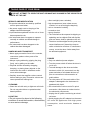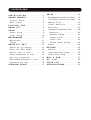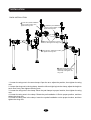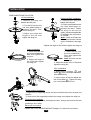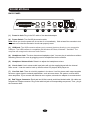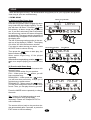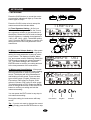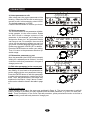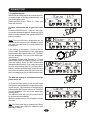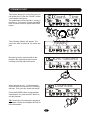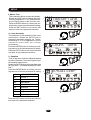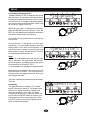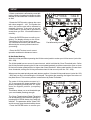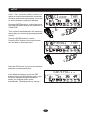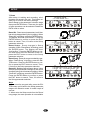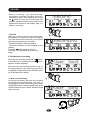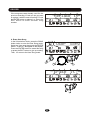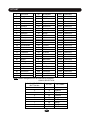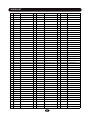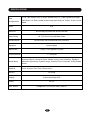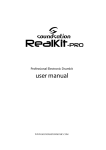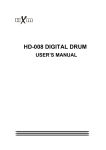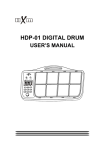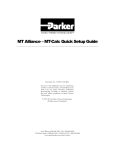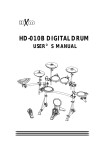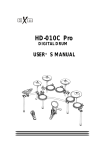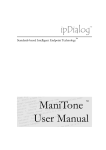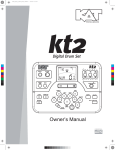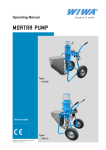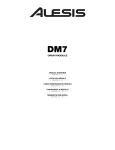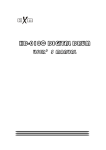Download HD-008 DIGITAL DRUM - huaxin
Transcript
HD-008 DIGITAL DRUM USER’S MANUAL CAUTION CAUTION Any changes or modifications in construction of this device which are not expressly approved by the party responsible for compliance could void the user’s authority to operate the equipment. WARNING When using electrical products, basic safety precautions should always be followed, including the following: NOTE: This equipment has been tested and found to comply with the limits for a Class B digital device, pursuant to Part 15 of the FCC Rules. Also, this equipment has been tested and found to comply with the limits for following standard: EN55022-2006 EN55024:1998/+A1:2001/+A2:2003 EN55013:2001/+A1:2003/+A3:2006 EN55020:2007 EN61000-3-2:2006 EN61000-3-3:1995/+A1:2001/+A2:2003 These limits are designed to provide reasonable protection against harmful interference in a residential installation. This equipment generates, uses, and can radiate radio frequency energy and, if not installed and used in accordance with the instructions, may cause harmful interference to radio communications. However, there is no guarantee that interference will not occur in a particular installation. If this equipment does cause harmful interference to radio or television reception, which can be determined by turning the equipment off and on, the user is encouraged to try to correct the interference by one or more of the following measures: - Reorient or relocate the receiving antenna. - Increase the separation between the equipment and receiver. - Connect the equipment into an outlet on a circuit different from that to which the receiver is connected. - Consult the dealer or an experienced radio/TV technician for help. TAKING CARE OF YOUR DRUM ! DO NOT ATTEMPT TO OPEN THE UNIT OR MAKE ANY CHANGE IN THE CIRCUITS OR PARTS OF THE UNIT. SERVICE AND MODIFICATION This product should be serviced by qualified service personnel when, w the power supply cord or the plug of the adaptor has been damaged, w liquid has been spattered into the unit or it has been exposed to rain, w the instrument does not appear to operate normally or exhibits a marked change in performance, w the instrument has been dropped or the cabinet has been damaged. HANDLING AND TRANSPORT w Never apply excessive force to the controls, connectors, pads or other parts of the instrument. w Always unplug cables by gripping the plug firmly, not by pulling on the cable. w Physical shocks caused by dropping, bumping, or placing heavy objects on the instrument can result in scratches and/or more serious damage. w Carefully check the amplifier volume control before stating to play. Excessive volume can cause permanent hearing loss. CLEANING w Clean the unit with a dry or light-wet soft cloth. Do not use paint thinner or petrochemical based polishes. LOCATION w Do not expose the drum to the following conditions to avoid deformation, discoloration, or more serious damage, - direct sunlight (near a window), - high temperatures (near a heat source, outside, or in a car during the daytime), - rain or excessive humidity, - excessive dust, - strong vibration. w The unit shall not be exposed to dripping or splashing and no objects filled with liquids, such as vases, shall be placed on the unit. w The drum contains digital circuitry and may cause interference if placed too close to radio or television receivers. If interference occurs, move the drum further away from the affected equipment. POWER w Only use attached power adaptor. w Turn the power switch off when the drum is not in use. w To avoid damage to the drum and other devices to which it is connected, turn the power switches of all related devices off prior to connection or disconnection of audio cables. w Turn the power off if the main cable of the adaptor is damaged or the instrument is spattered with liquid. w Do not switch the unit on and off in quick succession, this places an undue load on the electronic components. w Unplug the AC power cord during an electrical storm. w Avoid plugging the AC adaptor into the same AC outlet as appliances with high power consumption, such as electric heaters or ovens. CONTENTS TABLE ................1 S E T U P . . . . . . . . . . . . . . . . . . . . . . . . . . ....... . . . 1 8 SOUND MODULE ....................5 Accompaniment Volume for Demo .....18 INSTALLATION Control Back .....................5 Per cussion Volu m e f or Dem o . . . 18 . . . . . . . . . . . . . ...... . . . . . 6 Mas ter Tune .. ..... ..... ......... .19 Panel Panel PLAYING PAD .. .. .......... . . .. 7 DRUM KIT .........................8 SONG ..............................9 Count Sesitivity.................19 Equalizer ........................19 Advanced Par am et er Edit .. .. .. .. .20 Demo Song ........................9 S es it iv it y . . . . . . . . . . . . . . . . . . . . . . . . . . 2 0 User Song ....................10 Dynamic Range ....................21 METRONOME .......................11 Trigger Corve .....................21 Metronome ..........................11 Cross Talk .......................21 Tempo Hi-Hat Pedal setting .........22 DRUM ...............................12 KIT EDIT ................13 Reset ...........................24 Select kit for editing ..... ... . . ..13 RECORD ...........................25 Enter the Edit Mode ............14 Record ............................25 Select part .............15 P l a y b a c k U s e r S o n g . . . . .. . . . . . . 2 5 Select parameter to edit ..........15 E r a s e U s e r S o n g . . . . . . ........ . . . . 2 6 to edit Edit the parameter ..............15 MIDI & USB Edit another parameter o r p a r t . . . .15 KIT Complete the edit .................16 V O I C E L I S T . . . . . . . .. . . ........ . . . . . . 2 9 STRIKING COUNT ..................17 S P E C I F I C A T I O N S . . . ......... . . . . . . 3 3 LIST .....................27 ......................28 INSTALLATION CRASH A-12 Cymbal-edg RIDE A-12 Cymbal HI-HAT A-8 Hi-Hat TOM 1 A-8 Tom TOM 2 SOUND MODULE A-8 Tom HD-008 SNARE RACK SYSTEM B-8 Snare RACKA KICK B-8 Kick TOM 3 A-8 Tom HI-HAT CONTROLLER B-HH Ctrl KICK PEDAL P-6C Kick pedal * KICK PEDAL IS OPTIONAL ACCESORY The drawing shows complete drum kit after your installation. Each drum pad, cymbal pad and Hi-Hat control pedal has its part number underneath the part name for your reference in installation. The part number is printed in part packing box. Power adaptor and connection cables are not shown in the drawing. 1 INSTALLATION RACK SYSTEM Wing nuts L-Rod Pad clamp Rack clamp Rack System RACKA Arm Leg clamp Folded rack in package Hi-Hat rod Crash and Ride rod Leg You can find all of these components in RACK SYSTEM RACKA package. Note: Please note that the Hi-Hat control pedal is also packaged in this box. 2 INSTALLATION RACK INSTALLATION 5 Insert the cymbal installation rod to proper location, then tighten the wing nuts 4 Rotate the pad installation L-Rod to proper position, then tighten the wing nuts 3 Move the pad clamps to proper location, then tighten the wing nuts 1 Open the arm, adjust the position, then tighten the wing nuts 2 Install the left and right leg, adjust the height to touch floor firmly, then tighten the wing nuts. 1. Loosen the wing nuts in the arm clamps. Open the arm, adjust the position, then tighten the wing nuts 2. Loosen the wing nuts in the leg clamp. Insert the left and right leg into the clamp, adjust the height to touch floor firmly, then tighten the wing nuts. 3. Loosen the wing nuts in the clamp. Move the pad clamps to proper location, then tighten the wing nuts 4. Loosen the wing nuts in the clamp. Rotate the pad installation L-Rod to proper position, and then tighten the wing nuts 5. Loosen the wing nuts in the clamp. Insert the cymbal installation rod to proper location, and then tighten the wing nuts 3 INSTALLATION COMPONENTS INSTALLATION Hi-Hat Installation 1 2 3 Crash and Ride Installation 1. Remove the wing nut, washer and felt pad 2. Put the Hi-Hat into the rod, then attach parts removed in the stet 1. Fasten the wing nut. 3.Adjust the angle and height of the rod then tighten the wing nut. 1. Remove the wing nut, washer and felt pad 1 2. Put the cymbal pad into the rod, then attach parts re2 moved in the stet 1. Fasten the wing nut but not too tightly. It allows the pad a little bit wobbling like real acous3 tic cymbal. Note: Crash and Ride has different part number. Please refer to indication in the page 2. 3.Adjust the angle of the rod then tighten the wing nut. Snare Installation 1. Insert the snare into the snare installation LRod, then tighten the wing nut. Tom Installation 1. Insert the tom into the tom installation LRod, then tighten the wing nut. Note: All toms use the same pad. 2. Adjust the angle of the L-Rod then tighten the wing nut. 2. Adjust the angle of the L-Rod then tighten the wing nut. Kick Installation 1. Align holes in support 1 and stand 2 then insert bolts and fasten with attached key. 2. Insert tongue of the kick stand into slot of the pedal 3 . Tighten the wing nut on the pedal level to fix it. 1 3 P-6C 2 Sound module Installation 1. Align holes in supporting board and sound module then insert screws and fasten it. 2. Insert rod of the supporting board to the clamp, then tighten the wing nut. Finalizing the Installation After install all components, fine adjust the arm, clamps and rods to the best positionyou like finally. Electronic Connection Please refer to the SOUND MODULE Chapter for electronic connection. 4 SOUND MODULE CONTROL PANEL Standard 1 4 3 5 2 6 7 8 10 9 11 13 12 14 + 15 (1) Display: Information display such as Kit number and name, Song name, pad selection etc. The display is back-lit LCD (Liquid Crystal Display) type. (2) SONG Button: Enter the Demonstration or User Song play mode (3) KIT Button: Enter the Drum kit selection mode (4) CLICK Button: Metronome switch and edit (5) TEMPO Button: Change the tempo of the metronome, also used for record and song playing. (6) - (7) Sequencer Buttons: Record Button, Press it to engage the record Play/Stop Button The Play/Stop button is used in both Song and Record operations. Please refer to relevant chapters for detailed information. (8) COUNT Button: Enter the Count mode to exam how fast you could strike the pad (9) DATA +/- Knob: Rotate the knob to change data for all operations (10) ENTER Button: Confirm your choice or operating (11) EXIT Button: Exit to the previous LCD window or return to the Kit Selection screen (12) SETUP Button: Enter the Setup mode to edit overall parameters (13) MODE Button: Change the song playing mode (14) EDIT Button: Enter the Kit Edit mode (15) Pad Select Buttons: These are dual-function buttons. They are pad selection buttons in the Edit mode; or Kit Selection buttons for Kit quick selection. 5 SOUND MODULE BACK PANEL 8 (1) 7 6 5 4 3 2 1 Power In Jack: Plug in the DC cable of the attached adaptor (2) Power Switch: Turn On/Off the sound module Note: When you turn the power off, do not turn it on immediately. Wait at least five seconds to turn the power on so that the electronic circuits can properly reset. (3) USB Jack: The USB connector allows you to connect the drum directly to your computer’s USB port. The USB interface is compatible with Windows XP/Vista, Windows 7 and MAC. The computer will recognize the drum as Audio Device. (4) Headphone Jack: The drum has stereo headphone jack. You can play in total silence without disturbing others in the room by plugging a set of headphones into the sockets. (5) Headphone Volume Knob: Rotate it to adjust the headphone volume (6) Line In Jack: Line In stereo audio input jacks will mix the supplied signal with the internal drum sound. It can be used to hook up items such as CD players, MP3 player etc. (7) Line Out Jack: There is no built-in speaker in the drum. Line Out stereo audio output supplies the drum output signal to external amplification, such as home stereo, PA system or other stand alone amplifiers. If you connect with external mono system, stereo/mono adapter is recommended. (8) Pad Trigger Connector: Each pad and Hi-Hat control pedal has labeled cable. All cables are merged into a single connector. Plug in the cable into jack of corresponding component, Then, plug in the connector here. 6 PLAYING PAD TURN ON THE POWER (1) Adjust volume of external audio device connected with the drum to lower level. (2) Press the POWER button while don’t strike pad or press the Hi-Hat control pedal. (3) Turn on external devices connected. (4) Strike pad and adjust the volume to proper level. PLAYING PADS All pads have striking force sensitivity feature. Strike the pad harder to make higher volume and strike the pad softer to make lower volume. Playing Tom Drum Strike the central position (head) of the pad to make head sound. Head Playing Cymbal Strike the central position (bow) of the cymbal to make cymbal sound, strike the edge of the cymbal to make edge shot sound. Bow Rim 1 Head Rim 2 Playing Hi-Hat (1) Strike the Hi-Hat pad without pressing the HiHat control pedal to make open Hi-Hat sound. (2) Strike the Hi-Hat pad with fully pressing the Hi-Hat control pedal to make close Hi-Hat sound. (3) Strike the Hi-Hat pad while pressing the HiHat control pedal gradually to make consecutive open to close Hi-Hat sound. (4) Press the Hi-Hat pedal down quickly to make Hi-Hat pedal sound. Playing Kick Drum Press the Kick drum pedal to make kick drum sound. Edge Cymbal Choke Strike a cymbal, its sound will sustain. Then squeeze the edge portion to mute the sound. Please note that the Hi-Hat has no choke feature. Note: The edge and choke feature is available for crash only, Playing Snare Drum Strike the central position (head) of the pad to make head sound, strike the rim of the pad to make rim sound. There are two rim portions with different rim sound. Also, there is a mark on the pad to indicate the portion. Mark MASTER VOLUME Master Vol In the Kit and Song window, push the DATA knob, the current master volume level will be blinking. Rotate the DATA knob to change the volume ranged 0 - 127. After about 5 seconds without any operation, it will return to the previous window. 7 DRUM KIT There are 50 preset drum kits and 30 User Kits. The kit is combination of different instrument voice assigned to each pad which has unitary style for performance. All the kits are for your choice. Any kit could be edited and saved as your own User Kit. After power on and display initial information, it’ll enter the kit selection mode automatiPreset kit indicator Kit number Kit name cally while the KIT button indicator will light up. The kit number and its name will be displayed. The kit number also appears in the second row of the display. In some other operation modes, you may press the KIT button to enter the kit select operation mode. Standard PRESET KIT The title of the kit number section in the second row of the display is “KIT” for preset kit. The kit number is ranged 01 - 50. Rotate the Data knob to select a kit you desire. Rotate the knob clockwise to increase the kit number and anticlockwise to decrease the kit number. All preset kit number and name are listed in the Appendix KIT LIST. User Kit indicator USER KIT You can create your own user kit by edit function. Click the KIT button repeatedly will switch the Preset Kit and User Kit selection. The User Kit number is U01 - U30. The title of the kit number section in the second row of the display is “USER KIT”. UserKit01 Rotate the Data knob to select an user kit you desire. Rotate the knob clockwise to increase the kit number and anticlockwise to decrease the kit number. The factory setting for all User Kits is Universal Kit. You could call them even if you don’t create your own user kit. Of course, you could replace it by editing. Please see <EDIT> Chapter in this manual for details. Press the KIT button again to back to the preset kit. QUICK SELECTION There are 9 numeric buttons, each one is assigned to a most common use kit. In the kit select mode, simply press a button to select kit directly. The default quick selection assignment is listed in the Appendix <KIT LIST>. After you select a kit, you could assign it to a numeric button by pressing the KIT button and a numeric button simultaneously. Your assignment is nonvolatile even the power turns off. Note: When use these 9 buttons as numeric button, the indicator of the EDIT button must be off, because they are dual-function buttons. Please see <EDIT> Chapter in this manual for details. 8 SONG There are two types of song. The demonstration song (Demo) is for your enjoyment and practice. User song is your own recorded song. 1. DEMO SONG (1) Select and Play Demo Song There are 52 demo songs built in. Press the Song button once to engage the demo song mode with the indicator lighting. The display will show “All Demo”. Press the button immediately, all demo songs will play one by one. If you don’t select song, after 3 second the first demo song number and name will appear on the display. The tempo and time signature of the demo song will appear on the second row of the display also. The title of the song number section in the second row of the display is “DEMO”. The display of it will be “All” then the first demo number. If you want to select a song you desire, rotate the DATE knob to choose a song. Demo song indicator All Demo Song Number Song Name ChaCha Then press the button to start play; the button indicator lights up. When select single song, it’ll be played repeatedly. When the demo song is playing, press the button again to to stop the playing, the indicator turns off. Tempo Time Signature (2) Practice with Demo Song You may practice your own performance with the demo song. There are three modes for your practice: FULL - When press the button, you will hear complete song DRUM ONLY - When press the button, you will hear drum sound only. It helps you to get idea how to perform drum. DRUM MUTE - When press the button, you will hear background music without drum sound. Then, you can play drums by yourself. Drum Press the MODE button repeatedly to change the mode. Tip: Volume of the background music and drum of the demo song is adjustable separately. Please see Chapter SETUP for more information. The screen will turn back to the previous window automatically after 5 seconds, or press the EXIT button to exit immediately. Demo 9 Mute SONG User song indicator 2. USER SONG There are 10 User songs in maximum recorded by user. Press the Song button twice quickly to engage the User Song mode with the indicator lighting. The display will show “All U-Song”. If you don’t select song, after 3 second the first available user song number and name will appear on the display. The tempo and time signature of the user song will appear on the second row of the display also. The title of the song number section in the second row of the display is “SONG”. The display of it will be “All” then the first available user song number. If you want to select a song you desire, rotate the DATE knob to choose a song. All U-Song User Song Number Song Name User Song Then press the button to start play; the button indicator lights up. Tempo Time Signature When the user song is playing, press the press the button again to to stop the playing, the indicator turns off. Note: If the interval between the first and second pressing of the SONG button is longer than 2 seconds, it’ll turn to Kit mode instead of Song mode. Note: If you didn’t record any song, the display will show “No u-song”. After 3 second, the mode will change to Kit select automatically. No Tip: You may erase User Song in the User Song mode. Please refer to the <RECORD> chapter in the Manual for details. 3. EXIT THE SONG MODE You may noted that press the SONG button once to enter the Demo mode; press the SONG button twice quickly to enter the Song mode. Therefore, in the Demo/User Song mode press the SONG button again to exit the Demo/User Song mode and turn to the Kit selection mode. The SONG indicator turns off. Or, you can simply press the EXIT button to stop palying , exit the Demo/Song mode and turn to the Kit selection mode. 10 U-Song METRONOME 1. METRONOME Press the CLICK button to sound the metronome and its indicator will light up. Press the button again to stop it. Press the CLICK button twice to setup the metronome and the indicator blinks. Time-Sig (1) Time Signature Setting - At first, you could set the time signature. The the current time signature will blink in the second row of the display. Rotate the DATA knob to change the time signature. Available time signature is 1-8/2, 1-8/4, 1-8/8, 1-8/16, The default setting is 4/4. Press the ENTER button to confirm you setting and turn to the next parameter of the metronome. (2) Metronome Volume Setting - After press the ENTER button to finish the time signature setting, the next parameter to setup is metronome volume. The display will show “Metro Vol” and current volume is blinking. Rotate the DATA knob to change the volume ranged 0 127, The default setting is 96. Press the ENTER button to confirm you setting and turn to the next parameter of the metronome.. Metro (3) Metronome Sound Setting - After press the ENTER button to finish the volume setting, the next parameter to setup is metronome sound. The display will show “MetroSound” and blinking current sound. There are three types of the sound - English, Chinese and Percussion. ENG refers to English, CHN refers to Chinese, PRC refers to click sound. The default setting is PRC. Rotate the DATA knob to change the sound, Press the ENTER button to confirm you setting and exit the metronome setting. Vol MetroSound You can press the EXIT button in any step to exit metronome setting. Percussion During the setting, the metronome will keep sound. Tip: If you do not want to change the current setting, simply press the ENTER button to skip it. 11 English Chinese METRONOME 2. TEMPO Press the TEMPO button, its indicator will light up. The current tempo value will blink in the second row of the display. Rotate the DATA knob to change the tempo ranged 40 - 240. Tempo Press the ENTER button to confirm you setting. After about 10 seconds, this operation will exit automatically. Or, press the EXIT button to exit the tempo setting immediately. 12 DRUM KIT EDIT A drum kit consists of drum pads, cymbals pads and Hi-Hat pedal physically. They generate sound in different way such as by striking head or rim of drum pad, triggered by striking cymbal bow or edge, pressing Hi-Hat pedal. We call the source to generate sound as Part. Each part is identified on the display by the icon with mark. The icon refers to part of striking head of pad and cymbal is shown below. H.PDL refers to sound generated by pressing the Hi-Hat pedal. HIHAT refers to Open Hi-Hat sound generated by striking the Hi-Hat cymbal. Alternative part of the same instrument is shown by extra mark under the icon. For example, the part generating sound by striking the rim of Tom 1 pad is marked by an arch under the TOM1 icon. Rim of TOM1 Rim of TOM3 Rim of TOM2 Edge of CRASH Rim1 of Snare Rim2 of Snare Close HI-Hat Edge of RIDE Note: RealkitPRO does not responses to the Ride Edge and Tom Rim setting. Each part has multi parameters to create its characteristics such as voice, volume, reverb level and Pan etc. The detailed description is listed In the table below. PARAMETER DESCRIPTION EDIT RANGE VOICE Voice assigned to the part 1 – 418 VOLUME Volume of the part , 127 refers to the highest volume 0~127 PAN Stereo pan of the part. -64 refers to the most left, 63 refers to the most right, 0 refers to the center position -64~63 PITCH Pitch of the part. -10 refers to the lowest and 10 to the highest pitch. -10~10 REVERB Reverb effect level of the part, 127 refers to the highest level 0~127 The edit feature is to set parameter for each part, partly or for all parts in a kit. the Edit feature makes it possible to change the currently selected drum kit setting. In this way, you may create your own drum kit and save it as UserKit. The edit procedure is the same for every parameter, Assigning voice to the part is one of the most important function. After you are familiar with the operation of voice assignment; it’ll be easy to edit other parameters. The following section is the edit procedure taking example how to change voice for a pad. 1. Select kit for editing Select a kit for editing in the same way explained in the DRUM KIT chapter. The display shows the kit number and kit name. 13 DRUM KIT EDIT 2. Enter the Edit Mode Press the EDIT button to engage the edit mode. The EDIT indicator will light up while the EDIT icon on the display will blink. Also, the display will show the kit number for editing. Edit 3. Select part to edit In the edit mode, the numerical buttons refer to part select buttons. Press a select button to engage editing for this part, the button indicator will light up. Some instruments have two or more parts, for example, the snare have head, rim1 and rim2 parts; crash and ride cymbal has head and edge parts; Hi-Hat has open and close etc. Press the button twice to select alternative part of this instrument. Please note that the snare has 3 parts, press the SNARE button once to select snare head, twice for rim1 and treble for rim2. The relevant mark for alternative parts will appear. Please refer to table below. Mode Voice When a part is selected, the icon of this part blink; EDIT icon will stop blink. In this example, the part selected is Rim1 of Snare. When select part, the part name will blink. You must press the ENTER button to confirm your part selection. A simple way to select part is to hit area of the pad you desire directly. This is an aternative metrod of pressing the button. When the part name blinking, you also need to press the ENTER button to confirm your selection. PART ! DESCRIPTION PART ICON DESCRIPTION HH Pedal Hi-Hat Pedal Snare Rim1 Snare Rim1 HiHat Open Hi-Hat Open Snare Rim2 Snare Rim2 HiHatClose Hi-Hat Close Tom1 Tom1 Head Crash Crash Cymbal Bow Tom1 Rim Tom1 Rim Crash Edge Crash Cymbal Edge Ride Ride Cymbal Bow Tom2 Tom2 Head Ride Edge Ride Cymbal Edge Tom2 Rim Tom2 Rim Snare Snare Head Tom3 Tom3 Head Tom3 Rim Tom3 Rim Kick Kick Drum Note: RealkitPRO does not responses to the Ride Edge and Tom Rim setting. 14 ICON DRUM KIT EDIT Voice 4. Select parameter to edit After select part, the current parameter will be blinking . Rotate the DATA knob to select a parameter to edit. In this example, select VOICE. The default parameter is VOICE. Press the ENTER button to confirm you choice. 5. Edit the parameter The current contents of this parameter will blink. In this example, it is the voice number. Rotate the DATA knob to change contents of the parameter. In this example, you’ll change voice assigned to Snare rim1. Any parameter has its own range to set. For example, there are 418 voices can be selected to assign to a part, but only some could be assigned to particular part. Please see Appendix VOICE LIST for details. Press the ENTER button to confirm your setting. Then, it’ll return to the parameter selection operation stage. SnareRim01 6. Edit another parameter or part Now, the parameter (the VOICE in this example) editing for a selected part is finished. You may continue to edit other parameters in this part or change part to edit. Volume (1) Edit other parameter in the current part After you press the ENTER button to finish current editing, it’ll turn back to the parameter selection stage with the next parameter blinking. Press the ENTER button to edit this parameter or select other parameter by rotating the DATA knob. Then, edit parameters in the same way explained in the Step 4 - Step 5 above. Parameters can be edited are listed in the table in page 11. (2) Edit another part Select another part to edit in the same way explained in Page 14. The current parameter to edit will keep no change. It provides you easy method to edit the same parameter, e.g. voice, for each part. Note: There is exception. In the Cross Talk edit procedure, press pad selection button to choose a pad generating cross talk badly instead of change part. 15 DRUM KIT EDIT 7. Complete the edit After finish all editing job for the current drum kit, no matter single or multiple part/parameter, you may terminate the edit. Press the EXIT button, “Save it?”. Then, you have two choices: Save it? (1) Save edited drum kit as your own user kit: Press the ENTER button. “User Kit” with User kit number blinking will appear. Rotate the DATA knob to choose number, then press the ENTER button to confirm. User Note: There are 30 built-in preset User Kit. All of them are the same as Kit 01 Standard. When you save your own User Kit, it must replace the existing one. If the saving is successful, it’ll turn to the Kit select mode. The indicators of the pad select button and the EDIT button will turn off. The EDIT icon will disappear. The icon of the edited part will stop blink. The display always asks “Replace it”?. Press the ENTER button to replace existing one with your new editing. Press the EXIT button then change another number. If you really don’t want to cover any existing User Kit, press the EXIT button in number selection stage, and it will cover the current kit edited (referring to the next section in this page) then turn to the Kit Select mode. . Kit Replace it The User Kit setting is nonvolatile even the power turns off. (2) Press the EXIT button to exit the edit mode and return to the Kit Selection mode without saving as User kit. The indicators of the pad select button and the EDIT button will turn off. The EDIT icon will disappear. The icon of the edited part will stop blink. The edited results will cover the current drum kit and activate immediately. When the power turn off, the changes in this kit will reset. Save Tip: You may reset the kit changes by Reset feature. Please see <SETUP> chapter in this Manual for details. 16 it? STRIKING COUNT This feature allows you to test how fast you can strike pad. Press the COUNT button , the indicator iwll light up. The examination time could be 1 minute, 2 minutes or 3 minutes. Rotate the DATE knob to select time then press the ENTER button. Count Time 1 2 3 Then, blinking “Ready” will appear. The count will start as soon as you strike any pad. Ready Remaining time in sencond will be displayed in the right side and the current counting in the left side of the scren. Cnt-Sec048 When the time is over, You’ll hear alarm sound for about one second.The counting will stop. Then you can check the results. Counted Press the ENTER button to start another examination. Or, press the EXIT button to exit this function. Tip: Sensitivity of the sriking for this test is adjustable. Please see Chapter SETUP for more information. 17 SETUP In the Kit Selection or Demo/Song stage, press the SETUP button to enter the Setup mode and its indicator lights up. The parameter to be setup will blink. Rotate the DATA knob to select one of the 7 items listed below, then press the ENTER to confirm and its current value will be displayed. Accomp Vol In the item selection stage, press the EXIT button to exit setup opration and turn to the Kit Selection mode. 1 2 1 Accompaniment Volume for Demo When play demo song, you may hear background music accompanied with percussion performance. Adjust this background music volume with parameter Accomp Vol. Rotate the DATE knob to change the volume ranged 0 - 24. The default setting is 11. Press the ENTER button to confirm your setting and turn to the next parameter for editing. Press the EXIT button to exit current edit and turn back to the parameter selection. 3 Accomp Vol 2 Percussion Volume for Demo When play demo song, you may adjust percussion volume. Adjust this volume with parameter D.Drum Vol. Rotate the DATE knob to change the volume ranged 0 - 24. The default setting is 11. Press the ENTER button to confirm your setting and turn to the next parameter for editing. Press the EXIT button to cancle current edit and turn back to the parameter selection. Press the EXIT button to exit current edit and turn back to the parameter selection. D.Drum 18 Vol SETUP 3. Master Tune This parameter affects sound pitch globally. Rotate the DATE knob to change the master tuning ranged 0 to +/- 50. The default Setting is 0 which refers to 440 Hz at A1 note. Press the ENTER button to confirm your setting and turn to the next parameter for editing. Press the EXIT button to exit current edit and turn back to the parameter selection. MasterTune 4. Count Sensitivity The parameter for the sensitivity of the count examination. Rotate the DATE knob to change the sensitivity ranged 0 - 24. The default setting is 16. It is suggested to set the sensitivity lower than your normal performance. Press the ENTER button to confirm your setting and turn to the next parameter for editing. Press the EXIT button to exit current edit and turn back to the parameter selection. Count Sens 5. Equalizer Tone of the drum could be adjusted globally by built-in Equalizer. There are 8 types of preset equalizer listed below. Rotate the DATE knob to select equalizer type per your taste. The default setting is 001 Normal 1. Press the ENTER button to confirm your setting and turn to the next parameter for editing. No. Equalizer EQUALIZER TYPE 001 Normal 1 002 Normal 2 003 Bass Boost 004 Bass Mid 005 Moderate 006 Bright Mid 007 Bright 008 Bright High Press the EXIT button to exit current edit and turn back to the parameter selection. 19 SETUP 6. Advanced Parameter Edit Chapter DRUM KIT EDIT introduces the sound edit procedure. The purpose of the sound edit is to change sound characteristics such as voice, volume, pan etc. The target of advanced parameter edit is physical characteristics of pad such as sensitivity, trigger curve etc. Advanced When the item name of Advanced is blinking, press the ENTER button to confirm it. Then, the EDIT icon will appear and the default parameter Sensitivity will be shown and blinking. You could change parameter by rotating the DATA knob. Any parameter is assigned for each pad individually. You must select a pad to edit. The default pad is Tom1 with its icon blinking. You may select pad to setup by pressing the pad select button or strike the pad directly. The icon of selected pad will blink as well. Sensitive Note: 1. There is no alternative part such as rim, edge can be selected. The mark under the pad icon will never appear. It is different from part selection procedure in DRUM KIT EDIT. 2. Hi-Hat pedal is not available for advanced edit. After select the parameter and pad, press the ENTER button to confirm. The current value of the parameter will appear and blink. Now, you can change the value. There are 4 advanced parameters can be edited. They are: Sensitive Sensitivity The pad sensitivity is ranged 1-127. Rotate the DATA knob to change it. The higher value refers to the higher sensitivity. Please note that if the sensitivity is too high, it’ll cause unexpected sound even if you don’t strike the pad. Press the ENTER button to confirm your setting and turn to the next parameter. Press the EXIT button to exit current operation and back to Advanced window. 20 SETUP Dynamic Range This feature allows you to set playing strength, which response with the maximum volume, to accommodate your personal taste of performance. Strike the pad with strength you desire, with which you want to get the maximum volume.The value will appear automatically per your striking, the Max. value is 127. Press the ENTER button to confirm your setting. Press the EXIT button to exit current operation and back to Advanced menu. Dynamic Trigger Curve This feature allows you select a proper curve from 6 preset curves to control the relation between the striking force and changes in volume. Change the curve until the response feels as natural as possible. Trigger Rotate the DATA knob to choose a curve. The corves you may select are Linear, Exp1, Exp2, Log1, Log2 and Spline. Press the ENTER button to confirm your setting. Press the EXIT button to exit current operation and back to Advanced menu. The default curve is Linear. Linear Exp1 Exp2 Log1 Log2 Spline Strength Linear Strength Exp Volume Volume Volume Volume Diagram of 4 types of the curve Strength Log Cross Talk When strike one pad, other pad(s) will sound occasionally. It is called cross talk. It is a result of pads detecting the vibrations in the rack as you hit other pads. This feature allows you to eliminate the cross interference among the pads. The icon of the current pad is blinking when the Cross Talk is selected. This pad is source of the cross talk which cross-fire other pad(s), i.e. when strike this pad, other pad(s) will sound. The procedure of eliminating the cross talk is: Strength Spline Cross Talk Source pad of cross talk 21 SETUP - Select a pad which is affected by cross talking by pressing its pad select buttonor strike the pad, its icon and button indicator will blink as well. Cross Talk - Rotate the DATA knob to change the cross talk value ranged 0 - 100. The smaller the value, the less the pad will be affected by crosstalk. However, if the value is too low, it’ll be harder to get the pad to generate its sound when you hit it. You should balance it carefully. 2 3 - Press the ENTER button to confirm your setting. The display will stay on the Cross Talk setting for the current source pad. You could select another pad which is also affected by the current pad and continue your setting. Pad affected by cross talk 1 - Press the EXIT button to exit current operation and back to Advanced menu. Hi-Hat Pedal Setting Strike the Hi-Hat pad without pressing the Hi-Hat control pedal to make open Hi-Hat sound (voice No. 240 - 258). The Hi-Hat pedal has two zones for sound control, which is divided by Close Threshold point. Strike the Hi-Hat pad while pressing the Hi-Hat control pedal gradually to make consecutive open to close Hi-Hat sound when pedal position is higher than close threshold. When pedal position is lower than close threshold, striking the Hi-Hat pad makes close Hi-Hat sound (voice No. 215 - 239). When press the pedal quickly and reach bottom position, it'll make Hi-Hat pedal sound (voice No. 259 - 265) and you don’t need striking the Hi-Hat pad. The quicker the pressing, the higher the volume of the pedal sound. This bottom position is determined by Pedal Threshold. The scale of Hi-Hat pedal movement is 0 127. 0 represents the lowest position of the pedal (completely pressed) and 127 represents the highest position (completely raised). This feature allows you to set thresholds per your comfortable pressing strength. Close 2 The Close Threshold and Pedal Threshold can be adjusted in the Sensitive settings by pressing the H.PEDAL button; the Pedal icon will blink. The parameter will be "Close THR" and its current close threshold will be shown . Press the ENTER button to confirm.your 1 3 22 THR pedal SETUP choice. Then, press the pedal to position you desire as close threshold while the real threshold value will be shown and blinking. You could try sound change by striking Hi-Hat pad. Close Press the ENTER button to confirm and turn to the pedal threshold setting; the parameter is "Pedal THR". THR 2 Then, set the Pedal threshold in the same way above while you could try by pressing the pedal quickly. 1 3 Press the ENTER button to confirm. Press the EXIT button to exit current operation and back to Advanced menu. Pedal THR Press the EXIT button to exit current operation and back to Advanced window. Saving... In the Advanced window, press the EXIT button to turn to the Kit Selection mode. If you did some changes during the Advanced setting, the changes will be saved automatically. The display will say “Saving...” 23 SETUP 7. Reset After setup, kit editing and recording, all of changes are saved in the unit. This feature allows you to recover the factory settings. Select Reset in the parameter selection stage then press ENTER button. There are four types of reset operations can be selected. Rotate the DATA knob to select. Reset Reset Kit - Reset sound parameters in all User kits which changed during the kit editing. When “Reset Kit” is blinking, press the ENTER button. The display will show “AreYouSure”. Press the ENTER button to confirm or press the EXIT button to cancel. Then, it’ll return to the Setup parameter selection. Reset Setup - Reset changes in Setup operation. When “ResetSetup” is blinking, press the ENTER button. The display will show “AreYouSure”. Press the ENTER button to confirm and return to the Kit Selection mode. Or, press the EXIT button to return to the Setup parameter selection. Reset Song - Erase all songs recorded by user. When “Reset Song” is blinking, press the ENTER button. Press the ENTER button to confirm or press the EXIT button to cancel. Then, it’ll return to the Setup parameter selection. Reset All - Besides reset all items above, it also reset physical parameter changes in kits which changed during the kit advanced editing. When “Reset All” is blinking, press the ENTER button. Press the ENTER button to confirm or press the EXIT button to cancel. Then, it’ll return to the Setup parameter selection. Reset Kit AreYouSure Note: 1. Don not strike any pad after press the ENTER button until it back to the Setup parameter stage or Kit Selection mode. It needs couple of second. 2. When enter the Setup mode from the Demo/ song stage, the reset operation is not available. 24 RECORD B ef or e r e c or di ng , y ou s ho u ld p r e pa r neccessary settings including drum kit, metronome, tempo, time signature etc. Press the button to enter the record mode. The indicator will blink and the current tempo, time signature are shown on the display. Now, it is ready for recording. Record 1. Record After one meature count-in, the record starts immediately, no matter you strike drum pad or not. If the metronome is turned on, you can hear the metronome during the recording. The record indicator will keep blinking. The record measure count will appear on the display. Press the button again to stop the recording. The display will go to the save stage. Recording 2. Play back your recording After stop the recording, press the to playback your recording. Press again to stop the playback. button button User Song User Song After you save the recording as User Song, In the Song mode you can also select user song to playback. Please refer to the <SONG> chapter in this Manual for details. 3. Save as a User Song In the save operation, the User Song number for saving your record will blink. You may rotate the DATE knob to choose song name. Press the ENTER button to save recorded song, press the EXIT button to turn to the Kit Selection mode without saving. 25 RECORD If the song name was already used for the previous recording, it’ll ask you do you want to replace it with the new recording? Press the ENTER button to replace it or press the EXIT but ton to s e l e c t a n o t h e r s ong number. Replace it 4. Erase User Song In the Kit selection mode, press the SONG button twice to enter the User Song mode. Select an User song then press the ENTER button. “ Erase it?” will appear on the display. Press the ENTER button to erase this song or press the EXIT button to give up erasing. Then, it’ll return to the User Song mode. User 1 2 3 Erase 26 Song it? MIDI & USB MIDI stands for Musical Instrument Digital Interface. This is a world wide standard communication interface that enables electronic musical instruments and computers to communicate with each other so that instructions and other data can pass between them. This exchange of information makes it possible to create a system of MIDI instruments and devices that offers far greater versatility and control than is available with isolated instruments. Whether you interface with computers, sequencers, expanders or other equipment your musical horizons will be greatly enhanced. For instance, you can edit your playing in computer or playback MIDI song from computer while play the drum. USB - The USB connector allows you to connect the drum directly to your computer. It can connected without driver installation under the Windows XP, Windows Vista & MAC OSX environment. The drum will be recognized as USB Audio device to receive and transmit the same MIDI messages described above. MIDI APPLICATION CHART Function Transmitted Recognized Basic Channel 10 1-16 Note Number 0-127 0-127 Velocity: Note ON Note OFF 1-127 64 0-127 0-127 Major Controls: B9h 04h xxh Bxh 79h 00h Bxh 7Bh 00h Yes Yes Yes X Yes Yes Program Change X Yes * System Exclusive Yes Yes ** RPN X ** Yes ** NRPN Yes Yes ** Remarks Hi-Hat pedal control Reset All Controller All Notes OFF * Chanel 10 supports Bank 0 only ** If you need detailed information about Exclusive, RPN and NRPN, please contact your vender Note: Transmited note through chanel 10 for each pad if fixed as below: RealkitPRO does not transmit the Ride Edge and Tom Rim notes. PAD NOTE PAD Tom1 48 Crash Edge 49 Tom1 Rim Tom2 62 45 Ride Ride Edge 51 59 Tom2 Rim Tom3 63 41 Hi-Hat Open Hi-Hat Close 46 42 Tom3 Rim 64 Hi-Hat Pedal 44 Snare 38 Kick 36 Snare Rim1 37 Ride Mute 6 Snare Rim2 40 Crash Mute 7 Crash 55 27 NOTE KIT LIST 1 2 Universal Rock 28 29 BlueSparkl Happy U05 U06 UserKit05 UserKit06 3 JAZZ 30 PopBrush U07 UserKit07 4 5 Funk Studio 31 32 SpaceKit Slap U08 U09 UserKit08 UserKit09 6 Session 33 MotoDrum U10 UserKit10 7 ElecKit 34 Run U11 UserKit11 8 Pop 35 PowerElec U12 UserKit12 9 10 Djdrums Bloom BeatBox 36 37 PopRock U13 U14 UserKit13 UserKit14 11 Thump 38 Modern U15 UserKit15 12 HipHop 39 WalkIt U16 UserKit16 13 BigRoom 40 Blues U17 UserKit17 14 15 16 DoubleBass Chinese Latin 41 42 43 Crusher PowerJazz POW U18 U19 U20 UserKit18 UserKit19 UserKit20 17 18 19 TexBlues JoJo Jammer 44 45 46 Brushes Asian Orchestra U21 U22 U23 UserKit21 UserKit22 UserKit23 20 21 BigKit PixLily 47 48 MillionBux BigAmb U24 U25 UserKit24 UserKit25 22 LayItDown 49 Roller U26 UserKit26 23 24 25 Huge Match ElecDrum 50 U01 U02 MadDrum UserKit01 UserKit02 U27 U28 U29 UserKit27 UserKit28 UserKit29 26 27 Natural 8oh8 U03 U04 UserKit03 UserKit04 U30 UserKit30 Note: Default assignment for all User Kits is Universal QUICK SELECTION QUICK SELECTION BUTTON No. KIT No. 1 1 Universal 2 9 Djdrums 3 12 HipHop 4 5 15 23 Chinese Huge 6 25 ElecDrum 7 36 Bloom 8 37 PopRock 9 50 MadDrum 28 KIT NAME VOICE LIST No. Display Description No. Display Description No. Display Description 1 Kick 1 Standard Kick 1 46 Kick 46 Cartoon Kick 91 Snare 31 Standard Snare 5 2 Kick 2 Standard Kick 2 47 Kick 47 Disco Kick 92 Snare 32 FXS Snare 2 3 Kick 3 Low Kick 1 48 Kick 48 Low Kick 4 93 Snare 33 Power Snare 3 4 Kick 4 Standard Kick 3 49 Kick 49 Fusion Kick 1 94 Snare 34 Old Snare 1 5 Kick 5 Electronic Kick 1 50 Kick 50 Fusion Kick 2 95 Snare 35 Old Snare 2 6 Kick 6 Funk Kick 51 Kick 51 Fusion Kick 3 96 Snare 36 Power Snare 4 7 Kick 7 Electronic Kick 2 52 Kick 52 Jazz Kick 1 97 Snare 37 Old Snare 3 8 Kick 8 Standard Kick 4 53 Kick 53 Jazz Kick 2 98 Snare 38 Mute Snare 9 Kick 9 Standard Kick 5 54 Kick 54 Stick Kick 99 Snare 39 HipHop Snare 3 10 Kick 10 Low Kick 2 55 Kick 55 House Kick 2 100 Snare 40 HipHop Snare 4 11 Kick 11 Rock Kick 1 56 Kick 56 House Kick 3 101 Snare 41 HipHop Snare 5 12 Kick 12 Rock Kick 2 57 Kick 57 Power Q Kick 102 Snare 42 Fusion Snare 13 Kick 13 Rock Kick 3 58 Kick 58 Low Kick 5 103 Snare 43 Power Snare 5 14 Kick 14 Rock Kick 4 59 Kick 59 Q Kick 2 104 Snare 44 Rock Snare 6 15 Kick 15 Rock Kick 5 60 Kick 60 Hard Kick 105 Snare 45 Low Snare 16 Kick 16 Rock Kick 6 61 Snare 1 Standard Snare 1 106 Snare 46 Latin Snare 3 17 Kick 17 Rock Kick 7 62 Snare 2 Standard Snare 2 107 Snare 47 Electronic Snare 2 18 Kick 18 Q Kick 1 63 Snare 3 Standard Snare 3 108 Snare 48 Noise Snare 19 Kick 19 R&B Kick 64 Snare 4 Standard Snare 4 109 Snare 49 Electronic Snare 3 20 Kick 20 Room Kick 1 65 Snare 5 Q Snare 1 110 Snare 50 Jazz Snare 5 21 Kick 21 Latin Kick 66 Snare 6 Q Snare 2 111 Snare 51 Electronic Snare 4 22 Kick 22 Hiphop Kick 1 67 Snare 7 Q Snare 3 112 Snare 52 Electronic Snare 5 23 Kick 23 Hiphop Kick 2 68 Snare 8 Rock Snare 1 113 Snare 53 Funk Snare 3 24 Kick 24 Hiphop Kick 3 69 Snare 9 Electronic Snare 1 114 Snare 54 Rock Snare 7 25 Kick 25 Hiphop Kick 4 70 Snare 10 Rock Snare 2 115 Snare 55 Step Snare 26 Kick 26 Hiphop Kick 5 71 Snare 11 Jazz Snare 1 116 Snare 56 Rock Snare 8 27 Kick 27 Noise Kick 72 Snare 12 Jazz Snare 2 117 Snare 57 Rock Snare 9 28 Kick 28 Ord Kick 1 73 Snare 13 HipHop Snare 1 118 Snare 58 Rock Snare 10 29 Kick 29 Ord Kick 2 74 Snare 14 Power Snare 1 119 Snare 59 HipHop Snare 6 30 Kick 30 Ord Kick 3 75 Snare 15 Funk Snare 1 120 Snare 60 Q Snare 4 31 Kick 31 Ord Kick 4 76 Snare 16 Jazz Snare 3 121 Snare 61 Power Snare 6 32 Kick 32 Ord Kick 5 77 Snare 17 Rock Snare 3 122 Sn-Sid 1 Q Snare Rim 1 33 Kick 33 Ord Kick 6 78 Snare 18 Orc Snare 123 Sn-Sid 2 Q Snare Rim 2 34 Kick 34 High Kick 1 79 Snare 19 Rock Snare 4 124 Sn-Sid 3 Q Snare Rim 3 35 Kick 35 Vol Low Kick 1 80 Snare 20 Power Snare 2 125 Sn-Sid 4 Standard Snare Rim 1 36 Kick 36 High Kick 2 81 Snare 21 Latin Snare 1 126 Sn-Sid 5 Voc Snare Rim 37 Kick 37 Vol Low Kick 2 82 Snare 22 Rock Snare 5 127 Sn-Sid 6 Standard Snare Rim 2 38 Kick 38 Room Kick 2 83 Snare 23 Jazz Snare 4 128 Sn-Sid 7 Rock Snare Rim 1 39 Kick 39 High Kick 3 84 Snare 24 Voc Snare 129 Sn-Sid 8 Electronic Snare Rim 40 Kick 40 High Kick 4 85 Snare 25 HipHop Snare 2 130 Sn-Sid 9 Jazz Snare Rim 41 Kick 41 Step Kick 86 Snare 26 Latin Snare 2 131 Sn-Sid 10 FXS Snare Rim 1 42 Kick 42 Low Kick 3 87 Snare 27 Funk Snare 2 132 Sn-Sid 11 Voc Snare Rim 2 43 Kick 43 Room Kick 3 88 Snare 28 R&B Snare 1 133 Sn-Sid 12 Jazz Snare Rim 44 Kick 44 House Kick 1 89 Snare 29 FXS Snare 1 134 Sn-Sid 13 R&B Snare Rim 45 Kick 45 Power Kick 1 90 Snare 30 R&B Snare 2 135 Sn-Sid 14 Funk Snare Rim 29 VOICE LIST No. Display Description No. Display Description No. Display Description 136 Sn-Sid 15 FXS Snare Rim 2 181 Tom-Mi 20 Latin Mid Tom 3 226 Hat-Cl 12 Rock Close 4 137 Tom-Hi 1 Q High Tom 1 182 Tom-Mi 21 Wood Mid Tom 2 227 Hat-Cl 13 R&B Close 1 138 Tom-Hi 2 Q High Tom 2 183 Tom-Mi 22 Mute Mid Tom 228 Hat-Cl 14 Standard Close 3 139 Tom-Hi 3 Q High Tom 3 184 Tom-Mi 23 Power Mid Tom 2 229 Hat-Cl 15 FXS Close 1 140 Tom-Hi 4 Q High Tom 4 185 Tom-Mi 24 Fusion Mid Tom 230 Hat-Cl 16 Standard Close 4 141 Tom-Hi 5 Standard High Tom 186 Tom-Mi 25 Q Mid Tom 3 231 Hat-Cl 17 Jazz Close 2 142 Tom-Hi 6 Rock High Tom 1 187 Tom-Lo 1 Q Low Tom 1 232 Hat-Cl 18 FXS Close 2 143 Tom-Hi 7 Jazz High Tom 1 188 Tom-Lo 2 Q Low Tom 2 233 Hat-Cl 19 Electronic Close 3 144 Tom-Hi 8 Rock High Tom 2 189 Tom-Lo 3 Q Low Tom 3 234 Hat-Cl 20 Voc Close 145 Tom-Hi 9 Funk High Tom 190 Tom-Lo 4 Standard Low Tom 1 235 Hat-Cl 21 Rock Close 5 146 Tom-Hi 10 Electronic High Tom 1 191 Tom-Lo 5 Rock Low Tom 1 236 Hat-Cl 22 Noise Close 147 Tom-Hi 11 Latin High Tom 1 192 Tom-Lo 6 FXS Low Tom 237 Hat-Cl 23 Standard Close 5 148 Tom-Hi 12 R&B High Tom 193 Tom-Lo 7 Jazz Low Tom 1 238 Hat-Cl 24 Standard Close 6 149 Tom-Hi 13 FXS High Tom 1 194 Tom-Lo 8 Rock Low Tom 2 239 Hat-Cl 25 Rock Close 6 150 Tom-Hi 14 Rock High Tom 3 195 Tom-Lo 9 Funk Low Tom 240 Hat-Op 1 Standard Open 1 151 Tom-Hi 15 Jazz High Tom 2 196 Tom-Lo 10 Jazz Low Tom 2 241 Hat-Op 2 Jazz Open 1 152 Tom-Hi 16 Old High Tom 197 Tom-Lo 11 Latin Low Tom 2 242 Hat-Op 3 Voc Open 153 Tom-Hi 17 Rock High Tom 4 198 Tom-Lo 12 Jazz Low Tom 3 243 Hat-Op 4 Rock Open 1 154 Tom-Hi 18 Wood High Tom 1 199 Tom-Lo 13 Power Low Tom 1 244 Hat-Op 5 Electronic Open 1 155 Tom-Hi 19 Electronic High Tom 2 200 Tom-Lo 14 Standard Low Tom 2 245 Hat-Op 6 Electronic Open 2 156 Tom-Hi 20 Wood High Tom 2 201 Tom-Lo 15 Room Low Tom 246 Hat-Op 7 Funk Open 1 157 Tom-Hi 21 FXS High Tom 2 202 Tom-Lo 16 Wood Low Tom 1 247 Hat-Op 8 FXS Open 1 158 Tom-Hi 22 Power High Tom 203 Tom-Lo 17 Electronic Low Tom 1 248 Hat-Op 9 Rock Open 2 159 Tom-Hi 23 Step High Tom 204 Tom-Lo 18 Noise Low Tom 1 249 Hat-Op 10 Funk Open 2 160 Tom-Hi 24 Room High Tom 205 Tom-Lo 19 Electronic Low Tom 2 250 Hat-Op 11 Electronic Open 3 161 Tom-Hi 25 Bk High Tom 206 Tom-Lo 20 R&B Low Tom 1 251 Hat-Op 12 FXS Open 2 162 Tom-Mi 1 Q Mid Tom 1 207 Tom-Lo 21 Noise Low Tom 2 252 Hat-Op 13 Standard Open 2 163 Tom-Mi 2 Q Mid Tom 2 208 Tom-Lo 22 Power Low Tom 2 253 Hat-Op 14 FXS Open 3 164 Tom-Mi 3 Standard Mid Tom 1 209 Tom-Lo 23 Hard Low Tom 1 254 Hat-Op 15 Electronic Open 4 165 Tom-Mi 4 Funk Mid Tom 210 Tom-Lo 24 Wood Low Tom 2 255 Hat-Op 16 Wood Open 166 Tom-Mi 5 Electronic Mid Tom 1 211 Tom-Lo 25 Mute Low Tom 256 Hat-Op 17 Half Open 167 Tom-Mi 6 Wood Mid Tom 1 212 Tom-Lo 26 Rock Low Tom 3 257 Hat-Op 18 R&B Open 168 Tom-Mi 7 Rock Mid Tom 1 213 Tom-Lo 27 Power Low Tom 3 258 Hat-Op 19 Jazz Open 2 169 Tom-Mi 8 Power Mid Tom 1 214 Tom-Lo 28 R&B Low Tom 2 259 Hat-Ped 1 Standard Pedal 1 170 Tom-Mi 9 Latin Mid Tom 1 215 Hat-Cl 1 Rock Close 1 260 Hat-Ped 2 Power Pedal 171 Tom-Mi 10 Rock Mid Tom 2 216 Hat-Cl 2 Jazz Close 1 261 Hat-Ped 3 Rock Pedal 1 172 Tom-Mi 11 Latin Mid Tom 2 217 Hat-Cl 3 Standard Close 1 262 Hat-Ped 4 Electronic Pedal 173 Tom-Mi 12 Standard Mid Tom 2 218 Hat-Cl 4 Funk Close 1 263 Hat-Ped 5 Rock Pedal 2 174 Tom-Mi 13 Rock Mid Tom 3 219 Hat-Cl 5 Rock Close 2 264 Hat-Ped 6 Funk Pedal 1 175 Tom-Mi 14 Room Mid Tom 220 Hat-Cl 6 Funk Close 2 265 Hat-Ped 7 Jazz Pedal 1 176 Tom-Mi 15 R&B Mid Tom 221 Hat-Cl 7 Rock Close 3 266 Crash 1 Standard Crash 1 177 Tom-Mi 16 Electronic Mid Tom 2 222 Hat-Cl 8 Electronic Close 1 267 Crash 2 Standard Crash 2 178 Tom-Mi 17 Jazz Mid Tom 1 223 Hat-Cl 9 Electronic Close 2 268 Crash 3 FXS Crash 1 179 Tom-Mi 18 HipHop Mid Tom 1 224 Hat-Cl 10 Standard Close 2 269 Crash 4 HipHop Crash 180 Tom-Mi 19 HipHop Mid Tom 2 225 Hat-Cl 11 Funk Close 3 270 Crash 5 DJ Crash 30 VOICE LIST No. Display Description No. Display Description No. Display Description 271 Crash 6 Rock Crash 1 316 China 9 Chinese Sound 9 361 Perc 42 Castinets 272 Crash 7 Rock Splash 317 China 10 Chinese Sound 10 362 Perc 43 Surdo-Mu 273 Crash 8 Electronic Crash 1 318 China 11 Chinese Sound 11 363 Perc 44 Surdo-Op 274 Crash 9 Mute Crash 319 China 12 Chinese Sound 12 364 Perc 45 Full Shaker 275 Crash 10 Voc Crash 1 320 Perc 1 CowBell 01 365 Perc 46 Full Claves 276 Crash 11 Voc Crash 2 321 Perc 2 CowBell 02 366 Perc 47 Full Cabasa 277 Crash 12 Rock Crash 2 322 Perc 3 CowBell 03 367 Perc 48 Full Maracas 278 Crash 13 Jazz Crash 1 323 Perc 4 CowBell 04 368 Perc 49 Tamute 01 279 Crash 14 Standard Crash 3 324 Perc 5 CowBell 05 369 Perc 50 Tamute 02 280 Crash 15 FXS Crash 2 325 Perc 6 CowBell 06 370 Perc 51 Tamute 03 281 Crash 16 Wood Crash 326 Perc 7 Cowbell 07 371 Fxs 1 Voice Effect 01 282 Crash 17 Electronic Crash 2 327 Perc 8 Con-Hi 372 Fxs 2 Voice Effect 02 283 Crash 18 Standard Crash 4 328 Perc 9 Con-Lo 01 373 Fxs 3 Voice Effect 03 284 Crash 19 Jazz Crash 2 329 Perc 10 Con-Lo 02 374 Fxs 4 Voice Effect 04 285 Crash 20 Standard Splash 330 Perc 11 Met Click 375 Fxs 5 Voice Effect 05 286 Crash 21 Standard Crash 5 331 Perc 12 Met Bell 376 Fxs 6 Voice Effect 06 287 Crash 22 Standard Crash 6 332 Perc 13 Hand Clap 377 Fxs 7 Voice Effect 07 288 Ride 1 Standard Ride 1 333 Perc 14 Chin Cy 378 Fxs 8 Voice Effect 08 289 Ride 2 Standard Ride 2 334 Perc 15 Tambourine 379 Fxs 9 Voice Effect 09 290 Ride 3 Rock Ride 1 335 Perc 16 Vibraslap 380 Fxs 10 Voice Effect 10 291 Ride 4 Standard Ride Bell 336 Perc 17 Bongo-Hi 381 Fxs 11 Voice Effect 11 292 Ride 5 Crash Ride 337 Perc 18 Bongo-Lo 382 Fxs 12 Voice Effect 12 293 Ride 6 Rock Ride 2 338 Perc 19 Conga-Mu 383 Fxs 13 Voice Effect 13 294 Ride 7 Electronic Ride 1 339 Perc 20 Conga-Op 384 Fxs 14 Voice Effect 14 295 Ride 8 FXS Ride 1 340 Perc 21 Conga-Lo 385 Fxs 15 Voice Effect 15 296 Ride 9 Electronic Ride 2 341 Perc 22 Timbale-Hi 386 Fxs 16 Voice Effect 16 297 Ride 10 Voc Ride 342 Perc 23 Timbale-Lo 387 Fxs 17 Voice Effect 17 298 Ride 11 Wood Ride 343 Perc 24 Agogo-Hi 388 Fxs 18 Voice Effect 18 299 Ride 12 FXS Ride 2 344 Perc 25 Agogo-Lo 389 Fxs 19 Voice Effect 19 300 Ride 13 Jazz Ride 1 345 Perc 26 Cabasa 390 Fxs 20 Voice Effect 20 301 Ride 14 Electronic Ride 3 346 Perc 27 Maracas 391 Fxs 21 Voice Effect 21 302 Ride 15 Electronic Ride 4 347 Perc 28 Whistle-Sh 392 Fxs 22 Voice Effect 22 303 Ride 16 Standard Ride 3 348 Perc 29 Whistle-Lg 393 Fxs 23 Voice Effect 23 304 Ride 17 Jazz Ride 2 349 Perc 30 Guiro-Sh 394 Fxs 24 Voice Effect 24 305 Ride 18 FXS Ride 3 350 Perc 31 Guiro-Lg 395 Fxs 25 Voice Effect 25 306 Ride 19 Pride Bell 1 351 Perc 32 Claves 396 Fxs 26 Voice Effect 26 307 Ride 20 Pride Bell 2 352 Perc 33 Block-Hi 397 Fxs 27 Voice Effect 27 308 China 1 Chinese Sound 1 353 Perc 34 Block-Lo 398 Fxs 28 Voice Effect 28 309 China 2 Chinese Sound 2 354 Perc 35 Cuica-Mu 399 Fxs 29 Voice Effect 29 310 China 3 Chinese Sound 3 355 Perc 36 Cuica-Op 400 Fxs 30 Voice Effect 30 311 China 4 Chinese Sound 4 356 Perc 37 Trian-Mu 401 Fxs 31 Voice Effect 31 312 China 5 Chinese Sound 5 357 Perc 38 Trian-Op 402 Fxs 32 Voice Effect 32 313 China 6 Chinese Sound 6 358 Perc 39 Shaker 403 Fxs 33 Voice Effect 33 314 China 7 Chinese Sound 7 359 Perc 40 Jingle Bell 404 Fxs 34 Voice Effect 34 315 China 8 Chinese Sound 8 360 Perc 41 Bell Tree 405 Fxs 35 Voice Effect 35 31 VOICE LIST No. Display Description No. Display Description No. Display Description 406 Fxs 36 Voice Effect 36 411 Fxs 41 Voice Effect 41 416 Fxs 46 Voice Effect 46 407 Fxs 37 Voice Effect 37 412 Fxs 42 Voice Effect 42 417 Fxs 47 Voice Effect 47 408 Fxs 38 Voice Effect 38 413 Fxs 43 Voice Effect 43 418 Fxs 48 Voice Effect 48 409 Fxs 39 Voice Effect 39 414 Fxs 44 Voice Effect 44 410 Fxs 40 Voice Effect 40 415 Fxs 45 Voice Effect 45 INDEX 1 - 60 61 - 121 122 - 136 137 - 161 162 - 186 187 - 214 215 - 239 240 - 258 259 - 265 266 - 287 288 - 307 308 - 319 320 - 370 371 - 418 Kick drum Snare head Snare rim Hi-Tom Middle-Tom Low-Tom Hi-Hat close Hi-Hat open Hi-Hat pedal Cash Cymbal Ride Cymbal Chinese percussion sound Other percussion sound Effect sound 32 SPECIFICATIONS Pad Configuration 3 X 8” Tom (without rim), 8” Snare (double rims), 12” Crash cymbal (with edge and choke), 12” Ride cymbal (without edge and choke), 8” Hi-Hat, 8” Kick, Hi-Hat pedal Voice Drum Kit Demo Song Sound Effects Equalizer Metronome Count Exercise 418 80 including 50 preset kits and 30 user kits 52, Full, Drum Only and Mute mode Reverb effect with professional DSP processor 8 preset types Tempo, Time signature, Sound 1 – 3 minutes Setup Menu Accomp & Drum volume for Demo, Master tuning, count sensitivity, Equalizer, Advanced (Sensitivity, Dynamic range, Velocity Curve, Cross talk, Hi-Hat Pedal), Reset Pad Edit Voice, Volume, Pan, Pitch, Reverb level, Record 10 Songs Display Custom back-light LCD Power 9V DC Aux. Socket Headphone, Line In/Out, USB, Power In 33 HD-008 DIGITAL DRUM USER’S MANUAL Shanghai Huaxin Musical Instrument Co., Ltd. 35 Lao Shan Yi Cun Shanghai 200120 China Tel: +86-21-58820000 Fax: +86-21-58783113 Email: [email protected] www.huaxin-music.com Rev. 2.04-A