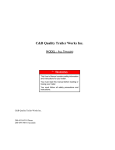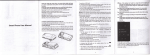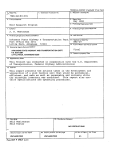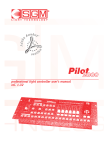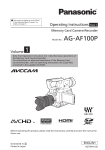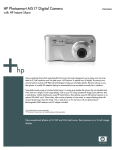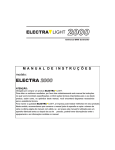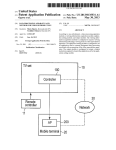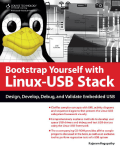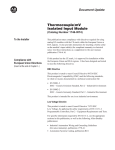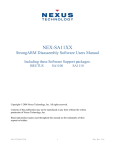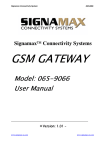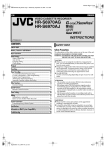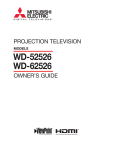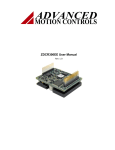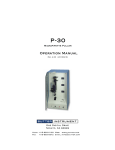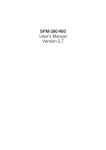Download Lambda 10-3 Operation Manual
Transcript
Lambda 1010-3 Optical Filter Changer and SmartShutter™ ™ Control System SmartShutter Operation Manual Rev. 3.03 ( 20110829) One Digital Drive Novato, CA 94949 Voice: 415-883-0128 Web: www.sutter.com Fax: 415-883-0572 Email: [email protected] ii Copyright © 2011 Sutter Instrument Company. All Rights Reserved. LAMBDA 10 ® is a registered trademark, and SmartShutter™ is a trademark, both of Sutter Instrument Company. LAMBDA 10-3 OPERATION MANUAL – REV. 3.03 (20110829) iii DISCLAIMER The Lambda 1010-3 is an optical filter switcher and shutter controller designed for the specific use of changing filters into and out of an optical pathway and no other use is recommended. This instrument is designed for use in a laboratory environment. It is not intended, nor should it be used in human experimentation or applied to humans in any way. This is not a medical device. Do not open or attempt to repair the instrument. Extreme heat and high voltages are present and could cause injury. Do not allow unauthorized and/or untrained operative to use this device. Any misuse will be the sole responsibility of the user/owner and Sutter Instrument Company assumes no implied or inferred liability for direct or consequential damages from this instrument if it is operated or used in any way other than for which it is designed. SAFETY WARNINGS AND PRECAUTIONS Electrical Operate the Lambda 1010-3 using 110110-120 V AC, 60 Hz, or 220220-240 V AC., 50 Hz line voltage. This instrument is designed for connection to a standard laboratory power outle outlett microprocessor---controlled (Overvoltage Category II), and because it is a microprocessor --controlled device, it should be accorded the same system wiring precautions as any 'computer type' system. A surge protector and power regulator are recommended. Fuse Replacement: Replace only with the same type and rating: T3.15A, 250V, 5 x 20mm, Time Delay fuse (IEC 6012760127-2, Sheet III) (Examples: Bussmann GDCGDC-3.15A or S506S506-3.15R (RoHS); or Littelfuse 218 3.15 or 218 3.15P (RoHS)) A spare fuse is located in the power input module. Please refer to the fusefuse-replacement appendix for more details on fuse ratings and for instructions on how to change the fuse. Avoiding Electrical Shock and FireFire-related Injury Always use the grounded power supply cord set provided to connect the system to a that at grounded outlet (3(3-prong). This is required to protect you from injury in the event th an electrical hazard occurs. Do not disassemble the system. Refer servicing to qualified personnel. To prevent fire or shock hazard do not expose the unit to rain or moisture. Optical Radiation This system is designed for use in conjunction with highhigh-intensity light sources. Failure to comply with any of the following precautions may result in injury to the users of this device as well as those working in the general area near the device. LAMBDA 10-3 OPERATION MANUAL – REV. 3.03 (20110829) iv Never look into the optical pathway of the high intensity light sources typically used with this instrument. Doing so can cause permanent eye damage. The highhigh-intensity light sources typically used with this instrument also produce a significant amount of heat. Direct contact with the housing of those instruments can cause serious burns. The SmartShutter is Not a Safety Shutter: Sutter Instrument Co.’s SmartShutter is not intended intended to be a ‘safety shutter.’ A safety shutter usually closes automatically in the event of a power failure and is designed with the primary goal of ensuring that it will not normally rmally allow any unintended exposure. For laser safety applications, a shutter is no designed so that no single component failure allows an unintended exposure to the laser beam. The SmartShutter is intended for use in the controlling of light in scientific and industrial applications. The SmartShutter was designed for high performance performance and durability, but without certain features that would be desirable in a safety shutter application. Electromagnetic Interference To comply with FDA and CE electromagnetic immunity and interference standards; and to reduce the electromagnetic coupling coupling between this and other equipment in your lab always use the type and length of interconnect cables provided with the unit for the interconnection of one or more filter wheels and/or shutters, host host computer via serial RSRS-232 or parallel interface, or other other equipment via TTL connections (see the TECHNICAL SPECIFICATIONS appendix for more details). Operational Failure to comply with any of the following precautions may damage this device. This instrument is designed for operation in a laboratory environment (Pollution Degree I). This unit is not designed for operation at altitudes above 2000 meters nor was it tested for safety above 2000 meters. DO NOT CONNECT OR DISCONNECT DISCONNECT THE CABLES BETWEEN THE CONTROLLER AND THE MECHANICAL UNITS WHILE POWER IS ON. Please allow at least 20 seconds after turning the unit off before disconnecting the mechanical units. Failure to do this may result in damage to the electronics. Operate Operate only in a location where there is a free flow of fresh air on all sides. NEVER ALLOW THE FREE FLOW OF AIR TO BE RESTRICTED. LAMBDA 10-3 OPERATION MANUAL – REV. 3.03 (20110829) v TABLE OF CONTENTS DISCLAIMER ................................................................ ................................................................................................ ................................................................................................ ...................................................................... ......................................iii ......iii SAFETY WARNINGS AND PRECAUTIONS PRECAUTIONS................................ NS................................................................ ................................................................................... ...................................................iii ...................iii Electrical .................................................................................................................................................iii Avoiding Electrical Shock and Fire-related Injury.............................................................................iii Optical Radiation ...................................................................................................................................iii Electromagnetic Interference ...............................................................................................................iv Operational .............................................................................................................................................iv 1. GENERAL INFORMATION ................................................................ ................................................................................................ ........................................................................... ...........................................1 ........... 1 1.1 Introduction.......................................................................................................................................1 1.1.1 How to use this Manual.............................................................................................................1 1.1.2 Technical Support ......................................................................................................................1 1.2 General Description..........................................................................................................................1 1.3 Filter Wheel .......................................................................................................................................2 1.3.1 Mechanical Description .............................................................................................................2 1.3.2 Filter Wheels...............................................................................................................................3 1.3.2.1 Mechanical Description.......................................................................................................4 1.3.3 Filters...........................................................................................................................................4 1.3.4 Slide-in or Drop-in Filter Holders ............................................................................................5 1.3.5 Shutters.......................................................................................................................................5 1.3.6 SmartShutter Mounts ...............................................................................................................6 1.3.7 Cables ..........................................................................................................................................6 1.3.8 Devices for TTL-Control of Shutters .......................................................................................6 Adapters................................................................................................................................................6 1.4 SmartShutter ....................................................................................................................................7 1.4.1 Step Motor Based Shutter Advantages....................................................................................7 1.4.2 Modes...........................................................................................................................................9 1.4.3 Special Considerations.............................................................................................................10 1.4.3.1 Mounting ............................................................................................................................10 1.4.3.2 Opening and Closing Times .............................................................................................10 1.4.3.3 Repetition Rates and Duty Cycle.....................................................................................11 1.5 Controller.........................................................................................................................................12 1.5.1 Principles of Operation............................................................................................................12 1.5.2 Rear Panel Connectors ............................................................................................................12 1.5.3 Front Panel Controls ...............................................................................................................15 1.5.3.1 Power Switch .....................................................................................................................15 1.5.3.2 Keypad ................................................................................................................................15 1.5.3.3 Display ................................................................................................................................16 1.6 Options and Accessories.................................................................................................................16 1.6.1 Supported Filter Wheel and Shutter Configurations...........................................................16 1.7 Functional Description...................................................................................................................17 1.7.1 Stepping Motor Operation ......................................................................................................17 2. INSTALLATION ................................................................ ................................................................................................ ............................................................................................ ............................................................19 ............................ 19 2.1 Unpacking........................................................................................................................................19 LAMBDA 10-3 OPERATION MANUAL – REV. 3.03 (20110829) vi 2.2 Pre-Installation Considerations ....................................................................................................20 2.2.1 Vibrations..................................................................................................................................20 2.3 Installing the Filter Wheel.............................................................................................................21 2.4 Filter Wheel Assembly....................................................................................................................22 2.5 Loading Filters ................................................................................................................................23 2.5.1 Filter Orientation.....................................................................................................................23 2.5.2 Filter Cups and Filter Holders................................................................................................23 2.5.3 Installation of Filters into Filter Holders..............................................................................25 2.5.4 Installation of Filters into Filter Cups...................................................................................27 2.6 Filter Loading Tips .........................................................................................................................29 2.6.1 Selection of a Filter Position...................................................................................................29 2.6.2 Use of Blanking Discs ..............................................................................................................29 2.6.3 Neutral Density Filters............................................................................................................29 2.7 Shutter Options...............................................................................................................................29 2.8 Mounting a SmartShutter in a Lambda LS.................................................................................30 3. OPERATIONS ................................................................ ................................................................................................ ................................................................................................ ................................................................31 ................................ 31 3.1 First Time Use ................................................................................................................................31 3.1.1 Line Power (Mains)..................................................................................................................31 3.2 Basic Operation...............................................................................................................................32 3.2.1 Initialization .............................................................................................................................32 3.3 Make It Go .......................................................................................................................................32 4. OPERATIONS: MANUAL CONTROL ................................................................ ......................................................................................... .........................................................35 ......................... 35 4.1 Power -Up Sequence.......................................................................................................................35 4.2 Setting the Position of the Active Filter Wheel...........................................................................36 4.3 Toggling Shutter States (S1 and S2) ............................................................................................36 4.4 Displaying the Main Menu.............................................................................................................36 4.5 Selecting Various Modes and Configurations with the MODE Key .........................................36 4.6 Selecting the Active Filter Wheel for Manual Control (MODE 1) ............................................37 4.7 Selecting the Speed for the Active Filter Wheel (MODE 2) .......................................................37 4.8 Selecting Shutter TTL Control (MODE 3) ..................................................................................38 4.8.1 Enabling Shutter TTL Control (MODE 3 1 or MODE 3 3) ................................................38 4.8.2 Determining the Shutter TTL Control Mode (MODE 3 1 1|2|3 or MODE 3 3 1|2|3)...38 4.9 Selecting a Test Mode (MODE 4)..................................................................................................39 4.10 Selecting SmartShutter Modes (MODE 5) ................................................................................39 4.10.1 Setting a SmartShutter to Neutral Density Mode .............................................................39 4.11 Saving and Restoring SmartShutter Mode Configurations (MODE 6)..................................40 4.12 New Menus as of Lambda 10-3 Firmware Rev. 1.21 ................................................................40 4.12.1 Setting Power-up Defaults (MODE 7).................................................................................40 4.12.1.1 Setting the Speed Defaults for Wheels A, B, & C (MODE 7 1 1|2|3 [0 – 7])............40 4.12.1.2 Setting the Position (Filter) Defaults for Wheels A, B, & C (MODE 7 1 5|6|7 [0 – 7]).....................................................................................................................................................41 4.12.1.3 Setting the Default Communications Port (MODE 7 1 4).........................................41 4.12.1.4 Setting the Current SmartShutter Mode as the Default (MODE 7 1 8 1|2)............41 4.12.1.5 Resetting All to Factory Defaults (MODE 7 2) ............................................................41 5. EXTERNAL COMMAND CONTROL OPERATIONS OVERVIEW .......................................... ..........................................43 .......... 43 5.1 Input Command Structure ............................................................................................................43 5.1.1 Command Descriptions ...........................................................................................................43 LAMBDA 10-3 OPERATION MANUAL – REV. 3.03 (20110829) vii 5.2 Filter Wheel Commands ................................................................................................................47 5.2.1 Filter Wheel Command Byte Encoding .................................................................................49 5.3 Shutter Commands.........................................................................................................................49 5.3.1 Open Shutter A ........................................................................................................................51 5.3.2 Open Shutter A Conditionally ................................................................................................51 5.3.3 Close Shutter A.........................................................................................................................51 5.3.4 Open Shutter B ........................................................................................................................51 5.3.5 Open Shutter B Conditionally ................................................................................................51 5.3.6 Close Shutter B.........................................................................................................................51 5.3.7 Open Shutter C.........................................................................................................................51 5.3.8 Open Shutter C Conditionally ................................................................................................51 5.3.9 Close Shutter C.........................................................................................................................51 5.3.10 Fast-Mode Shutter .................................................................................................................51 5.3.11 Soft-Mode Shutter..................................................................................................................51 5.3.12 Neutral Density Mode Shutter.............................................................................................51 5.4 Special Commands..........................................................................................................................52 5.4.1 Batch Start and Batch End.....................................................................................................53 5.4.2 Status.........................................................................................................................................53 5.4.3 All Motors Power On ...............................................................................................................55 5.4.4 All Motors Power Off...............................................................................................................56 5.4.5 Batch Transfer..........................................................................................................................56 5.4.6 Transfer to On Line .................................................................................................................56 5.4.7 Transfer to Local......................................................................................................................56 5.4.8 Reset ..........................................................................................................................................56 5.4.9 Get Controller Type and Configuration ................................................................................56 5.5 Shutter Control without Remote Commands via Dedicated TTL Line ...................................57 5.6 Remote Control Command Programming...................................................................................58 5.6.1 Preparing the Command Byte................................................................................................58 5.6.1.1 Encoding Filter Commands Into a Single Byte..............................................................58 5.6.1.2 Shutter or Special Commands .........................................................................................59 5.6.2 Command Transmission Protocol..........................................................................................59 5.6.2.1 Confirmation Command Echo .........................................................................................59 5.6.2.2 Command Completion Indicator .....................................................................................59 6. EXTERNAL SERIAL RSRS-232 INTERFACE CONTROL................................ CONTROL ............................................................. .............................................................61 ............................. 61 6.1 Connecting to the Serial Port ........................................................................................................61 6.2 Input Command Set and Protocol ................................................................................................62 7. EXTERNAL USB INTERFACE CONTROL ................................................................ ................................................................................ ................................................63 ................ 63 7.1 Installing the Lambda 10-3 as a USB Device on a Windows System using the Standard Device Driver .........................................................................................................................................63 7.1.1 Installation Steps .....................................................................................................................64 7.1.2 Interactive USB Device Driver Installation ..........................................................................65 7.2 Installing the Lambda 10-3 as a USB Device on a Windows System using CDM (Combined Driver Model) Device Driver................................................................................................................67 7.3 Installing the USB interface for non-Windows systems.............................................................68 7.4 Verifying USB Communication between Remote Computer and Lambda 10-3 .....................68 7.5 Uninstalling the USB Driver for the Lambda 10-3.....................................................................70 7.6 Remote Commands and the USB Interface.................................................................................71 LAMBDA 10-3 OPERATION MANUAL – REV. 3.03 (20110829) viii 8. EXTERNAL PARALLEL INTERFACE INTERFACE CONTROL................................ CONTROL................................................................ .................................................................... ....................................73 .... 73 8.1 Connecting to the Parallel Port Interface....................................................................................73 8.2 Input Command Structure ............................................................................................................74 8.2.1 Filter Commands......................................................................................................................75 8.2.2 Special Commands: ON LINE, BATCH, and SHUTTER Commands .............................76 8.3 Output Command Structure: BUSY and ERROR lines............................................................76 8.4 Strategies for Controlling the Lambda 10-3 via the Parallel Port ............................................77 8.4.1 Using Input Lines Only...........................................................................................................77 8.4.2 Using Fewer than Eight Input Lines.....................................................................................77 8.4.3 Using the BUSY Line ..............................................................................................................78 8.4.4 Using the ERROR Line ...........................................................................................................78 8.5 Using a Computer’s Parallel (Printer) Port.................................................................................78 8.5.1 Connecting to the PC Parallel (Printer) Port .......................................................................79 8.5.2 Input Command Structure .....................................................................................................80 8.5.3 Output Command Structure: BUSY and ERROR Lines....................................................81 8.6 Dedicated TTL Line........................................................................................................................82 9. OPERATING INSTRUCTIONS: EXTERNAL LOGIC LEVEL (TTL) SHUTTER CONTROL ................................................................ ................................................................ ................................ ................................................................................................ .............................................................................................. ..............................................................85 .............................. 85 9.1 Using the Computer’s Parallel Port for Control .........................................................................85 9.2 Enabling/Disabling and Setting the Type of TTL IN Control ...................................................87 10. MAINTENANCE ................................................................ ................................................................................................ .......................................................................................... ..........................................................89 .......................... 89 11. TROUBLESHOOTING................................ TROUBLESHOOTING ................................................................ ................................................................................................ ................................................................................ ................................................91 ................ 91 11.1 Filter Wheel Error Detection and Recovery ..............................................................................91 11.2 Filter Wheel Movement Errors: Causes and Solutions ...........................................................91 11.2.1 Filter Weight vs. Speed..........................................................................................................91 11.2.2 Oscillation when Stopping ....................................................................................................91 11.2.3 Oscillations when Moving .....................................................................................................91 11.2.4 Movement Errors after Successive Moves ..........................................................................92 11.3 Helpful Tips about Filter Wheel Movement Errors..................................................................92 11.4 SmartShutter Movement Errors: Causes and Solutions ........................................................92 11.4.1 SmartShutter Movement Errors after Successive Moves .................................................92 APPENDIX A. LIMITED WARRANTY................................ WARRANTY ................................................................ ............................................................................................ ............................................................95 ............................ 95 APPENDIX B. ACCESSORIES ................................................................ ................................................................................................ ......................................................................... .........................................97 ......... 97 B.1. Filter Wheels..................................................................................................................................97 B.2. SmartShutter.................................................................................................................................98 APPENDIX C. FUSE REPLACEMENT................................ REPLACEMENT ................................................................ ........................................................................................... ...........................................................99 ........................... 99 APPENDIX D. TECHNICAL SPECIFICATIONS SPECIFICATIONS ................................................................ ......................................................................... .........................................101 ......... 101 D.1. Controller.....................................................................................................................................101 D.2. Filter Wheel, 25 mm (1”): ..........................................................................................................105 D.3. Filter Wheel, 32 mm (1.27”): .....................................................................................................105 D.4. SmartShutter, 25 mm (1 in) (standalone):...............................................................................105 D.5. SmartShutter, 35 mm (1.38 in) (standalone):..........................................................................106 APPENDIX F. EXTERNAL CONTROL COMMAND REFERENCE .......................................... ..........................................107 .......... 107 INDEX ................................................................ ................................................................................................ ................................................................................................ ............................................................................... ...............................................117 ............... 117 LAMBDA 10-3 OPERATION MANUAL – REV. 3.03 (20110829) ix TABLE OF FIGURES Figure 1-1. Lambda 10-3 filter wheel (without shutter). ....................................................................... 3 Figure 1-2. Lambda 10-3 filter wheel housing (with shutter). .............................................................. 3 Figure 1-3. Lambda 10-3 filter wheel housing with SmartShutter....................................................... 3 Figure 1-4. 25mm SmartShutter (standalone)........................................................................................ 8 Figure 1-5. 35mm SmartShutter (standalone)........................................................................................ 8 Figure 1-6. 25mm SmartShutter mounted on the housing of a 25mm Filter Wheel. ........................ 9 Figure 1-7. 35mm SmartShutter mounted on 32mm Filter Wheel Assembly. ................................... 9 Figure 1-8. SmartShutter timing............................................................................................................11 Figure 1-9. Generation 1 rear panel electrical connections. ................................................................12 Figure 1-10. Generation 2 rear panel electrical connections ...............................................................13 Figure 1-11. Generation 3 rear panel electrical connections)..............................................................13 Figure 1-12. Generation 4 rear panel electrical connections. ..............................................................13 Figure 1-13. Lambda 10-3 front panel controls.....................................................................................15 Figure 2-1. Schematic diagram of two possible experimental configurations. ..................................21 Figure 2-2. Filter wheel-mounting stand...............................................................................................22 Figure 2-3. Filter wheel connection.......................................................................................................23 Figure 2-4. Filter holder components.....................................................................................................24 Figure 2-5. Changing filters in the Slide-In Filter Holder. ..................................................................25 Figure 2-6. Removing the retaining ring................................................................................................26 Figure 2-7. Assembly order of filter holder parts.................................................................................26 Figure 2-8. Filter ports (plug is removed from the loading port). .......................................................28 Figure 3-1. Lambda 10-3 cabinet (rear view) showing power connection and fuse. .........................31 Figure 3-2. Power switch (front panel). .................................................................................................31 Figure 3-3. Power connection..................................................................................................................32 Figure 6-1. Serial port pin assignments. ................................................................................................61 Figure 7-1. The USB cable device connector. ........................................................................................64 Figure 7-2. The Lambda 10-3 USB receptacle. .....................................................................................64 Figure 7-3. Host connector end of USB cable........................................................................................65 Figure 7-4 -- USB host receptacle on remote computer. ......................................................................65 Figure 7-5 New USB device detected message box...............................................................................65 Figure 7-6 -- Digital Signature dialog box..............................................................................................66 LAMBDA 10-3 OPERATION MANUAL – REV. 3.03 (20110829) x Figure 7-7 -- Specifying location of driver files......................................................................................66 Figure 7-8 Browsing for the driver file needed......................................................................................67 Figure 7-9 USBTest main screen..........................................................................................................69 Figure 8-1. Location of parallel port on rear of Lambda 10-3 controller cabinet. .............................73 Figure 8-2. Parallel interface DB-25 connector on the Lambda 10-3. ................................................73 Figure 8-3. PC parallel (printer) port. ....................................................................................................79 Figure 9-1. Location of TTL IN jumpers on the Lambda 10-3 controller board. ..............................86 Figure 9-2. TTL IN jumpers detail. ........................................................................................................87 Figure 11-1. Rear view of the Lambda 10-3 showing the power entry module and fuse location...99 TABLE OF TABLES Table 2-1. Maximum allowable filter thickness. ...................................................................................25 Table 4-1. Filter switching times (in milliseconds)...............................................................................38 Table 4-2. Factory defaults for filter wheels, SmartShutters, and communications ports. .............42 Table 5-1. Remote control command categories. ..................................................................................43 Table 5-2. Remote Control Commands. .................................................................................................44 Table 5-3. Command Code Ranges. ........................................................................................................47 Table 5-4. Filter Command Structure....................................................................................................48 Table 5-5. Shutter commands. ................................................................................................................49 Table 5-6. Special command codes..........................................................................................................52 Table 5-7. Status command return codes and data. .............................................................................53 Table 5-8. “Get Controller Type and Configuration” command return codes and data. .................57 Table 8-1. Lambda 10-3 Parallel Interface Pin Assignments ..............................................................74 Table 8-2. Filter command structure. ....................................................................................................75 Table 8-3. PC and Lambda 10-3 parallel port pin assignments ..........................................................80 Table 8-4. PC printer adapter addresses................................................................................................81 Table 8-5. Computer parallel port commands for TTL control of shutters. ......................................83 Table 9-1. Commands for PC parallel port control of dedicated TTL line.........................................85 Table D-1. Lambda 10-3 pre-2010 version controller cables..............................................................101 Table D-2. Lambda 10-3 2010 version controller cables. ...................................................................103 Table F-3. Complete Command Reference. .........................................................................................107 Table F-4. Filter command structure...................................................................................................112 Table F-5. Status command return codes and data............................................................................113 LAMBDA 10-3 OPERATION MANUAL – REV. 3.03 (20110829) xi Table F-6. Get Controller Type and Configuration command return data. ....................................115 TABLE OF LISTINGS Listing 8-1. Batch transfer via PC parallel port program. ...................................................................76 Listing 8-2. Program to obtain the Lambda 10-3 status on the PC parallel port..............................81 LAMBDA 10-3 OPERATION MANUAL – REV. 3.03 (20110829) xii (This page intentionally blank.) LAMBDA 10-3 OPERATION MANUAL – REV. 3.03 (20110829) 1 1. GENERAL INFORMATION 1.1 Introduction The Lambda 10-3 is a filter wheel and shutter control system designed for the rapid change and aperture control of wavelength, and is comprised of two subsystems: 1) a controller, and 2) a combination of filter wheels and shutters that are placed in the optical pathway(s) of your existing experimental setup. The controller is microprocessor-controlled with capability of delivering power and control signals to one to two filter wheels, and optionally to one to two integrated shutters. Each integrated shutter may be a SmartShutter or a conventional shutter. Each of the two filter wheel/shutter combinations may also consist of a standalone filter wheel and a standalone SmartShutter. A third standalone filter wheel (without integrated shutter) is also supported. In the latest revision of the Lambda 10-3, the third standalone filter wheel may be replaced with a standalone SmartShutter. 1.1.1 How to use this Manual Installation of the filter wheel and filters is discussed in the FILTER WHEEL section, SmartShutter installation is discussed in the SMARTSHUTTER section, and installation and manual operation of the controller are discussed in the CONTROLLER section. This unit supports a SmartShutter or a traditional shutter. Up to two shutters are supported. Up to three filter wheels are also supported, two of which may be equipped with shutters. Finally, the remote operation of the Lambda 10-3 through its serial and USB ports is discussed in the REMOTE CONTROL sections. 1.1.2 Technical Support Unlimited technical support is provided by Sutter Instrument Company at no charge to our customers. Our technical support staff is available between the hours of 8:00 AM and 5:00 PM (Pacific Time) at (415) 883883-0128. 0128 You may also E-mail your queries to [email protected]. [email protected] 1.2 General Description The Lambda 10-3 is a microprocessor controlled, high-speed filter wheel system designed for microscopy and other applications that require rapid and accurate wavelength switching. The Lambda 10-3 controller can control two filter wheels each with a high-speed shutter and a third filter wheel without a shutter, and features both USB and serial RS-232 input for remote control. The controller is designed around an embedded microcontroller, which automatically determines the equipment installed. The electronics for controlling a shutter are already installed, even if you did not order that option. If you add a shutter later, there are no additional electronics to buy, although you may need to configure the circuit board for the size of shutter if you wish to install a UNIBLITZ shutter. The controller can run up to three filter wheels, up to two of which can be equipped with a shutter, or different combinations of filter wheels and standalone smart shutters, all under remote control through a USB or serial input using the same simple protocol as the previous Lambda 10- 2 controller with only minor differences. The USB and the serial RS-232 interfaces use the exact same remote control command set. Some important considerations LAMBDA 10-3 OPERATION MANUAL – REV. 3.03 (20110829) 2 about using a combination of input sources (e.g., the keypad and the Serial port) are discussed in the Remote Control section of this manual. The following instructions are meant to help you set up the Lambda 10-3 and become familiar with the manual mode of filter selection. Other sections of this manual contain detailed discussions on the functionality of the controller, how filters are installed, and setting up remote control communications. The LAMBDA SmartShutter is a microprocessor controlled, high-speed shutter designed for microscopy and other applications that require a shutter function. The Lambda 10-3 controller can control two SmartShutters. Shutters are commonly used to turn off a light source in order to prevent photo bleaching or other photo damage. In addition, they may be used to select between multiple light sources or light paths, such as transmitted light versus fluorescence excitation. SmartShutters, in particular, have the ability to be placed into one of several modes. These modes determine the way the actual shutter action works: Fast Mode, Soft Mode, and Neutral Density Mode. Fast Mode provides for the fastest open/close action of the shutter. Soft Mode, is slightly slower than Fast Mode, and provides for a somewhat gradual open/close action, as well as being quieter. Neutral Density Mode allows for the control of the aperture of the open state of the shutter – between 1 and 144 microsteps may be selected for the Neutral Density Mode. Neutral Density Mode also provides for the control of light intensity without affecting the wavelength. The primary use of the shutter is as an accessory to the Lambda 10 series of filter wheels, but it is also used as a stand-alone piece for the transmitted light arm of inverted microscopes. The electro-mechanical shutters actuated by solenoids have been used by most optical manufacturers for decades, and have some outstanding features. They act quickly, they can be driven by simple electronics, and the package is quite thin. However, these units are prone to frequent failures and usually cannot be repaired. There is effectively no warranty from the manufacturer for the end user. Although they can produce short bursts of operation at 30 Hertz, they will overheat and fail quickly if this rate of opening is maintained. These shutters also produce a good deal of vibration and audible noise. 1.3 Filter Wheel 1.3.1 Mechanical Description The basic components of the filter wheel mechanical assembly are shown in following figures. The only components that are to be removed by the user are the drop-in or slide-in filter holders and the plug in the loading port. At no time should the user remove the cover plate from the wheel housing. 1. 10-position wheel (removed from motor hub) 2. Installed filter cup 3. Wheel housing 4. Cover plate (removed from wheel housing 5. Stepper motor 6. Drop-in filter holder (Figure 1-1) or slide-in filter holder (Figure 1-2) 7. Mounting ears 8. Optical port LAMBDA 10-3 OPERATION MANUAL – REV. 3.03 (20110829) 3 9. Loading port (plug installed) 10. Shutter housing Figure 1-1. Lambda 10-3 filter wheel (without shutter). Figure 1-2. Lambda 10-3 filter wheel housing (with shutter). Figure 1-3. Lambda 10-3 filter wheel housing with SmartShutter. 1.3.2 Filter Wheels When a Lambda 10-3 Filter Wheel system is purchased, its configuration may include one filter wheel, with or without a shutter. If the Lambda 10-3 system is purchased with a 10position 25mm (1-inch) filter wheel, you may wish to exchange the filter wheel with a 10position 32mm or a 5-position 50mm filter wheel. If the filter wheel being replaced is a 10position 32mm filter wheel equipped with a 35mm shutter (UNIBLITZ® or SmartShutter), LAMBDA 10-3 OPERATION MANUAL – REV. 3.03 (20110829) 4 then Lambda 10-3 controller must be modified by Sutter Instrument Co. before said filter wheel with shutter is connected. If the 32mm filter wheel is not equipped with a shutter, or if installing a 50mm filter wheel, then no modification to the Lambda 10-3 controller is needed. Note that you must only use filter wheels manufactured by Sutter Instrument Company. All filter wheel options are listed in Sutter Instrument’s catalogue and web site (http://www.sutter.com), and in the following list. LB10--NW (without shutter) 1010-position, 25mm filter filter wheels: wheels: LB10 LB10LB10-NWIQ (with 25mm SmartShutter (IQ25(IQ25-W2)) LB10LB10-NWS (with UNIBLITZ® shutter) LB10LB10-NWE (without shutter and set up for emission) LB10--WHS4 (without shutter) 4-position, 25mm filter wheels: LB10 LB10LB10-WHS4IQ (with SmartShutter) SmartShutter) LB10LB10-WHS4E (without shutter and set up for emission) LB10--W32 (without shutter) 1010-position 32mm filter wheels: LB10 LB10LB10-NW32IQ (with 35mm SmartShutter (IQ35(IQ35-W)) LB10LB10-W32S (with 35mm UNIBLITZ® shutter) LB10--W50 (without shu shutter). LB10 tter). 5-position 50mm filter wheel: wheel: 1.3.2.1 Mechanical Description The basic components of the filter wheel mechanical assembly are shown in following figures. The only components that are to be removed by the user are the drop-in or slide-in filter holders and the plug in the loading port. At no time should the user remove the cover plate from the wheel housing. 1. 10-position wheel (removed from motor hub) 2. Installed filter cup 3. Wheel housing 4. Cover plate (removed from wheel housing 5. Stepper motor 6. Drop-in filter holder (Figure 1-1) or slide-in filter holder (Figure 1-2) 7. Mounting ears 8. Optical port 9. Loading port (plug installed) 10. Shutter housing 1.3.3 Filters The Lambda 10-3 Controller can be used with a range of filter wheels. Most of these wheels accept both 25 mm and 1-inch diameter filters. When larger filters are required, wheels are available that accept 32 mm and 50 mm diameter filters. LAMBDA 10-3 OPERATION MANUAL – REV. 3.03 (20110829) 5 Filter wheels designed for use with 1 inch or 25 mm filters will accept filters with a thickness that does not exceed the following dimensions: 4.5 mm (0.18 in.) for SlideSlide-in filter holders 5.38 mm (0.21 in.) for DropDrop-in filter holders 9 mm (0.35 in.) for Filter cups Filter wheels designed for use with 32 mm filters will accept filters with a thickness that does not exceed the following dimensions: 9 mm (0.35 in.) for Filter cups Instructions for installing filters into the filter wheel can be found in the FILTER WHEEL chapter of this manual. Filters are not supplied by Sutter Instrument Company but filters conforming to the above specifications can be purchased from any filter manufacturer. 1.3.4 SlideSlide-in or DropDrop-in Filter Holders Many users prefer having extra Slide-in or Drop-in filter holders for more convenient replacement of these “fixed” filters. Only use filter holders made by Sutter Instrument Company in the Lambda 1010-3 Filter Wheel. Extra filter holders for one-inch wheels are readily available from Sutter Instrument Company or their distributors and are listed as “SLIDE-IN” and “DROP-IN” in the Sutter catalogue. At this point, there are no slide-in filter holders for 32 mm systems, although a 32-mm Drop-in filter holder is available. In addition, there is a fixed filter position for a heat-blocking filter in most 32-mm microscope adapters offered by Sutter Instrument Company. Slide-in and drop-in filter holders are not available for the 50 mm filter wheels. 1.3.5 Shutters If you purchase a Lambda 10-3 Filter Wheel system without a shutter and later decide to add one to the system, the Filter Wheel must be returned to the factory for the upgrade. The current version of the Lambda 10-3 Filter Wheel controller can support a retrofit with a SmartShutter or traditional shutter, without modification. The installation of a traditional shutter may require the setting of a jumper to configure the driver circuit for the size of shutter installed. You must only use shutters installed by Sutter Instrument Company -contact Sutter Instrument Company or your distributor for details. details In addition to the shutters that are integrated with filter wheels listed previously under “Filter Wheels”, the following SmartShutters are supported by the Lambda 10-3: IQ12IQ12-SA 12.5mm SmartShutter™ with stand-alone housing IQ25IQ25-SA1 25mm SmartShutter™ with stand-alone housing IQ25IQ25-LS 25mm SmartShutter™ with housing to fit Lambda LS IQ25IQ25-DG 25mm SmartShutter™ with housing to fit Lambda DG-4/DG-5 IQ35IQ35-SA 35mm SmartShutter™ with stand-alone housing IQ50IQ50-SA 50mm SmartShutter™ with stand-alone housing NOTE: Where vignetting may be an issue in a 25mm optical pathway environment, a 35mm SmartShutter is recommended. LAMBDA 10-3 OPERATION MANUAL – REV. 3.03 (20110829) 6 1.3.6 SmartShutter Mounts An 8-32 screw-mount hole exists on the edge of the SmartShutter opposite the motor, into which may be attached a mounting post of any desired length. When the SmartShutter is mounted on a post using this screw-mount hole, the exact center of the shutter aperture is precisely aligned with the vertical center of the post. Posts of various lengths are available from Sutter Instrument Co. This post, along with posts of other dimensions, as well as post holders and bases, are available from most laboratory equipment suppliers. A SmartShutter can also be mounted on a Sutter Instrument Co. Filter Wheel with a special enclosure, as well as with other Sutter Instrument Co. products, such as the Lambda LS, Lambda DG-4, Lambda DG-5, and various Lambda 10 series Filter Wheel controllers. Please consult with Sutter Instrument Co.’s Technical Support for the different configuration possibilities. 1.3.7 Cables A special cable is required for connecting a standalone SmartShutter to Ports A and B of the Lambda 10-3. The CIQ-2 cable is a split cable consisting of one DB-25 connector at the main end (for connecting to the “SmartShutter” connector A or B on the rear of the Lambda 10-3 cabinet) and a DB-9 connector at each of the split ends. One split end is shorter than the other. When connecting a single standalone SmartShutter to the Lambda 10-3 Port A or B, the SmartShutter connects to the DB-9 connector of the longer split, and a terminator is required to be attached to the DB-9 connector of the shorter split. NOTE: Dual SmartShutters connected with the CIQCIQ-2 cable connected to the Lambda 1010-3 is not supported. However, the CIQCIQ-2 cable can be used to connect a single standalone SmartShutter to the 2525-pin “SmartShutter” connector for for port bay A or B. When connecting a standalone SmartShutter to a correctly-configured Port C of the Lambda 10-3, only a standard DB-9-to-DB-9 cable is required. Note that older generations of the Lambda 10-3 do not support a shutter on Port C. 1.3.8 Devices for for TTLTTL-Control of Shutters Two devices are available from Sutter Instrument for the TTL control of shutters that are attached to the Lambda 10-3. FSWITCH: A foot switch with BNC connector. It changes the ON/OFF state of the shutter with each foot press. The state is maintained as long as the switch remains depressed. FSTOGGLE: Like the FSWITCH, but alternates the ON/OFF state with each foot press. Adapters Most microscopes, cameras, light sources and other optical instruments to which the Lambda 10-3 Filter Wheel may be interfaced will require some sort of adapter to link the devices. Adapters for interfacing the Filter Wheel to most instruments are available from Sutter Instrument Company or can be custom built by Sutter Instrument. Suitable adapters are available from other sources, as well, but Sutter Instrument Company assumes no responsibility for the performance, suitability, and safety of adapters built by the user or other manufacturers. LAMBDA 10-3 OPERATION MANUAL – REV. 3.03 (20110829) 7 1.4 SmartShutter The SmartShutter is a lightweight motor-driven aluminum vane under microprocessor control. Because of the microprocessor control, the motion of the vane can be tailored for different roles. The vane starts and stops under motor control, eliminating the sharp jolt typical of other fast shutters. 1.4.1 Step Motor Based Shutter Advantages The new step motor-based shutter is made from a handful of parts, any of which can be replaced if it fails. The speed of opening and closing of the shutter is practically the same as the traditional shutters, and the mechanism is more robust. The shutter blade is stopped by action of the motor rather than by mechanical stops that might fail. Because the motion profile of the shutter is controlled by a microprocessor, the motion can be optimized for speed or for smoothness. The microprocessor-based controller also offers the potential for a very adaptable controller, which could include additional functions and modes of operation. If the electronics fail, the motor can be disconnected and the blade set open or closed by hand. Operation does not require over-driving the windings, so it can maintain operation at up to 40 Hz continuously. The unit can operate on modest voltages, which are typically available in the Lambda 10 series controllers. The package size is comparable to the traditional shutters and can be customized when needed. Another advantage of step motor-based shutter is the ability to control the aperture of shutter blade in its opened state. This mode is called Neutral Density and is used to control the intensity of the light coming through the opened shutter without affecting the light’s wavelength. The neutral density aperture size of the shutter is determined by the number of microsteps (1 through 144) specified for the motor to open the shutter. The following instructions describe how to set up the Lambda SmartShutter and selecting filters in manual mode. More detailed discussions on the controller functions, installing filters, and remote communications are found in other sections of this manual. LAMBDA 10-3 OPERATION MANUAL – REV. 3.03 (20110829) 8 Figure 1-4. 25mm SmartShutter (standalone). Figure 1-5. 35mm SmartShutter (standalone). LAMBDA 10-3 OPERATION MANUAL – REV. 3.03 (20110829) 9 Figure 1-6. 25mm SmartShutter mounted on the housing of a 25mm Filter Wheel. The following figure shows a 35mm SmartShutter mounted on a 32mm Filter Wheel housing. Figure 1-7. 35mm SmartShutter mounted on 32mm Filter Wheel Assembly. 1.4.2 Modes The Lambda 10-3 supports three modes of operation for the SmartShutter. Fast Mode: In the fast mode the motion is optimized for the fastest open and close times, both of which will be about 8 msec. Soft Mode: The soft mode offers even less vibration at the expense of slower open and close times. LAMBDA 10-3 OPERATION MANUAL – REV. 3.03 (20110829) 10 Neutral Density Mode: In this mode the user selects the extent to which the shutter opens. When used with the Sutter Instrument light guide system (LLG), this allows the light output from the light guide to be attenuated without changing its wavelength or spatial distribution. The value for opening can be selected in steps from 1 (no opening) to 144 (complete opening). 1.4.3 Special Considerations The new step motor-based SmartShutter is made from a handful of parts, any of which can be replaced for service. The SmartShutter can open or close in about 8 msec.., and the mechanism is robust. The shutter blade is stopped by action of the motor rather than by mechanical stops that might fail. Because the motion profile of the shutter is controlled by a microprocessor, the motion can be optimized for speed or for smoothness. The microprocessor-based controller also offers additional functions and modes of operation. If the electronics fail, the motor can be disconnected and the blade set open or closed by hand. 1.4.3.1 Mounting When a 25 mm SmartShutter is to be mounted to a Lambda 10 filter wheel, a special version of the SmartShutter is supplied which will attach directly to the slide-in filter housing. The C-mount threads in the SmartShutter housing will accept the standard Sutter microscope adapters. When a 35 mm SmartShutter is mounted to a 32 mm Lambda 10 series filter wheel, a special adapter threads into the filter wheel T-mount, on to which the SmartShutter is mounted. The 35 mm SmartShutter has a receptacle for the flange on the end of this T-mount tube and this allows the SmartShutter to mount to the flange on the end of the tube in many different orientations. On the other side of the SmartShutter a similar rotating mount accepts an adapter that is used to couple to our standard microscope adapters. It is possible to install a T-mount instead, if desired. 1.4.3.2 Opening and Closing Times The SmartShutter has a typical time to open of 8 milliseconds, from the point a complete command or TTL signal is received. The time to close is also eight milliseconds. This is true for both the 25 mm and the 35 mm versions operating in the fast mode. Note that the controller will not accept new commands or TTL pulses in the FAST mode for about 12 msec after a command has been received. The additional time is required for display changes and other overhead. LAMBDA 10-3 OPERATION MANUAL – REV. 3.03 (20110829) 11 Figure 1-8. SmartShutter timing. The timing of a SmartShutter is shown in the figure above. The bottom trace is a TTL signal, the middle trace is a 25 mm SmartShutter, and the upper trace is a 35 mm SmartShutter. Operation is slower in the ND (Neutral Density) and SOFT modes. In the SOFT mode, the SmartShutter has a typical time to open of 60 msec. from the point a complete command or TTL signal is received. The time to close is also 60 msec. This is true for both the 25 mm and the 35 mm versions. In the ND mode, the time to open and the time to close will depend on the number of steps selected. For a complete opening of 144 steps, the time to open and the time to close will each be about 38 msec. The time required will be approximately proportional to the number of steps, or about 2.6 msec per 10 steps. 1.4.3.3 Repetition Rates and Duty Cycle Operation does not require over-driving the motor windings, so the motor windings are not damaged by frequent opening and closing over long time periods. 25 mm (one inch) versions can usually operate well at up to 20 Hz. 35 mm versions can usually operate well at up to 15 Hz. These shutters may be operated at higher rates up to 40 Hz, but there will normally be specific frequencies in the higher ranges that will produce errors in motion of the shutter blade. This is the result of resonances in the mechanical and electrical systems. If the duty cycle is substantially different from 50%, errors in movement may occur at lower frequencies. At 40 Hz, the cycle time is 25 msec., with 12.5 msec. between open and close LAMBDA 10-3 OPERATION MANUAL – REV. 3.03 (20110829) 12 commands. This is close to the absolute minimum time in either the open or closed state. If you attempt to reduce the time in either state below 12 msec, the controller will not start to change the shutter state until the 12-msec minimum period is over. 1.5 Controller 1.5.1 Principles of Operation The Lambda 10-3 controller can be operated locally (manually) from the controller keypad or remotely from a computer either through the serial, USB, or parallel port. These four operational modes (manual, USB and serial) are functionally identical. Each allows the user to select: Filter Wheel Filter position Filter switching speed Shutter position Shutter mode The remainder of this chapter provides a detailed description of the controller’s rear panel connectors and front panel controls. Information needed to connect the power cord and filter wheel(s) is found in the FIRST TIME USE chapter. Instructions on operation of the controller and manual keypad control of the filter wheel(s) are presented in the MANUAL CONTROL chapter. The REMOTE CONTROL chapter explains control of the unit from a remote device, as well as supplying some technical details relevant to local operation. Technical details, which are not required for operation but which may help you understand the behavior of the unit, are found in APPENDIX A: Stepping Motor Operation. 1.5.2 Rear Panel Connectors All electrical connections are all made on the rear panel of the Lambda 10-3. See the FIRST TIME USE chapter for details on connecting the power cord and filter wheel cable(s). Figure 1-9. Generation 1 rear panel electrical connections. LAMBDA 10-3 OPERATION MANUAL – REV. 3.03 (20110829) 13 Figure 1-10. Generation 2 rear panel electrical connections . Figure 1-11. Generation 3 rear panel electrical connections). Figure 1-12. Generation 4 rear panel electrical connections. WHEEL A (Gen 1 – 3) or A (Gen 4) SMARTSHUTTER: This 25-pin DSUB connector is used to interface with a filter wheel that has an integrated SmartShutter or a standalone SmartShutter. UNIBLITZ®: This 15-pin DSUB connector is used to interface with a filter wheel that is either standalone (has no integrated shutter) or one that has an integrated Uniblitz®1 shutter. TTL IN: This BNC connector is used optionally for interfacing with a TTL-triggering device that controls the opening and closing control of Shutter A (Uniblitz or SmartShutter). TTL OUT: This BNC connector is used optionally to relay out to another device the TTL signaling coming in on TTL IN. NOTE: A standalone filter wheel (one that is not equipped with an integrated shutter) can be attached to the 1515-pin connector at the same time as a standalone 1 Uniblitz is a registered trademark of Vincent Associates. LAMBDA 10-3 OPERATION MANUAL – REV. 3.03 (20110829) 14 SmartShutter is attached to the 2525-pin connector. Do not attempt to attach two filter wheels to the Wheel A set of connectors. WHEEL B (Gen 1 – 3) or B (Gen 4) The connectors for WHEEL B are provided for interfacing with a second filter wheel and/or shutter, and have the same functionality as those for WHEEL A.. WHEEL C (Gen (Gen 1 – 3) Only a filter wheel can be connected as Wheel C. The connectors for Wheel C cannot be used for shutters (as part of the filter wheel or standalone). If a filter wheel that is equipped with an integrated shutter is attached as Wheel C, the integrated shutter will be non-functional. NOTE 1: 1: Do not attempt to attach two filter wheels to the Wheel C set of connectors. NOTE 2: If the filter wheel is connected to the 1515-pin connector and has an integrated UNIBLITZ shutter, shutter, the shutter will be nonfunctional. NOTE 3: If the filter wheel is connected to the 2525-pin connector and has an integrated SmartShutter, the SmartShutter will be nonfunctional. C (Gen (Gen 4) This port array is configurable to support either a standalone filter wheel or a standalone SmartShutter. NOTE 1: 1: If both a standalone filter wheel and a SmartShutter are connected at the 10--3 same time, only one or the other will be functional according to how the Lambda 10 is configured. NOTE 2: If the connected filter wheel wheel is equipped with a UNIBLITZ shutter, the shutter will be nonfunctional. NOTE 3: A standalone SmartShutter is connected to the SMARTSHUTTER connector via a cable with 99-pin DD-SHELL connectors at each end. USB PORT: This is a B type USB connector, which allows connection to a host computer USB port. SERIAL PORT: PORT This 9 pin, DSUB connector is used for establishing a serial interface between the Lambda 10-3 and a remote device (computer) using the cable provided. PARALLEL PORT PORT: This 25 pin, DSUB connector is used for establishing a parallel interface between the Lambda 10-3 and a remote device (computer) using the cable provided. LINE POWER: POWER This socket is used to connect the power cord to the Lambda 10-3. FUSE LABEL: LABEL Information found here includes the model number of this instrument, appropriate supply voltage, and the type of fuse required for the supply voltage. LAMBDA 10-3 OPERATION MANUAL – REV. 3.03 (20110829) 15 FUSE: FUSE Fuse compartment containing the supply voltage fuse and an extra fuse. Replace blown fuses with a fuse of the appropriate value as given on the fuse label (back panel of the controller) or on the TECHNICAL SPECIFICATIONS page in this manual. 1.5.3 Front Panel Controls Figure 1-13. Lambda 10-3 front panel controls. 1.5.3.1 Power Switch This turns on the system power. 1.5.3.2 Keypad There are 16 keys on the Lambda 10-3 keypad. Numerical keys 0 to 9: These keys manually select filter positions and, via the MODE key, choose between the eight pre-set filter wheel speeds. During menu navigation, the 0 key causes a return to the main display. LOCAL: Takes the controller off-line (for manual operation via the controller’s front-panel keypad and display). ON LINE: Puts the controller on-line (for remote control from a host computer connected via RS-232 serial or USB). S1: Open/close Shutter A. S2: Open/close Shutter B. MODE: Invokes a menu structure, allowing for the setting of the following: • • • • • • Set active filter wheel. Select filter wheel speed. Select shutter TTL control. Select among various test modes. Select operation modes of the SmartShutters. Save and restore SmartShutter mode configurations. ENTER: Used to navigate menus and for the entering of values from the keypad. While a key is depressed, the controller detects its functionality. However, the controller will not act upon the functionality indicated by a depressed key until released. A key that is pressed while a move is in progress but released after the move is over will cause the action LAMBDA 10-3 OPERATION MANUAL – REV. 3.03 (20110829) 16 associated with that key to occur normally. Keys pressed and released while a move is in progress are ignored. 1.5.3.3 Display When the controller is switched (powered) on, the controller homes all the attached filter wheels and activate all the attached shutters. During this initialization process, the following is displayed on the controller’s display. FILTER WHEEL CONTROLLER PROGRAM V1.21 COPYRIGHT SUTTER INSTRUMENT CORP 2004 After the controller has finished initializing, the status screen is displayed. WHEEL: A-25MM 0 1 B-NC C-NC SHUTR: AOFF B-FAST U OFF The first line of the status screen indicates which of the three possible filter wheels are connected, what their respective sizes are, and the position and speed setting of each. “NC” is shown for a channel to which no filter wheel is attached. At the end of the first line is a character which indicates online/offline status of the controller (online is indicated by “U” if the USB interface is in control or “S” for the serial interface. “L” indicates local (offline) mode, allowing for keypad control). The second line of the status screen shows the opened/closed state of the two possible shutters that can be attached to the controller. When an attached shutter is a SmartShutter, its mode is also shown. See the next chapter for a detailed description of how to control the controller locally via the keypad and how to navigate through the various menus shown on the controller’s front-panel display. 1.6 Options and Accessories 1.6.1 Supported Filter Wheel and Shutter Configurations The Lambda 10-3 controller provides three port bays (A, B, and C) each to which can be connected a filter wheel and/or shutter. 1. Port Bays A and B each supports the following: A filter wheel with integrated shutter (SmartShutter or UNIBLITZ®2) A standalone filter wheel (no integrated shutter) A standalone SmartShutter (no filter wheel) A standalone filter wheel and a standalone SmartShutter 2 UNIBLITZ is a registered trademark of Vincent Associates. LAMBDA 10-3 OPERATION MANUAL – REV. 3.03 (20110829) 17 2. Port Bay C supports one standalone filter wheel. No shutter support is provided. A filter wheel with integrated shutter can be connected to Port Bay C, but the shutter will be inoperative. 1.7 Functional Description 1.7.1 Stepping Motor Operation Stepping motors are not as familiar to most people as the common DC motor, but there are some similarities. The DC motor consists of an armature, an electromagnet mounted on a rotating shaft, which is located inside a permanent magnet. Current is supplied to the electromagnet through brushes that rub on contacts on the armature. When the electromagnet is energized, the armature rotates to align the poles of the electromagnet with the opposite poles of the permanent magnet. Of course, before this can occur, the rotation of the armature changes the contact plates rubbing on the brushes so that the current is reversed. This causes the poles of the electromagnet to reverse, establishing a force for continued rotation. This switching action is called commutation. In stepping motors, the rotating element, called a rotor, is generally a permanent magnet while the fixed element, the stator, is the electromagnet. The key difference between stepping motors and DC motors, however, is the method of commutation. The DC motor commutates automatically as it rotates. Thus, the timing of the commutation is determined by the speed of rotation, which may vary with the load or applied power. The commutation of the stepping motor is set by external electronics, forcing the motor to rotate at a predetermined rate. If the load is such that the motor does not have the force to produce the correct rate of rotation, the rotation will become erratic and may even reverse. The force exerted between two magnet poles is proportional to the square of the distance between the poles. A motor with a single electromagnet and only two poles would exhibit considerable loss of power when the distance between the poles of the permanent magnet and the electromagnet was greatest. It is understandable that, in most practical DC motors, the armature has more than 2 poles. This allows the commutation to occur over a smaller angle of rotation, so that the active poles can always be relatively close to the poles of the permanent magnet. Stepping motors are also made with multiple poles on both the rotor and stator; the exact arrangement determines the number of steps per revolution. The motor used in the Lambda 10-3 has 200 steps per revolution (1.8 degrees per step). There are usually two windings in the stator, and reversing the current on one of the windings produces a single step of rotation. Reversing the current on the second winding will then produce another step. If the first winding is then reversed again, returning to its original value, a third step will result. Finally, reversing the second winding, so that both windings are back to their original state, will produce a fourth step. This pattern may then be repeated to continue rotation in the same direction. Reversing the sequence produces steps of rotation in the opposite direction. The rate and distance of rotation is determined by the rate and number of commutation steps. As long as the current is held constant in both windings, the rotor will not rotate. This makes the stepping motor ideal for producing fast start and stop movements. Some limitations should be considered. Given that there are only 4 states of the control electronics (2 polarities for each of the 2 windings) but 200 steps per revolution, it follows that, for each of these 4 states, there are 50 possible rotary positions. In order to establish the absolute LAMBDA 10-3 OPERATION MANUAL – REV. 3.03 (20110829) 18 position an external sensor must be added. Absolute position only needs to be determined once so long as the subsequent moves occur without errors. Correct operation of stepping motors, which is outlined above, is not always obtained. If the motor lacks the torque to accelerate and decelerate the load at the rate indicated by the control electronics, the resulting move may differ from that commanded by the control electronics. For instance, if enough external force is applied, the motor shaft may be rotated even though the command signal has not changed. For small rotations (less than 3.6 degrees), the motor shaft will return to the correct position if the force is removed. For larger rotations, the shaft will stop at the nearest of the 50 correct positions for that command signal when the external force is removed. LAMBDA 10-3 OPERATION MANUAL – REV. 3.03 (20110829) 19 2. INSTALLATIO N 2.1 Unpacking The Lambda 10-3 and associated hardware comes packed in a single carton. The following is a list of the components found there. If you believe that any of these components are missing or show obvious signs of damage from shipping, please contact the factory. One, two, or three filter wheels, each with or without a shutter (UNIBLITZ or SmartShutter). Optionally, one or two SmartShutters, each either standalone or mounted on a filter wheel. LAMBDA 10-3 controller. Support base (one for each filter wheel). Two support rods (one set for each filter wheel). Two base clamps (one set for each filter wheel). For each standalone 25mm SmartShutter, a mounting rod and base holder are included if ordered. Filter wheel to controller connecting cable (one for each filter wheel). • A 15-pin cable is used for filter wheels without a shutter mounted or with a UNIBLITZ1 shutter mounted. • A 25-pin cable is used for filter wheels with a SmartShutter mounted. • If a standalone filter wheel and a standalone Smart Shutter are to be connected to the same port, there are two ways in which cabling can be accomplished: A split cable can be used that has a 25-pin connector at one end (for the controller port), the other end of which splits to a 15-pin cable/connector for the filter wheel and 9-pin cable/connector for the SmartShutter. A 15-pin cable can be used for the filter wheel and a 25-pin to 9-pin cable can be used for the SmartShutter. For each standalone SmartShutter included in your shipment, either a 25-pin to 9-pin cable, or one of the cables listed previously, is included. USB interface cable (optionally for connecting to a host computer for external control). 9-Pin serial interface cable (optionally for connecting to a host computer for external control). Power cord. Two individual filter holders per filter wheel ordered. Filter retaining ring and cup spanner wrench (for 25, 32, or 50 mm filters). Manual. 1 UNIBLITZ® is a registered trademark of Vincent Associates. LAMBDA 10-3 OPERATION MANUAL – REV. 3.03 (20110829) 20 A disc (CD-ROM) containing the USB device drivers, and demo programs for use when either the USB port or the RS-232 serial port is used. Microscope adapters (if ordered). Each 10-position filter wheel is shipped with nine positions of the wheel containing retaining rings, spacer rings and blanking discs. One of the individual filter holders contains the same three components. The second individual filter holder and one position of the wheel (position #1) contain only retainers and spacers. The Lambda 10-3 is shipped to you in a prefabricated foam mold. Please take note of this method of packaging. Should it ever be necessary to ship the Lambda 10-3 to another location, the same method of packaging should be employed. Additional packing material may be purchased from Sutter Instruments Company. IMPORTANT: Improper packaging is a form form of abuse and, as such, can be responsible for voiding the warranty where shipping damage is sustained because of such packing. 2.2 PrePre-Installation Considerations 2.2.1 Vibrations The Lambda 10-3 filter wheel system was designed to produce fast filter changes with a minimum of vibration. The microprocessor controls the trajectory of each move using microsteps with programmed acceleration and deceleration profiles. The result is a system so smooth that customers using the Lambda 10-3 for the first time have called to report that their wheel isn’t turning simply because they could not hear or feel anything. Although the Lambda 10-3 is smooth and quiet, even the slightest vibration can produce problems for the electrophysiologist. Vibration can come from several sources. The most pronounced effects normally come from the high-speed shutter, if that option has been included. The shutter produces a very sharp impulse which is best avoided by finding another way of turning the light on and off such as turning to a blanked filter position. When the motor accelerates and decelerates the filter wheel rapidly, the torque applied tends to turn the motor and the Lambda housing in the opposite direction. If the housing is not firmly attached, this may appear as vibration that increases with the selected speed and the weight of filters loaded. This is not usually a problem if the wheel is firmly mounted to a good solid surface. Stepping motor-based systems can produce considerable vibration and noise if the rate at which steps are taken excites a system resonance. This problem is greatly reduced by decreasing the step size with microstepping. Even when microstepping is used, it is possible to produce vibration by selecting a speed that is not optimal or by starting a new move within a few milliseconds of the end of the previous move. For example, with only 2 typical filters loaded speed 1 should give a very smooth move that stops with little vibration. Speed 2, 3, and 7 may all produce more vibration at the end of a move with this load even though they are slower speeds. At a minimum, we recommend that the Lambda 10-3 should be firmly mounted to a solid surface by the support stand, which is included with each unit. Do not depend on the optical coupling between the microscope and the Lambda 10-3 to support and stabilize the Lambda 10-3. This configuration will be adequate in many cases. If there is still too much vibration, LAMBDA 10-3 OPERATION MANUAL – REV. 3.03 (20110829) 21 the wheel may be mounted using the support stand, but with an air gap between the Lambda 10-3 and the microscope. The best cure for vibration is isolation. One simple approach is to mount the filter wheel to a wall or a separate table. If the microscope is on an air table, be aware that the microscope might drift relative to a filter wheel mounted on a separate, stable surface. In such cases, it may be better to couple the Lambda 10-3 to the microscope with a flexible light guide. Contact Sutter Instrument for detail of our light-guide adapter system. 2.3 Installing the Filter Wheel If you have not yet mounted the filter wheel on the support hardware, please refer to the FIRST TIME USE chapter of this manual for instructions. Now move the mounted filter wheel to the approximate final location and adjust the filter wheel to the desired height. The filter wheel can be mounted on the posts in either orientation (optical port up or down), as required. The filter wheel can now be interfaced with other instruments (e.g., a microscope and a light source) using an appropriate adapter (Figure 2-1). If you need to purchase an adapter or require a custom adapter for your experimental setup, please contact the Technical Support staff at Sutter Instrument Company by phone (415 883-0128) or by E-mail ([email protected]). Figure 2-1. Schematic diagram of two possible experimental configurations. The optical ports in the filter wheel housing and cover plate are threaded 1-32 (standard Cmount) allowing direct connection of like threaded devices (camera adapters, microscope adapters, etc.). CAUTION: Take care that any devices threaded into the ports NOT project more than 0.180 inches (4.572 mm) into the port. Allowing threaded devices to penetrate further could result in damage to the filter wheel or filter cups. Once the filter wheel is attached to the other instrument(s), tighten the wing screws to lock the filter wheel at its final height. The filter wheel housing is designed to be supported on the two posts included with your system. These posts can be screwed into the base provided or into any surface with ¼”-20 holes drilled on 6” centers at an appropriate position on the LAMBDA 10-3 OPERATION MANUAL – REV. 3.03 (20110829) 22 table top or optical bench. When using the support rod base always secure it to the table top using the toe clamps provided with the system. If a heavy light source is to be used (such as a vapor lamp with integral igniter) it should have its own separate support system. If your filter wheel has a shutter, the side of the filter wheel on which the shutter is installed (the “motor side” as shown in Figure 1-2 and Figure 1-3) would typically be mounted toward the light source. Placing the shutter between the lamp and filters limits the amount of heat and light to which the filters are exposed and increases the filters’ useful lifetime. 2.4 Filter Wheel Assembly 1. Assemble the two Support Rods to the Support Base. Flats have been machined near the threaded end of these rods to facilitate tightening with a wrench. The two support-base clamps should be used to anchor the base to some convenient location for testing. These clamps are designed to allow anchoring to any of the popular hole patterns found in optical benches. 2. Slide the filter wheel down onto the support rods and lock it at a convenient height using the wing screws on the mounting ears of the filter wheel. Figure 2-2. Filter wheel-mounting stand. 3. IMPORTANT: Make sure that the Lambda 1010-3 controller has its power turned OFF before connecting any of the filter wheels or any of standalone SmartShutters SmartShutters to the controller! Once the controller has been tuned off, connect the controller and filter wheel with the appropriate cable provided. It is important that the screws anchoring the cable LAMBDA 10-3 OPERATION MANUAL – REV. 3.03 (20110829) 23 ends be tight to insure a good connection for the motor power leads and positioning signals. Figure 2-3. Filter wheel connection. CAUTION: DO NOT CONNECT OR DISCONNECT THE CABLES BETWEEN THE CONTROLLER AND THE MECHANICAL UNITS (FILTER (FILTER WHEELS AND/OR SHUTTERS) WHILE POWER IS ON. Please allow at least 20 seconds after turning the unit off before disconnecting the mechanical units. Failure to do this may result in damage to the electronics. 2.5 Loading Filters 2.5.1 Filter Orientation The two sides of a filter are usually not identical due to differences in their surface coatings. Some form of labeling will be present to differentiate the two sides if this is the case. It is important to refer to the filter manufacturer’s documentation to interpret the labeling and determine the proper orientation relative to the light source. 2.5.2 Filter Cups and Filter Holders At each filter position on the filter wheel is a filter cup assembly to hold one filter. The Lambda 10-3 25-mm filter wheel also comes with two removable filter holders that can be placed into the optical pathway to accommodate “fixed” filters, such as neutral density filters. The style of the filter holder will either be “drop in” if no shutter is installed (Item 6 in Figure 1-1), or “slide in” if a shutter is installed (Item 6 in Figure 1-2). There are at least two components installed into each filter cup or holder before the Lambda 10-3 is shipped: a threaded retaining ring to secure the filter into the cup (or holder), and a spacer ring. In all but one of the filter cups, and in one of the filter holders, there will also be a blanking disc. Figure 2-4 depicts these items using the drop-in filter holder as an example. LAMBDA 10-3 OPERATION MANUAL – REV. 3.03 (20110829) 24 Figure 2-4. Filter holder components. Retaining Ring. This ring is threaded on its outside surface and has two slots on its top edge. The purpose of the two slots is for the removal and installation of the retaining ring when using the retaining ring driver or spanner wrench that is provided with the Lambda 10-3 (shown in Figure 2-4). Note how the design of the spanner wrench differs between 25, 32, and 50 mm filter sizes. Spacer Ring. This ring is unthreaded and serves to evenly carry the force of the retaining ring to the bottom of the filter cup or holder. It is recommended that the spacer be used anytime a blanking disc, or the filter cup or holder is installed. The spacer ring should also be used whenever the thickness of an installed filter allows its use. Maximum filter thicknesses for the filter cup and holders are specified in Table 2-1. Blanking Disc. In all but one of the filter cups (and one of the filter holders) there will also be a blanking disc. These are meant to prevent transmission of the high intensity light to the microscope through unused filter positions. This is primarily a safety feature that reduces the probability that the operator will look into the optical pathway when dangerous, high intensity, unfiltered light is present and magnified. A blanking disc in a filter cup can also function as a shutter in an experimental protocol. LAMBDA 10-3 OPERATION MANUAL – REV. 3.03 (20110829) 25 Table 2-1. Maximum allowable filter thickness. With Spacer (Millimeters) (Inches) Without Spacer (Millimeters) (Inches) SlideSlide-In Holder 1.38 0.054 4.56 0.18 DropDrop-In Holder 2.2 0.086 5.38 0.212 Filter Cup 5.89 0.2315 9.07 0.3575 2.5.3 Installation of Filters into Filter Holders Installation of filters into the filter holders requires care and patience to avoid damaging the threads as well as the filters. The following procedures describe this process and should be practiced with a drop-in (or slide-in) filter holder before attempting to load filters into the filter cups. Figure 2-5. Changing filters in the Slide-In Filter Holder. LAMBDA 10-3 OPERATION MANUAL – REV. 3.03 (20110829) 26 Figure 2-6. Removing the retaining ring. The threaded retaining ring has two notches cut into it, 180 degrees apart. Place the notched end of the brass spanner wrench (Figure 2-6, right) into the notches on the retaining ring and carefully turn it counter-clockwise to unscrew it. Once the retaining ring is removed, the spacer (and blank, if present) should be easily removed. You should become familiar with the assembly of this retaining system. In particular, you should develop a feel for turning the retaining ring without pushing down on the driver or wrench. This is important because if you forcefully push on the filter holder while you are trying to load a filter, you run the risk of scratching the filter if the tool slips out of place! Figure 2-7. Assembly order of filter holder parts. Place the desired filter into the filter holder, first. With some 1” filters extra care must be taken to avoid getting the filters jammed at an angle. Next, install the spacer ring into the filter holder. Unless the filter thickness precludes the use of the spacer ring (see Figure 2-6 and Figure 2-7), always install the spacer. This helps to LAMBDA 10-3 OPERATION MANUAL – REV. 3.03 (20110829) 27 provide maximum separation between the filter surface and end of the tool that is used to turn the retaining ring. Finally, install the threaded retaining ring. DO NOT OVER TIGHTEN THE RETAINING RING! It need only be tightened until it is firmly seated. 2.5.4 Installation of Filters into Filter Cups Loading filters into the filter cups on the filter wheel follows the same procedure as described above for loading filters into filter holders. There is, however, the additional complication of working through the filter wheel housing. To gain access to the filter cups on the wheel, unscrew the access plug from the loading port on the motor housing (i.e., the motor side of the filter wheel). A large coin or other suitable implement can be used to remove the plug. Once removed, the retaining ring in the underlying filter cup is accessible through that port. To align the filter position you wish to load with the loading port, it is easiest to use the controller to identify and position the filter cups. To begin, connect the Filter Wheel to the controller (see the FIRST TIME USE chapter for a brief description of the principles of operation). When you first turn on the controller, the Filter Wheel will “HOME” itself, aligning the “0” filter position with the Optical Port and filter position #5 with the Loading Port. The filter currently in the Loading Port is five positions removed from the one indicated by the controller display (i.e., the one at the OPTICAL PORT). This relationship between the filter position indicated by the controller and the filter position at the LOADING PORT is illustrated in Figure 2-8. LAMBDA 10-3 OPERATION MANUAL – REV. 3.03 (20110829) 28 Filter position at optical port 0 1 2 3 4 5 6 7 8 9 Filter position at loading port 5 6 7 8 9 0 1 2 3 4 Figure 2-8. Filter ports (plug is removed from the loading port). After identifying and positioning the filter cup to be loaded, it is advisable to turn off the controller before removing the retaining ring from the filter cup. Follow the procedures described above for installation of filters into filter holders. CAUTION: An extra word of caution about excessive force is warranted at this point. DO NOT APPLY EXCESSIVE FORCE! Not only do you run the risk risk of damaging the filter but also the filter wheel itself can be permanently distorted by pushing too hard against the retaining ring with the driver or wrench. If you experience problems securing the retaining ring, back the ring off the filter cup and try try again. After loading the filter(s), check each newly loaded filter position to make sure that the retaining ring is not projecting above the top edge of the filter cup then replace the loading port plug. Another potential complication of loading filters into the filter cups can occur if the retaining ring has been previously over-tightened. In this case, it is possible that the filter cup itself will begin to unscrew from the wheel as the retaining ring is turned. If this occurs, STOP! LAMBDA 10-3 OPERATION MANUAL – REV. 3.03 (20110829) 29 Turn the spanner wrench so that the widest end is toward the filter cup and slip the wrench into the two notches in the edge of the cup. Then turn the wrench clockwise to screw the cup back into the slider. DO NOT push on the cup. Just screw it in until it seats firmly. It should then be possible to remove the retaining ring as described above without the cup turning. It may appear that removal of the cover plate from the housing would facilitate loading filters. This is not the case! Removal of the cover plate will not give you access to the filter cup side of the wheel and may lead to misalignment of and damage to the Filter Wheel. he Under no conditions should you ever remove the cover plate or the filter wheel from tthe motor shaft. shaft Removal of the cover plate or the wheel from the shaft will void your warranty. 2.6 Filter Loading Tips 2.6.1 Selection of a Filter Position In most cases any given filter could be installed at any of the ten FILTER POSITIONS. However, some minor considerations may improve performance of the system. Adjacent FILTER POSITIONS will require less switching time. Therefore, if an experiment will require rapid switching between two filters they should be located next to one another. If separation by one or more occupied filter positions is necessary, keep in mind that there will be brief transitions through, possibly, undesirable wavelengths as light transmits through those intervening filter(s) unless a shutter is installed and programmed for use. 2.6.2 Use of Blanking Discs The blanking discs should only be removed from those positions that will contain a filter. The discs are intended as a safety device to reduce the risk of the user sustaining serious and permanent eye damage from looking in the microscope when dangerous high intensity light is present. We strongly urge that the discs be used. Please be careful and avoid the possibility of direct visualization of high intensity light. 2.6.3 Neutral Density Filters Filters The individual filter holders are typically used for neutral density filters and are installed as described above. 2.7 Shutter Options The Lambda 10-3 can drive two wheel-mounted shutters. That shutter can be either a Sutter Instrument SmartShutter or a Uniblitz shutter. In either case, the wheel can be either a oneinch or a 32 mm wheel. A wheel with a smart shutter installed will attach to the DB-25 connector on the back of the controller. A wheel with a Uniblitz shutter attached will connect via the DB-15 connector on the rear of the controller. CAUTION: Do not attempt to connect more than one shutter or one wheel. Do not try to use both the DBDB-25 and the DBDB-15 connector at the same time, except when connecting a standalone filter wheel (no integrated shutter) and a standalone SmartShutter (one which is not integrated with a filter wheel). If you do not have a shutter, use the connector that matches the type on the wheel. LAMBDA 10-3 OPERATION MANUAL – REV. 3.03 (20110829) 30 The controller will detect the SmartShutter, if installed. The controller will assume that there is a Uniblitz shutter if no SmartShutter is detected. If you have a Uniblitz shutter, an internal jumper, J21, on the Lambda 10-3 circuit board must be set to the correct position in order to ensure the best performance. This jumper is used to select operation of a Uniblitz 25 mm shutter or a Uniblitz 35 mm shutter. If you have no Uniblitz shutter than the jumper position is not significant. Position A is for 25 mm shutters and position B is for 32 mm shutters. You can check to see which position was selected by looking through the grill on the left side of the cabinet. If the jumper has been completely removed, 25 mm operation will also be obtained. 2.8 Mounting a SmartShutter in a Lambda LS The one-inch stand-alone version of the SmartShutter can be mounted inside current versions of the Lambda LS. A male-to-male c-mount adapter is used to couple the SmartShutter to the c-mount block inside the Lambda LS. Stacking c-mount extension tubes are threaded into the other side of the SmartShutter to provide an enclosed light path from the SmartShutter to light port on the Lambda LS. The stacking c-mount extensions that have been used in the past add 1 inch of length beyond the male threads. These pieces are stepped down in outside diameter so that they can slip inside a dovetail tube just as the lens tube does. The overall length of these tubes will be reduced by 0.070 inches so that two tubes stacked will fit between the SmartShutter and the external wall of the Lambda LS. These pieces will still be usable in conjunction with the dovetail tube to enclose the light path when no shutter or a Vincent shutter is installed. Until new parts are available, a single tube cut down by 0.14 inches can be stacked with a 1inch tube. Since the Lambda LS does not have any inherent capability of controlling the SmartShutter, an externally positioned Lambda 10-3 (or another Lambda model capable of controlling a SmartShutter) can be used to control the SmartShutter. Additionally, the Lambda 10-3 can be used to control one or two filter wheels, one of which may be installed inside the Lambda LS, and another, which may be installed on the external part of the Lambda LS cabinet. LAMBDA 10-3 OPERATION MANUAL – REV. 3.03 (20110829) 31 3. OPERATIONS 3.1 First Time Use 3.1.1 Line Power (Mains) The power cord provided with the Lambda 10-3 connects to the Power Entry Module located on the back of the unit (see diagram below). This module also includes the line fuse . Figure 3-1. Lambda 10-3 cabinet (rear view) showing power connection and fuse. The power switch is located on the front panel as shown in Figure 3-2. Figure 3-2. Power switch (front panel). The Lambda 10-3 has a “universal” power supply that runs on 110 volts or 220 volts AC, 50 or 60 Hz. You do not need to change settings or fuses to suit local conditions. Make certain that the ON/OFF Switch located on the front panel of the Lambda 10-3 cabinet is turned OFF. Plug the power cord provided with the Lambda 10-3 into the Line Input socket on the Power Entry Module and then to a power source of the appropriate voltage and frequency. You must replace the fuse with the appropriate value (see the Technical Specifications), otherwise your protection from fire and electric shock will be compromised. LAMBDA 10-3 OPERATION MANUAL – REV. 3.03 (20110829) 32 Figure 3-3. Power connection. 3.2 Basic Operation 3.2.1 Initialization At power on the Lambda 10-3 will rotate the filter wheel to filter position 0. If the wheel does not rotate to this position as detected by a Hall-effect sensor, the display will indicate that there is an error. Once the wheel is properly initialized to Filter 0, it will move to Filter 9 and then back to Filter 0 to complete the power-on sequence. While in filter position 9 the microprocessor checks the optical sensor to determine if a full 10-position wheel is installed. If the optical switch indicates that it is not a 10-position wheel (such as a 50mm 5-position wheel), the controller will only execute moves to the optical port for filters 0 through 4. At power on the first display is the copyright message: FILTER WHEEL CONTROLLER PROGRAM V1.19 COPYRIGHT SUTTER INSTRUMENT CORP 2004 After the copyright screen, the unit display should be similar to: WHEEL: A-25MM 0 1 B-NC C-NC SHUTR: AOFF B-FAST U OFF Where A, B, and C in the top line refer to the three filter wheel connectors (NC means “not connected”), and U on the far right indicates Local/Remote Control state of the controller. On the second line, A and B refer to the two possible shutters that can be connected. OFF indicates shutter is either not connected or is in off mode. FAST indicates SmartShutter, and blank indicates either a Vincent shutter or a shutter is not connected. Once the unit has initialized, it is ready for USB or serial input. To use the keypad, press the LOCAL key. You can then select filters using the numeric keys. The action associated with a key generally occurs when the key is released. Menu choices will be covered in later sections. 3.3 Make It Go 1. Turn on the power using the ON/OFF switch on the front panel of the Lambda 10-3 controller cabinet. The filter wheel will automatically go to the “Home” (0) filter position. The current filter position will appear on the controller front panel display. LAMBDA 10-3 OPERATION MANUAL – REV. 3.03 (20110829) 33 2. The Lambda 10-3 will default to on-line at power-on or after a reset. If the unit is connected to a USB port with properly installed software, the USB port will be selected as the default remote control interface. 3. The Lambda 10-3 will be in the on-line mode at power on, ready for serial port or USB port commands. However, it will need a valid remote-control command to pass control to the correct input. 4. To operate in local mode, press the LOCAL key. You can then press any numeric key on the keypad to manually select the corresponding filter position. 5. Press the shutter key to toggle the shutter open and closed (if installed). Now that you have completed this FIRST TIME USE section of this manual, you should be familiar with the basic components and the MANUAL operation of the Lambda 10-3. To get set up for an experimental application you will need to: Install the desired filters into the FILTER WHEEL. Install the filter wheel into the optical pathway using the appropriate adapter. Establish the desired INTERFACE between the Lambda 1010-3 and your computer. Each of these steps is discussed in the following sections of the manual. LAMBDA 10-3 OPERATION MANUAL – REV. 3.03 (20110829) 34 (This page intentionally blank.) LAMBDA 10-3 OPERATION MANUAL – REV. 3.03 (20110829) 35 4. OPERATIONS: MANUAL CONTROL 4.1 Power -Up Sequence The control electronics for the filter changer are activated by the POWER switch (MAINS) on the back panel of the unit. Remember, when using an arc lamp with this system it is best to turn the lamp power supply on BEFORE turning on the Lambda 10-3. Arc lamp power supplies produce a high voltage lamp starting pulse that may interrupt normal operation of microprocessor-controlled devices or damage electronics. When power is applied, the LAMBDA 1010-3 performs several initial tests in order to determine the mechanical equipment attached to the controller. As part of this process, the filter wheel will rotate at a slow rate until sensors in the mechanical units signal that the “0” filter position is lined up with the optical port. The wheel will then make an additional move away from filter 0 and then back to filter 0. The controller currently automatically recognizes 3 different classes of filter wheels: standard 10-position, high-speed 4-position, and highcurrent 10 -position (32 mm). At power on, the Lambda 10-3 will rotate the filter wheel to filter position 0. If the wheel does not rotate to this position as detected by a Hall effect sensor, the display will indicate that there is an error. If the microprocessor detects that it is not a 10-position wheel, the controller will only execute moves to filter positions 0 through 3. While the unit is going through these steps, the following screen is displayed: FILTER WHEEL CONTROLLER PROGRAM V1.21 COPYRIGHT SUTTER INSTRUMENT CORP 2004 After the copyright screen, the status screen is displayed: WHEEL: A-25MM 0 1 B-NC C-NC SHUTR: AOFF B-FAST U OFF Once the unit has initialized, it is ready for USB input, as indicated by the U at the right side of the first display line. Serial input can be activated as noted in the section on the serial port (in which case, the U is replaced with an S.). To use the keypad, press the LOCAL key. When LOCAL is pressed, the last character on the first line will change to an L WHEEL: A-25MM 0 1 B-NC C-NC SHUTR: AOFF B-FAST L OFF NOTE: In Lambda 1010-3’s programmed with Firmware Rev. 1.21, the parallel port has been added as a third choice for remote control. Additionally, the capability of selecting which remote control interface is the powerpower-on default (“U” (“U” for USB, “S” for serial RSRS-232, or “P” for Parallel) has been added. LAMBDA 10-3 OPERATION MANUAL – REV. 3.03 (20110829) 36 4.2 Setting the Position of the Active Filter Wheel Pressing the corresponding numeric key when the controller is in the local mode chooses a filter position on the wheel. Keys are read while depressed but the appropriate action will occur only when the key is released. If a key is pressed while a move is in progress but released after the move is over, the key will read normally. Keys pressed and released while a move is in progress are ignored. The filter position currently located in the optical port will be indicated on the display (see example above). 4.3 Toggling Shutter States (S1 and S2) Press the S1 key on the 10-3 controller keypad to manually toggle the open/closed state of Shutter A. S2 performs the same operation on Shutter B. 4.4 Displaying Displaying the Main Menu In order to access the main menu in the local mode, press MODE. There will be a brief display of the message: The menu screen, shown below, then quickly replaces the momentary screen shown previously: PRESS KEY 0 TO EXIT THE MENU ANYTIME!!! 4.5 Selecting Various Modes and Configurations with the MODE Key Pressing the MODE key while the Status screen is displayed, causes the following screen to be displayed. 1-WHEEL 2-SPEED 3-SHUTTER TTL 4-TEST SMART SHUTTER ONLY: 5-MODE 6-CONFIG (Mode menu prior to Lambda 10-3 Firmware Rev. 1.21.) 1-ACTIVE WHEEL 5-SHUTTER MODE 2-SPEED 6-CONFIG 3-TTL 4-TEST 7-DEFAULT (Mode menu in Lambda 10-3 Firmware Rev. 1.21 and higher.) The menu shown provides for making the following settings: 1. 2. 3. 4. 5. Set active filter wheel for manual filter position control Set the speed for the active filter wheel Establish shutter TTL control Enter test/demo mode Select shutter mode (SmartShutter only) LAMBDA 10-3 OPERATION MANUAL – REV. 3.03 (20110829) 37 6. Save and load configurations 7. Set power-up default settings (in Lambda 10-3 Firmware Rev. 1.21 and later) 4.6 Selecting the Active Filter Wheel for Manual Control (MODE 1) When pressing keys 1 through 0 on the keypad while in Local mode, the currently active filter wheel moves to the corresponding filter position. By default, when the Lambda 10-3 is first powered on, Wheel A is the active filter wheel. The active filter wheel can be changed by pressing MODE, then 1, followed by 1 for Wheel A, 2 for Wheel B, or 3 for Wheel C. SELECT ACTIVE WHEEL(MUST BE CONNECTED): 1-WHEEL A 2-WHEEL B 3-WHEEL C 4.7 Selecting the Speed for the Active Filter Wheel (MODE 2) The speed of the currently active filter wheel is set by, while at the Status screen, pressing MODE, pressing 2, followed by one of eight speeds (keys 0 through 7). The following screen is displayed after pressing MODE 2 from the Status screen or pressing 2 from MODE screen. PLEASE ENTER THE NEW SPEED VALUE BETWEEN 0-7 ..... Speed 0 is the fastest speed and 7 is the slowest. Entering the selected speed under computer control is covered in a separate section. The switching times (in milliseconds) for each of the 8 speeds is given in Table 4-1. Note that a 5-filter position move is the longest move on the 10-position filter wheel, since the controller will always rotate the correct direction to make the fastest change of position. For a given speed, the time for a move to a non-adjacent filter will take about 1.8, 2.5, 3.3 or 4 times as long as a move to an adjacent filter, depending on the number of filters to be skipped. The highest speed that can be used will depend on the weight of the filters mounted in the wheel. In a 25mm, 10-position filter wheel equipped with two typical filters and eight blocking disks, adjacent filters can be changed in less than 40 milliseconds with a speed setting of 1. A correspondingly-equipped 32mm wheel may require a lower speed. LAMBDA 10-3 OPERATION MANUAL – REV. 3.03 (20110829) 38 Table 4-1. Filter switching times (in milliseconds). Number of Filter Positions Moved Speed Setting 1 2 3 4 5 0* 1 2 3 4 5 6 7 31 40 44 50 60 68 124 230 51 65 75 88 108 123 235 440 74 95 105 127 156 178 350 650 95 120 136 165 205 235 460 860 115 148 168 205 250 290 580 1100 * NOTE: Speed 0 should be used only with 4-position filter wheels (LB10-WHS4, LB10-WHS4IQ, or LB10-WHS4E). 4.8 Selecting Shutter TTL Control (MODE 3) The way in which shutters can be controlled via the TTL input port is determined by pressing MODE and then 3, whereupon the following menu is displayed. 4.8.1 Enabling Shutter TTL Control (MODE 3 1 or MODE 3 3) The TTL input port for Shutter A is enabled by pressing 1 and is disabled by pressing 2. The TTL input port for Shutter B is enabled by pressing 3 and is disabled by pressing 4. SHUTTER A: SHUTTER B: 1-ENABLE TTL 3-ENABLE TTL 2-DISABLE TTL 4-DISABLE TTL 4.8.2 Determining the Shutter TTL Control Mode (MODE 3 1 1|2|3 or MODE 3 3 1|2|3) Once TTL control for a shutter is enabled, the following menu is displayed which lists the choices for the mode in which the TTL input for the shutter is to operate. SHUTTER OPEN ON: SHUTTER TOGGLE ON: 1-HIGH 2-LOW 3-RISING EDGE Press 1 to configure TTL control of the shutter to open the shutter when a high signal is applied to the shutter’s TTL input port. To have the shutter open when the TTL input goes low, press 2 For toggle control of the shutter during the rising edge of a high signal on the TTL port, press 3. Toggle means the shutter opens if it is closed, and closes if it is open. LAMBDA 10-3 OPERATION MANUAL – REV. 3.03 (20110829) 39 4.9 Selecting a Test Mode (MODE 4) Up to four test/demo modes can be selected from the menu that is displayed when MODE and 4 are pressed. PLEASE CHOOSE THE TEST MODE: 1-LOOP 2-SPEED 3-DEMO 4-SMART SHUTTER 1-LOOP is a test of serial communications 2-SPEED is a utility that helps select the correct operational speed to select. 3-DEMO is a demo of the wheel and shutter 4-SMART SHUTTER is a demo of the shutter operation 4.10 Selecting SmartShutter Modes (MODE 5) SHUTTER A MODE: SHUTTER B MODE: 1-FAST 4-FAST 2-SOFT 5-SOFT 3-ND 6-ND Opening and closing the SmartShutter involves separate commands. The mode selection in this menu controls the way in which the SmartShutter opens and closes. FAST - In this mode the SmartShutter opens and closes as quickly as possible, which is about 8 msec. SOFT - In this mode the shutter motion is slowed considerably in order to reduce the chance of producing vibration. ND - In this mode, the extent of opening is determined by additional numeric key presses with a value of 1 to 144. 144 When you have keyed in the desired value, press the ENTER key to store the result. 1 produces so little movement that the shutter blade should still block the aperture, whereas 144 produces full opening. Owing to the geometry of the blade and the aperture, the amount of attenuation will not be a linear function of the value entered. In addition, partial opening may cause shading if the SmartShutter is not used in an appropriate optical system. 4.10.1 Setting a SmartShutter to Neutral Density Mode When pressing 3 or 6 for “ND” (Neutral Density), the following screen displays which requests the entry of the number of microsteps the SmartShutter’s motor should travel in order to achieve the desired partial opening. ENTER THE STEPS BETWEEN 1 - 144 ND SHUTTER STEPS: Enter a value from 1 to 144 for the neutral density setting. Once entered, the main status menu will now show the selected neutral density setting for the selected SmartShutter. LAMBDA 10-3 OPERATION MANUAL – REV. 3.03 (20110829) 40 4.11 Saving and Restoring SmartShutter Mode Configurations (MODE 6) WHEEL: A-25MM 0 1 B-NC SHUTR: A-N(5/144) OFF B- C-NC U OFF SAVE INFO AS: 1-CFG1 2-CFG2 3-CFG3 GET INFO FROM: 4-CFG1 5-CFG2 6-CFG3 4.12 New Menus as of Lambda 1010-3 Firmware Rev. 1.21 1-ACTIVE WHEEL 5-SHUTTER MODE 2-SPEED 6-CONFIG 3-TTL 4-TEST 7-DEFAULT 4.12.1 Setting PowerPower-up Defaults (MODE 7) In Lambda 10-3’s programmed with firmware Rev. 1.21 or later, a new command was added to the main menu called “7 – Defaults”. By pressing MODE and then 7, the following menu is displayed. 1-Set the new default 2-Reset all to factory default 1-SET THE NEW DEFAULT 2-RESET ALL TO FACTORY DEFAULT SPEED: 1-WA 2-WB 3-WC FILTER: 5-WA 6-WB 7-WC Speed: 1-WA 2-WB 3-WC 4-Comm_Port Filter: 5-WA 6-WB 7-WC 8-Shutter_Mode 4-COMM_PORT 8-SHUTTER_MODE Setting More Power up Defaults DO YOU WANT TO SET OTHER DEFAULT VALUES? 1-YES 0-NO 4.12.1.1 Setting the Speed Defaults for Wheels A, B, & C (MODE 7 1 1|2|3 [0 – 7]) Please enter the new default speed value between 0-7 ….. PLEASE ENTER THE NEW DEFAULT SPEED VALUE BETWEEN 0-7 ...... LAMBDA 10-3 OPERATION MANUAL – REV. 3.03 (20110829) 41 4.12.1.2 Setting the Position (Filter) Defaults for Wheels A, B, & C (MODE 7 1 5|6|7 [0 – 7]) Please enter the default filter value between 0-9…… PLEASE ENTER THE NEW DEFAULT FILTER VALUE BETWEEN 0-9...... 4.12.1.3 Setting the Default Communications Port (MODE 7 1 4) MODE 7 1 4 (comm. port) Please select the default comm. port: 1-USB 2-Serial 3-Parallel (USB = MODE 7 1 4 1) (Serial = MODE 7 1 4 2) (Parallel = MODE 7 1 4 3) PLEASE SELECT THE DEFAULT COMMUNICATION PORT: 1-USB 2-SERIAL 3-PARALLEL 4.12.1.4 Setting the Current SmartShutter Mode as the Default (MODE 7 1 8 1|2) MODE 7 1 8 (shutter mode) ARE YOU SURE TO RESET ALL THE SETTINGS TO THE FACTORY DEFAULT? 1-YES 0-NO 4.12.1.5 Resetting All to Factory Defaults (MODE 7 2) When selecting “reset all to factory defaults” , the following menu is displayed, providing you a choice of going ahead with the reset or canceling. ARE YOU SURE TO RESET ALL THE SETTINGS TO THE FACTORY DEFAULT? 1-YES 0-NO If pressing 0 (for “No”) to cancel resetting all to the factory defaults, the command is cancelled and the display returns immediately to the main status menu. If 1 (for “Yes”) is pressed, the controller immediately sets all settings to their factory defaults (listed below), and the display returns immediately to the main status menu. The factory defaults are: LAMBDA 10-3 OPERATION MANUAL – REV. 3.03 (20110829) 42 Table 4-2. Factory defaults for filter wheels, SmartShutters, and communications ports. Device Position (Filter) 0 Speed 1 Position (Filter) 0 Speed 1 Position (Filter) 0 Speed 1 A Mode Fast B Mode Fast C Mode Fast A Filter Wheels B C SmartShutters Setting Remote Control Communications Port Wheel Position: A, B, C: Position (Filter) 0 Wheel Speed: A, B, C: Speed 1. Comm. Port: USB, Serial, Parallel: USB. Shutter (A, B, &C) Mode: Fast, Soft, Neutral Density (1 – 144): Fast. LAMBDA 10-3 OPERATION MANUAL – REV. 3.03 (20110829) “U” (USB) 43 5. EXTERNAL COMMAND CONTROL OPERATIONS OVERVIEW The remote control of the Lambda 10-3 can be achieved by issuing commands on a remote computer and transmitting them to the Lambda 10-3 over a serial (RS-232) or USB (Universal Serial Bus) connection. In versions of the Lambda 10-3 programmed with version 1.21 or later of the firmware, remote control can also be achieved via a parallel connection. This chapter provides a description of these commands and how they are used. Limited remote control can also be achieved with a TTL connection, a description for which is provided later in this manual. The following table shows how remote commands are categorized. Table 5-1. Remote control command categories. Category Description These are commands used exclusively for controlling filter wheels. These are commands used exclusively for controlling shutters (SmartShutters and/or Vincent shutters). These are commands for the general control of the Lambda 10-3 controller, and are not specifically related to either filter wheels or shutters. Filter commands Shutter commands Special commands Most of the commands described in this chapter are ones that are sent from the computer to the Lambda 10-3. Some of these commands will cause the Lambda 10-3 to return certain special codes or one or more bytes of data. Some commands must be followed by one or more bytes containing parameters. For each byte sent to the Lambda 10-3, that same byte is echoed (transmitted) back to the remote computer as confirmation that the byte was received. The echoing back of command bytes in no way indicates validation of a command or parameter, but is rather an acknowledgement from the controller that the byte was received. When the Lambda 10-3 controller finishes performing the task associated with a command (or command followed by one or more parameter bytes), an ASCII carriage return (CR, 13 decimal, or 0D hexadecimal) is transmitted back to the host computer as an indication that function associated with the command has completed and that the controller is now ready for another command. This echoing back of bytes sent by the remote computer to the controller, and the return of an ASCII carriage return after a command’s task is complete is the same for the serial, USB, and parallel interfaces. 5.1 Input Command Structure 5.1.1 Command Descriptions Descriptions The following table provides a complete list of all the remote commands for the Lambda 10-3. LAMBDA 10-3 OPERATION MANUAL – REV. 3.03 (20110829) 44 Table 5-2. Remote Control Commands. Command Value (Decimal, hexadecimal, & binary) Description Set filter filter wheel, speed and position (See Table 5-3 for possible value ranges and Table 5-4. for the filter command structure.) Sets the filter wheel (A, B, or C), the filter wheel speed (0 – 7), and the filter position (0 – 9). Bit 7 is set to 0 for Wheel A or C, and 1 for Wheel B. For Wheel C, a byte containing a value of 252 decimal (FC hexadecimal) must precede the command byte. The filter wheel speed is encoded in octal (base 8) using Bits 6, 5, & 4. The filter position is encoded in BCD (Binary Coded Decimal) using the least significant nibble (Bits 3, 2, 1, & 0). Open Shutter A Open Shutter A Conditional 170 AA 10101010 171 AB 10101011 Close Shutter A 172 AC 10101100 Open Shutter B 186 BA 10111010 187 BB 10111011 Open Shutter B Conditional Close Shutter B 188 BC 10111100 Batch Start 189 BD 10111101 Batch End 190 BE 10111110 Sets the state of Shutter A to open. Configures Shutter A to open while the filter wheel is stopped. The shutter will close each time the filter wheel moves and then will open again at the end of the move. Sets the state of Shutter A closed. Sets the state of Shutter B to open. Configures Shutter B to open while the filter wheel is stopped. The shutter will close each time the filter wheel moves and then will open again at the end of the move. Sets the state of Shutter B closed. Instructs the controller to collect the next 1 to 6 bytes representing filter wheel and shutter movement/action commands, until the Batch End command is received, whereupon the collected filter wheel and shutter commands are executed in quick succession. NOTE: This command supports filter wheels A, B, and C, and shutters A and B – it should not be confused with the Batch Transfer command, which does not support Wheel C. Instructs the controller that the Batch Start command and the one to six wheel/shutter movement/action command sequence has ended -- the collected filter wheel and shutter commands are LAMBDA 10-3 OPERATION MANUAL – REV. 3.03 (20110829) 45 Command Value (Decimal, hexadecimal, & binary) Description executed in quick succession. Status 204 Returns status of unit in two bytes CC 11001100 All Motors Power On All Motors Power Off FastFast-mode Shutter 206 Instruct the controller to power on all motors. CE 11001110 207 Instruct the controller to power off all motors. CF 11001111 220 + 1 or 2 DC + 01 or 02 Sets the shutter to fast mode (SmartShutter only). Second byte indicates Shutter A (1) or B (2). 11011100 + 00000001 or 00000010 SoftSoft-mode Shutter 221 + 1 or 2 DD + 01 or 02 Sets the shutter to soft mode (SmartShutter only). Second byte indicates Shutter A (1) or B (2). 10111011 + 00000001 or 00000010 Neutral DensityDensitymode Shutter 222 + 1 or 2 + 1 – 144 DE + 01 or 02 + 01 – 90 Sets the shutter to neutral-density mode (SmartShutter only). Second byte indicates Shutter A (1) or B (2). The third byte contains a value of 1 through 144 indicating the number of microsteps. 10111100 + 00000001 or 00000010+ 00000001 10010000 Batch Transfer 223 DF 11011111 Instructs the controller to collect the next four wheel/shutter commands. Once received, the four commands are executed in quick succession. This command was introduced in the Lambda 10-2; it is retained in the Lambda 10-3 for compatibility with applications that already have this functionality programmed. NOTE: This batch command does not support Wheel C – use the Batch Start and Batch End command sequence instead if support for Wheel C is required. LAMBDA 10-3 OPERATION MANUAL – REV. 3.03 (20110829) 46 Command Transfer to On Line Transfer to Local Value (Decimal, hexadecimal, & binary) 238 Description Puts controller on-line EE 11101110 239 Puts controller in local mode EF 11101111 Reset 251 Resets the controller FB 11111011 Get Controller Type and Configuration 253 FD 11111011 Queries the controller as to its type and configuration. Commands sent to the controller via the serial, USB, or parallel interface are structured in a one-byte (8-bit) signal. Some commands are followed by one or more bytes containing additional parameter information for the command. The 8 bits can be used to convey three types of commands. Filter Commands. These commands select the desired filter position and switching speed. The filter position and switching speed are each specified by the encoding of specific bits within the command byte. 1. The filter position is specified in the least significant 4 bits (nibble) of the byte (Bits 3, 2, 1, and 0), providing value range of 0 through 9. Because only 10 possible filter positions are encoded in these bits, they are effectively encoded in Binary Coded Decimal (BCD) format, leaving the values of 10 through 15 (decimal) available for use by Shutter and Special commands. 2. The filter switching speed is specified in the least significant 3 bits within the most significant nibble of the byte (Bits 6, 5, & 4), providing a value range of 0 through 7. These bits are interpreted as the filter switching speed only if the bits in the lower nibble of the byte contain a value of 0 through 9, specifying the filter position as described previously 3. The filter wheel selection is specified in the most significant bit of the byte (Bit 7). This bit is set to 0 to indicate the first (Wheel A) or the third (Wheel C), and is set to 1 to indicate the second wheel (Wheel B). When the third wheel (Wheel C) is indicated, a prefix byte is required before the filter wheel command byte, in order to indicate that the filter wheel command byte refers to Wheel C and not Wheel A. Shutter Commands. These commands control the open and closed states of shutters as well various modes in which SmartShutters can operate. Special Commands. These commands are used to control various aspects of the controller that are not specifically related to either filters or shutters. Some of these commands are also used to obtain status and configuration information of the controller. LAMBDA 10-3 OPERATION MANUAL – REV. 3.03 (20110829) 47 The microprocessor in the controller is programmed to distinguish between these two types of input commands based on the bit pattern of the command and will respond accordingly. These two types of commands are discussed in more detail in the following sections. The following table shows the command byte value ranges for filter commands and those for shutter/special commands. Table 5-3. Command Code Ranges. Filter Command Ranges Hexadecimal 00 - 09 10 – 19 20 – 29 30 – 39 40 – 49 50 – 59 60 – 69 70 – 79 80 – 89 90 – 99 A0 – A9 B0 – B9 C0 – C9 D0 – D9 E0 – E9 F0 – F9 Binary 00000000 00001001 00010000 00011001 00100000 00101001 00110000 00111001 01000000 01001001 01010000 01011001 01100000 01101001 01110000 01111001 10000000 10001001 10010000 10011001 10100000 10101001 10110000 10111001 11000000 11001001 11010000 11011001 11100000 11101001 11110000 11111001 Shutter and Special Command Ranges Decimal Hexadecimal 0-9 0A – 0F 16 - 25 1A – 1F 32 - 41 2A – 2F 48 - 57 3A – 3F 64 - 73 4A – 4F 80 - 89 5A – 5F 96 - 105 6A – 6F 112 - 121 7A – 7F 128 - 137 8A – 8F 144 - 153 9A – 9F 160 - 169 AA – AF 176 - 185 BA – BF 192 - 201 CA – CF 208 - 217 DA – DF 224 - 233 EA – EF 240 - 249 FA – FF Binary 00001010 00001111 00011010 00011111 00101010 00101111 00111010 00111111 01001010 01001111 01011010 01011111 01101010 01101111 01111010 01111111 10001010 10001111 10011010 10011111 10101010 10101111 10111010 10111111 11001010 11001111 11011010 11011111 11101010 11101111 11111010 11111111 Decimal 10 - 15 26 - 31 41 - 47 58 - 63 74 - 79 90 - 95 106 - 111 122 - 127 138 - 143 154 - 159 170 - 175 186 - 191 202 - 207 218 - 223 234 - 239 250 - 255 5.2 Filter Wheel Commands A byte command sent to the controller that contains a value from 0 through 121 decimal (00 through 79 hexadecimal) is interpreted as a Filter Wheel Command. Within a Filter Wheel LAMBDA 10-3 OPERATION MANUAL – REV. 3.03 (20110829) 48 Command byte, three parameters are encoded: Filter Wheel, Speed, and Position. The accommodation of these three parameters within a single byte is accomplished by breaking up the byte into three parts: two bit groups, and one single bit, as follows. WHEEL BIT: Bit 7 is used to select the filter wheel to which the encoded command byte applies. If Bit 7 is set to 0, either Wheel A or Wheel C is selected, and if set to 1, then Wheel B is selected. In order have Bit 7 apply to Wheel C (when the bit is set to 0), the entire encoded filter wheel command byte must be preceded by a byte containing the value of 252 decimal (FC hexadecimal, or 11111100 binary). SPEED BIT GROUP: These 3 bits select the speed of movement used in advancing to the next filter. The speed group is treated as a three-place binary number whose equivalent decimal value, 0 through 7, correspond to the selected speed. FILTER POSITION BIT GROUP: This group consists of all four bits within the lower nibble of the byte (the least significant 4 bits of the byte). These four bits select the desired filter (i.e., the filter wheel position). This group is treated as a four-place binary number, with the equivalent decimal values 0 through 9 corresponding to the selected filter position. These four bits can also be thought of as containing a BCD (Binary Coded Decimal) value, since BCD always use four bits to encode only decimal values 0 through 9. Values 10 through 15 decimal (A through F hexadecimal) in these four bits are currently undefined and should never occur. Binary codes with decimal values greater than 9 are ignored, unless the binary value (in conjunction with the SPEED GROUP bits) corresponds with the decimal equivalent of one of the Special Command Codes listed later in this chapter. To send a filter command via the remote-control port, the binary value must first be determined for the desired filter position (4 bits) and switching speed (4 bits and 3 bits, respectively). As mentioned above, the filter wheel (A, B, or C) is selected by setting Bit 7 to 0 for Wheel A or C, and to 1 for Wheel B. All three sets of bits are combined into a single byte (8 bits) in order to construct the “filter command”. All eight bits of the filter command are then sent at once to the Lambda 10-3 controller over the chosen communication interface (serial, USB, or parallel). The following table shows a filter command is made up of the three sets of bits (Wheel, Speed, and Position). Table 5-4. Filter Command Structure. Byte Bit Positional Positional # Functional Bit Groups Group Bit # 7 6 Wheel 0 5 4 3 Speed 2 1 2 1 Filter Position 0 3 2 1 Decimal Group Values 0-1 0-7 0-9 Binary Group Values 0-1 000-111 0000-1001 Parallel Port Pin # 9 8 7 0 6 5 4 3 0 2 NOTE: To select Wheel C, Bit 7 is set to 0 and the entire filter wheel command byte must be preceded by a byte containing the value of 252 decimal (FC hexadecimal). LAMBDA 10-3 OPERATION MANUAL – REV. 3.03 (20110829) 49 In the previous table, “Decimal Group Values” are equivalent to the values of the desired Filter Wheel (always 0), Switching Speed (0 through 7) and Filter Position (0 through 9). Their hexadecimal and binary equivalents are shown as the “Hexadecimal Group Values” and “Binary Group Values”, respectively. These 8 bits are the raw data, then, that serve as a Filter Command to select the Filter Position and Switching Speed via the Lambda 10-3 controller’s serial and USB ports. The Wheel bit (Bit 7) is used to select the filter wheel: 0 for Wheel A or C, and 1 for Wheel B. When selecting Wheel C, the encoded filter wheel command byte must be preceded by a byte containing the value of 252 decimal (FC hexadecimal), and Bit 7 in the encoded wheel command byte must be set to 0. In summary, the controller will treat any byte it receives from the remote computer as a “filter command” if the byte’s least significant nibble contains a value of 0 through 9. If the received byte’s least significant nibble contains a decimal value of 10 through 15, then the controller treats the entire byte as a “special command” or “shutter command”. 5.2.1 Filter Wheel Command Command Byte Encoding The following formula may be used to encode all three filter wheel commands into a single byte. All values are in decimal): Command byte = (wheel * 128) + (speed * 16) + position Where wheel = speed = position = 0 (Wheel A or C) or 1 (Wheel B), 0 through 7, and 0 through 9. NOTE: Wheel C is differentiated from Wheel A by having its command byte preceded by the “Wheel C First Byte” command (252 decimal (FC hexadecimal)). 5.3 Shutter Commands When the 8-bit command is identified by the controller as one which is not a filter wheel command, the entire byte is then treated as either a “special” or “shutter” command. Shutter Commands are described in the following table, along with the decimal, hexadecimal and binary values that encode them. The paragraphs that follow the table describe these commands in more detail. Table 5-5. Shutter commands. Command Open Shutter A Open Shutter A Conditionally Value (Decimal, hexadecimal, & binary) 170 AA 10101010 171 AB 10101011 Description Sets the state of Shutter A to open. Configures Shutter A to open while the filter wheel is stopped. The shutter will close each time the filter wheel moves and then will open again at the end of the move. LAMBDA 10-3 OPERATION MANUAL – REV. 3.03 (20110829) 50 Command Value (Decimal, hexadecimal, & binary) Description Close Shutter A 172 AC 10101100 Sets the state of Shutter A closed. Open Shutter B 186 BA 10111010 187 BB 10111011 188 BC 10111100 Sets the state of Shutter B to open. 234 EA 11101010 235 EB 11101011 236 EC 11101100 Sets the state of Shutter C to open. Open Shutter B Conditionally Close Shutter B Open Shutter C Open Shutter C Conditionally Close Shutter C FastFast-mode Shutter SoftSoft-mode Shutter Neutral DensityDensitymode Shutter 220 + 1-3 DC + 01-03 11011100 + 0000000100000011 221 + 1-3 DD + 01-03 10111011 + 0000000100000011 222 + 1-3 + 1 – 144 DE + 01-03 + 01 – 90 10111100 + 0000000100000011+ 00000001 10010000 Configures Shutter B to open while the filter wheel is stopped. The shutter will close each time the filter wheel moves and then will open again at the end of the move. Sets the state of Shutter B closed. Configures Shutter C to open while the filter wheel is stopped. The shutter will close each time the filter wheel moves and then will open again at the end of the move. Sets the state of Shutter C closed. Sets the shutter to fast mode (SmartShutter only). Second byte indicates Shutter A (1), B (2), or C (3). Sets the shutter to soft mode (SmartShutter only). Second byte indicates Shutter A (1), B (2), or C (3). Sets the shutter to neutral-density mode (SmartShutter only). Second byte indicates Shutter A (1), B (2), or C (3). The third byte contains a value of 1 through 144 indicating the number of microsteps. LAMBDA 10-3 OPERATION MANUAL – REV. 3.03 (20110829) 51 NOTE: The commands for Shutter C are available only in the Lambda Lambda 1010-3 Generation 4. NOTE 2: The “Open Shutter C Conditionally” command, although defined, is essentially nonfunctional because it is not possible to have a Wheel C and Shutter C be operational at the same time. The following paragraphs describe the shutter commands in more detail. 5.3.1 Open Shutter A Sets Shutter A to the open state. 5.3.2 Open Shutter A Conditionally Configures Shutter A to open while the filter wheel is stopped. The shutter will close each time the filter wheel moves and then will open again at the end of the move. 5.3.3 Close Shutter A Sets Shutter B to the closed state. 5.3.4 Open Shutter B Sets Shutter B to the open state. 5.3.5 Open Shutter B Conditionally Same as the “Open Shutter A Conditionally” command, but applicable to Shutter B. 5.3.6 Close Shutter B Sets Shutter B to the closed state. 5.3.7 Open Shutter C Sets Shutter C to the open state. 5.3.8 Open Shutter C Conditionally Same as the “Open Shutter B Conditionally” command, but applicable to Shutter C. 5.3.9 Close Shutter C Sets Shutter C to the closed state. 5.3.10 FastFast-Mode Shutter Sets the mode of the specified shutter to FAST (SmartShutter only). A second byte following the command byte indicates Shutter A (1), B (2), or C (3). 5.3.11 SoftSoft-Mode Shutter Sets the mode of the specified shutter to SOFT (SmartShutter only). A second byte following the command byte indicates Shutter A (1), B (2), or C (3). 5.3.12 Neutral Density Mode Shutter Sets the mode of the specified shutter to NEUTRAL DENSITY (SmartShutter only). A second byte following the command byte indicates Shutter A (1), B (2), or C (3). The LAMBDA 10-3 OPERATION MANUAL – REV. 3.03 (20110829) 52 command ends with a third byte, which contains a value of 1 through 144 indicating the number of microsteps. 5.4 Special Commands Special commands are those that are not specifically related to the control of filter wheels or shutters. They are used primarily for the control, and the obtaining of status, of the Lambda 10-3 controller. These commands make use of all eight bits of the command byte, and begin with the value of 204 (decimal) or CC (hexadecimal). The following table lists all of the Lambda 10-3’s special commands. Table 5-6. Special command codes. Command Value (Decimal, hexadecima l, & binary)) Description Batch Batch Start 189 BD 10111101 Batch End 190 BE 10111110 Instructs the controller to collect the next 1 to 6 bytes representing filter wheel and shutter movement/action commands, until the Batch End command is received, whereupon the collected filter wheel and shutter commands are executed in quick succession. NOTE: This command supports filter wheels A, B, and C, and shutters A, B, and C – it should not be confused with the Batch Transfer command, which does not support Wheel C or Shutter C. Instructs the controller that the Batch Start command and the one to six wheel/shutter movement/action command sequence has ended -- the collected filter wheel and shutter commands are executed in quick succession. Status 204 CC 11001100 Returns status of unit in two bytes All Motors Power On 206 CE 11001110 207 CF 11001111 Instruct the controller to power on all motors. All Motors Power Off Instruct the controller to power off all motors. Batch Transfer 223 DF 11011111 Instructs the controller to collect the next four wheel/shutter commands. Once received, the four commands are executed in quick succession. This command was introduced in the Lambda 102; it is retained in the Lambda 10-3 for compatibility with applications that already have this functionality programmed. NOTE: This batch command does not support Wheel C or Shutter C – use the Batch Start and Batch End command sequence instead if support for Wheel C or Shutter C is required. Transfer to On Line 238 EE 11101110 Puts controller on-line LAMBDA 10-3 OPERATION MANUAL – REV. 3.03 (20110829) 53 Command Value (Decimal, hexadecima l, & binary)) Description Transfer to Local 239 EF 11101111 Puts controller in local mode Reset 251 FB 11111011 Resets the controller Get Controller Type and Configuration 253 FD 11111011 Queries the controller as to its type and configuration. The following paragraphs describe the special commands in more detail. 5.4.1 Batch Start and Batch End The Batch Start and Batch End commands are used to enclose a sequence of one to six bytes representing one to five filter wheel movement commands and shutter action commands. The commands in between the Batch Start and Batch End commands may consist of speed and position commands for filter wheels A, B and C (3 command bytes, plus a 4th byte for the Wheel C prefix), and action commands for shutters A and B (2 bytes). Each item requires one byte, except for Wheel C, which requires two bytes. Commands for all five mechanical devices may be specified, or any subset thereof. The Batch End command instructs the controller to go ahead and execute the commands received after the Batch Start command. 5.4.2 Status The Status command is used to return information about the filter wheel state (if installed) and the state of one or two shutters (if, and as, installed). The following table describes the type of data and information returned by the Status command. Table 5-7. Status command return codes and data. Order Num. of bytes Category 1 1 Command echo 2 1 Filter Wheel A status Sub Category Value (Decimal, hexadecimal, & binary) 204 CC 11001100 Wheel, Speed and Position Encoded command byte: 0 – 121 00 – 79 00000000 – 01111001 * Description The Status command byte code echoed back. Filter Wheel (Bit 7): 0 Speed (Bits 6, 5, & 4): 0 – 7. Position (Bits 3, 2, 1, & 0): 0 –9 LAMBDA 10-3 OPERATION MANUAL – REV. 3.03 (20110829) 54 Order Num. of bytes 3 1 4 2 Category Filter Wheel B status Filter Wheel C status Sub Category Wheel, Speed and Position Wheel, Speed and Position Value (Decimal, hexadecimal, & binary) Encoded command byte: 128 – 249 80 – F9 10000000 – 11111001 * 1st byte = Wheel C indicator byte: 252 FC 11111100 2nd byte = encoded filter wheel status byte: 0 – 121 00 – 79 00000000 – 01111001 * 5 6 1 1 Shutter A open/open/closed state Shutter B open/open/closed state Open Open state is conditional Closed 172 AC 10101100 Open 186 BA 10111010 187 BB 10111011 Open state is conditional Closed 7 2 or 3 Shutter A mode (SMART-SHUTTE R only) 170 AA 10101010 171 AB 10101011 SMART-SMART SHUTTER not connected 188 BC 10111100 219 + 1 DB + 01 11011011 + 00000001 Description Filter Wheel (Bit 7): 1 Speed (Bits 6, 5, & 4): 0 – 7. Position (Bits 3, 2, 1, & 0): 0–9 Filter Wheel (Bit 7): 0 NOTE: Preceding byte containing 252 decimal (FC hexadecimal), indicates Wheel C. Speed (Bits 6, 5, & 4): 0 – 7. Position (Bits 3, 2, 1, & 0): 0–9 Shutter A is in the open state. The open state of Shutter A is conditional upon the movement of the Filter Wheel A. Shutter A is in the closed state. Shutter B is in the open state. The open state of Shutter B is conditional upon the movement of the Filter Wheel B. Shutter B is in the closed state. Indicates that no SmartShutter is connected to Port A. Either no shutter is connected or a Vincent shutter is connected. LAMBDA 10-3 OPERATION MANUAL – REV. 3.03 (20110829) 55 Order Num. of bytes Category Sub Category Fast Soft Neutral Density (1 byte) plus number of microsteps (1 byte) 8 2 or 3 Shutter B mode (Smart(SmartShutter only) Value (Decimal, hexadecimal, & binary) Description 220 + 1 DC + 01 11011100 + 00000001 221 + 1 DD + 01 10111011 + 00000001 222 + 1 + 1 – 144 DE + 01 + 01 – 90 10111100 + 00000001 + 00000001 10010000 Indicates that SmartShutter A is in the fast mode. SmartSmartShutter not connected 219 + 2 DB + 02 11011011 + 00000010 Fast 220 + 2 DC + 02 11011100 + 00000010 221 + 2 DD + 02 10111011 + 00000010 Soft Neutral Neutral Density (1 byte) plus number of microsteps (1 byte) 222 + 2 + 1 – 144 DE + 02 + 01 – 90 10111100 + 00000010 + 00000001 10010000 Indicates that SmartShutter A is in the soft mode. Indicates that SmartShutter A is in the neutral-density mode. A third byte contains the number of microsteps (1 – 144). Indicates that no SmartShutter is connected to Port B. Either no shutter is connected or a Vincent shutter is connected. Indicates that SmartShutter B is in the fast mode. Indicates that SmartShutter B is in the soft mode. Indicates that SmartShutter B is in the neutral-density mode. A third byte contains the number of microsteps (1 – 144). * NOTE: Ranges shown for the filter wheel command/status byte are not 100% inclusive. Please refer to Table 5-3 for a list of valid byte values, and to Table 5-4 for an explanation of how the byte is encoded. 5.4.3 All Motors Motors Power On This command is used to instruct the controller to switch ON electrical power to the motors of all connected filter wheels and shutters. LAMBDA 10-3 OPERATION MANUAL – REV. 3.03 (20110829) 56 5.4.4 All Motors Power Off This command is used to instruct the controller to switch OFF electrical power to the motors of all connected filter wheels and shutters. 5.4.5 Batch Transfer The Batch Transfer command is used to instruct the controller to collect the next four filter wheel movement and shutter action commands, and then once received, execute the four commands in quick succession. The Batch Transfer command was introduced with the Lambda 10-2, and is supported in the Lambda 10-3 as is for compatibility with applications already programmed with this functionality. Although there is no strict order for the four commands that follow the Batch Transfer command, the following order is the one for which the controller is optimized, yielding the best performance. 1. Shutter A: 170 (open), 171 (open conditionally), or 172 (close) 2. Shutter B: 186 (open), 187 (open conditionally), or 188 (close) 3. Wheel A: 0 (wheel bit = 0) + 0 thru 7 * 16 (speed) + 0 thru 9 (position) 4. Wheel B: 128 (wheel bit = 1) + 0 thru 7 * 16 (speed) + 0 thru 9 (position) NOTE: The Batch Transfer command does not support Wheel C, since Wheel C requires two bytes for its command. If you wish to use Wheel C within the context of a batch process, the Batch Begin and Batch End command sequence should be used instead (see Page 53). 5.4.6 Transfer to On Line This command is the equivalent to pressing the ON LINE key on the Lambda 10-3’s keypad. If the controller is in local mode (i.e., it is off line), this command will cause the controller to go on line (the opposite of local mode), enabling it to respond to other commands from the remote computer. NOTE: In Lambda 10-3s programmed with Rev. 1.21 (and later) of the firmware, the default remote control port, which becomes active when the ON LINE key is pressed (serial, USB, or parallel), can be established via a new menu that is accessible in LOCAL mode. 5.4.7 Transfer to Local This command is the opposite of the Transfer to On Line command. It causes the controller to go into local mode, and is the equivalent to pressing the LOCAL key on the controller’s keypad. Once in local mode, the controller will not respond to any commands sent to it from the remote computer except the Transfer to On Line command. 5.4.8 Reset Causes the Lambda 10-3 controller to reset, changing all settings back to their defaults. After the reset has completed, status information similar to that returned by the Status command is returned to the remote computer. 5.4.9 Get Controller Type and Configuration This command is used to obtain information about the controller as to its model and configuration. The following table shows the type of information returned when issuing this command. LAMBDA 10-3 OPERATION MANUAL – REV. 3.03 (20110829) 57 Table 5-8. “Get Controller Type and Configuration” command return codes and data. Total Num. Bytes Description Category Num . Byte s Controller Type 4 Filter Wheel A Type 5 Filter Wheel B Type 5 Filter Wheel C Type 5 Shutter A Type 5 Shutter B Type 5 29 ASCII String 10-3 WA-25 WA-32 WA-HS WA-BD WA-NC WA-ER WB-25 WB-32 WB-HS WB-BD WB-NC WB-ER WB-25 WB-32 WB-HS WB-BD WB-NC WB-ER SA-IQ SA-VS SB-IQ SA-VS Possible Values Meaning Lambda 10-3 25mm 32mm High Speed Belt Driver Not Connected Error 25mm 32mm High Speed Belt Driver Not Connected Error 25mm 32mm High Speed Belt Driver Not Connected Error SmartShutter Vincent Shutter SmartShutter Vincent Shutter 5.5 Shutter Control without Remote Commands via Dedicated TTL Line The Special Commands shown above can be sent to the controller via the serial RS-232 port or the USB (Universal Serial Bus) port. The protocol used to transmit these commands is as described above in this chapter. The features of the SmartShutter can be used even without proper software support of the various modes of operation. The fast, soft and neutral density modes can be selected from the keypad. When so selected, open and close commands and the TTL input will act in the selected fashion. For a description of this alternative method of remote shutter control, please refer to the REMOTE CONTROL: LOGIC LEVEL INPUT chapter later in this manual. LAMBDA 10-3 OPERATION MANUAL – REV. 3.03 (20110829) 58 5.6 Remote Control Command Programming This section describes some suggested tips and techniques when writing programs on the remote control computer for communicating with the Lambda 10-3 via either the serial RS232 port or the USB (Universal Serial Bus) port. The following paragraphs and the code examples deal with remote control command programming in a general manner, abstracted from telecommunications medium. The discussions and examples are applicable to either the serial RS-232 port or the USB port. The programming specifics for either the serial or USB ports are covered in the respective chapters, following this chapter. The discussions and examples are also relatively platform independent. The code samples written in the C programming language, for example, are written in a relatively primitive form, and thus should be easily portable to any platform for which C support exists (Windows, UNIX, Linux, Macintosh OS, etc.). Should another programming language be desired to implement the examples, the gist of examples should be fairly easy to glean if they are viewed as pseudo code – the examples should be easy to port to C++, Java, Pascal, BASIC, and other high level languages, or even various forms of scripting languages. 5.6.1 Preparing the Command Byte All remote control command codes for the Lambda 10-3 require no more than one byte (8 bits) of storage for each command. If using a programming language that make a distinction between unsigned and signed bytes, always select unsigned only. “Unsigned” means that only positive numbers can be stored, whereas “signed” means that either positive or negative values can be stored. An unsigned byte can hold 256 different positive values (0 through 255). A signed byte can store only 128 different positive values (0 through 127, and 127 different negative values (-1 through –127). In the C programming language, an unsigned byte type is expressed as “unsigned char” followed by the name of the variable, such as: unsigned char command_byte; …where “command_byte” is the name the programmer chooses to give the variable. 5.6.1.1 Encoding Filter Commands Into a Single Byte Filter commands are encoded into specific bit groups of the command byte. As discussed earlier in this chapter, and as shown in the table titled “Filter Command Structure” (Table 5-4), there are actually three commands stored at the same time in the command byte. The filter wheel selector is stored in Bit 7 (the most significant bit (MSB)) of the command byte, allowing 2 values (0 and 1)¹. The filter wheel speed is stored in the next lower three bits (Bits 6, 5, and 4), allowing 8 different values (0 through 7). In addition, the filter selector is stored in the next lower four bits (least significant nibble, Bits 3, 2, 1, and 0). Of the 16 possible values that can be stored in the least significant nibble, only the first 10 (0 through 9) are used for the filter selector. Any value above 9 will invalidate the entire command byte as a “filter command”, making the value stored in the byte as whole as either a shutter, special, or undefined command. ¹ Note: Bit 7 supports the selection of one of three filter wheels: 0 for Wheel A or C and 1 for Wheel B. When selecting Filter Wheel C, the filter wheel command byte must be preceded with a byte containing a value of 252 decimal (FC hexadecimal), and Bit 7 in the encoded filter wheel command byte must be set to 0. LAMBDA 10-3 OPERATION MANUAL – REV. 3.03 (20110829) 59 5.6.1.2 Shutter or Special Commands Shutter and Special Commands make use of the remaining command byte bit patterns not being used by Filter Commands. 5.6.2 Command Transmission Protocol The Lambda 10-3 does not use any of the standard protocols commonly used for serial line or USB communications between computers or between a computer and a peripheral device. The Lambda 10-3 controller, however, does generate a primitive form of protocol of which control software running on the remote computer can, and should, make use. This protocol consists of two main components: “confirmation command echo” and “command completion indicator”. This command transmission protocol is used in the same manner for RS-232 serial port, USB, and parallel port connections. 5.6.2.1 Confirmation Command Echo When the host computer sends a command to the Lambda 10-3, each byte received is immediately echoed back to the host computer. This echoing back of each sent byte is a confirmation that the byte has been received and will be acted upon shortly. A short period after the last byte of a command has been echoed back, the Lambda 10-3 sends a confirmation byte (described next) that indicates the operation associated with the command completed. 5.6.2.2 Command Completion Indicator When the Lambda 10-3 completes the operation associated with the command it has just received, it transmits back to the host computer a byte value of 13 decimal (0D hexadecimal, 00001101 binary). This byte value corresponds to an ASCII carriage return (often abbreviated as “CR”). LAMBDA 10-3 OPERATION MANUAL – REV. 3.03 (20110829) 60 (This page intentionally blank.) LAMBDA 10-3 OPERATION MANUAL – REV. 3.03 (20110829) 61 6. EXTERNAL SERIAL RSRS - 232 INTERFACE CONTROL The Lambda 10-3 microprocessor sets the serial RS-232C port, by default, as the input source upon startup and anytime the ON LINE key is pressed. An appropriate command from the remote computer through the serial port will automatically set that port as the active input source and the display on the controller will reflect that change on its bottom line. The serial port will remain active until an appropriate command is sent from a remote computer through the USB port or until the LOCAL key is pressed on the controller keypad. There are, obviously, some basic differences in the physical connections and the modes by which serial and USB data are transmitted to the controller. The command code and return code structures are, however, for the most part, the same. The connection and command structure required to control the Lambda 10-3 via the Serial port are discussed in this chapter. 6.1 Connecting to the Serial Port The serial interface connector on the back of the Lambda 10-3 controller cabinet is a DB-9 female connector. The connections are arranged so that a standard DB-9 serial cable can be used to connect the controller to a PC serial port. The port operates on a minimal RS-232 protocol where only the signal ground and the two data lines (transmit and receive) are connected; the hardware control lines are not connected. This port is designed for connection to a standard computer serial port. It should not be connected to any other type of interface or device. The pin assignments for this connector are, as viewed from the back of the controller: Figure 6-1. Serial port pin assignments. Communication for the serial port requires the following settings: Baud rate 9600 Data bits 8 Parity none Stop bits 1 Flow control: none (some terminal programs may require this setting) No hardware control lines are connected. You must set the communication mode so that either these lines are ignored or so they provide connections that will satisfy the mode of LAMBDA 10-3 OPERATION MANUAL – REV. 3.03 (20110829) 62 communication that you use. In Microsoft QuickBasic the communication channel may be opened with a statement such as: OPEN "COM1:9600,N,8,1, CD0,CS0,DS0 " FOR RANDOM AS #1 LEN = 256 This sets COM1 to the correct mode for bi-directional communication through channel #1. The option list “CD0,CS0,DS0” causes QuickBasic to ignore the DCD, CTS and DSR control lines. Other variants of the BASIC programming language (implemented for the PC) will have a similar syntax for the above statement. 6.2 Input Command Set and Protocol Input Commands to the controller via the serial port are structured and adhere to the same protocol as described in the REMOTE CONTROL chapter. The Filter, Shutter, and Special commands, as described in the REMOTE CONTROL chapter, all apply to the serial port interface. Each command consists of one byte (8-bits), and some commands are followed by one or more bytes as parameters. The command protocol is the same as described in Chapter 5 (EXTERNAL COMMAND CONTROL): As a command is sent to the controller, it is immediately echoed back to the computer, and when the controller has completed the task associated with the command it has just received, it sends an ASCII CR (carriage return) byte (13 decimal, 0D hexadecimal) to the computer. Since the serial data stream format is a single byte, each command can be sent as an ASCII character. If you have used a BASIC language open statement to establish serial communications the subsequent 8 bit command values may be sent using a BASIC PRINT # command such as: PRINT #1, CHR$(DATANUM); …where #1 is the file number used in the open statement, and DATANUM is the value of the command to be sent. Note that the CHR$ function allows the actual number to be sent rather than the ASCII numbers of the characters that represent the number. Sending “;” disables the automatic addition of characters such as a linefeed or a space. LAMBDA 10-3 OPERATION MANUAL – REV. 3.03 (20110829) 63 7. EXTERNAL USB INTERFACE CONTR OL The Lambda 10-3 can communicate with the computer via the Universal Serial Bus (USB) port instead of the SERIAL (RS-232) port whenever it is connected to the remote computer with a USB cable and the appropriate USB device drivers are installed. The remote computer must be equipped with the necessary USB hardware and its operating system must be properly configured to recognize and work with the USB interface. Of all the USB ports available on the remote computer, be they part of the computer itself or part of a USB hub, one port must be available for use with the Lambda 10-3. The Lambda 10-3 microprocessor sets the SERIAL port, by default, as the input source upon startup and any time the ON LINE key is pressed. An appropriate command from the remote computer through the SERIAL port will automatically set that port as the active input source and the display on the controller will reflect that change on its bottom line. The SERIAL port remains active until an appropriate command is sent from a remote computer through the USB port or until the LOCAL key is pressed on the controller keypad. Note that there are some basic differences in the physical connections and the modes by which USB and serial data are transmitted to the controller. The command code structures, however, are quite similar. The connection and command structure required to control the Lambda 10-3 via the USB port are discussed in this chapter. Two versions of the USB device driver for Windows offering different compatibility and functionality 1. Ver. 1.06.02 is for use with Windows 98, 98 SE, ME, and 2000 and 32-bit edition only of Windows Server 2003, Server 2008, XP, Vista, and 7. This version supports only the direct D2XX mode of operation (VCP (Virtual COM Port) mode is not supported). The next section describes the installation process for this version of the device driver. 2. Ver. 2.06.00 is for use with Windows 2000 and 32-bit and 64-bit editions of Windows Server 2003, Server 2008, XP, Vista, and 7. This version is a Combined Driver Model (CDM) that can be installed for either direct D2XX or VCP (Virtual COM Port) modes of operation. Following the section on installing the standard device driver (next), is the section that describes downloading and installing the CDM device driver. 7.1 Installing the Lambda 1010-3 as a USB Device on a Windows System using the Standard Device Driver The Lambda 10-3 can be used as a USB device with a remote computer that is installed with the necessary USB hardware and is running one of the following versions of Microsoft Windows. 1. Windows 981 and Windows 98 SE (Second Edition) 2. Windows ME (Millennium Edition) 3. Windows 2000 (Professional, Server, and Advanced Server) 4. Windows XP (all editions, 32-bit only)2 1 Windows 95 and USB: With the exception of the last releases of Windows 95 prior to the release of Windows 98, Windows 95 does NOT support USB hardware. Those releases of Windows 95 that do support USB will generally have “With USB Support” as part of the operating system’s title. However, the Lambda 10 series of controllers with USB interfaces have not been tested on such systems. LAMBDA 10-3 OPERATION MANUAL – REV. 3.03 (20110829) 64 5. Windows Advanced Server 2003 or 2008 (32-bit only) 6. Windows Vista (all editions, 32-bit only)3 7. Windows 7 (all editions, 32-bit only) The standard device driver for the Lambda 10-3 can be downloaded from the following location: http://www.sutter.com/software/Lambda_10-3_USB_device_driver_Win_v1_06_20.zip Extract the contents of the downloaded device driver archive file into a folder and disk drive of your choosing. The following describes the installation steps for installing the standard single-model device driver. 7.1.1 Installation Steps To install the Lambda 10-3 as a USB device on a remote computer running one of the abovelisted versions of the Microsoft Windows operating system, follow these steps. 1. Make sure that the Lambda 10-3 is plugged into a power source and that its power switch is set to OFF. 2. Connect the “device” connector of the USB cable to the USB receptacle in the back of the Lambda 10-3. Of the two connectors on the supplied USB cable, the one that is square in shape is the one that connects the USB device. The device connector is shown in Figure 7-1. Figure 7-1. The USB cable device connector. 3. In addition, the receptacle in the rear of the Lambda 10-3 into which the “device” connector of the USB cable connects is shown in the following figure. Figure 7-2. The Lambda 10-3 USB receptacle. 4. Turn the power switch in the back of the Lambda 10-3 to ON. 5. Make sure the computer is powered up and the Windows operating system has fully finished starting up. Plug in the other end of the USB cable (the “host” connector) to any of the unused USB ports on your computer. You can also use an unused port of a USB hub connected to your computer, provided that the driver/software for the hub has already been installed and the hub is functioning properly. The “host” USB receptacle and connector are rectangular, as shown in the following figures. 2 32-bit and 64-bit Versions of Windows: The standard USB device driver for the Lambda series is designed to work with 32-bit versions of the Windows operating systems listed above. The combined driver model (CDM) version of the driver must be used with all 64-bit editions of Windows (XP, Vista, and 7). 3 Windows Vista and 7: Because Windows Vista’s security architecture has been significantly enhanced over previous versions of Windows, you will find that the installation process (described next) will frequently prompt you for permission to proceed to subsequent steps. LAMBDA 10-3 OPERATION MANUAL – REV. 3.03 (20110829) 65 Figure 7-3. Host connector end of USB cable. Figure 7-4 -- USB host receptacle on remote computer. The following paragraphs describe what Windows displays after the host connector of the USB cable has been connected to the computer, and how you can interact with the computer to reach the goal of getting the appropriate USB device drivers properly installed. 7.1.2 Interactive USB Device Driver Installation Once the USB “host” connector is inserted into the appropriate receptacle on the remote computer, the Windows operating system should immediately start the “new USB device” detection process. The following message box should appear on your screen: Figure 7-5 New USB device detected message box. The above message box will display for a period of time, possibly up to a couple of minutes, while Windows goes through the process of determining if it already has device driver information for this new device. If the Lambda 10-3 USB device drivers have already been installed on this computer, then Windows will usually find them and automatically reactivate them. If the drivers had been previously installed and then removed (uninstalled), it is possible that Windows is still able to locate the drivers and automatically reinstall them. Windows may also automatically install the appropriate drivers if another Sutter Instrument Company instrument with a USB interface (such as a Lambda 10-B, a Lambda SC, an MPC-200, or even another Lambda 10-3) is already connected and configured with your computer. If this is the first time the Lambda 10-3 USB device drivers are being installed, it is then quite likely that Windows will display the dialog box shown in Figure 7-6. LAMBDA 10-3 OPERATION MANUAL – REV. 3.03 (20110829) 66 Figure 7-6 -- Digital Signature dialog box. Do not be concerned that Windows is unable to find a Microsoft digital signature for the Lambda 10-3 as shown in Figure 7-6. Simply press the “Yes” button to continue to the next step. Figure 7-7 shows the dialog box that Windows displays when it is ready ask you for the location of the Lambda 10-3 USB device drivers. Figure 7-7 -- Specifying location of driver files. In Figure 7-7, the dialog box displayed contains a combo box that contains a path to a location from which Windows remembered it had last copied a USB device driver. This may or may not be the path that currently contains the necessary files for the Lambda 10-3 USB interface installation. You have the following three choices for this dialog box: 1. Enter a path in the “Copy files from” combo box and then press OK. LAMBDA 10-3 OPERATION MANUAL – REV. 3.03 (20110829) 67 2. Select from the memory list in the “Copy files from” combo box, by pressing the inverted triangle to the right of the combo box, and then selecting and clicking on one of the items (if any) displayed in the pulldown list, and finally pressing OK. 3. Alternatively, clicking the Browse button displays another dialog that allows you to navigate through your system’s drives and folders for the location containing the needed Lambda 10-3 USB device driver files. Once found, and you’ve returned to the previous dialog box, the path chosen will now be shown in the “Copy files from” combo box, whereupon clicking OK will continue the process by using the path chosen. The following figure shows the dialog that is displayed after the Browse button is clicked. Figure 7-8 Browsing for the driver file needed. Once the requested files are located, the Windows USB device installer will complete. Note that you may need to cycle through the two dialogs shown in the last two figures before the requested file is located and installed. This completes the description for installing the Lambda 10-3 as a USB device connected to a Windows system. 7.2 Installing the Lambda 1010-3 as a USB Device on a Windows Windows System using CDM (Combined Driver Model) Device Driver The CDM device driver is compatible with all versions and editions of Windows from Windows 2000 through Windows 7. NOTE: The CDM device driver is not compatible with any version of Windows prior to Windows 2000 (i.e., it must not be used with Windows 98, 98 SE (Second Edition), nor ME (Millennium Edition)). To install the CDM device driver for the Lambda 10-3, first download the device driver and installation instructions from the following links: LAMBDA 10-3 OPERATION MANUAL – REV. 3.03 (20110829) 68 http://www.sutter.com/software/SI_CDM_Driver.zip and the installation instructions at http://www.sutter.com/software/CDM_driver_Install_Guide.pdf Extract the contents of the device driver into a folder and disk drive of your choosing. To install the device driver, please refer to the “CDM_driver_Install_Guide.pdf” downloaded separately. 7.3 Installing the USB interface for nonnon-Windows systems The Lambda 10-3 can be connected with the USB interface to computers that are not running Windows. However, limited support and information is provided for them. For the Linux and Macintosh operating systems, please visit the following web sites for more information. 1. Linux drivers and tools: http://ftdi-usb-sio.sourceforge.net/ 2. Apple Macintosh drivers, tools, and information: http://www.ftdichip.com/FTMacDriver.htm 7.4 Verifying USB Communication between Remote Computer and Lambda 1010-3 Once the Lambda 10-3 has been connected to the remote computer with the USB cable and the remote computer has had the necessary device drivers installed, you will probably want to test and verify that the remote computer is, in fact, communicating correctly with the Lambda 10-3 over its USB connection. Probably the most expedient method for doing this testing is to install and run on the remote computer the USB Test and Demo program for the Lambda 10-series (a Windows program). This program is called “USBTest”, and once installed, can be used to determine if the remote computer is able to communicate with the Lambda 10-3 as a USB device. The USBTest program is provided on a 3.5-inch HD floppy diskette or CD-ROM, shipped with the Lambda 10-3 or it can be downloaded from Sutter Instrument Co.’s web site (www.sutter.com). The files that make up the distribution of the USBTest program include the Setup program. Simply run this setup program to install USBTest on your system (Windows-based systems only. The USB Test & Demo program can be downloaded from Sutter Instrument’s web site using the following link: http://www.sutter.com/software/Lambda_10-3&10-B_DemoTest_USB_Win_v2_20.zip NOTE: The USB version of the Lambda 1010-3/103/10-B Demo/Test program is for use only when the Lambda 1010-3 is connected to your computer over the USB interface and either the standard device driver is installed or the CDM device driver is installed with VCP disabled. If VCP is enabled, then the COM Port version of the Lambda 1010-3/103/10-B Demo/Test program should be used instead. The COM version of the program can be downloaded from the following: LAMBDA 10-3 OPERATION MANUAL – REV. 3.03 (20110829) 69 http://www.sutter.com/software/Lambda_10-3&10-B_DemoTest_Com_Win_v2_20.zip The USBTest program has only one screen, and appears as shown in the following figure. Figure 7-9 USBTest main screen. Once you have the program up and running and the screen in the previous figure is displayed, you can use the program to first identify whether or not one or more Lambda 10-3 units are installed as USB devices. This is accomplished by first clicking the Search button which causes USBTest to scan the USB for the device requested. The search criterion is dependent on which one of the three radio buttons following "Open by:" is selected: Description, Serial Number, or Dev #. The results of the search are displayed on the "Data Received:" text field: highlight the item displayed there ("Lambda 10-3", serial number, or device number) and then click on it to select it. The selected item is then automatically copied to the text field associated with the Search button. Finally, click the Open button to open the Lambda 10-3 USB device for communication. The text field associated with the Open button will be updated with a message indicating that the USB device has been successfully opened. To verify communications with the Lambda 10-3, click on different filter wheel radio buttons, at different speeds - you should be able to see and hear the filter wheel move. The source code for the USBTest program is also available upon request. The source code consists of all source, resource, and library files, including all necessary project files for building the program with Microsoft Visual C++ (or Studio) Version 6.0. The program is LAMBDA 10-3 OPERATION MANUAL – REV. 3.03 (20110829) 70 written in C and C++ and includes the use of the MFC (Microsoft Foundation Classes) library included with Microsoft Visual C++ (or Studio) Version 6.0. The USBTest program also makes use of a library called FTDIXXX .DLL that is freely available from FTDI, the manufacturer of the USB chip set used in the Lambda 10-3 and which gets installed on your system when the USB device driver for the Lambda 10-3 is installed. The FTDIXXX .DLL is “bound” to the USBTest program via two files that are included with the USBTest program source code: FTDIXXX.H, a C/C++ header file that gets included at compile time, and FTDIXXX.LIB, the FTDIXXX.DLL interface library file, which gets linked to the project at link time. All three files are freely downloadable from FTDI’s web site: (www.ftdichip.com). Alternatively, a custom program can be written to verify the installation and for sending commands to the Lambda 10-3. Although providing the source code for an entire ready-torun program is beyond the scope of this manual, the following paragraphs describe the key elements such a custom program should have in order to identify, connect with, and transmit to the Lambda 10-3 as a USB device. Accompanying these paragraphs are listings containing snippets of code written in the C programming language that may prove of further use should it be desired to create a custom program. Note that the code examples assume that the FTDIXXX.LIB and FTDIXXX.H files described previously are being used. You may download these files directly from FTDI’s web site: www.ftdichip.com. 7.5 Uninstalling the USB Driver for the Lambda 1010-3 Normally, the device drivers installed on your system that enable communications with the Lambda 10-3 over the USB, once installed, do not need removing from your system. If you do need to remove the USB drivers installed specifically for the Lambda 10-3 (e.g., the Lambda 10-3 will no longer be used with the system in question), the following steps can be followed for Windows 98, ME, 2000, or XP. 1. Open the Control Panel (click on Start to bring up the main Windows menu, then click on Settings, and then Control Panel in the submenu). 2. Within the Control Panel window, double click Add/Remove Programs. A new window is opened in which a list of software that is installed on your system is displayed. 3. Select the line that has "FTD2XX Uninstaller" as the description, and click the “Remove” button towards the right of the description. The FTD2XX Uninstaller program starts and displays a dialog asking you to disconnect the USB cable if it is still connected. 4. Unplug the USB cable connected to the Lambda 10-3, and then click the Continue button. The uninstall process completes (one more dialog shows up indicating that registry entries and files are getting deleted). The uninstall process is now complete -click the Finish button to finish. Alternatively, click Cancel to cancel the whole uninstall process. 5. If the uninstall process completed, the FTD2XX entry in the Add/Remove list should now be gone. Note that although the above procedure will remove the Lambda 10-3 USB device driver from active use, not all related files on your system are actually deleted. Should you decide to reinstall the USB driver for the Lambda 10-3 after having gone through the uninstall process, Windows will most likely be able to locate the necessary USB driver file on your LAMBDA 10-3 OPERATION MANUAL – REV. 3.03 (20110829) 71 system during the installation process, without requiring you to supply the disk containing the driver. If you wish to completely remove the USB driver and related files from the system, use either of the following two methods. 1. Manually delete the file FTD2XX.sys from the “system32” directory in your Windows directory. 2. Navigate via My Computer or Windows Explorer to the “system32” directory in your Windows directory, locate the file FTD2XXUN.EXE, and double click on it to launch the general-purpose FTDI uninstaller program. Running this uninstall program will remove all pertinent FTDI entries in the Windows registry, a far safer approach to removing the entries manually. 7.6 Remote Commands and the USB Interface The same set of commands described in the Remote Commands and Remote Commands: Serial port chapters are available for use when the Lambda 10-3 is connected to a computer as a USB device. The following paragraphs summarize the entire Lambda 10-3 command set for use with the USB. LAMBDA 10-3 OPERATION MANUAL – REV. 3.03 (20110829) 72 (This page intentionally blank.) LAMBDA 10-3 OPERATION MANUAL – REV. 3.03 (20110829) 73 8. EXTERNAL PARALLEL INTERFACE CONTROL In Lambda 10-3’s programmed with firmware version 1.21 or later, the parallel port is enabled for use. When configured to do so, the Lambda 10-3 microprocessor sets the PARALLEL port as the input source upon startup and anytime the ON LINE key is pressed. An appropriate command from the remote computer through the PARALLEL port will also set that port as the active input source and the display on the controller will reflect that change on its bottom line. The PARALLEL port will remain active until an appropriate command is sent from a remote computer through the SERIAL port or until the LOCAL key is pressed on the controller keypad. This chapter discusses these connections and the structure of the data that is required from your computer for controlling the filter wheel(s) and shutter(s) through the PARALLEL port. Many of the details about the command structure that apply to use of the SERIAL and USB ports, also apply to the PARALLEL port. 8.1 Connecting to the Parallel Port Interface The parallel interface connector on the back of the cabinet is a DB-25 connector, as shown in the following figure. Parallel Port Figure 8-1. Location of parallel port on rear of Lambda 10-3 controller cabinet. This port is designed for connection to a standard parallel port on a computer and is not to be connected to any other type of device. The pin assignments for this connector are, as viewed from the back of the unit, shown below. Figure 8-2. Parallel interface DB-25 connector on the Lambda 10-3. LAMBDA 10-3 OPERATION MANUAL – REV. 3.03 (20110829) 74 Table 8-1. Lambda 10-3 Parallel Interface Pin Assignments Pin # Function 1 Not Connected (NC) 2 Bit 0 for Filter Position 3 Bit 1 for Filter Position 4 Bit 2 for Filter Position 5 Bit 3 for Filter Position 6 Bit 0 for Speed 7 Bit 1 for Speed 8 Bit 2 for Speed 9 Wheel Select Bit 10 NC 11 Busy Line Output 12 Error Line Output 13 NC 14 Shutter A 15 NC 16 Shutter B 17 NC 18 NC 19 NC 20 NC 21 NC 22 NC 23 NC 24 Ground 25 Ground 8.2 Input Command Structure Input Commands to the controller via the parallel port are structured in a one-byte (8-bit) signal. These eight bits are transmitted to the Lambda 10-3 controller via the eight input lines (Pin 2 through Pin 9) of the parallel port connector. The eight bits can be used to convey two types of input commands. Filter Commands: These input commands select the desired filter position (0 – 9), switching speed (0 – 7), and filter wheel (A or B). Special Commands: These input commands are used to set the controller to the ON LINE (Remote) mode of operation, control the shutter(s) (when installed), and make BATCH TRANSFERS of input commands to the controller. LAMBDA 10-3 OPERATION MANUAL – REV. 3.03 (20110829) 75 The microprocessor is programmed to distinguish between these two types of input commands based on the bit pattern of the command, and will respond accordingly. These two types of commands are discussed in more detail in the following sections. 8.2.1 Filter Commands When the 8-bit command is identified by the controller as a Filter Command, the bit pattern is actually interpreted as three separate commands (or command parameters). The filter position is encoded in the four “least significant” bits, the speed is encoded in the “next three most significant” bits, and the wheel select is encoded in the “most significant” bit. These three functionally distinct filter command parameters are described in the following: Filter Position Bit Group (Pins 2 - 5). These four bits select the desired filter position and, in part, encode Special Commands. This group is treated as a four-place binary number, with the equivalent decimal values 0 through 9 corresponding to the selected filter position. Binary codes with decimal values greater than 9 are ignored, unless the binary value (in conjunction with the Speed Group Bits) corresponds with the decimal equivalent of one of the Special Command Codes listed later in this chapter (see). Speed Bit Group (Pins 6 - 8). These three bits select the speed of movement used in advancing to the next filter. The speed group is treated as a three-place binary number whose equivalent decimal value, 0 through 7, correspond to the selected speed. Wheel Bit (Pin 9). This bit selects the filter wheel to which the filter position and speed commands will be directed. If this bit is low (0), Filter Wheel “A” will be selected. If this bit is high (1), Filter Wheel “B” will be selected. The filter position and speed values will be passed only to the wheel selected. To send a filter command via the PARALLEL port the binary value must first be determined for the desired filter position, switching speed (4 bits and 3 bits, respectively), as well as the filter wheel (1 bit). Then these eight bits must be set, in the proper order, on the controller’s PARALLEL port, as shown below. Table 8-2. Filter command structure. Byte Bit Positional # Functional Bit Groups Group Bit # 7 6 Wheel 0 5 4 3 Speed 2 1 2 1 Filter Position 0 3 2 1 Decimal Group Values 0-1 0-7 0-9 Binary Group Group Values 0-1 000-111 0000-1001 Parallel Port Pin # 9 8 7 0 6 5 4 3 0 2 In Table 8-2, “Decimal Group Values” are equivalent to the values of the desired filter wheel (0 = Wheel A), switching speed (5) and filter position (7). Their binary equivalents are shown as the “Binary Group Values”. These eight bits are the raw data, then, that serve as a filter command to select the filter position, switching speed and filter wheel via the parallel port. When the controller is in the ON LINE (Remote) mode, the eight input lines on the parallel port are examined at 50-microsecond intervals. If the value on the 8-bit input lines (pins 2 - LAMBDA 10-3 OPERATION MANUAL – REV. 3.03 (20110829) 76 9) has changed from the previous query, and if the new filter group value (pins 2 - 5) are in the range of 0 to 9, the controller will respond as commanded with a change in the filter position of the appropriate filter wheel. In the above example (Table 8-2), Filter Wheel A will move to Filter Position 7, using Speed 5. 8.2.2 Special Commands: Commands: ON LINE, BATCH, and SHUTTER Commands When the 8-bit command is identified by the controller as a “Special Command”, the bit pattern is interpreted as a single command encoded by all eight bits. The functions of the special commands are described below along with the decimal, hexadecimal, and binary values that encode them. All commands described in the chapter on Remote Control for the Lambda 10-3 are valid for the parallel port. Listed here (Listing 8-1) is a Microsoft QuickBasic program for batch transfer through a PC parallel (printer) port. Listing 8-1. Batch transfer via PC parallel port program. FOR I% = 0 TO 4 IF I% = 0 THEN X IF I% = 1 THEN X IF I% = 2 THEN X IF I% = 3 THEN X 'LOOP THROUGH 5 COMMAND VALUES 'SEND THE BATCH COMMAND NUMBER 'SEND THE SHUTTER A COMMAND VALUE 'SEND THE SHUTTER B COMMAND VALUE 16 * SPEEDA 'SEND FILTER, SPEED, 'SELECT BITS FOR WHEEL A IF I% = 4 THEN X = FILTERB + 16 * SPEEDB + 128 ‘'SEND FILTER, 'SPEED, SELECT BITS FOR WHEEL B OUT BASEPORT, X 'SEND TO PRINTER PORT GOSUB BUSY 'WAIT UNTIL THE LAMBDA IS READY NEXT I% = = = = 223 SHUTA SHUTB FILTERA + 8.3 Output Command Structure: BUSY and ERROR lines The LAMBDA 1010-3 features two output lines; BUSY and ERROR (parallel port Pin #11 and #12, respectively). These lines report the status of the filter wheel movement as described below. Busy Line (Pin #11). — The BUSY line indicates that a move is in progress. Upon receiving a new input command, the controller sets the BUSY output line high. The BUSY line will remain high until the controller is ready to accept new data. Changes in speed value or shutter status require less than 1 msec for the BUSY line to go low, again. Selection of a new filter position, however, requires the move to be completed before the BUSY line returns to low (even if in ERROR mode, see below). If both a speed and a filter change have occurred, the speed change will be processed and the unit will then read the input again. If the same speed value is still there, the new filter value will then be read and acted upon. It is unlikely that the speed will ever be changed in a given series of moves, so this protocol is not likely to result in filter move delays. NOTE: The status of the eight (8) input lines is not checked while the BUSY line is high. Additionally, a short period (as much as 50 microseconds) exists between the time the controller detects a new value and when the BUSY line is set high. Recall that the microprocessor queries the port for changes in the status of the Input Lines at about 50 microsecond intervals. Checking the status of the BUSY line within about 100 microseconds of sending an input command, then, may yield an anomalous “low” signal because of these two cumulative delays. LAMBDA 10-3 OPERATION MANUAL – REV. 3.03 (20110829) 77 Error Line (Pin #12). — The ERROR signal indicates that an error has been detected and error recovery is in progress. The controller uses optical and magnetic sensors to verify that the correct filter is in position. If a command for a new filter is received and the correct new filter is not in position at the end of the change sequence, the sensors will indicate this to the controller. The controller will then set the ERROR signal high and enter the error recovery mode. The BUSY line will also be set high. In the ERROR recovery mode, the wheel is rotated continuously until the sensors indicate that Filter 0 (zero) is in position. The wheel will then make a slow move to put the correct filter in position. The BUSY line will stay high until the correct filter is in position, but the ERROR signal will stay high only until Filter 0 (zero) is in position. 8.4 Strategies for Controlling the Lambda 1010-3 via the Parallel Port 8.4.1 Using Input Lines Only The filter wheel may be controlled using only the eight input lines and ignoring the BUSY BUSY and ERROR output lines from the controller. This may be desired to simplify the code required to execute your experimental protocol and would be particularly easy when using a protocol that requires switching only between adjacent filter positions, since the time for each change would be the same. Successful use of this strategy requires the following: The fastest speed that allows execution of your protocol without errors must first be determined. If the filter wheel weight is not changed, the movement times will remain very consistent and the ERROR line can be ignored. The time required to complete the longest move must be estimated using the speed determined above. This estimate can be made using Table 4-1. Unless the number of filter positions moved is increased in the protocol, the BUSY line in a single wheel system can then be ignored. NOTE: On powerpower-up, the remote computer should not send its initial command until the filter wheel reaches its HOME position. 8.4.2 Using Using Fewer than Eight Input Lines In some applications, not all of the eight input lines would have to be connected to the host computer. It is likely that the same speed will be used at all times with a given set of filters. Thus, the three lines that control speed could be directly wired so that the correct speed is always set. The direct wiring could even be made through a switch so that the speed could be changed if desired. If fewer than 9 of the ten filter positions will be used, it may be possible to direct wire some of the filter control lines, as well. With only one line, it is possible to select between two positions; with two lines, four positions are allowed, and three lines allows eight positions. In the extreme case, then, where a protocol requiring the switching between only two filter positions is used, only a single logic level input line from the host computer to the controller (together with direct-wired connections to the other 7 lines) would be sufficient. LAMBDA 10-3 OPERATION MANUAL – REV. 3.03 (20110829) 78 8.4.3 Using the BUSY Line Reading the status of the BUSY line would allow the host computer to determine if the unit is ready to receive a command, if a command has been received, and when the new filter has been placed in position. Obviously, it is also possible for the host computer to control the timing of events based on the expected behavior of the LAMBDA 1010-3 (as described above) using the BUSY line only to verify that the controller is in the expected state. The status of the BUSY line could also be used as a condition for timing other events. For instance, the dropping of the BUSY line could be used as the trigger for opening a shutter or beginning data collection. Using the BUSY line to trigger other events automatically allows for time required to recover time from errors. The BUSY line can even be used as an indication that an error has occurred. If the BUSY line fails to go low at the expected time after a new command was issued, it may be assumed that the controller has detected an error and the filter wheel is in the process of recovering. 8.4.4 Using the ERROR Line The ERROR line signals when an ERROR in Filter Wheel movement has been detected. The ERROR line normally would not be used to determine timing of program execution in the host computer, since it is active only after an error and, even then, it is not held high during the entire ERROR recovery process. The use of the ERROR line will depend on two factors What are the consequences of an error? Continuing normal program execution in the host computer during recovery from an error might cause problems such as wasted data storage, exposure of sensitive photo detectors, experimental preparation to strong light; or the recording of faulty data. What is the burden placed on the host host computer in checking the ERROR line. The ERROR line will go high only after a move that has been completed incorrectly, and will remain high only during part of the recovery from that error. Thus, the host computer would have to read the status of the ERROR ERROR line just at the point in time at which data collection should begin. 8.5 Using a Computer’s Parallel (Printer) Port The standard PC parallel port provided for printer control may be used to control the LAMBDA 10 10-3. This, however, does not mean that instructions can be sent to the LAMBDA 1010-3 in the same manner that they are sent to a printer. A printer is designed to print at its maximum rate and, if the computer generates output at a higher rate, the printer will store the output in a buffer until the mechanism is ready. If the buffer becomes full, the printer will indicate to the computer that it is not ready to accept more data. It follows that there is not a tight time relationship between the output of a command from the computer and the execution of that command by the printer. The time relationship between output of data from the computer and response by the LAMBDA 1010-3, in contrast, must be very tight. Thus, it is understandable that the mode with which the parallel port is used will differ somewhat for the LAMBDA 1010-3 from that of a printer. The details of the input and output signals were described in previous sections. Now we will discuss the way in which these signals may be used to control the LAMBDA 1010-3 from a PC computer's parallel printer port. This information is provided as a limited example and is LAMBDA 10-3 OPERATION MANUAL – REV. 3.03 (20110829) 79 only intended to show the elements useful in controlling the LAMBDA 1010-3 through a generic printer port. The user's individual requirements, hardware and software will dictate the actual program steps to be used. The approach in this example involves direct control over the state of input and output ports. The example programs have been run successfully on computers from several manufacturers without encountering any difficulties. However, given the wide range of hardware and software in use, it is impossible to anticipate all possible problems. Sutter Instrument Company thus cannot be responsible for any damages that might result from use of the example programs. The user should be particularly careful that the address used for each of the various I/O ports is correct for the user's system. The parallel printer port is actually composed of three I/O ports at three consecutive addresses. The first address corresponds to an 8-bit output port, the second to a 4-bit input port, and the third to a 5-bit input/output port. The first two ports are used in our example. The address of the first (output) port, which is the base address, should be one of three possible values, depending on the individual system. If the printer adapter is located on a display adapter, it will be called LPT 1 and will have a base address of 956 (3BC H). If there is no active printer adapter on a display adapter card, the primary printer adapter card will be called LPT1 and will have a base address of 888 (378 H). A second printer adapter card in the same system will be called LPT2 and will have a base address of 632 (278 H). Check the documentation of your system and the jumpers on the various adapter cards to be sure of the base address on the adapter you wish to use. 8.5.1 Connecting to the PC Parallel (Printer) Port The connections to the parallel port are made through a DB 25 connector on your computer. The pin assignments for the parallel port socket are (as viewed from the plug side): Figure 8-3. PC parallel (printer) port. LAMBDA 10-3 OPERATION MANUAL – REV. 3.03 (20110829) 80 Table 8-3. PC and Lambda 10-3 parallel port pin assignments Pin # 1 2 3 4 5 6 7 8 9 10 11 12 13 14 15 16 17 18 19 20 21 22 23 24 25 PC Parallel Port Strobe Bit 0 Data Bit 1 Data Bit 2 Data Bit 3 Data Bit 4 Data Bit 5 Data Bit 6 Data Bit 7 Data ACK Busy PE Select Autofeed Error Init Select In Ground Ground Ground Ground Ground Ground Ground Ground Lambda 1010-3 Controller Not Connected (NC) Command Byte Bit 0 (Filter Wheel Command: Position Bit 0) Command Byte Bit 1 (Filter Wheel Command: Position Bit 1) Command Byte Bit 2 (Filter Wheel Command: Position Bit 2) Command Byte Bit 3 (Filter Wheel Command: Position Bit 3) Command Byte Bit 4 (Filter Wheel Command: Speed Bit 0) Command Byte Bit 5 (Filter Wheel Command: Speed Bit 1) Command Byte Bit 6 (Filter Wheel Command: Speed Bit 2) Command Byte Bit 7 (Filter Wheel Command: Wheel Select Bit) NC Busy Line Output Error Line Output NC Shutter A open/close (see Chapters 8 and 9 for more information) NC Shutter B open/close (see Chapters 8 and 9 for more information) NC NC NC NC NC NC NC Ground Ground 8.5.2 Input Command Structure Input Commands may be sent through the printer adapter using an OUT command from basic, or an equivalent command from another language. In Microsoft QuickBasic the form of the command is: OUT port, data Where the decimal value of port would be 956, 888, or 632 depending on your system, and data would be a number indicating the desired speed and filter number. The number to use for data can be generated from the desired speed and filter as follows: data = wheel[0 for A; 128 for B] + filter position + (speed * 16) Thus, to command a move to Wheel A, Filter Position 1, at Speed 1 (0 + 1 + 16 = 17), using a printer adapter having a base address of 888, you would use the following command: OUT 888, 17 LAMBDA 10-3 OPERATION MANUAL – REV. 3.03 (20110829) 81 8.5.3 Output Command Structure: BUSY and ERROR Lines The section Output Commands has a detailed explanation of the BUSY and ERROR signals. That section also describes some of the factors to consider in deciding whether to read the BUSY and ERROR signals. If you wish to read the status of the unit from your PC, this can be done through the 4-bit input port on the printer adapter. The address of this port will be the base address of the printer adapter, plus 1. Table 8-4. PC printer adapter addresses Address Base Input Port LPT1 on Graphics Adapter 956 (3BC hex) 957 (3BD hex) LPT1 on Printer Adapter 888 (378 hex) 889 (379 hex) LPT2 on Printer Adapter 632 (278 hex) 633 (279 hex) The 4-bit input port only uses the 4 most significant bits at that address: bits 4, 5, 6, and 7. Bits 0, 1, 2, and 3 are not used by the printer adapter and will normally read as 1. Bit 7 in this input port is normally used by the printer to signal that it is “busy”. That bit is set by the data signal from the printer to Pin 11 of the DB-25 parallel port connector on the back of the computer. The Lambda 10-3 uses this same bit in the computer’s printer adapter to indicate that it is BUSY, although the polarity of this signal may differ from the corresponding printer BUSY signal. With the Lambda 10-3 BUSY line connected to Pin 11 of the computer’s parallel printer port, the input port can be read to obtain the status of the Lambda 10-3. Using Microsoft QuickBasic, this would be done as follows: Listing 8-2. Program to obtain the Lambda 10-3 status on the PC parallel port. BUSY: OUT BASEPORT+2, 16 ‘Required on some computers ‘before data can be read FOR U = 0 TO 5 ‘Delay to allow Lambda 10-3 NEXT U ‘to set busy flag LOOK: STATUS = INP(INPORT) ‘Read in from printer port STATUS = STATUS AND 128 ‘Mask to read only bit 7 IF STATUS <> 128 THEN GOTO LOOK ‘Still Busy so loop RETURN ‘Not Busy so return The example given will loop until the BUSY signal is low. When developing a program, it is advisable to insert an escape device in this loop, such as: IF INKEY$<>”” THEN RETURN If you are stuck in a tight, endless loop without an escape device, you will have to reset the computer. This statement may be removed once the program is operating correctly. An alternative command to use in Microsoft QuickBasic is WAIT. This statement has the form: WAIT port, ANDdata, XORdata Where the port is the address of the input port, and data is an integer in the range 0 to 255. When the WAIT statement executes, program execution halts until the input port indicated LAMBDA 10-3 OPERATION MANUAL – REV. 3.03 (20110829) 82 by port reads as the indicated by data expressions. The ANDdata expression is evaluated as an AND operation. Thus, we may test to see if the BUSY line is set as follows: WAIT 889, 128 The program will suspend operation until the value read for the most significant bit is 1. Since the printer adapter inverts this bit, this condition will be met only when the BUSY line is low. An XOR operation can be used as well, as noted in the Microsoft QuickBASIC Language Reference. The WAIT statement will XOR the read data before the AND operation if a value for XORdata is provided. Consider the statement: WAIT 889, 128, 128 The XOR of the read value of the port with 128 will invert the most significant bit. The program execution would thus be suspended until the BUSY signal went high, indicating that the unit was busy. Using the 2 statements in series would insure that the controller had time to assert the BUSY line in response to a command before the program began to test to see if the BUSY line had come back down: WAIT 889, 128, 128 WAIT 889, 128, AN IMPORTANT CONSIDERATION WHEN USING THE WAIT STATEMENT: The WAIT statement seems to be ideal because it provides a fast and easy way of directly testing input port bits. However, if the input port does not have the correct value, and you are unable to force the port to the correct value, you will need to reboot the computer. This should not be a significant problem in routine operation of a system, but it can provide considerable frustration when developing and testing the control program. Test the WAIT function with simple programs before you use it. Make sure that you will not lose important data if you are forced to reboot. 8.6 Dedicated TTL Line Unlike the commands through the 8 bit port, the direct logic input lines will act even if the BUSY line is active. However, these lines only provide the conditional opening: the shutter will open while the wheel is stopped. It follows that the only advantage of the direct control lines is that, in a two-shutter system, the shutter associated with a wheel that was not moving could be opened or closed while the other wheel is moving. When the controller is in the manual mode, the dedicated TTL lines are ignored. If a valid 8-bit shutter command has been received by the controller, the dedicated TTL lines are ignored until the controller is reset. The dedicated input lines are at pins 14 and 16 of the 25-pin parallel connector. Shutter A is opened by setting pin 14 high and closed by setting pin 14 low. Shutter B is opened by setting pin 16 high and closed by setting pin 16 low. Remember that this is a conditional opening: the shutter will be open only if the corresponding wheel is not moving. If the 25-pin connector is brought to a PC parallel adapter, pins 14 and 16 correspond to the AUTOFEED and INITIALIZE control lines for a printer. These lines are controlled by setting bits in the command port of the printer adapter, which is at an address that is equal to the base port address + 2. Pin 14 corresponds to the bit that encodes the value 2 and pin 16 corresponds to the bit that encodes the value 4. Sending a value of 2 to this port will set pin 14 low, which closes the LAMBDA 10-3 OPERATION MANUAL – REV. 3.03 (20110829) 83 shutter. Pin 14 can be set high to open the shutter by sending a value such as 0. The logic for pin 16 is the reverse of pin 14. To open shutter B, send a value of 4 to the port. To close shutter B, send 0 to the port. Since both shutters are controlled by the same port, you must combine the values for the two shutters by addition if you have two shutters installed. Table 8-5. Computer parallel port commands for TTL control of shutters. SHUTTER A SHUTTER B OPEN CLOSED OPEN CLOSED 4 0 6 2 The next chapter describes in more detail how state or position of Shutter A and B can be controlled by TTL input. LAMBDA 10-3 OPERATION MANUAL – REV. 3.03 (20110829) 84 (This page intentionally blank.) LAMBDA 10-3 OPERATION MANUAL – REV. 3.03 (20110829) 85 9. OPERAT OPERATING ING INSTRUCTIONS: EXTERNAL LOGIC LEVEL (TTL) SHUTTER CONTROL In addition to the control of the shutter via the keypad, serial port, USB port and the parallel port, the direct TTL logic input can also control the shutter. However, input must be selected and configured for the mode desired. TTL level inputs could come from a wide variety of devices, such as cameras, imagining boards, or a parallel port. 9.1 Using the Computer’s Parallel Port for Control The parallel port has been used extensively for control of shutters through logic level signals. The outputs available at pins 14 and 16 of the 25-pin parallel port are usually employed. Pin 14 corresponds to the bit that encodes the value 2 and pin 16 corresponds to the bit that encodes the value 4. Sending a value of 2 to this port will set Pin 14 low, which closes the shutter. Pin 14 can be set high to open the shutter by sending a value such as zero. The logic for Pin 16 is the reverse of Pin 14. To open Shutter B, send a value of 4 to the port. To close Shutter B, send 0 to the port. Since both shutters are controlled by the same port, you must combine the values for the two shutters by addition if you have two shutters installed. Table 9-1. Commands for PC parallel port control of dedicated TTL line. SHUTTER A SHUTTER B OPEN CLOSED OPEN CLOSED 4 0 6 2 The Lambda 10-3 has two types of TTL inputs for shutter control. The first type is provided for by the two BNC connectors on the back of the Lambda 10-3 controller case, both labeled TTL IN. The Lambda 10-3 is shipped with this type factory configured. The second type consists of using the Lambda 10-3’s PARALLEL PORT Pin 14 for Shutter A TTL IN and Pin 16 for Shutter B TTL IN. Both types are mutually exclusive. That is, if the BNC TTL IN connectors on the rear of the cabinet are enabled, then pins 14 and 16 of the parallel port are disabled, and vice versa. The TTL IN type is selected by changing a jumper on the main printed circuit board inside the Lambda 10-3 cabinet. Note that if the use of the parallel port pins 14 & 16 as TTL IN are disabled (i.e., the TTL IN BNC connectors on the rear of the cabinet are enabled), the rest of the pins in the parallel port are not affected. Remote control of the Lambda 10-3 via parallel port using commands sent over the 8 data lines may continue unchanged regardless of which type of TTL IN shutter control is being used (Parallel port pins 14 & 16 or BNC connectors on the rear of the cabinet). The TTL IN lines are switched between the external BNC connectors on the rear of cabinet and pins 14 and 16 of parallel port by changing two jumpers inside the controller cabinet. The following figures show the location of these jumpers, their settings, and how the two settings are designated. When a jumper is in the “Par.” Position, the TTL IN for that shutter (A or B) is active on the parallel port (Pin 14 and/or 16). When a jumper is in the “TTL” LAMBDA 10-3 OPERATION MANUAL – REV. 3.03 (20110829) 86 position, the TTL IN for the selected shutter (A or B) is active on the corresponding BNC connector mounted externally on the rear of the controller cabinet. The jumpers are accessed by removing the top of the controller cabinet. Carefully remove the eight screws from the top of the cabinet, and two screws from the upper part of each side. TTL IN jumpers Figure 9-1. Location of TTL IN jumpers on the Lambda 10-3 controller board. LAMBDA 10-3 OPERATION MANUAL – REV. 3.03 (20110829) 87 TTL IN control active on Parallel port pins 14 (Shutter A) and 16 (Shutter B) Shutter B jumper Shutter A jumper TTL IN control active on BNC connectors. Figure 9-2. TTL IN jumpers detail. 9.2 Enabling/Disabling and Setting the Type of TTL IN Control The TTL IN control of Shutter A and Shutter B each can be independently enabled or disabled. If enabled, the way in which TTL IN works can also be set to one of the following: 1. Open shutter when TTL IN is set to high. 2. Open shutter when TTL IN is set to low. 3. Toggle shutter’s state on the rising edge of a high signal on TTL IN. All of aforementioned settings must be set in the Lambda 10-3’s LOCAL or OFF LINE mode. The controller is placed in local mode by either pressing the LOCAL key on the controller’s front panel keypad or by sending a “Go Off Line” command (239 decimal or EF hexadecimal) from a host computer connected to whichever remote control interface (USB, serial, or parallel) is currently in the “On Line” state. When the Lambda 10-3 is in the local (off line) mode, an “L” is shown in the upper right-hand corner of the controller’s display. LAMBDA 10-3 OPERATION MANUAL – REV. 3.03 (20110829) 88 WHEEL: A-25MM 0 1 B-NC C-NC SHUTR: AOFF B-FAST L OFF After the Lambda 10-3 has been placed in the local off-line mode, the TTL IN settings menu is reached by first pressing the MODE key, which displays the Mode Menu as shown next. 1-ACTIVE WHEEL 5-SHUTTER MODE 2-SPEED 6-CONFIG 3-TTL 4-TEST 7-DEFAULT In the Mode Menu, press 3 to go to the TTL Enable/Disable Menu. If pressing 1 to enable TTL for Shutter A or 3 for Shutter B, the TTL mode for the shutter selected will be displayed (the content of each shutter’s TTL Mode Menu will always appear the same). Press 1 to configure TTL control of the shutter to open the shutter when a high signal is applied to the shutter’s TTL input port. To have the shutter open when the TTL input goes low, press 2 SHUTTER A: SHUTTER B: 1-ENABLE TTL 3-ENABLE TTL SHUTTER OPEN ON: SHUTTER TOGGLE ON: 2-DISABLE TTL 4-DISABLE TTL 1-HIGH 2-LOW 3-RISING EDGE For toggle control of the shutter during the rising edge of a high signal on the TTL port, press 3. Toggle means the shutter opens if it is closed, and closes if it is open. If more TTL In changes are desired, press 1 in response to the screen shown next, or press 0 if not. DO YOU WANT TO SET OTHER TTL OPTIONS? 1-YES 0-NO Once done with making TTL IN changes (pressing 0 when previous screen is displayed), the display returns to the main status screen. For each shutter that has been enabled for TTL IN, a “*” (asterisk) is displayed next to it. For example, the following screen shows that Shutter A has its TTL IN enabled, whereas Shutter B does not. WHEEL: A-25MM 0 1 B-NC C-NC SHUTR: A* OFF B-FAST LAMBDA 10-3 OPERATION MANUAL – REV. 3.03 (20110829) L OFF 89 10. MAINTENANCE Routine cleaning of the Lambda 10-3 system is required to prevent excessive dust accumulations. This is done by wiping all exterior surfaces with a dry, soft, cotton cloth. All retaining rings should be inspected occasionally to be certain that they are seated into the filter holders and cups. CAUTION: The filter wheel is a precisionprecision-machined part, mounted on a stepper motor shaft. As such, it DOES NOT REQUIRE LUBRICATION. Attempting to lubricate any part of the filter wheel or shutter assembly will void the warranty and may harm the motor or shutter. LAMBDA 10-3 OPERATION MANUAL – REV. 3.03 (20110829) 90 (This page intentionally blank.) LAMBDA 10-3 OPERATION MANUAL – REV. 3.03 (20110829) 91 11. TROUBLESHOOTING 11.1 Filter Wheel Error Detection and Recovery The LAMBDA 1010-3 contains two sensor systems that are used to monitor the actual position of the filter wheel. After the controller sends the step sequence for a move to a new filter position, it compares the output of these sensors with the expected position. If there is no match, the error recovery sequence is started. First, the wheel is rotated until filter 0 is in position. Then the unit continues to rotate at a slow rate until the correct filter is in position. An ERROR signal is reported to the active interface. 11.2 Filter Wheel Movement Errors: Causes and Solutions 11.2.1 Filter Weight vs. Speed The LAMBDA 1010-3 is optimized for the fastest exchange of two filters in research applications. One element of the LAMBDA 1010-3’s overall design that contributes to its superior performance is the acceleration and deceleration profiles that are pre-programmed into the microprocessor commanding the motor. There is a separate profile for each combination of selected speed and number of positions to be moved. The motor commands produced from these profiles result in exceedingly smooth and efficient filter wheel movements. The motor, however, is driven at its rated power which limits its ability to overcome the inertial load of the filter wheel if the weight of the wheel is increased by installing more (or heavier) filters. Increases in filter wheel weight, then, can lead to movement errors unless a slower speed setting is selected1. Detection of a movement error will initiate the RECOVERY routine described above, sending the wheel to the HOME (0) position. 11.2.2 Oscillation when Stopping If the desired configuration of filters in your filter wheel results in a weight that is slightly excessive for the chosen speed, the filter wheel may oscillate instead of stopping quickly when the selected filter has rotated into position. Even though this may not be detected as an error by the controller, it is advisable to use a slower speed. This will cause a slower acceleration and deceleration profile to be used and, by eliminating the oscillations, may actually allow the move to be completed more quickly. 11.2.3 Oscillations when Moving Selecting a slower speed will generally eliminate errors caused by excessive total filter wheel weight, but there are other considerations. For a given weight some of the slow speeds may induce oscillations during movement. This is a result of stepping the motor near the 1 WHY NOT JUST USE A LARGER MOTOR. As the inertia increases, the force required to achieve a given acceleration and deceleration also increases. Since the step motor in the LAMBDA 10-C is operated at rated power, an increase in force could only be obtained by using a larger motor. This, in fact, is not a very satisfactory solution for the following reasons. First, larger motors have a higher intrinsic inertia. Second, if the larger motor has a larger diameter it would require that the filter wheel diameter also be expanded to move the filters radially so that the optical pathway clears the motor housing. Third, if the larger motor were longer it would increase the optical path length, which is not desirable. At best, the net result of a larger motor might be a slight increase in speed when fully loaded, but at a cost of slowing the response when relatively few filters are loaded. LAMBDA 10-3 OPERATION MANUAL – REV. 3.03 (20110829) 92 resonance frequency (see Appendix A). Selecting a higher or lower speed will generally solve this problem. 11.2.4 Movement Errors after Successive Moves With an optimal combination of speed and load-weight, it may be possible to give a new command as soon as the last move is complete. On the other hand, if the selected speed is improper for the load, as outlined above, oscillations (too small to be detected as movement errors) may be sufficient to carry-over from the end of one move to the beginning of the next. This can occur even when the delay between moves is more than 50 msec. It is possible, then, to experience movement errors after changing only the delay interval between moves. If you are making moves with a very short delay interval and errors are detected with some frequency, it is wise to consider this possibility before addressing the selected speed. Try using a long time interval (1 second) between moves to test whether the length of the interval is contributing to the error rate. 11.3 Helpful Tips about Filter Wheel Movement Errors Always determine the appropriate speed by using the same filter wheel load weight and timing intervals that will be required in your experimental protocol. There is a tendency for users to test the LAMBDA 1010-3 in their system using little, if any, delay between commands even though a pause occurs during an actual experiment. If your application requires the delay between moves to be minimal, experiment with small changes in the delay to find the best value and then keep the delay at that value. If your protocol precludes you from increasing the delay, use a slower speed to eliminate the oscillation. If you cannot use a slower speed, you must reduce the filter wheel weight to eliminate the movement errors. If the weight is clearly excessive for the chosen speed select a slower speed. Make sure you also address the question of the delay interval before you become very serious about the speed of operation. Remember, unless having a short delay interval is important the solution to frequent movement errors will usually require some compromise between having fast filter switching speed and having the convenience of keeping many filters loaded. 11.4 SmartShutter Movement Errors: Causes and Solutions The SmartShutter is optimized for the fast shutter action. One element of the SmartShutter’s overall design that contributes to its superior performance is the acceleration and deceleration profiles that are pre-programmed into the microprocessor commanding the motor. There is a separate profile for each mode of operation. The motor commands produced from these profiles result in smooth and efficient SmartShutter movements. 11.4.1 SmartShutter Movement Errors after Successive Moves The SmartShutter operates with great reliability for each selectable type of action. It is possible, however, to produce movement failures by combining multiple actions with short intervals between the actions. As each action ends, there may be a small, brief oscillation about the new blade location. This may carry-over from the end of one move to the beginning LAMBDA 10-3 OPERATION MANUAL – REV. 3.03 (20110829) 93 of the next when the delay between moves is slight. This can occur even when the delay between moves is less than 50 msec. The 1-inch version of the SmartShutter can operate at opening rates up to about 20 Hz without problems. Above 20 Hz at certain frequencies, there may be frequent errors in movement. Avoid operation at these frequencies. The maximum rate of opening is about 40Hz, which normally provides solid operation. The 35 mm version of the SmartShutter can operate at opening rates up to about 15 Hz without problems. Above 15 Hz at certain frequencies, there may be frequent errors in movement. Avoid operation at these frequencies. The maximum rate of opening is about 40Hz, which normally provides solid operation. It is possible, then, to experience movement errors after changing only the delay interval between moves. If you are making moves with a short delay interval and errors are produced, it might be desirable to adjust the interval to obtain the most secure result. Experiment with small changes in the delay to find the best value and then keep the delay at that value. If you do see errors in movement, try using a long time interval (1 second) between moves to test whether the length of the interval is contributing to the error rate. LAMBDA 10-3 OPERATION MANUAL – REV. 3.03 (20110829) 94 (This page intentionally blank.) LAMBDA 10-3 OPERATION MANUAL – REV. 3.03 (20110829) 95 APPENDIX A. LIMITED WARRANTY Sutter Instrument Company, a division of Sutter Instrument Corporation, limits the warranty on this instrument to repair and replacement of defective components for one year after the date of shipment, provided the instrument has been operated in accordance with the instructions outlined in this manual. Abuse, misuse, or unauthorized repairs will void this warranty. Limited warranty work will be performed only at the factory. The cost of shipment both ways is to be borne by the user. The limited warranty is as stated above and no implied or inferred liability for direct or consequential damages is intended. LAMBDA 10-3 OPERATION MANUAL – REV. 3.03 (20110829) 96 (This page intentionally blank.) LAMBDA 10-3 OPERATION MANUAL – REV. 3.03 (20110829) 97 APPENDIX B. ACCESSORIES B.1. Filter Wheels LB10LB10-NW 10-position 25mm filter wheel without shutter. LB10LB10-NWIQ 10-position 25mm filter wheel with SmartShutter. LB10LB10-NWIQ/XL NWIQ/XL 10-position 25mm filter wheel with SmartShutter for Lambda LS-XL. LB10LB10-NWS 10-position 25mm filter wheel with Uniblitz shutter. LB10LB10-NWE 10-position 25mm filter wheel set up for emission. LB10LB10-WHS4 4-position 25mm filter wheel without shutter. LB10LB10-WHS4IQ 4-position 25mm filter wheel with SmartShutter. LB10LB10-WHS4E 4-position 25mm filter wheel set up for emission. LB10LB10-WD Back-to-back mounting of two 25mm filter wheels (no drop-in filter holders). LB10LB10-WDIQ Back-to-back mounting of two 25mm filter wheels with one SmartShutter and one slide-in filter holder. LB10LB10-WDS Back-to-back mounting of two 25mm filter wheels with one Uniblitz and one slide-in filter holder. LB10LB10-W32 10-position 32mm filter wheel without shutter. LB10LB10-W32IQ 10-position 32mm filter wheel with SmartShutter. LB10LB10-W32S 10-position 32mm filter wheel with Uniblitz shutter. LB10LB10-W50 5-position 50mm filter wheel without shutter. LB10LB10-W50 5-position 50mm filter wheel without shutter. LB4LB4-W Belt drive 4-position 25mm filter wheel without shutter. LB10LB10-W12 10-position 12.5mm filter wheel without shutter. LAMBDA 10-3 OPERATION MANUAL – REV. 3.03 (20110829) 98 B.2. SmartShutter 1 2 IQ12IQ12-SA 12.5mm SmartShutter with standalone housing. IQ25IQ25-SA1 25mm SmartShutter with standalone housing. IQ25IQ25-W2 25mm SmartShutter with housing to fit a 25mm filter wheel. IQ25IQ25-LS 25mm SmartShutter with housing designed for installation into a Lambda LS system. IQ25IQ25-DG 25mm SmartShutter with housing designed for installation into a Lambda DG-4 or DG-5 system. IQ25IQ25-XL 25mm SmartShutter with housing designed for installation into a Lambda XL system. IQ35IQ35-SA 35mm SmartShutter with standalone housing. IQ35IQ35-W 35mm SmartShutter with housing to fit 32mm filter wheel. If vignetting is an issue, a 35mm shutter is recommended instead. For upgrading a 25mm filter wheel with existing Uniblitz shutter to SmartShutter. LAMBDA 10-3 OPERATION MANUAL – REV. 3.03 (20110829) 99 APPENDIX C. FUSE REPLACEMENT In the event that the controller fails to power up when the power switch is turned on, check the line power fuses to see if either or both have blown. The fuses are located in the fuse holder on the power entry module on the back of the controller. To remove the fuse holder first unplug the power cord from the power entry module. Press down on the lever that is located just above the fuse holder and below the power receptacle, and pry the holder straight out of the power entry module. The fuse holder holds two fuses. Both fuses are of the same type and rating. If either fuse is blown, it is recommended that both fuses be replaced. The type and rating of both fuses are as follows: 5 x 20 mm glass tube, Time Delay (IEC 6012760127-2, Sheet III) T3.15A, 250V (Examples: Bussmann GDCGDC-3.15A or S506S506-3.15R (RoHS); or Littelfuse 218 3.15 or 218 3.15P (RoHS)) Figure 11-1. Rear view of the Lambda 10-3 showing the power entry module and fuse location. LAMBDA 10-3 OPERATION MANUAL – REV. 3.03 (20110829) 100 (This page intentionally blank.) LAMBDA 10-3 OPERATION MANUAL – REV. 3.03 (20110829) 101 APPENDIX D. TECHNICAL SPECIFICATIONS SPECIFICAT IONS D.1. Controller Dimensions (H x W x D): D): 4 x 15.94 x 11 in (10.16 x 40.49 x 27.94 cm) Weight: 6.65 lb (6 lb., 10.4 oz.; 3.02 kg) Electrical: Input voltage (Mains) 100 - 250 V, 50/60 Hz Mains fuses (rear (rear of cabinet) 5 x 20 mm glass tube, tube, T3.15A, 250V, Time Delay (IEC 6012760127-2, Sheet III) (Examples: Bussmann GDCGDC-3.15A or S506S506-3.15R (RoHS); Littelfuse 218 3.15 or 218 3.15P (RoHS)) Fuse holder contains two fuses. If a fuse is blown, both fuses should be replaced. Power cord 10A, 250V, with safety ground plug Cables (Refer to the following two tables for a description of all possible cables.) Table D-1. Lambda 10-3 pre-2010 version controller cables. Controller Rear Panel Port Connector/Receptacle (Power entry) 3-pin male connector WHEEL A [or] B – UNIBLITZ or WHEEL C – NO SHUTTERS 1515-Pin DSUB male connector Cable Connector Types Connects to ... ◄─3-pin power standard (female) │ Mains power source. 3-pin male─► (Geographical Geographical region dependent) ◄─DB-15 male │ DB-15 female─► (Straight(Straight-through) Filter wheel (standalone or in housing with Uniblitz shutter (shutter is nonnon-functional if Port C)) Cable Type Cable Max. Length 10A, 250V, with 3 meters safety ground (approx. plug 10 feet) Minimum of 26 awg stranded wire with 500 Volt. LAMBDA 10-3 OPERATION MANUAL – REV. 3.03 (20110829) 3 meters (approx. 10 feet) 102 Controller Rear Panel Port Connector/Receptacle Cable Connector Types ◄─DB-25 male │ DB-25 female─► (Straight(Straight-through) WHEEL A [or] B – SMARTSHUTTER or WHEEL C – NO SHUTTERS 2525-Pin DSUB female receptacle RS 232 9-Pin DSUB female receptacle ◄─DB-25 male │ ┌─split─┐ │ DB-9 │ male │ (Terminator │ on) │ │ │ └──┐ DB-9 male─► (Custom) ◄─DB-9 male │ DB-9 female─► (Straight(Straight-through) USB USB ”A” (Device) female receptacle (full(full-sized) ◄─A connector │ │ B connector─► [No label] (Parallel Port) 2525-Pin DSUB male connector ◄─DB-25 female │ DB-25 male─► (Straight(Straight-through) WHEEL A – TTL IN BNC female receptacle ◄─BNC connector │ BNC connector─► WHEEL A – TTL OUT BNC female receptacle ◄─BNC connector │ BNC connector─► WHEEL B – TTL IN BNC female receptacle ◄─BNC connector │ BNC connector─► Connects to ... Filter wheel in housing with SmartShutter. If C, then SmartShutter is nonnon-functional. Cable Type Cable Max. Length Minimum of 26 awg stranded wire with 500 Volt. 3 meters (approx. 10 feet) Minimum of 26 awg stranded wire with 500 Volt. 3 meters (approx. 10 feet) 1 standalone SmartShutter (A or B only) Minimum of 26 awg stranded wire with 500 Volt. Connected to metal faceplates of connectors on both ends. Dielectric Host computer’s USB separation separation of “B” receptacle (full(fullcircuits. Foil sized) shielding. Host computer’s Minimum of 26 parallel (printer) port awg stranded 2525-pin DSUB female wire with 500 connector (built(built-in or Volt. Connected via plugto metal plug-in board or USBfaceplates of USB-toto-Parallel connectors on converter/adapter) (Note 3) both ends. A TTLTTL-signal 2-wire solid or triggering device (for twisted, or coax Shutter A) with braid or foil A TTLTTL-signal receiving shielding. device (from Shutt Shutter er A) TTL--signal A TTL triggering device (for Shutter B) Host computer’s serial (RS(RS-232) 99-pin DSUB male connector (built(builtin or via plugplug-in board or USBUSB-toto-serial converter/adapter) (Note 3) LAMBDA 10-3 OPERATION MANUAL – REV. 3.03 (20110829) 3 meters (approx. 10 feet) 3 meters (approx. 10 feet) 3 meters (approx. 10 feet) User specified/specified/supplied 103 Controller Rear Panel Port Connector/Receptacle WHEEL B – TTL OUT BNC female receptacle Cable Connector Types Connects to ... ◄─BNC connector │ BNC connector─► A TTLTTL-signal receiving device (from Shutter B) Cable Type Cable Max. Length NOTE 3: A ferrite (Fair--Rite part number 0443164ferrite at the controller end is strongly recommended (Fair 0443164-251). FairFair-Rite Products Corp., P.O. Box J, One Commercial Row, Wallkill, NY, 12589, USA Table D-2. Lambda 10-3 2010 version controller cables. Controller Rear Panel Port Connector/Receptacle (Power entry) 3-pin male connector WHEEL A [or] B – UNIBLITZ or WHEEL C – WHEEL 1515-Pin DSUB male connector WHEEL A [or] B – SMARTSHUTTER 2525-Pin DSUB female receptacle Cable Connector Types Connects to ... ◄─3-pin power standard (female) │ Mains power source. 3-pin male─► (Geographical Geographical region dependent) Filter wheel ◄─DB-15 male (standalone or in │ housing with Uniblitz DB-15 female─► shutter (shutter is (Straight(Straight-through) nonnon-functional if Port C) (Note 1)) ◄─DB-25 male Filter wheel in │ DB-25 female─► housing with SmartShutter. (Straight(Straight-through) ◄─DB-25 male │ ┌─split─┐ │ DB-9 │ male │ (Terminator │ on) │ 1 standalone └────┐ SmartShutter SmartShutter (A or B DB-9 male─► only) (Custom) WHEEL C – SMARTSHUTTER 9-Pin DSUB male connector ◄─DB-9 female │ DB-9 male─► (Straight(Straight-through) RS 232 9-Pin DSUB female receptacle ◄─DB-9 male │ DB-9 female─► (Straight(Straight-through) Cable Type 10A, 250V, with 3 meters (approx. safety ground 10 feet) plug Minimum of 26 awg stranded wire with 500 Volt. 1 standalone SmartShutter (C only) (Note 2) Host computer’s computer’s serial (RS(RS-232) 99-pin DSUB male connector (built(builtin or via plugplug-in board or USBUSB-toto-serial Cable Max. Length Minimum of 26 awg stranded wire with 500 Volt. Connected to metal LAMBDA 10-3 OPERATION MANUAL – REV. 3.03 (20110829) 104 Controller Rear Panel Port Connector/Receptacle Cable Connector Types Connects to ... converter/adapter) (Note 3) USB USB ”A” (Device) female female receptacle (full(full-sized) ◄─A connector │ │ B connector─► PARALLEL 2525-Pin DSUB male connector ◄─DB-25 female │ DB-25 male─► (Straight(Straight-through) WHEEL A – TTL IN BNC female receptacle ◄─BNC connector │ BNC connector─► WHEEL A – TTL OUT BNC female receptacle ◄─BNC connector │ BNC connector─► WHEEL B – TTL IN BNC female receptacle ◄─BNC connector │ BNC connector─► WHEEL B – TTL OUT BNC female receptacle ◄─BNC connector │ BNC connector─► WHEEL C – TTL IN BNC female receptacle ◄─BNC connector │ BNC connector─► WHEEL C – TTL OUT BNC female receptacle ◄─BNC connector │ BNC connector─► Host computer’s USB “B” receptacle (full(fullsized) Cable Type Cable Max. Length faceplates of connectors on both ends. Dielectric separation of circuits. Foil shielding. Minimum of 26 awg stranded wire with 500 Volt. Connected to metal faceplates of connectors on both ends. Host computer’s parallel (printer) port port 2525-pin DSUB female connector (built(built-in or via plugplug-in board or USBUSB-toto-Parallel converter/adapter) (Note 3) A TTLTTL-signal triggering device (for Shutter A) A TTLTTL-signal receiving device (from Shutter A) TTL--signal A TTL triggering device (for 2-wire solid or User Shutter B) twisted, or coax specified/specified/A TTLTTL-signal receiving receiving with braid or foil supplied device (from Shutter shielding. B) TTL--signal A TTL triggering device (for Shutter C) (Note 2) TTL--signal receivin receiving g A TTL device (from Shutter C) (Note 2) standalone--filter wheel operation (no shutter). NOTE 1: Port Bay C must be configured for standalone standalone--SmartShutter operation (no filter wheel). NOTE 2: Port Bay C must be configured for standalone NOTE 3: A ferrite ferrite at the controller controller end is strongly recommended (Fair(Fair-Rite part number 04431640443164-251). Fair--Rite Products Corp., P.O. Box J, One Commercial Row, Wallkill, NY, 12589, USA Fair LAMBDA 10-3 OPERATION MANUAL – REV. 3.03 (20110829) 105 D.2. Filter Wheel, 25 mm (1”): Dimensions (Height (from motor top to shutter bottom)): Wheel only (no housing; H x W x D) 6.25 x 7 x 2 in (15.88 x 17.75 x 5.8 cm) Weight: Wheel only (no shutter housing) 1.2 lb. lb. (1 lb., 3.2 oz; 0.54 kg) With shutter housing (without stand): SmartShutter 2.8 lb. (2 lb., 12.8 oz; 1.27 kg) 3.10 lb (3 lb., 1.6 oz; 1.41 kg) D.3. Filter Wheel, 32 mm (1.27”): Dimensions (Height (from motor top to shutter bottom)): Wheel only (no shutter housing; H x W x D): For motor (D), For connector connector bracket (D), For mounting bracket (D), For thumbscrews (D), 6.5 x 6.5 x 1 in (16.51 x 16.51 x 2.54 cm) add 1.19 in (3.02 cm) add 0.75 in (1.91 cm) add 1 in (2.54 cm) add 0.38 in (0.97 cm) to 0.63 in (1.60 cm) Weight: Wheel only (no shutter housing) 4.40 lb. (2.00 kg) D.4. SmartShutter, SmartShutter, 25 mm (1 in) (standalone): Dimensions (Height (from motor top to shutter bottom)): Height (from motor top to shutter bottom) 3.88” (9.86 cm) Width and depth: Motor end (top) Shutter end (bottom) Weight: 1.06 x 1.88 in (2.69 x 4.78 cm) 2.88 x 0.66 in (7.32 x 1.68 cm) 0.6 lb (9.6 oz; 0.27 kg) LAMBDA 10-3 OPERATION MANUAL – REV. 3.03 (20110829) 106 D.5. SmartShutter, 35 mm (1.38 in) (standalone): Dimensions (Height (Height (from motor top to shutter bottom)): Height (from motor top to shutter bottom) 4.25 in (10.80 cm) Width and depth: Motor end (top) Shutter end (bottom) Weight: 1.38 x 2.31 in (3.51 x 5.87 cm) 3.13 x 0.88 in (7.95 x 2.24 cm) 0.75 lb (12 oz); 0.34 kg) LAMBDA 10-3 OPERATION MANUAL – REV. 3.03 (20110829) 107 APPENDIX F. EXTERNAL CONTROL COM MAND REFERENCE This appendix provides a complete list of remote control commands and return values. Table F-3. Complete Command Reference. Command Byte Value Dec. Hex. Binary 0 1 2 3 4 5 6 7 8 9 10 15 16 17 18 19 20 21 22 23 24 25 26 31 32 33 34 35 36 37 38 39 40 41 00 01 02 03 04 05 06 07 08 09 0A 0F 10 11 12 13 14 15 16 17 18 19 1A 1F 20 21 22 23 24 25 26 27 28 29 00000000 00000001 00000010 00000011 00000100 00000101 00000110 00000111 00001000 00001001 00001010 00001111 00010000 00010001 00010010 00010011 00010100 00010101 00010110 00010111 00011000 00011001 00011010 00011111 00100000 00100001 00100010 00100011 00100100 00100101 00100110 00100111 00101000 00101001 Keyboard Entry AltCtrlAltCtrl- ASCII keypad char. def./def./entry char. Alt-0000 Alt-0001 ^@ ^A (NUL) (SOH) Alt-0002 ^B (STX) Alt-0003 Alt-0004 Alt-0005 ^C ^D ^E (ETX) (EOT) (ENQ) Alt-0006 ^F (ACK) Alt-0007 Alt-0008 Alt-0009 ^G ^H ^I (BEL) (BS) (HT) Alt-0010 Alt-0015 ^J ^O (LF) (SI) Alt-0016 ^P (DLE) Alt-0017 ^Q (DC1) Alt-0018 ^R (DC2) Alt-0019 Alt-0020 Alt-0021 ^S ^T ^U (DC3) (DC4) (NAK) Alt-0022 ^V (SYN) Alt-0023 ^W (ETB) Alt-0024 Alt-0025 ^X ^Y (CAN) (EM) Alt-0026 Alt-0031 ^Z ^_ (SUB) (US) Alt-0032 (space) Alt-0033 ! “ # $ % & ‘ ( ) Alt-0034 Alt-0035 Alt-0036 Alt-0037 Alt-0038 Alt-0039 Alt-0040 Alt-0041 Filter Wheel Command W h e e l A or C A or C A or C S p e e d Description Shutter or Special Command F i l t e r 0 0 1 2 3 4 5 6 7 8 9 1 0 1 2 3 4 5 6 7 8 9 2 0 1 2 3 4 5 6 7 8 9 LAMBDA 10-3 OPERATION MANUAL – REV. 3.03 (20110829) 108 Command Byte Value Binary Dec. Hex. 42 47 48 49 50 51 52 53 54 55 56 57 58 63 64 65 66 67 68 69 70 71 72 73 74 79 80 81 82 83 84 85 86 87 88 89 90 95 96 97 98 99 2A 2F 30 31 32 33 34 35 36 37 38 39 3A 3F 40 41 42 43 44 45 46 47 48 49 4A 4F 50 51 52 53 54 55 56 57 58 59 5A 5F 60 61 62 63 00101010 00101111 00110000 00110001 00110010 00110011 00110100 00110101 00110110 00110111 00111000 00111001 00111010 00111111 01000000 01000001 01000010 01000011 01000100 01000101 01000110 01000111 01001000 01001001 01001010 01001111 01000000 01000001 01000010 01000011 01000100 01000101 01000110 01000111 01001000 01001001 01001010 01011111 01010000 01010001 01010010 01010011 Keyboard Entry Alt-CtrlAlt Ctrl- ASCII keypad char. def./def./entry char. Alt-0042 – Alt-0047 Alt-0048 Alt-0049 Alt-0050 Alt-0051 Alt-0052 Alt-0053 Alt-0054 Alt-0055 Alt-0056 Alt-0057 Alt-0058 – Alt-0063 Alt-0064 Alt-0065 Alt-0066 Alt-0067 Alt-0068 Alt-0069 Alt-0070 Alt-0071 Alt-0072 Alt-0073 Alt-0074 – Alt-0079 Alt-0080 Alt-0081 Alt-0082 Alt-0083 Alt-0084 Alt-0085 Alt-0086 Alt-0087 Alt-0088 Alt-0089 Alt-0090 – Alt-0095 Alt-0096 Alt-0097 Alt-0098 Alt-0099 * – / 0 1 2 3 4 5 6 7 8 9 : – ? @ A B C D E F G H I J – O P Q R S T U V W X Y Z – _ ` a b c Filter Wheel Command W h e e l A or C A or C A or C A or C S p e e d F i l t e r 3 0 1 2 3 4 5 6 7 8 9 4 0 1 2 3 4 5 6 7 8 9 5 0 1 2 3 4 5 6 7 8 9 6 Description Shutter or Special Command 0 1 2 3 LAMBDA 10-3 OPERATION MANUAL – REV. 3.03 (20110829) 109 Command Byte Value Binary Dec. Hex. 100 101 102 103 104 105 106 111 112 113 114 115 116 117 118 119 120 121 122 127 128 129 130 131 132 133 134 135 136 137 138 143 144 145 146 147 148 149 150 151 152 153 64 65 66 67 68 69 6A 6F 70 71 72 73 74 75 76 77 78 79 7A – 7F 80 81 82 83 84 85 86 87 88 89 8A 8F 90 91 92 93 94 95 96 97 98 99 01010100 01010101 01010110 01010111 01011000 01011001 01011010 01011111 01110000 01110001 01110010 01110011 01110100 01110101 01110110 01110111 01111000 01111001 01111010 01111111 10000000 10000001 10000010 10000011 10000100 10000101 10000110 10000111 10001000 10001001 10001010 10001111 10010000 10010001 10010010 10010011 10010100 10010101 10010110 10010111 10011000 10011001 Keyboard Entry Alt-CtrlAlt Ctrl- ASCII keypad char. def./def./entry char. Alt-0100 Alt-0101 Alt-0102 Alt-0103 Alt-0104 Alt-0105 Alt-0106 – Alt-0111 Alt-0112 Alt-0113 Alt-0114 Alt-0115 Alt-0116 Alt-0117 Alt-0118 Alt-0119 Alt-0120 Alt-0121 Alt-0122 – Alt-0127 d e f g h i j – o p q r s t u v w x y z – (DEL) Filter Wheel Command W h e e l S p e e d F i l t e r 4 5 6 7 8 9 A or C 7 0 1 2 3 4 5 6 7 8 9 0 0 1 2 3 4 5 6 7 8 9 1 0 1 2 3 4 5 6 7 8 9 Alt-0128 Alt-0129 Alt-0130 Alt-0131 Alt-0132 Alt-0133 Description Shutter or Special Command B Alt-0134 Alt-0135 Alt-0136 Alt-0137 Alt-0138 Alt-0143 Alt-0144 Alt-0145 Alt-0146 Alt-0147 Alt-0148 Alt-0149 Alt-0150 Alt-0151 Alt-0152 Alt-0153 B LAMBDA 10-3 OPERATION MANUAL – REV. 3.03 (20110829) 110 Command Byte Value Binary Dec. Hex. Keyboard Entry Alt-CtrlAlt Ctrl- ASCII keypad char. def./def./entry char. 154 159 160 161 162 163 164 165 166 167 168 169 170 171 172 185 175 176 177 178 179 180 181 182 183 184 185 186 187 188 9A 9F A0 A1 A2 A3 A4 A5 A6 A7 A8 A9 AA AB AC AD AF B0 B1 B2 B3 B4 B5 B6 B7 B8 B9 BA BB BC 10011010 10011111 10100000 10100001 10100010 10100011 10100100 10100101 10100110 10100111 10101000 10101001 10101010 10101011 10101100 10101101 10101111 10110000 10110001 10110010 10110011 10110100 10110101 10110110 10110111 10111000 10111001 10111010 10111011 10111100 189 BD 10111101 Alt-0189 190 BE 10111110 Alt-0190 191 192 193 194 195 196 197 198 199 BF C0 C1 C2 C3 C4 C5 C6 C7 10111111 11000000 11000001 11000010 11000011 11000100 11000101 11000110 11000111 Filter Wheel Command W h e e l S p e e d Description Shutter or Special Command F i l t e r Alt-0154 Alt-0159 Alt-0160 Alt-0161 Alt-0162 Alt-0163 Alt-0164 Alt-0165 Alt-0166 Alt-0167 Alt-0168 Alt-0169 B 2 0 1 2 3 4 5 6 7 8 9 Open Shutter A Open Shutter A conditionally Close Shutter A Alt-0170 Alt-0171 Alt-0172 Alt-0185 Alt-0175 Alt-0176 Alt-0177 Alt-0178 Alt-0179 Alt-0180 Alt-0181 B 3 Alt-0182 Alt-0183 Alt-0184 Alt-0185 0 1 2 3 4 5 6 7 8 9 Open Shutter B Open Shutter B conditionally Close Shutter B Batch Start (next 1 to 6 bytes are filter wheel and shutter movement commands) Batch End (ends Batch Start and 1 to 6 movement command sequence) Alt-0186 Alt-0187 Alt-0188 Alt-0191 Alt-0192 Alt-0193 Alt-0194 Alt-0195 Alt-0196 Alt-0197 Alt-0198 Alt-0199 B 4 0 1 2 3 4 5 6 7 LAMBDA 10-3 OPERATION MANUAL – REV. 3.03 (20110829) 111 Command Byte Value Binary Dec. Hex. Keyboard Entry Alt-CtrlAlt Ctrl- ASCII keypad char. def./def./entry char. 200 201 202 203 204 205 206 207 208 209 210 211 212 213 214 215 216 217 218 219 C8 C9 CA CB CC CD CE CF D0 D1 D2 D3 D4 D5 D6 D7 D8 D9 DA DB 11001000 11001001 11001010 11001011 11001100 11001101 11001110 11001111 11000000 11000001 11000010 11000011 11000100 11000101 11000110 11000111 11001000 11001001 11001010 11001011 220 DC 11001100 Alt-0220 221 DD 11001101 Alt-0221 222 DE 11001110 Alt-0222 223 DF 11011111 Alt-0223 224 225 226 227 228 229 230 231 232 233 234 235 236 237 238 E0 E1 E2 E3 E4 E5 E6 E7 E8 E9 EA EB EC ED EE 11010000 11010001 11010010 11010011 11010100 11010101 11010110 11010111 11011000 11011001 11011010 11011011 11011100 11011101 11011110 Description Shutter or Special Command Filter Wheel Command W h e e l S p e e d F i l t e r 8 9 Alt-0200 Alt-0201 Alt-0202 Alt-0203 Status Alt-0204 Alt-0205 All motors power on All motors power off Alt-0206 Alt-0207 Alt-0208 Alt-0209 Alt-0210 Alt-0211 Alt-0212 Alt-0213 Alt-0214 Alt-0215 Alt-0216 Alt-0217 B 5 0 1 2 3 4 5 6 7 8 9 Alt-0218 Alt-0219 Alt-0224 Alt-0225 Alt-0226 Alt-0227 Alt-0228 Alt-0229 Alt-0230 Alt-0231 Alt-0232 Alt-0233 Alt-0234 Alt-0235 Alt-0236 Alt-0237 Alt-0238 Fast mode. Followed by 1 byte for shutter indicator. Soft mode. Followed by 1 byte for shutter indicator. Neutral density mode. Followed by 1 byte for shutter indicator, and a third byte containing a value of 1 – 144. Batch Transfer of next 4 bytes (2 shutter and 2 filter wheel commands) B 6 0 1 2 3 4 5 6 7 8 9 Open Shutter C Open Shutter C conditionally Close Shutter C On Line LAMBDA 10-3 OPERATION MANUAL – REV. 3.03 (20110829) 112 Command Byte Value Binary Dec. Hex. Keyboard Entry Alt-CtrlAlt Ctrl- ASCII keypad char. def./def./entry char. Description Shutter or Special Command Filter Wheel Command W h e e l S p e e d F i l t e r 239 EF 11011111 Alt-0239 Local 240 F0 11110000 Alt-0240 0 241 F1 11110001 Alt-0241 1 242 F2 11110010 Alt-0242 2 243 F3 11110011 Alt-0243 3 244 F4 11110100 Alt-0244 4 B 7 245 F5 11110101 Alt-0245 5 246 F6 11110110 Alt-0246 6 247 F7 11110111 Alt-0247 7 248 F8 11111000 Alt-0248 8 249 F9 11111001 Alt-0249 9 250 FA 11111010 Alt-0250 251 FB 11111011 Alt-0251 Reset 252 FC 11111100 Alt-0252 Wheel C first byte 253 FD 11111101 Alt-0253 Get controller type & configuration 254 FE 11111110 Alt-0254 255 FF 11111111 Alt-0255 NOTE 1: Bit 7 is used to select either Wheel A, B, or C. The bit is set to 0 for Wheel A or C, and is set to 1 for Wheel B. When selecting Wheel C, the entire encoded filter wheel command byte must be preceded by a byte containing the value of 252 decimal (FC hexadecimal, 11111011 binary). NOTE 2: The “ASCII def./char.” column for codes 128 through 255 (80 through FF hex) is left blank, since there are no ASCII character definitions for the codes in this range. However, many computers and operating systems do support characters within this range, although there is no single standard across all platforms. Furthermore, many operating systems, such as Microsoft Windows and Apple Mac OS X, have several “code pages” (character sets), many of which are country/language specific, from which the user can select. Therefore, this part of the table is left blank – if you wish, you may write in the characters defined in the character set you use on a regular basis. NOTE 3: 3 Shutter C commands and parameters are active only in Lambda 10-3 Generation 4, and only if Shutter C is enabled instead of Wheel C. Also, “Open Shutter C Conditionally”, although defined, is not functional because Shutter C and Wheel C cannot be both made functional at the same time. Table F-4. Filter command structure. Byte Bit Positional # Functional Bit Groups Group Bit # 7 6 Wheel 0 5 4 3 Speed 2 1 2 1 Filter Position 0 3 2 1 Decimal Group Values 0-1 0-7 0-9 Binary Group Values 0-1 000-111 0000-1001 Parallel Port Pin # 9 8 7 0 6 5 LAMBDA 10-3 OPERATION MANUAL – REV. 3.03 (20110829) 4 3 0 2 113 Encoding filter wheel commands into a single byte: Command byte = (wheel * 128) + (speed * 16) + position Where wheel = speed = position = 0 (Wheel A or C) or 1 (Wheel B), 0 through 7, and 0 through 9. NOTE: Wheel C is differentiated from Wheel A by having its command byte preceded by the “Wheel C First Byte” command (252 decimal (FC hexadecimal)). Table F-5. Status command return codes and data. Order Num. Category Sub Category of bytes 1 1 Command echo 2 1 Filter Wheel A status Wheel, Speed and Position Filter Wheel B status Wheel, Speed and Position Filter Wheel C status Wheel, Speed and Position 3 4 1 2 Value (Decimal, hexadecimal, & binary) 204 CC 11001100 Description The Status command byte code echoed back. Encoded command byte: 0 – 121 00 – 79 00000000 – 01111001 * Filter Wheel (Bit 7): 0 Encoded command byte: 128 – 249 80 – F9 10000000 – 11111001 * Filter Wheel (Bit 7): 1 1st byte = Wheel C indicator byte: 252 FC 11111100 Speed (Bits 6, 5, & 4): 0 – 7. Position (Bits 3, 2, 1, & 0): 0 – 9 Speed (Bits 6, 5, & 4): 0 – 7. Position (Bits 3, 2, 1, & 0): 0–9 Filter Wheel (Bit 7): 0 NOTE: Preceding byte containing 252 decimal (FC hexadecimal), indicates Wheel C. Speed (Bits 6, 5, & 4): 0 – 7. 2nd byte = encoded Position (Bits 3, 2, 1, & 0): filter wheel status 0–9 byte: 0 – 121 00 – 79 00000000 – 01111001 * 5 1 Shutter A Open open/open/-closed state Open state is conditional 170 AA 10101010 171 AB 10101011 Shutter A is in the open state. The open state of Shutter A is conditional upon the movement of the Filter Wheel A. LAMBDA 10-3 OPERATION MANUAL – REV. 3.03 (20110829) 114 Order Num. Category Sub Category of bytes Closed 6 1 Shutter B Open open/open/-closed state Open state is conditional Closed 7 8 Value (Decimal, hexadecimal, & binary) Description 172 AC 10101100 Shutter A is in the closed state. 186 BA 10111010 187 BB 10111011 Shutter B is in the open state. 188 BC 10111100 SMART-2 or 3 Shutter 219 + 1 Shutter A SMART mode SHUTTER not DB + 01 (SMART-- connected 11011011 + 00000001 SHUTTER only) 220 + 1 Fast DC + 01 11011100 + 00000001 221 + 1 Soft DD + 01 10111011 + 00000001 222 + 1 + 1 – 144 Neutral Density (1 DE + 01 + 01 – 90 byte) plus 10111100 + 00000001 number of + 00000001 microsteps (1 10010000 byte) SMART-2 or 3 Shutter B SMART 219 + 2 mode SHUTTER not DB + 02 (SMARTconnected 11011011 + 00000010 SHUTTER only) Fast 220 + 2 DC + 02 11011100 + 00000010 221 + 2 Soft DD + 02 10111011 + 00000010 The open state of Shutter B is conditional upon the movement of the Filter Wheel B. Shutter B is in the closed state. Indicates that no SmartShutter is connected to Port A. Either no shutter is connected or a Vincent shutter is connected. Indicates that SmartShutter A is in the fast mode. Indicates that SmartShutter A is in the soft mode. Indicates that SmartShutter A is in the neutral-density mode. A third byte contains the number of microsteps (1 – 144). Indicates that no SmartShutter is connected to Port B. Either no shutter is connected or a Vincent shutter is connected. Indicates that SmartShutter B is in the fast mode. Indicates that SmartShutter B is in the soft mode. LAMBDA 10-3 OPERATION MANUAL – REV. 3.03 (20110829) 115 Order Num. Category Sub Category of bytes Neutral Density (1 byte) plus number of microsteps (1 byte) Value (Decimal, hexadecimal, & binary) Description 222 + 2 + 1 – 144 DE + 02 + 01 – 90 10111100 + 00000010 + 00000001 10010000 Indicates that SmartShutter B is in the neutral-density mode. A third byte contains the number of microsteps (1 – 144). Table F-6. Get Controller Type and Configuration command return data. Total num. bytes Category Description Possible values Num . ASCII Meaning Byte string s Controller Type 4 Filter Wheel A Type 5 Filter Wheel B Type 5 Filter Wheel C Type 5 Shutter A Type 5 Shutter B Type 5 29 10-3 WA-25 WA-32 WA-HS WA-BD WA-NC WA-ER WB-25 WB-32 WB-HS WB-BD WB-NC WB-ER WB-25 WB-32 WB-HS WB-BD WB-NC WB-ER SA-IQ SA-VS SB-IQ SA-VS Lambda 10-3 25mm 32mm High Speed Belt Driver Not Connected Error 25mm 32mm High Speed Belt Driver Not Connected Error 25mm 32mm High Speed Belt Driver Not Connected Error SmartShutter Vincent Shutter SmartShutter Vincent Shutter LAMBDA 10-3 OPERATION MANUAL – REV. 3.03 (20110829) 116 (This page intentionally blank.) LAMBDA 10-3 OPERATION MANUAL – REV. 3.03 (20110829) 117 INDEX electrical connections ........................................12 principles of operation.......................................12 A accessories ......................................................... 4, 97 adapters specifications ........................................................6 B basic operation .......................................................32 initialization .......................................................32 blanking disc ................................................... 24, 29 BUSY line...............................................................76 line use of ...................................................................78 C cleaning...................................................................89 commands batch ...................................................................76 filter........................................................ 46, 74, 75 filter wheel..........................................................47 serial interface Shutter control when full command set is not available......................................................57 shutter ................................................... 46, 49, 76 Close Shutter A..............................................51 Close Shutter B..............................................51 Close Shutter C..............................................51 Fast-Mode Shutter ........................................51 Neutral Density Mode Shutter.....................51 Open Shutter A..............................................51 Open Shutter A Conditionally......................51 Open Shutter B..............................................51 Open Shutter B Conditionally......................51 Open Shutter C..............................................51 Open Shutter C Conditionally......................51 Soft-Mode Shutter .........................................51 special............................................... 46, 52, 74, 76 special All Motors Power Off ....................................56 All Motors Power On.....................................55 Batch Start and Batch End ..........................53 Batch Transfer...............................................56 Get Controller Type and Configuration ......56 Reset................................................................56 Status..............................................................53 Transfer to Local ...........................................56 Transfer to On Line.......................................56 configurations MODE key..........................................................36 controller ................................................................12 back panel...........................................................12 cable specs ............................................... 101, 103 D dimensions controller ......................................................... 101 filter wheel (25mm (1in))............................... 105 filter wheel (32mm (1.27in)).......................... 105 SmartShutter (25mm (1in)) .......................... 105 SmartShutter (35mm (1.38in)) ..................... 106 disclaimer ............................................................... iii E error detection .......................................................91 ERROR line use of ...................................................................78 ERROR signal........................................................77 signal errors in movement ........................................ 91, 92 F filter cup spacer ring...................................................25 holder ..................................................................25 loading ......................................................... 23, 25 filter cups and filter holders..........................23 filter orientation.............................................23 neutral density...................................................29 retaining ring .....................................................25 specifications ........................................................4 switching speeds ................................................37 filter cup ...............................................................2, 4 installation..........................................................28 loose.....................................................................28 filter holder drop in...............................................................2, 4 slide in...............................................................2, 4 specifications ........................................................5 filter loading port...................................................27 filter position selection ..........................................29 filter wheel............................................................2, 4 active selection ...................................................37 adding ...................................................................3 connection ..........................................................13 cover plate ........................................................2, 4 housing .............................................................2, 4 installation..........................................................21 filter wheel connection ..........................................23 fuse holder ..................................................................99 location ........................................................ 31, 99 LAMBDA 10-3 OPERATION MANUAL – REV. 3.03 (20110829) 118 replacement................................................. 15, 99 spare....................................................................99 fuses, replacement mains........................................................... iii, 101 mains I input commands serial interface command set ..................................................62 protocol ...........................................................62 USB interface.....................................................71 via printer port...................................................80 L line power (mains) .................................................31 loading port ..........................................................3, 4 local (manual) control menus Main ................................................................36 setting position (0 – 9) of active filter wheel....36 Shutter A state toggle S1.....................................................................36 Shutter B state toggle S2.....................................................................36 local control ............................................................35 M mains.......................................................................31 mains fuses ............................................................ iii, 101 power cord ....................................................... 101 voltage.............................................................. 101 maintenance...........................................................89 manual control power up sequence.............................................35 manual control.......................................................35 mechanical description........................................2, 4 modes MODE key..........................................................36 motor.....................................................................2, 4 mounting vibrations............................................................20 mounting ears ......................................................2, 4 N notes user................................................................... 120 O operation vibrations............................................................20 optical port ...........................................................2, 4 output commands via printer port...................................................81 P packaging................................................................20 parallel interface connection ..........................................................73 output lines ........................................................76 PC pin assignments...........................................79 PC printer ports.................................................78 pin assignments .................................................73 strategies ............................................................77 WAIT ..................................................................81 parallel port connection ..........................................................14 input commands ......................................... 46, 74 power connection ..........................................................14 switch..................................................................15 power cord mains................................................................ 101 power entry module...............................................99 power switch ..........................................................31 precautions............................................................. iii precautions electrical.............................................................. iii electrical R rear panel connectors...........................................................13 remote control parallel port ........................................................73 serial port............................................................61 connecting ......................................................61 USB port.............................................................63 Windows system installation........................63 retaining ring .........................................................24 S safety warnings...................................................... iii warnings electrical.............................................................. iii electrical mains fuse........................................................... iii fuse safety considerations with high-intensity light sources ............................................................ iii SmartShutter is not a Safety Shutter...............iv safety warnings & precautions operational...........................................................iv operational safety warnings & precautions........................ iii, iv precautions serial interface........................................................61 parameters .........................................................61 pin assignments .................................................61 serial port connection ..........................................................14 input commands ................................................46 setting up..................................................................2 shutter adding ...................................................................5 LAMBDA 10-3 OPERATION MANUAL – REV. 3.03 (20110829) 119 housing .............................................................3, 4 shutter control TTL line....................................................... 82, 85 SmartShutter special considerations mounting Mounting a SmartShutter in a Lambda LS .................................................................30 SmartShutter...........................................................7 connection ..........................................................13 modes ....................................................................9 fast.....................................................................9 neutral density...............................................10 soft.....................................................................9 mounting ..............................................................6 special considerations........................................10 mounting ........................................................10 Opening and closing times............................10 Repetition rates and duty cycle ....................11 Step motor based shutter advantages ...............7 use with other Sutter Instrument Co. products ...........................................................................6 spacer ring ring ..............................................................24 spanner wrench .....................................................26 speed manual selection ................................................37 stepper motors .......................................................17 support base ...........................................................22 support base clamps ..............................................22 support rods ...........................................................22 T technical specifications controller dimensions................................................... 101 filter wheel (25mm (1in)) dimensions................................................... 105 filter wheel (32mm (1.27in)) dimensions................................................... 105 SmartShutter (25mm (1in)) dimensions................................................... 105 SmartShutter (35mm (1.38in)) dimensions................................................... 106 technical specifications....................................... 101 controller ......................................................... 101 technical specifications weight .............................................................. 101 technical specifications weight controller ..................................................... 101 technical specifications electrical........................................................... 101 electrical technical specifications weight .............................................................. 105 technical specifications weight filter wheel (25mm (1in))........................... 105 technical specifications weight .............................................................. 105 technical specifications weight filter wheel (32mm (1.27in))...................... 105 technical specifications SmartShutter (25mm (1in)) .......................... 105 technical specifications weight .............................................................. 105 technical specifications weight SmartShutter (25mm (1in)) ...................... 105 technical specifications SmartShutter (35mm (1.38in)) ..................... 106 technical specifications weight .............................................................. 106 technical specifications weight SmartShutter (35mm (1.38in)) ................. 106 technical support .....................................................1 TTL lines ......................................................... 82, 85 U unpacking...............................................................19 USB port input commands ................................................46 V vibration .................................................................20 voltage mains................................................................ 101 W warranty.................................................................95 warranty weight .................................................. 101, 105, 106 controller ......................................................... 101 filter wheel (25mm (1in))............................... 105 filter wheel (32mm (1.27in)).......................... 105 SmartShutter (25mm (1in)) .......................... 105 SmartShutter (35mm (1.38in)) ..................... 106 LAMBDA 10-3 OPERATION MANUAL – REV. 3.03 (20110829) 120 NOTES LAMBDA 10-3 OPERATION MANUAL – REV. 3.03 (20110829)