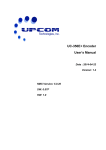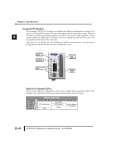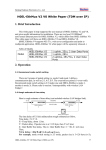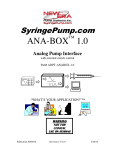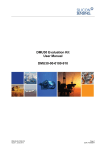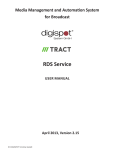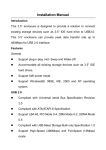Download MWU104
Transcript
MWU104 USB to 4 ports RS232 converter User manual UPCOM Technology Co.,Ltd Tel: +86-755-27364783 Fax: +86-755-27364477 www.upcomnet.com [email protected] USB4232 User Manual Contents 1. Introduction ......................................................................................................................................... 3 2. Packing List ......................................................................................................................................... 3 3. Features ................................................................................................................................................. 3 4. Specifications ..................................................................................................................................... 3 5. Panel Layout ....................................................................................................................................... 4 5.1 Front Panel .................................................................................................................................... 4 5.2 Front Panel .................................................................................................................................... 4 5.3 RS-232 Pinout ............................................................................................................................... 5 6. Dimension ............................................................................................................................................ 5 7. Driver Installation ............................................................................................................................. 5 7.1 Driver installation......................................................................................................................... 5 7.2 Change serial port properties................................................................................................... 8 Page 2 of 9 USB4232 User Manual 1. Introduction A quick and easy way to expand your PC's port count and to adapt serial devices to your USB PC. Edge port USB-to-Serial converters are intelligent expansion units that connect to a PC, thin client or server via a USB port. MWU104 provides four RS-232 serial ports, is compliant with USB 1.1 and 2.0 specifications, and meet the 480 Mbps high-speed requirement of Hi-Speed USB 2.0. Using your computer’s USB ports to connect serial devices reduces the total cost of ownership, investment in hardware, and long term management and integration costs. 2. Packing List MWU104 product is shipped with the following items: ◎ MWU104×1 ◎ 5VDC power adapter ×1 ◎ CD for software ×1 ◎ User manual ×1 3. Features ◎ USB to 4-port RS-232 converters ◎ Single chip(ASIC) USB port to serial port communication ◎ Support Windows98/ME and Windows2000/XP,Windows Server 2003/2008, Windows 7/Vista ◎ Support Linux, Mac ◎ Support powered from USB or 5VDC external power input ◎ No IRQ, I/O Address ◎ Support USB2.0, baud rate can reach up to 12Mbps ◎ 15KV ESD protection 4. Specifications USB Compliance: USB1.1/2.0 compliant USB signal: VCC, DATA+, DATA-, GND, FG Speed: 480Mbps (high-speed), 12Mbps (full-speed) Connector for External Antenna: USB type B female RS-232 Standards: EIA RS-232C Number of Ports: 4 Connectors: DB9 male RS-232 signal: TXD, RXD, RTS, CTS, DTR, DSR, DCD, RI, GND Working mode: Asynchronous, point to point Baud rate: 300~115.2Kbps Page 3 of 9 USB4232 User Manual Parity: None, Even, Odd, Space, Mark Data bits: 7, 8 Stop bits: 1, 2 Flow control: RTS/CTS, XON/XOFF Interface protection: 1500W surge protection, 15KV ESD protection FIFO: 128bytes Driver Support Operating System: Support Windows98/ME and Windows2000/XP,Windows Server 2003/2008, Windows 7/Vista Power Power input: 5VDC power input Consumption: 300mA Environment Operating temperature: -10°C to 60°C Storage temperature: -40°C to 85°C Humidity: 5% to 95%(no condensation) Appearance Dimensions: 160.0mm×94.0mm×28.0mm Material: Iron(shell) Color: White Weight: 500g Warranty: 5 years Approvals: FCC, CE, RoHS approvals 5. Panel Layout 5.1 Front Panel USB:USB connector RX1, TX1, RX2, TX2, RX3, TX3, RX4, TX4: COM1~4 port receive and send indicator PWR: power indicator 5.2 Front Panel COM1~4:RS-232 port Power input jack: 5VDC power supply Page 4 of 9 USB4232 User Manual 5.3 RS-232 Pinout RS-232: 2 RXD 3 TXD 4 DTR 5 GND 6 DSR 7 RST 8 CTS DB9M 6. Dimension 7. Driver Installation 7.1 Installing the Driver for the Converter(first time use the MWU104) The operating system will automatically detect the USB232. when you plug it into one of your computer’s USB ports. If you have installed the latest MWU104 driver, the MWU104’s serial port will be installed automatically. If the MWU104 and the serial ports are not installed automatically, follow the instructions below. I. After connecting the USB cable from the MWU104 to the host PC, Windows XP will automatically detect the new MWU104, and the Found New Hardware balloon will open in the bottom right corner of the Windows desktop. Product information prompting: USB to RS232 Page 5 of 9 USB4232 User Manual II. Driver installation guide. Select Yes, this time only. Click Next to start the installation. III. Select the installation path. IV. Program loading. Page 6 of 9 USB4232 User Manual V. Loader success, indicates that Windows has completed the driver installation. Click Finish to proceed with the rest of the installation procedure. VI. Found virtual port, select the installation path again. VII. Repeat 3 times install the driver for the port, It created 4 virtual serial port in the PC. The Found New Hardware balloon will reappear to inform you that the hardware was installed successfully. You can see them in Device Manager as follows(COM4~COM7): Page 7 of 9 USB4232 User Manual 7.2 Configuring serial port properties After the driver has been installed, use Windows’ Device Manager to configure the MWU104 serial ports. (click Start → Settings → Control Panel → System, select the Hardware tab, and then click Device Manager. ) Right click the serial port, select properties, you can see the information of serial port properties in General, Port Setting, Driver, Details (generally, configuring is not necessarily, cause MWU104 can automatically detect data). Select Advanced settings for COM, you can redistribute the port.(If you click the Restore Defaults, all the settings will return to Factory default settings) Page 8 of 9 USB4232 User Manual NOTE: In use: the port is used. After change serial port properties, must select scan the hardware again or reinsert USB cable, otherwise, the port is not displayed. Page 9 of 9