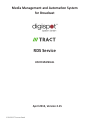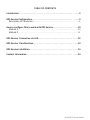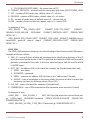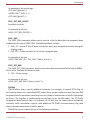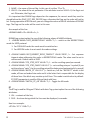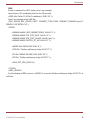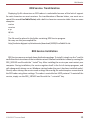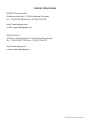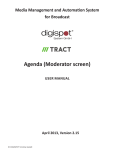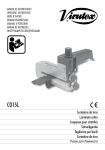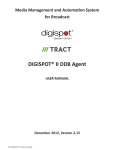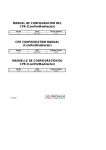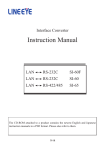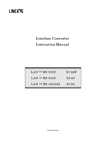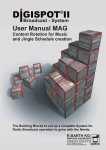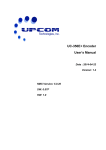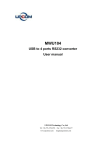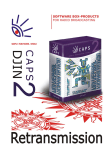Download RDS Service - Digispot II
Transcript
Media Management and Automation System for Broadcast RDS Service USER MANUAL © DIGISPOT System GmbH April 2013, Version 2.15 TABLE OF CONTENTS Introduction. . . . . . . . . . . . . . . . . . . . . . . . . . . . . . . . . . . . . . . . . . . . . . . . . . . . 3 RDS Service Configuration. . . . . . . . . . . . . . . . . . . . . . . . . . . . . . . . . . . . . . . . . 4 Description of Parameters . . . . . . . . . . . . . . . . . . . . . . . . . . . . . . . . . . . . . . . . . . . . . . 4 How to configure DJin to work with RDS Service. . . . . . . . . . . . . . . . . . . . . .10 Method 1. . . . . . . . . . . . . . . . . . . . . . . . . . . . . . . . . . . . . . . . . . . . . . . . . . . . . . . . . . . . . 10 Method 2. . . . . . . . . . . . . . . . . . . . . . . . . . . . . . . . . . . . . . . . . . . . . . . . . . . . . . . . . . . . . 11 RDS Service. Connection via LAN . . . . . . . . . . . . . . . . . . . . . . . . . . . . . . . . . . 12 RDS Service. Transliteration . . . . . . . . . . . . . . . . . . . . . . . . . . . . . . . . . . . . . . 13 RDS Service Installation. . . . . . . . . . . . . . . . . . . . . . . . . . . . . . . . . . . . . . . . . . 13 Contact information. . . . . . . . . . . . . . . . . . . . . . . . . . . . . . . . . . . . . . . . . . . . . 14 © DIGISPOT System GmbH RDS Service Introduction RDS Service is used during creation of a data stream for further output to RDS coders. At present, coders that are officially supported include: W2COM C04DSP and FORA-600 (Fora FirmWare “May 7, 2008 18:42:34” and later). It is worth noting that full RDS Service support is implemented in all coders purchased from RASTON, LLC after January 1, 2009. New coders have the Fora 600k marking and are equipped with a 22 pin male DATA connector for programming. For compatibility with earlier versions of hardware purchased from RASTON, LLC, a firmware upgrade is required. This can be done for free or in RASTON laboratory (in this case only the shipping and return of coder are paid), or using own resources. In case of the latter, you must contact RASTON, LLC to get the updated firmware. Coders manufactured by VIGINTOS (Lithuania) and marked as Fora 600, should only have their firmware updated in the RASTON laboratory. This equipment needs prior modernization. Therefore, the service is paid. You can find RASTON, LLC contacts in the “Contact information” section. The service allows loading data from external sources (for example, receive the latest information about weather, currency exchange rates and so on), process it with the help of XSLT transformations, save the data and send it to Fora 600 coder. Thanks to the RDS Service, the radio receiver screen is able to display both static and dynamic information. In this case static data is understood as a line containing, for example, phone number of an advertising service, the name of the radio station or broadcasting frequency, while dynamic data contains name of the currently played track and performer loaded from an external file. The data can be displayed on the screen as roll titles or appear during a specified period. The main source of data for the RDS Service is the DIGISPOT II Media Management and Automation System, which provides a direct connection of the Service to DJin to receive in real time parameters of the track currently played by one of the players. For each musical item of the DIGISPOT II MDB, the Name of the performer and the Title of the track specified on the “General” tab of the “Properties” window, or, alternatively, enter other values on the RDS tab (if parameters on the RDS tab are specified it is these parameters that will be displayed). The service also allows adding your own static lines to the stream. © DIGISPOT System GmbH 3 The service connects directly to RDS coder and is a self-sufficient control element. No intermediate software (including original software that comes with hardware equipment) is needed for operation. Apart from direct connection, there is also a possibility to import data from XML files (software applications of DIGISPOT II Media Management and Automation System used to rely on XML for data exchange as well; direct connection described above can be used with versions starting from v.2.13). RDS Service Configuration The service is configured with the help of a config file found in the service installation folder: rds_server/server.xml. The file describes a sequence of actions performed with the data (for example, loading with the help of LOAD_XML, then application of PARSE_XSL transformation, saving and sending to a coder with SAVE_DST_RDS_DEVICE), as well as attributes of displaying the information line on the screen (the duration of the display or the number of roll title apparitions). A detailed description of the service configuration parameters and their attributes follow below. The config file can be edited in any text editor. RDS parameters are specified in XML format; after the opening angle bracket follows the name of the parameter and then attributes and their values in the following form: <PARAMETER_ATTRIBUTE1=’VALUE1’ ATTRIBUTE2=’VALUE2’ /> The listing of attributes ends with a closing angle bracket. The config file of RDS Service is case sensitive. After editing and saving the config file it is required to restart the service to apply the changes. Description of Parameters RDS_SERVER RDS_SERVER – allows specifying parameters of RDS Service operation. Available attributes include: 1. PERIOD – period of update from XML config file (in seconds); 2. RETRY – timeout of connection to device after an error; 3. RDS_DEVICE – type of RDS coder used (UECP) 4. CONNECT_TYPE – type of connection to coder, via TCP or COM port (COM, TCP_CLIENT) 5. CONNECT_PARAMS – parameters of connection 1. ‘port=4 baud=9600 parity=N data=8 stop=1’ – for connection via COM port 4 © DIGISPOT System GmbH RDS Service 2. ‘IP=192.168.0.38 PORT=6666’ – for connection via TCP 6. CONNECT_PROTOCOL – protocol used for interaction with coder (UECP, CO4DSP_UECP) 7. SITE – number of RDS coder sites, default value is 0 – all sites 8. ENCODER – number of RDS coders, default value is 0 – all coders 9. DS – number of coder data set, default value is 0 – current data set 10.PSN – number of selected data set, default value is 0 – current PSN An example of lines: <RDS_SERVER RDS_DEVICE=’UECP’ CONNECT_TYPE=’TCP_CLIENT’ CONNECT_ PARAMS=’IP=192.168.0.38 PORT=6666’ CONNECT_PROTOCOL=’UECP’ PERIOD=’3600’ RETRY=’30’ > <RDS_SERVER RDS_DEVICE=’UECP’ CONNECT_TYPE=’COM’ CONNECT_PARAMS=’port=4 baud=9600 parity=N data=8 stop=1’ CONNECT_PROTOCOL=’UECP’ PERIOD=’3600’ RETRY=’30’ > LOAD_XML The LOAD_XML parameter allows you to control loading of data from a remote XML source. Available attributes include: 1. XML_ID – source ID (line); all data will subsequently be identified on the basis of this ID when processed by the service. If no ID is specified, the contents of XML will be used to generate commands for the coder. In this case, attached tags in XML file must be of STR or WORD types. 2. INET_SRC – the address (URL) of the data (for example, ftp://ftp.data.com/data.xml); 1. LOGIN – user name; 2. PASSWORD – password; 3. PROXY – proxy server address (URL) (written in the “address:port” format); 4. PASSIVE – type of connection to the server where the source of data is located (the parameter can have the following values: ON or OFF). 3. FILE_SRC – path to the data (for example, d:\rds\data.xml); 4. COMPRESSION – use of GZip compression (the parameter must have the GZ value) An example of lines: <LOAD_XML XML_ID=’XML_1’ INET_SRC=’ftp://ftp.prime-tass.ru/cuts/brent.xml. gz’ LOGIN=’login’ PASSWORD=’password’ PROXY=’192.168.0.254:3128’ PASSIVE=’ON’ COMPRESSION=’GZ’ /> <LOAD_XML XML_ID=’XML_1’ FILE_SRC=’C:\brent.xml.gz’ COMPRESSION=’GZ’ /> © DIGISPOT System GmbH 5 PARSE_XSL The PARSE_XSL parameter allows you to apply XSLT transformation to data loaded from XML. Available attributes include: 1. STYLE – location and name of the XSL transformation file on local disk; 2. XML_ID – data ID (the ID must match that which was assigned previously during the loading stage). An example of the line: <PARSE_XSL XML_ID=’XML_1’ STYLE=’C:\Parse.xsl’ /> WORD The WORD parameter allows you to load a word in the RDS Service (not more than 8 symbols). Available attributes include: 1. VAL – loaded data (8 symbols); 2. DUR – display period of the loaded data on the receiver screen (in seconds). If the parameter is not specified or is specified as blank, the data will be displayed for 5 seconds. An example of the line: <WORD VAL=’RDS’ DUR=’5’ /> STR The STR parameter allows you to load the line with data into coder. In contract with the WORD parameter described earlier, STR works with data of unlimited length. Available attributes include: 1. VAL – directly loaded data; 2. DUR – display period of loaded data on the receiver screen (in seconds). If the parameter is not specified or is specified as blank, the data will be displayed for 5 seconds. 3. GROUP – sign of the beginning of group or the end of a group of lines (according to RDS Service operational logic, the data stream cannot be broken at any point; the sign of the beginning of group indicates a possible break point); the attribute can have the following values: ON or OFF. An example of the line: <STR DUR=’1’ VAL=’FM’ GROUP=’ON’ /> With respective preliminary configuration of DJin application, you can use tags [@artist] and [@title] as line parameter. The description of the configuration process can be found in “DIGISPOT II DJin Configuration” section. 6 © DIGISPOT System GmbH RDS Service An example of the use of tags: <STR VAL=’[@artist]’ /> <WORD VAL=’’ DUR=’1’ /> <STR VAL=’[@title]’ /> SAVE_DST_RDS_DEVICE Send data to coder An example of the line: <SAVE_DST_RDS_DEVICE /> SAVE_XML The SAVE_XML parameter allows you to save to a file the data that has previously been loaded with the help of LOAD_XML. Available attributes include: 1. XML_ID – source ID (the ID must match that which was assigned previously during the loading stage); 2. FILE_DST – name and path to the file for saving the data. An example of the line: <SAVE_XML XML_ID=’’ FILE_DST=’С:\dest_xsl.xml’ /> SAVE_DST_XML The SAVE_DST_XML parameter allows you to save data processed with the help of PARSE_ XSL to a file. Available attributes include: 1. FILE – file for saving. An example of the line: <SAVE_DST_XML FILE=’С:\dest_xsl.xml’ /> PARAM PARAM allows you to specify additional attributes, for example, to control TP/TA flag set and reset functions on a controllable RDS coder. Many modern radio receivers that have RDS functions allow for automatic switching from any mode to transmission of traffic information on the air. The function is implemented via two flags set on the RDS coder. The TP (Traffic Programme Identification) flag is an indicator of the fact that the radio station periodically transmits traffic information reports, with additional TA (Traffic Announcement) flag used directly during transmission of traffic reports. PARAM tag syntax implies the use of the following attributes: © DIGISPOT System GmbH 7 1. NAME – the name of the set flag. In this case it is either TP or TA. 2. VALUE – the value of the set parameter. If the attribute is set as VALUE = 0, the flag is not set. Otherwise, the flag is set. It is important that PARAM tags depend on the sequence; for correct work they must be placed before the (SAVE_DST_RDS_DEVICE) tags, otherwise the flags on the coder will not be set. During operation of RDS Service, you can change the values of VALUE attributes of PARAM tags. The flags on the coder will be reset in this case. An example of the line: <PARAM NAME=»TA» VALUE=»1» /> PARAM tag syntax implies the use of the following values of NAME attribute: 1. <PARAM NAME=’UECP_BIDIRECTIONAL’ VALUE=’1’ /> - switch on the BIDIRECTIONAL mode for UECP protocol. 1. For FORA-600 coder the mode must be switched on. 2. For W2COM coder it must match the coder settings. 2. <PARAM NAME=’UECP_BIDIRECT_REPLY_TIMEOUT’ VALUE=’2000’ /> - Set response timeout when addressing the coder in BIDIRECTIONAL mode. The value must be set in milliseconds. Default value is 2000. 3. <PARAM NAME=’STR_STEP_SECS’ VALUE=’1’ /> - set the scrolling speed per second. 4. <PARAM NAME=’STR_STEP_CHARS’ VALUE=’1’ /> - set scrolling rate per 1 symbol (if you set the value as “auto”, the line scrolling rate will be determined automatically by words) 5. <PARAM NAME=’BLOCK_RT’ VALUE=’1’ /> - Switch on / off the “BLOCK RT” mode. In this mode, all lines are loaded into coder and it is the latter that is responsible for the display of these lines. One block may contain up to 8 lines. This mode is switched on by default. RT (DRT) parameter is used for filling a block with lines. 6. <PARAM NAME=’SWITCH_RT_AB’ VALUE=’1’ /> - Toggle the AB mode. RT The RT tag is used for filling an RT block with data. Tag syntax implies the use of the following attributes: 1. VAL – contents of the line; 2. DUR – the time during which the line must be displayed, in seconds. Here’s an example: <RT VAL=’-RT 1-’ DUR=’5’ /> 8 © DIGISPOT System GmbH RDS Service CMD Sends a command to UECP coder, here’s an example: Load a line to RT and display this line for 10 seconds <CMD VAL=’0x0a 0 0 10 0x1f «radiotext»’ DUR=’10’ /> Here’s an example of an XML file: <RDS_SERVER RDS_DEVICE=’UECP’ CONNECT_TYPE=’COM’ CONNECT_PARAMS=’port=1’ PERIOD=’120’ RETRY=’30’ > <TODO> <PARAM NAME=’UECP_BIDIRECTIONAL’ VALUE=’1’ /> <PARAM NAME=’STR_STEP_SECS’ VALUE=’3’ /> <PARAM NAME=’STR_STEP_CHARS’ VALUE=’auto’ /> <PARAM NAME=’SWITCH_RT_AB’ VALUE=’1’ /> <WORD VAL=’RADIO.FM’ DUR=’5’ /> <STR VAL=’Telefon reklamnoy slujby 41-00-77’ /> <RT VAL=’RADIO.FM 000.0 FM’ DUR=’10’ /> <RT VAL=’Telefon reklamnoy slujby 41-00-77’ /> <SAVE_DST_RDS_DEVICE /> </TODO> </RDS_SERVER> For the display of RDS receiver: «RADIO» 5 seconds «Telefon reklamnoy slujby 41-00-77» in roll titles. © DIGISPOT System GmbH 9 How to configure DJin to work with RDS Service Definitions: • Dynamic information is information that changes over time. • Static information is certain information that is written in the config file. • When working with UECP protocol there are two methods of displaying RDS Service metadata Method 1 During playback of musical items dynamic and static information is displayed in sequence. For example: DJin is playing a musical item titled “Crazy” of artist named “Aerosmith”. At this time the following is displayed in the “PS” field of the RDS coder and on receivers: “RADIO-FM, 000.0 FM , Aerosmith, Crazy, Reklama, 111-0000 ...” To set this mode, perform the following: • Configure the Digispot II event system on computers with DJin and RDS Service; (more details here: http://redmine.digispot.ru/projects/digispot/wiki/ Настройка_системы_событий_в_приложениях_Дигиспот_II). • In DJin settings (Service - Settings - RDS) you must specify: ▫▫ In versions earlier than 2.15.37.464, 2.16.0.99 and 2.16.1.5: Connect to RDS server – YES. Name of RDS server host - RDS_SERVICE. (Name of the system of events host). ▫▫ In 2.15.37.465, 2.16.0.100, 2.16.1.6 and later versions: Send data to RDS services – YES. ▫▫ Show played item - YES. Display format mode=val artist=%A title=%T Number of displays - 2 • Create in RDS Service executable config file of the following type: <RDS_SERVER RDS_DEVICE=’UECP’ CONNECT_TYPE=’COM’ CONNECT_PARAMS=’port=1’ PERIOD=’120’ RETRY=’30’ > <TODO> <PARAM NAME=’UECP_BIDIRECTIONAL’ VALUE=’1’ /> <PARAM NAME=’STR_STEP_SECS’ VALUE=’3’ /> <PARAM NAME=’STR_STEP_CHARS’ VALUE=’auto’ /> 10 © DIGISPOT System GmbH RDS Service <PARAM NAME=’SWITCH_RT_AB’ VALUE=’1’ /> <WORD VAL=’RADIO.FM’ DUR=’5’ /> <WORD VAL=’ 000.0 FM’ DUR=’5’ /> <STR VAL=’[@artist]’ /> <STR VAL=’[@title]’ /> <WORD VAL=’Reklama’ DUR=’5’ /> <WORD VAL=’111-0000’ DUR=’5’ /> <RT VAL=’[@artist] - [@title]’ DUR=’10’ /> <RT VAL=’RADIO.FM 000.0 FM’ DUR=’10’ /> <SAVE_DST_RDS_DEVICE /> </TODO> </RDS_SERVER> • Launch RDS Service Method 2 This method differs from previous one. Here, dynamic information has priority, and appears as soon as a musical item is played. Only after that does static information appear. For example: DJin is playing a musical item titled “Crazy” of artist named “Aerosmith”. At this time the following is displayed in the “PS” field of the RDS coder and on receivers: “Aerosmith, Crazy,Aerosmith, Crazy, RADIO-FM, 000.0 FM, Reklama, 111-0000...” To set this mode, perform the following: • Configure the Digispot II system of events on computers with DJin and RDS Service; (more details here: http://redmine.digispot.ru/projects/digispot/wiki/ Настройка_системы_событий_в_приложениях_Дигиспот_II). • In DJin settings (Service - Settings - RDS) you must specify: ▫▫ In versions earlier than 2.15.37.464, 2.16.0.99 and 2.16.1.5 Connect to RDS server – YES. © DIGISPOT System GmbH 11 Name of RDS server host - RDS_SERVICE. (Name of the system of events host). ▫▫ In 2.15.37.465, 2.16.0.100, 2.16.1.6 and later versions: Send data to RDS services – YES. ▫▫ Show played item - YES. Display format %A - %T Number of displays - 2 • Create in RDS Service executable config file of the following type: <RDS_SERVER RDS_DEVICE=’UECP’ CONNECT_TYPE=’COM’ CONNECT_PARAMS=’port=1’ PERIOD=’120’ RETRY=’30’ > <TODO> <PARAM NAME=’UECP_BIDIRECTIONAL’ VALUE=’1’ /> <PARAM NAME=’STR_STEP_SECS’ VALUE=’3’ /> <PARAM NAME=’STR_STEP_CHARS’ VALUE=’auto’ /> <PARAM NAME=’SWITCH_RT_AB’ VALUE=’1’ /> <WORD VAL=’RADIO.FM’ DUR=’5’ /> <WORD VAL=’ 000.0 FM’ DUR=’5’ /> <WORD VAL=’Reklama’ DUR=’5’ /> <WORD VAL=’111-0000’ DUR=’5’ /> <RT VAL=’RADIO.FM 000.0 FM’ DUR=’10’ /> <SAVE_DST_RDS_DEVICE /> </TODO> </RDS_SERVER> • Launch RDS Service RDS Service. Connection via LAN Apart from connection via COM port, there is a possibility of using a network connection in Fora600K coder. In this case it uses a simulation of a COM port via Lantronix xPort (http:// redmine.digispot.ru/projects/digispot/wiki/Lantronix#Lantronix-xPort). After configuring Lantronix ComPortRedirector (http://redmine.digispot.ru/projects/ digispot/wiki/Lantronix#Lantronix-ComPortRedirector) it will be possible to work through a virtual port in the same way as when using a normal connection. 12 © DIGISPOT System GmbH RDS Service RDS Service. Transliteration Displaying Cyrillic characters on RDS coders is undesirable because of the lack of support for such characters on most receivers. For transliteration of Russian letters, one must use a special file named UserTableFile.txt, with a built-in character conversion table. Here are some examples: тся tsa ться tsa я ya Щ Sch ... The file must be placed in the folder containing RDS Service program. You may use this precompiled file: http://redmine.digispot.ru/attachments/download/34299/UserTableFile.txt. RDS Service Installation RDS Service comes as a stand-alone distributive package. To install it, simply run the *.exe file and follow the instructions of the installation wizard. Manual installation is done by running the RDS_SERVICE.exe file with the “-install” key. After installing the service you must restart your computer. During installation, the service registers itself in the list of startup programs, and will subsequently always run on Windows startup (under the user it has been installed under). Directly after startup, the service reads settings from config file and attempts a connection to the RDS coder using these settings. The coder is controlled via UECP protocol. To uninstall the service, simply run the RDS_SERVICE.exe file with the “–uninstall” key. © DIGISPOT System GmbH 13 Contact information DIGISPOT System GmbH Grillparzerstraße 6a D - 22085, Hamburg, Germany Tel.: +49 (40) 229-88-83, Fax: +49 (40) 22-32-09 http://www.digispot.com e-mail: [email protected] TRACT-SOFT, LLC 197101, ul. Kronverkskaya, 23, Saint-Petersburg, Russia Tel.: +7 (812) 490-77-99, Fax: +7 (812) 233-61-47 http://www.digispot.ru e-mail: [email protected] © DIGISPOT System GmbH