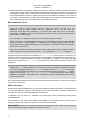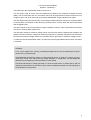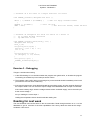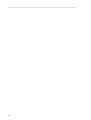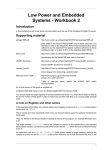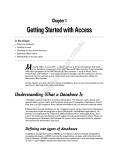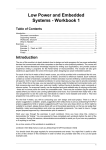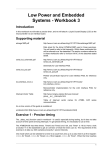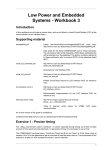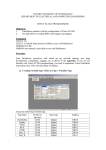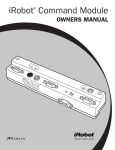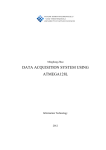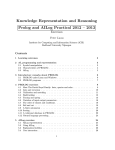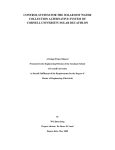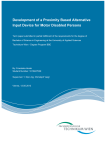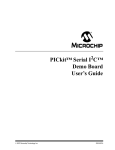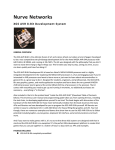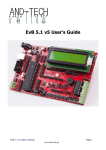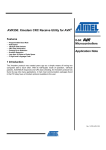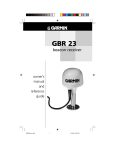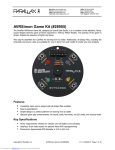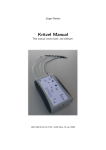Download Low Power and Embedded Systems
Transcript
Low Power and Embedded
Systems - Workbook 2
Introduction
In this workbook we will cover Serial communications using interrupts and the use of the Analogue to
Digital Converter.
You may find that you only have time to complete Exercises 1 and 2 during the session. They are
quite difficult, and you may need the help of the demonstrators. Exercise 3 takes time, but is more
straightforward. Try to complete exercise 3 before the start of week 3. If you get stuck or there are parts
you don't understand, then make some notes so you can ask for help from the demonstrators first thing
in week 3.
Supporting material
ATMEGA644P.pdf
Latest:
http://www.atmel.com/images/atmel-8011-8-bit-avrmicrocontroller-atmega164p-324p-644p_datasheet.pdf
Local
copy:
atmega644p.pdf
http://www.cl.cam.ac.uk/teaching/1314/P31/docs/
Data sheet for the Atmel ATMEGA644P microcontroller used in
these exercises. You will need to refer to this frequently. Within
these workbooks it will often be referred to as 'the datasheet' The
section numbers referred to in these workbooks refer to revision
8011Q of the datasheet dated 02/13. There are a number of
devices with almost identical part numbers. They differ in their power
consumption. The devices you will use may be marked ATMEGA644P
or ATMEGA644PA.
Serial Lead
http://www.cl.cam.ac.uk/teaching/1314/P31/docs/usbseriallead.pdf
Specification for the Serial/USB lead used in Exercise 1.
USART_functions.c
http://www.cl.cam.ac.uk/teaching/1314/P31/code/USART_functions.c
Library USART functions for exercise 3.
Interrupt Vector Table
http://www.nongnu.org/avr-libc/user-manual/
group__avr__interrupts.html
Table of interrupt vector names for ATMEL AVR series of
microcontrollers.
connect_mcp9700a.pdf
http://www.cl.cam.ac.uk/teaching/1314/P31/docs/
connect_mcp9700a.pdf
Circuit diagram for connecting the temperature sensor.
mcp9700a datasheet
Latest: http://ww1.microchip.com/downloads/en/devicedoc/21942a.pdf
Local
copy:
http://www.cl.cam.ac.uk/teaching/1314/P31/docs/
mcp9700a.pdf
The manufacturers data sheet for the MCP9700A temperature sensor.
1
Low Power and Embedded
Systems - Workbook 2
MCP1525 datasheet
Latest: http://ww1.microchip.com/downloads/en/devicedoc/21653b.pdf
Local
copy:
http://www.cl.cam.ac.uk/teaching/1314/P31/docs/
mcp1525.pdf
The manufacturers data sheet for the MCP1525 voltage reference.
An on-line version of this workbook is available at:
workbook2.html [http://www.cl.cam.ac.uk/teaching/1314/P31/workbook2.html]
You should check this page regularly for announcements and errata. You might find it useful to refer
to the on-line version of this workbook in order to follow any provided web links or to cut and paste
example code.
A note on Register and other names
In the examples which follow, you will see references to register names such as UCSR0A and bit-position
names such as RXCIE0.
These names, and more importantly which ones are relevant depend upon the particular Atmel device
being used.
They are defined in the library headers included in the program, for example #include <avr/io.h>
The angle brackets <avr/io.h> instruct the compiler to search for the header files in the standard
library header location /usr/lib/avr/include and subdirectories, which means the file io.h will
be found at /usr/lib/avr/include/avr/io.h
An instruction such as #include "config.h" (note quotes instead of angle brackets) instructs the
compiler to search for the file config.h in the current directory and its sub-directories first, then in the
standard library header location. A later workbook will explain the use of a configuration file such as
config.h in more detail.
Variable definitions
The ATMEGA644A microcontroller is an 8 bit device. Unless you specifically need a 16 bit (or wider)
variable, you should define variables as 8 bits wide to save memory space.
The compiler accepts the following definitions, and the workbook examples will usually use the form
which specifies the width, eg uint8_t.
• uint8_t is used to define an unsigned 8 bit variable, identical to char
• int8_t is used for a signed 8 bit variable, identical to signed char
• uint16_t is used to define an unsigned 16 bit variable, identical to unsigned int
• int16_t is used for a signed 16 bit variable, identical to int
• uint32_t is used to define an unsigned 32 bit variable, identical to unsigned long. Avoid using
32 bit values unless there really is no alternative.
• int32_t is used for a signed 32 bit variable, identical to long.
• uint64_t is used to define an unsigned 64 bit variable, identical to unsigned long long. You
won't need to use it. The compiler makes a reasonable job of 16 bit values, but 32 bit will cause slow,
bloated code. 64 bit is far worse than that.
• int64_t is used for a signed 64 bit variable, identical to long long.
2
Low Power and Embedded
Systems - Workbook 2
Exercises
Preparation
The exercises this week follow on directly from Exercise 2 of Workbook1.
Select embedded_systems/workbook2/exercise1 as your working directory. Take a copy of the C
program for Exercise2 from Workbook1, which you can use as a starting point for this exercise.
Also copy the Makefile as follows:
cd
cp
cp
mv
~/embedded_systems/workbook2/exercise1
../../workbook1/exercise2/exercise2.c .
../../workbook1/exercise1/Makefile .
exercise2.c exercise1.c
We will reuse the LED flashing part from the previous exercise during testing.
As a first test, make sure that at switch-on the hardware still runs Exercise 2 of Workbook1. It
should run when the power is applied.
To test the software, compile the code for ~/workbook1/exercise2.c and reprogram the device, to
verify that the toolchain is in place and that the C code is in a working state.
If make responds "make: Nothing to be done for `all'." then all output files (*.hex,*.elf,*.o) are up to
date. make will do nothing until a source file (*.c) changes, or until you type make clean which
removes the existing output files. A subsequent make will recreate everything from scratch.
You would use make clean to force a recompile, for example if you changed the CPU frequency,
and needed the delays in library files to be recalculated.
Exercise 1 - Hello World via a serial data link
Notation
The ATMEGA644A microcontroller has two USARTs (Universal Synchronous and Asynchronous
Receiver and Transmitter). For a full description of USART operation see section 16 of the datasheet.
Older ATMEL devices only ever had 1 USART, and the data sheets and example code referred to 'The
USART' and its registers for example UCSRA.
Newer devices in the family may have more than one USART, so for reasons of compatibility these
devices, which include the ATMEGA644A refer to the USART by number even if there is only one,
so the USART would be referred to as USART0, and the register names also include the number for
example UCSR0A.
The Exercise
Transmitting data via a serial data link, either using the RS232 standard or by USB is a common
requirement. There are two complicating factors that we will need to consider in this part of the exercise:
1. Serial communication relies on a reasonably accurate clock for the Baud rate. The internal oscillator
would be accurate enough, but we will switch to using an external 8.000 MHz crystal as the clock
source, which entails using the Full Swing Crystal Oscillator option for our microcontroller. We derive
the Baud rate clock for serial communication from this clock source. We will use a baud rate of 19200
bits per second, which can be derived from an 8MHz clock accurately. At high baud rates, we would
choose a crystal such as 7.3728 MHz to give a clock which can be divided more precisely to minimise
the clock error. See Section 16.12 of the datasheet for more details.
3
Low Power and Embedded
Systems - Workbook 2
2. RS232 uses positive and negative voltage levels, typically +9V and -9 V which will require the use of a
voltage level converter. When viewing RS232 traffic with an oscilloscope, note that a 1 is represented
by a negative voltage, a 0 by a positive one. Not all PCs have serial ports, and so an alternative is to
use the USB interface on the PC, although this requires some additional hardware. In this exercise
we will use a converter lead which takes care of the voltage level conversion, and additionally carries
out the USB negotiation when the lead is first connected to the host PC.
Microcontroller Clock
Change the wiring on the prototype board to match that shown on page 32 of the
datasheet, using an 8MHz crystal and 22pF capacitors for C1 and C2. Note the
capacitors and crystal aren't polarised so you can fit them either way round. An example
photograph is available at crystal_connections.jpg [http://www.cl.cam.ac.uk/teaching/1314/P31/
docs/crystal_connections.jpg]
The next stage is to reprogram the fuses to use an external crystal, as follows.
Refer to section 6.2 of the datasheet for Clock sources, and tables 6.4 and 6.6. Select suitable
values for the SUT 1..0 and CLKSEL 3..0 fuse bits for a Full Swing Crystal Oscillator with fast
rising power. We don't want the divide-by-8, so bit 7 of lfuse is 1 (=inactive); We still want CLKOUT
active, so bit 6 of lfuse is 0.
Work out new values for the lfuse, check them with the demonstrator, then program the device
fuses in the same way as you did for exercise 1, i.e., just using the make fuses command.
Programming the fuses needs to be followed by a make program, a power cycle is not sufficient. You
previously copied and renamed workbook1/exercise2/exercise2.c to workbook2/exercise1/exercise1.c
You will need to change exercise2 to exercise1 in the Makefile in 4 places. If no change has been
made to the program, then make program should cause the LED to flash 8 times as fast as it did in
workbook 1.
Change the F_CPU setting defined in your program you have copied from workbook1 exercise
2. Force a recompile by issuing a make clean command. Issue a make program command.
Verify that the LED flash rate reduces to 1Hz. Remember from workbook 1 that the F_CPU setting
must be correct for the _delay_ms() and _delay_us() functions to give the correct delays.
Update the comments in the file exercise1.c to reflect the new clock arrangements and how the
fuse bits are now set.
Once this has been achieved, the first of the two problems has been solved - the device is running from
an accurate clock source.
USB connection
As part of the equipment available to you, there is an RS232 to USB converter lead. This takes the form
of a cable with USB type A plug on one end and a 6 way socket on the other. It contains a voltage level
converter and carries out the USB negotiation with the host.
A datasheet for this device is available from http://www.cl.cam.ac.uk/teaching/1314/P31/docs/
usbseriallead.pdf.
Also available is a lab made, right angled 6 way adaptor. On this adaptor the thin pins fit into the
prototyping board, and the thicker, square pins connect to the USB lead.
Important Make sure you only fit the small pins in the prototyping board - the thick pins will damage
the board, possibly giving you unreliable connections in future.
4
Low Power and Embedded
Systems - Workbook 2
Refer to the datasheets for the USB lead and the ATMEGA644A, and connect the USB serial lead
to the microcontroller as described below.
With all RS232 communications, there is the potential for confusion over Transmit vs Receive.
The microcontroller uses TxD to refer to the pin from which it will transmit. The USB lead uses the
term TxD to refer to data transmitted by the PC towards the microcontroller. Hence you need to
connect TxD0 (pin 15) on the microcontroller to Receive on the USB lead (the yellow wire).
A schematic is shown here: http://www.cl.cam.ac.uk/teaching/1314/P31/docs/connect_serial.pdf.
An example is shown here: http://www.cl.cam.ac.uk/teaching/1314/P31/docs/connect_serial.jpg.
PC serial software
Plug the USB serial lead into the PC.
Type dmesg at the terminal.
You should see something like:
usb 2-1:
ftdi_sio
usb 2-1:
usb 2-1:
configuration #1 chosen from 1 choice
2-1:1.0: FTDI USB Serial Device converter detected
Detected FT232RL
FTDI USB Serial Device converter now attached to ttyUSB1
The important part to note here is the ttyUSB1. The serial device has been recognised and can now
be referred to as /dev/ttyUSB1
The programmer and the USB serial device both use the FT232 serial chip, so there is no way to
distinguish the two when they are plugged in. If you always plug the programmer in first, and the serial
lead second, then the programmer should be /dev/ttyUSB0 and the serial lead /dev/ttyUSB1
Leave them plugged in to the computer, and if you need to unplug them, do so at the development board
end, so they retain their ttyUSB port numbers. It is possible sometimes for the serial ports to lock up,
and in this case the only solution is to unplug at the computer and replug. If you suspect the serial port
is misbehaving, typing dmesg may tell you more.
Start the minicom program in settings mode by typing minicom -s
Select serial port setup , Select A and select the serial device as ttyUSB1 (or whatever
name you got from the dmesg command)
Type E to select a baud rate of 19200, with a framing format with no parity, 8 data bits and 1 stop
bit, which will be shown at the top of the Comm parameters window as current: 19200 8N1
Make sure that both Hardware Flow control and Software Flow control are set to No. With flow
control enabled, the system will freeze waiting for a condition which will never occur.
Select Exit to finish the configuration.
For a list of minicom commands type <ctrl>A Z
You will almost certainly want to type <ctrl>A E to switch on Local Echo.
Note: to exit minicom, type <ctrl>A Q
5
Low Power and Embedded
Systems - Workbook 2
Microcontroller software
Refer to section 16 of the datasheet, and write a function to initialise the USART. You will need to refer
to section 16.12 to set the correct values for baud rate and framing format, i.e. 19200 Baud, with 8 data
bits, no parity and 1 stop bit. This format is written in the style 19200,N,8,1. Turn off double speed. You
can assign a value to UBRR0 which is a 16 bit register in one go - the compiler will do the correct thing.
When calculating the throughput, note that there is also 1 start bit and 1 stop bit, so transmitting a byte
takes 10 bit times.
You will need to set the following registers
void USART0_init(void) {
UBRR0 =
UCSR0A =
UCSR0B =
UCSR0C =
// Set baud rate to 19200
// Turn off double speed
// Enable Receiver and Tranmsitter.
// Asynchronous mode, 8 data bits, 1 stop bit, clock polarity = 0
finally:
UCSR0A |= (1<<TXC0);
// clear any existing transmits
}
Section 16.7.1 of the datasheet also has a function to transmit a byte, which you can incorporate in
your program.
Now write a function to transmit a null terminated string, i.e., a string terminated with the byte 0x00
(not the character '0').
Finally add this to your LED flashing program so it both flashes the LED and transmits the string
'Hello world' each second.
Program your microcontroller, and test.
Debugging:
• The circuit being used does not employ flow control. The microcontroller will transmit data even if
there is no device connected, or there is no program on the PC that is listening to the data stream.
• You can monitor the TxD output of the microcontroller with an oscilloscope. To select a suitable
timebase, consider that the Baud rate refers to the number of bits transmitted per second. The
microcontroller should be transmitting at 19200 baud, which is roughly 50us per bit.
• Test for the presence of the 8 MHz clock on PB1
• Is the LED on your prototyping board flashing at the correct rate of 1Hz ?
• Is the transmit from the microcontroller correctly connected to receive on the USB serial device ?
• If you see graphical characters, then it is likely the baud rate is wrong by a factor of 2, or the clock
isn't accurately set.
Exercise 2 - Caeser Cipher Loopback
In this exercise you will create a loopback - that is to receive data from the PC, and immediately transmit
it back. You will change the data to remove any confusion with the local echo function of the serial
terminal program during testing.
6
Low Power and Embedded
Systems - Workbook 2
The change to be made is to make a Caeser cipher: Add 3 to the characters a-z (mapping x,y,z back
to a,b,c) and similarly for A-Z. Leave all others characters unchanged.
However, there is an immediate problem. If our device is in a loop waiting for characters from the
serial input, it cannot be doing anything else. This is unsatisfactory, since all other actions are blocked,
including flashing the LED.
The solution is to set up an interrupt, so that when a byte is received an appropriate action is taken. In this
exercise the byte will be modified and sent back to the PC. There is a problem with this approach, which
will be addressed in a later exercise, but for the simple case in this exercise the problem can be ignored.
There are three steps to setting up the interrupt:
1. The creation of a chunk of code called an Interrupt Service Routine (ISR) which will be
called when the interrupt occurs. The C compiler has a set of names defined in interrupt.h for
these ISRs. There is a list of these ISR names avr_interrupts [http://www.nongnu.org/
avr-libc/user-manual/group__avr__interrupts.html]
The compiler takes care of the housekeeping part of the interrupt call, e.g. saving hardware register
contents and return addresses.
As an example, the Interrupt Service Routine run when the USART receives a complete byte is coded
as:
ISR(USART0_RX_vect) {
// TODO add code to process the byte received in UDR0
}
Note: The naming isn't entirely consistent - you might expect the ISR name to be USART0_RX_Vect,
and it is for later devices in the family.
2. Changing the UCSR0B register so that an interrupt is generated when the correct condition occurs in this case a byte is received on the serial input.
3. Clearing any conditions which would cause a spurious interrupt (in this case clear any received data)
then Enable interrupts (they are disabled at power up)
7
Low Power and Embedded
Systems - Workbook 2
Carry out these steps as follows:
Firstly, cd to workbook2/exercise2, and copy the Makefile and exercise1.c to the working directory.
Modify exercise1 to exercise2 in the Makefile (4 places). This way, you retain a working program
in exercise 1 which you can revert to if things stop working
1. Copy or type the skeleton ISR from the section above into your program.
Replace the TODO code with a function which does the following (expressed in pseudo code):
read the received data from UDR0.
implement the caeser cipher:
wait until the transmit buffer is empty.
put the new value into the transmit buffer UDR0.
Note that UDR0 is the register name used for both reading from the received data register, and
writing to the transmit register. This may seem odd, but the read register is read only, the write
register is write only, and they are at the same physical address in the address space of the
microcontroller.
2. Change the initialisation code for the USART, so that an interrupt is generated when a complete
byte of data is received. See section 13.11.3 of the data sheet.
You will need to set the receive complete Interrupt enable bit RXCIE0 in the UCSR0B register.
3. As the final stage of initialisation, after the interrupt setup you implemented in the previous step:
read from UDR0 which clears any pending receive-complete interrupts.
Set the global interrupt enable bit in the Status Register SREG, see section 4.3.1 of the
datasheet.
Note when testing:
In minicom, use <ctrl>A E to turn local echo on or off.
If you type hello, you should see khoor in minicom (echo off) or hkehloloor (echo on).
Make sure you also test boundary conditions, such as the characters { a A x y z Z ^ ~ }
Also note that the LED flashing is carried out by the main() portion of the code, and the serial receive
and transmit is carried out entirely in the interrupt code. The 1Hz flashing will now be less accurate
because the _delay_ms() functions take no account of the time spent in the interrupt routine. This will
be addressed in a later workbook.
Exercise 3 - Reading a value from the Analogue to
Digital converter
The objective of this exercise is to connect an MCP9700A temperature sensor to one of the analogue
inputs on the ATMEGA644A, read the resulting analogue voltage using the built in Analogue to Digital
Converter, and transmit the result as a decimal number using the serial interface once every second.
8
Low Power and Embedded
Systems - Workbook 2
This builds upon the code already written for Exercise 2.
You will need to refer to section 20 of the datasheet for details of the Analogue to Digital converter
(ADC). The microcontroller has one 10 bit ADC, which can be programmed to select its input from one
of eight IO pins. The 10 bit result can be presented left adjusted or right adjusted in two bytes.
The ADC inputs share pins with IO ports. It is necessary to define those pins as inputs. It is also possible
to reduce power consumption of the device by powering off the circuitry within the device associated
with the digital inputs.
The ADC requires a clock in the frequency range 0-200kHz to function. This is derived from the master
CPU clock, currently 8MHz (called clkio).
The ADC also requires a reference voltage, which must be higher than the highest input voltage to be
applied. The ADC reference voltage can be derived internally or externally supplied. For this exercise
we will use an external voltage reference IC, the MCP1525 to generate our reference voltage of 2.5V.
To make the code implementation easier, we will use an interrupt generated when the ADC conversion
is complete.
Hardware:
For a circuit diagram see connect_mcp9700a.pdf [http://www.cl.cam.ac.uk/teaching/1314/P31/
docs/connect_mcp9700a.pdf]
The MCP9700A temperature sensor is a three terminal device. It needs a 5V supply, but only
draws 6uA current. The output terminal voltage depends on temperature, see the datasheet
referred to at the beginning of the worksheet for more details.
The MCP1525 reference voltage generator is a three terminal device. It draws 100uA, and the
voltage across the device is accurate to 25mV. See the datasheet referred to at the beginning of
the worksheet for more details.
9
Low Power and Embedded
Systems - Workbook 2
Software:
1. Take a copy of your code from workbook2 exercise 2 to use as a starting point for this exercise.
2. Check your IO port initialisation code. The ADC0 input, which is also PA0 (=PORTA, bit 0) must
be defined as an input. This is the default at power up, but check any code which changes
DDRA.
3. Add a function to your code called init_adc(), and within this function:
Set the ADMUX register to a suitable value so that the external reference voltage is used as the
full scale for the ADC, leave the ADLAR bit set low so the result is right adjusted, and select
ADC0 as the input.
Set the ADCSRA register to a suitable value to: Enable the ADC, Don't start conversion, don't
auto trigger, switch on Interrupt Enable, choose suitable values for the prescaler. The prescaler
value must be chosen to divide the 8 MHz clock by a suitable value to run the ADC clock at
no more than 200kHz.
Set the ADCSRB register to a suitable value so that the free running mode (the default mode),
is selected.
Disable the digital input to save power. Section 20.9.5 gives details. Note that bits should be
set to 1 in DIDR0 to disable the relevant digital input for ADC0 and save power.
4. Make sure that this new function init_adc() is called before the global interrupt enable
flag is set.
5. Comment out the caeser cipher part of the serial receive Interrupt routine
ISR(USART0_RX_vect), so that any byte received is transmitted straight back with minimal
delay. This will help with testing.
6. Add interrupt handling code for the ADC interrupt: ISR(ADC_vect). To keep the time in the
interrupt to a minimum, capture the values of ADCH and ADCL into global volatile variables.
You must read the register ADCL first. See section 20.9.3 of the datasheet.
7. In the main() function, start an ADC conversion just after setting the LED output high, by writing
a 1 to the ADSC bit in the register ADCSRA.
8. Add the USART0_transmit and USART0_transmit_uint8 functions to your program by cut
and paste from the section below, or by following the link at: USART_functions.c [http://
www.cl.cam.ac.uk/teaching/1314/P31/code/USART_functions.c]
9. In the main() function, just after setting the LED output low, add code to calculate the
temperature in Celcius from the ADC readings, and send it via serial as 2 digits. The library
function USART0_transmit_uint8() may be of help.
Listing for USART0_transmit and USART0_transmit_uint8
10
Low Power and Embedded
Systems - Workbook 2
// Transmit an 8 bit value as a single character via serial
void USART0_transmit( unsigned char data ) {
while ( !( UCSR0A & (1<<UDRE0)) )
// Wait for empty transmit buffer
;
UCSR0A |= (1<<TXC0);
// clear txc flag
UDR0 = data;
// Put data into buffer, sends the data
}
// Transmit an unsigned 8 bit value via serial as a series of
//
up to three decimal characters
//
eg 0xFF sent as 255
void USART0_transmit_uint8(uint8_t val) {
unsigned char buf[3];
int8_t ptr;
for(ptr=0;ptr<3;++ptr) {
buf[ptr] = (val % 10) + '0';
val /= 10;
}
for(ptr=2;ptr>0;--ptr) {
if (buf[ptr] != '0') break;
}
for(;ptr>=0;--ptr) {
USART0_transmit(buf[ptr]);
}
}
Exercise 3 - Debugging
Things to consider when testing
1. Is the LED flashing? If not consider whether the program ever gets that far, or whether the program
is executing an endless loop in an interrupt service routine.
2. The loopback code is still in place, so pressing a key on the terminal should immediately echo it back
(check that it isn't local echo in Minicom).
3. If the result is always zero, does the MCP9700A have a positive supply, and is a capacitor fitted from
the output to GND ? You can check the output voltage of the MCP9700A with a scope or multimeter.
If the result is always high, does the voltage reference have a suitable supply, and is the Aref input
at the correct voltage. ?
Are you reading the correct input ?
Holding the temperature sensor should make the reading rise.
Reading for next week
The next workbook will use the timers in the microcontroller. Read through sections 12 to 14 of the
datasheet to get an overview of the timer capabilities. Don't worry about the detail at this stage workbook 3 will cover it.
11
12