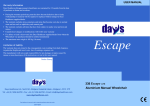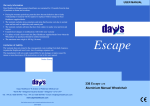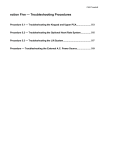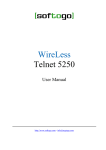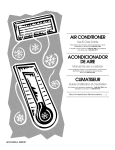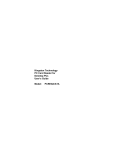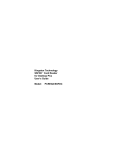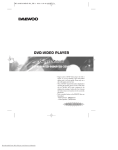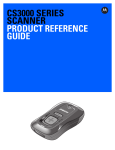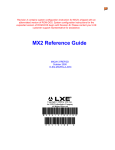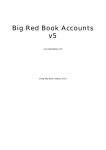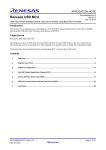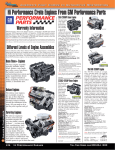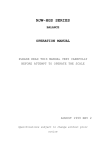Download Series 3100/3500 Product Reference Guide
Transcript
Series 3100/3500
Product Reference Guide
Series 3100/3500 Product Reference Guide
70-16645-02
Revision B - April 2000
2
Symbol Technologies, Inc. One Symbol Plaza, Holtsville N.Y. 11742
Series 3100/3500 Product Reference Guide
70-16645-02
Revision B
April, 2000
© 1995-2000 SYMBOL TECHNOLOGIES, INC. All rights reserved.
No part of this publication may be reproduced or used in any form, or by any
electrical or mechanical means, without permission in writing from Symbol. This
includes electronic or mechanical means, such as photocopying, recording, or
information storage and retrieval systems. The material in this manual is subject to
change without notice.
The software is provided strictly on an “as is” basis. All software, including
firmware, furnished to the user is on a licensed basis. Symbol grants to the user a
non-transferable and non-exclusive license to use each software or firmware
program delivered hereunder (licensed program). Except as noted below, such
license may not be assigned, sublicensed, or otherwise transferred by the user
without prior written consent of Symbol. No right to copy a licensed program in
whole or in part is granted, except as permitted under copyright law. The user shall
not modify, merge, or incorporate any form or portion of a licensed program with
other program material, create a derivative work from a licensed program, or use
a licensed program in a network without written permission from Symbol. The
user agrees to maintain Symbol’s copyright notice on the licensed programs
delivered hereunder, and to include the same on any authorized copies it makes,
in whole or in part. The user agrees not to decompile, disassemble, decode, or
reverse engineer any licensed program delivered to the user or any portion thereof.
Symbol reserves the right to make changes to any software or product to improve
reliability, function, or design.
Symbol does not assume any product liability arising out of, or in connection with,
the application or use of any product, circuit, or application described herein.
No license is granted, either expressly or by implication, estoppel, or otherwise
under any Symbol Technologies, Inc., intellectual property rights. An implied
license only exists for equipment, circuits, and subsystems contained in Symbol
products.
Symbol and Spectrum One are registered trademarks, and Spectrum24 is a
trademark of Symbol Technologies. Other product names mentioned in this
manual may be trademarks or registered trademarks of their respective companies
and are hereby acknowledged.
Symbol Technologies, Inc.
One Symbol Plaza
Holtsville, New York 11742-1300
www.symbol.com
Contents
About This Manual
Notational Conventions . . . . . . . . . . . . . . . . . . . . . . . . . . . . . . . . . . . . . . . . . . . . . . . . . . . . . . . . . . . . vii
Related Publications . . . . . . . . . . . . . . . . . . . . . . . . . . . . . . . . . . . . . . . . . . . . . . . . . . . . . . . . . . . . . . viii
Service Information . . . . . . . . . . . . . . . . . . . . . . . . . . . . . . . . . . . . . . . . . . . . . . . . . . . . . . . . . . . . . . . . .ix
Chapter 1. The Series 31XX/35XX System
Introduction . . . . . . . . . . . . . . . . . . . . . . . . . . . . . . . . . . . . . . . . . . . . . . . . . . . . . . . . . . . . . . . . . . . . .
Parts of the Series 3100 . . . . . . . . . . . . . . . . . . . . . . . . . . . . . . . . . . . . . . . . . . . . . . . . . . . . . . . . . . . .
Parts of the Series 3500 . . . . . . . . . . . . . . . . . . . . . . . . . . . . . . . . . . . . . . . . . . . . . . . . . . . . . . . . . . . .
Accessories . . . . . . . . . . . . . . . . . . . . . . . . . . . . . . . . . . . . . . . . . . . . . . . . . . . . . . . . . . . . . . . . . . . . . .
Battery Chargers. . . . . . . . . . . . . . . . . . . . . . . . . . . . . . . . . . . . . . . . . . . . . . . . . . . . . . . . . . . . . .
Scanners. . . . . . . . . . . . . . . . . . . . . . . . . . . . . . . . . . . . . . . . . . . . . . . . . . . . . . . . . . . . . . . . . . . . .
Radio and Network Options . . . . . . . . . . . . . . . . . . . . . . . . . . . . . . . . . . . . . . . . . . . . . . . . . . .
Flash Disk . . . . . . . . . . . . . . . . . . . . . . . . . . . . . . . . . . . . . . . . . . . . . . . . . . . . . . . . . . . . . . . . . . .
Printers . . . . . . . . . . . . . . . . . . . . . . . . . . . . . . . . . . . . . . . . . . . . . . . . . . . . . . . . . . . . . . . . . . . . .
Miscellaneous Other Accessories . . . . . . . . . . . . . . . . . . . . . . . . . . . . . . . . . . . . . . . . . . . . . . .
Before You Use the Terminal. . . . . . . . . . . . . . . . . . . . . . . . . . . . . . . . . . . . . . . . . . . . . . . . . . . . . . .
Install and Charge Battery . . . . . . . . . . . . . . . . . . . . . . . . . . . . . . . . . . . . . . . . . . . . . . . . . . . . .
Load the Appropriate Software . . . . . . . . . . . . . . . . . . . . . . . . . . . . . . . . . . . . . . . . . . . . . . . . .
1-3
1-4
1-5
1-6
1-6
1-7
1-7
1-7
1-8
1-8
1-8
1-8
1-8
Chapter 2. Batch and Spectrum One Terminal Setup
Chapter Contents . . . . . . . . . . . . . . . . . . . . . . . . . . . . . . . . . . . . . . . . . . . . . . . . . . . . . . . . . . . . . . . . .
Introduction . . . . . . . . . . . . . . . . . . . . . . . . . . . . . . . . . . . . . . . . . . . . . . . . . . . . . . . . . . . . . . . . . . . . .
Hardware Requirements. . . . . . . . . . . . . . . . . . . . . . . . . . . . . . . . . . . . . . . . . . . . . . . . . . . . . . . . . . .
Communications . . . . . . . . . . . . . . . . . . . . . . . . . . . . . . . . . . . . . . . . . . . . . . . . . . . . . . . . . . . . .
Hardware Setup . . . . . . . . . . . . . . . . . . . . . . . . . . . . . . . . . . . . . . . . . . . . . . . . . . . . . . . . . . . . . .
Loading the Program. . . . . . . . . . . . . . . . . . . . . . . . . . . . . . . . . . . . . . . . . . . . . . . . . . . . . . . . . .
2-1
2-3
2-4
2-4
2-5
2-7
Chapter 3. Spectrum24 RF Terminal Setup
Introduction . . . . . . . . . . . . . . . . . . . . . . . . . . . . . . . . . . . . . . . . . . . . . . . . . . . . . . . . . . . . . . . . . . . . . 3-3
Spectrum One Vs. Spectrum24 Terminals . . . . . . . . . . . . . . . . . . . . . . . . . . . . . . . . . . . . . . . . 3-3
The Flash Disk Option. . . . . . . . . . . . . . . . . . . . . . . . . . . . . . . . . . . . . . . . . . . . . . . . . . . . . . . . . 3-3
iii
Standard Spectrum24 Installation . . . . . . . . . . . . . . . . . . . . . . . . . . . . . . . . . . . . . . . . . . . . . . . . . . . 3-4
Decision: Internet Addressing . . . . . . . . . . . . . . . . . . . . . . . . . . . . . . . . . . . . . . . . . . . . . . . . . . . . . . 3-4
Editing NET.CFG . . . . . . . . . . . . . . . . . . . . . . . . . . . . . . . . . . . . . . . . . . . . . . . . . . . . . . . . . . . . . . . . . 3-4
How Application Files Are Downloaded to the Terminal. . . . . . . . . . . . . . . . . . . . . . . . . . . . . . . 3-6
Loading the Software . . . . . . . . . . . . . . . . . . . . . . . . . . . . . . . . . . . . . . . . . . . . . . . . . . . . . . . . . . . . . 3-7
Hardware Required for Download . . . . . . . . . . . . . . . . . . . . . . . . . . . . . . . . . . . . . . . . . . . . . . 3-7
Hardware Setup . . . . . . . . . . . . . . . . . . . . . . . . . . . . . . . . . . . . . . . . . . . . . . . . . . . . . . . . . . . . . . 3-7
Verify Existence of Application Files . . . . . . . . . . . . . . . . . . . . . . . . . . . . . . . . . . . . . . . . . . . . 3-7
Download Over the Network: BOOTP (Default) . . . . . . . . . . . . . . . . . . . . . . . . . . . . . . . . . . . . . . 3-8
Initiate Network Connection . . . . . . . . . . . . . . . . . . . . . . . . . . . . . . . . . . . . . . . . . . . . . . . . . . . 3-8
Terminal Attempts to Associate with Access Point . . . . . . . . . . . . . . . . . . . . . . . . . . . . . . . . 3-9
Download Over the Network: DHCP. . . . . . . . . . . . . . . . . . . . . . . . . . . . . . . . . . . . . . . . . . . 3-12
Download Over the Network: Neither BOOTP or DHCP. . . . . . . . . . . . . . . . . . . . . . . . . . 3-13
Chapter 4. Operating the Series 3100/3500
Introduction . . . . . . . . . . . . . . . . . . . . . . . . . . . . . . . . . . . . . . . . . . . . . . . . . . . . . . . . . . . . . . . . . . . . . 4-3
Powering a Terminal On and Off . . . . . . . . . . . . . . . . . . . . . . . . . . . . . . . . . . . . . . . . . . . . . . . . . . . 4-4
Normal Power . . . . . . . . . . . . . . . . . . . . . . . . . . . . . . . . . . . . . . . . . . . . . . . . . . . . . . . . . . . . . . . 4-4
Automatic Power . . . . . . . . . . . . . . . . . . . . . . . . . . . . . . . . . . . . . . . . . . . . . . . . . . . . . . . . . . . . . 4-4
Forcing Power Off . . . . . . . . . . . . . . . . . . . . . . . . . . . . . . . . . . . . . . . . . . . . . . . . . . . . . . . . . . . . 4-4
Restarting After a Forced Power Off. . . . . . . . . . . . . . . . . . . . . . . . . . . . . . . . . . . . . . . . . . . . . 4-5
Booting a Terminal . . . . . . . . . . . . . . . . . . . . . . . . . . . . . . . . . . . . . . . . . . . . . . . . . . . . . . . . . . . . . . . 4-6
Warm Boot . . . . . . . . . . . . . . . . . . . . . . . . . . . . . . . . . . . . . . . . . . . . . . . . . . . . . . . . . . . . . . . . . . 4-6
Cold Boot. . . . . . . . . . . . . . . . . . . . . . . . . . . . . . . . . . . . . . . . . . . . . . . . . . . . . . . . . . . . . . . . . . . . 4-7
Cold-Boot Failure . . . . . . . . . . . . . . . . . . . . . . . . . . . . . . . . . . . . . . . . . . . . . . . . . . . . . . . . . . . . . 4-8
Boot to Command Mode. . . . . . . . . . . . . . . . . . . . . . . . . . . . . . . . . . . . . . . . . . . . . . . . . . . . . . . 4-9
Adjusting the Display . . . . . . . . . . . . . . . . . . . . . . . . . . . . . . . . . . . . . . . . . . . . . . . . . . . . . . . . . . . . 4-11
Backlighting . . . . . . . . . . . . . . . . . . . . . . . . . . . . . . . . . . . . . . . . . . . . . . . . . . . . . . . . . . . . . . . . 4-11
Display Contrast . . . . . . . . . . . . . . . . . . . . . . . . . . . . . . . . . . . . . . . . . . . . . . . . . . . . . . . . . . . . 4-11
The Series 3100/3500 Keyboard. . . . . . . . . . . . . . . . . . . . . . . . . . . . . . . . . . . . . . . . . . . . . . . . . . . . 4-13
Using the Keyboard . . . . . . . . . . . . . . . . . . . . . . . . . . . . . . . . . . . . . . . . . . . . . . . . . . . . . . . . . . 4-13
Modifier Keys . . . . . . . . . . . . . . . . . . . . . . . . . . . . . . . . . . . . . . . . . . . . . . . . . . . . . . . . . . . . . . . 4-16
Key Descriptions . . . . . . . . . . . . . . . . . . . . . . . . . . . . . . . . . . . . . . . . . . . . . . . . . . . . . . . . . . . . 4-16
Scanning . . . . . . . . . . . . . . . . . . . . . . . . . . . . . . . . . . . . . . . . . . . . . . . . . . . . . . . . . . . . . . . . . . . . . . . 4-18
Integrated Laser Scanner . . . . . . . . . . . . . . . . . . . . . . . . . . . . . . . . . . . . . . . . . . . . . . . . . . . . . 4-19
Scanning 1-D Bar Codes . . . . . . . . . . . . . . . . . . . . . . . . . . . . . . . . . . . . . . . . . . . . . . . . . . . . . . 4-20
Scanning Considerations . . . . . . . . . . . . . . . . . . . . . . . . . . . . . . . . . . . . . . . . . . . . . . . . . . . . . 4-21
Standard and Long Range 1-D Decode Zones. . . . . . . . . . . . . . . . . . . . . . . . . . . . . . . . . . . . 4-23
Note on IEC825/EN60825 Class 1 . . . . . . . . . . . . . . . . . . . . . . . . . . . . . . . . . . . . . . . . . . . . . . 4-24
Scanning PDF417 Bar Codes . . . . . . . . . . . . . . . . . . . . . . . . . . . . . . . . . . . . . . . . . . . . . . . . . . 4-25
iv
To Scan PDF417 Bar Codes. . . . . . . . . . . . . . . . . . . . . . . . . . . . . . . . . . . . . . . . . . . . . . . . . . . .
Attaching a Scanner or Wand . . . . . . . . . . . . . . . . . . . . . . . . . . . . . . . . . . . . . . . . . . . . . . . . .
Communications . . . . . . . . . . . . . . . . . . . . . . . . . . . . . . . . . . . . . . . . . . . . . . . . . . . . . . . . . . . . . . . .
With a PC . . . . . . . . . . . . . . . . . . . . . . . . . . . . . . . . . . . . . . . . . . . . . . . . . . . . . . . . . . . . . . . . . .
With a Printer . . . . . . . . . . . . . . . . . . . . . . . . . . . . . . . . . . . . . . . . . . . . . . . . . . . . . . . . . . . . . . .
Connecting the Internal Modem . . . . . . . . . . . . . . . . . . . . . . . . . . . . . . . . . . . . . . . . . . . . . . . . . . .
Connecting to the Telephone Network. . . . . . . . . . . . . . . . . . . . . . . . . . . . . . . . . . . . . . . . . . . . . .
4-26
4-30
4-31
4-31
4-32
4-35
4-36
Chapter 5. Error Recovery and Troubleshooting
Error Messages . . . . . . . . . . . . . . . . . . . . . . . . . . . . . . . . . . . . . . . . . . . . . . . . . . . . . . . . . . . . . . . . . . . 5-4
31X0/35X0. . . . . . . . . . . . . . . . . . . . . . . . . . . . . . . . . . . . . . . . . . . . . . . . . . . . . . . . . . . . . . . . . . . 5-4
Troubleshooting . . . . . . . . . . . . . . . . . . . . . . . . . . . . . . . . . . . . . . . . . . . . . . . . . . . . . . . . . . . . . . . . . . 5-5
Start-up Failure: 31X0/35X0. . . . . . . . . . . . . . . . . . . . . . . . . . . . . . . . . . . . . . . . . . . . . . . . . . . . 5-5
Boot Failure Messages . . . . . . . . . . . . . . . . . . . . . . . . . . . . . . . . . . . . . . . . . . . . . . . . . . . . . . . . . 5-5
Out-of-Memory Errors: PDT 35XX . . . . . . . . . . . . . . . . . . . . . . . . . . . . . . . . . . . . . . . . . . . . . . 5-5
Spectrum24 Terminals (3140/3540). . . . . . . . . . . . . . . . . . . . . . . . . . . . . . . . . . . . . . . . . . . . . . 5-6
Self Test Function. . . . . . . . . . . . . . . . . . . . . . . . . . . . . . . . . . . . . . . . . . . . . . . . . . . . . . . . . . . . . . . . . 5-8
Running the Self Test. . . . . . . . . . . . . . . . . . . . . . . . . . . . . . . . . . . . . . . . . . . . . . . . . . . . . . . . . . 5-8
Self Test Summaries. . . . . . . . . . . . . . . . . . . . . . . . . . . . . . . . . . . . . . . . . . . . . . . . . . . . . . . . . . . 5-8
Keyboard Test. . . . . . . . . . . . . . . . . . . . . . . . . . . . . . . . . . . . . . . . . . . . . . . . . . . . . . . . . . . . . . . . 5-9
Exiting Self Test . . . . . . . . . . . . . . . . . . . . . . . . . . . . . . . . . . . . . . . . . . . . . . . . . . . . . . . . . . . . . 5-12
Memory Transfer Program . . . . . . . . . . . . . . . . . . . . . . . . . . . . . . . . . . . . . . . . . . . . . . . . . . . . . . . . 5-13
Set Communications Parameters. . . . . . . . . . . . . . . . . . . . . . . . . . . . . . . . . . . . . . . . . . . . . . . 5-15
Internal Modem Problems . . . . . . . . . . . . . . . . . . . . . . . . . . . . . . . . . . . . . . . . . . . . . . . . . . . . 5-17
Scanning Problems. . . . . . . . . . . . . . . . . . . . . . . . . . . . . . . . . . . . . . . . . . . . . . . . . . . . . . . . . . . . . . . 5-18
What If ... . . . . . . . . . . . . . . . . . . . . . . . . . . . . . . . . . . . . . . . . . . . . . . . . . . . . . . . . . . . . . . . . . . . 5-18
Chapter 6. Maintaining the 3100/3500 Terminal
Batteries . . . . . . . . . . . . . . . . . . . . . . . . . . . . . . . . . . . . . . . . . . . . . . . . . . . . . . . . . . . . . . . . . . . . . . . . . 6-3
Battery Life . . . . . . . . . . . . . . . . . . . . . . . . . . . . . . . . . . . . . . . . . . . . . . . . . . . . . . . . . . . . . . . . . . 6-3
When to Replace or Recharge Batteries . . . . . . . . . . . . . . . . . . . . . . . . . . . . . . . . . . . . . . . . . . 6-5
Replacement Batteries . . . . . . . . . . . . . . . . . . . . . . . . . . . . . . . . . . . . . . . . . . . . . . . . . . . . . . . . . 6-6
Battery Replacement . . . . . . . . . . . . . . . . . . . . . . . . . . . . . . . . . . . . . . . . . . . . . . . . . . . . . . . . . . . . . . 6-7
Alkaline (PDT 3100). . . . . . . . . . . . . . . . . . . . . . . . . . . . . . . . . . . . . . . . . . . . . . . . . . . . . . . . . . . 6-7
Replacing NiCd or NiMH Batteries (PDT 3100) . . . . . . . . . . . . . . . . . . . . . . . . . . . . . . . . . . . 6-9
Replacing NiCd or NiMH Batteries (PDT 3500) . . . . . . . . . . . . . . . . . . . . . . . . . . . . . . . . . . 6-10
NiCd or NiMH Battery Charging (PDT 3100 and PDT 3500) . . . . . . . . . . . . . . . . . . . . . . . 6-12
Cleaning . . . . . . . . . . . . . . . . . . . . . . . . . . . . . . . . . . . . . . . . . . . . . . . . . . . . . . . . . . . . . . . . . . . . . . . 6-14
v
Appendix A. Port Pin-Outs
Scanner Port (DE-9) . . . . . . . . . . . . . . . . . . . . . . . . . . . . . . . . . . . . . . . . . . . . . . . . . . . . . . . . . . . . . . . A-1
Pinouts for 3100 / 3500 Serial Devices . . . . . . . . . . . . . . . . . . . . . . . . . . . . . . . . . . . . . . . . . . . . . . . A-2
Appendix B. Keyboard Layouts
Appendix C. Communications Status Codes
Appendix D. Specifications
Environment . . . . . . . . . . . . . . . . . . . . . . . . . . . . . . . . . . . . . . . . . . . . . . . . . . . . . . . . . . . . . . . . . . . . . D-1
Storage . . . . . . . . . . . . . . . . . . . . . . . . . . . . . . . . . . . . . . . . . . . . . . . . . . . . . . . . . . . . . . . . . . . . . . . . . . D-1
Scanning . . . . . . . . . . . . . . . . . . . . . . . . . . . . . . . . . . . . . . . . . . . . . . . . . . . . . . . . . . . . . . . . . . . . . . . . D-2
Standard 1-D Scan Element . . . . . . . . . . . . . . . . . . . . . . . . . . . . . . . . . . . . . . . . . . . . . . . . . . . . D-2
Long Range 1-D Scan Element . . . . . . . . . . . . . . . . . . . . . . . . . . . . . . . . . . . . . . . . . . . . . . . . . . D-3
1-D / PDF417Scan Element . . . . . . . . . . . . . . . . . . . . . . . . . . . . . . . . . . . . . . . . . . . . . . . . . . . . D-4
Glossary
Index
vi
About This Manual
The PDT 3100/3500 Product Reference Guide provides general instructions for setup,
initialization, operation, troubleshooting, and maintenance.
Notational Conventions
The following conventions are used in this document:
• “Operator” and “User” refer to anyone using an application on a PDT 3100/3500
terminal.
• “PC” refers to the IBM personal computer or compatible system that you are
using to develop applications.
• “Terminal” refers to a PDT 3100/3500 terminal.
• “You” refers to the administrator who is using this manual as a reference aid to
install, configure, operate, maintain, and troubleshoot the PDT 3100/3500
terminal.
• <Bracketed Bold> type indicates keystrokes on the terminal or PC. For example:
Select the <F1> key on the PC to access on-line help.
• Bold type is used to identify menu items and input or text fields on a terminal
screen
• Italics are used:
- for the names of parameters in function prototypes and variable names in
usage and syntax descriptions
- to highlight specific items in the general text
- to identify chapters and sections in this and related documents
• Square brackets [] in a command line enclose optional inline parameters.
• The piping symbol | has the effect of “or” when it is used to separate inline
parameters on a command line; i.e., it separates alternative values for parameters.
• Bullets (•) indicate:
- action items
vii
PDT 3100/3500 Product Reference Guide
- lists of alternatives
- lists of required steps that are not necessarily sequential
• Sequential lists (e.g., those that describe step-by-step procedures) appear as
numbered lists.
Related Publications
The following is a list of documents and publications that you may find useful if you
want to know more about the PDT 3100/3500 terminal itself or about the tools and
utilities that are available for writing applications for the terminal.
Documents Available from Symbol Technologies
• PDT 3100 Quick Reference Guide
p/n 70-35895-01
• PDT 3500 Quick Reference Guide
p/n 70-16646-XX
• Series 3000 Application Programmer’s Guide
p/n 70-16308-XX
• Series 3000 Application Programmer’s Reference Manual
p/n 70-16309-XX
• Series 3000 System Software Manual
p/n 70-16310-XX
• CRD3100-1000, 3100-4000 Quick Reference Guide
p/n 70-11313-XX
• 3115 Communications/Charger Adapter Inst. Instructions
p/n 70-11314-XX
• Spectrum 24 Access Point User’s Guide
p/n 70-12057-XX
• Spectrum24 Flash Disk Addendum
p/n 70-31437-XX
Service Information
If you have a problem with your equipment, contact the Symbol Support Center for your
region. See page ix for contact information. Before calling, have the model number, serial
number, and several of your bar code symbols at hand.
viii
About This Manual
Call the Support Center from a phone near the scanning equipment so that the service person
can try to talk you through your problem. If the equipment is found to be working properly
and the problem is symbol readability, the Support Center will request samples of your bar
codes for analysis at our plant.
If your problem cannot be solved over the phone, you may need to return your equipment for
servicing. If that is necessary, you will be given specific directions.
Symbol Support Center
For service information, warranty information or technical assistance contact or call the
Symbol Support Center in:
United States
Symbol Technologies, Inc.
One Symbol Plaza
Holtsville, New York 11742-1300
1-800-653-5350
Canada
Symbol Technologies Canada, Inc.
2540 Matheson Boulevard East
Mississauga, Ontario, Canada L4W 4Z2
905-629-7226
United Kingdom
Symbol Technologies
Symbol Place
Winnersh Triangle, Berkshire RG41 5TP
United Kingdom
0800 328 2424 (Inside UK)
+44 208 945 7529 (Outside UK)
Asia/Pacific
Symbol Technologies Asia, Inc.
230 Victoria Street #04-05
Bugis Junction Office Tower
Singapore 188024
337-6588 (Inside Singapore)
+65-337-6588 (Outside Singapore)
Australia
Symbol Technologies Pty. Ltd.
432 St. Kilda Road
Melbourne, Victoria 3004
1-800-672-906 (Inside Australia)
+61-3-9866-6044 (Outside Australia)
Austria
Symbol Technologies Austria GmbH
Prinz-Eugen Strasse 70
Suite 3
2.Haus, 5.Stock
1040 Vienna, Austria
1-505-5794 (Inside Austria)
+43-1-505-5794 (Outside Austria)
ix
PDT 3100/3500 Product Reference Guide
Denmark
Symbol Technologies AS
Gydevang 2,
DK-3450 Allerod, Denmark
7020-1718 (Inside Denmark)
+45-7020-1718 (Outside Denmark)
Europe/Mid-East Distributor Operations
Contact your local distributor or call
+44 118 945 7360
Finland
Oy Symbol Technologies
Kaupintie 8 A 6
FIN-00440 Helsinki, Finland
9 5407 580 (Inside Finland)
+358 9 5407 580 (Outside Finland)
France
Symbol Technologies France
Centre d'Affaire d'Antony
3 Rue de la Renaissance
92184 Antony Cedex, France
01-40-96-52-21 (Inside France)
+33-1-40-96-52-50 (Outside France)
Germany
Symbol Technologies GmbH
Waldstrasse 68
D-63128 Dietzenbach, Germany
6074-49020 (Inside Germany)
+49-6074-49020 (Outside Germany)
Italy
Symbol Technologies Italia S.R.L.
Via Cristoforo Columbo, 49
20090 Trezzano S/N Navigilo
Milano, Italy
2-484441 (Inside Italy)
+39-02-484441 (Outside Italy)
Latin America Sales Support
7900 Glades Road
Suite 340
Boca Raton, Florida 33434 USA
1-800-347-0178 (Inside United States)
+1-561-483-1275 (Outside United States)
Mexico
Symbol Technologies Mexico Ltd.
Torre Picasso
Boulevard Manuel Avila Camacho No 88
Lomas de Chapultepec CP 11000
Mexico City, DF, Mexico
5-520-1835 (Inside Mexico)
+52-5-520-1835 (Outside Mexico)
Netherlands
Symbol Technologies
Kerkplein 2, 7051 CX
Postbus 24 7050 AA
Varsseveld, Netherlands
315-271700 (Inside Netherlands)
+31-315-271700 (Outside Netherlands)
Norway
Symbol Technologies
Trollasveien 36
Postboks 72
1414 Trollasen, Norway
66810600 (Inside Norway)
+47-66810600 (Outside Norway)
x
About This Manual
South Africa
Symbol Technologies Africa Inc.
Block B2
Rutherford Estate
1 Scott Street
Waverly 2090 Johannesburg
Republic of South Africa
11-4405668 (Inside South Africa)
+27-11-4405668 (Outside South Africa)
Spain
Symbol Technologies S.A.
Edificioi la Piovera Azul
C. Peonias, No. 2 - Sexta Planta
28042 Madrid, Spain
9-1-320-39-09 (Inside Spain)
+34-9-1-320-39-09 (Outside Spain)
Sweden
Symbol Technologies AB
Albygatan 109D
Solna
Sweden
84452900 (Inside Sweden)
+46 84452900 (Outside Sweden)
If you purchased your Symbol product from a Symbol Business Partner, contact that Business
Partner for service.
Warranty
Symbol Technologies, Inc (“Symbol”) manufactures its hardware products in accordance with industrystandard practices. Symbol warrants that for a period of twelve (12) months from date of shipment,
products will be free from defects in materials and workmanship.
This warranty is provided to the original owner only and is not transferable to any third party. It shall
not apply to any product (i) which has been repaired or altered unless done or approved by Symbol, (ii)
which has not been maintained in accordance with any operating or handling instructions supplied by
Symbol, (iii) which has been subjected to unusual physical or electrical stress, misuse, abuse, power
shortage, negligence or accident or (iv) which has been used other than in accordance with the product
operating and handling instructions. Preventive maintenance is the responsibility of customer and is not
covered under this warranty.
Wear items and accessories having a Symbol serial number, will carry a 90-day limited warranty. Nonserialized items will carry a 30-day limited warranty.
xi
PDT 3100/3500 Product Reference Guide
Warranty Coverage and Procedure
During the warranty period, Symbol will repair or replace defective products returned to Symbol’s
manufacturing plan in the US. For warranty service in North America, call the Symbol Support Center
at 1-800-653-5350. International customers should contact the local Symbol office or support center.
If warranty service is required, Symbol will issue a Return Material Authorization Number. Products
must be shipped in the original or comparable packaging, shipping and insurance charges prepaid.
Symbol will ship the repaired or replacement product freight and insurance prepaid in North America.
Shipments from the US or other locations will be made F.O.B. Symbol’s manufacturing plant.
Symbol will use new or refurbished parts at its discretion and will own all parts removed from repaired
products. Customer will pay for the replacement product in case it does not return the replaced product
to Symbol within 3 days of receipt of the replacement product. The process for return and customer’s
charges will be in accordance with Symbol’s Exchange Policy in effect at the time of the exchange.
Customer accepts full responsibility for its software and data including the appropriate backup thereof.
Repair or replacement of a product during warranty will not extend the original warranty term.
Symbol’s Customer Service organization offers an array of service plans, such as on-site, depot, or phone
support, that can be implemented to meet customer’s special operational requirements and are available
at a substantial discount during warranty period.
General
Except for the warranties stated above, Symbol disclaims all warranties, express or implied, on products
furnished hereunder, including without limitation implied warranties of merchantability and fitness for
a particular purpose. The stated express warranties are in lieu of all obligations or liabilities on part of
Symbol for damages, including without limitation, special, indirect, or consequential damages arising
out of or in connection with the use or performance of the product.
Seller’s liability for damages to buyer or others resulting from the use of any product, shall in no way
exceed the purchase price of said product, except in instances of injury to persons or property.
Some states (or jurisdictions) do not allow the exclusion or limitation of incidental or consequential
damages, so the proceeding exclusion or limitation may not apply to you.
xii
Chapter 1
The Series 31XX/35XX System
Chapter Contents
Introduction . . . . . . . . . . . . . . . . . . . . . . . . . . . . . . . . . . . . . . . . . . . . . . . . . . . . . . . . . . . . . . . . . . . . .
Parts of the Series 3100 . . . . . . . . . . . . . . . . . . . . . . . . . . . . . . . . . . . . . . . . . . . . . . . . . . . . . . . . . . . .
Parts of the Series 3500 . . . . . . . . . . . . . . . . . . . . . . . . . . . . . . . . . . . . . . . . . . . . . . . . . . . . . . . . . . . .
Accessories . . . . . . . . . . . . . . . . . . . . . . . . . . . . . . . . . . . . . . . . . . . . . . . . . . . . . . . . . . . . . . . . . . . . . .
Battery Chargers. . . . . . . . . . . . . . . . . . . . . . . . . . . . . . . . . . . . . . . . . . . . . . . . . . . . . . . . . . . . . .
Series 31XX/35XX terminals use any one of the following: . . . . . . . . . . . . . . . . . . . . .
Scanners. . . . . . . . . . . . . . . . . . . . . . . . . . . . . . . . . . . . . . . . . . . . . . . . . . . . . . . . . . . . . . . . . . . . .
Radio and Network Options . . . . . . . . . . . . . . . . . . . . . . . . . . . . . . . . . . . . . . . . . . . . . . . . . . .
Spectrum One® Network . . . . . . . . . . . . . . . . . . . . . . . . . . . . . . . . . . . . . . . . . . . . . . . . . .
Spectrum24™ Network. . . . . . . . . . . . . . . . . . . . . . . . . . . . . . . . . . . . . . . . . . . . . . . . . . . .
Flash Disk . . . . . . . . . . . . . . . . . . . . . . . . . . . . . . . . . . . . . . . . . . . . . . . . . . . . . . . . . . . . . . . . . . .
Printers . . . . . . . . . . . . . . . . . . . . . . . . . . . . . . . . . . . . . . . . . . . . . . . . . . . . . . . . . . . . . . . . . . . . .
Miscellaneous Other Accessories . . . . . . . . . . . . . . . . . . . . . . . . . . . . . . . . . . . . . . . . . . . . . . .
Before You Use the Terminal. . . . . . . . . . . . . . . . . . . . . . . . . . . . . . . . . . . . . . . . . . . . . . . . . . . . . . .
Install and Charge Battery . . . . . . . . . . . . . . . . . . . . . . . . . . . . . . . . . . . . . . . . . . . . . . . . . . . . .
Load the Appropriate Software . . . . . . . . . . . . . . . . . . . . . . . . . . . . . . . . . . . . . . . . . . . . . . . . .
1-3
1-4
1-5
1-6
1-6
1-6
1-7
1-7
1-7
1-7
1-7
1-8
1-8
1-8
1-8
1-8
1-1
Series 3100/3500 Product Reference Guide
1-2
The Series 3100/3500 System
Introduction
The Series 31XX/35XX terminals are lightweight, battery powered, hand-held portable
data collection devices. Data is entered from the keyboard, an integrated laser scanner,
or an attached laser scanner.
As remote terminals, the PDT 31XX, and PDT 35XX collect and store data that is later
uploaded to a host computer. The 31XX and 35XX are batch terminals (no radio). Radio
terminals include the 3110, 3510, and 3124 for use in a Spectrum One® radio network;
the 3140 and 3540 operate in a Spectrum24™ radio network environment.
The operating system is DR DOS™. It is compatible with and extends the industrystandard IBM PC-DOS™. DR DOS provides access to a number of commercially
available programming tools. Additional programming tools are available from
Symbol for easier system programming and access to special features.
Power saving features of the Series 3100/3500 include auto-off and power save modes,
which reduce power consumption until an operator provides input. These features
conserve battery power, lengthening the time between charges or replacement.
1-3
Series 3100/3500 Product Reference Guide
Parts of the Series 3100
Integrated Laser Scan Element
Scanner Window
Scanner LED
LCD Display Window
00
PDT 31
Keyboard
Scanner
Trigger
Serial Port (RJ41)
Scanner
Trigger
Handstrap
Holding Plugs
PART NO.:
3100-9M0L050
S/N: B029721
SYMBOL TECH, INC.
Battery
Connector
Sockets
Rechargeable NiCd
Battery Pack
Battery
Compartment
Latch
Battery Compartment
Handstrap
Latch
Battery
Compartment
Cover
Removal
Strap
Serial Port (RJ41)
Battery Adapter
1-4
Scanner
Trigger
The Series 3100/3500 System
Parts of the Series 3500
Integrated Laser Scan Element
Integrated Laser Scan Element
Scanner
Window
Scanner
LED
Handstrap
LCD Display
Window
Scanner
Trigger
Scanner
Trigger
Keyboard
Battery
Pack
Foldover
Strap with
Velcro
Attachment
Handstrap
Latch
Serial Port (RJ41)
Serial Port (RJ41)
Scanner
Trigger
Battery
Compartment
Scanner
Trigger
Battery
Pack
Handstrap
1-5
Series 3100/3500 Product Reference Guide
Accessories
The following accessories are available for Series 3100/3500 terminals.
Battery Chargers
Series 31XX/35XX terminals use any one of the following:
• alkaline batteries (PPT 31XX only)
• rechargeable Nickel Cadmium (NiCd)
• rechargeable Nickel Metal Hydride (NiMH) battery packs.
NiCd and NiMH batteries are charged using one of the charging accessories listed
below.
Table 1-1. Battery Charging Accessories
Accessory
Part Number
Single-Slot Cradle
CRD3100-100U (US version)
CRD3100-100I (International)
All
Four-Slot Cradle
CRD3100-400U (US version)
CRD3100-400I (International)
All
Communications/Charger
Adapter
15 Volt Adapter
3115-000
KT-12596-01
Universal Four-Slot Charger
3004-xxx
KT-12596-01
KT-12596-02
UBC 1000 Charger
UBC1000-xxxx
All
59915-00-00(US version)
Rechargeable batteries available from Symbol include:
For PDT 3100: 400 Mah (NiCd), 600 Mah (NiMH).
For PDT 3500: 800 Mah (NiCd), 1200 Mah (NiMH).
1-6
Batteries Charged
The Series 3100/3500 System
Scanners
PDT 31XX/35XX terminals may use either integrated or attached scanners. A range of
available integrated scanners gives a range of possible scanning performance.
• standard range 1-D scanning
• long-range 1-D scanning
• standard range 1-D and 2-D scanning.
For terminals without an integrated scanner, the following attachable scanners are
available from Symbol:
• LS 2000 (1-D)
• LS 3000 (1-D)
• LS 4800 (1-D, 2-D)
• LS 9100 (1-D)
• LT 1700 (1-D)
• LP 1500 (wand, 1-D)
• PDF 1000 (1-D, 2-D)
Radio and Network Options
Spectrum One® Network
The PDT 3110 and 3510 includes an internal radio frequency transmitter/receiver for
use in a Symbol Spectrum One network.
The PDT 3124 includes a 2.4 GHz radio for use in Europe.
Spectrum24™ Network
The PDT 3140 and 3540 include an internal radio frequency transmitter/receiver for
use in a Symbol Spectrum24 network.
Flash Disk
The PDT 3140 and 3540 optionally include an additional 1 MB of non-volatile memory
or “flash disk” which is compatible with a standard DOS disk.
1-7
Series 3100/3500 Product Reference Guide
Printers
The following printers can be used with Series 31XX/35XX terminals:
• Monarch Rascal
• Monarch Renegade
• ComTec 2-inch, 3-inch, 4-inch, and 3-inch receipt printers
Miscellaneous Other Accessories
Holsters are available for PDT 31XX and PDT 35XX terminals, and for tethered
scanners.
Before You Use the Terminal. . .
Install and Charge Battery
Prior to using the PDT 31XX/35XX for the first time, install the battery. If the terminal
uses a Nickel Cadmium (NiCd) or Nickel Metal Hydride (NiMH) rechargeable battery,
charge the battery before use (refer to Chapter 6).
Load the Appropriate Software
What software you load and how you load it depends on several factors:
• If this unit is intended for use in batch applications (3100/3500) or in a Spectrum
One network environment (3110/3510), refer to Chapter 2 for information on
loading the software.
• If this unit is intended for use in a Spectrum24 network environment (3140/
3540), refer to Chapter 3 for general information on Spectrum24 and software
loading procedures.
1-8
Chapter 2 Batch and Spectrum One
Terminal Setup
Chapter Contents
Introduction . . . . . . . . . . . . . . . . . . . . . . . . . . . . . . . . . . . . . . . . . . . . . . . . . . . . . . . . . . . . . . . . . . . . . 2-3
Hardware Requirements. . . . . . . . . . . . . . . . . . . . . . . . . . . . . . . . . . . . . . . . . . . . . . . . . . . . . . . . . . . 2-4
Communications . . . . . . . . . . . . . . . . . . . . . . . . . . . . . . . . . . . . . . . . . . . . . . . . . . . . . . . . . . . . . 2-4
Hardware Setup . . . . . . . . . . . . . . . . . . . . . . . . . . . . . . . . . . . . . . . . . . . . . . . . . . . . . . . . . . . . . . 2-5
Connect Host and Cradle . . . . . . . . . . . . . . . . . . . . . . . . . . . . . . . . . . . . . . . . . . . . . . . . . . 2-5
Connect Host & 3115 CCA . . . . . . . . . . . . . . . . . . . . . . . . . . . . . . . . . . . . . . . . . . . . . . . . . 2-6
Loading the Program. . . . . . . . . . . . . . . . . . . . . . . . . . . . . . . . . . . . . . . . . . . . . . . . . . . . . . . . . . 2-7
Initiate Host Communications Software . . . . . . . . . . . . . . . . . . . . . . . . . . . . . . . . . . . . . 2-7
Initiate Terminal Communications . . . . . . . . . . . . . . . . . . . . . . . . . . . . . . . . . . . . . . . . . . 2-8
Starting Communications . . . . . . . . . . . . . . . . . . . . . . . . . . . . . . . . . . . . . . . . . . . . . . . . . 2-10
Ending Communications . . . . . . . . . . . . . . . . . . . . . . . . . . . . . . . . . . . . . . . . . . . . . . . . . 2-10
2-1
Series 3100 / 3500 Product Reference Guide
2-2
Batch and Spectrum One Terminal Setup
Introduction
Before using a Series 31XX/35XX terminal, perform the following procedures:
• install the battery (Refer to Chapter 6)
• charge the battery, if using a Nickel Cadmium (NiCd) or Nickel Metal Hydride
(NiMH) rechargeable battery (Refer to Chapter 6)
• Load the system files and application(s).
Programs are stored in the terminal’s nonvolatile memory (NVM), also called the
application EEPROM.
2-3
Series 3100 / 3500 Product Reference Guide
Hardware Requirements
The following hardware is required to initialize a batch or Spectrum One radio
terminal:
• Terminal
• 1- or 4-Slot Cradle
OR
3115 Charging and Communications Adapter
• RS-232 Serial Null Modem Cable
• Power Supply
• Host PC
Communications
For terminals being used in a direct communications (batch) environment or a
Spectrum One network environment, applications are transferred from a host
computer to the terminal:
• over a communications line using a null modem connected to the cradle
OR
• through the communications/charger adapter.
The procedure uses the SENDHEX command on the host computer and the Program
Loader function (from Command Mode) on the terminal.
Note:
For details on the SENDHEX command, refer to the
Series 3000 Application Programmer's Manual.
Other software may be used in place of SENDHEX.
2-4
Batch and Spectrum One Terminal Setup
Hardware Setup
Connect Host and Cradle
Host Computer
Serial Null Modem Cable
Power
Connector
Power Supply Cord
Comm Port
Figure 2-1. Cradle Setup for 3100/3110 and 3500/3510 Initialization
Note:
The procedure for connecting 1- and 4-slot cradles is the
same.
1.
Plug the RS-232 serial cable’s connector into the cradle’s communication port.
2.
Connect the other connector to the host computer’s serial (COMM) port.
3.
Connect the power supply cord’s round plug to the power connector on the side
of the cradle (3165: power supply p/n 59915-00-00 for domestic use, 60507-00-00
for international use; 3166: power supply p/n 60153-00-00 for domestic use and
60174-00-00 for international use).
4.
Connect the power supply’s AC plug to a standard electrical outlet.
The green and red indicators light for about 3 seconds, blink for 3 seconds, then go
out.
5.
Place the terminal in the cradle.Verify that the terminal is OFF.
6.
Go to Loading the Program.
2-5
Series 3100 / 3500 Product Reference Guide
Connect Host, 3115 CCA
RJ41
3115 CCA
Power Input Jack
DB25
Figure 2-2. 3115 CCA Setup for 3100/3110 and 3500/3510 Initialization
1.
Verify that the terminal is OFF.
2.
Plug the 10-pin RJ-41 connector in the terminal base.
3.
Plug the DB25 connector into the host’s communications port.
4.
Go to Loading the Program.
Caution
The 3115 CCA cable should be used to charge ONLY the KT12956-01 NiCd battery pack.
Note:
2-6
It is not necessary to connect to a power supply for
communications.
Batch and Spectrum One Terminal Setup
Loading the Program
Note:
To cancel communications at any time during the
session, press CLEAR on the terminal. The session stops
immediately.
To download the program, initiate the communications software on the host computer
and terminal as described in the following sections.
Note:
Communication parameters specified on the host and
the terminal must match. These parameters typically
are:
38400 bps
7 bit data
Odd parity
Xon/Xoff flow control
Note:
To program the EEPROM, the terminal must be connected to
the host through a cradle or the 3115 CCA.
Initiate Host Communications Software
1.
Power on the host computer.
2.
Start the communication program.
3.
Enter the SENDHEX command.
sendhex pgmname 38400 com2
where:
SENDHEX
is the command.
pgmname
is the application being loaded (.hex extension is
optional).
parameters
Communications parameters follow the program
name. Parameters include baud rate,
communications port, data bits, parity, and flow
control. To accept the default parameters, do not enter
a value.
In the example, the baud rate is set to 38400 bps and the communications port to
COM2. The default values are accepted for the remaining parameters.
2-7
Series 3100 / 3500 Product Reference Guide
Note:
4.
Versions of SENDHEX earlier than 3.0 do not support
flow control. If you use an earlier version and encounter
communication errors, use a lower baud rate.
SENDHEX displays the prompt:
Press <Enter> to begin
communications.
5.
Do NOT press <ENTER> yet. Before starting communications (refer to Starting
Communications), set up the terminal as directed in Initiate Terminal
Communications.
Initiate Terminal Communications
1.
Boot the terminal to command mode. Refer to Chapter 4, Operating the Series 3100/
3500, for a list of the boot-to-command mode sequences.
The terminal displays the following:
COMMAND MODE
Select function
Self test
2.
Scroll through Command Mode options using <UpArrow> or <DownArrow>
until “Program loader” is displayed. Press <ENTER>.
3.
The terminal displays:
Program loader
WARNING: EEPROM
WILL BE ERASED
CONTINUE? <ENT>
Before loading the new application, erase the NVM’s original contents.
Note:
4.
To cancel this operation, press <CLEAR>.
Press <ENTER> to erase the EEPROM.
Wait while the EEPROM is erased. When complete, the program prompts for the
communications parameters.
2-8
Batch and Spectrum One Terminal Setup
5.
Baud Rate.The terminal displays:
Comm Parameters
Baud
4
9600
Scroll through the list using <UpArrow> or <DownArrow>. When the correct rate
is displayed (38400 is recommended), press <ENTER>.
6.
Data Bits. The terminal displays:
Comm Parameters
Data Bits
7
Press <7> (recommended) or <8> to specify data bits, or scroll through the list
using <UpArrow> and <DownArrow>. Press <ENTER> when the correct value is
displayed.
Note:
7.
If 8 data bits is selected, the program selects “No parity”
and skips the next step.
Parity. If 7 data bits is selected, the terminal displays:
Comm Parameters
Parity
Odd
Press the first letter of a parity option (Even, Odd, None, Space, or Mark), or scroll
using <UpArrow> and <DownArrow> and press <ENTER> when the correct
value is displayed.
8.
Flow Control. The terminal displays:
Comm Parameters
Flow Control
None
Press the first letter of a flow control option (None, Xon/Xoff, or RTS/CTS), or
scroll using <UpArrow> or <DownArrow> and press <ENTER> when the correct
value is displayed.
9.
The terminal ready to receive the program.
2-9
Series 3100 / 3500 Product Reference Guide
Starting Communications
1.
The terminal displays:
Comm Parameters
Start? <ENT>
2.
Press <ENT> on the terminal.
3.
Press <ENTER> on the host computer. SENDHEX begins transmitting the
program image. When communications are established, the terminal displays:
Program loader
Receiving: XXXX
During program loading, the display shows the program segment address being
transferred (XXXX).
4.
When the transmission is complete, the terminal displays:
Program loader
Status 0000
A status of 0000 (all zeros) indicates a successful transfer. Other status values
indicate an error. These values are provided in Appendix C.
If you received an error, press <Clear> on the terminal to return to the Command
Mode main menu.
Ending Communications
1.
Press <Clear> on the terminal.
2.
Power down the terminal.
3.
Detach any cables connected to the terminal.
4.
Reboot the terminal using the appropriate cold boot sequence described in
Chapter 4 in the section Booting a Terminal.
2-10
Chapter 3
Spectrum24 RF Terminal Setup
Chapter Contents
Introduction . . . . . . . . . . . . . . . . . . . . . . . . . . . . . . . . . . . . . . . . . . . . . . . . . . . . . . . . . . . . . . . . . . . . . 3-3
Spectrum One Vs. Spectrum24 Terminals . . . . . . . . . . . . . . . . . . . . . . . . . . . . . . . . . . . . . . . . 3-3
The Flash Disk Option. . . . . . . . . . . . . . . . . . . . . . . . . . . . . . . . . . . . . . . . . . . . . . . . . . . . . . . . . 3-3
Standard Spectrum24 Installation . . . . . . . . . . . . . . . . . . . . . . . . . . . . . . . . . . . . . . . . . . . . . . . . . . . 3-4
Decision: Internet Addressing . . . . . . . . . . . . . . . . . . . . . . . . . . . . . . . . . . . . . . . . . . . . . . . . . . . . . . 3-4
Editing NET.CFG . . . . . . . . . . . . . . . . . . . . . . . . . . . . . . . . . . . . . . . . . . . . . . . . . . . . . . . . . . . . . . . . . 3-4
How Application Files Are Downloaded to the Terminal. . . . . . . . . . . . . . . . . . . . . . . . . . . . . . . 3-6
Loading the Software . . . . . . . . . . . . . . . . . . . . . . . . . . . . . . . . . . . . . . . . . . . . . . . . . . . . . . . . . . . . . 3-7
Hardware Required for Download . . . . . . . . . . . . . . . . . . . . . . . . . . . . . . . . . . . . . . . . . . . . . . 3-7
Hardware Setup . . . . . . . . . . . . . . . . . . . . . . . . . . . . . . . . . . . . . . . . . . . . . . . . . . . . . . . . . . . . . . 3-7
Verify Existence of Application Files . . . . . . . . . . . . . . . . . . . . . . . . . . . . . . . . . . . . . . . . . . . . 3-7
Download Over the Network: BOOTP (Default) . . . . . . . . . . . . . . . . . . . . . . . . . . . . . . . . . . . . . . 3-8
Initiate Network Connection . . . . . . . . . . . . . . . . . . . . . . . . . . . . . . . . . . . . . . . . . . . . . . . . . . . 3-8
Terminal Attempts to Associate with Access Point . . . . . . . . . . . . . . . . . . . . . . . . . . . . . . . . 3-9
Download Over the Network: DHCP. . . . . . . . . . . . . . . . . . . . . . . . . . . . . . . . . . . . . . . . . . . 3-12
Download Over the Network: Neither BOOTP or DHCP. . . . . . . . . . . . . . . . . . . . . . . . . . 3-13
3-1
Series 3100 / 3500 Product Reference Guide
3-2
Introduction to Spectrum24 RF Terminals
Introduction
Spectrum One Vs. Spectrum24 Terminals
In Spectrum One terminals, connectivity over the wireless network is effected through
a proprietary protocol. A terminal was dedicated to a specific application using a hex
image customized for the application (e.g., STEP or SVTP) that was loaded offline into
the terminal’s non-volatile memory (NVM). Any temporary files needed or created by
the application were placed on the RAM drive which used part of the program
execution space. The NVM appears to the application as a read-only disk drive (B:)
containing up to 256 Kbytes. The RAM drive (D:) is both readable and writable and is
sized by each application according to the application’s needs.
In Spectrum24 terminals, the wireless connectivity is accomplished using standard
communications protocols. Because they are standard, the protocols are generalized
and take up considerably more space on the terminal’s NVM. With less space available
in NVM for application files, Spectum24 terminals operate as diskless computing
workstations. The terminal’s NVM contains system files required to connect to and
download the application files from a network server and to provide network
diagnostics and configuration. The application files are downloaded each time the
terminal is booted.
The Flash Disk Option
The 3140 and 3540 terminals optionally can contain an additional megabyte of nonvolatile memory or flash disk. This extra memory is used to reduce the time and
resources required to load applications into the terminal and to offer the possibility of
running multiple applications from the same terminal.
The flash disk is accessed via a driver, FLASHDSK.SYS, which makes the flash disk
appear to a program as another disk drive (E:). The drive has characteristics of fast
reading but slow writing (e.g., for even the smallest files, the write process takes 3-4
seconds).
If your 3140/3540 terminal includes a flash disk, you have options for setting the IP
address and downloading software that are not available on the standard Spectrum24
terminals. For more information, refer to the Spectrum24 Flash Disk Addendum.
3-3
Series 3100 / 3500 Product Reference Guide
Standard Spectrum24 Installation
A standard Spectrum24 installation consists of LSL, SLAODI.COM, TCP/IP, and
NET.CFG, and requires a BIOS version of 1.09 or later.
The system software is factory-loaded in the terminals. The default files cover most
expected scenarios with minor changes, as detailed in this chapter. If your
requirements are more sophisticated, refer to the Spectrum24 Network Development Kit
documentation for more information on the Spectrum24 RF network, SLAODI.COM,
the Symbol-provided ODI driver, and the configuration file setups required for various
platforms.
Note:
The installation for Spectrum24 terminals with flash disk
differs from a standard installation in the configuration file
setup and in the options for obtaining addresses and
downloading software. For more information, refer to the
Spectrum24 Flash Disk Addendum.
Decision: Internet Addressing
Each terminal requires a unique internet address, or IP address, allowing messages it
sends and receives to be correctly routed over networks conforming to the TCP/IP
protocol standards. These addresses can be administered and entered manually, or
administered and allocated by a server on the network. Two protocols are defined for
the IP address allocation on the network, BOOTP and DHCP. BOOTP is commonly
used in UNIX and OS/2; DHCP is the protocol for Windows NT servers.
By default, Symbol’s Series 3000 Spectrum24 terminals use the BOOTP protocol to
obtain an IP address. To allocate IP addresses manually or to use the DHCP protocol,
you must change the “boot” parameter in the [Spectrum24 Control] section of the
NET.CFG file that is loaded on the terminal. The format of the entries to NET.CFG is
discussed in the section Editing NET.CFG.
Editing NET.CFG
The terminal is controlled by entries in the NET.CFG file. After you decide how to
allocate IP addresses, edit NET.CFG to include the [Spectrum24 Control] section
necessary to set the IP addressing mode.
If you intend to make any changes to the terminal’s out-of-box default setup, you must
add the [Spectrum24 Control] section, which specifies parameters that apply to all
Spectrum24 uses, to NET.CFG.
3-4
Introduction to Spectrum24 RF Terminals
[Spectrum24 Control]
This section includes the parameters for indicating the preferred method of obtaining
the IP address (over the air or manual), as defined in Table 3-1, Parameters in
[Spectrum24 Control] Section.
Table 3-1. Parameters in [Spectrum24 Control] Section
Parameter
Description
bootp
By default, the terminal issues a BOOTP request on startup. If no Spectrum24
Control Section appears in NET.CFG, BOOTP is assumed.
noboot
If this parameter is set to noboot, the terminal does not issue a BOOTP
request. The terminal IP address must be entered in the [TCPIP] section of
NET.CFG or manually using CFG24.
dhcp
For a Windows NT environment, the terminal uses DHCP protocol to access
the network.
Note: The DHCP, BOOT, and NOBOOT modes are mutually exclusive.
Examples
Entries to a NET.CFG setup:
Spectrum24 control
DHCP
OR
Spectrum24 control
Noboot
If you change NET.CFG, the default HEX image must be rebuilt.
3-5
Series 3100 / 3500 Product Reference Guide
How Application Files Are Downloaded to the
Terminal
To download application files requires having a Trivial File Transfer Protocol (TFTP)
server on the network. If your site has more than 3-4 terminals, running a TFTP server
on a DOS-based machine is impractical because the operating system restricts you to
downloading to one terminal at a time. More sophisticated operating systems, e.g.,
UNIX, OS/2, or Windows NT, allow downloads to multiple terminals simultaneously.
The server is needed infrequently to load new applications or update existing
applications.
Downloading over the airwaves cannot be done until after the Internet addressing
decision is resolved, and any required edits to NET.CFG are entered because the IP
address is required to perform the file transfer.
3-6
Introduction to Spectrum24 RF Terminals
Loading the Software
Hardware Required for Download
• Terminal
• Spectrum24 RF Network Boot Server
• Spectrum24 Ethernet Access Point
Note:
No hardware connections (cradle or CCA) are required
to load the software over the Spectrum24 network. The
terminal must be within the coverage area of a
Spectrum24 Ethernet Access Point linked to a host
computer. The initialization software is factory
installed.
Hardware Setup
Refer to the Spectrum24 RF Network documentation listed in Related Publications in
About This Manual for information on the Spectrum24 network and equipment.
Verify Existence of Application Files
The application files to be downloaded to the terminal must be installed on a network
host before you initiate the network connection. For more information on setting up the
files on a host, refer to the Spectrum24 documentation listed in About This Manual.
3-7
Series 3100 / 3500 Product Reference Guide
Download Over the Network: BOOTP (Default)
Initiate Network Connection
1.
Cold boot the terminal.
Note:
Verify that terminal is OFF before cold booting.
a. Press and hold <A+B+D>.
b. Press and release <PWR>.
c. Release <A+B+D>.
The terminal boots DR-DOS and loads the radio driver while displaying a series of
boot messages.
2.
Enter a new Net Id, obtained from the Network Administrator, in the Configurator
(DFG24).
Note:
This process should only be required on the first-time,
out-of-box network connection.
On first boot , the terminal automatically brings up the Configurator screen for
entering a new Net Id:
CONFIGURATOR 1.XX
View config params
Net Id
Subnet Mask
Default Router
Terminal IP Address
Exit
↑ , Clear, Enter
↑
3.
To enter the new Net Id:
a. Use the <UpArrow> and <DownArrow> to cursor to Net Id.
b. The default Net Id appears in hex format. Backspace over the existing value,
type a new value in the range 102-1FE (in hex, not case sensitive), and press
<ENTER>.
c. If you are using a BOOTP or DHCP server, cold boot the terminal and proceed
to the section, Terminal Attempts to Associate with Access Point.
4.
If you are not using a BOOTP or DHCP server, enter the following parameters:
- Subnet Mask
3-8
Introduction to Spectrum24 RF Terminals
- Default Router
- Terminal IP Address
and press <ENTER> after each entry.
Note:
5.
Your changes are saved in the nonvolatile area on the
radio card. The values just entered are not lost if you
reboot the terminal.
Select Exit from the Configurator Menu and press <ENTER> to exit the
Configurator to continue the connection process.
Terminal Attempts to Associate with Access Point
The terminal attempts to associate with an Access Point (AP) using the default Net Id.
If Terminal Association with AP Is Not Successful
If the terminal is unable to associate with the AP (the Net Id is wrong or forgotten), it
displays the message:
STAT24 Ver 1.XX
NOT Associated
for a few seconds. A second message follows:
Terminal cannot associate with AP. You’re
out of range or not configured. Ctrl+C to end
or other key to retry. Strike any key when ready.....
The terminal continues trying to connect until attempt is cancelled.
To cancel and set up a new Net Id (obtained from the Network Administrator):
1.
Press <Ctrl+C> to end the attempt. The terminal displays the message:
Halt Batch process Y/N?
2.
Type Y to exit to the DOS prompt (D:).
3.
At the DOS prompt, type CFG24 and press <ENTER> to initiate the Configurator
and bring up the Configurator screen:
CONFIGURATOR 1.XX
View config params
Net Id
Subnet Mask
Default Router
3-9
Series 3100 / 3500 Product Reference Guide
Terminal IP Address
Exit
↑ , Clear, Enter
↑
4.
Use the <UpArrow> and <DownArrow> to cursor to Net Id.
5.
The current Net Id appears in hex format. Backspace over the existing value, type
a new value in the range 102-1FE (in hex, not case sensitive), and press <ENTER>.
6.
Power the terminal off.
7.
Cold boot again.
8.
The terminal attempts to associate with an AP.
If Terminal Association with AP Is Successful
If the association is successful, the terminal obtains an IP address and bootfile name,
displays the message:
BOOTP 1.XX
and begins downloading files from the server. As the download runs, the terminal
displays a series of application-defined messages. If the download is successful, the
terminal displays messages indicating success and the application logon screen. Begin
operating the terminal application.
Note:
For flash disk terminals, if the terminal is not downloading
files over the air, the files are extracted from flash disk and
executed.
If Association Is Successful But Download Fails
The download may fail due to one of the following reasons:
Terminal Cannot Find BOOTP Server. If the terminal cannot find the BOOTP or
DHCP Server for download, it displays the message:
Cannot find Boot Server, time out
You have no boot server or it has problems
and returns to the DOS prompt. Contact the Symbol Support Center for assistance.
File Transfer Fails. If the file transfer fails, the terminal displays the message:
3-10
Introduction to Spectrum24 RF Terminals
TFTP retry counter exceeded, Receive timeout.
Error <filename>
Ctrl-C to end or other key to retry.
where <filename> is the file being transferred that was not fully downloaded. The
terminal may be out of range of the AP and cannot find the files to transfer.
1.
Press <Ctrl+C> to exit and request help from the Symbol Support Center.
OR
2.
Press a key to retry the file transfer.
If File Transfer Succeeds
If the file transfer retry is successful, the terminal displays messages indicating success
and the application logon screen. Begin operating the terminal application.
If not, contact the Symbol Support Center for assistance.
3-11
Series 3100 / 3500 Product Reference Guide
Download Over the Network: DHCP
To use the DHCP protocol requires editing NET.CFG and rebuilding the HEX file
before initiating the network connection.
1.
Edit NET.CFG (refer to the section Editing NET.CFG for a more detailed
discussion). Add the section header and DHCP parameter line:
Spectrum24 Control
DHCP
2.
Save the new NET.CFG on the network host in the \LWPnnn\KIT directory.
3.
Working from the \LWPnnn\KIT directory, rebuild the HEX file. Use the
command:
USRCFG @LWPNFL
which builds a LWPNFL.HEX file in the KIT subdirectory.
4.
Download the new HEX file. Refer to the Series 3000 ADK for instructions on
downloading a HEX file to the terminal.
5.
Proceed with the network connection as described in the section Initiate Network
Connection.
3-12
Introduction to Spectrum24 RF Terminals
Download Over the Network: Neither BOOTP or DHCP
If a BOOTP or DHCP server is not used, the information these servers provide must be
obtained in other ways (i.e., the IP address is entered manually using CFG24).
1.
Edit NET.CFG (refer to the section Editing NET.CFG for a more detailed
discussion). Add a control section and noboot parameter:
Spectrum24 control
Noboot
2.
Proceed with saving the NET.CFG file, building and downloading a new HEX file,
and connecting to the network as described in Download Over the Network: DHCP.
3-13
Series 3100 / 3500 Product Reference Guide
3-14
Chapter 4
Operating the Series 3100/3500
Chapter Contents
Introduction . . . . . . . . . . . . . . . . . . . . . . . . . . . . . . . . . . . . . . . . . . . . . . . . . . . . . . . . . . . . . . . . . . . . . 4-3
Powering a Terminal On and Off . . . . . . . . . . . . . . . . . . . . . . . . . . . . . . . . . . . . . . . . . . . . . . . . . . . 4-4
Normal Power . . . . . . . . . . . . . . . . . . . . . . . . . . . . . . . . . . . . . . . . . . . . . . . . . . . . . . . . . . . . . . . 4-4
Automatic Power . . . . . . . . . . . . . . . . . . . . . . . . . . . . . . . . . . . . . . . . . . . . . . . . . . . . . . . . . . . . . 4-4
Forcing Power Off . . . . . . . . . . . . . . . . . . . . . . . . . . . . . . . . . . . . . . . . . . . . . . . . . . . . . . . . . . . . 4-4
Restarting After a Forced Power Off. . . . . . . . . . . . . . . . . . . . . . . . . . . . . . . . . . . . . . . . . . . . . 4-5
Booting a Terminal . . . . . . . . . . . . . . . . . . . . . . . . . . . . . . . . . . . . . . . . . . . . . . . . . . . . . . . . . . . . . . . 4-6
Warm Boot . . . . . . . . . . . . . . . . . . . . . . . . . . . . . . . . . . . . . . . . . . . . . . . . . . . . . . . . . . . . . . . . . . 4-6
Cold Boot. . . . . . . . . . . . . . . . . . . . . . . . . . . . . . . . . . . . . . . . . . . . . . . . . . . . . . . . . . . . . . . . . . . . 4-7
Cold-Boot Failure . . . . . . . . . . . . . . . . . . . . . . . . . . . . . . . . . . . . . . . . . . . . . . . . . . . . . . . . . . . . . 4-8
Boot to Command Mode. . . . . . . . . . . . . . . . . . . . . . . . . . . . . . . . . . . . . . . . . . . . . . . . . . . . . . . 4-9
Adjusting the Display . . . . . . . . . . . . . . . . . . . . . . . . . . . . . . . . . . . . . . . . . . . . . . . . . . . . . . . . . . . . 4-11
Backlighting . . . . . . . . . . . . . . . . . . . . . . . . . . . . . . . . . . . . . . . . . . . . . . . . . . . . . . . . . . . . . . . . 4-11
Display Contrast . . . . . . . . . . . . . . . . . . . . . . . . . . . . . . . . . . . . . . . . . . . . . . . . . . . . . . . . . . . . 4-11
The Series 3100/3500 Keyboard . . . . . . . . . . . . . . . . . . . . . . . . . . . . . . . . . . . . . . . . . . . . . . . . . . . 4-13
Using the Keyboard . . . . . . . . . . . . . . . . . . . . . . . . . . . . . . . . . . . . . . . . . . . . . . . . . . . . . . . . . . 4-13
Modifier Keys . . . . . . . . . . . . . . . . . . . . . . . . . . . . . . . . . . . . . . . . . . . . . . . . . . . . . . . . . . . . . . . 4-16
Key Descriptions . . . . . . . . . . . . . . . . . . . . . . . . . . . . . . . . . . . . . . . . . . . . . . . . . . . . . . . . . . . . 4-16
Scanning . . . . . . . . . . . . . . . . . . . . . . . . . . . . . . . . . . . . . . . . . . . . . . . . . . . . . . . . . . . . . . . . . . . . . . . 4-18
Integrated Laser Scanner . . . . . . . . . . . . . . . . . . . . . . . . . . . . . . . . . . . . . . . . . . . . . . . . . . . . . 4-19
Scanning 1-D Bar Codes . . . . . . . . . . . . . . . . . . . . . . . . . . . . . . . . . . . . . . . . . . . . . . . . . . . . . . 4-20
Scanning Considerations . . . . . . . . . . . . . . . . . . . . . . . . . . . . . . . . . . . . . . . . . . . . . . . . . . . . . 4-21
Standard and Long Range 1-D Decode Zones. . . . . . . . . . . . . . . . . . . . . . . . . . . . . . . . . . . . 4-23
Note on IEC825/EN60825 Class 1 . . . . . . . . . . . . . . . . . . . . . . . . . . . . . . . . . . . . . . . . . . . . . . 4-24
Scanning PDF417 Bar Codes . . . . . . . . . . . . . . . . . . . . . . . . . . . . . . . . . . . . . . . . . . . . . . . . . . 4-25
To Scan PDF417 Bar Codes. . . . . . . . . . . . . . . . . . . . . . . . . . . . . . . . . . . . . . . . . . . . . . . . . . . . 4-26
Attaching a Scanner or Wand . . . . . . . . . . . . . . . . . . . . . . . . . . . . . . . . . . . . . . . . . . . . . . . . . 4-30
Communications . . . . . . . . . . . . . . . . . . . . . . . . . . . . . . . . . . . . . . . . . . . . . . . . . . . . . . . . . . . . . . . . 4-31
With a PC . . . . . . . . . . . . . . . . . . . . . . . . . . . . . . . . . . . . . . . . . . . . . . . . . . . . . . . . . . . . . . . . . . 4-31
With a Printer . . . . . . . . . . . . . . . . . . . . . . . . . . . . . . . . . . . . . . . . . . . . . . . . . . . . . . . . . . . . . . . 4-32
Connecting the Internal Modem . . . . . . . . . . . . . . . . . . . . . . . . . . . . . . . . . . . . . . . . . . . . . . . . . . . 4-35
4-1
Series 3100/3500 Product Reference Guide
Connecting to the Telephone Network4-36
4-2
Operating the Series 3100/3500
Introduction
This chapter describes how to operate a Series 3100/3500 terminal, including:
• Powering the terminal on/off
• Booting the terminal
• Adjusting the display
• Using the keyboard
• Entering data via the integrated scanner or attached scanners
• Communicating with other devices using one of the following options:
- Connecting the terminal to a PC, printer, or modem using the 3115
Communication/Charging Adapter
- Connecting the terminal to a printer using the passive cable
- Connecting the direct connect and acoustic modems.
4-3
Series 3100/3500 Product Reference Guide
Powering a Terminal On and Off
Because the terminal is battery powered, it is important to save power whenever
possible. You can minimize power loss and increase battery life by turning the terminal
off when data is not being entered.
While the terminal’s processing and display are off, programs or data in the system's
memory are retained. Before the terminal powers up, it checks the batteries for enough
power to ensure reliable operation and data storage. Power-up restores the display, and
processing continues from where it was before power-down.
Powering the terminal on does not boot the system or initialize either the program or
data. For more information on initialization, refer to Chapter 2.
Normal Power
Note:
If the terminal uses a NiCd or NiMH battery for power,
charge the battery before use!
To power the terminal on or off, press <PWR>.
Automatic Power
Depending on the application, a number of other events may turn a terminal on or off.
Some of these are:
Power On
• The system powers on when a key other than <PWR> is pressed.
• The system powers on when a scanner trigger is pressed.
• The program powers on the system at a preset time to perform unattended
operations, such as an overnight communications session.
• The program powers on the system in response to a modem ring or an RS-232
device connected to the RJ connector.
Power Off
If not used for a specific period of time, as determined by the application, the system
powers off automatically to conserve power.
Forcing Power Off
If a terminal freezes in the middle of operation, pressing <PWR> does not power it off.
You can force the system to power off, which reduces the drain on the batteries until
you can download any collected data to the host system.
4-4
Operating the Series 3100/3500
To force the system to power off, press and hold <PWR> for 15 seconds.
Since the terminal is still frozen at this time, turning the power back on does not solve
the problem. To recover the data held in memory, perform a Warm Boot (refer to Booting
a Terminal).
Restarting After a Forced Power Off
If an operator is forced to power down a terminal because of defective software, the
System Administrator should restart the system using the warm or cold boot
procedures in the following section.
Note:
Do not use the power key to restart if the terminal was
forced off due to defective system or application
program software in NVM. Pressing <PWR> only
causes the program to resume where it left off, trying to
perform the same unsuccessful operation.
4-5
Series 3100/3500 Product Reference Guide
Booting a Terminal
Powering the terminal on does not boot the system or initialize the program or data. To
initialize the terminal, perform either a warm or cold boot.
Warm Boot
A warm boot resets the operating system while preserving the program and data on
the RAM disk. This process is similar to pressing the <Ctrl+Alt+Del> keys on a PC,
except that it does not clear the system's memory. To perform a warm boot:
21-Key Terminal:
1.
Power off the terminal.
2.
Press and hold <DownArrow> and <.>.
3.
Press and release <I/O>.
4.
Release <DownArrow> and <.>.
35-Key Terminal:
1.
Power off the terminal.
2.
Press and hold </> and <+>.
3.
Press and release <PWR>.
4.
Release </> and <+>.
46-Key Terminal:
1.
Power off the terminal.
2.
Press and hold <4> and <5>.
3.
Press and release <PWR>.
4.
Release <4> and <5>.
47-Key Terminal:
1.
Power off the terminal.
2.
Press and hold <4> and <5>.
3.
Press and release <PWR>.
4.
Release <4> and <5>.
4-6
Operating the Series 3100/3500
The terminal displays a copyright message, RAM size, expanded memory RAM size,
etc., depending on the system's configuration.
Note:
If the batteries are replaced and the supercap is
discharged, the terminal cold boots.
Cold Boot
A cold boot fully resets the system and clears memory, including the RAM disk. Any
programs and data stored in memory or on the RAM disk are deleted. Nonvolatile
memory (NVM — the Application EEPROM) is not affected.
Caution
This procedure erases all data and programs residing in dynamic memory and RAM Disk. All contents of the RAM disk are lost.
To perform a cold boot:
21-Key Terminal:
1.
Power off the terminal.
2.
Press and hold <UpArrow>, <4>, and <ENTER>.
3.
Press and release <I/O>.
4.
Release <UpArrow>, <4>, and <ENTER>.
35-Key Terminal:
1.
Power off the terminal.
2.
Press and hold <Space>, <Func>, and <UpArrow>.
3.
Press and release <PWR>.
4.
Release <Space>, <Func>, and <UpArrow>.
4-7
Series 3100/3500 Product Reference Guide
46-Key Terminal:
1.
Power off the terminal.
2.
Press and hold <A>, <B>, and <D>.
3.
Press and release <PWR>.
4.
Release <A>, <B>, and <D>.
47-Key Terminal
1.
Power off the terminal.
2.
Press and hold <A>, <B>, and <D>.
3.
Press and release <PWR>.
4.
Release <A>, <B>, and <D>.
The terminal displays a copyright message, amount of RAM, and expanded memory.
Other messages are displayed as well, depending on the system configuration.
Cold-Boot Failure
During a cold boot, the system briefly displays a status line for each driver as it loads
in the format:
0: Driver
#.##
The line shows a status value, usually 0, followed by the name and version number of
the driver. If the system halts at one of these lines and displays a status value other than
0, the displayed device driver failed to load properly.
If such a failure occurs, the terminal may need to be cold booted. If this does not solve
the problem, call Symbol Support Center.
More troubleshooting information is found in the publications listed at the beginning
of this manual.
4-8
Operating the Series 3100/3500
Boot to Command Mode
Command Mode provides functions for:
• Running the Self-Test program to verify that the hardware is operating properly
(refer to Chapter 5)
• Performing a Memory Transfer to upload data from a terminal to the host system
(refer to Chapter 5)
• Performing a Program Download to transfer an application program from the
host system to a terminal (refer to Loading the Program in Chapter 2).
21-Key Terminal:
1.
Power the terminal off.
2.
Press and hold <send> and <9>.
3.
Press and release <I/O>.
4.
Release <send> and <9>.
35-Key Terminal:
1.
Power the terminal off.
2.
Press and hold <BackSpace> and <Shift>.
3.
Press and release <PWR>.
4.
Release <BackSpace> and <Shift>.
46-Key Terminal:
1.
Power the terminal off
2.
Press and hold <F> and <I>.
3.
Press and release <PWR>.
4.
Release <F> and <I>.
4-9
Series 3100/3500 Product Reference Guide
47-Key Terminal
1.
Power the terminal off
2.
Press and hold <F> and <I>.
3.
Press and release <PWR>.
4.
Release <F> and <I>.
4-10
Operating the Series 3100/3500
Adjusting the Display
Backlighting
The terminal’s backlight illuminates the display in dimly lit areas.
Note:
Use of backlighting can significantly reduce battery life.
To turn the backlight on or off, press the following keys in sequence:
21-Key Keyboard:
<Func> then <RightArrow>
35-Key Keyboard:
<Func> then <RightArrow>
46-Key Keyboard:
<Func> then <L>
47-Key Keyboard:
<Func> then <L>
The backlight also turns off when a terminal is powered off or when a timeout set by
the application occurs.
Display Contrast
The LCD display contrast is adjustable, making the display more readable in different
lighting conditions, at various temperatures, with different attachments, and at other
viewing angles.
To increase contrast (darken) by one step, press the following keys in sequence:
21-Key Keyboard:
<Fn> then <DownArrow>
35-Key Keyboard:
<Func> then <X>
46-Key Keyboard:
<Func> then <X>
4-11
Series 3100/3500 Product Reference Guide
47-Key Keyboard:
<Func> then <X>
To decrease contrast (lighten) by one step, press:
21-Key Keyboard:
<Fn> then <UpArrow>
35-Key Keyboard:
<Func> then <Z>
46-Key Keyboard:
<Func> then <Y>
47-Key Keyboard:
<Func> then <Y>
4-12
Operating the Series 3100/3500
The Series 3100/3500 Keyboard
The keyboard is used for entering data and issuing commands to the terminal. Figure
4-1 illustrates the standard 35-key keyboard, while Figure 4-2 presents the standard
PDT 3500 47-key keyboard. For the other Series 31XX/35XX keyboards, refer to
Appendix B.
The keys on the keyboard are distinguished as modifier keys and character keys.
Because terminal keyboards have fewer keys than PC keyboards, each character key
can produce more than the usual one or two characters. The four modifier keys, Shift,
Alpha, Ctrl, and Func, used individually or in combination, determine which
character or special function the character keys produce.
Using the Keyboard
Except for during boot operations, the terminal expects the operator to press keys one
at a time. If ERR3000 is loaded, and if two or more keys are pressed simultaneously, the
system indicates a Double Key error.
The keyboard also has an optionally configurable auto-repeat function. If the
application allows, a character repeats as long as the key is held down. If the key is
pressed immediately following a modifier key, the modifier sequence affects only the
first occurrence of the character key.
4-13
Series 3100/3500 Product Reference Guide
ALPHA
SPACE
FUNC
CTRL
'
=
SHIFT
PWR
[
]
A
*
/
E
D
C
,
;
\
G
B
F
+
H
I
J
M
N
LAMP
L
K
F7
7
F8
O
F4
4
5
S
F2
U
2
DARK
-
P
X
V
F10
0
Y
Q
9
F5
R
F1
1
8
F9
CLEAR
F6
6
T
BK SP
F3
3
W
LIGHT
.
Z
E
N
T
E
R
Figure 4-1. Series 3100 Standard 35-Key Keyboard
4-14
Operating the Series 3100/3500
Figure 4-2. Series 3500 Standard 47-Key Keyboard
4-15
Series 3100/3500 Product Reference Guide
Modifier Keys
The <Shift>, <Alpha>, <Func>, and <Ctrl> keys are modifier keys. When pressed
individually or in certain combinations, these keys change the keyboard state and
possibly the character produced by the character key subsequently pressed.
For example:
• Pressing <Alpha> causes the numeric keys to produce letters. (Lower case letters
are not available on the 35-key terminal, but they are available on the 46-key
terminal.)
• Pressing <Func> followed by <Ctrl> produces Alt characters, with the same
effect as pressing the Alt key on a PC.
• Pressing <Func> and a scanner trigger enables that trigger for scanning. (Refer
to the section Scanning for more information.)
• The opposite trigger is another Alpha key (Alpha Shift), producing capital letters.
It is active only when held down.
• The <Alpha> key on the keyboard affects all succeeding character keys until
<Alpha> is pressed again. The other modifier keys affect only the next character
key.
Refer to Appendix B for the characters and operations produced by pressing a
sequence of modifier keys on the standard terminal keyboards. These key assignments
can be changed by an application. Refer to your application documentation for any
special key assignments.
Cancelling a Modifier Key
To cancel the effect of a modifier key, press it again.
Keyboard State
The cursor’s shape indicates the current keyboard state, unless changed by the
application. The standard cursor shapes are shown in Table 6-4, Cursor Indicators.
Key Descriptions
Most of the keys are self-explanatory. Letter keys produce letters, number keys produce
numbers. Keys that perform special functions are described in Table 4-1, Special Keys.
4-16
Operating the Series 3100/3500
Table 4-1. Special Keys
Key Name
Description
Shift
Changes letter and number keys to punctuation marks and
symbols (e.g., pressing <Shift + 5> on a 35-key keyboard
produces a % sign).
Alpha
Shifts the keyboard to produce alphabetic characters. Uppercase
only on 35-key; upper and lowercase available on the 46-key
terminal.
Alpha Shift
(trigger key)
Shifts the keyboard to produce alphabetic characters when held
down continuously. Selectable by the operator. The
corresponding key on the other side key becomes the active
scanner trigger.
Func
Function key. Invokes special keyboard functions.
Ctrl
Control key. Generates control characters.
Enter
Usually pressed after typing data or a command.
Lamp
Turns on the backlight
Clear
(Escape)
Depending on the application, completely or partially escapes
from an application level or screen, or clears data entered in a
field.
Dark
Following Func, darkens the display (increases contrast).
Light
Following Func, lightens the display (reduces contrast).
Trigger keys
Activates the scanner. Selectable by the operator. The
corresponding key on the other side key becomes the Alpha Shift.
4-17
Series 3100/3500 Product Reference Guide
Scanning
The 3100/3500 terminals support several scanning devices, including:
• Integrated scanning elements, such as:
- 1-D Standard and Long Range Scanning Elements
- 1-D and 2-D Scanning Element
• Tethered scanners, such as:
- LS 2000
- LS 3000
- LS 4800
- LS 9100
- LT 1700
- LP 1500
If you use a tethered scanner with the terminal, follow its pertinent instructions for
installation and operation.
Note:
4-18
Before scanning can actually occur, the application must
implement routines to support bar code scanning. For information
on scanning applications and on programming the scanner, refer to
the Series 3000 Application Development Kit.
Operating the Series 3100/3500
Integrated Laser Scanner
Setting the Trigger
The integrated scanner has a unique trigger that the operator can configure. To use the
integrated laser scanner:
1.
Power on the system and scanner by pressing <PWR> or the scanner trigger.
2.
Lift up and turn the the scan element on the top of the terminal to the preferred
orientation for scanning (refer to Figure 4-3). The scan head turns only toward the
back of the terminal.
Figure 4-3. Positioning the Scanner
3.
Lock the scan head in position, facing the side of the terminal.
4.
To select the trigger, press the <FUNC> key and the trigger you are most
comfortable using. The other trigger defaults to an ALPHA shift key. Depending
on the application, the terminal may beep to indicate a trigger is selected.
4-19
Series 3100/3500 Product Reference Guide
Scanning 1-D Bar Codes
If using a tethered scanner, follows its instructions for operation. If you use an
integrated scanner, follow this procedure.
1.
Aim the scanning element at the bar code and press the selected trigger.
2.
Adjust the aim so that the thin, red laser beam covers the entire length of the bar
code.
Wrong
Right
Optimal scanning distance varies with bar code density and scanner optics, but
most combinations work within 4 to 10 inches. Generally:
• The larger the symbol, the farther away you should hold the scanner.
• Move the scanner closer for symbols with bars that are close together.
Simple practice quickly shows what distances to work within.
3.
If the decode is successful, the screen displays the code and the green LED flashes.
The terminal may also beep.
Note:
4-20
The procedure for your scanner may differ from the one
listed above. Scanner use depends on the application.
Operating the Series 3100/3500
Scanning Considerations
Usually, scanning is a simple matter of aim, scan, and decode, and a few quick trial
efforts master it simply and intuitively. However, two important considerations can
optimize any scanning technique — angle and range.
Angle
Scanning angle is important for promoting quick decodes. When laser beams reflect
directly back into the scanner from the bar code, this specular reflection can actually
“blind” the scanner.
To avoid this, scan the bar code so that the beam does not bounce directly back. But
don’t scan at too oblique an angle; the scanner needs to collect scattered reflections
from the scan to make a successful decode. Practice quickly shows what tolerances to work
within.
Tilt Back At Slight Angle
1. Specular reflection:
reflected beam interferes.
2. No specular reflection.
Decode can occur.
Bar Code
Bar Code
Figure 4-4. Scanning Angle and Specular Reflection
4-21
Series 3100/3500 Product Reference Guide
Range
Any scanning device decodes well over a particular working range — minimum and
maximum distances from the bar code. This range varies according to bar code density
and scanning device optics.
Scanning within range brings quick and constant decodes; scanning too close or too far
away prevents decodes. You need to find the right working range for the bar codes you
are scanning. The best general advice is:
• The larger the symbol, the farther away you should hold the scanner.
• Move the scanner closer for symbols with bars that are close together.
• Start scanning at a distance from the bar code — not from direct contact. If the bar
code does not readily decode, move the scanner in closer.
However, the situation is complicated by the availability of multiple integrated
scanning elements, some with specialized capabilities like long-range or 2-D decode
capability. The best way to specify appropriate working range per bar code density is
through a chart called a decode zone for each scan module. A decode zone simply plots
working range as a function of minimum element widths of bar code symbols.
Decode zones for available integrated 1-D scan elements follow:
4-22
Operating the Series 3100/3500
Standard and Long Range 1-D Decode Zones
11.7 29.75
Integrated
Scanner
5
12.7
0
0
5
12.7
5 Mil
Depth of
Field
in Inches
7.5 Mil
20 Mil Minimum Element Width
11.7 29.75
In. Cm.
40 Mil Minimum Element Width
55 Mil Minimum Element Width
0 12
0
4
6
12.7
8
Width of Field in Inches / Centimeters
NOTE: Typical performance at 68o F ( 20o C) on high quality symbols.
10 12 14 16 18 20 22 24 26 28 30 32 34 In.
25.4
38.1
50.8
63.5
76.2
86.4 Cm.
Depth of field as a function of minimum element width.
Figure 4-5. Decode Zone: Standard Range
11.5 29.2
Integrated
Scanner
5
12.7
0
0
5
12.7
10 Mil
Depth of
Field
in Inches
15 Mil. Min
20 Mil Minimum Element Width
11.5 29.2
40 Mil Minimum Element Width
In. Cm.
Width of Field in Inches / Centimeters
NOTE: Typical performance at 68o F ( 20o C) on high quality symbols.
55 Mil Minimum Element Width
0
0
5
10 15 20 25 30 35 40 45 50
25.4
50.8
76.2
101.6
127
55
60 65 70
In.
152.4
177.8 Cm.
Depth of field as a function of minimum element width.
Figure 4-6. Decode Zone: Long Range
4-23
Series 3100/3500 Product Reference Guide
Note on IEC825/EN60825 Class 1
IEC825/EN60825 Class 1 is an international laser safety standard that limits the amount
of energy emitted by the laser over a period of time. IEC825/EN60825 Class 1 limits the
duration of laser scanner on-time, using an emission accumulator mechanism.
To conform to IEC825/EN60825 Class 1 standards, the laser cannot be on for more than
60 seconds in a 1000-second time period. The terminal accumulates scan time while it is
scanning bar codes, up to the maximum 60 seconds.
When it runs out of available scan time, the terminal emits a long, low-tone beep. When
2 seconds of scan time become available, the system emits another long, high-frequency
beep. Refer to the Series 3000 Application Programmer’s Guide for more information.
4-24
Operating the Series 3100/3500
Scanning PDF417 Bar Codes
Smart Raster Capability
All integrated 1-D/PDF417 scan elements may be programmed for “Smart Raster”
capability, which causes the scanner to emit a raster pattern dynamically optimized to
the particular PDF417 bar code’s shape. To increase scanning efficiency and optimize
decode time, the scanner determines the geometry of the bar code and opens at a rate
and size optimal for decoding that bar code.
In normal “Smart Raster” operation, a trigger pull causes a slab raster pattern to
appear. If the target is a 1-D bar code, the pattern never gets beyond a slab raster. But
if the target bar code is PDF417, the scanning patterns open up to a full, optimized
raster pattern as soon as the scanner is properly aligned over the bar code, as shown in
Figure 4-7.
Aiming “Dot” Pattern
Aiming “Slab” Raster Pattern
Y-Axis
Y-Axis
Open Raster Pattern
Horizontal Displacement (X - Axis)
Figure 4-7. 1-D/PDF417 Scan Element Aiming and Scanning Patterns
For best operation in smart raster mode, keep the scan pattern as parallel to the
symbol’s rows as possible, keep the scanner as still as possible, and hold the scanner at
an angle which does not give specular reflection (refer to the earlier section Angle).
Likewise, the symbol should be in good condition.
4-25
Series 3100/3500 Product Reference Guide
1-D/PDF417 Scanning Mode Options
There are three main scanning options: aiming with a dot pattern, scanning with a slab
raster pattern, or always raster.
Aiming Dot Option. A trigger pull creates the single dot aiming pattern, which lasts
for a fixed interval. This dot easily can be seen in outdoor or high ambient light
environments. A slab raster pattern or an open raster pattern appears next, depending
on the programmed scanning option. There are two programmable timeout periods for
this option — normal and extended.
Slab Raster Option. A trigger pull creates the slab raster pattern. If the target
is a 1-D bar code, the pattern never gets beyond a slab raster. But if the target
bar code is PDF417, the pattern opens up to an optimized raster pattern as soon
as the scanner is properly aligned over the bar code.
Always Raster. When programmed to this option, the 1-D/PDF417 scan element
directly opens to a full raster pattern whenever the trigger is pulled.
To Scan PDF417 Bar Codes
Make sure that the scanner has been programmed for a slab raster aiming pattern and
smart raster mode.
1.
Aim the scanner at the symbol. Try to keep the nose of the scanner parallel with the
symbol’s rows.
2.
Ensure the symbol you want to scan is within the scanning range(refer to the 1-D/
PDF417 decode zones in Figure 4-5 and Figure 4-6). Then pull the trigger to scan.
The scan pattern first covers the symbol horizontally.
Figure 4-8. Slab Raster Pattern on a PDF417 Bar Code
Make sure the scan pattern extends at least three-quarters of an inch beyond the
edges of the bar code (refer to Figure 4-8).
If the pattern is parallel to the symbol’s rows, the pattern spreads vertically to
cover the symbol. If the pattern does not cover the top and bottom of the symbol,
pull the scanner back until it does (refer to Figure 4-9).
4-26
Operating the Series 3100/3500
3/4”
3/4”
Figure 4-9. Scanning Pattern Spreading Over PDF417 Bar Code
The scanner has successfully decoded the symbol when:
•The green LED lights.
•You hear a short, high tone beep.
Scan the Entire Bar Code Symbol
• The larger the symbol, the farther away you should hold the scanner to permit
the raster pattern to cover the symbol (but not more than 8 inches). Refer to 1-D/
PDF417 Scan Element Decode Zones.
• Hold the scanner close for denser symbols (not less than 2 inches).
• In all cases, make sure the scan pattern extends at least 3/4 inch beyond each edge
of the bar code.
4-27
Series 3100/3500 Product Reference Guide
• The PDF417 bar code symbol has multiple rows, but the raster pattern also has
multiple scanning rows. For this reason, do three basic things as you scan (refer
to Figure 4-10):
1.
Center the aiming pattern on the bar code, as illustrated before.
2.
Keep the pattern in the same horizontal plane as the bar code.
3/4”
3/4”
Figure 4-10. Orienting Scanning Pattern On PDF417 Bar Code
3.
If the vertical scan pattern is not high enough to cover a “tall” PDF417
symbol, it may be necessary to move the scanner slowly down toward the
bottom of the symbol, keeping the beam horizontal to the rows, and then
slowly back upward toward the top (refer to Figure 4-11).
Figure 4-11. Moving Scan Pattern Upward and Downward on “Tall” PDF Symbol
• The scan beam does not have to be perfectly parallel with the top and bottom of
the symbol (up to a 4o tilt will work).
4-28
Operating the Series 3100/3500
1-D/PDF417 Scan Element Decode Zones
10
25.4
5
12.7
0
0
5
12.7
8
10
25.4
In.
Cm.
8
6
Integrated
Scanner
4
2
2
4
6 Mil
Depth of
Field
in Inches
6
7.5 Mil
20 Mil Min. Element Width
40 Mil Minimum Element Width
Width of Field in Inches / Centimeters
NOTE: Typical performance at 68o F ( 20o C) on high quality symbols.
55 Mil Minimum Element Width
0 12
0
4
6
12.7
8
10 12 14 16 18 20 22 24 26 28 30 32
25.4
38.1
50.8
63.5
76.2
In.
Cm.
Depth of field as a function of minimum element width.
NOTE: Typical performance at 68o F ( 20o C) on high quality symbols.
Y-module dimension = 3 X.
Integrated
Scanner
Depth of
Field
in Inches
5
12.7
2.5
6.4
0
0
2.5
6.4
5
12.7
6.6 Mil
10 Mil Minimum Element Width
In. Cm.
15 Mil Minimum Element Width
0 1
2
0 2.5 5.1
4
10.1
6
15.2
8
20.3
10
25.4
12
30.5
14
35.6
Width of Field in Inches / Centimeters
Figure 4-12. 1-D/PDF417 Scan Element 1-D Decode Zone
In.
Cm.
Depth of field as a function of minimum element width.
Figure 4-13. 1-D/PDF417 Scan Element PDF417 Decode Zone
4-29
Series 3100/3500 Product Reference Guide
Figure 4-14. Attaching/Using a Scanner
Attaching a Scanner or Wand
To attach a scanner or wand to a terminal:
1.
Power the system off.
2.
Remove the end cap from the top of the terminal.
3.
Plug the scanner into the top of the terminal (refer to Figure 4-14).
4.
Power the terminal on or press the scan trigger to power the terminal on.
5.
To use the scanner or wand, refer to the user documentation provided.
Note:
4-30
The <Enter> key is often the default "soft trigger." Applications
can designate another key as the "soft trigger." Refer to the
Series 3000 Application Programmer's Reference Manual for more
information on the STG3000.EXE program.
Operating the Series 3100/3500
Communications
With a PC
3115 Communications/Charger Adapter
An optional communications/charger adapter (CCA) is available for communicating
with a host PC when a cradle is not available.
Note:
It is not necessary to connect the terminal to a power
source for communications.
To connect the 31XX/35XX to a PC using the 3115 CCA:
1.
Plug the 10-pin RJ-41 connector into the base of a Series 31XX/35XX terminal (refer
to Figure 4-15).
2.
Plug the DB-25 connector into the host’s communications port.
3.
Start the communications program.
PDT 3100 or
PDT 3500
RJ41
3115 CCA
DB25
Power Input Jack
Figure 4-15. Connecting the 3115 CCA for Communications
4-31
Series 3100/3500 Product Reference Guide
With a Printer
The terminal has two accessories which provide communications with a printer, the
3115 CCA and the passive cable.
3115 CCA
To connect the 31XX/35XX to a printer using the 3115 CCA:
1.
Plug the 10-pin RJ-41 connector into the base of a Series 3100/3500 terminal.
2.
Plug the DB-25 connector into the printer’s communications port.
3.
Start the communications program.
Note:
The CCA is shipped set for RS-232 communications with a PC. To
use the CCA with a printer may require changing the internal
communications settings. Refer to the Installation Instructions (P/N
70-11314-XX).
Passive Cable
An optional cable is available for connecting the terminal to a printer (Figure 4-16)
(P/N 20-11062-03).
DB9
Connector
to Printer
Comm
Port
RJ41
Connector
to Terminal
Serial
Port
Figure 4-16. Passive Cable Connectors
4-32
Operating the Series 3100/3500
To connect the terminal to a printer:
1.
Plug the passive cable’s 10-pin RJ-41 connector into the Series 31XX/35XX
terminal’s serial port.
2.
Plug the DB-9 connector into the communications port on the printer.
3.
Start the communications program.
3115 CCA
To connect the terminal to a modem using the 3115 CCA:
1.
Plug the 10-pin RJ-41 connector into the base of a Series 31XX/35XX terminal.
2.
Insert a female-to-male gender changer on the female DB-25 connector before
plugging the connector into the modem.
3.
Start the communications program.
Note:
The CCA is shipped set for RS-232 communications with a PC.
To use the CCA with a modem may require changing the
internal communications settings. Refer to the Installation
Instructions (P/N 70-11314-XX).
Integrated: Direct Connect (PDT 3100, 3110, 3124 only)
If the terminal is equipped with a direct connect modem, connect the modem as
follows:
1.
Power the terminal off.
2.
Release the hand strap on the back of the terminal.
3.
Detach the plug covering the modem jack on the back of the terminal
4-33
Series 3100/3500 Product Reference Guide
4.
Attach one end of the telephone cable to the modem jack connection (Figure 4-17).
Modem Jack
Figure 4-17. Modem Jack Location
5.
Plug the cable’s other connector into a telephone jack.
6.
Power the terminal back on.
7.
Start the communications program on the host and terminal.
Integrated: Acoustic (PDT 3100, 3110, 3124 only)
Some Series 31XX/35XX terminals are equipped with a built-in acoustic modem which
allows direct data transmission over a telephone line.
If the terminal is equipped with an acoustic modem, connect the modem as follows:
1.
Power the terminal off.
2.
Release the hand strap on the back of the terminal.
3.
Place the telephone mouthpiece against the acoustic coupler.
4-34
Operating the Series 3100/3500
4.
Reattach the hand strap, securing the phone to the terminal, as shown in
Figure 4-18.
Figure 4-18. Connection for Acoustic Coupler
5.
Power the terminal back on.
6.
Start the communications program on the PC and terminal.
Connecting the Internal Modem
Some Series 3100 terminals and cradles use an optional internal modem that
communicates at rates of up to 14,400 bps (with v.32 bis data compression). It can be
connected directly to a telephone line through the RJ-11 port on the terminal (see Figure
4-17) or on the CRD 3100 (see Figure 4-19)..
PDT
3100
PWR
CTL
SHF
E
FNC
D
CLR
C
J
B
I
A
H
O
G
F
N
LAMP
M
T
L
S
K
LIGH
R
DARK
Q
T
Y
X
P
W
V
U
SPAC
E
F9
BSP
Z
9
F8
8
F7
7
F6
F5
F4
6
5
4
F3
3
F2
F1
2
1
=
ENTE
F10
R
0
RJ-11
Connector
COMM
RGING
CHA
Figure 4-19. Internal Modem Connector: CRD 3100
Note:
The four-slot cradle does not have an internal modem.
4-35
Series 3100/3500 Product Reference Guide
To connect the internal modem:
1.
Connect the phone cord into the RJ-11 port on the back of the terminal or cradle.
2.
Connect the other end of the phone cord into the wall phone jack.
Caution
When connecting the internal modem to the phone line, always
connect the phone line to the terminal or cradle first, then to the
wall phone jack. When removing the connection, always remove
the telephone line from the wall phone jack, then remove from
the terminal or cradle.
There are specific firmware settings which are used to configure the modem’s
hardware and software for proper operation and regulatory compliance. The
terminal’s application can control these settings and enable you to view and amend the
settings for country/region, pulse/tone dialing, or repeat dial timing. Incorrectly
defining these settings can lead to illegal use of the modem and can create unreliable
operation. The application developer should consult the Series 3000 Application
Programmer’s Reference Manual for correct settings.
Connecting to the Telephone Network
A compliant telephone cord is required with an RJ-11 plug connection to the modem,
terminated with an appropriate and correctly wired local telecom connector
compatible with the telephone network. Such a cable may be obtained from your local
supplier. Alternately, compliant RJ-11 plugs to RJ-11 plug cables may be used with a
range of adapters for locations such as Europe.
4-36
Chapter 5 Error Recovery and
Troubleshooting
Chapter Contents
Error Messages . . . . . . . . . . . . . . . . . . . . . . . . . . . . . . . . . . . . . . . . . . . . . . . . . . . . . . . . . . . . . . . . . . . 5-4
31X0/35X0. . . . . . . . . . . . . . . . . . . . . . . . . . . . . . . . . . . . . . . . . . . . . . . . . . . . . . . . . . . . . . . . . . . 5-4
Troubleshooting . . . . . . . . . . . . . . . . . . . . . . . . . . . . . . . . . . . . . . . . . . . . . . . . . . . . . . . . . . . . . . . . . . 5-5
Start-up Failure: 31X0/35X0. . . . . . . . . . . . . . . . . . . . . . . . . . . . . . . . . . . . . . . . . . . . . . . . . . . . 5-5
Boot Failure Messages . . . . . . . . . . . . . . . . . . . . . . . . . . . . . . . . . . . . . . . . . . . . . . . . . . . . . . . . . 5-5
Out-of-Memory Errors: PDT 35XX . . . . . . . . . . . . . . . . . . . . . . . . . . . . . . . . . . . . . . . . . . . . . . 5-5
Spectrum24 Terminals (3140/3540). . . . . . . . . . . . . . . . . . . . . . . . . . . . . . . . . . . . . . . . . . . . . . 5-6
Self Test Function. . . . . . . . . . . . . . . . . . . . . . . . . . . . . . . . . . . . . . . . . . . . . . . . . . . . . . . . . . . . . . . . . 5-8
Running the Self Test. . . . . . . . . . . . . . . . . . . . . . . . . . . . . . . . . . . . . . . . . . . . . . . . . . . . . . . . . . 5-8
Self Test Summaries. . . . . . . . . . . . . . . . . . . . . . . . . . . . . . . . . . . . . . . . . . . . . . . . . . . . . . . . . . . 5-8
Keyboard Test. . . . . . . . . . . . . . . . . . . . . . . . . . . . . . . . . . . . . . . . . . . . . . . . . . . . . . . . . . . . . . . . 5-9
Exiting Self Test . . . . . . . . . . . . . . . . . . . . . . . . . . . . . . . . . . . . . . . . . . . . . . . . . . . . . . . . . . . . . 5-12
Memory Transfer Program . . . . . . . . . . . . . . . . . . . . . . . . . . . . . . . . . . . . . . . . . . . . . . . . . . . . . . . . 5-13
Set Communications Parameters. . . . . . . . . . . . . . . . . . . . . . . . . . . . . . . . . . . . . . . . . . . . . . . 5-15
Scanning Problems. . . . . . . . . . . . . . . . . . . . . . . . . . . . . . . . . . . . . . . . . . . . . . . . . . . . . . . . . . . . . . . 5-18
What If ... . . . . . . . . . . . . . . . . . . . . . . . . . . . . . . . . . . . . . . . . . . . . . . . . . . . . . . . . . . . . . . . . . . . 5-18
5-1
Series 3100/3500 Product Reference Guide
5-2
Error Recovery and Troubleshooting
This chapter provides information to assist in basic trouble analysis and correction,
including:
• Error messages
• Troubleshooting start-up failures
• Troubleshooting Spectrum24 terminals
• Running the self test function
• Self test summaries
• Keyboard test
• Running memory transfer
• Scanning problems
5-3
Series 3100/3500 Product Reference Guide
Error Messages
31X0/35X0
If ERR3000 is loaded in the system configuration, the terminal displays the following
messages to indicate error conditions that affect system performance. A message is
usually accompanied by one or more beeps, after which the system returns to its
previous status.
The application can change the actual wording of the messages or disable messages.
The messages listed in Table 5-1, Error Messages are representative. Refer to the
application’s documentation for further information.
Table 5-1. Error Messages
Message
5-4
Explanation
Double Key Error
Two or more keys were pressed at the same time. This
does not include boot sequences (refer to Chapter 4,
Operating the Series 3100/3500, for boot sequences).
Low Battery
The battery pack should be recharged or replaced as soon
as possible.
Replace Battery
Replace or recharge the battery pack immediately. After
this message is displayed, the system shuts off. You may
not be able to power it on again until the battery pack is
charged.
Power Fault
The last power off was caused by a power failure. This
occurs, for example, if the battery pack is removed while
the terminal is on or the batteries fail suddenly.
Error Recovery and Troubleshooting
Troubleshooting
Start-up Failure: 31X0/35X0
Problems are most frequently start-up failures. If cold booting the terminal does not
start the application successfully, either the application, the system software, or the
system is malfunctioning. If you can boot the system to command mode, try the
following:
• Use Program Loader to download a new version of the software to NVM. This
procedure is described in Chapter 2, Batch and Spectrum OneTerminal Setup .
• Use Self Test to check whether system hardware is operational. The Self Test
procedure is described later in this chapter. After downloading new software,
warm boot the terminal as described in Chapter 4, Operating the Series 3100/3500.
Boot Failure Messages
During a cold boot, the system briefly displays a status line for each driver as it loads,
in the format:
0:Driver
#.##
The line shows a status value, usually 0, followed by the name and version number of
the driver. If the system halts at one of these lines and displays a status value other than
0, the displayed device driver did not load properly.
If such a failure occurs, cold boot the terminal again. If this does not solve the problem,
call Symbol Customer Support.
More troubleshooting information is found in the documentation listed in the Related
Publications.
Out-of-Memory Errors: PDT 35XX
Out-of-memory errors may occur during PDT 35XX operation with applications that
ran without difficulty on similarly equipped PDT 31XXs.
Why. These occur because the additional display lines on the PDT 35XX unit (16, as
opposed to 4 or 8 on the PDT 31XX) use memory normally allocated to Transient
Program Area (TPA). This situation involves the DEFNVM.HEX image supplied with
the Series 3000 Application Developer's Kit (ADK).
5-5
Series 3100/3500 Product Reference Guide
Corrective Action. Use the BLDINIT utility found in the Series 3000 ADK to increase
the TPA size of the NVM image by an additional 1K; then load the new NVM image
into the terminal. Refer to the Terminal Initialization section of the Application
Programmer's Guide for more information on BLDINIT.
Spectrum24 Terminals (3140/3540)
The command mode troubleshooting procedures utilized by 3100/3500 batch or
Spectrum One terminals are not available to terminals operating in a Spectrum24
network environment. Typical initialization and operating problems and solutions for
Spectrum24 terminals are listed in Table 5-2.
Table 5-2. Troubleshooting Spectrum24 Terminals
Problem
5-6
Explanation/Action
Boot process fails
Terminal is out of the AP’s range.
If you move the terminal during the boot process, terminal may be
out range of the AP and unable to complete the process. Move back
in range and repeat the boot process.
OR
Boot server doesn’t exist. Verify that boot server is operating.
OR
Boot server not configured for this terminal. Refer to the
Spectrum24 NDK documentation for more information.
File transfer process
failed
Terminal is out of the AP’s range.
If you move the terminal during download, terminal may be out
range of the AP and unable to complete the download. Move back
in range and continue the download process.
OR
File transfer host is not set up with the boot file information or host
is not available. Verify that all required files are available on the file
transfer host.
OR
Segments missing from file transfer directory. Check directory for
all required files.
Low Battery Message
Place the terminal in a cradle and recharge battery.
OR
Connect terminal to charger and recharge battery.
OR
Power terminal off and replace battery.
Error Recovery and Troubleshooting
Table 5-2. Troubleshooting Spectrum24 Terminals (Continued)
Problem
Explanation/Action
Battery is dead
Battery not replaced after receiving low battery message or
terminal left on for more than 24 hours.
Replace the battery.
Note: Terminal loses software when power is lost.To reload
software, cold boot terminal and enter NetID manually. Associate
with AP and reacquire boot files as described in Initiate Network
Connection.
Terminal disassociated
from Access Point
Application does not respond to interactive operations.
Applications using internal batch mode continue to function until
required to transmit via radio, then fail to work. No message
displayed.
5-7
Series 3100/3500 Product Reference Guide
Self Test Function
Series 31XX/35XX terminals include a series of self tests which verify that terminal
hardware components are operating properly. Run self test if you suspect a problem
with the hardware. Except for keyboard testing, no operator input is necessary after
selecting a test screen.
Running the Self Test
Access the Self Test function from the Command Mode menu:
1.
Boot to command mode (refer to Chapter 4 for boot sequences).
2.
On the Command Mode screen, use the <UpArrow> or <DownArrow> to scroll
through the options.
3.
Highlight Screen Test and press <Enter>.
Self Test Summaries
The Self Test is divided into five functions or screens:
Config Screen 1 - Reports the terminal type and version, time, date, main battery
status, current power source, and status of the serial ports when a loopback
connector is used.
Config Screen 2 - Reports information on the keyboard and display. If a laser
scanner is attached, the test reports if the trigger is pulled or not. If a wand scanner
is attached, the test reports whether the wand is scanning black or white.
Memory Screen - Tests ROM, RAM, and EMS (Expanded) memory, and reports
the amount of RAM and EMS.
Fill Screen - Fills the entire screen with a test pattern to verify that the entire screen
displays.
Set RTC Screen - Sets the time and date settings of the real-time clock.
5-8
Error Recovery and Troubleshooting
Keyboard Test
Keyboard testing can be performed while the terminal displays Config Screen 1 results.
Test any keys except Clear and PWR. When you press a key, the corresponding key
code is displayed on the top row to the right of the test name. Table 5-3 lists the codes
for each key on the 21-key keyboard; subsequent tables list those for other keyboards.
Table 5-3. 21-Key Keyboard Test Codes
Key
Test Code
Key
Test Code
Left Arrow
00
6
14
Right Arrow
01
5
13
Up Arrow
03
4
12
Down Arrow
04
3
17
Func
05
2
16
Send
06
1
15
-
07
0
19
9
11
.
18
8
10
Enter
20
7
09
5-9
Series 3100/3500 Product Reference Guide
Keyboard Test Codes
Table 5-4. 35-Key Keyboard Test Codes
Key
5-10
Test Code
Key
Test Code
Alpha
0
M
18
Space
1
N
19
Shift
2
9
22
Func
4
8
21
Ctrl
5
7
20
A
6
6
26
B
7
5
25
C
8
4
24
D
9
3
30
E
10
2
29
F
11
1
28
G
12
0
32
H
13
Backspace
27
I
14
X
31
J
15
Z
33
K
16
Enter
34
L
17
Error Recovery and Troubleshooting
Keyboard Test Codes
Table 5-5. 46/47-Key Keyboard Test Codes
Key
Test Code
Key
Test Code
Control
3
V
26
Shift
2
W
27
A
5
X
28
B
6
Y
29
C
7
Z
30
D
8
Up Arrow
33
E
9
Down Arrow
34
F
10
0
44
G
11
1
41
H
12
2
42
I
13
3
43
J
14
4
38
K
15
5
39
L
16
6
40
M
17
7
35
N
18
8
36
O
19
9
37
P
20
Backspace
31
Q
21
Space (47-Key
Only)
47
R
22
Func
1
S
23
.
32
T
24
Enter
45
U
25
5-11
Series 3100/3500 Product Reference Guide
Exiting Self Test
The test loop continues updating the time and battery status and processing
keystrokes.
To end the test, press <Clear>.The display returns to the Command Mode menu.
5-12
Error Recovery and Troubleshooting
Memory Transfer Program
Command Mode includes a memory transfer utility that transfers data from a terminal
to a host PC for program troubleshooting. Programmers can analyze an application
using tools provided in the Series 3000 Application Development Kit and described in
the Series 3000 Application Programmer’s Reference Manual.
Hardware Setup
1.
Turn OFF the terminal and host PC. Disconnect or unplug the cradle, if used.
Caution
Always turn off the terminal before attaching or removing cables
or adapters.
2.
Connect the terminal and host PC using the 3115 communications/charger
adapter:
a. Plug the CCA’s RJ41 connector in the terminal’s base.
b. Plug the CCA’s DB25 connector in the host PC’s communications port.
OR
Connect the host to a one- or four-slot cradle:
c. Plug the null modem’s connector in the cradle’s communications port.
d. Plug the other connector in the host’s communications port.
e. Place the terminal in the cradle.
3.
Power on the host PC.
4.
Plug in the cradle, if used.
5-13
Series 3100/3500 Product Reference Guide
3165 Cradle
3115 CCA
RJ41 Connector
DB25
Power Input Jack
Figure 5-1. Connecting the 3100/3500 Terminal for Memory Transfer
5-14
Error Recovery and Troubleshooting
Set Communications Parameters
Host
1.
Start the Communications program on the host PC.
2.
Set up the host communication parameters (these parameters must match the
terminal’s parameters). At the DOS prompt on the host, enter:
RCVHEX <filename.hex> <baud rate> <comport#>
Typical parameters are:
38400 bps
7 bit data
Odd parity
Xon/Xoff flow control
Terminal
1.
Boot the terminal to Command Mode (refer to Chapter 4 for the appropriate key
sequence).
2.
Select the Memory Transfer function from the Command Mode menu. Use
<UpArrow> or <DownArrow> to scroll through the command mode options until
Memory Transfer is displayed, and press <Enter>.
3.
Select the range of memory to transfer by pressing the first letter of the desired
range (All, Range, or None), or use the <UpArrow> or <DownArrow> and press
<Enter>.
If you select All, the program skips to the range verification screen (step 7).
If you select Range, the screen displays:
RAM
Use Arrow Keys
Start
End
00000
9FFFF
4.
Specify a range of RAM by setting the Start and End addresses.
- Use <RightArrow> and <LeftArrow> to move the cursor to the digit to be
changed
- Use <UpArrow> and <DownArrow> to change the values.
Type a range and press <Enter>.
5-15
Series 3100/3500 Product Reference Guide
5.
Specify a range of NVM to transfer. Choose All or None.
6.
If the system has EMS installed, it prompts for the range to transfer (otherwise, the
program skips this screen):
EMS
Use arrow keys
Start
End
The range is specified in page numbers (16 KB per page). Use <RightArrow> and
<LeftArrow> to move between the Start and End values. Use <UpArrow> and
<DownArrow> to change the page number value.
Set the range and press <Enter>.
7.
The terminal displays a range verification screen. For example:
RAM 0000 3FFF
NVM C839 DFFF
EMS
None
Correct?
If the values are correct, press <Enter>. If the values are not correct, press <Clear>
to clear the fields and select new values.
8.
Specify the baud rate. Use the <UpArrow> and <DownArrow> to scroll through
the list of baud rates until the correct rate is displayed, and press <Enter>. (Flow
control may be necessary at 38400 bps and higher.)
9.
Specify the data bits. Press <7> or <8>, or use <UpArrow> and <DownArrow> to
display 7 or 8, and press <Enter>.
Note:
If you select 8 data bits, the program selects No parity
and skips the next screen.
10. Specify parity type. Use <UpArrow> and <DownArrow> to display a parity
option, or press the first letter of a parity option (Even, Odd, None, Space, or Mark)
and press <Enter>.
11. Set flow control. Use <UpArrow> and <DownArrow> to display the flow control
options, or press the first letter of an option (None, Xon/Xoff, or RTS/CTS) and
press <Enter>.
5-16
Error Recovery and Troubleshooting
Start Communications
1.
The terminal is ready to send the data to the host PC and displays:
Comm Parameters
Start? <ENT>
2.
Verify that the host is ready to receive data.
3.
Press <Enter> on the terminal.
While data is being transferred, the terminal displays a report of the 1 KB range
being transferred:
Memory Transfer
Sending: XXXX
The display is updated for every 1024 bytes (1 KB) of memory.
4.
When the transmission completes or aborts, the terminal displays the transmission
status screen:
Memory Transfer
Status
0000
A status of 0000 (all zeros) indicates that the transfer was successful. Any other status
indicates failure. Refer to Appendix C for communications status codes which indicate
the source of the error.
End Communications
To return to the Command Mode main menu, press <Clear>. Then take whatever
corrective action is necessary, and reboot the terminal.
Internal Modem Problems
If you are having difficulties with your internal modem, please check the following
before returning your product:
• Connection to the telephone network is correct.
• Any necessary special requirements such as dialing 9 and ignoring dial tone have
been considered inthe event of using a PBX.
5-17
Series 3100/3500 Product Reference Guide
• Firmware settings described in the Series 3000 Application Programmer’s Guide
have been configured correctly.
Scanning Problems
What If ...
Nothing happens when you follow the operating instructions?
• Check the system power.
• Make sure the scanner is programmed to read the symbology you are trying to
read.
• Check the bar code to make sure it is not defaced. A defaced 1-D bar code may
not be readable by any scanner. Likewise, if a PDF417 symbol is damaged
beyond its error correction capability, it will not decode.
• Check to see if you are scanning from the proper distance.
• Try scanning a test symbol of the symbology you are trying to read.
Your terminal operates but scanned data is not displayed
correctly?
• Check the system power.
• Check that the communication parameters (baud rate, parity, stop bits, etc.) are
set properly for the receiving device.
The laser does not activate?
• You may have exceeded the allowable amount of scanning activity within the
limits of your laser class of operation; in this case, wait for a short interval until
scanning can resume.
• You may be scanning in an inappropriately hot environment. If so, remove the
equipment from that environment, or allow the laser to cool down.
5-18
Chapter 6 Maintaining the
3100/3500 Terminal
Chapter Contents
Batteries . . . . . . . . . . . . . . . . . . . . . . . . . . . . . . . . . . . . . . . . . . . . . . . . . . . . . . . . . . . . . . . . . . . . . . . . . 6-3
Battery Life . . . . . . . . . . . . . . . . . . . . . . . . . . . . . . . . . . . . . . . . . . . . . . . . . . . . . . . . . . . . . . . . . . 6-3
When to Replace or Recharge Batteries . . . . . . . . . . . . . . . . . . . . . . . . . . . . . . . . . . . . . . . . . . 6-5
Replacement Batteries . . . . . . . . . . . . . . . . . . . . . . . . . . . . . . . . . . . . . . . . . . . . . . . . . . . . . . . . . 6-6
Battery Replacement . . . . . . . . . . . . . . . . . . . . . . . . . . . . . . . . . . . . . . . . . . . . . . . . . . . . . . . . . . . . . . 6-7
Alkaline (PDT 3100). . . . . . . . . . . . . . . . . . . . . . . . . . . . . . . . . . . . . . . . . . . . . . . . . . . . . . . . . . . 6-7
Replacing NiCd or NiMH (PDT 3100) . . . . . . . . . . . . . . . . . . . . . . . . . . . . . . . . . . . . . . . . . . . 6-9
Replacing NiCd or NiMH Batteries (PDT 3500) . . . . . . . . . . . . . . . . . . . . . . . . . . . . . . . . . . 6-10
NiCd or NiMH Battery Charging (PDT 3100 and PDT 3500) . . . . . . . . . . . . . . . . . . . . . . . 6-12
Cleaning . . . . . . . . . . . . . . . . . . . . . . . . . . . . . . . . . . . . . . . . . . . . . . . . . . . . . . . . . . . . . . . . . . . . . . . 6-14
6-1
Series 3100/3500 Product Reference Guide
6-2
Maintaining the 3100/3500 Terminal
Batteries
The Series 3100 terminal’s primary power is provided by a 9-Volt alkaline battery, a
rechargeable nickel cadmium (NiCd), or nickel metal hydride (NiMH) battery pack.
The PDT 3500 is powered by a single battery pack, which may be NiCd or NiMH.
Battery Life
Many factors affect battery pack life, including temperature, battery age, and data
collection method. Uses and operating conditions which affect battery life are:
• scanning
• “power save” mode
• radio communications
• backlighting use
• very high operating temperatures
•
very low operating temperatures
The approximate battery life between charges (NiCd, NiMH) or replacement (alkaline)
is summarized inTables 6-1, 6-2, and 6-3. Note that these values vary with the
application. Applications involving modem and radio communications shorten these
times.
Table 6-1. Battery Life: PDT 31X0
Battery Type
9V Alkaline
400 MaH NiCd
600 MaH NiMH
Input Method
Approx. Operating
Time: PDT 3100
Approx. Operating
Time: PDT 3110
Keyboard
30 hours
x
Laser Scanner
4500 + scans
x
Wand Scanner
5000 + scans
Keyboard
40 hours
x
35 hours
Laser Scanner
4300 + scans
4000 + scans
Wand Scanner
4300 + scans
4000 + scans
Keyboard
50 hours
45 hours
Laser Scanner
6400 + scans
6100 + scans
Wand Scanner
6400 + scans
6100 + scans
* Power consumption is highly application-dependent. The figures above represent battery life
of typical applications. However, battery life with individual applications will vary.
Note:
Alkaline batteries are NOT recommended for use with the PDT
3110 or 3140.
6-3
Series 3100/3500 Product Reference Guide
Table 6-2. Battery Life: PDT 35X0, 1-D
Battery Type
800 MaH NiCd
1200 MaH NiMH
Input Method
Keyboard
Approx. Operating
Time: PDT 3500S
65 hours
Approx. Operating
Time: PDT 3510S
55 hours
Laser Scanner
6800 + scans
6400 + scans
Wand Scanner
6800 + scans
6400 + scans
Keyboard
80 hours
70 hours
Laser Scanner
10,000 + scans
9500 + scans
Wand Scanner
10,000 + scans
9500 + scans
* Power consumption is highly application-dependent. The figures above represent battery life of
typical applications. However, battery life with individual applications will vary.
Note:
Alkaline batteries are NOT recommended for use with the PDT
3510 or 3540.
Table 6-3. Battery Life: PDT 35X0, 2-D
Battery Type
800 MaH NiCd
1200 MaH NiMH
Input Method
Approx. Operating
Time: PDT 3500P
Approx. Operating
Time: PDT 3510P,
PDT 3540-P
Keyboard
44 hours
36 hours
Laser Scanner
2500 + scans
2400 + scans
Wand Scanner
2500 + scans
2400 + scans
Keyboard
56 hours
48 hours
Laser Scanner
3700 + scans
3600 + scans
Wand Scanner
3700 + scans
3600 + scans
* Power consumption is highly application-dependent. The figures above represent battery life of
typical applications. However, battery life with individual applications will vary.
6-4
Maintaining the 3100/3500 Terminal
When to Replace or Recharge Batteries
The Series 3100 and 3500 provide two types of indicators to notify you when battery
power is running low: warning messages and modified cursors. These indicators may
be changed or disabled by an application program.
• LOW POWER — When the battery is low, the cursor changes as shown inTable
6-4. If ERR3000 is loaded, the message LOW BATTERY also appears. At this level,
the terminal continues to operate, but there is probably less than 1 hour of usable
power left.
Note:
When the LOW BATTERY message is displayed on PDT
3500 terminals, the 2D scanner will not scan until the
battery is recharged or replaced.
• VERY LOW — When the power is very low, the REPLACE BATTERY message
appears and the system powers off. Replace or recharge the battery before
attempting to use the terminal. If the battery is not immediately recharged or
replaced, data may be lost.
Battery life varies between 500 - 1000 charge / recharge cycles. This variation depends
on the depth of discharge. In general, replace batteries which exhibit less than 80% of
their total rated capacity.
Table 6-4. Cursor Indicators
Keyboard
State
Cursor
Character
Low
Battery
6-5
Series 3100/3500 Product Reference Guide
Supercap Power Backup
To prevent data loss during battery replacement, the terminals have a supercap power
backup. The supercap backup provides sufficient power to preserve memory contents
for approximately 5 minutes while batteries are replaced. The supercap does not
provide enough power to operate the terminal. On receiving a low battery message,
replace or recharge the primary batteries immediately.
Replacement Batteries
For PDT 31X0
Rechargeable battery packs are available from Symbol Technologies:
• NiCd battery pack — 400 MaH — KT-12596-01
• NiMH battery pack — 600 MaH — KT-12596-02
9-Volt alkaline batteries vary slightly in size and some may not make a good electrical
contact. The following batteries are known to be the proper size and are assured to
work:
• Eveready #522
• Duracell #MN1604 and #MN1604-AS, or equivalent
For PDT 35X0
Rechargeable battery packs are available from Symbol Technologies:
• NiCd battery pack — 800 MaH — 21-14969-01
• NiMH battery pack — 1200 MaH — 21-14969-02
6-6
Maintaining the 3100/3500 Terminal
Battery Replacement
Alkaline (PDT 3100)
To replace the 9V alkaline battery (refer to Figure 6-1):
1.
Turn terminal off.
2.
Release hand strap.
3.
Unlock and remove battery compartment door.
PART NO.:
3100-9M0L050
S/N: B029721
SYMBOL TECH, INC.
PART NO.:
3100-9M0L050
S/N: B029721
SYMBOL TECH, INC.
Figure 6-1. Opening the PDT 3100 Battery Compartment
4.
Detach the battery from the 9V connector, and remove it from the compartment.
Caution
Dispose of dead batteries in accordance with battery label instructions.
5.
Snap the replacement 9V alkaline battery to the connector and place it in the
battery compartment.
6-7
Series 3100/3500 Product Reference Guide
6.
Replace the battery compartment cover and reattach the hand strap.
Note:
The following batteries are recommended for a good
electrical contact: Eveready #522, Duracell #MN1604, or
Duracell #MN1604-AS alkaline batteries.
To replace a NiCd or NiMH battery with an 9V alkaline battery:
1.
Perform steps 1-3 above.
2.
Remove the NiCd or NiMH battery and NiCd or NiMH battery connector.
3.
Plug the 9V connector in the 9V socket (refer to Figure 6-2).
4.
Perform steps 5-6 above.
6-8
Maintaining the 3100/3500 Terminal
Replacing NiCd or NiMH Batteries (PDT 3100)
To replace an alkaline battery with a rechargeable NiCd or NiMH battery pack, or to
replace a NiCd or NiMH battery pack:
1.
Power the terminal off.
2.
Release the hand strap.
3.
Unlock and remove the battery compartment door.
4.
If the previous battery was an alkaline, gently remove the 9V connector fromthe 9V
socket. Do NOT tug on connector wires. Store the connector.
5.
Plug the battery connector in the rechargeable battery socket immediately below
the 9V socket (refer to Figure 6-2).
6.
Fit the NiCd or NiMH battery pack in the compartment next to the adapter.
7.
Verify that the battery and connector are properly seated.
NiCd Battery
Battery
Connector
Handstrap
Hold Plugs
Battery
Sockets
PART NO.:
3100-9M0L050
S/N: B029721
SYMBOL TECH, INC.
Battery
Compartment
Latch
Handstrap
Connector
Battery
Compartment
Door
Figure 6-2. PDT 3100 Battery Replacement
8.
Replace and lock the battery compartment cover.
9.
Reattach the hand strap.
10. Recharge the battery pack (refer to NiCd or NiMH Battery Recharging).
6-9
Series 3100/3500 Product Reference Guide
Replacing NiCd or NiMH Batteries (PDT 3500)
For the PDT 3500, each type of battery uses a battery pack of the same physical form.
Installation and replacement are the same for all battery types.
To Remove a PDT 3500 Battery Pack:
1.
Power the terminal off.
2.
Release the hand strap.
3.
Grasp the tab (shown in Figure 6-3) at the top of the battery pack and pull back.
4.
Lift the battery up from the compartment, tabbed edge first.
Tab
Battery Pack
Figure 6-3. PDT 3500 Battery Pack Removal
5.
If it is rechargeable, recharge the old battery pack. Refer toNiCd or NiMH Battery
Charging (PDT 3100 and PDT 3500).
Caution
Dispose of dead batteries in accordance with battery label instructions.
6-10
Maintaining the 3100/3500 Terminal
To Install a New or Recharged Battery Pack:
Battery
Compartment
Spaces for
Posts
Battery
Pack
Posts
Figure 6-4. PDT 3500 Battery Pack Replacement
1.
Insert the battery in the bottom of the compartment. Two posts on the battery pack
must fit in corresponding spaces in the housing (refer to Figure 6-4).
2.
Push the battery pack forward until it lies flat in the compartment, flush with the
housing. When it lies in this position, the lift tab should snap in and the contacts
should meet.
3.
Reattach the hand strap.
6-11
Series 3100/3500 Product Reference Guide
NiCd or NiMH Battery Charging (PDT 3100 and PDT 3500)
Cradle
To charge a NiCd or NiMH battery using the one- or four-slot cradle:
1.
Plug power connector in cradle’s power socket.
2.
Plug the wall cube in wall socket (refer to Figure 6-5).
3.
Place terminal in cradle.
4.
Verify that terminal is properly seated.
5.
If the battery power is very low, press <PWR> to initiate charging.
Depending on the type, the battery pack fully charges in approximately 1.5 to 2
hours (PDT 3100) or 3 to 5 hours (PDT 3500).
Figure 6-5. One-Slot Cradle Setup for Charging
Battery Charging Tips
For maximum capacity and battery life:
• Charge at temperatures between 0oC and 45oC (32oF and 113oF). Optimum
charging occurs at room temperature (about 20oC to 25oC). Above or below that
range, batteries may not charge to rated capacity.
• Recharge as soon as you see the "Low Battery" message.
• Charge NiCd or NiMH batteries after storage.
6-12
Maintaining the 3100/3500 Terminal
3115 Communications/Charger Adapter
(PDT 3100 and KT-12596-01 Only)
The optional 3115 Communications/Charger Adapter (CCA) provides power from a
wall-mounted power supply for recharging the NiCd battery while the terminal is in
use.
To charge the terminal using the 3115 CCA (refer to Figure 6-6):
1.
Plug the 10-pin RJ41 connector in the terminal base.
2.
Plug the connector from the 15V power supply, P/N 59915-00-00 (US, 115V) or
60507-00-00 (International, 230V) in the CCA’s power input jack.
3.
Plug the power supply in a wall socket.
RJ41
3115 CCA
DB25
Power Input Jack
Figure 6-6. Connections for Charging with the 3115 CCA (PDT 3100 ONLY)
NiCd batteries recharge fully in 12 to 16 hours.
Note:
For the PDT 3100, you may only charge the battery KT12596-01 in the terminal through the 3115 CCA.
Other Charging Options
Note that you can charge the KT-12596-01 battery pack using the Universal Four-Slot
Charger (3004-xxx) or the UBC 1000 Charger. Use the UBC 1000 Charger to charge the
KT-12596-01, 21-14969-01, and 21-14969-02 battery packs.
6-13
Series 3100/3500 Product Reference Guide
Cleaning
Series 3100 and 3500 terminals require a minimum amount of maintenance. However,
keep the terminal clean to avoid problems and prolong the terminal’s life.
To clean a terminal, use a clean, soft cloth dampened with a mild cleaner such as soap
and water. Do not use abrasive paper, cloth, or abrasive/corrosive cleaners.
Wipe the entire terminal, except for the scanner window, with the damp cloth. Clean
the keypad and scanner triggers.
Wipe the scanner window periodically with a lens tissue or other material suitable for
cleaning optical material such as eyeglasses.
Caution
Do not pour, spray, or spill any liquid onto any part of the terminals, particularly the scanner or scan element components.
6-14
Appendix A
Port Pin-Outs
This appendix provides reference information for Series 3100 and 3500 ports and
mappings for a null modem cable.
Scanner Port (DE-9)
The scanner port is located on the top of the Series 3100 and 3500. The pin descriptions
are as follows (Table A-1):
Table A-1. Scanner Port Pin-outs
Pin
Name
Function
Direction
1
LASERDIR
Laser direction indicator*
input
2
BWD
Black/white data
input
3
SCANLED
Scanner LED control
output
4
no connection
5
LASERTRIG
Laser trigger (active low)
input
6
SCANELC
Scanner electronics enable
output
7
GROUND
Logic/power ground
8
GROUND
Logic/power ground
9
SCANPWR
Scanner power (+5V)
output
* Must be grounded on contact wand scanners
A-1
Series 3100/3500 Product Reference Guide
Pinouts for 3100 / 3500 Serial Devices
Terminal RJ41 Connector. Located in the base of the terminal.
Table A-2. RJ-45 Connector
Pin#
Signal
Description
1
DSR
Data Set Ready input
2
DCD
Data Carrier Detect input
3
RXD
Received Data input
4
RTS
Request to Send output
5
TXD
Transmit Data output
6
Power (+12VDC)
7
RING
Ring input
8
GND
Ground
9
CTS
Clear to Send input
10
DTR
Data Terminal ready output
3115 Communications/Charger Adapter - Straight through. DTE device with a
female DB25 connector.
Table A-3. 3115 CCA
Pin#
Signal
Description
2
TXD*
Transmit Data output
3
RXD*
Received Data input
4
RTS
Request To Send output
5
CTS
Clear To Send input
6
DSR
Data Set Ready input
1,7
GND
Power and signal ground
20
DTR
Data Terminal Ready output
22
RING
Ring input
25
PWROUT
Optional regulated 5V output. Only active during communications, and
only if enabled by adding a jumper inside the housing. Use with
caution.
A-2
Port Pin-Outs
3115 Communications/Charger Adapter - Full Duplex Null Modem. Female
DB25 connector.
1 GND
PDT 3100
PDT3100
PDT
3500
TXD
2 TXD
RXD
3 RXD
RTS
4 RTS
CTS
5 CTS
DB25
8 DCD
GND
7 GND
DSR
6 DSR
DTR
20 DTR
RING
22 RING
3115 Communications/Charger Adapter - RTS/CTS Null Modem. Female
DB25 connector.
PDT 3100
PDT3100
PDT
3500
1
GND
TXD
2
TXD
RXD
3
RXD
RTS
4
RTS
CTS
5
CTS
8
DCD
GND
7
GND
DSR
6
DSR
DTR
20
DTR
RING
22
RING
DB25
A-3
Series 3100/3500 Product Reference Guide
RJ45 Passive Cable (P/N 25-10413-01)
PDT 3100
PDT3100
PDT
3500
A-4
TXD
5
3
TXD
RXD
3
2
RXD
RTS
4
7
RTS
CTS
9
8
CTS
GND
8
5
GND
DSR
1
6
DSR
DTR
10
4
DTR
RING
7
9
RING
DE9
Appendix B
Keyboard Layouts
The following pages show the characters and character sequences produced by the
keyboards using the default translation tables.
As explained in Chapter 4, these key definitions can be changed by the application
program. The captions indicate what sequence of modifier keys produce the keyboard.
75 00
77 00
72 00
80 00
I/0
97 00
Fn
78 43
SEND
8
55
12 45
––
9
8
7
5
52
4
2
49
56
6
53
5
3
50
1
27
CLR
10 57
9
7 54
6
4
51
1
2
3
52 46
11 48
28 13
0
ENT
.
Figure B-1. 21-Key Unmodified PDT 3100 Keyboard
B-1
Series 3100/3500 Product Reference Guide
100 00
lamp
102 00
101 00
lighter
darker
65 00
66 00
67 00
F7
F8
F9
62 00
63 00
64 00
F4
F5
F6
59 00
60 00
61 00
F1
F2
F3
68 00
28 13
F10
ENT
Figure B-2. 21-Key Function-Modified PDT 3100 Keyboard
B-2
Keyboard Layouts
ALPHA
SPACE
FUNC
CTRL
‘
=
SHIFT
PWR
[
]
A
*
/
E
D
C
,
;
\
G
B
F
+
H
I
J
M
N
LAMP
L
K
F7
F8
O
7
F4
S
5
F1
F2
U
1
2
DARK
-
X
V
F10
0
Y
Q
9
F5
R
4
P
8
F9
CLEAR
F6
6
T
BK SP
F3
3
W
LIGHT
.
Z
E
N
T
E
R
Figure B-3. 35-Key PDT 3100 Keyboard
B-3
Series 3100/3500 Product Reference Guide
ALPHA
SPACE
SHIFT
PWR
FUNC
CTRL
[
]
‘
=
*
/
,
\
;
+
7
8
9
CLEAR
4
5
6
BK SP
1
2
3
-
0
.
E
N
T
E
R
Figure B-4. 35-Key Unmodified PDT 3100 Keyboard
B-4
Keyboard Layouts
ALPHA
SPACE
FUNC
CTRL
SHIFT
PWR
A
B
C
D
E
F
G
H
I
J
K
L
M
N
O
P
Q
R
S
T
U
X
V
Y
CLEAR
BK SP
W
Z
E
N
T
E
R
Figure B-5. 35-Key Alpha Key Modified PDT 3100 Keyboard
B-5
Series 3100/3500 Product Reference Guide
ALPHA
SPACE
SHIFT
PWR
FUNC
CTRL
[
]
“
+
PRT SCR
?
<
|
:
+
4
6
8
2
&
*
(
CLEAR
$
%
^
BK SP
!
@
#
>
)
_
E
N
T
E
R
Figure B-6. 35-Key Shift Key Modified PDT 3100 Keyboard
B-6
Keyboard Layouts
ALPHA
SPACE
SHIFT
PWR
FUNC
CTRL
CTRL
A
CTRL
B
CTRL
C
CTRL
D
CTRL
E
CTRL
F
CTRL
G
CTRL
H
CTRL
I
CTRL
J
CTRL
K
CTRL
L
CTRL
M
CTRL
N
CTRL
O
CTRL
P
CTRL
Q
CLEAR
CTRL
R
CTRL
S
CTRL
T
CTRL
BRK
CTRL
U
CTRL
V
CTRL
W
CTRL J
CTRL
X
CTRL
Y
CTRL
Z
LINE
FEED
Figure B-7. 35-Key Control Key PDT Modified PDT 3100 Keyboard
B-7
Series 3100/3500 Product Reference Guide
ALPHA
SPACE
SHIFT
PWR
FUNC
ALT
INS
‘
LAMP
=
DARK
LIGHT
’
LAMP
;
+
HOME
END
PG UP
PG DN
F7
F8
F9
CLEAR
DEL
F4
F5
F6
F1
F2
F3
DARK
F10
LIGHT
E
N
T
E
R
Figure B-8. 35-Key Function Key Modified PDT 3100 Keyboard
B-8
Keyboard Layouts
ALPHA
SPACE
SHIFT
PWR
FUNC
CTRL/
ALT
ALT
A
ALT
B
ALT
C
ALT
D
ALT
E
ALT
F
ALT
G
ALT
H
ALT
I
ALT
J
ALT
K
ALT
L
ALT
M
ALT
N
ALT
O
ALT
P
ALT
Q
CLEAR
ALT
R
ALT
S
ALT
T
ALT
V
ALT
W
ALT
U
ALT
X
ALT
Y
ALT
Z
Figure B-9. 35-Key Alt Key Modified PDT 3100 Keyboard
B-9
Series 3100/3500 Product Reference Guide
ALPHA
SPACE
SHIFT
PWR
FUNC
ALT
0
~
+
DARK
LIGHT
:
+
9
3
LAMP
<
7
1
SHIFT
F7
SHIFT
F8
SHIFT
F9
CLEAR
SHIFT
F4
SHIFT
F5
SHIFT
F6
.
SHIFT
F1
SHIFT
F2
SHIFT
F3
DARK
SHIFT
F10
LIGHT
E
N
T
E
R
Figure B-10. 35-Key Shift + Func Modified PDT 3100 Keyboard
B-10
Keyboard Layouts
ALPHA
SHIFT
PWR
LAMP
DARK
LIGHT
CTRL
HOME
CTRL
PG UP
CTRL
PG DN
FUNC
ALT
CTRL
F7
CTRL
F8
CTRL
F9
CLEAR
CTRL
F4
CTRL
F5
CTRL
F6
BK SP
CTRL
F1
CTRL
F2
CTRL
F3
DARK
CTRL
F10
LIGHT
Figure B-11. 35-Key Ctrl + Func Modified PDT 3100 Keyboard
B-11
Series 3100/3500 Product Reference Guide
ALPHA
SHIFT
FUNC
ALT
ALT =
DARK
LIGHT
ALT
F7
ALT
F8
ALT
F9
ALT
F4
ALT
F5
ALT
F6
ALT
F1
ALT
F2
ALT
F3
DARK
ALT
F10
LIGHT
PWR
LAMP
CLEAR
Figure B-12. 35-Key Alt + Func PDT 3100 Keyboard
B-12
Keyboard Layouts
01
27
Clear
30
97
48
102
34
107
38
112
16
117
47
122
14
a
33
37
25
22
44
f
k
p
u
z
08
05
02
11
42 00
Func
b
98
46
4
1
0
ON
OFF
32 100
18
105
36 106
110
24
d
35 104
23
108
50
109
49
113
19 114
31
115
20
118
17
45 120
21
08
52
72
80
q
v
h
m
r
bksp
7
99
c
00
Ctrl
103
g
l
29
Shift
55
09
52
06
49
03
48
28
119
w
.
8
5
2
46
i
n
s
x
00
56
10
53
07
50
04
ENTER
101
e
j
9
6
3
111
o
t
116
121
y
00
57
54
51
13
Figure B-13. Series 3100 46-Key Unmodified PDT 3100 Keyboard
B-13
Series 3100/3500 Product Reference Guide
27
30
33
37
25
22
44
65
48
70
34
75
38
80
16
85
47
90
14
A
F
K
P
U
Z
08
05
02
11
42
Func
&
$
!
)
B
66
46
71
35
76
50
81
19
86
17
08
52
G
L
Q
V
bksp
00
Shift
C
H
M
R
W
38
09
36
06
33
03
41
28
29
00
ON
Ctrl
67
32
72
23
77
49
82
31
87
45
62
72
v
Clear
*
%
@
D
I
N
S
X
8
OFF
68
18
73
36
78
24
83
20
88
21
56
80
42
10
37
07
64
04
ENTER
E
J
O
T
Y
(
v
01
#
2
69
74
79
84
89
50
40
94
35
13
Figure B-14. 46-Key Shift Modified PDT 3100 Keyboard
B-14
Keyboard Layouts
01
27
Clear
30
33
37
25
A
F
K
P
22
42
Func
65
48
70
34
75
38
80
16
85
47
U
44
90
05
02
11
46
71
35
76
50
81
19
86
17
G
L
Q
V
Z
08
66
B
14
4
1
0
C
H
08
52
00
Ctrl
67
32
72
23
77
49
82
31
87
45
M
R
29
W
OFF
68
18
73
36
78
24
83
20
88
21
D
I
N
S
ON
X
46
72
69
E
74
J
O
T
79
84
89
Y
00
80
00
.
Bksp
7
00
Shift
55
09
52
06
49
03
48
28
8
5
2
56
10
53
07
50
04
ENTER
9
6
3
57
54
51
13
Figure B-15. 46-Key Keyboard Caplock Modified PDT 3100 Keyboard
B-15
Series 3100/3500 Product Reference Guide
01
27
ON
Clear
OFF
30
01
48
02
46
03
32
04
18
05
33
06
34
07
35
08
23
09
36
10
37
11
38
12
50
13
49
14
24
15
25
16
16
17
19
18
31
19
20
20
22
21
47
22
17
23
45
24
21
25
44
26
00
03
Ctrl A
Ctrl F
Ctrl K
Ctrl P
Ctrl U
Ctrl Z
Ctrl B
Ctrl G
Ctrl L
Ctrl Q
Ctrl V
Ctrl C
Ctrl H
Ctrl M
Ctrl R
Ctrl W
Ctrl D
Ctrl I
Ctrl N
Ctrl S
Ctrl X
141 00
Ctrl Brk
Ctrl
07
Ctrl E
Ctrl J
Ctrl O
Ctrl T
Ctrl Y
145 00
Ctrl
30
Ctrl 6
03
00
Ctrl 2
28
Linefeed
10
Figure B-16. 46-Key Keyboard Control Modified PDT 3100 Keyboard
B-16
Keyboard Layouts
27
58
Clear
78
33
12
+
43
102
f
-
74
82
00
68
00
122
83
00
57
32
Space
F7
F4
F1
40
End
73
42
53
96
13
91
27
39
51
81
/
OFF
47
18
61
43
93
39
44
53
=
]
,
ON
e
101
\
;
/
92
59
47
00
Pg Up
Dark
00
75
Light
00
77
00
Pg Dn
00
66
00
63
00
60
00
13
F10
[
00
Alt
`
Del
z
59
41
26
79
56
*
g
Ins
62
55
Lamp
00
65
45
34 103
Home
44
-
45
71
00
CapLk
,
01
F8
F5
F2
00
67
00
64
00
61
=
F9
F6
F3
00
00
00
61
Figure B-17. 46-Key Keyboard Func Modified PDT 3100 Keyboard
B-17
Series 3100/3500 Product Reference Guide
01
27
ON
Clear
33
12
71
82
44
+
F
7
0
z
90
43
74
70
34
G
41
26
55
79
48
83
90
1
57
.
49
40
46
73
32
81
Space
00
00
00
Shf F1
93
53
Lamp
Shf F4
84
71
95
Shf F7
87
45
-
00
Shf F10
{
91
?
126
13
123
27
34
51
~
,,
78
OFF
9
3
+
}
43 124
69
I
39
60
53
Dark
51
75
4
00
52
92
58
;
?
63
Light
77
6
54
00
Shf F9
00
89
00
Shf F6
00
86
Shf F2
13
43
E
57
Shf F5
85
18
125
<
Shf F8
88
63
00
Shf F3
+
43
Figure B-18. 46-Key Keyboard Shift + Func Modified PDT 3100 Keyboard
B-18
Keyboard Layouts
ON
OFF
30
00
48
00
46
00
32
33
00
34
00
35
00
23
Alt A
Alt B
Alt F
Alt G
Alt C
Alt H
00
18
00
00
36
00
Alt D
Alt I
Alt E
Alt J
37
00
38
00
50
00
49
00
24
00
25
00
16
00
19
00
31
00
20
00
Alt K
Alt L
Alt P
22
00
Alt Q
47
Alt U
44
00
Alt V
Alt M
Alt R
17
Alt N
Alt S
00
Alt W
45
Alt O
Alt T
00
Alt X
21
00
Alt Y
00
Alt Z
126
00
127
123
00
124
120
00
121
129
00
Alt 7
Alt 4
Alt 1
Alt 0
00
Alt 8
Alt 5
Alt 2
128
00
125
00
122
00
Alt 9
Alt 6
00
Alt 3
Figure B-19. 46-Key Keyboard ALT (Func + Control)
Modified PDT 3100 Keyboard
B-19
Series 3100/3500 Product Reference Guide
01
27
ON
Clear
OFF
55
00
18
Ctrl *
33
06
Ctrl F
12
34
07
119 00
CtlHm
43
Ctrl G
31
Ctrl -
26
Ctrl Z
28
Ctrl \
26
Lamp
27
Ctrl [
27
29
Ctrl ]
117 00
Ctl End
132 00
CtlPgup
44
05
Ctrl E
57
32
Space
118 00
CtlPgDn
Dark
115
Ctrl
00
Light
116
Ctrl
00
100
00
101
00
102
00
97
00
98
00
99
00
94
00
95
00
96
00
103
00
Ctrl F7
Ctrl F4
Ctrl F1
Ctrl F8
Ctrl F5
Ctrl F2
Ctrl F9
Ctrl F6
Ctrl F3
Ctrl F10
Figure B-20. 46-Key Keyboard Control + Func Modified PDT 3100 Keyboard
B-20
Keyboard Layouts
ON
OFF
18
00
Alt E
33
00
Alt F
130 00
Alt -
34
00
131
Alt G
00
Alt =
Lamp
Dark
44
00
Alt Z
110
57
00
00
Alt F4
104
00
Alt F1
113
32
Space
Alt F7
107
Light
00
Alt F10
111
00
112
Alt F8
108
00
109
Alt F5
105
00
Alt F6
00
106
Alt F2
131
00
Alt F9
00
Alt F3
Alt =
00
Figure B-21. 46-Key Keyboard ALT + Func Modified PDT 3100 Keyboard
B-21
Series 3100/3500 Product Reference Guide
Figure B-22. 47-Key PDT 3500 Keyboard
B-22
Keyboard Layouts
01
27
29
30
65
48
66
46
67
32
68
18
69
33
70
34
71
35
72
23
73
36
74
37
75
38
76
50
77
49
78
24
79
25
80
16
81
19
82
31
83
20
84
22
85
47
86
17
87
45
88
72
56
80
50
21
89
44
00
90
42
00
08
38
09
42
10
40
14
08
05
36
06
37
07
94
57
32
02
33
03
64
04
35
28
13
11
41
52
46
Figure B-23. Series 3500 47-key Shift-Modified Keyboard
B-23
Series 3100/3500 Product Reference Guide
Figure B-24. Series 3500 47-key Caplock-Modified Keyboard
B-24
Keyboard Layouts
Figure B-25. Series 3500 47-key Ctrl-Modified Keyboard
B-25
Series 3100/3500 Product Reference Guide
Figure B-26. Series 3500 47-Key Func-Modified Keyboard
B-26
Keyboard Layouts
Figure B-27. Series 3500 47-key Shift+Func-Modified Keyboard
B-27
Series 3100/3500 Product Reference Guide
Figure B-28. Series 3500 47-key Alt (Func+Ctrl)-Modified Keyboard
B-28
Keyboard Layouts
Figure B-29. Series 3500 47-key Ctrl+Func-Modified Keyboard
B-29
Series 3100/3500 Product Reference Guide
Alt E
Alt F
Alt G
Figure B-30. Series 3500 47-key Alt+Func-Modified Keyboard
B-30
Appendix C
Communications Status Codes
The program loader status code consists of four hexadecimal digits which indicate
whether or not the transfer was successful, and if not, the source of the
communications error. A status code of 0000 indicates success; any other code indicates
failure.
Table C-1 lists the failures associated with the status codes. The values are additive.
Table C-1. Communications Status Codes
Status Code
0002
Meaning
Receive overrun error
0004
Receive parity error
0008
Receive framing error
0010
Programming voltage not present
0020
Data Set Ready or Carrier Detect not
detected on open
0080
ABORT key hit during comm
0100
Insufficient NVM for image
0200
Illegal Intel hexadecimal record
0400
Unsupported Intel record
0600
NVM EEPROM failed to erase
0800
Receive time-out error
1000
Control start character time-out
2000
Clear To Send inactive time-out error
4000
Receive buffer full
C-1
Series 3100/3500 Product Reference Guide
C-2
Appendix D
Specifications
Environment
The terminal’s operating conditions are listed in Table D-1, Environmental
Specifications.
Table D-1. Environmental Specifications
Condition
Note:
Range
Operating Temperature
0o
o
Storage Temperature
-20o C to 60o C
Humidity (Operating)
0 to 95% (noncondensing)
Altitude
Up to 10,000 feet
C to 40 C
Batteries lose power faster at extremely high and low
temperatures, and at temperatures below 0oC, the LCD
operates slowly.
Storage
If the terminal is not used for more than a week, store it in a cool, dry place, away from
dust. Remove the battery and repack the terminal in its original shipping container.
For a storage period of a few days, the batteries can remain in the terminal. If the
batteries are left in the terminal for an extended period of time, data stored in the
terminal may be lost. To avoid data loss, keep the NiCd batteries charged.
D-1
Series 3100/3500 Product Reference Guide
Scanning
Standard 1-D Scan Element
Table D-2. Standard 1-D Scan Element Specifications
Item
Description
Power Requirements
3.0 to 5.5 VDC; 60 mA typ @V cc; 70 mA max
Surge Current
60 mA typical @ 5.5 VDC; duration — 16 mSec
Cold Standby Current
50 mA
Max Vcc Noise Level
100 mV p to p
Scan Repetition Rate
36 (± 3) scans/sec (bidirectional)
Laser Power
.9 mW max
Skew Tolerance
± 65o from normal
Pitch Angle
± 55o from normal
Specular Dead Zone
±2o
Decode Depth of Field
Minimum element resolution is 5 mils (.127 mm)
Max Typical working distance is 34 in. (86 cm)
Print Contrast Minimum
20% absolute dark/light reflectance differential, measured
at 675 nm.
Ambient Light Immunity
Immune to direct exposure from normal office and factory
level light
Sunlight
8000 ft. candles; 86,112 lux with correct enclosure
Artificial Light
150 ft. candles; 1615 lux
Shock
1500 G applied via any mounting surface @23o C
Vibration
Withstands a sinusoidal vibration of 1 G along each of the 3
mutually perpendicular axes for a period of 1 hr. per axis,
over a frequency range of 5 Hz to 2000 Hz.
Operating Temperature
-4° to 122° F; -20° to 50° C
Storage Temperature
-40° to 140° F; -40° to 60° C
Humidity
5% to 95% non-condensing
Height
0.76 in. max.; 1.93 cm
Width
1.60 in. max.; 4.1 cm
Length
1.49 in. max.; 3.8 cm
Weight
1.70 oz. max.; 48 gm
D-2
Specifications
Long Range 1-D Scan Element
Table D-3. Long Range 1-D Scan Element Specifications
Item
Description
Power Requirements
3.0 to 5.5 VDC; 70 mA typ @Vcc; 95 mA max
Surge Current
120 mA typical @ 5.5 VDC; duration — 15 mSec
Max Vcc Noise Level
100 mV p to p
Scan Repetition Rate
36 (± 3) scans/sec (bidirectional)
Laser Power
1.45 mW max
Skew Tolerance
± 65o from normal
Pitch Angle
± 55o from normal
Specular Dead Zone
±2o
Decode Depth of Field
Minimum element resolution is 10 mils (.254 mm)
Max Typical working distance is 65 in. (165 cm)
Print Contrast Minimum
50% absolute dark/light reflectance differential, measured
at 675 nm.
Ambient Light Immunity
Immune to direct exposure from normal office and factory
level light
Sunlight
8000 ft. candles; 86,112 lux with correct enclosure
Artificial Light
150 ft. candles; 1615 lux
Shock
1500 G applied via any mounting surface @23o C
Vibration
Withstands a sinusoidal vibration of 1 G along each of the
3 mutually perpendicular axes for a period of 1 hr. per axis,
over a frequency range of 5 Hz to 2000 Hz.
Operating Temperature
-4° to 122° F; -20° to 50° C
Storage Temperature
-40° to 140° F; -40° to 60° C
Humidity
5% to 95% non-condensing
Height
0.76 in. max.; 1.93 cm
Width
1.60 in. max.; 4.1 cm
Length
1.49 in. max.; 3.8 cm
Weight
1.70 oz. max.; 48 gm
D-3
Series 3100/3500 Product Reference Guide
1-D / PDF417Scan Element
Table D-4. 1-D / PDF417 Scan Element Specifications
Item
Description
Power Requirements
+5 V, @ <130mA Typical
Laser Diode Power
1.2 mW, max
Scan Pattern
Start Time:
0.065 sec. to 75% of steady state horizontal amplitude; 0.50
sec. to 90% of steady state vertical amplitude
Scan Angle
X = ± 18.1 degrees optical; Y = ± 6.8 degrees optical
Beam Deviation (offset from the X = 3.3 degrees; Y = 3.0 degrees. Max droop ± 1 degree.
nominal)
Horizontal tilt: ± 2 degrees.
Pattern Geometry
At 10 in. from the chassis front, the pattern is 7.2 in.
horizontally and 2.6 in. vertically.
Parallelogram (deviation from the rectangular): 10o max.
Scan Rate
560 scans/sec. 280 Hz ±10 Hz (horizontal)
Frame Rate
25 frames/sec. 12.5 Hz ±1 Hz (vertical)
Optical Resolution
Can decode a 6.6 mil (minimum X-dimension) symbol
(PDF417); Y-dimension must be 3X.
Max. Size of PDF417
5.0 in. wide x 2.3 in. high (928 codewords, at security level 0
- 8)
Decode Capability
1-D Symbologies: UPC-A, UPC-E, EAN-8, EAN-13, Code
39, Code 39 Full ASCII, Code 128, Interleaved 2 of 5,
Codabar, UCC/EAN 128. Cannot autodiscriminate between
Code 39 and Code 39 Full ASCII.
2-D Symbology: PDF417 (up to 928 codewords at security
level 0 - 8).
Angular Orientation Tolerances
Pitch Tolerance
± 30o (“front to back”)
Skew
± 15o from plane parallel to symbol (“side-to-side”)
Rotational Tolerance
± 4o (for scanning benchmark label, assuming 3:1 codeword
aspect ratio). Note that this is dependent on the decoder.
Specular Dead Zone
± 2° (1-D symbologies) or ± 9° (PDF417) from beam direction
D-4
Specifications
Item
Description
Print Contrast Minimum
35% absolute dark/light reflectance differential (PDF); 25%
absolute dark/light reflectance differential (1-D)
Vibration
< .15 g when attached with vibration isolation; < .3 g when
hard-mounted
Humidity
5% to 95% non-condensing
Shock
3 ft (91.44 cm) drop when attached to a solid surface
Ambient Light Immunity
Immune to direct exposure from normal office and factory
level lighting
Sunlight
8000 ft. candles; 86,112 lux with correct enclosure
Incandescent
450 ft. candles 4845 lux
Flourescent
450 ft. candles 4845 lux
Sodium Vapor
450 ft. candles 4845 lux
Mercury
450 ft. candles 4845 lux
Operating Temperature
-4° to 122° F; -20° to 50° C (@ 100% duty cycle)
Storage Temperature
-40° to 140° F; -40° to 60° C
Humidity
5% to 95% non-condensing
Height
0.875 in. max.; 2.08 cm
Width
1.56 in. max.; 3.96 cm
Length
1.32 in. max.; 3.4 cm
Weight
1.6 oz. max.; 45 gm
D-5
Series 3100/3500 Product Reference Guide
D-6
Glossary
Access Point
A device that provides transparent access between Ethernet
wired networks and IEEE 802.11 interoperable radio-equipped
mobile units (MUs) like Symbol’s hand-held computers or other
devices equipped with a PCMCIA slot. The mobile unit may
roam among the APs in the same subnet while maintaining a
continuous, seamless connection to the wired network. Refer to
Subnet.
ADK
Refer to Application Development Kit.
Application
Development Kit (ADK)
A kit for use with Series 3000 terminals that provides various
libraries, examples, utilities, and drivers. Use to enable program
segments and build program images for execution on a Series
3100/3500 terminal.
AP
See Access Point.
Application
Programming Interface
(API)
An interface by means of which one software component
communicates with or controls another. Usually used to refer to
services provided by one software component to another,
usually via software interrupts or function calls
ASCII
American Standard Code for Information Interchange. A 7 bit
code representing 128 letters, numerals, punctuation marks,
and control characters. It is a standard data transmission code in
the U.S.
Bar Code
A pattern of variable-width bars and spaces which represents
numeric or alphanumeric data in machine-readable form. The
general format of a bar code symbol consists of a leading margin,
start character, data or message character, check character (if
any), stop character, and trailing margin. Within this framework,
each recognizable symbology uses its own unique format. See
Symbology.
BIOS
Basic Input Output System. A collection of ROM-based code
with a standard API used to interface with standard PC
hardware.
Glossary-1
PDT 3100/3500 Product Reference Guide
Bit
Binary digit. One bit is the basic unit of binary information.
Generally, eight consecutive bits compose one byte of data. The
pattern of 0 and 1 values within the byte determines its meaning.
Bits per Second (bps)
Bits transmitted or received.
BOOTP
Bootstrap protocol.
Byte
On an addressable boundary, eight adjacent binary digits (0 and
1) combined in a pattern to represent a specific character or
numeric value. Bits are numbered from the right, 0 through 7,
with bit 0 the low-order bit. One byte in memory can be used to
store one ASCII character.
Codabar
A discrete self-checking code with a character set consisting of
digits 0 to 9 and six additional characters: (- $ : / , +).
Code 128
A high density symbology which allows the controller to encode
all 128 ASCII characters without adding extra symbol elements.
Code 3 of 9 (Code 39)
A versatile and widely used alphanumeric bar code symbology
with a set of 43 character types, including all uppercase letters,
numerals from 0 to 9, and 7 special characters (- . / + % $ and
space). The code name is derived from the fact that 3 of 9
elements representing a character are wide, while the remaining
6 are narrow.
Code 93
An industrial symbology compatible with Code 39 but offering
a full character ASCII set and a higher coding density than Code
39.
Cradle
A cradle is used for charging the terminal battery and for
communicating with a host computer, and provides a storage
place for the terminal when not in use.
Data Communications
Equipment (DCE)
A device (such as a modem) which is designed to attach directly
to a DTE (Data Terminal Equipment) device.
Data Terminal
Equipment (DTE)
A device (such as a terminal or printer) which is designed to
attach directly to a DCE (Data Communications Equipment)
device.
DCE
Refer to Data Communications Equipment.
Decode
To recognize a bar code symbology (e.g., Codabar, Code 128,
Code 3 of 9, UPC/EAN, etc.) and analyze the content of the bar
code scanned.
Glossary-2
Glossary
Development Kits
A set of software tools provided to customers to help them create
applications for their terminals. See ADK.
Discrete 2 of 5
A binary bar code symbology representing each character by a
group of five bars, two of which are wide. The location of wide
bars in the group determines which character is encoded; spaces
are insignificant. Only numeric characters (0 to 9) and START/
STOP characters may be encoded.
DTE
Refer to Data Terminal Equipment.
EAN
European Article Number. This European/International version
of the UPC provides its own coding format and symbology
standards. Element dimensions are specified metrically. EAN is
used primarily in retail.
Flash Disk
An additional megabyte of non-volatile memory for storing
application and configuration files.
File Transfer Protocol
(FTP)
A TCP/IP application protocol governing file transfer via
network or telephone lines. Refer to TCP/IP.
Frequency Hopping
The use of a random sequence of frequency channels to achieve
spread spectrum compliance. Stations that use frequency
hopping change their communications frequency at regular
intervals. A hopping sequence determines the pattern at which
frequencies are changed. Messages take place within a hop.
Refer to Hopping Sequence and Spread Spectrum.
FTP
See File Transfer Protocol.
Hopping Sequence
A set of random frequencies designed to minimize interference
with other sets of random frequencies. A hopping sequence
determines the pattern with which a station that uses frequency
hopping changes its communications frequency. Refer to
Frequency Hopping.
Host
A computer that serves other terminals in a network, providing
services such as network control, data base access, special
programs, supervisory programs, or programming languages.
Interleaved 2 of 5
A binary bar code symbology representing character pairs in
groups of five bars and five interleaved spaces. Interleaving
provides for greater information density. The location of wide
elements (bar/spaces) within each group determines which
characters are encoded. This continuous code type uses no
intercharacter spaces. Only numeric (0 to 9) and START/STOP
characters may be encoded.
Glossary-3
PDT 3100/3500 Product Reference Guide
IOCTL
Input/Output Control.
IP
Internet Protocol.
Klasse Eins
European laser safety standard. Relates to energy expended over
time.
LAN
Local Area Network.
LCD
Refer to Liquid Crystal Display.
LED
Refer to Light Emitting Diode.
Light Emitting Diode
(LED)
A low power electronic light source commonly used as an
indicator light. Uses less power than incandescent light bulb but
more than a Liquid Crystal Display (LCD).
Liquid Crystal Display
(LCD)
A display that uses liquid crystal sealed between two glass
plates. The crystals are excited by precise electrical charges,
causing them to reflect light outside according to their bias. They
use little electricity and react relatively quickly. They require
external light to reflect their information to the user.
MU
Mobile Unit.
NCU
Network Control Unit.
Null Modem
A special cable that allows direct connection of two DTE (Data
Terminal Equipment) devices by making each perceive the other
as a DCE (Data Communications Equipment) device.
NVM
Non-Volatile Memory.
ODI
Refer to Open Data-Link Interface.
Open Data-Link Interface Novell’s driver specification for an interface between network
(ODI)
hardware and higher-level protocols. It supports multiple
protocols on a single NIC (Network Interface Controller). It is
capable of understanding and translating any network
information or request sent by any other ODI-compatible
protocol into something a NetWare client can understand and
process.
PDT
Portable Data Terminal.
RAM
Random Access Memory.
Real Time Clock (RTC)
RF
Glossary-4
Radio Frequency.
Glossary
Router
A device that connects networks and supports the required
protocols for packet filtering. Routers are typically used to
extend the range of cabling and to organize the topology of a
network into subnets. Refer to Subnet.
Scanner
An electronic device used to scan bar code symbols and produce
a digitized pattern that corresponds to the bars and spaces of the
symbol. Its three main components are:
1.
Light source (laser or photoelectric cell) - illuminates a bar
code.
2.
Photodetector - registers the difference in reflected light
(more light reflected from spaces).
3.
Signal conditioning circuit - transforms optical detector
output into a digitized bar pattern.
SDK
Software Development Kit.
SE-1000, SE-1200
Symbol's laser scan modules that can be integrated into portable
computing devices.
SHIP
Symbol Host Interface Program.
Spectrum24
Symbol’s frequency-hopping, spread spectrum cellular network.
Spectrum One
Symbol’s implementation of the Spread Spectrum wireless
network, utilizing direct sequencing.
Spread Spectrum
A technique for uniformly distributing the information content
of a radio signal over a frequency range larger than normally
required for robust transmission of data. Spreading the signal
without adding additional information adds significant
redundancy, which allows the data to be recovered in the
presence of strong interfering signals such as noise and jamming
signals.
The primary advantage of spread spectrum technology is its
ability to provide robust communications in the presence of
interfering signals.
STEP
Symbol Terminal Enabler Program.
Subnet
A subset of nodes on a network that are serviced by the same
router. Refer to Router.
SVTP
Symbol Virtual Terminal Program.
Glossary-5
PDT 3100/3500 Product Reference Guide
Symbology
The set of structural rules and conventions used to represent
data within a particular bar code (e.g., UPC/EAN, Code 39,
PDF417, etc.).
TCP/IP
Refer to Transmission Control Protocol/Internet Protocol.
Terminal
A Symbol portable computer product.
Terminate and Stay
Resident (TSR)
A program under DOS that ends its foreground execution to
remain resident in memory to service hardware/software
interrupts, providing background operation. It remains in
memory and may provide services on behalf of other DOS
programs.
Transmission Control
Protocol/Internet
Protocol (TCP/IP)
A suite of the standard network protocols that were originally
used in UNIX environments but are now used in many others.
The TCP governs sequenced data; the IP governs packet
forwarding. TCP/IP is the primary protocol that defines the
Internet.
TFTP
Trivial File Transfer Protocol
TSR
Refer to Terminate and Stay Resident.
UPC
Universal Product Code. A relatively complex numeric
symbology. Each character consists of two bars and two spaces,
each of which can be any of four widths. The standard
symbology for retail food packages in the United States.
WLAN
Wireless Local Area Network.
Glossary-6
Index
Numerics
1-D bar code . . . . . . . . . . . . . . . . . . 4-20, 4-25
PDF417 scanning mode options. . . 4-26
2-D bar codes . . . . . . . . . . . . . . . . . 4-25, 4-26
smart raster . . . . . . . . . . . . . . . . . . . . 4-25
3110
Spectrum One terminal . . . . . . . . . . . 1-7
3115 CCA
charging the battery. . . . . . . . . . . . . 6-13
connecting . . . . . . . . . . . . . . . . . . . . . 4-31
connecting to host . . . . . . . . . . . . . . . 2-6
3115
communications/charger
adapter
(CCA) . . . . . . . . . . . . . . . . . . . . . 4-31
3124
2.4 GHz radio . . . . . . . . . . . . . . . . . . . 1-7
3140
Spectrum24 terminal . . . . . . . . . 1-7, 1-8
3510
Spectrum One terminal . . . . . . . . . . . 1-7
3540
Spectrum24 terminal . . . . . . . . . 1-7, 1-8
47-key layouts. . . . . . . . . . . . . . . . . . . . . .B-22
A
access point . . . . . . . . . . . . . . . . . . . . . . . . . 3-9
association failed . . . . . . . . . . . . . . . . 3-9
association successful . . . . . . . . . . . 3-10
accessories
battery chargers . . . . . . . . . . . . . . . . . 1-6
holsters. . . . . . . . . . . . . . . . . . . . . . . . . 1-8
passive cable . . . . . . . . . . . . . . . . . . . 4-32
printers . . . . . . . . . . . . . . . . . . . . . . . . 1-8
radio transmitter . . . . . . . . . . . . . . . . 1-7
rechargeable batteries. . . . . . . . .1-6, 6-3
scanners . . . . . . . . . . . . . . . . . . . . . . . 1-7
tethered scanners . . . . . . . . . . . . . . 4-30
adjusting the display . . . . . . . . . . . . . . . 4-11
Alpha key . . . . . . . . . . . . . . . . . . . . . . . . . 4-16
ALPHA key default . . . . . . . . . . . . . . . . 4-19
ALPHA trigger . . . . . . . . . . . . . . . . . . . . 4-19
ALT key . . . . . . . . . . . . . . . . . . . . . . . . . . 4-16
attaching a 9V battery. . . . . . . . . . . . . . . . 6-7
attaching a battery pack . . . . . . . . . . . . . . 6-9
B
backlight . . . . . . . . . . . . . . . . . . . . . . 4-11, 4-17
batteries . . . . . . . . . . . . . . . . . . . . . . . . . . . 6-3
9Volt . . . . . . . . . . . . . . . . . . . . . . . . . . 6-3
alkaline . . . . . . . . . . . . . . . . . . . . . 6-3, 6-6
backup . . . . . . . . . . . . . . . . . . . . . . . . 6-6
chargers . . . . . . . . . . . . . . . . . . . . . . . 1-6
charging . . . . . . . . . . . . . . . . . . . . . . 6-12
charging tips . . . . . . . . . . . . . . . . . . 6-12
life . . . . . . . . . . . . . . . . . . . . . . . . . . . . 6-3
low power messages. . . . . . . . . . . . . 6-5
primary . . . . . . . . . . . . . . . . . . . . . . . . 6-3
removing . . . . . . . . . . . . . . . . . . . . . . 6-7
replacement for 31X0 . . . . . . . . . . . . 6-6
replacement for 35X0 . . . . . . . . . . . . 6-6
replacing . . . . . . . . . . . . . . . . . . . . . . . 6-7
Very Low indicator . . . . . . . . . . . . . . 6-5
when to replace . . . . . . . . . . . . . . . . . 6-5
when to replace/recharge . . . . . . . . 6-5
battery chargers . . . . . . . . . . . . . . . . . . . . . 1-6
battery charging
3115 CCA . . . . . . . . . . . . . . . . . . . . . 6-13
Index-1
PDT 3100/3500 Product Reference Guide
cradle . . . . . . . . . . . . . . . . . . . . . . . . . 6-12
UBC 1000 . . . . . . . . . . . . . . . . . . . . . . 6-13
universal 4-slot charger . . . . . . . . . . 6-13
battery condition
see self test
boot
cold. . . . . . . . . . . . . . . . . . . . . . . . . . . . 4-7
to Command Mode . . . . . . . . . . 2-8, 4-9
warm . . . . . . . . . . . . . . . . . . . . . . . . . . 4-6
BOOTP server . . . . . . . . . . . . . . . . . . . . . . 3-10
C
cancelling communications . . . . . . . . . . . 2-7
CapLock key . . . . . . . . . . . . . . . . . . . . . . . 4-16
character keys . . . . . . . . . . . . . . . . . . . . . . 4-16
charging batteries. . . . . . . . . . . . . . . . . . . 6-12
cleaning . . . . . . . . . . . . . . . . . . . . . . . . . . . 6-14
cold boot . . . . . . . . . . . . . . . . . . . . . . . . . . . 4-7
failure . . . . . . . . . . . . . . . . . . . . . . . . . . 4-8
messages . . . . . . . . . . . . . . . . . . . . . . . 5-5
status . . . . . . . . . . . . . . . . . . . . . . . . . . 5-5
troubleshooting failure . . . . . . . . . . . 5-5
Command Mode . . . . . . . . . . . 2-4, 4-9, 5-13
booting to . . . . . . . . . . . . . . . . . . 2-8, 4-9
downloading a program . . . . . . . . . . 4-9
program loader. . . . . . . . . . . . . . . . . . 2-8
running self test . . . . . . . . . . . . . . . . . 4-9
self test . . . . . . . . . . . . . . . . . . . . . 4-9, 5-8
transferring memory . . . . . . . . . . . . . 4-9
communications
cancelling. . . . . . . . . . . . . . . . . . . . . . . 2-7
connecting through 3115 CCA . . . . 4-31
select parameters . . . . . . . . . . . . . . . . 2-8
status codes . . . . . . . . . . . . . . . . 2-10, C-1
via the 3115 CCA . . . . . . . . . . 4-31, 4-32
connectors
DB-9 . . . . . . . . . . . . . . . . . . . . . . . . . . A-1
pin assignments . . . . . . . . . . . . . . . . A-1
Control key . . . . . . . . . . . . . . . . . . . . . . . . 4-16
cradles
connecting for software download . 2-5
Index-2
four-slot . . . . . . . . . . . . . . . . . . . . . . . 1-6
single-slot . . . . . . . . . . . . . . . . . . . . . . 1-6
Ctrl key . . . . . . . . . . . . . . . . . . . . . . . . . . . 4-17
cursor shapes . . . . . . . . . . . . . . . . . . . . . . . 6-5
D
decode zone . . . . . . . . . . . . . . . . . . . . . . . 4-22
1-D . . . . . . . . . . . . . . . . . . . . . . . . . . . 4-29
2-D . . . . . . . . . . . . . . . . . . . . . . . . . . . 4-29
long range. . . . . . . . . . . . . . . . . . . . . 4-23
long range 1-D . . . . . . . . . . . . . . . . . 4-23
minimum element widths . . . . . . . 4-22
standard 1-D . . . . . . . . . . . . . . . . . . 4-23
standard range. . . . . . . . . . . . . . . . . 4-23
display
adjusting contrast . . . . . . . . . . . . . . 4-11
backlight . . . . . . . . . . . . . . . . . . . . . . 4-11
darker . . . . . . . . . . . . . . . . . . . . . . . . 4-11
lighter . . . . . . . . . . . . . . . . . . . . . . . . 4-11
display information
see self test
Double Key Error message . . . . . . . . . . 4-13
download for standard Spectrum24 terminal
BOOTP . . . . . . . . . . . . . . . . . . . . . . . 3-12
DHCP . . . . . . . . . . . . . . . . . . . . . . . . 3-12
neither BOOTP or DHCP . . . . . . . . 3-12
downloading
application . . . . . . . . . . . . . . . . . . . . . 2-3
program loader . . . . . . . . . . . . . . . . . 2-4
using SENDHEX command. . . . . . . 2-4
downloading a program
cancelling . . . . . . . . . . . . . . . . . . . . . . 2-8
ending communications. . . . . . . . . 2-10
procedure . . . . . . . . . . . . . . . . . . . . . . 2-7
selecting communications parameters28
starting communications . . . . . . . . 2-10
drivers
FLASHDSK.SYS . . . . . . . . . . . . . . . . 3-3
load message . . . . . . . . . . . . . . . . . . . 5-5
Index
E
EMS available
see self test
error codes
communications . . . . . . . . . . . . . . . . C-1
error messages . . . . . . . . . . . . . . . . . . . . . . 5-4
external event power on . . . . . . . . . . . . . . 4-4
F
flash disk . . . . . . . . . . . . . . . . . . . . . . . . . . . 1-7
FLASHDSK.SYS . . . . . . . . . . . . . . . . . . . . . 3-3
Function key . . . . . . . . . . . . . . . . . . . . . . . 4-16
I
IEC825/EN60825 Class 1 . . . . . . . . . . . . 4-24
integrated scanner
trigger selection . . . . . . . . . . . . . . . . 4-19
integrated scanning elements. . . . . . . . . 4-18
K
key sequences . . . . . . . . . . . . . . . . . . . . . . 4-16
keyboard
21-key layouts. . . . . . . . . . . . . . . . . . . B-1
35-key layouts. . . . . . . . . . . . . . . . . . . B-3
46-key layouts. . . . . . . . . . . . . . . . . . B-13
about the . . . . . . . . . . . . . . . . . . . . . . 4-13
key assignments . . . . . . . . . . . . . . . . 4-16
key descriptions . . . . . . . . . . . . . . . . 4-16
modifier keys . . . . . . . . . . . . . . . . . . 4-16
standard 3100 35-key . . . . . . . . . . . . 4-14
standard 3500 47-key . . . . . . . . . . . . 4-15
standard layouts. . . . . . . . . . . . . . . . .B-1
states. . . . . . . . . . . . . . . . . . . . . . . . . . 4-16
test . . . . . . . . . . . . . . . . . . . . . . . . . . . . 5-9
using. . . . . . . . . . . . . . . . . . . . . . . . . . 4-13
keyboard status
see self test
L
laser scanner
selecting the trigger . . . . . . . . . . . . 4-19
using . . . . . . . . . . . . . . . . . . . . . . . . . 4-19
loading a program. . . . . . . . . . . . . . . . . . . 2-4
Low Power message . . . . . . . . . . . . . . . . . 6-5
M
maintenance
cleaning. . . . . . . . . . . . . . . . . . . . . . . 6-14
memory transfer . . . . . . . . . . . . . . . .4-9, 5-13
ending communications. . . . . . . . . 5-17
initiating transfer to host . . . . . . . . 5-17
selecting a range . . . . . . . . . . . . . . . 5-15
selecting communications parameters516
status . . . . . . . . . . . . . . . . . . . . . . . . . 5-17
messages
Double Key Error . . . . . . . . . . . . . . 4-13
driver loading . . . . . . . . . . . . . . . . . . 5-5
Low Battery . . . . . . . . . . . . . . . . . . . . 5-6
Low Power . . . . . . . . . . . . . . . . . . . . . 6-5
modem
acoustic . . . . . . . . . . . . . . . . . . . . . . . 4-34
connecting using 3115 CCA. . . . . . 4-33
direct connect. . . . . . . . . . . . . . . . . . 4-33
modifier keys . . . . . . . . . . . . . . . . . . . . . . 4-16
N
NET.CFG
examples for download methods . .
network connectivity . . . . . . . . . . . . . . . .
network options
Spectrum One . . . . . . . . . . . . . . . . . .
Spectrum24 . . . . . . . . . . . . . . . . . . . .
NiCd . . . . . . . . . . . . . . . . . . . . . . . . . . . . . .
NiCd battery pack. . . . . . . . . . . . . . . . . . .
NVM
erasing. . . . . . . . . . . . . . . . . . . . . . . . .
3-5
3-3
1-7
1-7
6-3
6-3
2-8
O
operating system
Index-3
PDT 3100/3500 Product Reference Guide
DR DOS . . . . . . . . . . . . . . . . . . . . . . . . 1-3
OS/2. . . . . . . . . . . . . . . . . . . . . . . . . . . . . . . 3-6
P
PDF417. . . . . . . . . . . . . . . . . . . . . . . . . . . . 4-25
aiming dot option. . . . . . . . . . . . . . . 4-26
always raster . . . . . . . . . . . . . . . . . . . 4-26
slab raster option . . . . . . . . . . . . . . . 4-26
pin-outs
3115 CCA. . . . . . . . . . . . . . . . . . . . . . A-2
3115 CCA full duplex null modem A-3
3115 CCA RTS/CTS null modem . A-3
passive cable . . . . . . . . . . . . . . . . . . . A-4
terminal power port. . . . . . . . . . . . . A-2
port pin-outs . . . . . . . . . . . . . . . . . . . . . . . A-1
power
backup . . . . . . . . . . . . . . . . . . . . . . . . . 6-6
primary . . . . . . . . . . . . . . . . . . . . . . . . 6-3
power off
automatic. . . . . . . . . . . . . . . . . . . . . . . 4-4
forced . . . . . . . . . . . . . . . . . . . . . . . . . . 4-4
normal . . . . . . . . . . . . . . . . . . . . . . . . . 4-4
restarting . . . . . . . . . . . . . . . . . . . . . . . 4-5
power on
modem ring. . . . . . . . . . . . . . . . . . . . . 4-4
normal . . . . . . . . . . . . . . . . . . . . . . . . . 4-4
power source
see self test
printers
cables . . . . . . . . . . . . . . . . . . . . . . . . . 4-32
Comtec . . . . . . . . . . . . . . . . . . . . . . . . . 1-8
Monarch Rascal . . . . . . . . . . . . . . . . . 1-8
Monarch Renegade . . . . . . . . . . . . . . 1-8
problem solving
program hang . . . . . . . . . . . . . . . . . . . 4-4
program loader. . . . . . . . . . . . . . . . . . 2-4, 4-9
selecting . . . . . . . . . . . . . . . . . . . . . . . . 2-8
status codes . . . . . . . . . . . . . . . . . . . . C-1
Index-4
R
radio
2.4 GHz version . . . . . . . . . . . . . . . . . 1-7
PDT3124 . . . . . . . . . . . . . . . . . . . . . . . 1-7
Spectrum One . . . . . . . . . . . . . . . . . . 1-7
Spectrum24. . . . . . . . . . . . . . . . . . . . . 1-7
radio frequency option. . . . . . . . . . . . . . . 1-7
radio terminal . . . . . . . . . . . . . . . . . . . . . . 1-7
RAM available
see self test
range
scan . . . . . . . . . . . . . . . . . . . . . . . . . . 4-22
real time clock . . . . . . . . . . . . . . . . . . . . . . 4-4
real-time clock settings
see self test
S
scanner port . . . . . . . . . . . . . . . . . . . . . . . . A-1
pin-outs. . . . . . . . . . . . . . . . . . . . . . . . A-1
scanner trigger
selecting . . . . . . . . . . . . . . . . . . . . . . 4-19
scanners
attaching . . . . . . . . . . . . . . . . . . . . . . 4-30
IEC825/EN60825 Class 1 . . . . . . . . 4-24
integrated . . . . . . . . . . . . . . . . . . . . . . 1-7
laser . . . . . . . . . . . . . . . . . . . . . . . . . . . 1-7
ports . . . . . . . . . . . . . . . . . . . . . . . . . . A-1
positioning the scanner . . . . . . . . . 4-19
scan element specificationsD-2, D-3, D-4
using the integrated scanner . . . . . 4-19
wand . . . . . . . . . . . . . . . . . . . . . . . . . . 1-7
working range . . . . . . . . . . . . . . . . . 4-22
scanning
adjusting the aim. . . . . . . . . . . . . . . 4-20
angle . . . . . . . . . . . . . . . . . . . . . . . . . 4-21
integrated scanner. . . . . . . . . . . . . . 4-19
scanning angle . . . . . . . . . . . . . . . . . . . . . 4-21
screen display verification
see self test
SE 2000 scan elements . . . . . . . . . . . . . . 4-25
selecting the scanner trigger . . . . . . . . . 4-19
Index
self test . . . . . . . . . . . . . . . . . . . . . . . . . 4-9, 5-8
battery condition . . . . . . . . . . . . . . . . 5-8
display information . . . . . . . . . . . . . . 5-8
EMS available . . . . . . . . . . . . . . . . . . . 5-8
exiting . . . . . . . . . . . . . . . . . . . . . . . . 5-12
keyboard status . . . . . . . . . . . . . . . . . 5-8
power source . . . . . . . . . . . . . . . . . . . 5-8
RAM available . . . . . . . . . . . . . . . . . . 5-8
real-time clock verification . . . . . . . . 5-8
screen display verification . . . . . . . . 5-8
serial port status . . . . . . . . . . . . . . . . . 5-8
terminal type. . . . . . . . . . . . . . . . . . . . 5-8
testing memory. . . . . . . . . . . . . . . . . . 5-8
self test function . . . . . . . . . . . . . . . . . . . . . 5-8
SENDHEX . . . . . . . . . . . . . . . . . . . . . . . . . . 2-4
programming NVM. . . . . . . . . . . . . . 2-4
serial port status
see self test
Shift key. . . . . . . . . . . . . . . . . . . . . . . . . . . 4-16
slab raster pattern . . . . . . . . . . . . . . . . . . 4-26
smart raster . . . . . . . . . . . . . . . . . . . . . . . . 4-25
specifications
1-D long range element . . . . . . . . . . D-3
1-D PDF417 element . . . . . . . . . . . . D-4
1-D scan element . . . . . . . . . . . . . . . D-2
Spectrum One
compared to Spectrum24 . . . . . . . . . 3-3
Spectrum One network . . . . . . . . . . . . . . . 1-7
Spectrum24
AP range . . . . . . . . . . . . . . . . . . . . . . . 5-6
association with access point . . . . . . 3-9
association with AP successful . . . 3-10
boot process failed . . . . . . . . . . . . . . . 5-6
compared to Spectrum One . . . . . . . 3-3
dead battery . . . . . . . . . . . . . . . . . . . . 5-7
default NET.CFG . . . . . . . . . . . . . . . . 3-4
failure to associate with AP . . . . . . . 3-9
file transfer failure . . . . . . . . . . . . . . 3-10
file transfer successful . . . . . . . . . . . 3-11
flash disk . . . . . . . . . . . . . . . . . . . . . . . 3-3
flash disk installation. . . . . . . . . . . . . 3-4
hardware required for software download . . . . . . . . . . . . . . . . . . . 3-7
if download failed. . . . . . . . . . . . . . 3-10
initiating connection . . . . . . . . . . . . . 3-8
installation process . . . . . . . . . . . . . . 3-4
lost association with AP . . . . . . . . . . 5-7
Low Battery Message . . . . . . . . . . . . 5-6
NetId . . . . . . . . . . . . . . . . . . . . . . . . . . 3-9
setting a new NetId. . . . . . . . . . . . . . 3-9
troubleshooting . . . . . . . . . . . . . . . . . 5-6
Spectrum24 control section . . . . . . . . . . . 3-5
standard terminal parameters. . . . . 3-5
Spectrum24 network. . . . . . . . . . . . . . . . . 1-7
Spectrum24 standard terminals . . . . . . . 3-4
allocating IP addresses . . . . . . . . . . . 3-4
BOOTP protocol . . . . . . . . . . . . . . . . 3-4
DHCP protocol . . . . . . . . . . . . . . . . . 3-4
editing NET.CFG. . . . . . . . . . . . . . . . 3-4
obtaining IP address . . . . . . . . . . . . . 3-4
specular reflection. . . . . . . . . . . . . . . . . . 4-21
startup failures. . . . . . . . . . . . . . . . . . . . . . 5-5
storing the terminal. . . . . . . . . . . . . . . . . . D-1
supercap . . . . . . . . . . . . . . . . . . . . . . . . . . . 6-6
Symbol-supplied drivers
FLASHDSK.SYS . . . . . . . . . . . . . . . . 3-3
T
terminal initialization
program loader function . . . . . . . . . 2-4
sendhex command . . . . . . . . . . . . . . 2-4
terminal type
see self test
testing memory
see self test
tethered scanners. . . . . . . . . . . . . . . . . . . 4-18
TFTP server . . . . . . . . . . . . . . . . . . . . . . . . 3-6
troubleshooting . . . . . . . . . . . . . . . . . . . . . 5-5
applications . . . . . . . . . . . . . . . . . . . 5-13
memory transfer . . . . . . . . . . . . . . . 5-13
scanning . . . . . . . . . . . . . . . . . . . . . . 5-18
Spectrum24 file transfer failure. . . . 5-6
Index-5
PDT 3100/3500 Product Reference Guide
Spectrum24 terminals . . . . . . . . . . . . 5-6
U
UNIX . . . . . . . . . . . . . . . . . . . . . . . . . . . . . . 3-6
W
warm boot . . . . . . . . . . . . . . . . . . . . . . . . . . 4-6
Windows NT. . . . . . . . . . . . . . . . . . . . . . . . 3-6
Index-6
Tell Us What You Think...
We’d like to know what you think about this manual. Please take a moment to fill
out this questionnaire and fax this form to: (516) 738-3318, or mail to:
Symbol Technologies, Inc.
One Symbol Plaza M/S B-4
Holtsville, NY 11742-1300
Attn: Technical Publications Manager
IMPORTANT: If you need product support, please call the appropriate customer
support number provided. Unfortunately, we cannot provide customer support at
the fax number above.
User’s Manual Title: __________________________________________________
__________________________________________ (please include revision level)
How familiar were you with this product before using this manual?
!Very familiar
! Slightly familiar
! Not at all familiar
Did this manual meet your needs? If not, please explain. __________________
____________________________________________________________________
____________________________________________________________________
What topics need to be added to the index, if applicable?__________________
____________________________________________________________________
What topics do you feel need to be better discussed? Please be specific. _____
____________________________________________________________________
____________________________________________________________________
What can we do to further improve our manuals? ________________________
____________________________________________________________________
____________________________________________________________________
Thank you for your input—We value your comments.