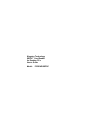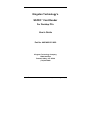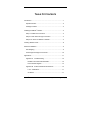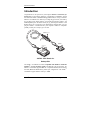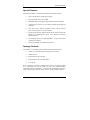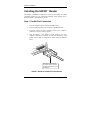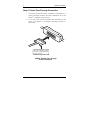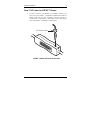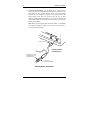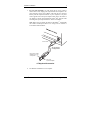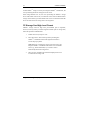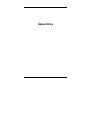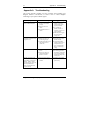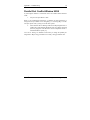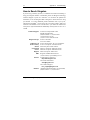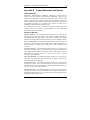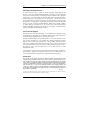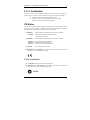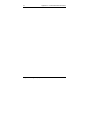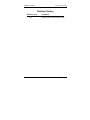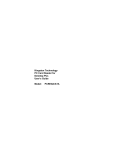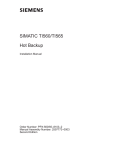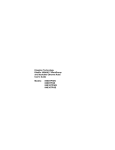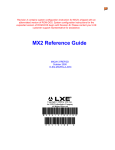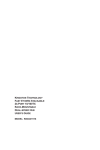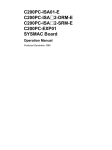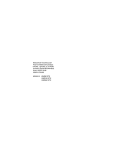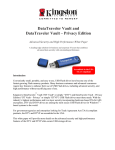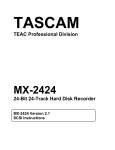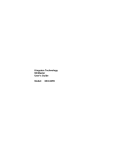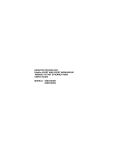Download Kingston Technology PCREAD/SSFDC User's Manual
Transcript
Kingston Technology SSFDC™ Card Reader for Desktop PCs User’s Guide Model: PCREAD/SSFDC Kingston Technology’s ™ SSFDC Card Reader For Desktop PCs User’s Guide Part No. 4401448-001.A00 Kingston Technology Company 17600 Newhope Fountain Valley, CA 92708 (714) 435-2600 SSFDC™ Card Reader - Rev. A00 Kingston Technology Company All trademarks and registered trademarks used in this document are the property of their respective owners. TABLE OF CONTENTS Introduction......................................................................................1 Special Features.........................................................................2 Package Contents ......................................................................2 ™ Installing the SSFDC Reader.........................................................3 Step 1. Parallel Port Connection ................................................3 Step 2. Printer Pass-Through Connection ..................................4 Step 3. DC Power for SSFDC™ Reader ....................................5 Inserting SSFDC Cards ...................................................................8 Software Installation ........................................................................9 Hot Swapping .............................................................................9 PC Storage Card High Level Format ........................................10 Appendices....................................................................................11 Appendix A Troubleshooting .................................................12 Parallel Port Conflict Window 95/98.....................................13 How to Reach Kingston........................................................14 Appendix B Product Warranties and Notices.........................15 F.C.C. Certification...............................................................17 CE Notice.............................................................................17 SSFDC™ Card Reader - Rev. A00 Kingston Technology Company General Information 1 Introduction Congratulations on the purchase of your Kingston SSFDC™ Card Reader for Desktop PCs. Your Kingston SSFDC™ Card Reader accommodates rugged and removable SSFDC™ (Solid State Floppy Disk Card) PC storage cards. The SSFDC™ Card Reader is an ideal way to bridge the gap between your desktop PC and devices like digital cameras, personal digital assistants (PDAs), and handheld/palmtop PCs. No matter where you go, your Kingston SSFDC™ Card Reader allows you to easily bring your digital images and data with you. Just plug the SSFDC™ Card Reader into your computer’s IBM PC compatible parallel port and you’re ready to go in seconds. Printer Pass-Through Connector DC Power Parallel Port Connector SSFDC Card Adapter T E C H N O L O G Y DC /SSF eader EAD ard R PCRSSFDC C ™ SSFDC Card Reader for Desktop PCs The SSFDC™ Card Reader is software compatible with Windows® 95/98 and Windows® NT 4.0 operating systems. Mechanically and electronically, the SSFDC™ Card Reader supports IBM® PC compatible Standard, Bi-directional, and EPP (Enhanced Parallel Port) parallel port configurations. The SSFDC™ Card Reader supports SSFDC cards up to 16MB. SSFDC™ Card Reader - Rev. A00 Kingston Technology Company 2 General Information Special Features Your Kingston SSFDC™ Card Reader includes these important features: · Easy to install and use; Simply plug and play · Supports SSFDC card’s up to 16MB · Remarkable high-speed digital image and data transfer to computer · Portable and convenient to carry around for mobile photography and computing · Draw power from computer keyboard without need for auxiliary power sources (batteries or AC/DC adapter) · Specifically designed for digital cameras and also ideal for using with Palmtop PCs, Handheld PCs, PDAs, Voice Recorders and other mobile electronics · Hot swapping capacity for replacing SSFDC™ storage cards without restarting the computer · Printer pass through for simultaneous printer use Package Contents Your SSFDC™ Card Reader package should contain the following items: · SSFDC™ Card Reader and pass-through printer connector · Software drivers · Keyboard power take-off cable · Keyboard power take-off cable adapter · User's guide If any of the items are missing or damaged, please contact your Kingston dealer for a replacement. Be sure the items you receive are genuine Kingston Technology products. The SSFDC™ Card Reader has the Kingston name on its surface. If the Kingston name is missing, it’s not a genuine Kingston product. Kingston Technology Company SSFDC™ Card Reader - Rev. A00 Hardware Installation 3 ™ Installing the SSFDC Reader The SSFDC™ Card Reader is designed to connect to your desktop PC’s IBM compatible parallel port. The instructions beginning below describe how to attach the SSFDC™ Card Reader to your PC. Step 1. Parallel Port Connection 1. Place the computer’s power switch in the OFF position. 2. If present, place the printer’s power switch in the OFF position. 3. If present, remove the cable extending between your computer’s parallel port connector and your printer. 4. Plug the SSFDC™ Card Reader’s 25-pin connector into your computer’s parallel port connector. To make sure the SSFDC™ Card Reader does not pull loose, tighten the thumb screws as indicated below. LEL AL PAR T POR Use the thumbscrews on each side of the connector to secure the device to your parallel port. ™ SSFDC Reader to Parallel Port Connection SSFDC™ Card Reader - Rev. A00 Kingston Technology Company 4 Hardware Installation Step 2. Printer Pass-Through Connection 1. As shown in the illustration below, the SSFDC™ Card Reader has a printer pass-through connector that allows simultaneous use of the SSFDC™ Card Reader and your printer. 2. To use your printer, connect the parallel cable extending from the printer to the SSFDC™ Card Reader pass-through connector as shown below. Use the thumbscrews on each side of the connector to secure the device to the parallel passthrough connector. ™ SSFDC Reader Pass-Through Printer Connection Kingston Technology Company SSFDC™ Card Reader - Rev. A00 Hardware Installation 5 Step 3. DC Power for SSFDC™ Reader 1. In order to function, your SSFDC™ Card Reader requires a DC power source. The SSFDC™ Card Reader installation kit includes an adapter cable that uses your computer’s keyboard connector to provide power to the SSFDC™ Card Reader. Connect this adapter cable to the SSFDC™ Card Reader as shown below. DC Power Cable ™ SSFDC Reader DC Power Connection SSFDC™ Card Reader - Rev. A00 Kingston Technology Company 6 Hardware Installation 2. For PS/2 style keyboards, you will attach the DC power cable as shown below. First, unplug the keyboard from your computer’s rear panel. Plug the “AT to PS/2 adapter” directly into the keyboard connector on your computer’s rear panel. Next, plug the end of the power adapter cable with AT connector into the “AT to PS/2 adapter” extending from the computer’s rear panel. The opposite end of the adapter cable with the PS/2 connector is where you must now plug in your keyboard. Note: When power is applied, the LED on the SSFDC™ Card Reader will remain constantly lit. When a PC storage card is inserted or accessed the LED will blink. PS/2 Connector PS/2 Keyboard Configuration Plugs into the Cable extending from your PS/2 Keyboard PS/2 to AT Keyboard Adapter PS/2 Keyboard Connection Kingston Technology Company SSFDC™ Card Reader - Rev. A00 Hardware Installation 3. 7 For AT style keyboards, you will attach the DC power cable as shown below. First, unplug your keyboard from the computer’s rear panel. Plug the end of power adapter cable with the AT connector directly into the keyboard connector on your computer’s rear panel. At the opposite end of the power adapter cable, plug in the “PS/2 to AT adapter” as shown in the illustration below. Now, plug the cable extending from your keyboard into the “PS/2 to AT adapter. Note: When power is applied, the LED on the SSFDC™ Card Reader will remain constantly lit. When a PC storage card is inserted or accessed the LED will flicker. AT Connector AT Keyboard Configuration Plugs into the Cable extending from your AT Keyboard PS/2 to AT Keyboard Adapter AT Keyboard Connection 4. The hardware installation is now complete. SSFDC™ Card Reader - Rev. A00 Kingston Technology Company 8 Inserting PC Storage Cards Inserting SSFDC Cards The illustrations below show the proper method of inserting SSFDC™ storage cards into your Kingston SSFDC™ Card Reader. As indicated, you must always insert the card with its logo facing up SSFDC Card Adapter The SSFDCs metallic surface must face down when inserting the card into the adapter. T E C H N O L O G Y DC /SSF eader EAD ard R PCRSSFDC C The card fully inserted into the adapter T E C H N O L O G Y DC /SSF eader EAD ard R PCRSSFDC C SSFDC™ Card Installation Kingston Technology Company SSFDC™ Card Reader - Rev. A00 Software Installation 9 Software Installation Software installation is the same for Windows 95/98 and NT 4.0 and takes only several minutes to complete. The software installation is performed as follows: 1. Properly connect the SSFDC™ Card Reader to your computer following the instructions outlined earlier in this document. 2. Install a SSFDC™ storage card into the SSFDC™ Card Reader as described in the previous section. 3. Power-up your computer and allow it to boot completely. 4. Install the software installation diskette provided with your SSFDC™ Card Reader into your diskette drive. 5. From the Start Menu select “RUN.” 6. In the Open dialog box, type “A:\SETUP.EXE” or you can use the Browse button to select the Setup file from the diskette. 7. Follow all screen prompts, which include: Software license agreement, Parallel port sharing, file install location (default = C:\FLASHDSK), folder name (default = FlashDisk Installer), and begin copy files. 8. NT 4.0 installations have one additional prompt, which ask you to select the SCSI controller type. In most cases you will only have one choice “Kingston PC Card Reader.” Select OK to continue. 9. With the software installation complete, you must now restart your computer and your SSFDC Card Reader will be ready for use. Hot Swapping Your Kingston SSFDC™ Card Reader supports the hot swapping of SSFDC™ storage cards. This means that while the computer is powered up, you can both remove and insert storage cards into the SSFDC™ Card Reader. Windows 95/98 will automatically and immediately detect when a storage card is removed or inserted. If you double click on the My Computer icon, you will see all the storage devices attached to your computer. Each storage device is represented by its own icon. When you remove the storage card, the icon associated with that device will immediately disappear. When you insert SSFDC™ Card Reader - Rev. A00 Kingston Technology Company 10 Software Installation another SSFDC™ storage card into your Kingston SSFDC™ Card Reader, the icon representing that device will appear on the screen. When using Windows NT 4.0, the icon representing the SSFDC™ storage device will remain on the screen, even after the card is removed. When another storage card is inserted, you must double-click on the icon associated with that device in order for the new storage card to be recognized. PC Storage Card High Level Format SSFDC™ storage cards are high level pre-formatted prior to shipment; however, if for any reason you need to high level format your PC storage card, follow the procedure outlined below: 1. Double click on My Computer icon. 2. Move the cursor to the icon that represents your Kingston SSFDC™ Card Reader and click the right mouse button to activate the pop-up menu. Note: Make sure you select the correct icon! The icon for your Kingston SSFDC™ Card Reader will indicate it is a removable device (e.g., Removable Disk (E:)). You don’t want to inadvertently format the wrong device. 3. Select Format, and follow the instructions displayed on screen to format the PC storage card. Kingston Technology Company SSFDC™ Card Reader - Rev. A00 11 Appendices SSFDC™ Card Reader - Rev. A00 Kingston Technology Company 12 Appendix A Appendix A Troubleshooting Troubleshooting This section describes problems you may encounter when installing your Kingston SSFDC™ Card Reader, as well as how to contact Kingston Technology if you require technical support. Symptom Installation program cannot be successfully completed. Possible Cause (1.) Power to the SSFDC™ Reader is not installed properly. (2.) Defective devices or cables. (3.) Incompatible devices or cables. Suggestion (1.) Make sure the SSFDC™ Reader’s power and interface cables are all properly connected. (2.) Try to install the SSFDC™ Reader on another PC to ensure it is working properly. (3.) Make sure you are using the correct SSFDC™ storage card. SSFDC™ Reader cannot be connected, Physical driver=0; Logical drive =0 (1.) Improper connection (1.) Check all connections (2.) SSFDC™ Reader is not powered-up properly. (3.) Conflict with other device's IRQ number (such as sound card). (2.) Check the power to the SSFDC™ Reader. (3.) Assign different IRQ numbers to the device or add parameter to the driver to either disable IRQ or use other IRQ setting. LED is not lit. (1.) Power is not supplied to device. (2.) The access LED is not lighted when SSFDC™ Reader is accessed. (1.) Check power connection. (2.) The LED may be bad or the SSFDC™ Reader may not be working properly. Replace the storage card and try again. Problem with printing jobs under Windows environment when printer is connected to SSFDC™ Reader’s printer pass-through port. It does not have this problem if the printer is connected to host computer directly. (1.) The fast printing option in Windows printer set up is enabled. (1.) Disable the fast printing option in Windows printer set up. Kingston Technology Company SSFDC™ Card Reader - Rev. A00 Appendix A Troubleshooting 13 Parallel Port Conflict Window 95/98 If your Kingston SSFDC™ Card Reader cannot be installed under Windows 95/98: 1. and your LPT port address is 3BC. Refer to your motherboard instructions, or added-on IO card instructions to change the LPT port address to 278 using IRQ 5, or 378 using IRQ 7. If other LPT port options exist, try using one of the other options. 2. If the Windows Device Manager indicates an IRQ assignment has a conflict after a Plug and Play Windows 95/98 or no IRQ is assigned (This may happen if some Windows 95/98 incompatible device is included inside the system), try: Go to Device Manager in Windows 95/98 and try to change the parallel port assignment to IRQ 5 using port address 378 or IRQ 7 using port address 278. SSFDC™ Card Reader - Rev. A00 Kingston Technology Company 14 Appendix A Troubleshooting How to Reach Kingston If you have any problems, questions, or comments associated with installing or using your Kingston SSFDC™ Card Reader, please call Kingston Technology Technical Support to speak to a technician. For the latest file updates and information, access the Kingston BBS or Kingston’s Internet Web site using your modem. To receive immediate product information sent to you by fax, call Kingston’s RAMfax™ service and use the voice menu system to make your selections. The RAMfax server will call back to your office fax machine and send you the requested information immediately from anywhere in the U.S. or Canada. Technical Support: 6:00 am to 6:00 pm Pacific Time Monday through Friday (800) 435-0640 or (714) 435-2639 (714) 424-3939 T/S fax (714) 437-3310 Network T/S fax Kingston Europe: 8:00 to 17:00 GMT 44 0 1932 738800 within the U.K. 01932 738 858 phone 44 1 932 738 880 fax From Germany: 0130 115 639 phone 0130 860 599 fax Austria: 0660 5569 phone 0660 7434 fax Switzerland: 0800 557 748 phone 0800 552 182 fax France: 0800 905 701 phone 0800 900 910 fax Belgium: 0800 72763 phone 0800 72763 BBS: Internet: Kingston’s Bulletin Board Service (714) 435-2636, up to 28.8Kbps, 8-N-1 Visit Kingston’s Web site at http://www.kingston.com For Product Information: [email protected] For Technical Support: [email protected] RAMfax: Kingston Technology Company Automatic Faxback System (U.S. and Canada) (800) 435-0056 or (714) 435-2677 SSFDC™ Card Reader - Rev. A00 Appendix B Product Warranties and Notices Appendix B 15 Product Warranties and Notices Limited Warranty KINGSTON TECHNOLOGY COMPANY ("Kingston") warrants that this product is free from defects in material and workmanship. Subject to the conditions and limitations set forth below, Kingston will, at its option, either repair or replace any part of this product which proves defective by reason of improper workmanship or materials. Repair parts or replacement products will be provided by Kingston on an exchange basis, and will be either new or refurbished to be functionally equivalent to new. This warranty does not cover any damage to this product which results from accident, abuse, misuse, natural or personal disaster, or any unauthorized disassembly, repair or modification. Duration of Warranty Lifetime Warranty: The following Kingston products are covered by this warranty for life: solid state memory (e.g., memory modules and boards), networking adapters and hubs without cooling fans (excluding power supply), solid state PC Card (PCMCIA) adapters, and microprocessor upgrade products. Seven-Year Warranty: The following Kingston products are covered by this warranty for a period of seven years from the date of original retail purchase: storage enclosures, including power supply units, cables, terminators, and accessories. Five-Year Warranty: The following Kingston products are covered by this warranty for a period of five years from the date of original retail purchase: power supply for hubs without cooling fans; and all other Kingston products (other than those products covered by a three-year, two-year, or one-year warranty, as provided below). Three-Year Warranty: The following Kingston products are covered by this warranty for a period of three years from the date of original retail purchase: networking hubs with cooling fans. Two-Year Warranty: The following Kingston products are covered by this warranty for a period of two years from the date of original retail purchase: Solid State Floppy Disk Cards (SSFDC), and Winchester hard disk drives in a 2.5 inch, 3.5 inch or 5.25 inch form factor. One-Year Warranty: The following Kingston products are covered by this warranty for a period of one year from the date of original retail purchase: Winchester hard disk drives in a 1.8 inch form factor, optical storage products, and magnetic tape storage products. SSFDC™ Card Reader - Rev. A00 Kingston Technology Company 16 Appendix B Product Warranties and Notices Warranty Claim Requirements To obtain warranty service, return the defective product, freight prepaid and insured, to your local authorized Kingston dealer or distributor, or to the Kingston factory service center located at 17600 Newhope Street, Fountain Valley, California 92708, U.S.A. You must include the product serial number (if applicable) and a detailed description of the problem you are experiencing. You must also include proof of the date of original retail purchase as evidence that the product is within the applicable warranty period. If you return the product directly to the Kingston factory, you must first obtain a Return Material Authorization ("RMA") number by calling Kingston Customer Service at (714) 438-1810, and include the RMA number prominently displayed on the outside of your package. Products must be properly packaged to prevent damage in transit. Free Technical Support Kingston provides free technical support. If you experience any difficulty during the installation or subsequent use of a Kingston product, please contact Kingston’s Technical Support department prior to servicing your system. Kingston Technical Support can be reached in the U.S. at (714) 435-2639 or tollfree at (800) 435-0640 (U.S. and Canada only). Kingston European Technical Support can be reached from within the U.K. at 01932 738858. Kingston provides other service numbers when calling from Germany 0130 115 639 or fax 0130 860 599, from Austria 0660 5569 or fax 06 607 434, from Switzerland 0800 557 748 or fax 0800 552 182, from France 0800 905 701 or fax 0800 900 910, or from Belgium 0800 72763. This warranty covers only repair or replacement of defective Kingston products, as provided above. Kingston is not liable for, and does not cover under warranty, any costs associated with servicing and/or the installation of Kingston products. Disclaimers The foregoing is the complete warranty for Kingston products and supersedes all other warranties and representations, whether oral or written. Except as expressly set forth above, no other warranties are made with respect to Kingston products and Kingston expressly disclaims all warranties not stated herein, including, to the extent permitted by applicable law, any implied warranty of merchantability or fitness for a particular purpose. In no event will Kingston be liable to the purchaser, or to any user of the Kingston product, for any damages, expenses, lost revenues, lost savings, lost profits, or any other incidental or consequential damages arising from the purchase, use or inability to use the Kingston product, even if Kingston has been advised of the possibility of such damages. Rev. 10/97 Copyright © 1997 Kingston Technology Company. All rights reserved. Printed in the U.S.A. Kingston Technology and the Kingston logo are trademarks of Kingston Technology Company. Kingston Technology Company SSFDC™ Card Reader - Rev. A00 Appendix B Product Warranties and Notices 17 F.C.C. Certification This device has been tested and found to comply with limits for Class A digital device, pursuant to Part 15 of the FCC Rules. Operation is subject to the following conditions: (1) (2) This device may not cause harmful interference, and This device must accept any interference received; including interference that may cause undesired operation. CE Notice The official CE symbol indicates compliance of this Kingston Technology product to the EMC directive of the European Community. The CE symbol found here or elsewhere indicates that this product meets or exceeds the following standards: ❑ EN50081-1 “Electromagnetic Compatibility-generic emissions standard” EN55022: ❑ EN50082-1 “Limits and methods of measurement of radio interference characteristics.” “Electromagnetic Compatibility-generic immunity standard” IEC 801-2: “Electrostatic discharge requirements” IEC 801-3: “Radiated immunity requirements” IEC 801-4: “Electrical fast transient requirements” ❑ EN60950 “Low Voltage Directive (LVD)” q Declaration of CE Conformity in accordance with the above standards has been made and is on file at Kingston Technology. C-Tick Certification q AS/NZS 3548 Information Technology Equipment” q Declaration of C-Tick Conformity in accordance with the above standards has been made and is on file at Kingston Technology. N1298 SSFDC™ Card Reader - Rev. A00 Kingston Technology Company 18 Kingston Technology Company Appendix B Product Warranties and Notices SSFDC™ Card Reader - Rev. A00 SSFDC™ Reader For Internal Use Only Revision History Revision Level A00 Comments General Release. New Warranty 10/98. SSFDC™ Card Reader - Rev. A00 Kingston Technology Company