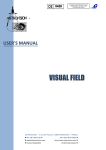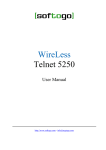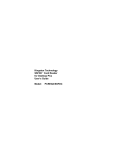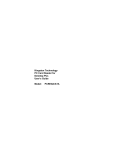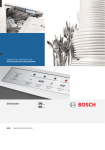Download Installation Specifications
Transcript
Series 6800 About This Manual Table of Contents Index Copyright Product Reference Guide 70-32645-01 Revision A April 1998 Series 6800 Product Reference Guide 70-32645-01 Revision A April 1998 1998 by Symbol Technologies, Inc. All rights reserved. No part of this publication may be reproduced or used in any form, or by any electrical or mechanical means, without permission in writing from Symbol. This includes electronic or mechanical means, such as photocopying, recording, or information storage and retrieval systems. The material in this manual is subject to change without notice. The software is provided strictly on an “as is” basis. All software, including firmware, furnished to the user is on a licensed basis. Symbol grants to the user a non-transferable and non-exclusive license to use each software or firmware program delivered hereunder (licensed program). Except as noted below, such license may not be assigned, sublicensed, or otherwise transferred by the user without prior written consent of Symbol. No right to copy a licensed program in whole or in part is granted, except as permitted under copyright law. The user shall not modify, merge, or incorporate any form or portion of a licensed program with other program material, create a derivative work from a licensed program, or use a licensed program in a network without written permission from Symbol. The user agrees to maintain Symbol’s copyright notice on the licensed programs delivered hereunder, and to include the same on any authorized copies it makes, in whole or in part. The user agrees not to decompile, disassemble, decode, or reverse engineer any licensed program delivered to the user or any portion thereof. Symbol reserves the right to make changes to any software or product to improve reliability, function, or design. Symbol does not assume any product liability arising out of, or in connection with, the application or use of any product, circuit, or application described herein. No license is granted, either expressly or by implication, estoppel, or otherwise under any Symbol Technologies, Inc., intellectual property rights. An implied license only exists for equipment, circuits, and subsystems contained in Symbol products. Symbol, Spectrum One, and Spectrum24 are registered trademarks of Symbol Technologies, Inc. Other product names mentioned in this manual may be trademarks or registered trademarks of their respective companies and are hereby acknowledged. Symbol Technologies, Inc. One Symbol Plaza Holtsville, New York 11742-1300 http://www.symbol.com ii Contents About This Manual Notational Conventions . . . . . . . . . . . . . . . . . . . . . . . . . . . . . . . . . . . . . . . . . . . . . . . . . . . . . . . . . . ix Related Publications . . . . . . . . . . . . . . . . . . . . . . . . . . . . . . . . . . . . . . . . . . . . . . . . . . . . . . . . . . . . . . x Documents Available from Symbol Technologies . . . . . . . . . . . . . . . . . . . . . . . . . . . . . . . . . . . . x Service Information . . . . . . . . . . . . . . . . . . . . . . . . . . . . . . . . . . . . . . . . . . . . . . . . . . . . . . . . . . . . . xi Symbol Support Center . . . . . . . . . . . . . . . . . . . . . . . . . . . . . . . . . . . . . . . . . . . . . . . . . . . . . . . xi USA. . . . . . . . . . . . . . . . . . . . . . . . . . . . . . . . . . . . . . . . . . . . . . . . . . . . . . . . . . . . . . . . . . . . . . xi Canada . . . . . . . . . . . . . . . . . . . . . . . . . . . . . . . . . . . . . . . . . . . . . . . . . . . . . . . . . . . . . . . . . . . xi Europe. . . . . . . . . . . . . . . . . . . . . . . . . . . . . . . . . . . . . . . . . . . . . . . . . . . . . . . . . . . . . . . . . . . . xii Asia . . . . . . . . . . . . . . . . . . . . . . . . . . . . . . . . . . . . . . . . . . . . . . . . . . . . . . . . . . . . . . . . . . . . . . xii Chapter 1. The Series 68XX System Terminal Parts and Basic Operation . . . . . . . . . . . . . . . . . . . . . . . . . . . . . . . . . . . . . . . . . . . . . . . . Display . . . . . . . . . . . . . . . . . . . . . . . . . . . . . . . . . . . . . . . . . . . . . . . . . . . . . . . . . . . . . . . . . . Keyboard. . . . . . . . . . . . . . . . . . . . . . . . . . . . . . . . . . . . . . . . . . . . . . . . . . . . . . . . . . . . . . . . . Battery Pack Compartment . . . . . . . . . . . . . . . . . . . . . . . . . . . . . . . . . . . . . . . . . . . . . . . . . . . Battery Recharge Contacts . . . . . . . . . . . . . . . . . . . . . . . . . . . . . . . . . . . . . . . . . . . . . . . . . . . Optical Connector. . . . . . . . . . . . . . . . . . . . . . . . . . . . . . . . . . . . . . . . . . . . . . . . . . . . . . . . . . Trigger . . . . . . . . . . . . . . . . . . . . . . . . . . . . . . . . . . . . . . . . . . . . . . . . . . . . . . . . . . . . . . . . . . Wrist Strap . . . . . . . . . . . . . . . . . . . . . . . . . . . . . . . . . . . . . . . . . . . . . . . . . . . . . . . . . . . . . . . Accessories . . . . . . . . . . . . . . . . . . . . . . . . . . . . . . . . . . . . . . . . . . . . . . . . . . . . . . . . . . . . . . . . . . . Battery Chargers . . . . . . . . . . . . . . . . . . . . . . . . . . . . . . . . . . . . . . . . . . . . . . . . . . . . . . . . . . . Cradles . . . . . . . . . . . . . . . . . . . . . . . . . . . . . . . . . . . . . . . . . . . . . . . . . . . . . . . . . . . . . . . . . . UBC Chargers . . . . . . . . . . . . . . . . . . . . . . . . . . . . . . . . . . . . . . . . . . . . . . . . . . . . . . . . . . . . . Printer Interface Module (PIM) . . . . . . . . . . . . . . . . . . . . . . . . . . . . . . . . . . . . . . . . . . . . . . . . PC Adapter . . . . . . . . . . . . . . . . . . . . . . . . . . . . . . . . . . . . . . . . . . . . . . . . . . . . . . . . . . . . . . . Radio and Network Options . . . . . . . . . . . . . . . . . . . . . . . . . . . . . . . . . . . . . . . . . . . . . . . . . . Unpacking . . . . . . . . . . . . . . . . . . . . . . . . . . . . . . . . . . . . . . . . . . . . . . . . . . . . . . . . . . . . . . . . . . . Before You Use the Terminal . . . . . . . . . . . . . . . . . . . . . . . . . . . . . . . . . . . . . . . . . . . . . . . . . . . . . Install and Charge the Battery . . . . . . . . . . . . . . . . . . . . . . . . . . . . . . . . . . . . . . . . . . . . . . . . . Load the Appropriate Software . . . . . . . . . . . . . . . . . . . . . . . . . . . . . . . . . . . . . . . . . . . . . . . . 1-2 1-3 1-3 1-3 1-3 1-3 1-3 1-3 1-4 1-4 1-4 1-4 1-4 1-4 1-5 1-5 1-6 1-6 1-6 iii Series 6800 Product Reference Guide Chapter 2. Hardware Setup 38/6865 and 38/6866 Cradles . . . . . . . . . . . . . . . . . . . . . . . . . . . . . . . . . . . . . . . . . . . . . . . . . . . . . 2-2 Parts of the 38/6865 Cradle . . . . . . . . . . . . . . . . . . . . . . . . . . . . . . . . . . . . . . . . . . . . . . . . . . . 2-3 Parts of the 38/6866 Cradle . . . . . . . . . . . . . . . . . . . . . . . . . . . . . . . . . . . . . . . . . . . . . . . . . . . 2-3 Wall Mounting the 38/6865 . . . . . . . . . . . . . . . . . . . . . . . . . . . . . . . . . . . . . . . . . . . . . . . . . . . 2-4 Table Mounting the 38/6866 . . . . . . . . . . . . . . . . . . . . . . . . . . . . . . . . . . . . . . . . . . . . . . . . . . 2-6 Wall Mounting the 38/6866 . . . . . . . . . . . . . . . . . . . . . . . . . . . . . . . . . . . . . . . . . . . . . . . . . . . 2-6 Connecting Power for the 38/6865 and 38/6866 . . . . . . . . . . . . . . . . . . . . . . . . . . . . . . . . . . . 2-7 Connecting for Data Communications . . . . . . . . . . . . . . . . . . . . . . . . . . . . . . . . . . . . . . . . . . . 2-8 38/6860 CCM . . . . . . . . . . . . . . . . . . . . . . . . . . . . . . . . . . . . . . . . . . . . . . . . . . . . . . . . . . . . . . . . 2-10 Parts of the CCM 38/6860 . . . . . . . . . . . . . . . . . . . . . . . . . . . . . . . . . . . . . . . . . . . . . . . . . . . 2-10 Wall Mounting the CCM . . . . . . . . . . . . . . . . . . . . . . . . . . . . . . . . . . . . . . . . . . . . . . . . . . . . 2-11 Coupling CCMs . . . . . . . . . . . . . . . . . . . . . . . . . . . . . . . . . . . . . . . . . . . . . . . . . . . . . . . . . . . 2-12 Connecting Power to the 38/6860 CCM. . . . . . . . . . . . . . . . . . . . . . . . . . . . . . . . . . . . . . . . . 2-13 Connecting the CCM for Serial Communications. . . . . . . . . . . . . . . . . . . . . . . . . . . . . . . . . . 2-14 Daisy-Chaining Two or More CCMs . . . . . . . . . . . . . . . . . . . . . . . . . . . . . . . . . . . . . . . . . . . 2-14 The PC Adapter . . . . . . . . . . . . . . . . . . . . . . . . . . . . . . . . . . . . . . . . . . . . . . . . . . . . . . . . . . . . . . 2-16 Parts of the PC Adapter . . . . . . . . . . . . . . . . . . . . . . . . . . . . . . . . . . . . . . . . . . . . . . . . . . . . . 2-16 Connecting the PC Adapter to 68XX and Serial Device . . . . . . . . . . . . . . . . . . . . . . . . . . . . . 2-17 Chapter 3. Batch and Spectrum One Terminal Setup Introduction. . . . . . . . . . . . . . . . . . . . . . . . . . . . . . . . . . . . . . . . . . . . . . . . . . . . . . . . . . . . . . . . . . . 3-1 Hardware Requirements . . . . . . . . . . . . . . . . . . . . . . . . . . . . . . . . . . . . . . . . . . . . . . . . . . . . . . . . . 3-1 Communications . . . . . . . . . . . . . . . . . . . . . . . . . . . . . . . . . . . . . . . . . . . . . . . . . . . . . . . . . . . 3-2 Loading the Program . . . . . . . . . . . . . . . . . . . . . . . . . . . . . . . . . . . . . . . . . . . . . . . . . . . . . . . . . . . . 3-3 Initiate Host Communications Software . . . . . . . . . . . . . . . . . . . . . . . . . . . . . . . . . . . . . . . . . . 3-3 Chapter 4. Spectrum24 RF Terminal Setup Spectrum24 Terminals . . . . . . . . . . . . . . . . . . . . . . . . . . . . . . . . . . . . . . . . . . . . . . . . . . . . . . . . . . . 4-1 Accessing the Flash Disk. . . . . . . . . . . . . . . . . . . . . . . . . . . . . . . . . . . . . . . . . . . . . . . . . . . . . . 4-1 Standard Spectrum24 Software . . . . . . . . . . . . . . . . . . . . . . . . . . . . . . . . . . . . . . . . . . . . . . . . . . . . 4-2 Boot Options & Internet Addressing . . . . . . . . . . . . . . . . . . . . . . . . . . . . . . . . . . . . . . . . . . . . . . . . 4-2 Initializing the Series . . . . . . . . . . . . . . . . . . . . . . . . . . . . . . . . . . . . . . . . . . . . . . . . . . . . . . . . . . . . 4-3 Initiating Network Connection. . . . . . . . . . . . . . . . . . . . . . . . . . . . . . . . . . . . . . . . . . . . . . . . 4-11 Installing Application Software on Flash Disk . . . . . . . . . . . . . . . . . . . . . . . . . . . . . . . . . . . . . . . . 4-12 Initiate Host Communications on the PC . . . . . . . . . . . . . . . . . . . . . . . . . . . . . . . . . . . . . . . . 4-12 Running _L.BAT . . . . . . . . . . . . . . . . . . . . . . . . . . . . . . . . . . . . . . . . . . . . . . . . . . . . . . . . . . 4-13 Updating System Software on Flash Disk. . . . . . . . . . . . . . . . . . . . . . . . . . . . . . . . . . . . . . . . . . . . 4-15 Option: Using _L.BAT to Update System Software. . . . . . . . . . . . . . . . . . . . . . . . . . . . . . . . . 4-15 Initiate Host Communications on the PC . . . . . . . . . . . . . . . . . . . . . . . . . . . . . . . . . . . . . . . . 4-15 Initiate Terminal Communications . . . . . . . . . . . . . . . . . . . . . . . . . . . . . . . . . . . . . . . . . . . . . 4-16 iv Table of Contents Compatibility Issues When Updating. . . . . . . . . . . . . . . . . . . . . . . . . . . . . . . . . . . . . . . . . . . 4-19 Multiple Applications on the Same Terminal. . . . . . . . . . . . . . . . . . . . . . . . . . . . . . . . . . . . . 4-20 Chapter 5. Operating the Series 68XX Overview . . . . . . . . . . . . . . . . . . . . . . . . . . . . . . . . . . . . . . . . . . . . . . . . . . . . . . . . . . . . . . . . . . . . 5-1 Normal Power On Techniques . . . . . . . . . . . . . . . . . . . . . . . . . . . . . . . . . . . . . . . . . . . . . . . . . . . . 5-2 Removal From a Cradle . . . . . . . . . . . . . . . . . . . . . . . . . . . . . . . . . . . . . . . . . . . . . . . . . . . . . 5-2 Keyboard. . . . . . . . . . . . . . . . . . . . . . . . . . . . . . . . . . . . . . . . . . . . . . . . . . . . . . . . . . . . . . . . . 5-2 Real-Time Clock . . . . . . . . . . . . . . . . . . . . . . . . . . . . . . . . . . . . . . . . . . . . . . . . . . . . . . . . . . . 5-2 Laser Trigger . . . . . . . . . . . . . . . . . . . . . . . . . . . . . . . . . . . . . . . . . . . . . . . . . . . . . . . . . . . . . . 5-2 Restoring Power After Automatic Shutdown. . . . . . . . . . . . . . . . . . . . . . . . . . . . . . . . . . . . . . 5-3 Power Off. . . . . . . . . . . . . . . . . . . . . . . . . . . . . . . . . . . . . . . . . . . . . . . . . . . . . . . . . . . . . . . . . . . . 5-3 Forced Power Off . . . . . . . . . . . . . . . . . . . . . . . . . . . . . . . . . . . . . . . . . . . . . . . . . . . . . . . . . . 5-3 Restarting After a Forced Power Off . . . . . . . . . . . . . . . . . . . . . . . . . . . . . . . . . . . . . . . . . . . . 5-3 Booting a Series 68XX . . . . . . . . . . . . . . . . . . . . . . . . . . . . . . . . . . . . . . . . . . . . . . . . . . . . . . . . . . 5-4 Warm Boot . . . . . . . . . . . . . . . . . . . . . . . . . . . . . . . . . . . . . . . . . . . . . . . . . . . . . . . . . . . . . . . 5-4 Cold Boot . . . . . . . . . . . . . . . . . . . . . . . . . . . . . . . . . . . . . . . . . . . . . . . . . . . . . . . . . . . . . . . . 5-4 Boot to Command Mode. . . . . . . . . . . . . . . . . . . . . . . . . . . . . . . . . . . . . . . . . . . . . . . . . . . . . 5-5 Adjusting the Screen Contrast. . . . . . . . . . . . . . . . . . . . . . . . . . . . . . . . . . . . . . . . . . . . . . . . . . . . . 5-6 Display Contrast . . . . . . . . . . . . . . . . . . . . . . . . . . . . . . . . . . . . . . . . . . . . . . . . . . . . . . . . . . . 5-6 Back Lighting . . . . . . . . . . . . . . . . . . . . . . . . . . . . . . . . . . . . . . . . . . . . . . . . . . . . . . . . . . . . . 5-6 Entering Data . . . . . . . . . . . . . . . . . . . . . . . . . . . . . . . . . . . . . . . . . . . . . . . . . . . . . . . . . . . . . . . . . 5-6 The Keyboard . . . . . . . . . . . . . . . . . . . . . . . . . . . . . . . . . . . . . . . . . . . . . . . . . . . . . . . . . . . . . 5-6 Using the Keyboard . . . . . . . . . . . . . . . . . . . . . . . . . . . . . . . . . . . . . . . . . . . . . . . . . . . . . . . . . 5-6 Keyboard Key Definitions . . . . . . . . . . . . . . . . . . . . . . . . . . . . . . . . . . . . . . . . . . . . . . . . . . . . 5-9 Scanning . . . . . . . . . . . . . . . . . . . . . . . . . . . . . . . . . . . . . . . . . . . . . . . . . . . . . . . . . . . . . . . . . . . . 5-11 Entering Data Using the Laser Scanner . . . . . . . . . . . . . . . . . . . . . . . . . . . . . . . . . . . . . . . . . 5-11 Scanning Considerations . . . . . . . . . . . . . . . . . . . . . . . . . . . . . . . . . . . . . . . . . . . . . . . . . . . . 5-12 Communications . . . . . . . . . . . . . . . . . . . . . . . . . . . . . . . . . . . . . . . . . . . . . . . . . . . . . . . . . . . . . 5-14 With a Host. . . . . . . . . . . . . . . . . . . . . . . . . . . . . . . . . . . . . . . . . . . . . . . . . . . . . . . . . . . . . . 5-14 With a Printer . . . . . . . . . . . . . . . . . . . . . . . . . . . . . . . . . . . . . . . . . . . . . . . . . . . . . . . . . . . . 5-14 RF Network Communications. . . . . . . . . . . . . . . . . . . . . . . . . . . . . . . . . . . . . . . . . . . . . . . . 5-15 Chapter 6. Maintaining the Series 68XX Batteries . . . . . . . . . . . . . . . . . . . . . . . . . . . . . . . . . . . . . . . . . . . . . . . . . . . . . . . . . . . . . . . . . . . . . Battery Life . . . . . . . . . . . . . . . . . . . . . . . . . . . . . . . . . . . . . . . . . . . . . . . . . . . . . . . . . . . . . . . When to Replace or Recharge the Battery . . . . . . . . . . . . . . . . . . . . . . . . . . . . . . . . . . . . . . . . NiCd Battery Pack . . . . . . . . . . . . . . . . . . . . . . . . . . . . . . . . . . . . . . . . . . . . . . . . . . . . . . . . . . . . . Replacement Battery Packs . . . . . . . . . . . . . . . . . . . . . . . . . . . . . . . . . . . . . . . . . . . . . . . . . . . Removing the NiCd Battery Pack . . . . . . . . . . . . . . . . . . . . . . . . . . . . . . . . . . . . . . . . . . . . . . Installing the NiCd Battery Pack . . . . . . . . . . . . . . . . . . . . . . . . . . . . . . . . . . . . . . . . . . . . . . . Charging the NiCd Battery Pack . . . . . . . . . . . . . . . . . . . . . . . . . . . . . . . . . . . . . . . . . . . . . . . 6-1 6-1 6-2 6-3 6-3 6-3 6-5 6-6 v Series 6800 Product Reference Guide Battery Charging Tips. . . . . . . . . . . . . . . . . . . . . . . . . . . . . . . . . . . . . . . . . . . . . . . . . . . . . . . . 6-8 Cleaning . . . . . . . . . . . . . . . . . . . . . . . . . . . . . . . . . . . . . . . . . . . . . . . . . . . . . . . . . . . . . . . . . . . . . 6-9 Storage . . . . . . . . . . . . . . . . . . . . . . . . . . . . . . . . . . . . . . . . . . . . . . . . . . . . . . . . . . . . . . . . . . . 6-9 Chapter 7. Error Recovery and Troubleshooting Error Messages . . . . . . . . . . . . . . . . . . . . . . . . . . . . . . . . . . . . . . . . . . . . . . . . . . . . . . . . . . . . . . . . 7-2 Troubleshooting Guide . . . . . . . . . . . . . . . . . . . . . . . . . . . . . . . . . . . . . . . . . . . . . . . . . . . . . . . . . . 7-3 Startup Failure . . . . . . . . . . . . . . . . . . . . . . . . . . . . . . . . . . . . . . . . . . . . . . . . . . . . . . . . . . . . . 7-3 Boot Failure Messages . . . . . . . . . . . . . . . . . . . . . . . . . . . . . . . . . . . . . . . . . . . . . . . . . . . . . . . 7-3 Spectrum24 Terminal . . . . . . . . . . . . . . . . . . . . . . . . . . . . . . . . . . . . . . . . . . . . . . . . . . . . . . . . 7-4 Self Test Function . . . . . . . . . . . . . . . . . . . . . . . . . . . . . . . . . . . . . . . . . . . . . . . . . . . . . . . . . . . . . . 7-5 Running Self Test . . . . . . . . . . . . . . . . . . . . . . . . . . . . . . . . . . . . . . . . . . . . . . . . . . . . . . . . . . . 7-5 Self Test Summaries . . . . . . . . . . . . . . . . . . . . . . . . . . . . . . . . . . . . . . . . . . . . . . . . . . . . . . . . . 7-5 Keyboard Test . . . . . . . . . . . . . . . . . . . . . . . . . . . . . . . . . . . . . . . . . . . . . . . . . . . . . . . . . . . . . 7-6 Memory Transfer Program . . . . . . . . . . . . . . . . . . . . . . . . . . . . . . . . . . . . . . . . . . . . . . . . . . . . . . . 7-7 Hardware Setup . . . . . . . . . . . . . . . . . . . . . . . . . . . . . . . . . . . . . . . . . . . . . . . . . . . . . . . . . . . . 7-7 Set Communications Parameters. . . . . . . . . . . . . . . . . . . . . . . . . . . . . . . . . . . . . . . . . . . . . . . . 7-7 Scanning Problems. . . . . . . . . . . . . . . . . . . . . . . . . . . . . . . . . . . . . . . . . . . . . . . . . . . . . . . . . . . . . 7-11 What If... . . . . . . . . . . . . . . . . . . . . . . . . . . . . . . . . . . . . . . . . . . . . . . . . . . . . . . . . . . . . . . . . 7-11 Appendix A. Null Modem Pin-outs Null Modem Pin-Outs for Full Duplex . . . . . . . . . . . . . . . . . . . . . . . . . . . . . . . . . . . . . . . . . . . . . A-1 Null Modem Pin-outs for Half-Duplex . . . . . . . . . . . . . . . . . . . . . . . . . . . . . . . . . . . . . . . . . . . . . A-2 Appendix B. Communications Status Codes Appendix C. Specifications Environment . . . . . . . . . . . . . . . . . . . . . . . . . . . . . . . . . . . . . . . . . . . . . . . . . . . . . . . . . . . . . . . . . RF Communications . . . . . . . . . . . . . . . . . . . . . . . . . . . . . . . . . . . . . . . . . . . . . . . . . . . . . . . . . . . Scanning Decode Zones . . . . . . . . . . . . . . . . . . . . . . . . . . . . . . . . . . . . . . . . . . . . . . . . . . . . . . . . . Standard . . . . . . . . . . . . . . . . . . . . . . . . . . . . . . . . . . . . . . . . . . . . . . . . . . . . . . . . . . . . . . . . . C-1 C-2 C-3 C-3 Appendix D. Boot-Up Quick Reference Appendix E. Spectrum24 Network and Flash Disk Utilities Introduction. . . . . . . . . . . . . . . . . . . . . . . . . . . . . . . . . . . . . . . . . . . . . . . . . . . . . . . . . . . . . . . . . . . E-1 CFG24. . . . . . . . . . . . . . . . . . . . . . . . . . . . . . . . . . . . . . . . . . . . . . . . . . . . . . . . . . . . . . . . . . . . . . . E-2 Syntax . . . . . . . . . . . . . . . . . . . . . . . . . . . . . . . . . . . . . . . . . . . . . . . . . . . . . . . . . . . . . . . . . . . E-2 Description . . . . . . . . . . . . . . . . . . . . . . . . . . . . . . . . . . . . . . . . . . . . . . . . . . . . . . . . . . . . . . . . E-2 vi Table of Contents BOOTP . . . . . . . . . . . . . . . . . . . . . . . . . . . . . . . . . . . . . . . . . . . . . . . . . . . . . . . . . . . . . . . . . . . . . E-9 Description . . . . . . . . . . . . . . . . . . . . . . . . . . . . . . . . . . . . . . . . . . . . . . . . . . . . . . . . . . . . . . . E-9 Output . . . . . . . . . . . . . . . . . . . . . . . . . . . . . . . . . . . . . . . . . . . . . . . . . . . . . . . . . . . . . . . . . E-10 STAT24 . . . . . . . . . . . . . . . . . . . . . . . . . . . . . . . . . . . . . . . . . . . . . . . . . . . . . . . . . . . . . . . . . . . . E-11 Description . . . . . . . . . . . . . . . . . . . . . . . . . . . . . . . . . . . . . . . . . . . . . . . . . . . . . . . . . . . . . . E-11 DIAG24 . . . . . . . . . . . . . . . . . . . . . . . . . . . . . . . . . . . . . . . . . . . . . . . . . . . . . . . . . . . . . . . . . . . . E-13 Syntax . . . . . . . . . . . . . . . . . . . . . . . . . . . . . . . . . . . . . . . . . . . . . . . . . . . . . . . . . . . . . . . . . . E-13 Description . . . . . . . . . . . . . . . . . . . . . . . . . . . . . . . . . . . . . . . . . . . . . . . . . . . . . . . . . . . . . . E-13 Ping Tests . . . . . . . . . . . . . . . . . . . . . . . . . . . . . . . . . . . . . . . . . . . . . . . . . . . . . . . . . . . . . . . E-16 Field Diagnostics . . . . . . . . . . . . . . . . . . . . . . . . . . . . . . . . . . . . . . . . . . . . . . . . . . . . . . . . . . E-18 FLASH.BAT . . . . . . . . . . . . . . . . . . . . . . . . . . . . . . . . . . . . . . . . . . . . . . . . . . . . . . . . . . . . . . . . . E-19 Deleting Files from Flash Disk. . . . . . . . . . . . . . . . . . . . . . . . . . . . . . . . . . . . . . . . . . . . . . . . E-19 Copying Files to Flash Disk . . . . . . . . . . . . . . . . . . . . . . . . . . . . . . . . . . . . . . . . . . . . . . . . . . E-20 Renaming Files on Flash Disk . . . . . . . . . . . . . . . . . . . . . . . . . . . . . . . . . . . . . . . . . . . . . . . . E-20 vii Series 6800 Product Reference Guide viii About This Manual The Series 6800 Product Reference Guide provides general instructions for setup, initialization, operation, troubleshooting, and maintenance of the Series 68XX terminal. Notational Conventions The following conventions are used in this document: t t t t t t t t t "Operator" and "User" refer to anyone using an application on a Series 68XX terminal. "PC" refers to the IBM personal computer or compatible system that you are using to develop applications. "Terminal" refers to a Series 68XX hand-held computer. "You" refers to the administrator who is using this manual as a reference aid to install, configure, operate, maintain, and troubleshoot the Series 68XX. Keystrokes in bold type indicate non-alphanumeric keystrokes on the PC. Bold type is used to identify menu items and input or text fields on a terminal screen. Italics are used: s for the names of parameters in function prototypes and variable names in usage and syntax descriptions s to highlight specific items in the general text s to identify chapters and sections in this and related documents The piping symbol | has the effect of "or" when it is used to separate inline parameters on a command line; i.e., it separates alternative values for parameters. Bullets (•) indicate: s action items s lists of alternatives s lists of required steps that are not necessarily sequential ix Series 68XX Product Reference Guide t Sequential lists (e.g., those that describe step-by-step procedures) appear as numbered lists. Related Publications The following is a list of documents and publications that you may find useful if you want to know more about the Series 6800 terminals or about the tools and utilities that are available for writing applications for the terminals. Documents Available from Symbol Technologies t t t t t t t t t t t x Series 6800 Quick Reference Guide, 70-32644-XX 38/6860 Charging and Communications Module Quick Reference Guide, 70-33400-XX Cradle Base Unit 38/6865 Quick Reference Guide, 70-33401-XX Cradle Base Module 38/6866 Quick Reference Guide, 70-33402-XX Printer Interface Module Quick Reference Guide, 59164-00-82 Series 3000 Application Developer’s Kit (ADK): s Series 3000 Application Programmer's Guide, 70-16308-XX s Series 3000 Application Programmer’s Reference Manual, 70-16309-XX s Series 3000 System Software Manual, 70-16310-XX s Series 3000 Application Developer’s Library, 70-16311-XX Spectrum24 Access Point User’s Guide, 70-12057-XX Spectrum24 Network Terminal Technical Reference Guide, 70-20193-XX Novell LAN Workplace Reference Manual, 70-20288-XX Spectrum24 TNClient System Administrator’s Guide, 70-20244-XX Spectrum24 STEP Installation and Configuration Guide for Series 3000 Flash Disk Terminals, 70-20343-XX About This Manual Service Information If you have a problem with your equipment, contact the Symbol Support Center. Before calling, have the model number, serial number, and (if necessary) several of your bar code symbols at hand. Call the Support Center from a phone near the scanning equipment so that the service person can try to talk you through your problem. If the equipment is found to be working properly and the problem is symbol readability, the Support Center will request samples of your bar codes for analysis at our plant. If your problem cannot be solved over the phone, you may need to return your equipment for servicing. If that is necessary, you will be given specific directions. Note: Symbol Technologies is not responsible for any damages incurred during shipment if the approved shipping container is not used. Shipping the units improperly can possibly void the warranty. If the original shipping container was not kept, contact Symbol to have another sent to you. Symbol Support Center In the U.S.A, for service information, warranty information or technical assistance, call: USA SYMBOL SUPPORT CENTER 1-800-653-5350 Canada Mississauga, Ontario Canadian Headquarters (905) 629-7226 xi Series 68XX Product Reference Guide Europe Symbol Place Winnersh Triangle Berkshire RG41 5TP UK +44 1189 45 7222 (outside UK) 0 1189 45 7222 (inside UK) Asia Singapore Symbol Technologies Asia, Inc. 337-6588 (Inside Singapore) +65-337-6588 (Outside Singapore) If you purchased your Symbol product from a Symbol Business Partner, contact that Business Partner for service. xii Chapter 1 The Series 68XX System Symbol Technologies’ 68XX terminals are hand-held, battery-powered, portable data collection devices. Data is entered from the 68XX’s keyboard or through the integrated laser scanner. As a remote terminal, the 68XX terminal collects and stores data that is later uploaded to a host computer. The 6800 is a batch computer (no radio). Radio terminals include the 6810 for use in a Spectrum One® network and the 6840 for the Spectrum24® radio network environment. 68XX terminals use Caldera’s DR DOS™ operating system that is compatible with and extends Microsoft® MS-DOS®. Although 68XX terminals are MS-DOS feature compatible, they are not one hundred percent MS-DOS compatible. DR DOS provides access to a number of commercially available programming tools. Additional programming tools are available from Symbol for easier programming and access to special features. 1-1 Series 68XX Product Reference Guide Terminal Parts and Basic Operation The following paragraphs describe the parts and accessories of the 68XX terminals. For information on the 38/6860, 38/6865, and 38/6866 cradles, refer to the individual guides listed in Related Publications. For information about the PC Adapter, refer to Chapter 2. Battery Recharge Contacts Scan LED Display Status LED Optical Connectors Battery Compartment tus Sta + - - Wrist Strap Keyboard = Battery Release Button Battery Lock Scan Window Trigger Handle (Battery Compartment) Figure 1-1. 68XX Terminal Parts 1-2 Battery Pack The Series 68XX System Display The display shows sixteen 21-character lines — alphabetical characters, numerals, and symbols. Changing the contrast on the display is also available, as is back lighting if your program allows it (refer to the section Back Lighting on page 5-6). Keyboard The keyboard contains all the operating and data entry keys. Refer to the section The Keyboard on page 5-6 for more keyboard information. Battery Pack Compartment This compartment houses a NiCd battery pack or a carrier containing one 9-Volt alkaline battery. Battery Recharge Contacts These contacts are used to recharge the battery pack in the terminal while it is in a cradle or connected to the PC Adapter. Refer to Chapter 6 for more information on battery charging. Optical Connector The optical connector in the terminal aligns with the optical connector in the cradle terminal slot or the Printer Interface Module (PIM) to enable the terminal to send and receive data or to print. Trigger Pull the trigger to power on the terminal or to scan bar codes. Wrist Strap Place the wrist strap over your wrist to help you hold the terminal. 1-3 Series 68XX Product Reference Guide Accessories The following accessories are available for 68XX terminals. Battery Chargers 68XX terminals use a five-cell 780 mAh or six-cell 600 mAh (intrinsically safe) Nickel Cadmium (NiCd) battery. NiCd batteries are charged using one of the charging accessories listed below. Cradles Cradles combine a communications device and battery charger, and are available with either one or four slots. t t t 38/6860 Charging and Communications Module (CCM) — Four-slot module for charging NiCd battery packs in the terminal and spare battery packs; also performs communications between terminals and a host, modem, or printer. Refer to Chapter 2, Hardware Setup. 38/6865 Cradle Base Unit — Single-slot cradle for charging NiCd battery packs; also performs communications between terminals and a host, a modem, or a printer. Refer to Chapter 2, Hardware Setup. 38/6866 Cradle Base Module — Four-slot cradle for charging NiCd battery packs in the terminal and for communicating between terminals and a host, a modem, or a printer. Refer to Chapter 2, Hardware Setup. UBC Chargers The NiCd battery pack can be recharged in a UBC 1000 or 2000 battery charger. Printer Interface Module (PIM) The Printer Interface Module works with the PC Adapter to perform communications between the terminal and a host PC or a printer without a cradle. Refer to the section The PC Adapter on page 2-16. PC Adapter The PC Adapter works with the PIM to communicate with the host PC without a cradle or to charge a NiCd battery pack in the terminal without a cradle. Refer to the section The PC Adapter on page 2-16. 1-4 The Series 68XX System Radio and Network Options Spectrum One Network The 6810 includes an internal radio frequency transmitter/receiver for use in a Symbol Spectrum One network. Spectrum24 Network The 6840 includes an internal radio frequency transmitter/receiver for use in a Symbol Spectrum24 network. Unpacking Remove the clear protective tape from the display and the optical connector. Save the shipping container for later storage or shipping. Inspect all equipment for damage and make sure you have received everything listed on the packing slip. If you find anything unsatisfactory or missing, contact your authorized customer support representative immediately. 1-5 Series 68XX Product Reference Guide Before You Use the Terminal The first time you use your 68XX terminal, or the first time you power it on after it has been stored without the battery pack, follow these steps in order. Install and Charge the Battery 1. Install a battery pack in the terminal. Refer to Chapter 6, Maintaining the Series 68XX, for instructions. 2. If you hear a repeated tone or see a message on the display, recharge or replace the battery pack. Refer to Chapter 6, Maintaining the Series 68XX, for more information. Load the Appropriate Software What software you load and how you load it depends on the environment in which it will be used: t t 1-6 If this unit is intended for use in batch applications (68XX) or in a Spectrum One network environment (6810), refer to Chapter 3, Batch and Spectrum One Terminal Setup, for information on downloading the software. If this unit is intended for use in a Spectrum24 network environment (6840), refer to Chapter 4, Spectrum24 RF Terminal Setup, for information on downloading the software. Chapter 2 Hardware Setup The CRD 38/6865 and CRD 38/6866 cradles and Charging and Communications Module (CCM) 38/6860 provide RS-232 communication, charging, and storage capability for the Series 68XX terminals. The PC adapter provides charging and communication capability for a Series 68XX terminal. This chapter provides instructions for setting up each of these devices for charging the 68XX’s NiCd battery, and for communicating with a host, printer, or modem. 2-1 Series 68XX Product Reference Guide 38/6865 and 38/6866 Cradles Before attempting to mount or connect the cradles, verify that you have the following parts: CRD 6865 ✓ Single-Slot Cradle with Charging Slot: CRD 6866 ✓ Four-Slot Cradle t US Kit: 3865-110 t US Kit: 3866-100 t International Kit: 3865-111 t International Kit: 3866-101 ✓ AC Power Supply ✓ AC Power Supply t US:59915-00-00 t US:60153-00-00 t International: 60507-00-00 t International: 60174-00-00 ✓ Null Modem Cable, DB 25 Male to DB 25 ✓ Null Modem Cable, DB 25 Male to DB 25 Female (p/n 25-19297-01) ✓ Null Modem Cable DB25 Male to DB 9 Female (p/n 25-19299-01) Female (p/n 25-19297-01) ✓ Null Modem Cable DB25 Male to DB 9 Female (p/n 25-19299-01) ✓ Chaining Interconnect Cable (p/n 60427-00-00) ✓ Wall Mounting Kit (p/n 3866-000) ✓ Two Wall Mounting Kits (p/n 3866-000) per 38/6866 2-2 Hardware Setup Parts of the 38/6865 Cradle Figure 2-1 shows the parts of the CRD 38/6865. Screw Hole Covers Optical Connectors Battery Contacts Power Port Spare Battery Charging Slot CHARGING LED Serial Port COMM LED Figure 2-1. Parts of the CRD 38/6865 Parts of the 38/6866 Cradle Figure 2-2 shows the parts of the CRD 38/6866. Screw Hole Covers Power Port Serial Port CHARGING COMM LED LED Optical Connectors Battery Contacts Figure 2-2. Parts of the CRD38/6866 2-3 Series 68XX Product Reference Guide Wall Mounting the 38/6865 The CRD 38/6865 can be wall-mounted on a wall bracket for convenience. To wall-mount the 38/6865: 1. Mark where you want the cradle positioned on the wall. 2. Using a fastener appropriate to the wall construction, insert and secure the fastener (Figure 2-3). Let the head protrude slightly. Figure 2-3. Wall Mounting the 38/6865 3. Slide the bracket down over the head of the fastener. 4. Remove the black tape covers from the cradle screw holes (Figure 2-4). Figure 2-4. Removing the Tape Covers 2-4 Hardware Setup 5. Position the cradle on the bracket. Figure 2-5. Secure Cradle to Bracket 6. Secure the cradle to the bracket using two #10 metal screws (Figure 2-5). 2-5 Series 68XX Product Reference Guide Table Mounting the 38/6866 Note:Installing the suction cup feet is not mandatory but helps keep the cradle in place. 1. On the bottom of the cradle, thread each of the four suction cup feet into the screw holes. 2. Wet the base of each suction cup and secure the cradle to a smooth tabletop by pushing firmly down on the cradle (Figure 2-6). Figure 2-6. Installing Suction Cups on the CRD 38/6866 Wall Mounting the 38/6866 The 38/6866 can be wall-mounted on two mounting brackets. Follow the directions for wall mounting the 38/6865 cradle on page 2-4, using two brackets. 2-6 Hardware Setup Connecting Power for the 38/6865 and 38/6866 Note:The process for connecting power is the same for both cradles. 1. Connect the power supply cord’s round plug to the power connector on the left side of the cradle. 2. Connect the power supply’s AC plug to a standard electrical outlet. The green and red indicators light for 3 seconds, blink for 3 seconds, then go out. 38/6865 38/6866 Figure 2-7. Connecting the 38/6865 and 38/6866 to a Power Source 2-7 Series 68XX Product Reference Guide Connecting for Data Communications To connect the CRD 38/6865 or CRD 38/6866: 1. Be sure to unplug the cradle’s power supply before connecting the serial cables. 2. Turn off the PC. 3. Plug the RS-232 serial cable’s DB-25 connector in the cradle’s communication port (Figure 2-8). 4. Connect the cable’s other connector to the host computer’s serial (COMM) port. 5. Reconnect the cradle’s power supply 38/6865 38/6866 Figure 2-8. Connecting the 38/6865 and 38/6866 Cradles for Communications with Computer, Printer, or Modem 2-8 Hardware Setup Connecting the CRD 6866 to Other Cradles Up to twenty-five 38/6866 cradles can be connected in a series using an RS-232 inter-cradle cable (p/n 60427-00-00) between each cradle. Caution Each cradle must have its own power supply; any other power hook-up method is unsafe. 1. Plug one end of the inter-cradle cable into the communication port located on the right end of the first cradle. 2. Plug the other end of the inter-cradle cable into the communication port located below the power connector on the left end of the second cradle. 3. Connect the power supply to the second cradle as described in Connecting Power for the 38/6865 and 38/6866. 4. Repeat the above steps for any additional cradles being added to the chain. Chaining Interconnect Cable (p/n 60427-00-00) Figure 2-9. Connecting the 38/6866 to Other Cradles 2-9 Series 68XX Product Reference Guide 38/6860 CCM Before attempting to mount or connect the cradles, verify that you have the following parts: ✓ Four-slot CCM Kit (includes power supply, mounting brackets, and hardware t US: 3860-100 t International: 3860-101 ✓ AC Power Supply t US: 58690-00-00 t International: 58690-01-00 ✓ Null Modem Cable t DB-25 Female to DB-25 Female (p/n 59846-00-00) t DB-25 Female to DB-9 Female (p/n 25-19298-01) ✓ CCM Four-Slot Add-on Kit (includes CCM, coupling kit, and mounting brackets) t p/n 3861-101 Parts of the CCM 38/6860 Figure 2-10 shows the parts of the CCM 38/6860. Optical Connectors Battery Charging Contacts Spare Battery Charging Slot Power Port Communications Port LEDs: TERMINAL IN COMM TERMINAL CHARGE BATTERY CHARGE Figure 2-10. Parts of the CCM 38/ 6860 2-10 Hardware Setup Wall Mounting the CCM The CCM 38/6860 can be table or wall mounted. To wall mount the CCM: 1. Attach the wall-mounting brackets to the bottom of the CCM using the four crosshead machine screws provided, as shown in Figure 2-11: 1 2 Attach Bracket to CCM with 2 Screws Attach Bracket to Wall with Appropriate Hardware Figure 2-11. Wall Mounting the CCM 2. Position the CCM with attached brackets on the wall. 3. Insert the appropriate wall-mounting hardware into the bracket holes as shown in Figure 2-11 and secure. Note:Appropriate wall-mounting hardware to be provided by customer. 2-11 Series 68XX Product Reference Guide Coupling CCMs Up to four 38/6860 CCMs can be coupled together for table or wall mounting, with power provided by a single power supply attached to the left-most CCM. To couple two or more CCMs for table or wall mounting: 1. Verify that add-on 3861-101 kit contains the following parts: s 1 CCM s 1 coupling bracket s 6 cross-head screws s 2 flat-head screws 2. On the add-on (or right-hand) CCM, use 3/16-inch driver to remove the jack screws securing the communications port, ONE AT A TIME, and replace them with the flathead screws. Note:Be sure to remove the jack screws one at a time; otherwise, the connector will fall into the housing. 3. Mate the power port on the right side of the first cradle with the power port on the left hand side of the second cradle. 4. Place the coupler between the CCMs, aligning the holes in the coupler to the holes in the CCM’s base (Figure 2-12). 5. Install 6 cross-head screws through the coupler into the CCMs and tighten. 6. If you wish to wall mount the coupled CCMs, proceed as directed in Wall Mounting the CCM. Screws Coupling Screws Figure 2-12. Coupling Two CCMs 2-12 Hardware Setup Connecting Power to the 38/6860 CCM Only the power connection is required for charging batteries in the CCM. 1. Install the power supply. a. Attach the power supply to the left side of the CCM as shown in Figure 2-13 using two cross-head screws. b. Connect the power supply plug to an AC wall outlet. 2. When the CCM is connected to power, all the LEDs flash at the same time for 3 seconds, flash once from left to right, and turn on for 3 seconds before going out. + Insert Screw Power Supply LEDs Insert Screw - CCM + Null Modem Cable Figure 2-13. Connecting the 38/6860 CCM for Charging and Communications 2-13 Series 68XX Product Reference Guide Connecting the CCM for Serial Communications Note:Both the communications cables and the power supply connection are required for performing communications through the CCM. 1. Turn off the PC. 2. Plug the RS-232 null modem cable’s DB-25 connector in the cradle’s communication port. 3. Connect the cable’s other connector to the host computer’s serial (COMM) port. Daisy-Chaining Two or More CCMs Up to twenty-four 38/6860 CCMs can be daisy-chained together for charging and communications. To daisy chain two or more groups of four CCMs requires: t t one 25-pin, male-to-female, straight-through RS-232 cable per group of coupled CCMs and one power supply per group of coupled CCMs. Depending on how close together you place the CCMs, the cables can be from 1-foot to 10feet long. First Coupled Group One Power Supply and RS-232 Cable per Group of Coupled CCMs (a “Group” Can Number from 1 to 4 CCMs) RS-232 Cable Second Coupled Group Figure 2-14. Daisy-Chaining Multiple 38/6860 CCMs 2-14 Hardware Setup To chain the CCMs: 1. Couple the CCMs as directed in the section Coupling CCMs. 2. In the first coupled section, connect the serial cable to the left-most CCM. 3. Connect the RS-232 cable’s (male or female) DB-25 connector in the serial port of the right-most CCM in the first coupling. 4. Connect the (male or female) DB-25 in the serial port of the left-most CCM in the second coupling. 5. Connect the power supplies for each coupled section as directed in Connecting Power to the 38/6860 CCM. 2-15 Series 68XX Product Reference Guide The PC Adapter The PC Adapter works with the Printer Interface Module (PIM). With this arrangement, you can perform these tasks: t Communicate to and from the PC without a 6860, 6865, or 6866 cradle t Charge the NiCd battery pack in the terminal without a cradle. Parts of the PC Adapter The parts of the PC adapter are shown in Figure 2-15 and described below. PIM PC Adapter DB-9 Connector RS-232 Pin Port Battery Charge Indicator LED Power Supply Port Figure 2-15. Parts of the PC Adapter t The Battery Charge Indicator LED flashes when the terminal power is turned on and while the terminal's NiCd battery pack is being charged. Note:When power to the PC Adapter is turned on, NiCd battery charging begins automatically and continues for 7 hours. The LED flashes once when the terminal is turned on. It remains steady while the terminal is powered and blinks slowly during downloading. t t t 2-16 The RS-232 25-pin port is used to attach a null modem cable that connects to a PC or other RS-232 device. See Appendix A for null modem pin-outs. The DB-9 connector is used to attach the PIM’s DB-9 connector. The power supply port is used to attach the 15-Volt power supply. Hardware Setup Connecting the PC Adapter to 68XX and Serial Device To set up the PC Adapter (refer to Figure 2-16): PIM’s Optical Connector PIM Power Supply RS-232 Cable DB-25 Connector PC Adapter Power Supply Port DB-9 Port Figure 2-16. Setting Up the PC Adapter 1. Turn the PC and terminal OFF. 2. Plug the PIM’s DB-9 connector in the PC Adapter’s DB-9 port. 3. Attach the PIM’s optical connector to the 68XX’s port by inserting the clips on the connector in the slots on either side of the port (see Figure 2-17). PIM Optical Connector 68XX’s Optical Port Clips Slots PIM Cable Figure 2-17. Attaching the PIM’s Optical Connector 2-17 Series 68XX Product Reference Guide 4. 5. 6. 7. 2-18 Connect the RS-232 cable’s DB-25 connector in the PC Adapter’s RS-232 port. Plug the other end of the RS-232 cable in the RS-232 device (e.g., host PC). Plug the jack end of the 16-Volt power supply into the power supply port. Plug the 15-Volt power supply’s cube into an electrical outlet. The Battery Charge Indicator LED flashes when the 68XX is powered on. Chapter 3 Batch and Spectrum One Terminal Setup Introduction Before using a Series 6800 terminal, perform the following procedures: t t t Install the battery (refer to Chapter 6, Maintaining the Series 68XX) Charge the battery (refer to Chapter 6, Maintaining the Series 68XX) Load the system files and application(s). Programs are stored in the terminal’s nonvolatile memory (NVM), also called the application EEPROM. Hardware Requirements The following equipment is required to initialize a batch or a Spectrum One radio terminal: t t t t t t 6800 or 6810 terminal One or more 38/6860 or 38/6865 cradles, or 38/6866 CCM OR PC adapter with Printer Interface Module (PIM) A straight-through RS-232 null modem cable with male DB-25 connector at one end and female DB-25 connector at the other end Power Supply Host Computer 3-1 Series 6800 Product Reference Guide Refer to Chapter 2, Hardware Setup, for instructions on setting up the cradles or PC Adapter for communications. Communications For terminals being used in a direct communications (batch) environment or a Spectrum One network environment, applications are transferred from a host computer to the terminal: t t over a communications line using a null modem connected to the cradle OR through the PC Adapter. The procedure uses the SENDHEX command on the host computer and the Program Loader function (from Command Mode) on the terminal. Note: For details on the SENDHEX command, refer to the Series 3000 Application Programmer's Manual. Other software may be used in place of SENDHEX. 3-2 Batch and Spectrum One Terminal Setup Loading the Program To download the program, initiate the communications software on the host computer and terminal as described in the following sections. Note: Communications parameters specified on the host and the terminal must match. These parameters typically are: 38400 bps 7-bit parity Odd parity Xon/Xoff ßow control To program the EEPROM, the terminal must be connected to the host through a cradle, 6860 CCM, or PC Adapter with PIM. Initiate Host Communications Software Note: To cancel communications at any time during the session, press CLEAR on the terminal. The session stops immediately. 1. Power on the host computer. 2. Start the communications program. 3. Enter the SENDHEX command. sendhex pgmname 38400 com2 where: SENDHEX is the command pgmname is the application being loaded (.hex extension is optional) parameters Communications parameters follow the program name. Parameters include baud rate, communications port, data bits, parity, and flow control. To accept the default parameters, do not enter a value. In the example, the baud rate is set to 38400 bps and the communications port to COM2. The default values are accepted for the remaining parameters. 3-3 Series 6800 Product Reference Guide Note: Versions of SENDHEX earlier than 3.0 do not support flow control. If you use an earlier version and encounter communication errors, use a lower baud rate. 4. SENDHEX displays the prompt: Press <Enter> to begin communications. 5. Do NOT press <ENTER> yet. Before starting communications (refer to Starting Communications), set up the terminal as directed in Initiate Terminal Communications. Initiate Terminal Communications 1. Boot the terminal to command mode. Refer to Chapter 5, Operating the Series 68XX, for a list of the boot to command mode sequences. The terminal displays the following: COMMAND MODE Select function Self test 2. Scroll through Command Mode options using UpArrow or DownArrow until "Program loader" is displayed. Press <ENTER>. 3. The terminal displays: Program loader WARNING: EEPROM WILL BE ERASED CONTINUE? <ENT> Before loading the new application, erase the NVM’s original contents. Note: To cancel this operation, press <CLEAR>. 4. Press <ENTER> to erase the EEPROM. Wait while the EEPROM is erased. When complete, the program prompts for the communications parameters. 3-4 Batch and Spectrum One Terminal Setup 5. Baud Rate.The terminal displays: Comm Parameters Baud 4 9600 Scroll through the list using UpArrow or DownArrow. When the correct rate is displayed (38400 is recommended), press <ENTER>. 6. Data Bits. The terminal displays: Comm Parameters Data Bits 7 Press <7> (recommended) or <8> to specify data bits, or scroll through the list using UpArrow and DownArrow. Press <ENTER> when the correct value is displayed. Note: If 8 data bits is selected, the program selects "No parity" and skips the next step. 7. Parity. If 7 data bits is selected, the terminal displays: Comm Parameters Parity Odd Press the first letter of a parity option (Even, Odd, None, Space, or Mark), or scroll using UpArrow and DownArrow and press <ENTER> when the correct value is displayed. 8. Flow Control. The terminal displays: Comm Parameters Flow Control None Press the first letter of a flow control option (None, Xon/Xoff, or RTS/CTS), or scroll using UpArrow or DownArrow and press <ENTER> when the correct value is displayed. 3-5 Series 6800 Product Reference Guide Starting Communications 1. The terminal is ready to receive the program from the host PC and displays: Comm Parameters Start? <ENT> 2. Press <ENTER> on the terminal. 3. Press <ENTER> on the host computer. SENDHEX begins transmitting the program image. When communications are established, the terminal displays: Program loader Receiving: XXXX During program loading, the display shows the program segment address being transferred (XXXX). 4. When the transmission is complete, the terminal displays: Program loader Status 0000 A status of 0000 (all zeros) indicates a successful transfer. Other status values indicate an error. These values are provided in Appendix B, Communications Status Codes. If you received an error, press <Clear> on the terminal to return to the Command Mode main menu. Ending Communications To return to the Command Mode main menu: 1. 2. 3. 4. 3-6 Press <Clear> on the terminal. Power down the terminal. Detach any cables connected to the terminal. Reboot the terminal using the appropriate cold boot sequence described in Chapter 5, Operating the Series 68XX, in the section Booting a Series 68XX. Chapter 4 Spectrum24 RF Terminal Setup Spectrum24 Terminals In Spectrum24 terminals, wireless connectivity is accomplished using standard communications protocols. Because they are standard, the protocols are generalized and take up considerably more space on the terminal’s NVM than is required for Spectrum One® terminals. Because there is less space available in NVM for application files, the terminal operates with an additional megabyte of non-volatile memory or flash disk. This extra memory is used to reduce not only the boot times but also the time and resources required to load applications into the terminal. The flash disk also offers the possibility of running multiple applications from the same terminal (refer to the section Multiple Applications on the Same Terminal for more information). With version 3.03 or later of the system software (LWP.HEX), the terminal can also run diagnostic tools. Accessing the Flash Disk The flash disk is accessed through a driver, FLASHDSK.SYS, which makes the flash disk appear to a program as another disk drive (E:). The drive has characteristics of fast reading but slow writing (e.g., even for the smallest files, the write process takes 3-4 seconds). These characteristics make it ideal for files that are written once, accessed often, and seldom updated. We recommend that you use the flash disk (E:) mainly for application and configuration file storage. It is important to note that because of the slow writing time (3-4 seconds), writing files during a power interruption (low battery, dead battery, suspend, power off, or power failure) could corrupt the disk. Be sure to only write data to the disk with the terminal connected to external power or with the battery fully charged to avoid problems. To avoid overwriting the flash disk by mistake, the flash disk is set to read-only mode for normal operation. 4-1 Series 6800 Product Reference Guide Standard Spectrum24 Software The 6840 comes with the system software installed, including: t t t t Spectrum24 radio drivers TCP/IP software configuration files various utilities. A BIOS of version 3.08 or later is required. The default files cover most expected installations/initializations with minor changes as detailed in this chapter. If your requirements are more advanced, refer to the SLASAP.COM documentation for more information on the Spectrum24 RF network, SLAODI.COM, the Symbol-provided ODI driver, and the configuration file setups required for various platforms. Boot Options & Internet Addressing Each 6840 requires a unique internet address (IP address), allowing messages it sends and receives to be correctly routed over networks conforming to the TCP/IP protocol standards. These addresses can be administered and entered manually, or administered and allocated by a server on the network. By default, the 6840 uses NOBOOT (manual entry) to define the IP address. To set the IP address, use the CFG24 utility described later in this chapter in the section Initializing the Series. Two protocols are defined for the IP address allocation on the network: BOOTP and DHCP. To allocate IP addresses through a BOOTP or DHCP server, you must change the boot option in the configurator using the Boot Mode parameter. 4-2 Spectrum24 RF Terminal Setup Initializing the Series To initialize a 6840 which has LWP.HEX version 3.03 or greater loaded: Note: This section covers specific settings required on first booting the 6840 out of the box. For a complete review of the CFG24 screens, refer to Appendix E, Spectrum24 Utilities. 1. Insert a charged battery in the 6840. Refer to Chapter 6 for instructions on charging and installing a battery. 2. Cold boot the 6840. For the 46-key 6840: s Press and hold <A + B + D>. s Press and release PWR. s Release <A + B + D>. 3. The 6840 loads software, then brings up the Spectrum24 Configurator (CFG24) menu, shown in Figure 4-1. Note: CFG24 comes up automatically after the first initialization out of the box. On subsequent initializations, type CFG24 at the DOS prompt to bring up the configurator. 4-3 Series 6800 Product Reference Guide CONFIGURATOR 1.XX View config params Net Id Subnet Mask Default Router Terminal IP Address Diversity Terminal Sleep Mode Boot Mode Power Management Exit áâ, Clear, Enter Figure 4-1. CFG24 Main Menu On the 6840 screen, the top and bottom lines of the menu are displayed, and the remaining lines are viewed by scrolling. In this menu, pressing <CLEAR> has the same effect as selecting Exit. 4. The 6840 initially is set to NOBOOT mode. To configure the terminal for operation, set up the parameters provided in Table 4-1 (the procedures are detailed in the steps below). Table 4-1. Spectrum24 Configuration Parameters 4-4 Net Id The Net Id identifies the radio network and differentiates between different radio networks. All equipment on one network must use the same Net Id. Set to the same value specified for the Spectrum24 Access Points (APs). Boot Mode The boot mode indicates the source of the terminal’s IP address. If this value is set to “Manual entry”, you must enter a terminal IP address through CFG24. Spectrum24 RF Terminal Setup Table 4-1. Spectrum24 Configuration Parameters (Continued) Terminal IP Address Required if you are not using a boot server to allocate IP addresses (BOOTP or DHCP). Set as advised by your LAN administrator. Note: Take care entering this value! The IP address must be unique in the network or communications will be unpredictable. Subnet Mask Set as advised by your LAN administrator. Note: If you change boot mode, the value set by a server overrides this value. Default Router The default router is the address of the node where all packets destined for remote networks will be sent. Set as advised by your LAN administrator. Note: If you change boot mode, the value set by a server overrides this value. Diversity Determines whether the radio firmware attempts to use one or two antenna ports for communications. It is important to match this setting with the actual number of antennas in use. If set to “Yes”, the radio firmware attempts to use both antenna ports for communications. The 6840 has one antenna. Set to “No”. Terminal Sleep Mode Determines whether radio is powered off after the terminal enters sleep mode due to inactivity. Refer to Appendix E for more information. The default value is “On”. Power Management If power management is set to PSP, the radio powers up only when there is traffic on the network. If it is set to CAM, the radio is always ready to receive. Use the PSP setting to save battery life. The default value is “PSP”. a. To view the 6840’s default parameters, select VIEW CONFIG PARAMS (Figure 4-2). 4-5 Series 6800 Product Reference Guide This screen is for display only; it is not a data entry screen. Use it to review the terminal’s IEEE (or MAC) address, IP address, and Net Id. Press <CLEAR> or <ENTER> to return to the main menu. VIEW CONFIG PARAMS Terminal IEEE addr 00:a0:f8:00:02:b8 Terminal IP Address 157.235.93.186 Net Id = 150 áâ, Clear, Enter Figure 4-2. View Configuration Parameters Screen b. To change the Net Id, select Net Id from the CFG24 Menu. The Net Id screen (Figure 4-3) is displayed. NET ID Enter Net Id(hex): 150 BkSp, Clear, Enter Figure 4-3. Net Id Screen To change the current Net Id value, backspace over the current value and type a new value, in hexadecimal format, in the range 101 to 1FE. Alphabetical hex values can appear in upper or lower case. The default value is 101. Press <ENTER> to effect the change. Press <CLEAR> to exit without changes. 4-6 Spectrum24 RF Terminal Setup c. Select Subnet Mask from the main configuration menu. The Subnet Mask screen (Figure 4-4) is displayed. SUBNET MASK Enter Subnet Mask: 255.255.255.0 Bksp, Clear, Enter Figure 4-4. Subnet Mask Screen To change the current Subnet Mask setting, backspace over the current value and type a new value, in decimal form. Each part of the four-part address must be in the range 0 to 255. The default value is 255.0.0.0. Press <ENTER> to effect the change. Press <CLEAR> to exit without changes. d. Select Default Router from the main configuration menu. The Default Router screen (Figure 4-5) is displayed. DEFAULT ROUTER Enter Default Router 157.235.93.178 BkSp, Clear, Enter Figure 4-5. Default Router Screen To change the current Default Router setting, backspace over the current value and type a new value, in decimal form. Each part of the four-part address must be in the range 0 to 255. The default value is 0.0.0.0. Press <ENTER> to effect the change. Press <CLEAR> to exit without changes. 4-7 Series 6800 Product Reference Guide e. Select Terminal IP Address from the main configuration menu. The Terminal IP Address screen (Figure 4-6) is displayed. TERMINAL IP ADDRESS Enter IP address: 157.235.93.186 BkSp, Clear, Enter Figure 4-6. Terminal IP Address Screen To change the current Terminal IP Address, backspace over the current value and type a new value in decimal form. Each part of the four-part address must be in the range 0 to 255. The default value is 0.0.0.0. Press <ENTER> to effect the change. Press <CLEAR> to exit without changes. f. Select Diversity from the main configuration menu. The Diversity screen (Figure 4-7) is displayed. DIVERSITY 2 antennas (Yes/No) Yes áâ, Clear, Enter Figure 4-7. Diversity Screen To change the current Diversity setting, use the áâ cursor keys to toggle between the settings “Yes” and “No”. For the 6840, set Diversity to “Yes”. Press <ENTER> to effect the change. Press <CLEAR> to exit without changes. 4-8 Spectrum24 RF Terminal Setup g. Select Terminal Sleep Mode from the main configuration menu. The Terminal Sleep Mode screen (Figure 4-8) is displayed. TERMINAL SLEEP MODE Radio state: On áâ, Clear, Enter Figure 4-8. Terminal Sleep Mode Screen To change the current Terminal Sleep Mode, use the áâ cursor keys to toggle between the “On” and “Off” settings. The default setting is “On”. Press <ENTER> to effect the change. Press <CLEAR> to exit without changes. h. Select Boot Mode from the main configuration menu. The Boot Mode screen (Figure 4-9) is displayed. BOOT MODE IP address from: Manual entry áâ, Clear, Enter Figure 4-9. Boot Mode Screen To change the current boot mode, use the áâ keys to toggle among the three settings: “Manual entry”, “BOOTP”, and “DHCP”. Refer to Appendix E for a complete explanation of the three boot modes. Press <ENTER> to effect the change. Press <CLEAR> to exit without changes. 4-9 Series 6800 Product Reference Guide i. Select Power Management from the main configuration menu. The Power Management screen (Figure 4-10) is displayed. POWER MANAGEMENT Radio Power Mode PSP áâ, Clear, Enter Figure 4-10. Power Management Screen To change the current power management mode, use the áâ keys to toggle between the settings “PSP” and “CAM”. The default setting is “PSP”. Press <ENTER> to effect the change. Press <CLEAR> to exit without changes. 5. When all of your changes are made, press <CLEAR> to return to the main configuration menu. 6. Select Exit from the main configuration menu and press <ENTER> to exit the configurator. The 6840 displays the message: ...updating config data and proceeds with the initialization which writes the configuration values to a R/W non-volatile section of radio flash memory. 4-10 Spectrum24 RF Terminal Setup Initiating Network Connection As the initialization continues, the terminal attempts to associate with the Spectrum24 AP using the default or newly entered Net Id. Series 684X Association with AP Not Successful If the 6840 is unable to associate with the AP (the Net Id is wrong or forgotten), it displays the message: STAT24 Ver 1.XX NOT Associated for a few seconds. A second message follows: Terminal cannot associate with AP. You’re out of range or not configured. Ctrl+C to end or other key to retry. Strike any key when ready..... The 6840 continues trying to connect until the attempt is cancelled. 1. Press <Ctrl + C> to end the attempt. The 6840 displays the message: Halt Batch process Y/N? 2. Type Y to exit to the DOS prompt (D:). 3. At the DOS prompt, type CFG24 and press <ENTER> to initiate the Configurator and bring up the Configurator screen. 4. Verify the Net Id with the LAN administrator to ensure you are entering the correct value. 5. Verify other parameters and proceed as directed in the section Initializing the Series, beginning with step 4a. Series 684X Association with AP Successful If the association is successful, the terminal begins operating using the software files loaded on the flash disk. On first initialization, you probably don’t have applications loaded. Proceed with loading the applications as directed in Installing Application Software on Flash Disk. On subsequent initializations, if only one application is loaded, that application is displayed automatically. If you loaded multiple applications, an application selection menu is displayed early in the initialization process. Select the application to load for the current session and proceed. 4-11 Series 6800 Product Reference Guide Installing Application Software on Flash Disk Note: LWP.HEX version 3.03 or greater is required on the 6840 for this process. If you are not sure of the terminal’s hex version, boot (initialize) the 6840. The hex version is displayed for approximately 5 seconds during the initialization process. Installing application software on the 6840 flash disk includes downloading a HEX file to the 6840, using SENDHEX on the PC and a batch file (_L.BAT) that runs Program Loader on the terminal, then re-initializing the terminal. On the initial boot after a software download, the 6840 copies the software files on to the flash disk, and remembers that the copy occurred, ensuring that it is not repeated each time the WWC is booted. The hardware required for performing the download includes: t t t t 6840 terminal configuration cradle (38/6860, 38/6865, or 38/6866) DOS PC RS-232 serial null modem cable Initiate Host Communications on the PC To update the hex image: 1. Power on the host computer. 2. On the PC, change to the directory where the application’s hex file is stored and type the following command at a DOS prompt: SENDHEX <file name> 384 [1|2]<ENTER> 4-12 Spectrum24 RF Terminal Setup where: SENDHEX is the command <file name> is the hex file for the application being loaded. There may be other application hex files which load other software (e.g., STEP version 2.6.0 or greater, or TelNet Clients 3.0 or greater) to the flash disk. Note: Be sure to use applications that are flash-disk enabled. 38400 is the baud rate. [1|2] sets the host communications port the cradle is attached to. The following message is displayed: Press <ENTER> when remote is ready. ESC to abort... 3. Do NOT press <ENTER> yet. Set up the 6840 using the _L.BAT utility as directed in the section Running _L.BAT. Running _L.BAT 1. Place the 6840 in a configuration cradle. 2. Power the terminal on. 3. At a DOS prompt on the 6840, type _L<ENTER> using the keystrokes listed below. For the 46-key 6840: <SHF><FUNC><G><L><ENTER> 4. The terminal boots and displays the message: Symbol Technologies NVM Loader 2.X-XX Connecting to Host 5. Press <ENTER> on the host PC. 6. The batch file runs Program Loader with the communications parameters set to 38,400 bps, 7 data bits, odd parity, and no flow control. The 6840 displays the screen: Symbol Technologies NVM Loader 2.09-XX 4-13 Series 6800 Product Reference Guide Address: XXXX 7. When the hex download is complete, the 6840 automatically reinitializes (warm boots) and copies the files in the software package to the flash disk. If the 6840 does not reinitialize, re-initialize the 6840 using the following key sequence: Note: The 6840 must be re-initialized to copy the software to the flash disk. For the 46-key 6840: s Press and hold the 4 and 5 keys. s Press and release PWR. s Release the 4 and 5 keys. Note: If you get a timeout message at any time during the procedure, press <ENTER> to return to the screen. 8. The software is copied on to the flash disk. 9. Proceed with initializing the network connection as described in the section Initiating Network Connection. Note: If you downloaded multiple applications, a “select” screen appears before the 6840 attempts to associate with an AP, requesting that you select an application. 4-14 Spectrum24 RF Terminal Setup Updating System Software on Flash Disk Updating the LWP hex image means loading the new system files on the flash disk using the SENDHEX utility on a PC. It is possible to perform this update on multiple terminals in a cradle at one time, with each terminal running Program Loader from Command Mode. Note: The 6840 is shipped with the LWP hex file installed. Use this procedure ONLY: • to load a new version of LWP greater than 3.03 • if you experience serious difficulties • if you are so directed by Symbol’s Technical Support staff. Option: Using _L.BAT to Update System Software If the 6840 terminal contains a LWP hex file of version 3.03, you can follow the instructions for installing application software on the flash disk using _L.BAT through step 6, when the terminal is reinitialized. Proceed to step 6 of this procedure at that point. Note: Be sure, when entering the SENDHEX command on the PC, to issue the command from the directory where the hex file (LWP.HEX) is stored. Initiate Host Communications on the PC To update the system software: 1. Power on the host computer. 2. On the PC, change to the directory where the system hex file (LWP.HEX) is stored and type the following command at a DOS prompt: SENDHEX LWP 384 [1|2] <ENTER> 4-15 Series 6800 Product Reference Guide where: SENDHEX is the command. LWP is the hex file being loaded. LWP.HEX is the hex file specifically for the system files. There may be other hex files which load other software, such as applications, to the flash disk. 384 is the baud rate (38,400 bps). [1|2] sets the host’s communication port the cradle is connected to. The following message is displayed: Press <ENTER> when remote is ready. ESC to abort... 3. Do NOT press <ENTER> yet. Set up the terminal as described in Initiate Terminal Communications. Initiate Terminal Communications 1. Power off the 6840 and place it in the cradle. 2. Boot the 6840 to Command Mode. For the 46-key 6840: s Press and hold <F + I >. s Press and release PWR. s Release <F + I >. The terminal displays the function selector screen: COMMAND MODE Select function Self Test 3. Scroll through the Command Mode options using á or â until “Program loader” is displayed. Press <ENTER>. 4-16 Spectrum24 RF Terminal Setup 4. The 6840 displays: Program loader WARNING: EEPROM WILL BE ERASED CONTINUE? <ENT> Note: To cancel this operation, press <CLEAR>. 5. Press <ENTER> to erase the EEPROM. Wait while the EEPROM is erased. When complete, the program prompts for the communications parameters. 6. Set the parameters to 38,400 bps, 7 data bits, odd parity, and no flow control. Press <ENTER>. Start Communications 1. The 6840 displays: Comm Parameters Start? <ENT> 2. Press <ENTER> on the 6840. 3. The 6840 displays: Comm Parameters Receiving: XXXX If the host is not ready or if the cable is not connected properly between the host PC and the cradle, the 6840 displays: Awaiting DSR 4. Press <ENTER> on the host PC to start the download. The 6840 displays: Program loader Status XXXX 4-17 Series 6800 Product Reference Guide 5. When the transmission is complete, the 6840 displays: Program loader Status 0000 A status of 0000 (all zeroes) indicates a successful transfer. If the status is other than 0000, check the cable connections between the host PC and the cradle and repeat the process. If the problem persists, contact the Symbol Support Center for assistance. 6. When the download is complete, the 6840 displays the following query: LWP.HEX Ver X.XX Loading system files 1. Reformat flash 2. Use flash as-is Select [1,2]: Caution Reformatting the flash removes all system files and applications stored on the flash disk. Select 1, Reformat flash, ONLY if you have problems with the 6840’s operation. Select 2, Use flash as-is, to update the flash while retaining the existing contents. 7. If you select 1, the 6840 displays the message: Are You sure Y or N 8. Press Y to continue with the reformat or N to cancel and press <ENTER>. The 6840 finishes reformatting (if requested), copies the files to the flash disk, and executes them. 4-18 Spectrum24 RF Terminal Setup Compatibility Issues When Updating While the order in which software packages are loaded is not important, we recommend loading the system files, LWP.HEX, first, before loading any application files. You don’t have to reload existing applications that conformed to previous standards for flash disk applications. Loading just the system files allows the old applications to run with updated system software. Note: Some configuration changes may be required. Complications: Naming Applications In versions of LWP.HEX for flash disk terminals prior to version 3.03, parameters were defined in NET.CFG to specify the applications that would run on the terminal. If only one application was used and no applications were defined in NET.CFG, the system gave the application the default name, APP. This can cause problems if you plan to add more applications to terminals using version 3.03 HEX files. With LWP.HEX 3.03, the application entries in NET.CFG are not longer required. The system now decides which applications are installed on the terminal by scanning the flash disk’s directories and files. If you had an original application with the default name APP, it will show up in the application selection menu as APP. If you updated that old application (e.g., created a version 3.03 HEX file of the application), the application selection menu will contain both versions, one called APP and one by the “real” name (e.g., STEP). Because of this potential problem, if ALL the software on the flash disk is being replaced in the update, we recommend reformatting the flash disk using FLSHFMT. Reformatting deletes ALL the files on the flash disk and eliminates this duplication. Note: DO NOT run the FLSHFMT utility unless all the HEX files, including LWP.HEX, are available to recreate the flash disk file system. Complications: System Parameters In flash disk terminals with a LWP.HEX version prior to 3.03, some system parameters were changeable only by editing NET.CFG (e.g., power management mode, boot mode, and diversity). These parameters were not saved in the radio flash. 4-19 Series 6800 Product Reference Guide When the LWP.HEX is updated to 3.03, these values revert to the defaults. Be sure to check them after LWP.HEX is installed. In particular, verify whether a BOOTP or DHCP server is being used to allocate IP addresses. The default boot mode in version 3.03 is manual entry of IP addresses. The terminal enters the configurator during the first terminal initialization after the LWP.HEX upgrade, allowing you to check the settings. Multiple Applications on the Same Terminal The system files (from LWP.HEX) fill over 200 KB of the flash disk’s 1 MB. Current standard applications such as STEP or TN clients require between 100 KB and 150 KB of flash disk. This leaves ample space for installing more than one application on a single 6840. Terminals have been configured to run as many as four applications, with a maximum of five applications allowed. Individual applications may require special terminal configurations that can only be set at boot time, such as RAM disk size. The TN clients require configuring a minimum-size RAM disk (<100 KB) because their limiting resource is program execution space. STEP, on the other hand, uses the RAM disk to hold forms. Some STEP application implementations use forms extensively and require a larger RAM disk (>100 KB). The application loaded last defines the size of the RAM Disk for all applications on the flash disk. Note: The system files contained in the LWP.HEX have the RAM disk defined as 80 KB. It is possible with multiple applications to have applications coexisting on the terminal with conflicting memory requirements. If this occurs, work out a compromise value that both applications can work with before loading the files. If multiple applications are installed on the 6840, a menu is presented during the initialization process where you select the application to run for this session. Switching between applications requires re-initializing the terminal and selecting an alternative application when prompted. On warm boots, the terminal re-initializes and reenters the same application that was selected before the re-initialization. On cold boots, if there are multiple applications available, an application selection menu is presented. 4-20 Chapter 5 Operating the Series 68XX Overview This chapter describes how to operate a Series 68XX, including: t t t t t t t t Powering the 68XX on and off Booting the 68XX Adjusting the display contrast Entering data using the keyboard Entering data using the scanner Capturing signatures Communicating with a PC or printer Communicating on an RF network. 5-1 Series 68XX Product Reference Guide Normal Power On Techniques There are several ways to power on a terminal. Each way lets you resume at the same location in the application where you left off. Note: The Series 68XX terminals always check for enough battery power for safe operation before they power on. Removal From a Cradle The terminal automatically powers on when it is removed from a cradle. While the terminal is in the cradle, the battery is constantly being charged. If you remove the terminal from the cradle but do not use it right away, press the PWR key to turn it off, or let it power off automatically. Refer to the section Restoring Power After Automatic Shutdown. Keyboard Your terminal can be programmed to power on from the keyboard in one of two ways: t t t Press the PWR key only. Press any key. If you press the PWR key while the terminal is in the cradle, the terminal powers on. If you leave the terminal in the cradle and press PWR to turn the terminal off, it appears to turn off; however, the terminal is on very low power. See the your application guide or the Series 3000 Application Programmer's Guide for more information. Real-Time Clock If the application program allows it, the terminal can be powered on by the real-time clock. This lets the terminal perform unattended operations, such as an overnight communication session. Laser Trigger If the application program allows, you can power on the terminal by pulling the laser trigger. 5-2 Operating the Series 68XX Restoring Power After Automatic Shutdown The terminal shuts off if you don't use it for an amount of time set by your application. Press the PWR key or press the trigger to restore power and return to your application. Power Off To perform a normal power off, press the PWR key or let the terminal shut down automatically as programmed. See your application guide or the section Restoring Power After Automatic Shutdown for more information. Consult your system administrator if you are unable to power off the terminal. Forced Power Off If pressing the PWR key does not turn off the terminal, force the power off to reduce battery drain and preserve your data. To force power off, press and hold the PWR key for 15 seconds, until the terminal powers down. Restarting After a Forced Power Off When a terminal is powered off because of software or hardware failure, use the following methods to restart: t t t Use the warm-boot procedure for a software failure. When a warm boot fails, use the cold-boot procedure. If a system software problem in the nonvolatile memory (NVM) occurs, see Chapter 3, Batch and Spectrum One Terminal Setup. Note: Do not use the PWR key to restart a terminal when it was forced off due to defective system or application software in the NVM. Pressing the PWR key causes the program to resume where it stopped, trying to perform the same unsuccessful operation. 5-3 Series 68XX Product Reference Guide Booting a Series 68XX Warm Boot A warm boot resets the operating system while preserving the RAM disk. To perform a warm boot: 1. 2. 3. 4. Power off the Series 68XX. Press and hold the 4 and 5 keys. Press and release the PWR key. Release the 4 and 5 keys. The terminal displays configuration information, copyright, RAM size, and expanded memory RAM size. Other information displayed depends on the operating system, installed device drivers, and AUTOEXEC.BAT commands. If this warm-boot procedure fails to restart the terminal, use the cold-boot procedure. Cold Boot A cold boot resets the BIOS and operating system; it erases and recreates the RAM disk. If the cold-boot procedure fails to restart the terminal, see Chapter 7, Error Recovery and Troubleshooting. Caution This procedure permanently erases all data and software in the terminal unless they reside in NVM. Contents of RAM are lost. To perform a system cold boot: 1. 2. 3. 4. Power off the Series 68XX. Press and hold the A, B, and D keys. Press and release the PWR key. Release the A, B, and D keys. The terminal displays version information, copyright, RAM size, and installed expanded memory RAM size. Other information displayed depends on the operating system, installed device drivers, and AUTOEXEC.BAT commands. 5-4 Operating the Series 68XX Cold-Boot Failure During a cold boot, the system briefly displays a status line for each driver as it loads in the format: 0: Driver #.## The line shows a status value, usually 0, followed by the name and version number of the driver. If the system halts at one of these lines and displays a status value other than 0, the displayed device driver failed to load properly. If such a failure occurs, try cold booting the terminal again. If this does not solve the problem, call the Symbol Support Center. More troubleshooting information is provided in the publications listed in Related Documentation at the beginning of this manual. Boot to Command Mode Command Mode provides functions for: t t t Running the Self-Test program to verify that the hardware is operating properly (refer to Chapter 7, Error Recovery and Troubleshooting). Performing a Memory Transfer to upload data from a terminal to a host system (refer to Chapter 7, Error Recovery and Troubleshooting). Performing a Program Download to transfer an application from the host to a terminal (refer to Chapter 3, Batch and Spectrum One Terminal Setup). To boot to Command Mode: 1. 2. 3. 4. Power the Series 68XX off. Press and hold down the F and I keys. Press and release the PWR key. Release the F and I keys. 5-5 Series 68XX Product Reference Guide Adjusting the Screen Contrast Display Contrast The screen’s contrast is adjustable to eight levels, making the display more readable in different lighting conditions, and at various temperatures. t t To reduce (lighten) display contrast, press FUNC X. To increase (darken) display contrast, press FUNC Y. Back Lighting The backlight illuminates the display in dimly lit areas. To turn the back light on or off, press FUNC then L, or use the key sequence listed in your application guide. The back light turns off automatically when the terminal is powered off or when the terminal has not been used for an amount of time set by the application. See the application guide for more information. Entering Data The Keyboard The keyboard is used for entering data and issuing commands to the terminal. The keys on the keyboard are distinguished as modifier keys and character keys. Because terminal keyboards have fewer keys than PC keyboards, each character key can produce more than the usual one or two characters. The modifier keys, SHF (Shift), CTL, and FUNC, used individually or in combination, determine which character or special function the character keys produce. Because the keyboard is programmable, your terminal may not work as described here. For more information and illustrations of other keyboard states, see the Series 3000 Application Programmer's Guide and your application guide. Using the Keyboard Except for during boot operations, the terminal expects the operator to press keys one at a time. If the terminal has been programmed for it (ERR3000 is loaded), and if two or more keys are pressed simultaneously, the terminal indicates a Double-Key or Too Many Key error. 5-6 Operating the Series 68XX The keyboard also has an optionally configurable auto-repeat function. If the application allows, a character repeats as long as the key is held down. If the key is pressed immediately following a modifier key, the modifier sequence affects only the first occurrence of the character key. Modifier Keys The Shift, Alpha, Function, and Control keys are modifier keys. When pressed individually or in certain combinations, these keys change the keyboard state and possibly the character produced by the character key subsequently pressed. Refer to Table 5-1 for a list of the 68XX’s special keys. For example, pressing <Func> followed by <Ctrl> produces Alt characters, with the same effect as pressing the Alt key on a PC. Keyboard Speed If your application program allows it, the characters may be set to appear faster or slower. Refer to the Series 3000 Application Programmer's Manual for more information. Keyboard States The keyboard states are listed below, in the order in which they take priority: Unshifted Shifted Function Control Momentary and Locked States Each keyboard state is either momentary or locked. A momentary state lasts for only the following keystroke. A locked state lasts until the activator key is pressed again. Only one momentary state can be active at a time. Momentary states always take priority over locked states. If you press several momentary state keys in a row, the system changes to the state of the last key pressed. For example, if you press SHF, then CTRL, the terminal enters the CONTROL state. The CTRL, SHF, and FUNC keys activate a momentary state. If you press a momentary state key twice in a row, the system enters the state and then cancels it. For example, if you press SHF, SHF, the terminal is shifted and then immediately unshifted. When batteries are low, the cursor changes. See Keyboard State Cursor Formats in Table 5-2. 5-7 Series 68XX Product Reference Guide When an operator ends a momentary state (by toggling it off or by completing the key sequence), the system returns the keyboard to the last active locked state. Note: Pressing the FUNC key does not clear the last momentary state. However, pressing another momentary key after FUNC clears the FUNCTION state. Table 5-1. Special Keys Key Name Description CTL (Control) Invokes the control command. FUNC (Function) Invokes the function command for certain utilities, such as turning on the back light. s Press FUNC and the corresponding numeric key to produce function keys F1 to F10. s Press FUNC, then to scroll left and FUNC to scroll right. s Press FUNC then BKSP to enter a blank space. BKSP (Backspace) Erases information entered on the display one character at a time. Information erased this way cannot be recovered. This key is also used to produce a break by pressing CTL, BKSP. PWR (Power) Turns the terminal on and off. CLR (Clear) Partially or completely escapes from an application level or screen. CLR also clears all data typed from the display. SHF (Shift) Accesses the shifted keyboard. ENTER Places entered data into the terminal’s memory. Move the cursor up, down. Press FUNC then scroll left; press FUNC then to scroll right. Arrow key use depends on the application. 5-8 to Operating the Series 68XX Keyboard Key Definitions The standard tasks performed by the keys in their normal, unshifted state are shown in Figure 5-1 and listed in Table 5-1. For all other keyboard states, refer to Appendix B of the Series 3000 Application Programmer’s Reference Manual. = Figure 5-1. 46-Key Keyboard 5-9 Series 68XX Product Reference Guide Table 5-2. Cursor Indicators Keyboard State Low Battery Unshifted (inverted caret) (inverted solid caret) Shifted (caret) (solid caret) Momentary Shifted (up arrow) (solid up arrow) Momentary Unshifted (down arrow) (solid down arrow) (underline c) (inverse c) (underlined f) (inverse f) Control Function 5-10 Cursor Character c f Operating the Series 68XX Scanning Before scanning can occur, the terminal must be running an application that supports bar code scanning. The terminal must also be programmed to scan the type of bar code you want, such as Universal Product Code (UPC) or Code 3 of 9. For information on scanning applications and on programming the scanner, refer to the Series 3000 ADK. Entering Data Using the Laser Scanner 1. Pull the trigger on the handle to power on the 68XX and laser scanner. The Scan LED turns red if scanning is enabled and the laser is on. 2. Point the 68XX at a slight angle to the bar code and pull the trigger. Figure 5-2. Scanning with the 68XX 3. Ensure that the scan beam crosses all bars and spaces on the bar code symbol, as shown below. Do not hold the scanner directly over the bar code. Wrong Right Optimal scanning distance varies with bar code density and scanner optics, but more combinations work within 4 to 10 inches. 4. If the decode is successful, the screen displays the code and the Scan LED flashes red. The terminal may also beep. 5-11 Series 68XX Product Reference Guide Note: The procedure for your scanner may differ from the one given above. Scanner use depends on the application. Scanning Considerations Usually, scanning is a simple matter of aim, scan, and decode, and a few quick trial efforts master it simply and intuitively. However, two important considerations can optimize any scanning technique — angle and range. Angle Scanning angle is important for promoting quick decodes. When laser beams reflect directly back into the scanner from the bar code, this specular reflection can actually “blind” the scanner. To avoid this, scan the bar code so that the beam does not bounce directly back. But don’t scan at too oblique an angle; the scanner needs to collect scattered reflections from the scan to make a successful decode (refer to Figure 5-3). Practice quickly shows what tolerances to work within. Figure 5-3. Scanning Angle and Specular Reflection 5-12 Operating the Series 68XX Range Any scanning device decodes well over a particular working range — minimum and maximum distances from the bar code. This range varies according to bar code density and scanning device optics. Scanning within range brings quick and constant decodes; scanning too close or too far away prevents decodes. You need to find the right working range for the bar codes you are scanning. The best general advice is: t t t Hold the scanner farther away for larger symbols. Hold the scanner closer for symbols with bars that are close together. Start scanning at a distance from the bar code, not from direct contact. If the bar code does not readily decode, move the scanner in closer. Practice quickly shows what distances to work within. 5-13 Series 68XX Product Reference Guide Communications With a Host To communicate with a host: 1. Set up the 38/6860 CCM, 38/6865 cradle, 38/6866 cradle, or the PC adapter as described in Chapter 2, Hardware Setup. 2. If using a cradle, place the terminal in the CCM or cradle. 3. Start the communications program on the host and terminal. With a Printer To communicate with a printer, attach the 68XX to the Printer Interface Module: 1. Attach the PIM’s optical connector to the 68XX’s port by inserting the clips on the connector in the slots on either side of the port. PIM Optical Connector Clips Slots 68XX’s Optical Port Figure 5-4. Connecting the 68XX and the PIM 2. Plug the PIM’s DB-9 connector in the printer’s port. 3. Power the printer and 68XX on. 5-14 Operating the Series 68XX RF Network Communications The PDT 6810 operates in a Symbol Spectrum One® RF network; the 6840 operates in a Symbol Spectrum24® RF network. The terminal’s Status LED indicates the state of the 6800’s connection to either of the RF networks: Off indicates that the radio is working and associated with an access point (Spectrum24) or base station (Spectrum One). Status LED indication of RF status presently not available Flashes red once per second to indicate that the radio is out of range or not associated with an access point or base station. Status LED indication of RF status presently not available. Refer to the network documentation for more information on operating the 68XX in the specific RF environment. 5-15 Series 68XX Product Reference Guide 5-16 Chapter 6 Maintaining the Series 68XX Batteries The Series 68XX terminal is powered by a rechargeable nickel cadmium (NiCd) battery pack or one 9-volt alkaline battery installed in the alkaline battery adapter. Fully charged, the NiCd battery pack provides up to 8 hours of continuous operation. The NiCd battery pack is recharged by: t t t placing a 68XX with the battery installed in a 38/6860 CCM or in a 38/6865or 38/ 38/6866 cradle for 7 hours, or by connecting the terminal to a PC Adapter, or by placing the battery pack in a spare battery charging slot on the 38/6860 or 38/ 6865 for up to 7 hours. Note: The terminal can be used while the battery is being charged in the 38/6860 CCM or connected to the PC Adapter. Battery Life Battery life is affected by many factors, including t t t t t scanning radio communications very high or very low operating temperatures backlighting use battery age. 6-1 Series 68XX Product Reference Guide When to Replace or Recharge the Battery The Series 68XX terminals provide two types of indicators to notify you when battery power is running low: warning messages and modified cursors. These indicators may be changed or disabled by an application. t t LOW BATTERY - When the battery is low, the cursor changes as shown in Table 61. If ERR300 is loaded, the message LOW BATTERY also appears. At this level the terminal continues to operate, but there is probably less than 1 hour of usable power left. VERY LOW - When the power is very low, the DEAD BATTERY message appears and the system powers off. Replace an alkaline battery or recharge a NiCd battery before attempting to use the terminal. If the battery is not immediately recharged or replaced, data may be lost. Table 6-1. Cursor Indicators Keyboard State Cursor Character Low Battery Unshifted (inverted caret) (inverted solid caret) Shifted (caret) (solid caret) Momentary Shifted (up arrow) (solid up arrow) Momentary Unshifted (down arrow) (solid down arrow) (underline c) (inverse c) (underlined f) (inverse f) Control Function c f Backup Batteries To prevent data loss during battery replacement, the terminal utilizes a supercap as a backup. The supercap provides sufficient power to preserve memory contents for approximately 15 minutes while the primary battery is replaced. The supercap does not provide enough power to operate the terminal. On receiving a low battery message, replace or recharge the primary batteries immediately. 6-2 Maintaining the Series 68XX NiCd Battery Pack Replacement Battery Packs NiCd battery packs available from Symbol are listed below. System Five-cell, 780 mAh P/N 21-32801-01 Six-cell, 600 mAh IS Battery Pack NiCd rechargeable Intrinsically safe NiCd rechargeable battery pack Note: The Series 3800 NiCd battery packs, 3872-103, 3872-105, and 3872115, cannot be used in the Series 6800 terminal. Removing the NiCd Battery Pack To remove the battery pack (refer to Figure 6-1): 1. Power the terminal off. 2. Press the battery release buttons on both sides of the handle (Figure 6-1). Press release button Press release button Figure 6-1. Releasing the Battery 6-3 Series 68XX Product Reference Guide 3. Slide the battery pack out of the handle. Battery Compartment Battery Pack Figure 6-2. Sliding Battery Pack Out of Battery Compartment Caution If you intend to store your terminal without the battery pack, ensure you have stored any data and/or programs you wish to keep on another terminal, a host computer, or another medium to avoid loss of data. The terminal backup power source retains data for approximately 15 minutes after the battery pack is removed, as long as the backup batteries remain in place. 6-4 Maintaining the Series 68XX Installing the NiCd Battery Pack 1. Orient the battery pack with the handle facing the 68XX’s scan window. 2. Slide the pack into the battery compartment while pressing the battery release buttons. 3. Press the battery lock in to secure. Orient Slide Push to Lock Figure 6-3. Inserting the NiCd Battery Pack in the Battery Compartment 6-5 Series 68XX Product Reference Guide Charging the NiCd Battery Pack The NiCd battery pack automatically charges when the terminal is placed in a cradle or connected to a PC Adapter. A full charge takes about 7 hours. We recommend that you always keep the NiCd battery pack fully charged. Battery Charging in the Terminal Using a Cradle To charge a NiCD battery in the terminal, using the 38/6860, 38/6865, or 38/6866 cradle (Figure 6-4): 1. Place the terminal in the cradle. The cradle charging light flashes when charging a discharged battery and remains steady when trickle-charging a charged battery. 38/6860 38/6865 38/6866 Figure 6-4. Charging the Battery in the Cradle 2. Leave the terminal up to 7 hours to recharge a fully discharged battery. 6-6 Maintaining the Series 68XX Charging Battery Packs Outside the Terminal Slots are provided in 38/6860 and 38/6865 cradles to charge spare battery packs outside the terminal. Place the battery pack to be charged in one of the battery slots in the cradle. The LED indicator lamp under the battery slot in which the terminal was placed indicates the battery is charging. (On the 38/6860 CCM, the spare-battery-charging indicator lamp is on the right.) If the lamp is off, charging is not occurring. A blinking LED indicates fast charge; a solid on LED means slow charge/ready. See the cradle documentation listed in Related Publications for details. Caution The optional communications cradles are NOT certified for use in potentially hazardous environments. To charge an intrinsically safe Series 68XX in a cradle, remove the terminal from the potentially hazardous environment before charging. Battery Charging with the PC Adapter Refer to Chapter 2, Hardware Setup, for instructions on setting up the PC Adapter for charging. Battery charging begins automatically when power is supplied to the PC Adapter. Fully charging a battery using the PC Adapter requires 7 hours. Other Charging Options You have the option of charging battery packs in the UBC 1000 or 2000 Charger. Refer to the documentation for the charger for more information. 6-7 Series 68XX Product Reference Guide Battery Charging Tips For maximum capacity and battery life, follow these helpful hints: Do t t t t t Charge at temperatures between 0°C and 38°C (32°F to 100°F); 21°C (70°F) is preferred Recharge as soon as you see the “Low Battery” message Save your data and program on another terminal or another medium if you plan to store your terminal without the primary battery pack Store batteries at room temperature of 21°C (70°F) or cooler Recharge the NiCd battery pack after storage. Don't t t 6-8 Store or recharge primary batteries at temperatures below 0°C (32°F) or above 38°C (100°F) Judge a battery's charge level by measuring its voltage; voltage does not indicate charge level. Maintaining the Series 68XX Cleaning Series 68XX terminals require a minimum amount of maintenance, and proper use and care of the terminal will enable it to function accurately for a long time. To clean a terminal, use a clean soft cloth dampened with water. Do not use abrasive paper, cloth, or abrasive/corrosive cleaners. Wipe the entire terminal, except for the scanner window, with the damp cloth, including the charging contacts. Wipe the scanner window periodically with a lens tissue or other material suitable for cleaning optical material such as eyeglasses. Storage If the terminal will not be used for a while, store it in a cool, dry place, away from dust. For the best protection, repack the terminal in the original shipping container for storage. Caution If you remove the primary battery, the terminal maintains memory contents for at least 15 minutes. To prevent loss of programs and data, transmit them to a host computer before removing the primary batteries for longer than 15 minutes. When you remove the Series 68XX terminal from storage without the battery pack, reset the real time clock. Refer to the Series 3000 Application Programmer’s Reference Manual or Series 3000 Application Programmer’s Guide for specific instructions. 6-9 Series 68XX Product Reference Guide 6-10 Chapter 7 Error Recovery and Troubleshooting This chapter provides information to assist in basic trouble analysis and correction, including: t t t t t t t t Error messages Troubleshooting start-up failures Troubleshooting Spectrum24 terminal initialization failures Running the self test function Self test summaries Keyboard test Scanning problems Running memory transfer. 7-1 Series 68XX Product Reference Guide Error Messages If ERR3000 is loaded in the system configuration, the terminal displays the following messages to indicate error conditions that affect system performance. A message is usually accompanied by one or more beeps, after which the system returns to its previous status. The application can change the actual wording of the messages or disable messages. The messages listed in Table 7-1 are representative. Refer to the Series 3000 Application Programmer's Guide or your application guide for additional information. Table 7-1. Error Messages Message Explanation Double Key Error Two or more keys were pressed at the same time. Low Battery The battery pack should be recharged or replaced as soon as possible. Dead Battery Replace or recharge the battery pack immediately. This message is programmable, so it may be worded differently. See your application guide. After this message is displayed, the terminal shuts itself off. Power Fault The last terminal power off was caused by a terminal power failure. Possible causes of a power fault include: • the battery pack is removed with the terminal on. • the terminal is dropped. • the batteries lose power suddenly. • the terminal displays a low battery power error message, and you attempt to power the terminal on without recharging or replacing the batteries. 7-2 Error Recovery and Troubleshooting Troubleshooting Guide Table 7-2 lists some minor problems, causes, and actions to take. If you cannot resolve the problem after checking this list, call the Symbol Support Center for assistance. Table 7-2. Troubleshooting the 6800 Symptom Possible Cause Action Display is blank. Battery pack is dead or missing. Replace or recharge battery pack. Terminal does not respond when keys are pressed. Application program was not Repeat downloading. successfully downloaded. Time and date are incorrect. Real-time clock has malfunctioned or needs setting. Set time and date. See your application guide. Startup Failure Problems are most frequently start-up failures. If cold booting the terminal does not start the application successfully, either the application, the system software, or the system is malfunctioning. If you can boot the system to Command Mode, try the following: t t Use Program Loader to download a new version of the software to NVM. This procedure is described in Chapter 3, Batch and Spectrum One Terminal Setup. After downloading new software, warm boot the terminal as described in Chapter 5, Operating the Series 68XX. Use Self Test to check whether system hardware is operational. The Self Test procedure is described later in this chapter. Boot Failure Messages During a cold boot, the system briefly displays a status line for each driver as it loads, in the format 0:Driver #.## The line shows a status value, usually 0, followed by the name and version number of the driver. If the system halts at one of these lines and displays a status value other than 0, the displayed driver did not load properly. 7-3 Series 68XX Product Reference Guide If such a failure occurs, cold boot the terminal again. If this does not solve the problem, call Symbol Customer Support. More troubleshooting information is found in the documentation listed in Related Publications. Spectrum24 Terminal Typical initialization and operating problems and solutions for Spectrum24 terminals are provided in Table 7-3. Table 7-3. Troubleshooting Spectrum24 Terminals Problem 7-4 Explanation/Action Out of range Terminal is out of the Access Point’s range. If you move the terminal during initialization, the terminal may be out of range of the AP and unable to complete the initialization process. Move back in range and repeat the initialization process. Startup process fails Boot server type (BOOTP or DHCP) doesn’t exist. Verify that the boot server is operating and able to respond to TCP/IP, BOOTP, or DHCP requests from the terminal. Low battery message. Place the terminal in a cradle and recharge battery. OR Power terminal off and replace battery. Battery is dead. Battery not replaced after receiving low battery message or terminal left on for more than 24 hours. Recharge or replace the battery. Terminal disassociated from Access Point. Application does not respond to interactive operations. Applications using internal batch mode continue to function until required to transmit via radio, then fail to work. No message displayed. Error Recovery and Troubleshooting Self Test Function Command mode includes a Self Test function which verify that terminal hardware components are operating properly. Components tested include: t t t t t Real-time clock (RTC) Battery power Keyboard codes Liquid crystal display (LCD) controller Read-only memory (ROM), random-access memory (RAM), expanded memory (EMS), and non-volatile memory (NVM) CRC. Run self test if you suspect a problem with the hardware. Except for keyboard testing, no operator input is necessary after selecting a test screen. Running Self Test Access the Self Test function from the Command Mode Menu: 1. Boot to Command Mode (refer to Chapter 5, Operating the Series 68XX, for boot sequences). 2. At the Command Mode Main Menu, use the UpArrow or DownArrow to scroll through the options. 3. Highlight Self Test and press <Enter>. Press <CLR> in any self test screen to return to the Self Test screen, or from the Self Test screen to return to the Command Mode screen. Self Test Summaries Self test is divided into five functions or screens: Config Screen 1. Reports the terminal series, BIOS version, battery status, and current power source. Config Screen 2. Reports information on the keyboard and display, including power wakeup source. Memory Screen. Reports the amount of installed RAM and EMS, and the test results. Set RTC Screen. Sets the time and date settings of the real-time clock. 7-5 Series 68XX Product Reference Guide Keyboard Test Keyboard testing can be performed while the terminal displays Config Screen 1 results. Test any keys except CLR and PWR. When you press a key, the corresponding key code is displayed on the top row to the right of the test name. Table 7-4 lists the codes for the 46-key keyboard. Table 7-4. 46-Key Keyboard Test Codes Key Test Code Key Test Code Key Test Code Func 01 M 17 Period 32 Shf 02 N 18 Up arrow 33 Ctl 03 0 19 Down arrow 34 A 05 P 20 7 35 B 06 Q 21 8 36 C 07 R 22 9 37 D 08 S 23 4 38 E 09 T 24 5 39 F 10 U 25 6 40 G 11 V 26 1 41 H 12 W 27 2 42 I 13 X 28 3 43 J 14 Y 29 0 44 K 15 Z 30 Enter 45 L 16 Bksp 31 If numbers other than those given in the tables appear on the display, please contact your authorized representative. Press CLR to terminate the test and return to the SelfTest screen. 7-6 Error Recovery and Troubleshooting Memory Transfer Program Command Mode includes a memory transfer utility that transfers data from a terminal to a host PC for program troubleshooting. Programmers can analyze an application using tools provided in the Series 3000 Application Development Kit and described in the Series 3000 Application Programmer’s Reference Manual. Hardware Setup 1. Turn off the terminal and host PC. Disconnect or unplug the cradle, if used. Caution Always power off the terminal before attaching or removing cables or adapters. 2. 3. 4. 5. 6. Connect an RS-232 null modem cable to the PC's serial port. Connect the other end of the cable to the cradle’s communication port. Connect the cradle to a power source. Place the terminal in the cradle. Power on the host PC. Set Communications Parameters Host 1. Start the communications program, such as DMX or RCVHEX.EXE from the Series 3000 Application Development Kit. 2. Set up the host communication parameters (these parameters must match the terminal’s parameters). Refer to the data transfer program's operator's manual for details. Terminal 1. Boot the terminal to Command Mode (refer to Chapter 5, Operating the Series 68XX for the appropriate key sequence). 2. Select the Memory Transfer function from the Command Mode menu. Use UpArrow or DownArrow to scroll through the Command Mode options until Memory Transfer is displayed and press <ENTER>. 7-7 Series 68XX Product Reference Guide 3. Select the range of memory to transfer by pressing the first letter of the desired range (All, Range, or None), or use the UpArrow or DownArrow and press <ENTER>. If you select All, the program skips to the range verification screen (step 7). If you select Range, the screen displays: RAM Use Arrow Keys Start End 00000 9FFFF 4. Specify a range of RAM by setting the Start and End addresses. Use RightArrow and LeftArrow to move the cursor to the digit to be changed. Use UpArrow and DownArrow to change the values. Type a range and press <ENTER>. 5. Specify a range of NVM to transfer. Choose All or None. 6. If the system has EMS installed, it prompts for the range to transfer; otherwise, it skips this screen: EMS Use arrow keys Start End The range is specified in page numbers (16 KB per page). Use RightArrow and LeftArrow to move between the Start and End values. Use UpArrow and DownArrow to change the page number value. Set the range and press <ENTER>. 7. The terminal displays a range verification screen. For example: RAM 0000 3FFF NVM D510 DFFF EMS 0000 010 Correct? <ENT> If the values are correct, press <ENTER>. If the values are not correct, press <CLR> to clear the fields and select new values. 7-8 Error Recovery and Troubleshooting 8. Specify the baud rate. Use the UpArrow and DownArrow to scroll through the list of baud rates until the correct rate is displayed and press <ENTER>. Note: Flow control may be necessary at 38400 bps and higher. 9. Specify the data bits. Press <7> or <8>, or use UpArrow and DownArrow to display the values 7 or 8 and press <ENTER>. Note: If you select 8 data bits, the program selects No parity and skips the next screen. 10. Specify parity type. Use UpArrow and DownArrow to display a parity option, or press the first letter of a parity option (Even, Odd, None, Space, or Mark) and press <ENTER>. 11. Set flow control. Use UpArrow and DownArrow to display the flow control options, or press the first letter of an option (None, Xon/Xoff, or RTS/CTS) and press <ENTER>. Start Communications 1. The terminal is ready to send the data to the host PC and displays: Comm Parameters Start? <ENT> 2. Verify that the host is ready to receive data. 3. Press <ENTER> on the terminal. While data is being transferred, the terminal displays a report of the 1 KB range being transferred: Memory Transfer Sending: XXXX The display is updated for every 1024 bytes (1 KB) of memory. 7-9 Series 68XX Product Reference Guide 4. When the transmission completes or aborts, the terminal displays the transmission status screen: Memory Transfer Status 0000 A status of 0000 (all zeros) indicates that the transfer was successful. Any other status indicates failure. Refer to Appendix B, Communications Status Codes, for the status codes which indicate the source of the error. End Communications To return to the Command Mode Main Menu, press <CLR>. Take whatever corrective action is necessary and reboot the terminal. 7-10 Error Recovery and Troubleshooting Scanning Problems What If... Nothing happens when you follow the operating instructions? t t t t t Check the system power. Verify that the scanner is programmed to read the symbology you are trying to read. Try scanning a test symbol of the symbology you are trying to read. Check the bar code to ensure that it is not defaced. A defaced bar code may not be readable. Check to see that you are scanning from the proper distance. Your terminal operates but scanned data is not displayed correctly? t t Check the system power. Check that the communications parameters (baud rate, parity, stop bits, etc.) are set properly for the receiving device. The laser does not activate? t t You may have exceeded the allowable amount of scanning activity within the limits of your laser class of operation; in this case, wait for a short interval before scanning again. You may be scanning in an inappropriately hot environment. If so, remove the equipment from the environment or allow the laser to cool down. 7-11 Series 68XX Product Reference Guide 7-12 Appendix A Null Modem Pin-outs Null Modem Pin-Outs for Full Duplex Use the pin-outs shown in Figure A-1 for null modem communication. PG 1 1 PG TD 2 2 TD RD 3 3 RD RTS 4 4 RTS CTS 5 5 CTS DSR 6 6 DSR SG 7 7 SG DCD 8 8 DCD DTR 20 20 DTR Figure A-1. Null Modem Pin-Outs - Full Duplex A-1 Series 3800 Product Reference Guide Null Modem Pin-outs for Half-Duplex Use the pin-outs shown in Figure A-2 for testing. PGND 1 1 PGND TD 2 3 RD RD 3 2 TD RTS 4 8 DCD 20 DTR 7 7 SG DCD 8 4 RTS 5 CTS 6 DSR CTS 5 DSR 6 SG DTR 20 Figure A-2. Null Modem Pin-Outs - Half Duplex A-2 Appendix B Communications Status Codes The program loader status code consists of four hexadecimal digits which indicate whether or not the transfer was successful, and if not, the source of the communications error. A status code of 0000 indicates success; any other code indicates failure. Table B-1 lists the failures associated with the status codes. The values are additive. Table B-1. Communications Status Codes Status Code Meaning 0002 Receive overrun error 0004 Receive parity error 0008 Receive framing error 0010 Programming voltage not present 0020 Data Set Ready or Carrier Detect not detected on open 0080 ABORT key hit during comm 0100 Insufficient NVM for image 0200 Illegal Intel hexadecimal record 0400 Unsupported Intel record 0600 NVM EEPROM failed to erase 0800 Receive time-out error 1000 Control start character time-out 2000 Clear To Send inactive time-out error 4000 Receive buffer full B-1 Series 68XX Product Reference Guide B-2 Appendix C Specifications Environment The terminal’s operating conditions are listed in Table C-1, Environmental Specifications. Table C-1. Environmental Specifications Condition Range Operating Temperature -13°F to 122°F (-20°C to 50°C) Storage Temperature -13°F to 140°F (-20°C to 60°C) Humidity (Operating) 95% relative humidity, noncondensing Altitude Up to 10,000 feet Electrstatic Up to 15 KV discharge to all surfaces (terminal power may go off) Shock Withstands multiple 4-foot drops to concrete without malfunction or loss of data Note: Batteries lose power faster at extremely high and low temperatures, and at temperatures below 0oC, the LCD operates slowly. C-1 Series 68XX Product Reference Guide RF Communications Specification Spectrum One (6810) Spectrum24 (6840) Spreading Technique Direct sequence Frequency hopping Data Rate 60.6 Kbps 1 Mbps Range: Open Space 1500 feet/454 meters Up to 1000 feet/303 meters Frequency Range 902-928 MHz Country dependent. Typically 2.4 to 2.5 GHz Output Power 250 mW 500 mW (US) 100 mW (International) Ethernet Compatibility through NCU Dix Ethernet Radio Channel Access Method CSMA/CA CSMA/CA C-2 Specifications Scanning Decode Zones Standard C-3 Series 68XX Product Reference Guide C-4 Appendix D Boot-Up Quick Reference Table D-1. 46-Key Boot Procedures Boot Type Key Sequence Used For Results Power On PWR, or Trigger, or Normal power on remove terminal from cradle Returns terminal to where it was when it was turned off. Warm Boot 4 5 PWR Lets you choose a program that resides in NVM. If system software is present, returns terminal to DOS. Otherwise, returns terminal to command mode. Retains contents of RAM. Cold Boot A B D PWR Resetting BIOS and Erases and recreates RAM disk. Only the operating data in NVM is retained. system. Command Mode Start F I PWR Entering command Takes terminal to beginning of mode for self-test or command mode. The first time you communication turn the terminal on or after the terminal has been stored without batteries, acts the same as a Cold Boot (resets BIOS, loses contents of RAM). D-1 Series 68XX Product Reference Guide D-2 Appendix E Spectrum24 Network and Flash Disk Utilities Introduction Some supplemental utilities are provided for working with the flash disk in addition to the Flash disk driver and utilities described in the Series 3000 ADK. These utilities include: CFG24 executes from a DOS prompt to change parameters for radio communications. DIAG24 executes from a DOS prompt to test radio connectivity and performance. BOOTP is automatically executed by the start-up procedure. Obtains IP address and sets up communications parameters. Should NOT be executed from a DOS prompt. STAT24 is automatically executed by the start-up procedure. Indicates the status of the radio connection. Should NOT be executed from a DOS prompt. FLASH.BAT facilitates performing flash disk housekeeping functions, such as copying files to, deleting files from, and renaming files on the flash disk. Executes from a DOS prompt. E-1 Series 68XX Product Reference Guide CFG24 The CFG24 utility enables the terminal operator to configure radio communications parameters. This utility must be run after the radio driver loads because the configuration parameters are saved in the radio card’s flash memory, which is accessed using the radio driver services. This program uses the text message file MSG.MSG which is read from the same drive and directory as the CFG24 executable (CFG24.COM). Corrupted screens are an indication that the message file was not found. To ensure that all changes to parameters entered in CFG24 take effect, reinitialize (warm boot) the 6840 after exiting. Note: Changes to certain parameters (e.g., Terminal IP Address) do not take effect until the TCP/IP stack is reloaded. Changes to other parameters (e.g., Diversity) do not take effect until the driver is reloaded. Syntax CFG24 Description CFG24 provides menus for editing the radio configuration parameters used to communicate in a Spectrum24 network. These values are saved in a buffer in the radio card’s flash memory. The current parameters are set in the file NET.CFG on the RAM disk. NET.CFG is used by both the radio driver and the TCP/IP stack to obtain their configuration parameters. E-2 Spectrum24 Network and Flash Disk Utilities Initially, CFG24 presents the main menu shown in Figure E-1. CONFIGURATOR 1.XX View config params Net Id Subnet Mask Default Router Terminal IP Address Diversity Terminal Sleep Mode Boot Mode Power Management Exit áâ, Clear, Enter Figure E-1. CFG24 Main Menu The current selectable option appears in reverse video. Because the 684X has an 8-line display, the top, bottom, and first lines of the menu are shown, and the remaining lines are viewed by scrolling. Use the áâ keys to scroll through the options on the menu. Press <ENTER> to select an option. Press <CLEAR> to exit the menu (from this screen, has the same effect as selecting Exit). 1. To view the Series 684X’s default parameters, select VIEW CONFIG PARAMS (Figure E-2). This screen is for display only; it is not a data entry screen. Use it to review the terminal’s IEEE (or MAC) address, IP address, and Net Id. Press <CLEAR> or <ENTER> to return to the main menu. VIEW CONFIG PARAMS Terminal IEEE addr 00:a0:f8:00:02:b8 Terminal IP Address 157.235.93.186 Net Id = 150 Clear, Enter Figure E-2. View Configuration Parameters Screen E-3 Series 68XX Product Reference Guide 2. Select Net Id from the CFG24 Menu. The Net Id screen (Figure E-3) is displayed. NET ID Enter Net Id(hex): 150 BkSp, Clear, Enter Figure E-3. Net Id Screen The Net Id identifies the radio network and differentiates between different radio networks. All equipment on one network must use the same Net Id. To change the current Net Id value, backspace over the current value and type a new value, in hexadecimal format, in the range 101 to 1FE. Alphabetical hex values can appear in upper or lower case. Press <ENTER> to effect the change. Press <CLEAR> to exit without changes. 3. Select Subnet Mask from the main configuration menu. The Subnet Mask screen (Figure E-4) is displayed. SUBNET MASK Enter Subnet Mask: 255.255.255.0 Bksp, Clear, Enter Figure E-4. Subnet Mask Screen To change the current Subnet Mask setting, backspace over the current value and type a new value, in decimal form. Each part of the four-part address must be in the range 0 to 255. Press <ENTER> to effect the change. Press <CLEAR> to exit without changes. E-4 Spectrum24 Network and Flash Disk Utilities 4. Select Default Router from the main configuration menu. The Default Router screen (Figure E-5) is displayed. DEFAULT ROUTER Enter Default Router 157.235.93.178 BkSp, Clear, Enter Figure E-5. Default Router Screen The default router address is the address of the node where all packets going to remote networks are sent. To change the current Default Router setting, backspace over the current value and type a new value, in decimal form. Each part of the four-part address must be in the range 0 to 255. Press <ENTER> to effect the change. Press <CLEAR> to exit without changes. 5. Select Terminal IP Address from the main configuration menu. The Terminal IP Address screen (Figure E-6) is displayed. TERMINAL IP ADDRESS Enter IP address: 157.235.93.186 BkSp, Clear, Enter Figure E-6. Terminal IP Address Screen Note: Entering a Terminal IP Address is necessary only if IP addresses are not being allocated by a boot server. IP address allocation is part of the BOOTP and DHCP process. E-5 Series 68XX Product Reference Guide To change the current Terminal IP Address, backspace over the current value and type a new value in decimal form. Each part of the four-part address must be in the range 0 to 255. Press <ENTER> to effect the change. Press <CLEAR> to exit without changes. 6. Select Diversity from the main configuration menu. The Diversity screen (Figure E-7) is displayed. DIVERSITY 2 antennas (Yes/No) Yes áâ, Clear, Enter Figure E-7. Diversity Screen If Diversity is set to “Yes”, the radio firmware attempts to use both antenna ports for communications. For the Series 684X, set Diversity to “No”. To change the current Diversity setting, use the áâ cursor keys to toggle between the settings “Yes” and “No”. Press <ENTER> to effect the change. Press <CLEAR> to exit without changes. 7. Select Terminal Sleep Mode from the main configuration menu. The Terminal Sleep Mode screen (Figure E-8) is displayed. TERMINAL SLEEP MODE Radio state: On áâ, Clear, Enter Figure E-8. Terminal Sleep Mode Screen If this switch is set “On”, the radio is not powered off when an application powers down the terminal because of inactivity. The terminal can be awakened by a message directed to it, but not by a broadcast message. If the switch is set to “Off”, the radio E-6 Spectrum24 Network and Flash Disk Utilities is powered off when an application powers down the terminal because of inactivity. The default setting is “On”. To change the current Terminal Sleep Mode, use the áâ keys to toggle between the “On” and “Off” settings. Press <ENTER> to effect the change. Press <CLEAR> to exit without changes. 8. Select Boot Mode from the main configuration menu. The Boot Mode screen (Figure E-9) is displayed. BOOT MODE IP address from: DHCP áâ, Clear, Enter Figure E-9. Boot Mode Screen If boot mode is set to “Manual Entry”, no configuration messages are broadcast to the network. The current values of the network parameters which are saved in the radio’s flash, are used to connect to the network. “Manual entry” is the default. If boot mode is set to “Boot” when the 6840 is initialized, a TCP/IP BOOTP request message is broadcast to the network. Any boot servers on the network should response if configured to do so. The terminal accepts the first valid response received. The response contains an IP address for the terminal’s use, and optionally, other network parameters. Parameters received in this BOOTP response override any parameters entered through CFG24. If boot mode is set to “DHCP” when the terminal is initialized, the process is the same as for BOOTP, except the Dynamic Host Configuration Protocol is used. E-7 Series 68XX Product Reference Guide Symbol’s BOOTP program accepts setting the following network parameters from the BOOTP and DHCP parameters: Sub-net Mask Default Router (first address from the router list) Terminal IP Address To change the current boot mode setting, use the áâ keys to toggle between the three valid settings. Press <ENTER> to effect the change. Press <CLEAR> to exit without changes. 9. Select Power Management from the main configuration menu. The Power Management screen (Figure E-10) is displayed. POWER MANAGEMENT Radio Power Mode PSP áâ, Clear, Enter Figure E-10. Power Management Screen If power management is set to PSP (default), the radio is powered up only when there is traffic on the network. This mode adapts to the radio activity to determine how long the radio is powered down. Because the radio is not always in a ready state when a message is sent to it, using PSP mode slows response times. If power management is set to CAM, the radio is always ready to receive. In this mode, battery life is dramatically reduced. To change the current power management setting, use the áâ keys to toggle between the two settings. Press <ENTER> to effect the change. Press <CLEAR> to exit without changes. 10. Select Exit from the main configuration menu and press <ENTER> to exit the configurator and get to a DOS prompt. 11. Cold boot the 6840 to reinitialize the terminal with the changed parameters. E-8 Spectrum24 Network and Flash Disk Utilities BOOTP The BOOTP program gets the IP address and sets up communications parameters for use by other parts of the system. How the program works depends on which boot mode setting was selected in CFG24, as follows: t t t If “Boot” was selected, a TCP/IP BOOTP request is broadcasted to the network. Boot servers on the network configured to respond send a response. The terminal accepts the first valid response received, which contains a terminal IP address and other network parameters which over-ride any parameters entered through CFG24. If “DHCP” was selected, a similar process to the one described for BOOTP occurs, only using the Dynamic Host Configuration Protocol. If “Manual entry” was selected, no configuration messages are broadcast to the network and the current network parameters, saved in the radio flash, are used for connecting to the network. BOOTP uses the text message file MSG.MSG, read from the same drive and directory as the executable, BOOTP.COM. Corrupted screens are an indication that the message file was not found. Description BOOTP is responsible for updating NET.CFG, a standard file used by the TCP/IP software to set communications parameters. In NET.CFG, BOOTP includes any communication parameters returned by a server in the BOOTP or DHCP processes, or sets these parameters as configured through CFG24. The priority of the various sources of communication parameters is as follows: 1. 2. 3. 4. Any value returned by the BOOTP or DHCP process. Any value entered through CFG24. A previous value used and saved in the radio flash area. The default value for that parameter, located in the original NET.CFG supplied with the system software. E-9 Series 68XX Product Reference Guide Output The following parameters in the radio flash save area are updated if changed by a BOOTP or DHCP process: Sub-network Mask BOOTP or DHCP response may change the subnet mask. If no change is received from the BOOTP or DHCP response, uses the default of 255.0.0.0. Default Router Default router’s IP address. The first router address is saved from the list returned by DHCP or BOOTP. Terminal’s IP Address Saved in the radio flash so it is preserved through a terminal reinitialization. The following environment variables are set: E-10 YIADDR Terminal’s IP address in dotted format (e.g., 157.235.93.186). SIADDR Boot server’s IP address in dotted format (e.g., 157.235.93.178). DNSADDR Domain name server’s IP address. Only the first domain server IP address is saved from the list returned by BOOTP or DHCP. BTPATH File path on server where boot file can be found. BTFILE File name of boot file. Spectrum24 Network and Flash Disk Utilities STAT24 STAT24 is a Terminate and Stay Resident (TSR) program used to provide the status of the radio connection. It can also be used to check for RF association and alternate actions in batch files depending on the association status. This utility is used mainly to check for associations with an AP when RF difficulties are experienced. Some applications may unload the STAT24 TSR if they cannot afford the program execution space it occupies. STAT24 uses the text message file MSG.MSG, read from the same drive and directory as the executable, STAT24.COM. Corrupted screens are an indication that the message file was not found. STAT24 is loaded during standard start-up procedures. To view the STAT24 pop-up screen (Figure E-11), press the hot-key sequence <CTRL+FUNC+1>. Description In the standard terminal initialization procedure, when the system software is loaded and connection to the RF network is attempted, STAT24 is used in two different ways: t t the program loops until the terminal either associates with an Access Point (AP) or times out. By default the default time-out is 10 seconds. the program installs itself as a TSR and provides a hot-key sequence that pops up a display of the current radio connection status and radio quality for the previous minute (refer to Figure E-11). When in this pop-up mode, the program returns to the application screen if any key is pressed. Note: This program can be unloaded due to application memory constraints, if required. RF STATUS v1.xx Term:00a0f8000232æ fw:V3.21 970819 AP:00a0f8f0223d Net Id:15a AP Id:13 AP Cnt:1 Rf Quality: Fair 12,23,8,14 Line 1 Line 8 Figure E-11. STAT24 Screen E-11 Series 68XX Product Reference Guide The fields in Figure E-11 are interpreted as follows: E-12 Line 1 Title and version number of STAT24. Line 2 The terminal’s IEEE address. Line 3 The version and date of the adapter firmware. Line 4 The IEEE (MAC) address of the Access Point the terminal is associated with. Line 5 The Net Id for the network. Line 6 The AP identifier of the AP the terminal is associated with. Line 7 A qualitative statement about the radio transmissions over the previous minute. The analysis is simplistic and takes no account of how much other radio traffic there may be. The judgements are essentially for a terminal in a quiet environment: what is poor for a single terminal may be good in a heavy traffic environment. The range of statements is “Good”, “Fair”, and “Poor”. Line 8 Four values used to derive the quality judgement provided in line 7. In order, they represent for the last full minute: s total packets transmitted s total packets received s percent error packets transmitted s percent error packets received Spectrum24 Network and Flash Disk Utilities DIAG24 DIAG24 is intended for use in two situations: t t As a connectivity tool, using a ping that is not re-tried on transmission errors. This test is intrusive as pings are sent as fast as possible. As a diagnostic tool for potential radio problems. It can eliminate or confirm that the traffic problems are in the radio portion of the network. The round-trip time reported during the test indicates the portion of the transaction response time that is attributable to the radio network. This program uses the text message file MSG.MSG which is read from the same drive and directory as the executable (DIAG24.EXE). Corrupted screens are an indication that the message file was not found. Syntax DIAG24 Description To run DIAG24 on a 6840: 1. At a DOS prompt on the terminal, type: DIAG24 and press <ENTER>. The menu shown in Figure E-12 is presented. DIAG24 ver 1.xx 1. AP Ping Test 2. Field Diagnostics Select[1-2 or ‘Q’]: Figure E-12. DIAG24 Screen E-13 Series 68XX Product Reference Guide Note: Press Q in any subsequent menu to return to the DIAG24 menu or to exit DIAG24 from this menu. 2. Press either (1) AP Ping Test or (2) Field Diagnostics. Press Q to quit. Whichever mode was selected from the DIAG24 menu, the subsequent set-up menus that follow are identical, except for the title line which indicates the selected test mode: AP PING TEST for selection 1; FIELD DIAGNOSTICS for selection 2 (see Figure E-13). <Test Mode> 1. Roaming Enabled 2. bb--eeeeeeeeeeee 3. bb--eeeeeeeeeeee ::: ::: n. bb--eeeeeeeeeeee Select [1-n or ‘Q’]: Figure E-13. Test Mode Screen 3. Select the roaming mode. For each AP listed by line number: bb represents the AP identifier (or BSS identifier) eeeeeeeeeeee is the 48-bit MAC address of the AP in hexadecimal notation. s If you select Roaming Enabled, the terminal pings the associated AP and roams as required between APs. s If you select a specific AP in the list, the test is conducted solely with that AP. s If more APs are in range than can fit on one screen, the last selection is “More”. Select this to present more APs for selection. E-14 Spectrum24 Network and Flash Disk Utilities 4. To exit the screen select Q or press <CLEAR>. <Test Mode> MESSAGE SIZE 1. 100 bytes 2. 256 bytes 3. 512 bytes Select[1-3 or ‘Q’]: Figure E-14. Ping Message Size 5. Select the ping message size in the Message Size screen shown in Figure E-14. Press the corresponding number to make the selection and advance to the next screen. Press Q or <CLEAR> to return to the main menu. <Test Mode> NUMBER OF PINGS 1. 100 pings 2. 500 pings 3. 1000 pings 4. Non-stop Select 1-4 or ‘Q’] Figure E-15. Number Of Pings Screen 6. Select a counter for the number of test iterations in the Number of Pings screen shown in Figure E-15. Press the corresponding number to make the selection and advance to the next screen. Press Q or <CLEAR> to return to the main menu. <Test Mode> BEEP MODE 1. Beep on error 2. Silent 4. Non-stop Select 1-2 or ‘Q’] Figure E-16. Beep Mode Screen E-15 Series 68XX Product Reference Guide 7. Select whether to sound a beep if an error is encountered in the Beep Mode screen shown in Figure E-16. Press the corresponding number to make the selection and advance to the test screens. Press Q or <CLEAR> to return to the main menu. Ping Tests During an AP ping test, the screen shown in Figure E-17 is displayed and continuously updated. AP PING TEST A Cnt Err 56 2 57 2 58 3 59 3 55 2 Press ‘Q’ AP RS 04 36 04 36 04 36 TMO 04 36 04 36 to Quit Figure E-17. AP Ping Test Results Each ping results in a new line being displayed, showing the cumulative ping count, error count, AP identifier of the AP the terminal is associated with, and the RSSI value of the terminal reception. If there was an error, an indicator appears at the right-hand end of the line (see line 5 in Figure E-17). The report wraps around so that, at any given time, the last five message reports are visible. The ‘A’ at the left end of line 2 in Figure E-17 indicates that the terminal is associated with an AP. A ‘U’ indicates that the terminal is not associated. E-16 Spectrum24 Network and Flash Disk Utilities When the ping test is running in non-stop mode, if either of the count fields overflows, the first detail line is pre-empted to show the most significant digits of the count, prefixed with an asterisk (Figure E-18). AP PING TEST A Cnt Err * 6 *2 57 2 58 3 59 3 55 2 Press ‘Q’ AP 04 04 04 04 04 to RS 36 36 36 TMO 36 36 Quit Figure E-18. AP Ping Test Results (Non-Stop Mode) In Figure E-18, the first detail line reads “*6*2...” showing that the real values for the counters in the second and subsequent detail lines are 600, 057, and 2,002. Press <Q> or <CLEAR> to terminate the test and return to the DIAG24 menu. AP PING TEST Total secs = 7.4 Pings = 100 Packet size = 100 Retries = 0 Timeouts = 4 [R}epeat or [Q]uit Figure E-19. AP Ping Test Summary When the ping test is stopped, the summary screen (Figure E-19) is displayed, showing the elapsed time of the test, total pings transmitted, packet size used, retry count, and number of timeouts. To repeat the test with the same parameters, press <R>. Press <Q> or <CLEAR> to terminate the test and return to the DIAG24 menu. E-17 Series 68XX Product Reference Guide Field Diagnostics During a field diagnostic test, the screen shown in Figure E-20 is displayed and continuously updated. FIELD DIAGNOSTICS A Cnt Err Rty ms 56 2 0 165 57 2 0 55 58 3 1 TMO 59 3 0 220 55 2 0 55 Press ‘Q’ to Quit AP 52 52 52 52 52 Figure E-20. Field Diagnostics (Screen 1) Each ping results in a new line being displayed, showing the cumulative ping count, error count, retry count for this message, round-trip time in milliseconds for this message or indication of error type if there was an error, and the AP identifier of the AP that responded to the message. When the test stops, a summary screen is displayed (Figure E-21). FIELD DIAGNOSTICS Total secs = 8.2 Pings = 100 Packet size = 512 Retries = 6 Timeouts = 4 [R]epeat or [Q]uit Figure E-21. Field Diagnostics Summary Screen Press <Q> or <CLEAR> to terminate the test and return to the DIAG24 menu. E-18 Spectrum24 Network and Flash Disk Utilities FLASH.BAT The FLASH.BAT utility facilitates copying files to and deleting files from flash disk, and renaming files on the disk. The batch file takes care of switching to write mode on flash disk and restoring read-only mode after the operation. Deleting Files from Flash Disk To delete files, use the command: FLASH DEL <filename> For example: FLASH DEL CS1.CFG deletes the Spectrum One compatibility layer configuration file, CS1.CFG, from the current directory of the flash disk, and FLASH DEL \*.* deletes all files in the flash disk’s root directory. Note: There is no mention of the E: drive in the command E-19 Series 68XX Product Reference Guide Copying Files to Flash Disk To copy files to flash disk, use the command: FLASH COPY <filename> \ For example: FLASH COPY NET.CFG \ copies NET.CFG, the protocol stack configuration file, from the current directory (normally D:) to the root directory on flash disk, and FLASH COPY E:\SVTP\CS1.CFG \STEP copies CS1.CFG from the SVTP directory on flash disk to the STEP directory on flash disk. Note: In the second example, the E: drive must be mentioned on the first command parameter, but is assumed on the second parameter and must NOT be mentioned. Renaming Files on Flash Disk To rename files on the flash disk, use the command: FLASH REN \<OLD FILE NAME> <NEW FILE NAME> For example: FLASH REN \NETCFG.1 NET.CFG renames NETCFG.1 in the flash disk’s root directory to NET.CFG. The standard restrictions on renaming files apply, e.g., NETCFG.1 must exist and NET.CFG must not exist in the directory before the command is executed. E-20 Index Numerics 38/6860 connecting for communications . . . . . 2-14 connecting to power . . . . . . . . . . . . . . 2-13 coupling 2 or more CCMs . . . . . . . . . 2-12 daisy-chaining 2 or more . . . . . . . . . . 2-14 parts of . . . . . . . . . . . . . . . . . . . . . . . . 2-10 parts required for set up . . . . . . . . . . . 2-10 wall mounting . . . . . . . . . . . . . 2-10, 2-11 38/6865 connecting for communications . . . . . . 2-8 connecting to power . . . . . . . . . . . . . . . 2-7 description . . . . . . . . . . . . . . . . . . . . . . 2-1 parts of . . . . . . . . . . . . . . . . . . . . . . . . . 2-3 parts required . . . . . . . . . . . . . . . . . . . . 2-2 wall mounting . . . . . . . . . . . . . . . . . . . 2-4 38/6866 connecting for communications . . . . . . 2-8 connecting to other cradles . . . . . . . . . . 2-9 connecting to power . . . . . . . . . . . . . . . 2-7 description . . . . . . . . . . . . . . . . . . . . . . 2-1 parts of . . . . . . . . . . . . . . . . . . . . . . . . . 2-3 parts required . . . . . . . . . . . . . . . . . . . . 2-2 table mounting . . . . . . . . . . . . . . . . . . . 2-6 wall mounting . . . . . . . . . . . . . . . . . . . 2-6 684X description . . . . . . . . . . . . . . . . . . . . . . 4-1 initializing . . . . . . . . . . . . . . . . . . . . . . 4-3 IP address . . . . . . . . . . . . . . . . . . . . . . . 4-2 A access point . . . . . . . . . . . . . . . . . . . . . . . . 4-11 adapter, pc . . . . . . . . . . . . . . . . . . . . . . . . . 2-16 alarm . . . . . . . . . . . . . . . . . . . . . . . . . . . . . 5-2 alarm power-on . . . . . . . . . . . . . . . . . . . . . 5-2 allocating IP addresses . . . . . . . . . . . . . . . . 4-2 AP ping tests . . . . . . . . . . . . . . . . . . . . . . . E-16 applications installing on flash disk . . . . . . . . . . . . 4-12 multiple on same terminal . . . . . . . . . 4-20 naming considerations . . . . . . . . . . . . 4-19 associating with access point . . . . . . . . . . . 4-11 B back lighting . . . . . . . . . . . . . . . . . . . . . . . . 5-6 Backspace Key . . . . . . . . . . . . . . . . . . . . . . 5-8 batch files, _L.BAT . . . . . . . . . . . . . . . . . . 4-13 battery charging the NiCd . . . . . . . . . . . . . . . . 6-6 charging tips . . . . . . . . . . . . . . . . . . . . 6-8 life . . . . . . . . . . . . . . . . . . . . . . . . . . . . 6-1 recharging spare packs . . . . . . . . . . . . . 6-7 removing the NiCd . . . . . . . . . . . . . . . 6-3 replacement packs . . . . . . . . . . . . . . . . 6-3 battery charge LED, PC adapter . . . . . . . . 2-18 battery storage . . . . . . . . . . . . . . . . . . . . . . 6-8 BKSP . . . . . . . . . . . . . . . . . . . . . . . . . . . . . . 5-8 boot options . . . . . . . . . . . . . . . . . . . . . . . . 4-2 BOOTP . . . . . . . . . . . . . . . . . . . . . . . . 4-2 DHCP . . . . . . . . . . . . . . . . . . . . . . . . . 4-2 manual entry . . . . . . . . . . . . . . . . . . . . 4-2 booting cold . . . . . . . . . . . . . . . . . . . . . . . . . . . D-1 Command Mode . . . . . . . . . . . . . . . . . 3-4 warm . . . . . . . . . . . . . . . . . . . . . . . . . . D-1 BOOTP environment variables . . . . . . . . . . . . E-10 Index-1 Series 68XX Product Reference Guide from Symbol . . . . . . . . . . . . . . . . . . . . E-8 overview . . . . . . . . . . . . . . . . . . . . . . . E-9 parameters changed . . . . . . . . . . . . . . E-10 updating NET.CFG . . . . . . . . . . . . . . . E-9 break, key sequence for . . . . . . . . . . . . . . . . 5-8 C CCM connecting to power . . . . . . . . . . . . . 2-13 daisy-chaining . . . . . . . . . . . . . . . . . . 2-14 mounting . . . . . . . . . . . . . . . . . . . . . . 2-10 CCM 38/6860 . . . . . . . . . . . . . . . . . . . . . . 2-1 connecting for communications . . . . . 2-14 connecting to power . . . . . . . . . . . . . 2-13 coupling 2 or more together . . . . . . . 2-12 parts of . . . . . . . . . . . . . . . . . . . . . . . 2-10 wall mounting . . . . . . . . . . . . . . . . . . 2-11 CFG24 . . . . . . . . . . . . . . . . . . . . . . . . . . . . E-2 charging NiCd battery pack . . . . . . . . . . . . . . . . 6-6 spare battery packs . . . . . . . . . . . . . . . 6-7 time . . . . . . . . . . . . . . . . . . . . . . . . . . . 6-6 charging and communications module . . . . 2-1 checking status of radio connection . . . . . E-11 cold boot . . . . . . . . . . . . . . . . . . . . . . . . . . D-1 46-key keyboard . . . . . . . . . . . . . . . . . 5-4 Command Mode . . . . . . . . . . . . . . . . . . . . . 3-2 booting to . . . . . . . . . . . . . . . . . . . . . . 3-4 program loader . . . . . . . . . . . . . . . . . . 3-4 communications RF network . . . . . . . . . . . . . . . . . . . . 5-15 select parameters . . . . . . . . . . . . . . . . . 3-4 status codes . . . . . . . . . . . . . . . . . . 3-6, B-1 with host or printer . . . . . . . . . . . . . . 5-14 configuration parameters Spectrum24 . . . . . . . . . . . . . . . . . . . . . 4-5 connecting for communications . . . . . . . . 2-14 38/6860 . . . . . . . . . . . . . . . . . . . . . . . 2-14 38/6865 cradle . . . . . . . . . . . . . . . . . . . 2-8 38/6866 cradle . . . . . . . . . . . . . . . . . . . 2-8 connecting to other cradles 38/6866 cradle . . . . . . . . . . . . . . . . . . . 2-9 connecting to power Index-2 38/6860 . . . . . . . . . . . . . . . . . . . . . . . 2-13 38/6865 cradle . . . . . . . . . . . . . . . . . . . 2-7 38/6866 cradle . . . . . . . . . . . . . . . . . . . 2-7 conventions . . . . . . . . . . . . . . . . . . . . . . . . . . ix copying files to flash disk . . . . . . . . . . . . . . E-20 coupling 2 or more CCMs . . . . . . . . . . . . . 2-12 cradles 38/6865 . . . . . . . . . . . . . . . . . . . . . . . . 2-1 38/6866 . . . . . . . . . . . . . . . . . . . . . . . . 2-1 connecting for communications . . . . . . 2-8 connecting power . . . . . . . . . . . . . . . . . 2-7 coupling 2 or more CCMs . . . . . . . . . 2-12 mounting the 38/6865 . . . . . . . . . . . . . 2-4 mounting the 38/6866 . . . . . . . . . . . . . 2-6 parts required for setting up 38/6865 . . . . . . . . . . . . . . . . . . . . . 2-2 parts required for setting up 38/6866 . . . . . . . . . . . . . . . . . . . . . 2-2 parts required for setting up CCM 38/6860 . . . . . . . . . . . . . . . 2-10 CRD 38/6865 connecting for communications . . . . . . 2-8 connecting to power . . . . . . . . . . . . . . . 2-7 parts of . . . . . . . . . . . . . . . . . . . . . . . . . 2-3 parts required for setup . . . . . . . . . . . . . 2-2 wall mounting . . . . . . . . . . . . . . . . . . . . 2-4 CRD 38/6866 connecting for communications . . . . . . 2-8 connecting to other cradles . . . . . . . . . . 2-9 connecting to power . . . . . . . . . . . . . . . 2-7 parts of . . . . . . . . . . . . . . . . . . . . . . . . . 2-3 parts required for setup . . . . . . . . . . . . . 2-2 table mounting . . . . . . . . . . . . . . . . . . . 2-6 wall mounting . . . . . . . . . . . . . . . . . . . . 2-6 cursors . . . . . . . . . . . . . . . . . . . . . . . . . . . . 5-10 D deleting files from flash disk . . . . . . . . . . . . E-19 DIAG24 connectivity tool . . . . . . . . . . . . . . . . . E-13 ping test . . . . . . . . . . . . . . . . . . . . . . . E-13 test mode . . . . . . . . . . . . . . . . . . . . . . E-14 diagnosing Spectrum24 radio problems . . . E-13 Index display key scan test . . . . . . . . . . . . . . . . . . . . . 7-6 documents available from Symbol Technologies x downloading program loader . . . . . . . . . . . . . . . . . . . 3-2 using SENDHEX command . . . . . . . . . 3-2 downloading a program cancelling . . . . . . . . . . . . . . . . . . . . . . . 3-4 ending communications . . . . . . . . . . . . 3-6 selecting communications parameters . . . . . . . . . . . . . . . . . . 3-4 starting communications . . . . . . . . . . . 3-6 E editing the radio configuration parameters . . . . . . . . . . . . . . . . . . E-2 ending self test . . . . . . . . . . . . . . . . . . . . . . . 7-6 entering data keyboard entry . . . . . . . . . . . . . . . . . . . 5-6 scanner entry . . . . . . . . . . . . . . . . . . . 5-11 entering data with the scanner . . . . . . . . . . 5-11 error codes, communications . . . . . . . . . . . . B-1 error messages double key error . . . . . . . . . . . . . . . . . . 7-2 power fault . . . . . . . . . . . . . . . . . . . . . . 7-2 replace cells . . . . . . . . . . . . . . . . . . . . . 7-2 F field diagnostics, Spectrum24 radio . . . . . . E-14 flash disk application storage . . . . . . . . . . . . . . . . 4-1 configuration file storage . . . . . . . . . . . 4-1 copying files to . . . . . . . . . . . . . . . . . . E-20 deleting files . . . . . . . . . . . . . . . . . . . . E-19 loading new system software . . . . . . . 4-15 LWP.HEX version 3.03 or greater . . . 4-12 reformatting . . . . . . . . . . . . . . . . . . . . 4-18 renaming files . . . . . . . . . . . . . . . . . . . E-20 update while retaining existing files . . . . . . . . . . . . . . . . . . . . . . 4-18 updating . . . . . . . . . . . . . . . . . . . . . . . 4-15 version . . . . . . . . . . . . . . . . . . . . . . . . 4-12 flash disk utilities FLASH.BAT . . . . . . . . . . . . . . . . . . . E-19 FLASHDSK.SYS . . . . . . . . . . . . . . . . . . . . . 4-1 FLASH.BAT . . . . . . . . . . . . . . . . . . . . . . . E-19 copying files to flash disk . . . . . . . . . . E-20 deleting files from flash disk . . . . . . . E-19 renaming files on flash disk . . . . . . . . E-20 FUNC Key . . . . . . . . . . . . . . . . . . . . . . . . . 5-8 I initializing the PDT 684X . . . . . . . . . . . . . . internet addressing BOOTP . . . . . . . . . . . . . . . . . . . . . . . . DHCP . . . . . . . . . . . . . . . . . . . . . . . . . manual entry . . . . . . . . . . . . . . . . . . . . IP address, allocating . . . . . . . . . . . . . . . . . 4-3 4-2 4-2 4-2 4-2 K key definitions . . . . . . . . . . . . . . . . . . . . . . keyboard modifier keys . . . . . . . . . . . . . . . . . . . . power on . . . . . . . . . . . . . . . . . . . . . . . setting speed . . . . . . . . . . . . . . . . . . . . states . . . . . . . . . . . . . . . . . . . . . . . . . . test . . . . . . . . . . . . . . . . . . . . . . . . . . . . using . . . . . . . . . . . . . . . . . . . . . . . . . . 5-9 5-7 5-2 5-7 5-7 7-6 5-6 L laser scanner . . . . . . . . . . . . . . . . . . . . . . . 5-11 LEDs battery charge indicator . . . . . . . . . . . 2-16 communications . . . . . . . . . . . . . . . . 2-16 lighting, back . . . . . . . . . . . . . . . . . . . . . . . 5-6 loading a program . . . . . . . . . . . . . . . . . . . 3-2 locked states . . . . . . . . . . . . . . . . . . . . . . . . 5-7 low battery . . . . . . . . . . . . . . . . . . . . . . . . . 7-2 low battery indicators . . . . . . . . . . . . . . . . 5-10 LWP.HEX . . . . . . . . . . . . . . . . . . . . . . . . 4-12 M messages double key error . . . . . . . . . . . . . . . . . 7-2 Index-3 Series 68XX Product Reference Guide low battery . . . . . . . . . . . . . . . . . . . . . 7-2 power fault . . . . . . . . . . . . . . . . . . . . . 7-2 replace cells . . . . . . . . . . . . . . . . . . . . . 7-2 momentary states . . . . . . . . . . . . . . . . . . . . 5-7 mounting CRD 38/6865 . . . . . . . . . . . . . . . 2-4 multiple applications on same terminal . . . . . . . . . . . . . . . . . . . 4-20 N NET.CFG, changing parameters in . . . . . . . E-2 NiCd battery removing . . . . . . . . . . . . . . . . . . . . . . . 6-3 replacement . . . . . . . . . . . . . . . . . . . . . 6-3 normal power on . . . . . . . . . . . . . . . . . . . . D-1 notational conventions . . . . . . . . . . . . . . . . . ix NVM, erasing . . . . . . . . . . . . . . . . . . . . . . . 3-4 P PC adapter battery charge LED . . . . . . . . . . . . . . 2-16 charging time . . . . . . . . . . . . . . . . . . . 2-16 communication LED . . . . . . . . . . . . . 2-16 connecting to 6800 . . . . . . . . . . . . . . 2-17 connecting to serial device . . . . . . . . . 2-17 DB-9 connector . . . . . . . . . . . . . . . . . 2-16 parts . . . . . . . . . . . . . . . . . . . . . . . . . 2-16 power supply port . . . . . . . . . . . . . . . 2-16 set up . . . . . . . . . . . . . . . . . . . . . . . . . 2-17 PDT 684X, out-of-box initialization . . . . . . 4-3 PIM . . . . . . . . . . . . . . . . . . . . . . . . . . . . . 2-16 connecting for communicating with printer 5-14 PIM, used with PC adapter . . . . . . . . . . . . 2-16 ping test . . . . . . . . . . . . . . . . . . . . . .E-13, E-16 power connection 38/6865 cradle . . . . . . . . . . . . . . . . . . . 2-7 38/6866 cradle . . . . . . . . . . . . . . . . . . . 2-7 power fault . . . . . . . . . . . . . . . . . . . . . . . . . 7-2 Power Key . . . . . . . . . . . . . . . . . . . . . . . . . 5-8 power off . . . . . . . . . . . . . . . . . . . . . . . . . . 5-3 forced . . . . . . . . . . . . . . . . . . . . . . . . . 5-3 power on . . . . . . . . . . . . . . . . . . . . . . . . . . 5-2 keyboard . . . . . . . . . . . . . . . . . . . . . . . 5-2 Index-4 real-time clock . . . . . . . . . . . . . . . . . . . 5-2 remove from cradle . . . . . . . . . . . . . . . . 5-2 trigger . . . . . . . . . . . . . . . . . . . . . . . . . . 5-2 power, restoring after automatic shutdown . . . . . . . . . . . . . . . . . . . . 5-3 printer interface module (PIM) . . . . . . . . . . 2-16 printer,communicating with . . . . . . . . . . . . 5-14 program loader . . . . . . . . . . . . . . . . . . . . . . 3-2 selecting . . . . . . . . . . . . . . . . . . . . . . . . 3-4 status codes . . . . . . . . . . . . . . . . . . . . . . B-1 PWR Key . . . . . . . . . . . . . . . . . . . . . . . . . . . 5-8 R radio configuration editing the parameters . . . . . . . . . . . . . . E-2 RAM disk . . . . . . . . . . . . . . . . . . . . . . . . . 4-20 application requirements . . . . . . . . . . . 4-20 defining . . . . . . . . . . . . . . . . . . . . . . . . 4-20 setting to accommodate multiple applications . . . . . . . . . . . . . . . . . 4-20 real-time clock . . . . . . . . . . . . . . . . . . . . . . . 5-2 recharging spare battery packs . . . . . . . . . . . 6-7 related documentation . . . . . . . . . . . . . . . . . . x removing the NiCd battery . . . . . . . . . . . . . 6-3 replacing the NiCd battery . . . . . . . . . . . . . . 6-3 restoring power after automatic shutdown . . . . . . . . . . . . . . . . . . . . 5-3 S scanning adjusting the laser beam . . . . . . . . . . . 5-11 angle . . . . . . . . . . . . . . . . . . . . . . . . . . 5-12 range . . . . . . . . . . . . . . . . . . . . . . . . . . 5-13 tips for successful decode . . . . . . . . . . 5-13 self test Config Screen 1 . . . . . . . . . . . . . . . . . . . 7-5 Config Screen 2 . . . . . . . . . . . . . . . . . . . 7-5 ending . . . . . . . . . . . . . . . . . . . . . . . . . . 7-6 Fill Screen . . . . . . . . . . . . . . . . . . . . . . . 7-5 Memory Screen . . . . . . . . . . . . . . . . . . . 7-5 running . . . . . . . . . . . . . . . . . . . . . . . . . 7-5 Set RTC Screen . . . . . . . . . . . . . . . . . . . 7-5 testing hardware components . . . . . . . . 7-5 Index SENDHEX . . . . . . . . . . . . . . . . . . . . . . . . . 3-2 programming NVM . . . . . . . . . . . . . . . 3-2 setting RAM disk size . . . . . . . . . . . . . . . . 4-20 setting the keyboard speed . . . . . . . . . . . . . . 5-7 spare battery packs, charging . . . . . . . . . . . . 6-7 Spectrum24 AP ping test summary . . . . . . . . . . . . . E-17 boot mode . . . . . . . . . . . . . . . . . . . . . . E-7 boot options . . . . . . . . . . . . . . . . . . . . . 4-2 checking RF association . . . . . . . . . . . E-11 checking traffic on network . . . . . . . . E-13 configuration program . . . . . . . . . . . . . E-2 configurator (CFG24) . . . . . . . . . . . . . . 4-3 diagnosing radio problems . . . . . . . . . E-14 field diagnostics . . . . . . . . . . . . . . . . . E-18 ping test results . . . . . . . . . . . . . . . . . . E-16 ping tests . . . . . . . . . . . . . . . . . . . . . . E-16 system software . . . . . . . . . . . . . . . . . . 4-2 Spectrum24 configuration boot mode . . . . . . . . . . . . . . . . . . . . . . 4-4 default router . . . . . . . . . . . . . . . . . . . . 4-5 Diversity . . . . . . . . . . . . . . . . . . . . . . . . 4-5 net ID . . . . . . . . . . . . . . . . . . . . . . . . . . 4-4 power management . . . . . . . . . . . . . . . 4-5 subnet mask . . . . . . . . . . . . . . . . . . . . . 4-5 terminal IP address . . . . . . . . . . . . . . . . 4-5 terminal sleep mode . . . . . . . . . . . . . . . 4-5 viewing configuration parameters . . . . . 4-5 Spectrum24 flash disk copying files to . . . . . . . . . . . . . . . . . . E-20 deleting files from . . . . . . . . . . . . . . . . E-19 renaming files on . . . . . . . . . . . . . . . . E-20 Spectrum24 utilities BOOTP . . . . . . . . . . . . . . . . . . . . . . . . E-1 CFG24 . . . . . . . . . . . . . . . . . . . . . . . . . E-1 DIAG24 . . . . . . . . . . . . . . . . . . . . . . . . E-1 FLASH.BAT . . . . . . . . . . . . . . . . . . . . . E-1 STAT24 . . . . . . . . . . . . . . . . . . . . . . . . E-1 startup failures . . . . . . . . . . . . . . . . . . . . . . . 7-3 STAT24 . . . . . . . . . . . . . . . . . . . . . . . E-1, E-11 fields . . . . . . . . . . . . . . . . . . . . . . . . . . E-12 hot-key . . . . . . . . . . . . . . . . . . . . . . . . E-11 pop-up mode . . . . . . . . . . . . . . . . . . . E-11 states locked . . . . . . . . . . . . . . . . . . . . . . . . . 5-7 momentary . . . . . . . . . . . . . . . . . . . . . 5-7 system software, Spectrum24 . . . . . . . . . . . 4-2 T table mounting, 38/6866 . . . . . . . . . . . . . . . 2-6 temperature battery charging . . . . . . . . . . . . . . . . . . 6-8 battery storage . . . . . . . . . . . . . . . . . . . 6-8 terminal initialization program loader function . . . . . . . . . . . 3-2 sendhex command . . . . . . . . . . . . . . . . 3-2 testing components, self test . . . . . . . . . . . . 7-5 testing hardware components . . . . . . . . . . . 7-5 time required for charging . . . . . . . . . . . . . 6-6 tips battery charging . . . . . . . . . . . . . . . . . . 6-8 scanning . . . . . . . . . . . . . . . . . . . . . . 5-13 troubleshooting . . . . . . . . . . . . . . . . . . . . . . 7-3 association with AP fails . . . . . . . . . . 4-11 boot failure . . . . . . . . . . . . . . . . . . . . . 7-3 startup failure . . . . . . . . . . . . . . . . . . . 7-3 TSRs, STAT24 . . . . . . . . . . . . . . . . . . . . . E-11 U updating system software on flash disk using _L.BAT . . . . . . . . . . . . . . . . . . . . 4-15 using the keyboard . . . . . . . . . . . . . . . . . . . 5-6 using the scanner . . . . . . . . . . . . . . . . . . . 5-11 utilities CFG24 . . . . . . . . . . . . . . . . . . . . . . . . . E-2 DIAG24 . . . . . . . . . . . . . . . . . . . . . . . E-13 FLASH.BAT . . . . . . . . . . . . . . . . . . . E-19 _L.BAT . . . . . . . . . . . . . . . . . . . . . . . 4-13 V viewing Spectrum24 configuration parameters . 4-5 W wall mounting 38/6860 . . . . . . . . . . . . . . . . . . . . . . . 2-11 Index-5 Series 68XX Product Reference Guide 38/6860 CCM . . . . . . . . . . . . . . . . . . 2-10 38/6866 . . . . . . . . . . . . . . . . . . . . . . . . 2-6 Index-6 warm boot . . . . . . . . . . . . . . . . . . . . . . . . . D-1 warm start . . . . . . . . . . . . . . . . . . . . . . . . . D-1 70-32645-01 Revision A — April 1998 Symbol Technologies, Inc. One Symbol Plaza, Holtsville N.Y. 11742