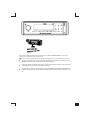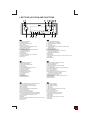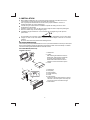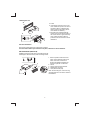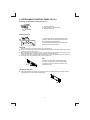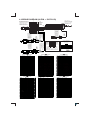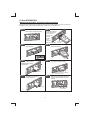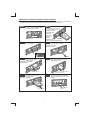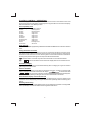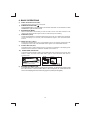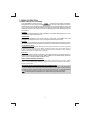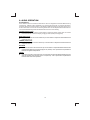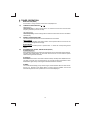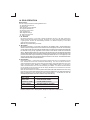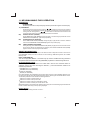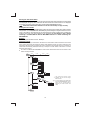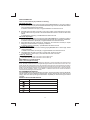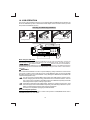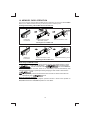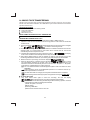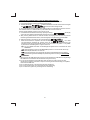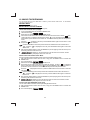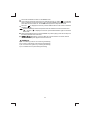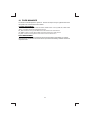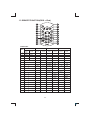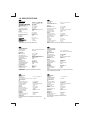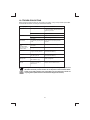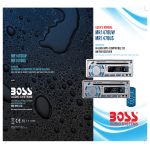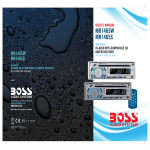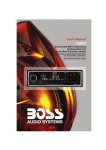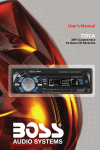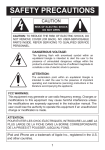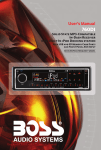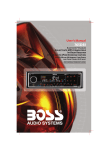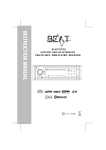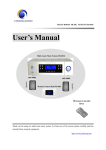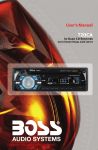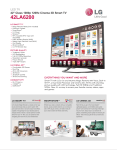Download Manual - Boss Audio Systems
Transcript
10 R - 02 0896
This radio is equipped with the most advanced "TOUCH SENSE PANEL", so that it is
easy and convenient to use while driving.
Tips Tips; Here are some tips to show you how easy it is to use this touch sense panel:
Using a very light touch on the radio panel will activate that feature. You will not need to
"PRESS" hard on the panel to make this radio change features.
The power button along with some of the buttons that have dual functions, will need to be
"TOUCHED" from 2 to 3 seconds to make the change.
The best area to "TOUCH" on the panel to make it activate is the illuminated or lighted area. For
example, just touch for 2 to 3 seconds the illuminated power symbol and the unit will turn on or
off.
1. BUTTONS LOCATION AND FUNCTIONS
2
5
4
10
3
1
6
14
9
7 15 8
12
11
16
13
1. Power Button / Mute Button
2. Panel Release Button
3. Audio Button/MP3 Enter Button
4. Source Button
5. Encoder Volume Knob
6. Band Button/Search Button/ File Erase Button
7. Subwoofer Button/AF Button
8. Copy Button/ TA Button
9. iX-Bass Button/PTY Button
10. Automatically Store / Preset Scan Button & ID3
/iPod Information Button
11. Preset Memory Buttons
12. Display Button
13. USB Cover/Socket
14. Tuning Up/Down & Track Up / Down Buttons
15. System Menu Button
16. Aux In Jack
1.
2.
3.
4.
5.
6.
Tecla Ligar/desligar / Tecla Mute
Tecla para remover o painel frontal
Tecla de ajuste de audio/ MP3 Enter
Tecla Source
Controle de volume
Tecla Banda/Selecção da banda FM1, FM2, FM3 ou MW
/ Apagar Arquivo
7. Tecla Copiar/Tecla AF
8. Cópia de um ficheiro / Tecla TA
9. Função IX-BASS/Tecla PTY
10. Memorização automática (As) / Preset Scan (Ps)
& informação MP3-iD3/iPod
11. Teclas de memória de estações
12. Tecla Display
13. Entrada USB
14. Teclas de sintonização de estações / mudança de faixas de música
15. Tecla Menu
16. Entrada Auxiliar
1. Einschalt-Taste / Stumm-Taste
2. Entriegel-Taste Bedienteil
3. Audio-Taste/MP3 Eingabe-Taste
4. Source-Taste
5. Lautstärkenregler
6. Frequenzband-Taste/Datei/Ordner suche
7. Subwoofer-Taste/AF-Taste
8. Copy-Taste/ TA-Taste
9. iX-Bass-Taste/PTY-Taste
10. AMS Taste & ID3/iPod-Taste
11. Senderspeichertasten
12. Display-Taste
13. USB -Taste
14. Titel AUF / AB - Taste
15. Suchlauf Taste
16. Front-Audio-Anschluss
1. Encendido/Apagado / Silenciamiento rápido
2. Extracción del panel frontal
3. Tecla Audio/Bajos/MP3
4. Selección modos Radio/CD/Entrada auxiliar
5. Botón De Volumen
6. Selector Bandas/Buscar archivo/ carpeta/ Borrar archivo
7. Botón De Sub-W/Botón AF
8. Botón Copiar/ Botón TA
9. Botón iX-Bass/Botón De PTY
10. Memorización Automática de emisoras/selección
de memorias &ID3 TAG/iPod muestra
11. Botones de estaciones memorizadas
12. Selección información Display
13. Entrada de USB
14. Botón de selección de emisoras & banda de música
15. Menú del Sistema
16. Entrada de auxiliar
1. Bouton D'alimentation / Bouton D'assourdissement
2. Bouton De Déclenchement Du Panneau
3. Bouton De Sélection Audio /Entrée De Mp3
4. Bouton De Régime
5. Bouton De Volume
6. Bouton De Bande & RechercheFichier/Dossier
7. Subwoofer/Bouton AF
8. Copie d’un fichier / Bouton De TA
9. Bouton De iX-Bass/Bouton Du PTY
10. Bouton De Stockage Des Stations Dans La Mémoire
& Affichage D'information Sur Les Disques MP3/iPod
11. Boutons Des Stations Préréglées (m1 ~m6)
12. Bouton D'écran
13. USB Slot
14. Bouton De Recherche Des Stations/pistes : En Avant / En Arrière
15. Bouton De Menu
16. Aux A Jack
1. Tasto Power / Tasto Mute
2. Tasto Rilascio Frontalino
3. Audio Controlla/Enter MP3
4. Tasto Source
5. Tasto Volume
6. Tasto Banda/ricerca Filecancellaz.ricerca/folder
7. Subwoofer/Bottone AF
8. Bottone Copy/ Bottone di TA
9. Bottone Bassi/Tasto PTY
10. Tasto AS/PS & ID3/iPod (informazioni)
11. Tasti Stazioni Memorie Preimpostate
12. Tasto Display
13. Entrada USB
14. Tasto sintonizzazione su/gui & traccia su/gui
15. Tasto Menu
16. Entrada Aux
2. INSTALLATION
Before finally installing the unit, connect the wiring temporarily and make sure it is all
connected up properly and the unit and system work properly.
Use only the parts included with the unit to ensure proper installation. The use of
unauthorized parts can cause malfunctions.
Consult with your nearest dealer if installation requires the drilling of holes or other
modifications of the vehicle.
Install the unit where it does not get in the driver's way and cannot injure the passenger if
there is a sudden stop, like an emergency stop.
If installation angle exceeds 30°from horizontal, the unit might not give its optimum
performance.
Avoid installing the unit where it would be subject to high temperature, such as from direct
sunlight, or from hot air, from heater, or where it would be subject to dust dirt or excessive
vibration.
Be sure to remove the front panel before installing the unit.
DIN FRONT/REAR-MOUNT
This unit can be property installed either from “Front” (conventional DIN Front-mount) or “Rear”(DIN
Rear-mount installation, utilizing threaded screw holes at the sides of the unit chassis). For details,
refer to the following illustrated installation methods A and B.
DIN FRONT-MOUNT (Method A)
Installation the unit
1
2
1. Dashboard
2. Holder
After inserting the half sleeve into the
dashboard, select the appropriate tab
according to the thickness of the
dashboard material and bend them
inwards to secure the holder in place.
3. Screw
182
53
3
1
6
1.
2.
3.
4.
5.
6.
Dashboard
Nut (5mm)
Spring washer
Screw (4x12mm)
Screw
Support Strap
Be sure to use the support strap to secure
the back of the unit in place. The strap can
be bent by hand to the desired angle.
7. Plain washer
7
4
2
5
3
2
Removing the unit
a
a. Frame
b. Insert fingers into the groove in the
front of frame and pull out to remove
the frame. (When re-attaching the
frame, point the side with a groove
down wards and attach it.)
c. Insert the levers supplied with the
unit into the grooves at both sides of
the unit as shown in figure until they
click. Pulling the levers makes it
possible to remove the unit from the
dashboard.
b
c
Trim Plate Installation:
Push the trim plate against the chassis until it is fitted.
You must do this before you install the front panel, otherwise it can't be attached.
DIN REAR-MOUNT (METHOD B)
Installation using the screw holes on the sides of the unit.
Fastening the unit to the factory radio mounting bracket.
1. Select a position where the screw
holes of the bracket and the screw
holes of the main unit become
aligned (are fitted) and tighten the
screws at 2 places on each side.
2. Screw
3. Factory radio mounting bracket.
4. Dashboard or Console
5. Hook (Remove this part)
2
4
5
3
2
Note: the mounting box, outer trim ring,
and half-sleeve are not used for method
B installation.
5
3
3. DETACHABLE CONTROL PANEL (D.C.P.)
Removing The Detachable Control Panel (D.C.P.).
PANEL RELEASE
BUTTON
1. Turn the power off
2. Press the D.C.P. release button
3. Remove the D.C.P.
Attaching the DCP
2
A
B
1. Attach the panel at the right side first, with
point B on the main unit touching point A on the
D.C.P. (As shown on the diagram).
2. Then press the left side of D.C.P. onto the main
unit until a “click” sound is heard.
CAUTION
DO NOT insert the D.C.P from the left side. Doing so may damage it.
The D.C.P can easily be damaged by shocks. After removing it, place it in a protective case and be careful not
to drop it or subject it to strong shocks.
When the release button is pressed and the D.C.P is unlocked, the car's vibrations may cause it to fall. To
prevent damage to the D.C.P, always store it in a protective case after detaching it.
The rear connector that connects the main unit and the D.C.P is an extremely important part. Be careful not to
damage it by pressing on it with fingernails, pens, screwdrivers, etc.
Note:
Socket
If the D.C.P is dirty, wipe off the dirt with soft,
dry cloth only. And use a cotton swab soaked
in isopropyl alcohol to clean the socket on the
back of the D.C.P.
RESETTING THE UNIT:
After releasing the front panel, use a pencil or any non-metalic object to press & hold the
reset button for five seconds to reset the unit.
Reset
4
4. WIRING DIAGRAM (20 PIN + ISO PLUG)
ISO CONNECTOR (See Figure 2)
ISO ANSCHLÜSSE (siehe Abb.2)
CONNECTEUR ISO (voir dessin 2)
CONECTOR ISO (Figura 2)
CONECTOR ISO ( Figure 2)
CONNETTORE ISO(Vedi Fig. 2)
ANTENNA CABLE INPUT
ANTENNENVERLÄ NGERUNGS KABEL
CÂBLE D'EXTENSION D' ANTENNE
ENTRADA PARA CABO DE ANTENA
CABLE DE ANTENA
CAVO ANTENNA ESTENDIBILE
B8
FUSE
SICHERUNG
FUSIBLE
FUSíVEL
FUSIBLE
FUSIBILE
B7
B6
B5
B4
B3
B2
B1
A8
A7
RCA-TO-RCA CABLES
(not supplied)
RCA-TO-RCA-KABEL
(nicht geliefert)
CABLES RCA-TO-RCA
(non fournis.)
CABOS RCA A RCA
(não fornecidos)
CABLES RCA A RCA
(no incluidos)
CAVO RCA A RCA
( non fornito)
A5
WHITE
WEISS
BLANC
BRANCO
BLANCO
BIANCO
HC-L
WHITE/WEISS/BLANC/BRANCO/BLANCO/BLANCO
7
RED/ROT/ROUGE/VERMELHO/ROJO/ROSSO
WHITE
WEISS
BLANC
BRANCO
BLANCO
BIANCO
HC-L
8
7
20-PIN AUDIO/POWER HARNESS
20-PIN AUDIO/STROM-KABELGESCHIRR
PLAQUE 20 FICHES AUDIO/ALIMENTATION
CONECTOR DE 20 PINOS PARA AUDIO E ALIMENTAÇÃO
CONECTOR DE AUDIO / POTENCIA 20 PIN
IDENTIFICAZIONE PIN
8
5
6
5
6
3
4
3
4
1
2
1
2
CONNECTOR A
ANSCHLUSS A
CONECTOR A
CONECTEOR A
CONNECTOR A
CONNETTORE A
FIGURE 2/ABB.2/DESSIN 2/FIGURA 2/FIGURE 2/FIG 2
ISO CONNECTOR 4PIN+8PIN/FEMALE WITH MALE TERMINAL
ISO-ANSCHLUSS,4-POL.+8-POL./STECHDOSE MIT STECKER
1
2
3
4
5
6
7
8
9
10
11
12
13
14
15
16
17
18
19
20
Pin View
Pin View
Vue des fiches
Figure 1
Figure 1
Schéma 1
Figura 1
Imagen 1
Figura 1
CONNECTEUR ISO 4 BROCHES + 8 BROCHES / FEMELLE
TERMINAISON MALE
CONECTOR ISO 4 PINOS+8 PINOS/FEMEA COM TERMINAL MACHO
ISO CONECTOR 4PIN+8PIN/HEMBRA CON TERMINALES MACH
CONNETTORE ISO 4PIN + 8PIN/FEMMINA CON MORSETTO MASCHIO
Vista de los Pin
Visuale Pin
HC-R
AMP
CONNECTOR B
ANSCHLUSS B
CONECTOR B
CONECTEOR B
CONNECTOR B
CONNETTORE B
FRONT LINE OUT---BLACK
VORDERER AUSGANG--SCHWARZ
SORTIE ARRIERE-GRIS
SAIDA TRASEIRA - CINZA
SALIDA DE LINEA TRASERA -GRIS
LINE OUT POSTERIORE---GRIGIO
RCA-TO-RCA CABLES
(not supplied)
RCA-TO-RCA-KABEL
(nicht geliefert)
CABLES RCA-TO-RCA
(non fournis.)
CABOS RCA A RCA
(não fornecidos)
CABLES RCA A RCA
(no incluidos)
CAVO RCA A RCA
( non fornito)
BLUE
BLAU
BLEU
AZUL
AZUL
BIANCO
SUB-WOOFER
HC-R
AMP
REAR LINE OUT---GREY
RÜCKANSCHLUSS-AUS GRAU
SORTIE ARRIERE-GRIS
SAIDA TRASEIRA - CINZA
SALIDA DE LINEA TRASERA -GRIS
RCA-TO-RCA CABLES
(not supplied)
RCA-TO-RCA-KABEL
(nicht geliefert)
CABLES RCA-TO-RCA
(non fournis.)
CABOS RCA A RCA
(não fornecidos)
CABLES RCA A RCA
(no incluidos)
CAVO RCA A RCA
( non fornito)
LINE OUT POSTERIORE---GRIGIO
A4
RED/ROT/ROUGE/VERMELHO/ROJO/ROSSO
CONNECTOR WIRING CHART
PIN
FUNCTION/LABEL
WIRE COLOR
PLAN DE CABLAGE
SCHALTPLAN ANSCHLUSS
FUNKTION / ETIKETT
PIN KABELFARBE
FICHE COULEUR DU CABLE
FONCTION / MARQUE
CONSTANT 12 VOLTS
A4
GELB
BATTERIE (+)
A4
JAUNE
BLUE
POWER ANTENNA/REMOTE TURN ON
A5
BLAU
MOTORANTENNE
A5
BLEU
RED
IGNITION(ACC)
A7
ROT
ZÜNDUNG(ACC)
A7
ROUGE
A8
BLACK
GROUND
A8
SCHWARZ
ERDUNG
A8
NOIR
TERRE
B1
VIOLET
RIGHT REAR SPEAKER (+)
B1
VIOLETT
RECHTER REARLAUTSPRECHER (+)
B1
VIOLET
HAUT PARLEUR COTE DROIT (+)
B2
VIOLET/BLACK
RIGHT REAR SPEAKER (-)
B2
VIOLETT/SCHWARZ
RECHTER REARLAUTSPRECHER (-)
B2
VIOLET/NOIR
HAUT PARLEUR COTE DROIT (-)
B3
GREY
RIGHT FRONT SPEAKER (+)
B3
GRAU
RECHTER FRONTLAUTSPRECHER (+)
B3
GRIS
HAUT PARLEUR AVANT DROIT (+)
B4
GREY/BLACK
GRAU/SCHWARZ
A4
YELLOW
A5
A7
BATTERIE (+)
PUISSANC ANTENNE
IGNITION (ACC)
RIGHT FRONT SPEAKER (-)
B4
RECHTER FRONTLAUTSPRECHER (-)
B4
GRIS/NOIR
HAUT PARLEUR AVANT DROIT (-)
WHITE
LEFT FRONT SPEAKER (+)
B5
WEIß
LINKER FRONTLAUTSPRECHER (+)
B5
BLANC
HAUT PARLEUR AVANT GAUCHE (+)
B6
WHITE/BLACK
LEFT FRONT SPEAKER (-)
B6
WEIß/SCHWARZ
LINKER FRONTLAUTSPRECHER (-)
B6
BLANC/NOIR
B7
GREEN
LEFT REAR SPEAKER (+)
B7
GRÜN
LINKER REARLAUTSPRECHER (+)
B7
VERT
B8
GREEN/BLACK
LEFT REAR SPEAKER (-)
B8
GRÜN/SCHWARZ
LINKER REARLAUTSPRECHER (-)
B8
VERT/NOIR
HAUT PARLEUR COTE GAUCHE (-)
1
GREY/BLACK
RIGHT FRONT SPEAKER (-)
GRAU/SCHWARZ
RECHTER VORDERLAUTSPRECHER (-)
GRIS/NOIR
ENCEINTE AVANT DROIT (-)
2
GREY
RIGHT FRONT SPEAKER (+)
GRAU
VIOLET
RIGHT REAR SPEAKER (+)
VIOLETT
RECHTER VORDERLAUTSPRECHER (+)
RECHTER RÜCKLAUTSPRECHER (+)
GRIS
3
1
2
3
4
5
6
7
8
9
10
11
12
13
14
15
16
17
18
19
20
VIOLET
ENCEINTE AVANT DROIT (+)
ENCEINTE ARRIERE DROIT (+)
VIOLETT/SCHWARZ
RECHTER RÜCKLAUTSPRECHER (-)
VIOLET / NOIR
ENCEINTE ARRIERE DROIT (-)
GRÜN
LINKER RÜCKLAUTSPRECHER (+)
GRÜN/SCHWARZ
LINKER RÜCKLAUTSPRECHER (-)
ROT
SCHWARZ
ZÜNDUNG (ACC)
RÜCK-PRE-AMP-ANSCHLUSS -AUS
RECHTER RÜCK-PRE-AMP-ANSCHLUSS-AUS
B5
4
VIOLET/BLACK
RIGHT REAR SPEAKER (-)
5
6
GREEN
LEFT REAR SPEAKER (+)
7
GREEN/BLACK
LEFT REAR SPEAKER (-)
8
9
RED
BLACK
IGNITION(ACC)
REAR PRE-AMP LINE OUT COMMON
10
11
RED
WHITE
12
WHITE/BLACK
RIGHT REAR PRE-AMP LINE OUT
LEFT FRONT SPEAKER (+)
LEFT FRONT SPEAKER (-)
BLUE
POWER ANTENNA/REMOTE TURN ON
13
14
15
YELLOW
CONSTANT 12 VOLTS
16
18
BLACK
WHITE
RED
CHASSIS GROUND
LEFT FRONT PRE-AMP LINE OUT
RIGHT FRONT PRE-AMP LINE OUT
19
BLACK
FRONT PRE-AMP LINE OUT COMMON
WHITE
LEFT REAR PRE-AMP LINE OUT
17
20
TABELA DE CONEXÕES
PIN
COR DO FIO
FUNÇÃO/ETIQUETA
ROT
SCHWARZ
RECHTER VORDERER VORVERSTÄRKERAUSGANG
VORDERER VORVERSTÄRKERAUSGANG NORMAL
1
2
3
4
5
6
7
8
9
10
11
12
13
14
15
16
17
18
19
WEISS
LINKER RÜCK-PRE-AMP-ANSCHLUSS
20
ROT
WEISS
WEISS/SCHWARZ
BLAU
GELB
SCHWARZ
WEISS
LINKER VORDERLAUTSPRECHER (+)
LINKER VORDERLAUTSPRECHER (-)
MOTORISIERTE ANTENNE
BATTERIE (+)
GEHÄUSEERDUNG
HINTERER VORVERSTÄRKERAUSGANG
VERT
FUNCI
HAUT PARLEUR COTE GAUCHE (+)
ENCEINTE ARRIERE GAUCHE (+)
VERT/NOIR
ENCEINTE ARRIERE GAUCHE (-)
ROUGE
NOIR
ALLUMAGE (ACC)
SORTIE COMMUNE ARRIERE PRE-AMP
ROUGE
BLANC
NOIR/BLANC
SORTIE PRE-AMP ARRIERE DROITE
BLEU
PUISSANCE ANTENNE
BATTERIE (+)
JAUNE
NOIR
ENCEINTE AVANT GAUCHE (+)
ENCEINTE AVANT GAUCHE (-)
BLANC
CHASSIS TERRE
SORTIE AVANT GAUCHE PRE-AMPLI
ROUGE
SORTIE AVANT DROITE PRE-AMPLI
NOIR
SORTIE AVANT COMMUNE PRE-AMPLI
BLANC
SORTIE PRE-AMP ARRIERE GAUCHE
SCHEMA DI COLLEGAMENTO
TABLA DE CONEXIONES EN CONECTORES
PIN COLOR DE CABLE
HAUT PARLEUR AVANT GAUCHE (-)
PIN
FUNZIONE
COLORE CAVO
A4
AMARELO
BATERIA (+)
A4
AMARILLO
+12V PREMANENTE
A4
GIALLO
BATTERIA (+)
A5
AZUL
ANTENA ELÉTRICA
A5
AZUL
SALIDA ANTENA AUTOMÁTICA
A5
BLU
ANTENNA DI POTENZA
A7
VERMELHO
IGNIÇÃO
A7
ROJO
+12V CONTACTO (ACC)
A7
ROSSO
ACCENSIONE (ACC)
A8
NEGRO
NERO
TERRA
PRETO
MASSA (FIO TERRA)
A8
MASA
A8
B1
VIOLETA
ALTO-FALANTE TRASEIRO DIREITO (+)
B1
VIOLETA
ALTAVOZ TRASERO DERECHO (+)
B1
VIOLA
CASSA DESTRA POSTERIORE (+)
B2
VIOLETA/PRETO
ALTO-FALANTE TRASEIRO DIREITO (-)
B2
VIOLETA/NEGRO
ALTAVOZ TRASERO DERECHO (-)
B2
VIOLA/NERO
CASSA DESTRA POSTERIORE (-)
B3
CINZA
ALTO-FALANTE DIANTEIRO DIREITO (+)
B3
GRIS
ALTAVOZ FRONTAL DERECHO (+)
B3
GRIGIO
CASSA DESTRA ANTERIORE (+)
B4
CINAZ/PRETO
ALTO-FALANTE DIANTEIRO DIREITO (-)
B4
GRIS/NEGRO
ALTAVOZ FRONTAL DERECHO (-)
B4
GRIGIO/NERO
CASSA DESTRA ANTERIORE (-)
B5
BRANCO
ALTO-FALANTE DIANTEIRO ESQUERDO (+)
B5
BLANCO
ALTAVOZ FRONTAL IZQUIERDO (+)
B5
BIANCO
CASSA SINISTRA ANTERIORE (+)
B6
BRANCO/PRETO
ALTO-FALANTE DIANTEIRO ESQUERDO (-)
B6
BLANCO/NEGRO
ALTAVOZ FRONTAL IZQUIERDO (-)
B6
B7
VERDE
ALTO-FALANTE TRASEIRO ESQUERDO (+)
B7
VERDE
ALTAVOZ TRASERO IZQUIERDO (+)
B7
VERDE
ALTO-FALANTE TRASEIRO ESQUERDO (-)
B8
VERDE/NEGRO
ALTAVOZ TRASERO IZQUIERDO (-)
B8
VERDE/NERO
CASSA SINISTRA POSTERIORE (-)
ALTO-FALANTE DIANTEIRO DIREITO (-)
GRIS/ NEGRO
ALTAVOZ FRONTAL DERECHO (-)
GRIGIO/NERO
GRIS
ALTAVOZ FRONTAL DERECHO (+)
VIOLETA
ALTAVOZ TRASERO DERECHO (+)
VIOLA
CASSA ANTERIORE DESTRA (-)
CASSA ANTERIORE DESTRA(+)
CASSA POSTER. DESTRA (+)
VIOLETA / NEGRO
ALTAVOZ TRASERO DERECHO (-)
VIOLA/NERO
CASSA POSTER. DESTRA (-)
VERDE
ALTAVOZ TRASERO IZQUIERDO (+)
1
2
3
4
5
6
7
8
9
10
11
12
13
14
15
16
17
18
19
VERDE
CASSA POSTER. SINISTRA (+)
VERDE/NERO
CASSA POSTER. SINISTRA (-)
20
B8
VERDE/PRETO
BRANCO/PRETO
ALTO-FALANTE DIANTEIRO ESQUERDO (-)
AZUL
ANTENA ELÉTRICA
AMARELO
BATERIA (+)
PRETO
MASSA (FIO TERRA)
BRANCO
SAIDA LINHA PRENTE ESQ
VERMELHO
SAIDA LINHA PRENTE DIR.
PRETO
COMUM SAIDA LINHA PRENTE
1
2
3
4
5
6
7
8
9
10
11
12
13
14
15
16
17
18
19
SAÍDA PRE-AMP TRASEIRA ESQUERDA
20
CINAZ/PRETO
CINZA
ALTO-FALANTE DIANTEIRO DIREITO (+)
VIOLETA
ALTO-FALANTE TRASEIRO DIREITO (+)
VIOLETA/PRETO
ALTO-FALANTE TRASEIRO DIREITO (-)
VERDE
ALTO-FALANTE TRASEIRO ESQUERDO (+)
VERDE/PRETO
ALTO-FALANTE TRASEIRO ESQUERDO (-)
VERMELHO
IGNIÇÃO (ACC)
SAÍDA PRE-AMP TRASEIRA (FIO COMUM)
SAÍDA PRE-AMP TRASEIRA DIREITA
BRANCO
ALTO-FALANTE DIANTEIRO ESQUERDO (+)
13
VERDE / NEGRO
ALTAVOZ TRASERO IZQUIERDO (-)
ROJO
IGNICIÓN (ACC)
NEGRO
LINEA DE SALIDA PRE-AMP TRASERA
ROJO
LINEA DE SALIDA PRE-AMP TRASERA DERECHA
BLANCO
ALTAVOZ FRONTAL IZQUIERDO (+)
BLANCO / NEGRO
ALTAVOZ FRONTAL IZQUIERDO (-)
AZUL
ALIMENTACIÓN DE ANTENA
AMARILLO
BATERÍA(+)
NEGRO
CHASIS DE TIERRA
BLANCO
SALIDA L. PREAMP FRONTAL IZQUIERD
ROJO
SALIDA L. PREAMP FRONTAL DERECHA
NEGRO
SALIDA L. PREAMP FRONTAL COMUN
BLANCO
LINEA DE SALIDA PRE-AMP TRASERA IZQUIERDA
5
CASSA SINISTRA ANTERIORE (-)
GRIGIO
CASSA SINISTRA POSTERIORE (+)
ROSSO
NERO
ACCENSIONE (TAKE OUT NIEZIONE)
MESSA A TERRA
ROSSO
BIANCO
AMPLIFICATORE CASSA POST. DESTRA
CASSA ANTERIORE SINISTRA (+)
CASSA ANTERIORE SINISTRA (-)
BIANCO/NERO
BLU
GIALLO
NERO
ANTENNA
BATTERIA(+)
BIANCO
MESSA A TERRA
USCITA FRONTALE SINISTRO PRE-AMP
ROSSO
USCITA FRONTALE DESTRO PRE-AMP
BLACK
USCITA FRONTALE COMUNE PRE-AMP
BIANCO
AMPLIFICATORE CASSA POST. SX
5. iPod OPERATION
INSTALLING iPod INTO THE BUILT-IN iPod DOCKING
Always follow the below steps to install the iPod into the docking station. Incorrect or improper
installation may cause permanent damage to the docking or the iPod unit.
Step 1
Step 5
Once the stick is
completely pulled out,
user should see the
iPod connector,
and user can
connect
the iPod
to the
connector
Press toward this
as shown in this step. lock switch
Press down the button as indicated
below to unlock the iPod docking.
Press down
Step 2
Step 6
Pull out the iPod docking
as shown below.
Push the stick & the connected iPod
inwards until it stops.
Pull out
Never pull out this stick unless
docking is completely release out.
Push inwards
Step 3
Step 7
Press on these buttons
on both sides as
indicated below to unlock
the iPod holder.
Press the iPod holder on both sides
to hold the iPod firmly in place.
Press down this button
Press towards the iPod unit to hold the
iPod unit firmly in place
Step 4
Step 8
Pull out the iPod connector
as indicated below.
Push the iPod docking inwards into
the unit’s cabinent until a click sound
is heard.
Pull out this stick
Push the docking back
into the Cabinent
6
REMOVE iPod FROM THE BUILT-IN iPod DOCKING
To take out the iPod from the docking station, user can first detach the front panel, and repeat step
1 to step 8 to take out the iPod & return the iPod docking inside the unit’s cabinent.
Step 1
Step 5
Once the stick with the
connected iPod is completely
out, user should push on
the locking buttons
on the both sides
of the iPod
connector to
release the
iPod as
Press toward this
lock switch
indicated in the
picture, and remove the iPod unit.
Press the button as indicated below
to unlock the iPod docking.
Press down
Step 2
Step 6
Pull out the iPod docking
as shown below.
Once the iPod unit is remove,
push the stick backward
into the iPod docking
station until it stops.
Pull out
Never pull out this stick unless
docking is release out.
Push inwards
Step 3
Step 7
Press on these buttons
on both sides as
indicated below to unlock
the iPod holder.
Press down this button
Push on the iPod holders on both
sides until they stop.
Press towards the iPod unit to hold the
iPod unit firmly in place
Step 4
Step 8
Pull out the iPod connected
as indicated below
by pulling out the stick.
Push the iPod docking inwards into
the unit’s cabinent until a click sound
is heard.
Push the docking back
to Cabinent
Pull out this stick
7
iPod FULL CONTROL / OPERATION
This unit is equipped with iPod Ready function which allow end user to have direct control of the
iPod on the front panel control button and display iPod song information on the unit's LCD display.
Please read below for more details operation.
iPod Compatibility Chart
This unit is support following iPod version
iPod 1G
Not Supported
iPod 2G
Not Supported
iPod 3G
Supported
iPod Mini
Supported
iPod 4G
Supported
iPod Photo
Supported
iPod Nano
Supported
iPod 5G(Video)
Supported
iPod Touch
Supported
iPhone
Not Supported
iPod Classic
All version
Audio Video File
This unit is NOT ABLE to playback any VIDEO FILE OR VIDEO ALBUM which contained in the iPod
Video.
Turning iPod Power On and Off
The iPod power turns on automatically as soon as it is connected to the 30 Pin Connector and as
long as the vehicle's ignition is turned ON. The iPod power can be turned OFF by removing the
iPod from the 30 Pin Connector or if the vehicle's ignition is turned OFF. Under this condition the
iPod will go into pause mode and goes into sleep mode about 2 minutes later.
While the iPod is connected, the power cannot be turned on or off from the iPod itself.
Tips
“
” to disconnect will be shown in the iPod's display while it is connected to the unit .
OK to disconnect
iPod Battery Charging
While connected to the unit, the iPod will automatically start re-charging as long as the vehicle's
ignition key is turn to ACC or ON.
Switch to iPod Mode
When the Head unit is power on and iPod is connected to the 30 pin connector, press the mode
button to change to iPod mode and the unit will display
for a while then starts
.
the music files contained in the iPod and the playback will automatically start.
Press Mode button repeatedly to change to other modes or switch back to iPod mode.
iPod information Display on the Head Unit LCD
This unit can display the Song, Artist, Album name and Elapsed time on the LCD display, these
information can be displayed by pressing the AS/PS button repeatedly while a iPod Song file is
playing.
Searching a Desire Song
Under iPod playback mode, press BAND to enter into the iPod Searching Mode. Pressing BAND
button repeatedly to accesses the different searching methods as below :
8
1)
2)
3)
4)
5)
Playlist
Artist
Album
Song
Genre
Once selected the desire searching method, within 10 second press the AUDIO button as confirm
& access into the searching mode, then turn the rotate encode volume knob to navigate thru the
Album or Artist or Song contained in the iPod. Press the AUDIO button to confirm & play the
selected song. During the searching mode, press AS/PS as quick move back to the last upper
level of Album, Playlist, Genre, etc.
Song Select
Press the File UP (>>) or File DOWN (<<) button for less than one second to skip to the next or
previous song. Press and Hold File UP (>>) or File DOWN (<<) button for more than 3 seconds to
fast forward or fast reverse of the current song.
Song Repeat / Repeat All play :
Pressing the M3 button for more than 3 seconds during iPod playback mode for “REPEAT ALL”. All
songs of the current album will be kept on repeat playing until the “Repeat All” function is disabled.
To disable current Album “REPEAT ALL” function, long press M3 button more than 3 seconds.
Press the M3 button for less than 3 seconds to “REPEAT PLAY” the current song. And keep on
repeat playing the current song until the “REPEAT PLAY” function is disabled. To disable current
song “REPEAT PLAY”, press the M3 button less than 3 seconds.
Shuffle play: / Shuffle Album
Pressing the M4 button for more than 3 seconds during iPod playback mode to activate the
“SHUFFLE ALBUM” function. This function allows RANDOM playback of all the albums contained
on the iPod. To disable “SHUFFLE ALBUM” function, long press M4 button for more than 3
seconds.
Press the M4 button for less than 3 seconds during iPod playback mode to activate “SHUFFLE
PLAY”. This function allows the playback of all the songs in the iPod in random sequence. To
disable “SHUFFLE PLAY”, short press M4 button again for less than 3 seconds.
9
6. BASIC OPERATIONS
2)
PANEL RELEASE BUTTON (REL)
Press this button to remove the control panel.
1)
POWER ON/OFF BUTTON ( )
Press POWER button or any other button on the front of the radio to turn the unit on. Press
POWER button again to turn the unit off.
MUTE BUTTON (MUTE)
Press the mute button momentarily to mute the audio volume, and "Mute" will flash in the
display. Press the mute button again to restore volume to the previous setting.
1)
7)
SUBWOOFER (SUB)
Pressing the SUB button to activate the Subwoofer function On, and “Subwoofer” will appear
on the LCD display for 3 seconds. press the SUB button again to turn off the Subwoofer
function.
9) iX-BASS BUTTON (X-Bass )
Pressing the iX-Bass button to turn on the iX-Bass function, and “iX-Bass” will appear in the
LCD display for 3 seconds. Press the iX-Bass button again to turn off the iX-Bass function.
4)
SOURCE BUTTON (SRC)
Press SRC button to select a different source of operation as indicated on the display panel.
Available modes include Tuner, USB Host, SD/MMC, iPod and Aux - In.
16)
FRONT PANEL AUX-IN JACK
Connect the external signal to AUX in jack located at the front of the panel , then press SRC
button to select Aux mode. Press SRC Button again to cancel Aux Mode and return to
previous mode.
1
AUX IN
FRONT CABINET
2
LEFT TRACK
RIGHT TRACK
GROUND
OPEN THE AUX-IN JACK DOOR/COVER
TO ACCESS TO THE AUX-IN JACK
5)
AUX IN
ENCODER VOLUME BUTTON
To increase the volume, rotate the volume control clockwise. To decrease the volume, rotate
the volume control counter clockwise. When volume is adjusted, the volume level will be
shown on the display panel as a number ranging from 0 (lowest) to 46 (highest).
10
7. MENU OPERATION
15) MENU FUNCTION LIST (SYS MENU)
Press SYS MENU to access the menu.
will appear in the display momentarily.
Navigate the menu by pressing SYS MENU momentarily to move forward to the next option.
The menu can also be navigated by using the Tuning Up or Tuning Down Button to move to the
next or previous option. Once the desired option appears in the display, adjust that option by
rotating the volume control within 5 seconds. The following options are adjusted through this
menu feature.
Contrast
The contrast level of the display is set at "CONTRAST 05" by default. Rotate the volume control
to adjust the contrast level from 00 to 10.
Clock Format
This option allows selection of a 12 hour or 24 hour clock format. "CLK FORMAT 12H" is the
Default setting. Rotate the volume control to change to the 24 hour clock format..
Time Set
The time on the clock will be set to 12:00 as the default. Program the current time by rotating
the volume control clockwise to adjust the minutes and counterclockwise to adjust the hours.
Local / Distance Select
This feature is used to designate the strength of the signals at which the radio will stop during
automatic tuning. "Distance" is the default, allowing the radio to stop at a broader range of
signals. To set the unit to select only strong local stations during automatic tuning, rotate the
volume control until "Local" appears in the display.
Beep Tone
The beep tone feature allows the selection of an audible beep tone to be heard each time a
button is pressed on the face of the radio. "BEEP TONE On" is the default display. Rotate the
volume control to select the "BEEP TONE Off" option.
AREA (TUNER FREQUENCY SPACING)
This option allows the selection of the frequency spacing appropriate for your area. " AREA
U.S.A. " is the default setting. Rotate the volume control to select the U.S.A. Latin America,
Europe or Oirt options.
IMPORTANT NOTE ON THE EUROPEAN / RDS TUNER SETTING
This unit is default at "U.S.A" frequency. When unit is in U.S.A frequency, all the RDS related
function is disabled. Once user change the AREA setting to "EUROPE", unit will change to
European frequency, and all the RDS function will be activated as well. So all the RDS related
function will only be activated, only if this unit's AREA setting is change to "EUROPE".
For details operaion of the RDS system, please refer to page “RDS Operation”.
11
8. AUDIO OPERATION
Audio Menu
Press “AUDIO” button to access the Audio Menu. User can navigate thru the Audio Menu items by
pressing the “AUDIO” button repeatedly, or by pressing the Tuning Up or Tuning Down Button.
Once the desired menu item appears on the display, adjust that option by using the Volume Up or
Down button within 5 seconds. The following menu items can be adjusted as described above.
The unit will automatically exit the Audio Menu after five seconds of inactivity.
VOLUME (Volume Level)
User has 5 seconds to use the Volume button to adjust the desire volume level, the volume
level will be shown on the LCD display ranging from 00 (lowest) to 46 (highest).
BASS (Bass Level)
User has 5 seconds to use the Volume Up or Down button to adjust the desired Bass level
range from -6 to +6.
TREBLE (Treble Level)
User has 5 seconds to use the Volume Up or Down button to adjust the desired Treble level
range from -6 to +6.
BALANCE
User has 5 seconds to use the Volume Up or Down button to adjust the Balance between the
right and left speakers from R12 (full right) to L12 (full left). “C00” represents an equal balance
between the right and left speakers.
FADER
User has 5 seconds to use Volume Up or Down button to adjust the Fader between the front
and rear speakers from R12 (full rear) to F12 (full front). “C00” represents an equal balance
between the front and rear speakers.
12
9. TUNER OPERATION
6)
BAND BUTTON (BAND)
Press BAND to change between FM bands and AM(MW)bands.
14)
TUNING UP/DOWN BUTTON (
)
Manual Tuning
Press the Up Tuning or Down Tuning button for more than 3 seconds to move the radio
frequency number up or down one step.
Auto Seek Tuning
Press the Up Tuning or Down Tuning button for less than 3 seconds to move to next station
automatically.
11)
PRESET STATIONS BUTTONS
Six numbered preset buttons store and recall stations for each band.
Store a Station
Select a band (if needed), then select a station. Hold a preset button for 3 seconds. The
preset number will appear in the display.
Recall a Station
Select a band (if needed). Press a preset button to select the corresponding stored
station.
10)
AUTOMATICALLY STORE / PRESET SCAN (AS/PS)
Automatically Store
Automatically select 6 strong stations and store them in the current band. Select a band (if
needed). Press AS/PS button for more than three seconds. The new stations replace
stations already stored in that band.
Preset Scan
Scan stations stored in the current band. Select a band (if needed). Press AS/PS button for
less than 3 seconds. The unit will pause for ten seconds at each preset station. Press
AS/PS button again to stop scanning when the desired station is reached.
STEREO
The unit will automatically pick up a stereo signal, when available. When in stereo mode,
the ST icon appears in the display. When no stereo signal is available, the unit will
automatically revert to mono operation, and no icon will be displayed.
13
10. RDS OPERATION
RDS functions
The unit is equipped with the following RDS function:
-
AF Alternative Frequencies
CT Clock Time
EON Enchanced other Network
PI Program identifications
PS Program service name
PTY Program Type
REG Regional Change
TA Traffic Announcement
TP Traffic program
7. AF Function
By pressing AF button < 3 seconds to select AF ON/OFF. “AF ON” or “AF OFF” will show &
remain on the LCD segment for 5 seconds.. Under AF “On” mode, if the tuned in station signal
is getting weak, the unit will automatically switches to a different frequency on the same
network with stronger signal.
Note: Factory Default setting is “AF ON”
8. TA Function
By pressing TA button < 3 seconds, turn switch on TA standby mode. “TA ON” will show &
remain on the LCD segment for 5 seconds & the TA icon will light up on the LCD. In the stand by
mode, when a traffic announcement broadcast starts, the traffic announcement broadcast will
be received as top priority regardless of the function mode. When a traffic announcement
starts, “TRAFFIC INFO” will show on the LCD, press the TA button can cancelled the broadcast
reception while a traffic announcement broadcast is being received. The unit will go back to the
previous mode and TA goes into stand by mode again. When the TP icon is not light up for 60
seconds. A beep Alarm tone is heard and the LCD will show “Lost TP, TA”. TA seek will automatic
activate and searches to another TA station.
9. PTY Function
Pressing PTY button < 3 seconds to goes into PTY select mode. “PTY” icon will light up on the
LCD. The LED around encoder volume will starts blinking. The user now has 5 seconds to
select the desired PTY item by using volume up/down button. Once selected the PTY item, user
have 5 seconds to press “SELECT” or “TUNE UP or TUNE DOWN” buttons < 3 seconds to
seek for the selected PTY item. The LCD will display “PTY SEEK”. If no station with the selected
PTY broadcast can be received, the LCD will display “No Match PTY” and blinks for 5 seconds
then returns to the previous mode.
User can store his favor PTY into the preset memory M1 to M6. After selected a PTY item, long
press any one of the preset memory button can store the selected PTY. To recall the stored PTY
item by switching on PTY mode then press preset memory < 3 seconds, the unit will
automatically search the stored PTY station in the preset memory
Music Group
Speech Group
POP , ROCK
NEWS, AFFAIRS, INFO
SPORT, EDUCATE, DRAMA
EASY, LIGHT
CLASSICS, OTHER
CULTURE, SCIENCE, VARIED
JAZZ, COUNTRY
NATION, OLDIES
WEATHER,FINANCE, CHILDREN
SOCIAL, RELIGION, PHONE IN
TRAVEL, LEISURE, DOCUMENT
FOLK
Note: Factory default stored for PTY preset memory.
M1/News, M2/Information, M3/Pop Music, M4/Sports, M5/Classics, M6/Finance.
14
11. MP3/WMA MUSIC FILES OPERATION
OPERATION
PAUSE BUTTON
Press the pause button to suspend file play. Press the pause button again to resume file play.
14) FILE SELECT
Press the Up Tuning or Down Tuning button (
) for less than one second to advance
to the next file, The selected file number will appear on the display. Press and hold the Up
Tuning or Down Tuning button (
) for more than one second to fast forward or fast
reverse through the file. File play starts when the button is released.
M3)
REPEAT BUTTON (REPEAT)
Press REPEAT BUTTON (REPEAT) during file play to continuously repeat the file. Press
REPEAT BUTTON (REPEAT) again to stop repeating.
M4)
RANDOM BUTTON (RANDOM)
Press RANDOM BUTTON (RANDOM) during file play to play all files in random, shuffled
order. Press RANDOM BUTTON (RANDOM) again to stop random play.
M2)
INTRO SCAN BUTTON (INTRO)
During file play, press INTRO SCAN BUTTON (INTRO) to play the first 10 seconds to each
file on the file. When the desired file is reached, press INTRO SCAN BUTTON (INTRO)
again to end the scan and play the selected file.
ABOUT MP3/WMA FILES
MP3 and WMA (Windows Media Audio) music files are audio compression format. This unit can
play MP3/WMA directly from files contained on iPod docking, USB Memory Stick, SD or MMC
Memory Card.
Notes on MP3/WMA Play
This unit can play MP3 (MPEG1, 2, 2.5 Audio Layer 3). However, the MP3 recording media and
accepted formats are limited. When writing MP3/WMA, pay attention to the following restrictions.
Acceptable Medium Formats
The following formats are available for the media used in this unit. The maximum number of
characters used for file name including the delimiter (".") and three-character extension are
indicated in parentheses.
ISO 9660 Level 1 (11 characters)
ISO 9660 Level 2 (31 characters)
Joliet (31 characters)
Romeo (31 characters)
Up to 200 characters can be displayed in the long file name format. For a list of available characters, see
the instruction manual of the writing software and the section “Entering File and Folder Names” below.
The media reproducible on this unit has the following limitations:
Maximum number of nested folders: 8
Maximum number of files per file: 999
Maximum number of files per media device: 2000
Maximum number of folders per media device: 255
MP3/WMA written in the formats other than the above may not be successfully played and their file
names or folder names may not be properly displayed.
Entering ID3 Tag
This unit supports ID3 tag versions 1.0 and 1.1.
15
Entering File and Folder Names
Names using the code list characters are the only file names and folder names that can be entered
and displayed. Using any other character will cause the file and folder names to be displayed
incorrectly. The unit recognizes and plays only files with the MP3/WMA extension.
A file name entered with characters not on the code list may not play correctly.
Writing Files into a Media
When a media containing MP3/WMA data is loaded, the unit checks all data. If the media contains
many folders or non-MP3/WMA files, MP3/WMA play will be delayed, it may take time for the unit to
move to the next file, and searches may not be performed smoothly. Loading such a media may
produce loud noise and cause damage to the speakers. Do not attempt to play a media
containing a non-MP3/WMA file with the MP3/WMA extension or a media containing non
MP3/WMA files.
Bit Rates
The unit supports bit rates from 32 - 320 kbps.
Files Playing Order
When selected for play, Folder Search, File Search or Folder Select, files and folders are accessed
in the order in which they were written by the PC writer. Because of this, the order in which they are
expected to be played may not match the order in which they are actually played. For example, a
media with the following folder/file hierarchy is subject to Folder Search, File Search or Folder
Select as shown below.
An outline of a Media with MP3/WMA is shown below. Subfolders are shown as folders in the
folder currently selected.
ROOT
1 LEVEL
2 LEVEL
3 LEVEL
4 LEVEL
01
001.MP3
002.MP3
003.MP3
004.MP3
04
009.MP3
“NOT DISPLAY”
010.MP3
X
011.MP3
05
012.WMA
013.WMA
014.WMA
06
015.MP3
016.MP3
08
02
019.MP3
07
020.MP3
017.MP3
018.MP3
The equipment assigns folder
numbers. The user can not assign
folder numbers.
“NOT DISPLAY”
X
“NOT DISPLAY”
X
09
005.MP3
021.WMA
022.WMA
03
023.WMA
006.MP3
007.MP3
008.MP3
“NOT DISPLAY”
X
16
It is not possible to check folders that
do not include MP3/WMA files. (These
folders will be skipped without
displaying the folder number and
name)
FILE/FOLDER PLAY
There are three different play methods as following:
File/Folder Intro play:
Press M2 button more than 3 seconds during playing MP3/WMA file for “intro play” all files of
the current folder. Intro play should restart from the first song of the current folder, after all files
in the current files have been intro-played.
To disable current folder “intro play”, long press M2 button more than 3 seconds
Press M2 button less than 3 seconds is “intro play” all files on the media device. Intro play
should re-start at the very first file of the media device after all files in the file has been intro
played.
To disable all files “intro play”, press M2 button less than 3 seconds
File/Folder Repeat play :
Press M3 button more than 3 seconds during playing MP3/WMA file for “repeat play” all files of
the current folder. And keep on repeat playing the current folder until “repeat play” is disabled.
To disable current folder “repeat play”, long press M3 button more than 3 seconds
Press M3 button less than 3 seconds to “repeat play” the current file. And keep on repeat
Playing the current file until the “repeat play” is disabled.
To disable current file “repeat play”, press M3 button less than 3 seconds
File/Folder Random play:
Press M4 button more than 3 seconds during playing MP3/WMA file to “random play” all files
of the current folder.
To disable current folder “random play”, long press M4 button more than 3 seconds
Press M4 button less than 3 seconds is “random play” all files on the disc.
To disable all file “ random play”, press M4 button less than 3 seconds.
Folder Up / Down Play
Press M5 button less than 3 seconds to One Folder Down
Press M6 button less than 3 seconds to One Folder Up
MP3/WMA File or Folder Search
Folder / Files Navigate Searching
Press BAND button twice. The LCD will display "Navigate", and the illumination around the select
knob will blink. Rotate the knob to navigate through all folders and sub-folders on the disc. The
folder names will be displayed on the LCD. Press the select knob for more than three seconds to
play the first file in the folder. Press the select knob for less than three seconds to access the subfolders or files. Rotate the select knob to navigate, then press the select knob to confirm and begin
file play. During navigation search, press AS/PS or rotate the select knob counter-clockwise to
move back to the last upper level of a folder.
ID3 INFORMATION DISPLAY
If any MP3/WMA file recording with ID3 Tag information. The ID3 information such like Album title,
File title, Artist Title will be displayed and automatic scrolling through the LCD while the file is
playing. User also allows pressing the AS/PS button repeatedly to view the ID3 tag information
manually.
NOTE OF ID3 ICONS ON DISPLAY
ICON
DESCRIPTION
FOLDER ICON
SONG ICON
FILE ICON
ARTIST ICON
ALBUM ICON
17
12. USB OPERATION
The unit can support USB Host Function. It can playback MP3 and WMA Audio format which are
stored into USB Memory Stick or USB interface Music Player. Please read below before you start
the operation of USB HOST Function.
Inserting and Removing USB Drive
1
Inserting the USB stick
Warning:
Never Detach the Panel when a
USB stick was plug on the socket
2
Always remove the USB stick before detach
the panel
Removing USB Drive
Step
1
Secure panel with left hand
Step
2
Carefully remove USB drive
Mode change to USB HOST
Under any other mode while inserting a USB Stick into the front panel USB plug, the unit will
Automatically switches from present playing mode to USB HOST mode. The unit will display ‘
.
for a while then starts
the files contained on the USB Stick .
Once the unit read the USB Stick successfully, the first audio music file on the USB stick Playback
will Automatically start. Press Mode button repeatedly to change to other modes or switch back to
USB HOST.
WARNING:
Before remove the USB stick from the Front panel USB plug. Always remember to switch off the
unit's power or switch to other mode then remove out the USB Stick. Never try removing the USB
Stick while playing music file on the USB stick. It may damage the USB Stick and sometimes will
caused the unit system lock up.
The unit can support playback Music Player which have USB Interface. However due to
the fast changing decoder technology and different kind of hardware interface. This unit
may or may not be compatible to all the Music Player and USB Stick especially those USB
Stick / Player which require to install a program driver.
About Music Flash Player with USB Interface, Usually, the unit takes longer time to read
this kind of player than normal USB Stick. Especially, if the Flash Player with built-in power
battery sometimes takes 20-30 seconds to start up the playback
The unit is not compatible to playing any Portable Hard disk.
Music File Playback Operation
All the USB playback operation function is same as the operation on MP3/WMA. Please refer to
'MP3/WMA Operation' for more details.
18
13. MEMORY CARD OPERATION
The unit can support playback MP3 and WMA Audio format which are stored into SD and MMC
Memory Card . Please read below before you start the operation of Memory Card.
Inserting and Removing a SD or MMC card on the main unit
2
1
3
Face
Up
Detach the
Front Panel
Click
Insert the Memory Card
with Label up side
Push in till heard a “click”
Inserting the SD or MMC card
1
2
3
Click
Detach the
Front Panel
Push in till heard a “click”
Remove the Memory Card
Removing the SD or MMC card
Mode change to MEMORY CARD
After a SD or MMC card was inserted into the main unit card slot. Press the Mode button to select
mode . The unit will display
for a while then starts
. The files contained on the Memory Card. Once the unit read the MEMORY
CARD successfully, the first audio music file on the Memory Card will automatically start
playback.Press Mode button repeatedly is allowing changing to other modes or switch back to.
mode.
If no any Memory Card is inserted into the main unit card slot. Press mode button will
automatically skip
mode.
Music File Playback Operation
All the SD or MMC Memory Card playback operation function is same as the operation on
MP3/WMA. Please refer to 'MP3/WMA Operation' for more details.
19
14. MUSIC FILES TRANSFERRING
Thanks for the most useful and convenient files transferring function of this unit, user can easily
transfer music files between USB Stick, SD or MMC Memory card. Please read below for the details
operation of this function:
TRANSFERABLE MEDIA
Files are transferable within the following media:
Removable USB Stick
SD Memory Card
MMC Memory Card
MUSIC FORMAT SUPPORTED BY FILE TRANSFER ARE
MP3 and WMA
TRANSFER MP3 OR WMA MUSIC FILES
This operation only can be performed during file playing a MP3 or WMA music file.
1. Playback a music file to be transferred and then long press the COPY button to activate the
Transfer mode.
2. The LCD will display
thru
>
as default, Rotate the encoder volume knob to navigate
for selection of the storage media.
3. Once selected the storage media, Press AUDIO button as confirmation to start the record to this
selected media. If no further button is press within the 10 second time out, the unit will
automatically resume to the previous mode.
4. If unit detect the selected device memory capacity is used up,
will display
on the LCD for a while then automatically resume to the previous some mode.
5. After pressing AUDIO button to start the transfer, the playing music file will stop and the
transferring will start at the same time. (The following step is an example of if selected USB
6. When the transfer is processing, the LCD will displayed
.
7. When the file transfer is completed, the LCD will display
for a while
and automatically playback the present music file which have been transferred. The
transferred music file is automatically saved as a file into Folder “MY_MP3” or “ MY_WMA”
by the advance “File Management.” system of this unit.
Tips For more details information of File Management system of this unit. Please see “FILE
MANAGER’’.
Under transferring mode, All the MP3/WMA operation is not functional, like file up /
down,Repeat, Random, and Intro etc.
The audio will remain recording by the unit system even MUTE function is activated
The Transferring will automatically stop if the storage device memory is less than 2MB
To Cancel Recording
1. Long press button COPY again to cancel the recording. The LCD will display
. The track that has been recorded incompletely will be deleted.
The unit will cancel the Recording automatically under the following operation, the track
that has been recorded incompletely will be deleted.
1)Switch the power to off mode
2)Mode change
3)Inserting a USB Stick
4)Detach the Front Panel from the main unit
20
TRANSFER MP3 OR WMA MUSIC FILES BETWEEN MEDIA DEVICES
Select a device by mode button and playback the music file need to be transfer:
1. Long press the COPY button to activate the transfer mode.
2. The LCD will display
as default, Rotate the encoder volume knob to navigate
thru
>
for selection of the storage media.
3. Once selected the storage media, Press AUDIO button as confirmation to start the record to
this selected media. If no further button is press within the 10 second time out,
the unit will automatically resume to the previous mode.
4. If unit detect the selected device memory capacity is used up,
will display
on the LCD for a while then automatically resume to the previous some mode.
5. After pressing AUDIO button to start the transfer, the playing music file will stop and the
transferring will start at the same time. (The following step is an example of if selected USB
6. When the transfer is processing, the LCD will displayed
.
7. When the file transfer is completed, the LCD will display
for a while
and automatically playback the present music file which have been transferred. The
transferred music file is automatically saved as a file into Folder “MY_MP3” or “ MY_WMA”
by the advance “File Management.” system of this unit.
Tips For more details information of File Management system of this unit. Please see “FILE
MANAGER’’.
Under transferring mode, All the MP3/WMA operation is not functional, like file up /
down,Repeat, Random, and Intro etc.
The audio will remain recording by the unit system even MUTE function is activated
The Transferring will automatically stop if the storage device memory is less than 2MB
WARNING:
1) Never remove the USB Stick while recording or file transferring to USB Stick. It may damage
the USB Stick and sometimes will caused the unit system lock up.
2) It is not recommended to insert USB stick while recording is under progress to other
storage device. Always remember to stop the recording or after the recording is completed,
then insert the USB stick.
3) Do not switching mode of the unit during the File Transferring .
4) Do not turn off the Power of the unit during the File Transferring.
5) Do not switch the ignition key off during the File Transferring
21
15. MUSIC FILES ERASING
You can erase files from the USB Stick or Memory Card. Please read below for the details
operation of this function:
ERASABLE MEDIA
USB Stick and Memory Card.
ERASING MUSIC FILES ON THE MEDIA
There are THREE different methods for erasing files;
1.Erase while the Music File is playing.
Long press BAND button to activate the ERASE mode
The LCD will display
Short Press the AUDIO to enter into the ERASE mode.
Once enter into the erase mode. You can rotate the encoder volume knob to select “
” as to
confirm the erase or rotate the volume knob to select “
” as for cancel the erase mode. If no
further button is press within 5 seconds time out. The unit automatically resume to the previous
mode.
Once the “
” is display on the LCD, press the AUDIO button again to final confirm erase
the present playback music file.
If want to CANCEL the erase of the present music file, Rotate the encoder volume knob to “
”. Once the “ ” is displayed on the LCD, press the AUDIO button again to cancel the
erase mode.
After pressing AUDIO button to start the ERASE, the present playing music file will stop and
the erasing will start at the same time.
.
Will display on the LCD after the music file erase is successful, and the
unit will automatically start playback the next music file.
2.Erase under Files Number Search Mode
User can select the Music file Number want to erase by file Number Search mode.
After selected the file number want to erase, Long press the BAND button to activate the
ERASE mode.
The LCD will display
.
Short Press the AUDIO to enter into the ERASE mode
Once enter into the erase mode. User can rotate the encoder to select “
” to confirmthe
erase or rotate the volume knob to select “ ” to cancel the ERASE mode. If no further button is
press within a 5 second time out. The unit automatically resume to the previous mode.
Once the “
” is displayed on the LCD, press the AUDIO button to final confirm to erase the
selected music file.
If want to CANCEL the erase of the present music file, Rotate the encoder volume knob to “
”. Once the “ ” is displayed on the LCD, press the AUDIO button again to cancel the
erase mode.
After pressing AUDIO button to start the ERASE, the present playing music file will stop and
the erasing will start at the same time.
.
Will display on the LCD after the music file erase is successful, and the
unit will automatically start playback the next music file.
3. Erase under Files NAVIGATE search mode
You can select a Music file want to erase by files Navigate Search mode.
After selected the file number want to erase, Long press the BAND button to activate the
ERASE mode.
The LCD will display
.
22
Short Press the AUDIO to enter into the ERASE mode
Once enter into the erase mode. User can rotate the encoder to select “
” to confirmthe
erase or rotate the volume knob to select “ ” to cancel the ERASE mode. If no further button is
press within a 5 second time out. The unit automatically resume to the previous mode.
Once the “
” is displayed on the LCD, press the AUDIO button to final confirm to erase the
selected music file.
If want to CANCEL the erase of the present music file, Rotate the encoder volume knob to “
”. Once the “ ” is displayed on the LCD, press the AUDIO button again to cancel the
erase mode.
After pressing AUDIO button to start the ERASE, the present playing music file will stop and
the erasing will start at the same time.
.
Will display on the LCD after the music file erase is successful, and the
unit will automatically start playback the next music file.
WARNING:
1) Do not switching mode of the unit during the Erasing
2) Do not turn off the Power of the unit during the Erasing
3) Do not switch the Ignition key off during the Erasing
4) Do not detach the front panel during the Erasing
23
16. FILES MANAGER
The advance “File Management.” System of this unit can help to well you organize all the music
files just like a PC . Please read below for details:
FOLDERS MANAGEMENT
This unit will automatically self-create the below default folders onto any USB /SD / MMC media
device, once these devices are inserted into the unit.
MY_MP3: Folder for saving all the MP3 music files transfer from other device
MY_WMA: Folder for saving all the WMA music files transfer from other device
MY_AUX : Folder for saving all the music files source from AUX Line In
FILES MANAGEMENT
This unit will automatically self-create the file name following with the Folder Name, for example:
Music file which recorded from file, the file name ‘Mp3' will be automatically created & saved in the
respective folder.
24
17. REMOTE FUNCTION(RDS +iPod)
1
2
6
5
4
3
8
7
9
10
11
12
17
18
13
20
19
14
15
16
OPERATIONS:
SYSTEM
KEY
CD/M P3/W MA
Long
Press
7
Se ek Up
Tune Up
8
Se ek
Do wn
1
Power
Mute
2
Display
3
Source
4
Mute
Long
Press
TUNER
Short
Press
Short
Press
Long
Press
Vol ume Up
6
Vol ume Do wn
Tune
Down
Track/File
Up
Track/File
Down
Fast
Forward
Fa st
Ba ckwa rd
Enter
Enter
iPo d
Se arch
Pause
/Play
Au di o Men u
10
Ba nd
11
M1
Memory 1
Fi le/Fo lde r
Se arch
Pause
/Play
12
M2
Memory 2
Intro
13
M3
Memory 3
14
M4
Memory 4
15
M5
Memory 5
M6
Memory 6
16
17
Short
Press
Long
Press
File Up
Fast
Forward
Menu
5
9
iP od
Short
Press
Su b- W
18
File
Down
Repeat
Folder
Intro
Folder
Repeat
Repeat
Album
Repeat
Random
Fol der
Rando m
Shuffle
Album
Shuffle
Folder
Down
Folder
Up
AF
PS
19
Co py
TA
20
ix-Ba ss
PT Y
USBASSocket
25
Fa st
Ba ckwa rd
ID3
iPod
inf ormati on
18. SPECIFICATIONS
MEDIA SECTION
USB Host
Memory Card
Seção Media
Porta USB
Cartão de memória
Tipo de cartão compatível
RADIO SECTION
FM
Frequency Range
Rádio FM
Intermediate Frequency
Usable Sensitivity
Stereo Separation
S/N Ratio
AM/MW
Frequency Range
Rádio FM
Faixa de Frequencia:
87.5-107.9MHz
87.5-108MHz
10.7 MHz
Better than 15dB at S/N 30 dB
25 dB at 1KHz
50 dB
Intermediate Frequency
Usable Sensitivity
S/N Ratio
530-1720KHz
522-1620KHz
450KHz
Better than 45dB
40 dB
GENERAL
Power Supply
Polarity
Speaker impedance
Power Output
DC 11 -14V
Negative Ground
4 ohms
4x 80 Watts
Frequência Intermediária:
Sensibilidade útil:
Separação estéreo
Relação Sinal/Ruído
RADIOTEIL
FM
Frequenzbereich
Zwischenfrequenz
Nutzbare Empfindlichkeit
Stereotrennung
Signalrauschabstand
AM/MW
Frequenzbereich
87.5-107.9MHz
87.5-108 MHz
10.7 MHz
Besser als 15 dB bei einem
Signalrauschabstand von 30 dB
25 dB bei 1 kHz
50 dB
Zwischenfrequenz
Nutzbare Empfindlichkeit
Signalrauschabstand
ALLGEMEINES
Stromversorgung
Polarität
Lautsprecherimpedanz
Ausgangsleistung
DC 11 -14 V
Erde negativ
4 Ohm
80 W x 4
87.5-107.9MHz
87.5-108MHz
10.7 MHZ
melhor que 15dB a S/N 30dB
25 dB at 1KHz
50 dB
530-1720KHz
522-1620KHz
Frequencia intermediária:
450KHz
Sensibilidade útil:
Melhor do que 45dB
Relação Sinal/Ruído:
40dB
Geral:
Alimentação:
DC 11-14V
Polaridade:
Terra negativo
Impedancia alto-falantes:
4ohms
Potência de saída:
80w x 4
Nota:
As especificações estão sujeitas a alterações sem prévio aviso.
USB 1.1 (USB 2.0 kompatibel)
SD, MMC
530-1720KHz
522-1620KHz
450KHz
Besser als 45 dB
40 dB
SD e MMC
AM/MW
Faixa de frequencia:
REMARK :
Specifications subject to change without notice.
SPEICHERMEDIEN
USB-Anschluss:
Speicherkarten:
USB1.1, compatível con 2.0
PUERTO USB/SLOT
TARJETAS SD/MMC
Puerto USB:
Slot tarjetas:
RADIO SECCIÓN
FM
Rango Frecuencia:
Frecuencia Intermedia:
Sensibilidad Útil:
Separación estereo:
S/N Ratio:
AM/MW
Rango Frecuencia:
Host 1.1 compatible con 2.0
Esta unidad soporta tarjetas SD/MMC
87.5-107.9MHz
87.5-108 MHz
10.7Mhz.
Mejor que 15dB a S/N 30dB.
25dB a 1Khz.
50dB.
Frecuencia Intermedia:
Sensibilidad útil:
S/N Ratio:
530-1720KHz
522-1620KHZ
450KHz.
Mejor que 45dB.
40dB.
GENERAL
Alimentación:
Polaridad:
Impedancia altavoces:
Potencia de salida:
DC 11-14V.
Negativo a masa.
4 Ohms.
4x80W.
ANMERKUNG:
Technische Änderungen ohne Meldepflicht vorbehalten.
Nota:
Debido al rápido avance tecnológico, estas especificaciones están
sujetas a cambios sin previo aviso.
SECCION MEDIA
USB HOST
Cartes mémoires
Type de carte mémoire pris en charge
SEZIONE MEDIA
USB Host
Scheda di memoria
Schede supportate
SECTION RADIO
FM
Gamme de fréquences
Fréquence intermédiaire
Sensibilité utilisable
Séparation stéréo
Ratio S/B
AM/MW
Plage de fréquences
Fréquence intermédiaire
Sensibilité utilisable
Rapport Signal/Bruit
Host1.1 Compatibles 2.0
SD et MMC
SEZIONE RADIO
FM
Raggio di Frequenza
87.5-107.9MHz
87.5-108 MHz
10.7 MHz
Plus de 15dB à S/B 30 dB
25 dB à 1KHz
50 dB
Frequenza intermedia
Sensibilità
Separazione Stereo
Rapporto S/N
AM/MW
Raggio di Frequenza
530-1720KHz
522-1620KHz
450KHz
Supérieure à 45 dB
40 dB
Frequenza intermedia
Sensibilità
Rapporto S/N
GENERAL
Alimentation
11 -14V DC
Polarité
Masse / négative
Résistance des enceintes
4 ohms
Puissance de sortie
80W x 4
REMARQUE :
Les spécifications sont susceptibles d'être modifiées sans
préavis.
1.1 compatibili 2.0
SD e MMC
87.5-107.9MHz
87.5-108 MHz
10.7 Mhz
migliore di 15dB a S/N 30 dB
25dB a 1KHz
50dB
530-1720KHz
522-1620KHz
450Khz
migliore di 45dB
40dB
GENERALE
Alimentazione
Dc11 14V
Polarità
Terra negativo
Impedenza altoparlanti
4 ohms
Potenza d'uscita
4x 80 Watts
Le specifiche sono soggette a cambiamenti senza
alcun preavviso.
26
19. TROUBLE SHOOTING
Before going through the check list, check wiring connection. If any of the problems persist after
check list has been made, consult your nearest service dealer.
Symptom
No power
Cause
Solution
The car ignition is not on.
If the power supply is properly connected
to the car accessory terminal, switch the
ignition key to “ACC”
The fuse is blown.
Replace the fuse.
Volume is in minimum.
Adjust volume to a desired level.
Wiring is not properly
connected.
Check wiring connection.
The operation keys
do not work
The built-in microcomputer is
not operating properly due to
noise.
Press the RESET button.
Front panel is not properly fixed into
its place
The radio does not
work.
The radio station
automatic selection
does not work.
The antenna cable is not
connected.
Insert the antenna cable firmly.
The signals are too weak.
Select a station manually.
Write Error
The Media Device not able to
copy or record by the unit.
Replace the Media Device or
Format the Flash Memory
Read Error
The Media Device not able to
play file by the unit
Replace the Media Device or
Format the Flash Memory
Memory Full
The media device memory is
full not allow to copy
Replace the Media device or erase
some un-usage files.
No File
No file Format supports for
Playback on the file or
Media Device
Replace the file or Media Device..
No sound
If at any time in the future you should need to dispose of this product please note
that Waste electrical products should not be disposed of with household waste.
Please recycle where facilities exist. Check with your Local Authority or retailer for
recycling advice.(Waste Electrical and Electronic Equipment Directive)
27