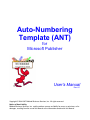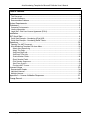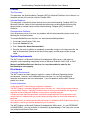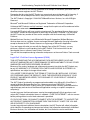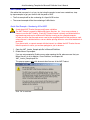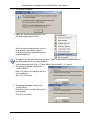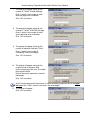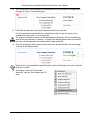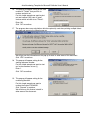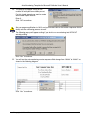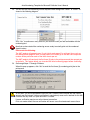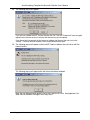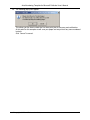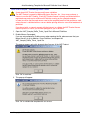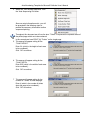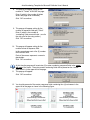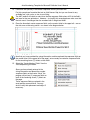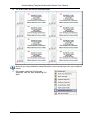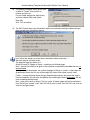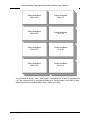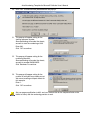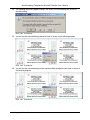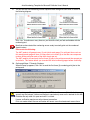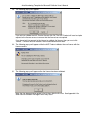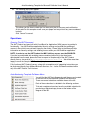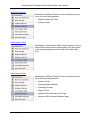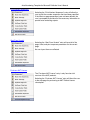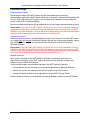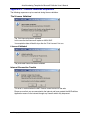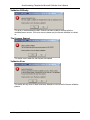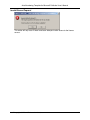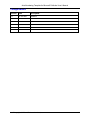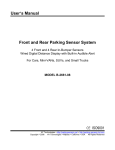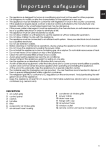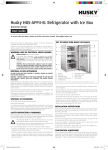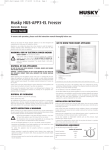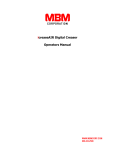Download ANT - Complete Auto Numbering Using Microsoft Office™ Software
Transcript
Auto-Numbering Template (ANT) for Microsoft Publisher User’s Manual Rev A.1 Copyright © 2004-2007 Midland Business Services, Inc. All rights reserved. Notice of Non-Liability Midland Business Services, Inc. and the authors assume no liability for errors or omissions, or for damages, resulting from the use of this Manual or the information contained in this Manual. Auto-Numbering Template for Microsoft Publisher User’s Manual Table of Contents Preface ................................................................................................................................3 This Document ............................................................................................................................ 3 Intended Audience....................................................................................................................... 3 Documentation Problems............................................................................................................. 3 System Requirements..........................................................................................................3 Disclaimers ..........................................................................................................................3 Computer Environments .............................................................................................................. 3 License Information ..................................................................................................................... 3 Legal Stuff - End User License Agreement (EULA)...................................................................... 4 Installation............................................................................................................................5 ANT Quick Start ...................................................................................................................6 Quick Start Example – Numbering 3-Part NCR............................................................................ 6 Quick Start Example – Numbering Raffle Tickets ...................................................................... 15 Operations .........................................................................................................................26 Opening The ANT Document..................................................................................................... 26 Auto-Numbering Template Pull down Menu............................................................................... 26 About Auto Sequencing ......................................................................................................... 27 About This Page .................................................................................................................... 27 Set/Reset Page Info............................................................................................................... 27 Set/Reset Ticket Info.............................................................................................................. 28 Create Number Fields ............................................................................................................ 28 Reset Number Fields ............................................................................................................. 28 Print Number Sequences ....................................................................................................... 29 Start From Scratch................................................................................................................. 29 Purchase ANT License .......................................................................................................... 29 Licensed Usage .................................................................................................................30 Demonstration Copies ............................................................................................................... 30 Individual Licenses .................................................................................................................... 30 Multiple Licenses ....................................................................................................................... 30 Appendix A – License Validation Responses.....................................................................31 Change Record..................................................................................................................34 2007 Copyright © Midland Business Services, Inc. 2 Auto-Numbering Template for Microsoft Publisher User’s Manual Preface This Document This document, the Auto-Numbering Template (ANT) for Microsoft Publisher User’s Manual, is a complete revision of the version issued in October 2006. Intended Audience This document is intended for those licensed to use the Auto-Numbering Template (ANT) for Microsoft Publisher. Some of the functionality described may not be available to those using demonstration or sample licenses of the Auto-Numbering Template (ANT) for Microsoft Publisher. Documentation Problems If you discover any errors in or have any problems with this documentation, please e-mail us by following the instructions below. To contact Midland Business Services, Inc. about documentation problems: 1. Go to https://www.Printers-Tools.com 2. Go to the “Contact Us” tab. 3. Click “Contact Us About Documentation”. 4. Describe the error or problem as completely as possible and give us the document title, the date of the document (located at the foot of every page), and the page number or page range. System Requirements The ANT Product is a Microsoft Publisher file enabled with VBA macros. It will require a computer system operating a registered version of Microsoft Publisher 2002, 2003, or 2007. Macros from Midland Business Services, Inc. must be enabled in order for the functionality to work properly. Disclaimers Computer Environments The ANT Product has been rigorously tested in a variety of Microsoft Operating System environments. However, we at Midland Business Services, Inc. are fully aware that all computer environments are not created equal. If you find problems with the ANT Product, please let us know. License Information A note about ANT Product licenses and license validation. The ANT Product is owned by Midland Business Services, Inc. Users may purchase a license to use the ANT Product. Each ANT Product license is directly associated with the registered copy and version of Microsoft Publisher running on the selected computer. In order to ensure that licensed owners receive the complete benefit of their purchase, each unique license is validated with our servers before printing without a cross-lined watermark is permitted. If you do not wish, or cannot connect with the internet, to validate the ANT Product license then this product is not for you and we apologize to you in advance. The ANT Product is a Microsoft Publisher file enabled with VBA macros. It is not FREEWARE or SHAREWARE. You may evaluate it's functionality by downloading a Trial Copy from our web site at http://www.Printers-Tools.com/ 2007 Copyright © Midland Business Services, Inc. 3 Auto-Numbering Template for Microsoft Publisher User’s Manual It is against the terms of this license agreement to de-compile, disassemble, password crack, or otherwise reverse-engineer the ANT Product. Remember that by using the ANT Product you accept and agree to the terms of its licensing, if you cannot or will not accept these terms, then you must not use the ANT Product at all. The ANT Product is Copyright © 2004-2007 Midland Business Services, Inc. with All Rights Reserved. Microsoft® and Microsoft Publisher are Registered Trademarks of Microsoft Corporation. Unlicensed ANT Products are fully functional - except that the print outs will be embossed with a crossed-lines watermark on each page. Licensed ANT Products will have no print-out watermark. The purchased license allows you to use the ANT Product on one computer for each copy of Microsoft’s Publisher. You may reuse the ANT Product any number of times on the computer with the licensed copy of Microsoft Publisher. Midland Business Services is not affiliated with Microsoft Corporation. Midland Business Services does not use, validate, share or exchange Microsoft Application licensing information except to allocate the ANT Product license to a single copy of Microsoft’s Application. If you are happy with what you see with the Sample Copy of the ANT Product, you may purchase a license to use the product via the ANT Product Trial Version which can be downloaded from us online at: www.Printers-Tools.com. You will find the complete ordering information and process on the www.Printers-Tools.com web site. Legal Stuff - End User License Agreement (EULA) THIS SOFTWARE AND THE ACCOMPANYING FILES ARE DELIVERED "AS IS" AND WITHOUT WARRANTIES AS TO PERFORMANCE OF MERCHANTABILITY OR ANY OTHER WARRANTIES WHETHER EXPRESSED OR IMPLIED. Because of the various hardware and software environments into which the ANT Product may be put, NO WARRANTY OF FITNESS FOR A PARTICULAR PURPOSE IS OFFERED. All specifications are subject to change without notice. YOU AGREE TO BE BOUND BY THE TERMS OF THIS EULA BY INSTALLING, COPYING, OR OTHERWISE USING THE PRODUCT. ONCE THE REGISTERED VERSION OF YOUR PRODUCT HAS BEEN DELIVERED, THE PURCHASE OF YOUR PRODUCT LICENSE IS NON-REFUNDABLE. The ANT Product functionality as programmed and enabled using Microsoft's Visual Basic is owned by Midland Business Services, Inc. Users may purchase a MONTHLY license subscription to use the ANT Product. Each ANT Product license is directly associated with the registered copy and version of the Microsoft Application running on a specific computer or computer(s). In order to ensure that licensed owners receive the complete benefit of their purchase, each unique ANT Product subscription license is validated - OVER THE INTERNET - with our servers before printing without a cross-lined watermark is permitted. IF YOU DO NOT WISH, OR CANNOT CONNECT WITH THE INTERNET, TO VALIDATE THE ANT PRODUCT SUBSCRIPTION LICENSE THEN THIS PRODUCT IS NOT FOR YOU AND WE APOLOGIZE TO YOU IN ADVANCE. In order to provide and validate a license subscription, the ANT Product will collect information which identifies it's operating environment and convey that information electronically to Midland Business Services, Inc. Information will include, but is not limited to: version and license 2007 Copyright © Midland Business Services, Inc. 4 Auto-Numbering Template for Microsoft Publisher User’s Manual identification of the Microsoft Application, registered owners name, unique machine identification. NO PERSONAL IDENTIFICATION IS EVER COLLECTED OR TRANSMITTED. Monthly license subscriptions may be cancelled at any time simply by not renewing or paying the monthly subscription renewal notice sent to you. No partial refunds will be given. Midland Business Services, Inc. reserves the right to cancel any and all subscription licenses at any time. Midland Business Services, Inc. is not associated with or exchange application and/or license information with Microsoft Corporation. In addition, by installing, copying, or otherwise using updates that you receive as part of the Product (‘‘UPDATES''), you agree to be bound by the additional license terms that accompany such UPDATES. If you do not agree to the additional license terms that accompany such UPDATES, you may not install, copy, or use such UPDATES. Good data processing procedure dictates that any program be thoroughly tested with noncritical data before relying on it. The user must assume the entire risk of using the product. ANY LIABILITY OF THE SELLER WILL BE LIMITED EXCLUSIVELY TO PRODUCT REPLACEMENT OR REFUND OF ONE (1) MONTH'S LICENSE SUBSCRIPTION PRICE. Installation Your licensed version of the ANT Product and supporting documentation will be delivered via email attachments as individual, uncompressed, files. This is because some email servers will not allow the delivery of executable files attached to emails. Simply open the email, and save each of the attached files to the location of your choice on your computer. 2007 Copyright © Midland Business Services, Inc. 5 Auto-Numbering Template for Microsoft Publisher User’s Manual ANT Quick Start We realize that everyone is in a hurry to start using the product so we have created two, stepby-step examples to get your familiar with the power of ANT. • The first example will be the numbering of a 3-part NCR Invoice. • The second example will be the numbering of raffle tickets. Quick Start Example – Numbering 3-Part NCR A note about ANT Product licenses and license validation. The ANT Product is owned by Midland Business Services, Inc. Users may purchase a license to use the ANT Product. Each ANT Product license is directly associated with the registered copy and version of Microsoft Publisher running on the selected computer. In order to ensure that licensed owners receive the complete benefit of their purchase, each unique license is validated with our servers before printing without a cross-lined watermark is permitted. If you do not wish, or cannot connect with the internet, to validate the ANT Product license then this product is not for you and we apologize to you in advance. 1 Open the ANT_Invoice_Sample.pub file in Microsoft Publisher 2 Enable Macros if prompted. If you are not prompted to Enable macros when opening the file, please ensure that your Macro Security is set to Medium, Close Publisher, and reopen the ‘ANT_Invoice_Sample.pub’ file. This pop up appears only with demonstration licenses of the ANT Product: Click ‘OK’ to continue. 2007 Copyright © Midland Business Services, Inc. 6 Auto-Numbering Template for Microsoft Publisher User’s Manual 3 This pop up will appear: 4 Select the “Print Number Sequence” from the “Auto Sequencing Pull down. Since no setup information exists, you will be prompted in the following steps to provide the necessary information to allow sequenced printing. Throughout this document we will use the term “Tickets” to represent the separate areas of the printed page which are to be numbered. In this example we have ONE (1) “Ticket” which is the entire 8.5” x 11” Invoice. 5 This pop up will appear asking for the “Ticket” HEIGHT. Enter 11.0 (which is the height of the area to be numbered) . Click “OK” to continue. 6 This pop up will appear asking for the “Ticket” WIDTH. Enter 8.5 (which is the width of the area to be numbered) . Click “OK” to continue. 2007 Copyright © Midland Business Services, Inc. 7 Auto-Numbering Template for Microsoft Publisher User’s Manual 7 This pop up will appear asking for the number of “Tickets” DOWN the page. Enter 1 (which is the number of areas down the page to be numbered) . Click “OK” to continue. 8 This pop up will appear asking for the number of “Tickets” ACROSS the page. Enter 1 (which is the number of areas across the page to be numbered). Click “OK” to continue. 9 This pop up will appear asking for the number of sequence fields per “Ticket”. Enter 1 (which is the number of “numbering” fields on the page) . Click “OK” to continue. 10 This pop up will appear asking for the number format of sequence field. In this example we want a five (5) number field so enter 00000. Each of the zeroes represents a numeric placeholder. Click “OK” to continue. At this time the program will create one (1) master numbering sequence field in the upper left area of the “Ticket” (which in this case is the entire page). 11 This pop up will appear. Click “OK” to continue. 2007 Copyright © Midland Business Services, Inc. 8 Auto-Numbering Template for Microsoft Publisher User’s Manual 12 You should see the master sequence field containing five (5) red zeroes in the upper left of the page as shown in the following figure. 13 Format the text (zeroes) in the master sequence field as you would like. For this example we formatted the text as Arial Narrow 10pt, but you can format to any available font, style, color, or size to your liking. The program will check to make sure that the sequence field values will fit in the field’s text area as they are printed out. However – to simplify this example please make sure that the text area is sized larger than the numbers both in height and width. 14 Place the formatted, master sequence field, next to the “Invoice Number” area on the page as shown in the diagram below. Now that you have provided the setup information, you are ready to print out your numbered, multi-part, invoices! 15 Once again, select the “Print Number Sequence” from the “Auto Sequencing Pull down. 2007 Copyright © Midland Business Services, Inc. 9 Auto-Numbering Template for Microsoft Publisher User’s Manual 16 This pop up will appear asking for the total number of “Tickets” that you wish to number and print out. For this simple example we want to print out one hundred (100) sets of 3-part Invoices which we refer to as “Tickets”. Enter 100. Click “OK” to continue. 17 The program does some calculations which are primarily used when printing multiple tickets per page and presents the following pop up. We will go over the information on this pop up in detail in other areas of this document. Click “YES” to continue. 18 This pop up will appear asking for the starting sequence number. For this simple example we want to start our Invoice numbers at one (1). Enter 1. Click “OK” to continue. 19 This pop up will appear asking for the numbering direction. For this simple example we want to number the tickets FORWARD. Click “Forward” to continue. We will discuss this feature in detail in other areas of the document. 2007 Copyright © Midland Business Services, Inc. 10 Auto-Numbering Template for Microsoft Publisher User’s Manual 20 This pop up will appear asking for the number of multi-part form sheets per set. For this simple example we want to create and number 3-part Invoices. Enter 3. Click “OK” to continue. Set your page magnification to 100% and your window view on the master sequence field to clearly see the numbering process at work. 21 The following pop up will appear asking if you wish to run a numbering test WITHOUT actually printing. Click “Yes” to continue. 22 You will see the auto numbering master sequence field change from “00000” to “00001” as shown in the following diagram. Click “Yes” to continue. 2007 Copyright © Midland Business Services, Inc. 11 Auto-Numbering Template for Microsoft Publisher User’s Manual 23 You will see the auto numbering master sequence field change from “00001” to “00002” as shown in the following diagram. Click “Yes” to continue as many times as you would like until you feel comfortable with the numbering test. Now that we have tested the numbering we are ready to actually print out the numbered 3-part Invoices. Please note the following: The ANT product will generate one (1) print job for each page. For multi-part forms such as this example each page will have it’s copy count set to three (3) so that the same sequence number will be printed on each of the three sheets per set. The ANT product will send only the first three (3) jobs to the print queue and then prompt you to continue. This feature allows you to review the initial numbering pages before continuing. 24 Go through Steps 17 through 22 above. When this pop up appears, click “No” to send the first three (3) numbering print jobs to the print queue. At this point, you will be prompted to have the ANT Product license verified with the license servers over the internet. License verification is required only once and is retained for this MS Publisher file only while it is open and until it is closed. License verification requires an active internet connection. Print outs made without license verification will have a cross-lined watermark across them. 2007 Copyright © Midland Business Services, Inc. 12 Auto-Numbering Template for Microsoft Publisher User’s Manual 25 The following pop up will appear. If you wish to validate the ANT Product license click OK. The ANT Product will send a simple request to the license servers to ensure that the license has not expired. If you do not wish to connect to the internet or validate the license, then you must click ‘Cancel’. Printouts will then contain a cross-lined watermark on them. 26 The following pop up will appear while the ANT Product validates the use license with the license servers. The following pop up will appear after the license has been validated. Note: the free demonstration period is for 60 days after the first use. See Appendix A for other license validation messages which may occur. 2007 Copyright © Midland Business Services, Inc. 13 Auto-Numbering Template for Microsoft Publisher User’s Manual 25 The following pop up will appear. This allows you the time to check the first three print jobs for accuracy and satisfaction. At this point for this example we will save your paper and not print out any more numbered invoices. Click “Cancel” to cancel. 2007 Copyright © Midland Business Services, Inc. 14 Auto-Numbering Template for Microsoft Publisher User’s Manual Quick Start Example – Numbering Raffle Tickets A note about ANT Product licenses and license validation. The ANT Product is owned by Midland Business Services, Inc. Users may purchase a license to use the ANT Product. Each ANT Product license is directly associated with the registered copy and version of Microsoft Publisher running on the selected computer. In order to ensure that licensed owners receive the complete benefit of their purchase, each unique license is validated with our servers before printing without a cross-lined watermark is permitted. If you do not wish, or cannot connect with the internet, to validate the ANT Product license then this product is not for you and we apologize to you in advance. 1 Open the ‘ANT_Sample_Raffle_Ticket_1.pub’ file in Microsoft Publisher 2 Enable Macros if prompted. If you are not prompted to Enable macros when opening the file, please ensure that your Macro Security is set to Medium, Close Publisher, and reopen the ‘ANT_Sample_Raffle_Ticket_1.pub’ file. This pop up appears only with demonstration licenses of the ANT Product: Click ‘OK’ to continue. 3 This pop up will appear: Click ‘OK’ to validate the template with our servers. 2007 Copyright © Midland Business Services, Inc. 15 Auto-Numbering Template for Microsoft Publisher User’s Manual 4 Select the “Print Number Sequence” from the “Auto Sequencing Pull down. Since no setup information exists, you will be prompted in the following steps to provide the necessary information to allow sequenced printing. Throughout this document we will use the term “Tickets” to represent the separate areas of the printed page which are to be numbered. In this example we have EIGHT (8) “Tickets” on the single page. 5 This pop up will appear asking for the “Ticket” HEIGHT. Enter 2.0 (which is the height of each area to be numbered). Click “OK” to continue. 6 This pop up will appear asking for the “Ticket” WIDTH. Enter 5.25 (which is the width of each area to be numbered) . Click “OK” to continue. 7 This pop up will appear asking for the number of “Tickets” DOWN the page. Enter 4 (which is the number of tickets down the page to be numbered) . Click “OK” to continue. 2007 Copyright © Midland Business Services, Inc. 16 Auto-Numbering Template for Microsoft Publisher User’s Manual 8 This pop up will appear asking for the number of “Tickets” ACROSS the page. Enter 2 (which is the number of tickets across the page to be numbered). Click “OK” to continue. 9 This pop up will appear asking for the number of sequence fields per “Ticket”. Enter 2 (which is the number of “numbering” fields on each ticket – one for the stub, one for the entry portion.) Click “OK” to continue. 10 This pop up will appear asking for the number format of sequence field. In this example we want a five (5) number field so enter 0000. Each of the zeroes represents a numeric placeholder. Click “OK” to continue. At this time the program will create two (2) master numbering sequence fields in the upper left area of the sheet.. These two master numbering fields will be placed on the “master” ticket which is in the upper-left of the page. 11 This pop up will appear. Click “OK” to continue. 12 You should see each of the master sequence fields containing four (4) red zeroes in the upper left of the page as shown in the following figure. 2007 Copyright © Midland Business Services, Inc. 17 Auto-Numbering Template for Microsoft Publisher User’s Manual 13 Format the text (zeroes) in the master sequence field as you would like. For this example we formatted the text as Arial Narrow 10pt, but you can format to any available font, style, color, or size to your liking. The ANT product will check to make sure that the sequence field values will fit in the field’s text area as they are printed out. However – to simplify this example please make sure that the text area is sized larger than the numbers both in height and width. 14 Place the formatted, master sequence fields, on the master ticket in the upper left – one on the stub, one on the entry portion – as shown in the diagram below. Now that you have provided the setup information, and have placed the sequence fields on the master ticket (in the upper left of the page), we are ready to create the sequence fields for the remaining seven (7) tickets on the sheet. 15 Select the “Create Number Fields” from the “Auto Sequencing Pull down. Since you have already entered in the sizing information and placed the number sequence fields on the master “ticket” the program will put two (2) sequence fields on each of the remaining seven (7) tickets on the page. These sequence fields are placed in the exact position on each ticket. You may wish to verify their placement and adjust if necessary. 2007 Copyright © Midland Business Services, Inc. 18 Auto-Numbering Template for Microsoft Publisher User’s Manual 16 The sheet should look like the following diagram Now that you have provided the setup information, you are ready to print out your numbered tickets! 17 Once again, select the “Print Number Sequence” from the “Auto Sequencing Pull down. 2007 Copyright © Midland Business Services, Inc. 19 Auto-Numbering Template for Microsoft Publisher User’s Manual 18 This pop up will appear asking for the total number of “Tickets” that you wish to number and print out. For this simple example we want to print out three hundred (300) total tickets. Enter 300. Click “OK” to continue. 19 The ANT Product does some calculations which are used when printing multiple tickets per page and presents the following pop up. Let’s take a few minutes to review these calculations before continuing…….. We are asking for 300 total tickets. The page has eight (8) tickets on it. So we will need 37.5 pages of tickets – rounding up to 38 total pages. Now – we want the tickets to be given to the customer in sequential order after they are cut and perforated. To help with that, the program can number the pages of tickets in “stacks” so that when the 38 perforated sheets are cut you will have eight (8) stacks of 38 tickets in each “stack”. Further – running the ticket sheets through the perforation process will reorder the sheets from top-to-bottom. We will solve that problem by numbering the tickets backwards. We will cover numbering direction later. Now – back to the stacks of tickets. The first “stack” of tickets (upper left) will be numbered from 300-263, the second “stack” from 262-225, the third “stack” from 224-187, and so on as shown in the figure below. 2007 Copyright © Midland Business Services, Inc. 20 Auto-Numbering Template for Microsoft Publisher User’s Manual Tickets Numbered 300 to 263 Tickets Numbered 148 to 111 Tickets Numbered 262 to 225 Tickets Numbered 110 to 73 Tickets Numbered 224 to 187 Tickets Numbered 72 to 35 Tickets Numbered 186 to 149 Tickets Numbered 34 to (-3) You will note that the last “stack” (lower right) is numbered from 34 down to negative three (-3). This is because 300 is not evenly divisible by 8. So this leaves us with four (4) extra tickets which will be numbered 0000, -0001, -0002, and –0003. 2007 Copyright © Midland Business Services, Inc. 21 Auto-Numbering Template for Microsoft Publisher User’s Manual 20 Click “Yes” to continue when presented with this pop up. 21 This pop up will appear asking for the starting sequence number. Since perforating will reorder the sheets, we want to start the numbering at 300. Enter 300. Click “OK” to continue. 22 This pop up will appear asking for the numbering direction. Since perforating will reorder the sheets, we want to number BACKWARD. Click “Backward” to continue. 23 This pop up will appear asking for the number of multi-part form sheets per set. We are not creating multi-part sheets for this example. Enter 1. Click “OK” to continue. Set your page magnification to 80% and your window view on the sequence fields on the tickets to clearly see the numbering process at work. 2007 Copyright © Midland Business Services, Inc. 22 Auto-Numbering Template for Microsoft Publisher User’s Manual 24 The following pop up will appear asking if you wish to run a numbering test WITHOUT actually printing. Click “Yes” to continue. 25 You will see the auto numbering sequence fields as shown in the following diagram. Click “Yes” to continue. 26 You will see the auto numbering master sequence field change for each ticket as shown in the following diagram. Click “Yes” to continue. 2007 Copyright © Midland Business Services, Inc. 23 Auto-Numbering Template for Microsoft Publisher User’s Manual 27 You will see the auto numbering master sequence field change for each ticket as shown in the following diagram. Click “Yes” to continue as many times as you would like until you feel comfortable with the numbering test. Now that we have tested the numbering we are ready to actually print out the numbered 3-part Invoices. Please note the following: The ANT product will generate one (1) print job for each page. For multi-part forms such as this example each page will have it’s copy count set to three (3) so that the same sequence number will be printed on each of the three sheets per set. The ANT product will send only the first three (3) jobs to the print queue and then prompt you to continue. This feature allows you to review the initial numbering pages before continuing. 28 Go through Steps 17 through 24 above. When this pop up appears, click “No” to send the first three (3) numbering print jobs to the print queue. At this point, you will be prompted to have the ANT Product license verified with the license servers over the internet. License verification is required only once and is retained for this MS Publisher file only while it is open and until it is closed. License verification requires an active internet connection. Print outs made without license verification will have a cross-lined watermark across them. 2007 Copyright © Midland Business Services, Inc. 24 Auto-Numbering Template for Microsoft Publisher User’s Manual 29 The following pop up will appear. If you wish to validate the ANT Product license click OK. The ANT Product will send a simple request to the license servers to ensure that the license has not expired. If you do not wish to connect to the internet or validate the license, then you must click ‘Cancel’. Printouts will then contain a cross-lined watermark on them. 30 The following pop up will appear while the ANT Product validates the use license with the license servers. 31 The following pop up will appear after the license has been validated. Note: the free demonstration period is for 60 days after the first use. See Appendix A for other license validation messages which may occur. 2007 Copyright © Midland Business Services, Inc. 25 Auto-Numbering Template for Microsoft Publisher User’s Manual 32 The following pop up will appear. This allows you the time to check the first three print jobs for accuracy and satisfaction. At this point for this example we will save your paper and not print out any more numbered invoices. Click “Cancel” to cancel. Operations Opening The ANT Document The ANT Product has been built with Visual Basic for Application (VBA) macros to provide its functionality. Your MS Publisher application Security settings may prohibit the enabling of macros in files which have not been signed by the author. Please refer to the Microsoft Help information on Security settings and enabling macros within your MS Publisher application. NOTE: In order to use the ANT Product the MS Publisher macros must be ENABLED. If you feel uncomfortable with enabling macros contained within file(s) that have been downloaded from the web, please feel free to request a Sample copy of the ANT Product directly from us via email at: [email protected]. We will be more than happy to email the Sample ANT files directly to you. Fully functional ANT Product licenses, along with a complete set of supporting instructions can be purchased directly from Midland Business Services, Inc. via the Pull down contained within any of the ANT Product Trail Versions. Auto-Numbering Template Pull down Menu You will find the ANT Auto Sequencing pull down menu located on the left side of the Standard Toolbar of the document. There are several selections available shown at the left. Each of these selections is detailed in the following sections. Trial and unregistered versions have the available selection for purchasing a registered copy shown at the bottom of the diagram to the left. 2007 Copyright © Midland Business Services, Inc. 26 Auto-Numbering Template for Microsoft Publisher User’s Manual About Auto Sequencing Selecting the “About Auto Sequencing” entry will display the details about the file, its Registered Owner, and how to contact us for more information. About This Page Selecting the “About This Page” entry will display the details about the page which is currently open. Set/Reset Page Info Selecting the “Set/Reset Page Info” entry will allow the user to set or reset the page parameters: • Ticket Height • Ticket Width • Tickets Down (the page) • Tickets Across (the page) 2007 Copyright © Midland Business Services, Inc. 27 Auto-Numbering Template for Microsoft Publisher User’s Manual Set/Reset Ticket Info Selecting the “Set/Reset Ticket Info” entry will allow the user to set or reset the ticket parameters: • Sequence Fields per Ticket • Number Format Create Number Fields Selecting the “Create Number Fields” entry will allow the user to create initial master sequence number fields if they do not exist, or the remaining sequence number fields if the master fields exist. Reset Number Fields Selecting the “Set/Reset Ticket Info” entry will allow the user to set or reset the ticket parameters: • Number Format • Starting Sequence Number • Numbering Direction • Pages To Print • Sequence Field Increment on the Page • Sequence Field Increment Between Pages 2007 Copyright © Midland Business Services, Inc. 28 Auto-Numbering Template for Microsoft Publisher User’s Manual Print Number Sequences Selecting the “Print Number Sequences” entry will allow the user to print the number sequences that have been specified. If the tickets or page parameters have not been defined, the user is prompted to provide all of the necessary information to provide auto numbering outputs. Start From Scratch Selecting the “Start From Scratch” entry will reset all of the page, ticket, and print sequence parameters for the current page. No user layout items are affected. Purchase ANT License The “Purchase ANT License” entry is only found on trial versions of the ANT products. Selecting the “Purchase ANT License” entry will direct the user to the web page for purchasing an ANT Product license subscription. 2007 Copyright © Midland Business Services, Inc. 29 Auto-Numbering Template for Microsoft Publisher User’s Manual Licensed Usage Demonstration Copies Demonstration copies of the ANT Product may be downloaded from our website. Demonstration copies of the ANT Product will be fully functional for a period of 60-days after the first use. Each copy of the ANT Product is only licensed to the computer running a copy and version of Microsoft’s Publisher software. After the trial period all printouts will be embossed with a cross-lined watermark printed on them. Please note: Each copy of the ANT Product is licensed to run on only one computer running a registered copy and version of Microsoft Publisher. Attempts to use a licensed copy of the ANT Product on any other computer or copy of Microsoft Publisher will be permitted in demonstration mode only with an embossed cross-lined watermark on each printout. Individual Licenses Individual users, businesses, and organizations may purchase a license to use the ANT Product for a single copy and version of Microsoft Publisher that you are using on one computer. Please see the section on Multiple if you require more than one license of the ANT Product for Microsoft Publisher. Please note: Each copy of the ANT Product is licensed to run on only one computer running a registered copy and version of Microsoft Publisher. Attempts to use a licensed copy of the ANT Product on any other computer or copy of Microsoft Publisher will be permitted in demonstration mode only with an embossed cross-lined watermark on each printout. Multiple Licenses Multi-machine licensing for the ANT Product is available to individuals, businesses or organizations wishing to run the ANT Product on more than one computer running a site licensed version of Microsoft Publisher. Those wishing to obtain multi-machine licensing of the ANT Product will need to: • Provide proof of the site licensing or multi-computer agreement for Microsoft Publisher, • Identify the number of computers which will be licensed for the ANT Product, • Accept the license verification and usage process for each ANT Product license Please contact our offices for further details on ordering Multiple Licenses for the ANT Product. 2007 Copyright © Midland Business Services, Inc. 30 Auto-Numbering Template for Microsoft Publisher User’s Manual Appendix A – License Validation Responses The following responses may be received during license validation. Trial License Validated The Trial License has been validated. In this case the trial license will expire on 09/14/2007. Your expiration date will be 60 days after the Trial License’s first use. License Validated The purchased license has been validated. Internet Connection Trouble This error is received when the ANT Product cannot connect to the web. Please ensure that you are connected to the internet and have granted the MS Publisher Application access to the internet through any firewalls which may be present. 2007 Copyright © Midland Business Services, Inc. 31 Auto-Numbering Template for Microsoft Publisher User’s Manual Validation Difficulty This error is received when the ANT Product has been unable to connect with the available license servers. If this error occurs please retry the license validation or contact us. Trial License Expired This notice occurs when the trial license has expired. Validation Error This notice will only occur if there have been attempts to circumvent the license validation process. 2007 Copyright © Midland Business Services, Inc. 32 Auto-Numbering Template for Microsoft Publisher User’s Manual Invalid Server Request This notice will only occur if there have been attempts to alter access to the license servers. 2007 Copyright © Midland Business Services, Inc. 33 Auto-Numbering Template for Microsoft Publisher User’s Manual Change Record Version Date Description A.1 01-Jul-2007 Baseline 2007 Copyright © Midland Business Services, Inc. 34