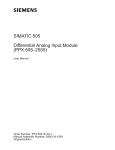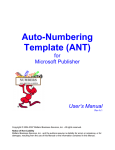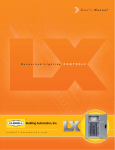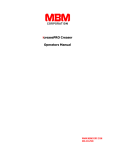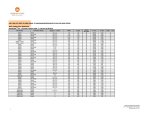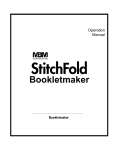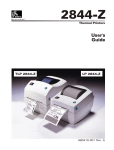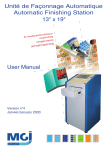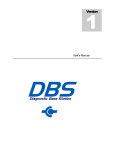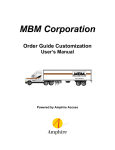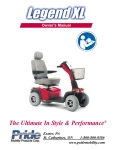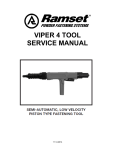Download op manual - MBM Corporation
Transcript
6-2013 Version 3.0 icreaseAIR Digital Creaser Operators Manual WWW.MBMCORP.COM 800-223-2508 TABLE OF CONTENTS SPECIFICATIONS…………………………………………………………………………………………….1a SAFETY PROCEDURES/CARE & MAINTENANCE.………………………………………………….1b COMPONENT IDENTIFICATION…………………………………………………………………………2 NOTES……………………………………………………………………………………………………..3 SETTING UP YOUR icreaseAIR………………………………………………………………………..4 Delivery Tray Assembly…………………………………………………………………………….4 Paper Stop Assemblies………………………………………………………………………….….5 MACHINE CONTROLS ………………………………………………………………………………………….6 PUMP CONTROLS……..............................................................................................6 PULSED FEED CONTROLS……………...…………………………………………………………………….7 TOUCH SCREEN CONTROLLER..........................………………………………………………….8 Perf Mode..........................……………………………………………….………9 Feeder Mode......................................…………………………….……...10 Crease Mode...................………………………………………….…….………10 Transport and Vacuum Operation Controls……………………………………………….………11 Programming for Crease Mode.....………..…….........…...............................……12 Half Fold.....................................................................................12 Tri-fold................................................................................……12 Z Fold........................................................................................12 Letter Fold..................................................................................12 Roll Fold.....................................................................................12 Gate Fold....................................................................................13 Double Gate.................................................................................13 Double Parallel..............................................................................13 Perfect Bind Double Hinge..............................................................13 Perfect Bind Single Hinge...............................................................14 Perfect Bind No Hinge....................................................................14 Custom Crease Setups...................................................................14 Saving/Recalling Custom Jobs..........................................................15 Micro Adjusting the Crease Position...................................................15 Batch Counter..........…………………………………………………………………..16 FEED TABLE ASSEMBLY………………………………………………………………………………….17 Component Identification…….…………………………………………………….17 Adjusting Feed Rails………..……………………………………………….………18 Setting the Automatic Feeder…………………………………………………….19 Squaring the Feed Rails…………………………………………………………….19 Micro Skew Adjustment …………………………………………………………..19 Height Adjustment Caliper.………………………………………………….……20 Loading the Feeder.…………………………………………………………………21 Checking the Sensor…………………………………….……..............…..........……22 Perf Shaft & Strike Plate……………………………………………………………22 Removing the Perf Shaft to Change Configurations………………………23 ROTARY PERF & SCORE ASSEMBLY…………………………………………………………..24-27 Component Identification………………………………………………………….27 Perforation & Scoring Assemblies……………………………………………….27 Gripper Wheel Perf Score Mounting……………………………………………28 Folding Direction of Paper…………………………………………………………28 RAC System (Rotary Actuated Creasing) Assembly……………………………………….29 Component Identification……………………………………………….………..29 Adjusting RAC rollers (depth of crease)…………………………………….. 30 Changing Lower Crease Die……………………………………………………... 30 TROUBLESHOOTING………………………………………………………………………………………..… 31 ELECTRICAL SPECIFICATIONS Power Requirement: 110v, 60 HZ, AC, or International 230v, 50/60HZ, AC 20 amp line required for models with pump Circuit Protection: 3 AMP Circuit Breaker, 3 AMP Fuse NOTE: Older buildings, overloaded lines, and bad grounds can affect the operation of your IcreaseAIR. A regulated dedicated line is recommended. Operating the machine through a power strip is not recommended. OPERATING SPEEDS MODE Perf Mode Crease Mode 8.5 X 11 Sheet(est) 12,000 5500 SPECIFICATIONS Net Weight: Overall Dimensions: Boxed Dimensions: Min. Sheet Size: Max. Sheet Size: icreaseAIR…………………………………………………..350 lbs …………………………………………………………………..32”Lx27”Wx26”D …………………………………………………………………48”Lx48”Wx52”H ………………………………………………………………..5”x5” …………………………………………………………………18”x20” NOTE: The icreaseAIR is capable of handling many types of applications above and beyond the standard specifications. It is possible to feed quite a variety of jobs, from 30” sheets to die cut stocks. However, the performance of the icreaseAIR on these special applications is directly related to the experience of the operator. 1a SAFETY PROCEDURES BEFORE USE: • Read through the owner’s manual. Follow instructions CAREFULLY. • NEVER use a wet area. Electric shock could occur. • Use a GROUNDED outlet and a GROUNDED circuit. Do no use ungrounded equipment on the same circuit. • Always use a dedicated line. DO NOT use with line splitting surge protector. DURING USE: • Keep fingers and hands away from creasing bar, perf blades, and rubber rollers. • Keep cords clear of moving parts. AFTER USE: • Turn off machine at the top panel, then unplug the main power cord. This will prevent damage to your machine by power/voltage spikes. • To unplug cords, always grasp the plug body, never pull on cords to disconnect. Wire fatigue and possible shock could result from improper disconnect procedures. BE ALERT! BE CAREFUL! CARE AND MAINTENANCE The icreaseAIR is a precision machine. It is very important to keep it free of excessive dust, dirt and foreign matter. We recommend that you keep the machine covered when not in use. BEARINGS/BUSHINGS: The bearings are sealed roller bearings and are designed to be self lubricating, however dirt and dust can get into them causing clogging and dirt build up. It is recommended to oil them daily under heavy use or monthly under light use. The Bushings are Bronze and require lubrication more frequently. Oil these once a week under heavy use. STRIKE DIE: The groove in the lower die should be cleaned periodically using a toothbrush to remove any dirt or build up. SENSOR EYE: Clean the lower reflector tape located on the plate under the strike plate of the machine. Dust will cause the beam to not reflect correctly. Clean when necessary. REMOVEABLE SCREWS: When these show signs of wear or stripping, replace as soon as possible. If these strip or hollow out they can be costly to remove. If you do keep your icreaseAIR clean and in top condition, it will give you years of service. 1b COMPONENT IDENTIFICATION Power Switch Touch Screen Air Feed Table Assembly Feed Rail Assembly Perf and Score Assemblies Crease Bar Paper Stop Delivery Tray Pump with Vacuum Valve REFERENCES Touch Screen Feed Table Assembly Delivery Tray Pump with Vacuum Valve Perf and Score Assemblies Crease Bar Pg. Pg. Pg. Pg. Pg. Pg. 2 8 17 4 6,7 24-27 29 NOTES: 3 icreaseAIR SETTING UP YOUR icreaseAIR This machine is 99% ready to go when it arrives on your dock. There are only a few items that need to be put into position before it is ready to use. Those 2 items are below: DELIVERY TRAY ASSEMBLY INSTALLING THE DELIVERY TRAY Position the tray to slide it under the dowel pins and rest it on the lower dowel pins. Upper Position shown below Install on top of the first dowel pin and under the second. Tuck Lip up as shown 4 PAPER STOP ASSEMBLIES INSTALLING THE PAPER STOPS There are 3 different paper stops. 2 will have bends and 1 will be straight. The straight paper stop is the rear or back paper stop. The other 2 are the right and left paper stop and should be positioned as shown below. They hold their position using a magnet which makes it easy for adjustment. The positions for the paper stops will change for each individual job. If the paper stops are set to close the paper will hit them as it exits the machine and will cause a paper jam. If they are set too loose the paper will stack in an unorganized manner. Getting the position correct is imperative to smooth operation of the machine. Now that the Machine is setup, let's learn how to use the machine. The sections below will guide you through the operation of the machine. 5 MACHINE CONTROLS There is one switch on the icreaseAIR the main power. Everything else is controlled by the Touch Screen. MAIN POWER On the operator side cover at the top on the right side is the main power button . This is the on and off power for the machine. When pressed it will illuminate. This is how you know the machine is on. Do not leave the machine on when not in use. PUMP CONTROLS The pump is controlled by the touch screen. Pressing the run button the pump is powered on. Use the knobs on the pump (pictured below right) to control the output of the pressure and vacuum. As illustrated on the knobs you can control the suction and the blow affecting the stock. Use care to not remove the pump knobs completely as they have a directional specific spring for each knob. Depending on the stock you are using you will adjust these knobs to ensure proper feeding. The suction can be adjusted as well as the vacuum pickup point to ensure enough suction to pull the bottom sheet. The pressure will “fluff” the stack along the rails and make it easier to pull the bottom sheet as well. 6 PULSED FEED CONTROLS The feed button is the control of a pulsed suction valve that allows the machine to fully control the feed of the paper. This mode of operations is a much more consistent way to run the machine. While the output speed is slower the end result is much more user friendly feed. To use the pulse suction press the FEED button on the Touch Screen. When using the pulsed feed it is very important that the proximity sensor is adjusted correctly. See the images below to identify the pulse sensor and position it needs to be in. Note: Make sure nothing is below the proximity sensor and it is positioned between the sheet metal and perf shaft. If this position is not correct the pulse feed will not work and the suction valve will stay off. Air Valve Assembly 7 icreaseAIR TOUCH SCREEN CONTROLLER 1 icreaseAIR 2 3 MBM Corporation 800-223-2508 THE TOUCH SCREEN CONSISTS OF FOUR SECTIONS: 1. 2. 3. 4. MBM Logo and Service Access Perf Mode Feeder Mode Crease mode Touch Screen Operation When the machine is turned on the display may take up to 7 seconds for the home screen to display. There is a screen saver that will turn the display off if the machine is not touched within 30 minutes. The power light will stay illuminated letting you know the machine is still on. MBM logo and Service Access If the logo is pressed a password screen is displayed. This is for factory and service access only. This Screen is for internal use only. The password is not given out. 8 4 Perf Mode From the home screen press the perf mode button the perf mode screen will be displayed. Home: Takes you back to the home screen. Counter Reset: Resets the displayed counter to 0. Jog Left and Right: Slowly advances the rollers left or right. Batch Counter: Allows for stopping the machine after a batch number is reached. Run: Turns on the transport. Feed: Starts the feeding of paper in pulse mode. Stream : Turns off pulsed feed and continuously feeds the sheets of paper. When the run button is pressed the graphic will change red and the button will flash. This is the indicator the machine is in running. When the feed button is pressed the graphics will change red and the paper will start to feed. 9 Feeder Mode Feed mode is the mode to run your IcreaseAIR as a feeder into our CountCoat UV Coater. It runs much slower than the other modes giving the sheets enough spacing to move through the UV coater. Home: Takes you back to the home screen. Counter Reset: Resets the displayed counter to 0. Jog Left and Right: Slowly advances the rollers left or right. Batch Counter: Allows for stopping the machine after a batch number is reached. Run: Turns on the transport. Feed: Starts the feeding of paper in pulse mode. Crease mode Crease mode is used to apply a Compression Crease/Score to a piece of paper. In this mode there are several Automatic Setup selections or you can do a custom selection and enter the distance in mm. Crease selections include half, tri-fold, z fold, letter fold, roll fold, gate fold, double gate, double parallel, 3 perfect bind selections and 12 custom crease locations. 10 TRANSPORT AND VACUUM OPERATION • The Run Button will start the Transport in any given mode. When pressed it will also turn the air portion of the pressure pump on. Press it again to stop the transport and turn of the pump. Each Mode has a timeout feature to preserve the life of the machine. • The Feed Button is what controls the suction portion of the feeder. Press it once to turn pulse feed action. This is controlled by a sensor just before the perf shaft that tells the machine to turn the suction off until the end of the sheet is reached. The concept of this is that the machine will only feed one sheet at a time. Providing better registration when in Crease Mode. • The Stream Button is designed as a turbo button for when in perf mode and running faster. This button opens the valve and provides continuous suction. • A document may be slowly advanced through the transport by pushing and holding one of these buttons. These will not turn on the pump. EXAMPLE: • The motor should advance transport at slow speed and stop whenever your finger is lifted. Controls on-off function of motor. EXAMPLE: Machine will run at mode and speed previously selected. • Machine will stop. 11 PROGRAMMING FOR CREASE MODE Half Fold: Press the Crease Mode Button > Half > Start Measuring > Physically Run a sheet through the machine for the sensor to measure > Accept > Run > Feed. EXAMPLE: Tri-Fold: Press the Crease Mode Button > Tri-Fold > Start Measuring > Physically Run a sheet through the machine for the sensor to measure > Accept > Run > Feed. EXAMPLE: Z-Fold: Press the Crease Mode Button > Z-Fold > Start Measuring > Physically Run a sheet through the machine for the sensor to measure > Accept > Run > Feed. EXAMPLE: Letter Fold: Press the Crease Mode Button > Letter > Start Measuring > Physically Run a sheet through the machine for the sensor to measure > Accept > Run > Feed. EXAMPLE: Roll Fold: Press the Crease Mode Button > More > Roll > Start Measuring > Physically Run a sheet through the machine for the sensor to measure > Accept > Run > Feed. EXAMPLE: 12 Gate Fold: Press the Crease Mode Button > More > Gate > Start Measuring > Physically Run a sheet through the machine for the sensor to measure > Accept > Run > Feed. EXAMPLE: Double Gate Fold: Press the Crease Mode Button > More > Double Gate > Start Measuring > Physically Run a sheet through the machine for the sensor to measure > Accept > Run > Feed. EXAMPLE: Double Parallel Fold: Press the Crease Mode Button > More > Double Parallel > Start Measuring > Physically Run a sheet through the machine for the sensor to measure > Accept > Run > Feed. EXAMPLE: Perfect Bind Double Hinge: Press the Crease Mode Button > More > Perfect Binding Score > Enter The Book Thickness > Double Hinge > Start Measuring > Physically Run a sheet through the machine for the sensor to measure > Accept > Run > Feed. EXAMPLE: 13 Perfect Bind Single Hinge: Press the Crease Mode Button > More > Perfect Binding Score > Enter The Book Thickness > Single Hinge > Start Measuring > Physically Run a sheet through the machine for the sensor to measure > Accept > Run > Feed. EXAMPLE: Perfect Bind No Hinge: Press the Crease Mode Button > More > Perfect Binding Score > Enter The Book Thickness > No Hinge > Start Measuring > Physically Run a sheet through the machine for the sensor to measure > Accept > Run > Feed. EXAMPLE: Custom Crease Job: Press the Crease Mode Button > Custom > Enter In Distance For each Crease in mm > Accept > Run > Feed. 14 Saving Custom Crease Jobs: Press the Crease Mode Button > Custom > Enter In Distance For each Crease in mm > Save > Select Position to save in 1, 2, 3, or 4. Recalling Custom Crease Jobs: Press the Crease Mode Button > Custom > Recall > Accept > Run > Feed. Micro Adjusting the Crease Position: Press the adjust button from the run screen. You can micro adjust each crease by pressing the arrow keys each direction. Each press will adjust by 1/9th of a mm. Each adjustment is relative to the one before it so if you adjust crease 1 by 3 clicks it will also move all the creases after it in the same direction. To keep the subsequent creases in their same locations you would then need to adjust them each back the number of clicks you adjusted the previous location, in this case 3 clicks. 15 Batch Counter: Press the Batch Counter button from the run screen in any mode and it will take you to the Batch Count Screen. Press the Enter Batch Amount Button to enter in the number you want to run per batch. Press the Reset Batch Button to start from 0. Press the On Button. The button turns red as shown below. As you are running and the batch number is reached the screen will display "Batch Complete". 16 FEED TABLE COMPONENT IDENTIFICATION 1 5 3 4 2 8 6 9 10 1. Height Adjustment Caliper 2. Feed Rail Lock Knob Front 3. Paper Back Stop 4. Feed Rails 5. O-ring Caliper Assembly 6. Vacuum Pickup Point Adjustment Knob 7. Micro Skew Adjustment Knob 8. Feed Rail Lock Knob Rear 9. Vacuum Wheel O-ring 10. Vacuum Wheel 11. Vacuum Wheel O-ring Drive Belt 17 7 11 ADJUSTING THE FEED RAILS The feed rails on your icreaseAIR are designed to adjust easily in case of a problem with crooked feeding. By loosening the feed rail alignment lock knobs you can move each rail independently to square them to your stock. To maintain an accurate perf or score, it is important to get the rails as aligned and snug to the sheet as possible without “squeezing” the sheet, as this will create drag and cause the sheets to hang up in the rails. If your crease locations are slightly inconsistent the rails being too snug or tight. Loosening the rails slightly may be an easy solution to correct this. To adjust this correctly, use one rail as your reference, the left (operator side). Place your stock squarely against it and then bring your right rail in and tighten, looking down at it from the rear. Adjust the rail with the skew adjustment knob so it is squared to the sheet. Then tighten the lock knob, and place your icreaseAIR in perf mode. Set a sheet in the feeder, and under the feed wheels, then press run. Check perf by folding over and aligning the perfed edge. Perf holes should line up within a blade’s width. If they do not line up, adjust rails accordingly, moving your left rail first and then adjusting the right rail to square the sheet. This may take a few attempts, but this adjustment is important to produce quality perf and score jobs. EXAMPLE: 18 SQUARING THE FEED RAILS The constant fine tuning of the rails will make it necessary to bring the rails back to true “square”. To do this, take a sheet of 8 1/2 x 11” cover stock and place it in the feed table against the operator side guide. Pressing the sheet against the rail, slide the rail over so that the front edge of the stock lines up to the front edge of the feed table. Loosen the feed rail adjustment lock knob, and use the skew adjustment knob to adjust the rail so that the sheet is aligned with the left to right with the edge. Once this is done, slide the opposite side guide into position and adjust it to the edge of the sheet. Your rails should now feed the sheet perfectly aligned providing a straight perf or score. MICRO SKEW ADJUSTMENT The micro skew adjustment will allow for the rear adjustment of the feed rails. It adjusts both of the rear feed rails at the same time. This makes it easier to adjust for and straighten the perf or score. Lock Knob Adjustment Knob SETTING THE AUTOMATIC FEEDER For efficient Auto-feeding, the setting of the caliper to the vacuum wheel is very important. Use a piece of the stock to be run as a “feeler gauge”. Place a sheet under the feed wheels, turn the feed wheel adjustment screw (Counterclockwise to raise, clockwise to lower) so that the paper can slip freely under the wheels. The feed wheels should be barely touching the stock. If during the feeding you begin to get doubles, lower the feed wheels just enough to stop the double sheeting. The paper between the friction plate and the auto feed wheel must move freely and should not be gripped. 19 HEIGHT ADJUSTMENT CALIPER The caliper setting is what ensures the feeding of one sheet and prevents the feeding of double sheets. It is very important that this caliper be set correctly. To set the caliper take one sheet of the stock you are running and slide it between the caliper and vacuum wheel. Take a second sheet and slide it back and forth, in and out while lowering the height adjustment until the second sheet cannot slide under the caliper. DO NOT OVERTIGHTEN! It is very important that the sheet is not pinched in anyway. Height Adjustment Knob Caliper Disk Lock Knob There are 2 different calipers; the o-ring and the metal caliper. The metal caliper is designed to work better with heavy stock and the o-ring caliper is designed to work with lighter stocks. Use the o-ring caliper when running any multi-part forms. 20 LOADING THE FEEDER Take the paper and load the feed tray. DO NOT OVER LOAD. The weight and size for the stock you are running will determine how much can be loaded in the feed rails. The paper should sit snug between the caliper and back stop. Do not pinch the paper as it will affect the feeding consistency. FEEDING NOTES • • • When set properly, the feed is very efficient and flexible. When neglected it can become very frustrating to run even the simplest job. The adjustments previously discussed are very important. The icreaseAIR is capable of running 20lb. single sheets, 4-part forms and 100 lb cover. It is also very capable of handling gloss, coated, and even laminated stocks. Its flexibility is directly related to the operator’s experience. All carbonless sets are fed into the icreaseAIR with as little air pressure as possible. Use just enough pressure to pull a single multi-part form. 21 CHECKING THE SENSORS 1. Turn machine power on and allow screen to turn on 2. There should be 2 lights on the sensor; a green indicating power is getting to the sensor and orange that is the reflecting signal. If both lights are not on there is a problem and must be fixed before you are able to run. 3. Make sure the sensor reflector tape is located on the base plate and the red beam from the sensor is hitting the tape. If not loosen the screws on the sensor and adjust the beam until it is on the tape. 4. If all above steps work correctly, the sensor is working properly, if not, contact the MBM Corporation service department. DRIVE CHAIN TENSION The chain that drives the upper crease die in time will stretch. This is a common occurrence in chains. The spring tensioner bracket will automatically adjust the tension. It is important that this chain remain taut and free of any play. It is recommended to check this periodically. If there is play in the chain drive, make sure the adjustment spring is in the correct location. PERF SHAFT & STRIKE PLATE 22 REMOVING THE PERF SHAFT (Changing the position of the lower assemblies) Turn the power off and unplug the machine. You may want to remove the upper assemblies before you begin to get them out of the way as the rollers are spring loaded and will give pressure on the lower rollers. Loosen the set screws on all of the lower assemblies. Loosen the 2 set screws on the bearing hub located on the inside of the operator side frame as shown below. Next, remove the non-operator side cover. DO NOT REMOVE ANY PULLEY'S! Loosen the screws on the belt tensioned idler pulley (as shown below). 2. Remove Belt 1. Loosen Both Screws, Slide Bracket Down 3. Remove Belt You do not need to remove the screws as loosening them will allow enough movement to remove the belt. Remove the belt. Now remove the belt from the motor by turning the pulley by hand and walking the belt off the pulley with no flanges on the perf shaft. Once removed there should be no more belts on the perf shaft and the perf shaft should slide out easily. Slide the perf shaft out the pulley side 6-8 inches the allow it to rest on the hole in the frame. It is only necessary to slide the shaft out about 6 to 8 inches. With the shaft slid to the side, you can access the lower hubs and reconfigure them as needed from under the front of the machine. After you have configured the lower shaft, replace the shaft into its bearing and tighten the set screws on the bearing hub. The shaft should be tight and not be able to move side to side. With both drive belts back in position, re-tension the belt idler and tighten while applying constant firm pressure on the belts by pushing down on the tops of the brackets with the large T-handle wrench supplied. Replace cover. Align upper assemblies accordingly. 23 PERFORATING AND SCORING Your icreaseAIR will come equipped with 1 Perf and 1 Score assembly standard. Up to 4 perf or score assemblies can be used at the same time. Perf and Score assemblies require the corresponding Perf or Score lower hub assembly in order to function properly. PERFORATING To perforate on your icreaseAIR you will lower the perf blade on the upper assembly down onto the lower perf assembly. The upper perf assembly will look similar to the score assembly in design, but will have a black protective guard covering the blade as illustrated below. The lower perf assembly is made of hardened steel. See the image in the Perorating and Scoring Section below for detail. From our quality control testing you will see a line dead center on the lower assembly and this is where you should lower the blade located on the upper assembly down onto the lower assembly. Note: The lower perf assembly has a rubber core which is designed to have some give so that when the perf blade is set against the hardened steel lower you are not wearing away your perf blade. Because of this fact; if you set the perf blade anywhere but center on the lower assembly the lower assembly will “lean” to the right or left and not give you the ideal perf quality or straightness. 24 Setting the Perf Blade When locating the perf blade to where you would like to perf you must make sure that you can move the lower assembly and upper assembly to the location you want to perf. This may require moving the rubber gripper wheels or other upper and lower assemblies. The lower assemblies all have a single set screw that once broken loose will slide along the lower shaft. These are placed in line with each other for easier access. If you cannot see the lower assembly set screws rotate the lower shaft until they become accessible. The upper assemblies have one set screw on the upper shaft that when broken loose will allow you to slide or move them to the desired location. Make sure that you have even distribution of gripper wheels across the width of your sheet when setting your perf up. While your sheet size may not require all 4 gripper wheels to securely guide the sheet you will want as even distribution and uniform pressure on all the gripper wheels. With the corresponding T-Handle wrench provided with your machine, lower the perf blade down until the blade just touches the hardened steel lower. Then turn the THandle ½ turn and hand screw the lock down to lock the blade into the down position. You are now ready to perf. Remember, depending on the thickness of stock you may need to adjust the perf blade up or down to fine tune your perforation. Important: When you lower a perf or score assembly you are putting downward force on the lower shaft. These are self tightening and should automatically adjust. However, if you have multiple perf assemblies operating at the same time you may need to make fine tune adjustments to ensure matching perf depth. 25 SCORING Just as in setting the perforation on your machine setting the score may require you to move around gripper wheels and other assemblies in order to set up your score in the proper location. The score upper assembly will look similar to the perf upper assembly without a safety guard covering the blade. See the image in the Perorating and Scoring Section below for detail. The lower assembly for the score will be a solid dark colored lower with 3 grooves located towards the edges of the assembly. These groves correspond to the depth and the width of the score as well as the ability to score thicker stocks. A wider groove will allow for scoring of heavier stock or a deeper score than a thinner groove. Setting the Score Blade To set the score into position lock the upper score assembly into place with the single set screw into the groove on the upper shaft. Loosen the set screw on the lower assembly on the perf shaft and slide whichever groove your job requires under the score blade. Then lower the score blade down and into the lower score assembly groove. Take a strip of the stock you are scoring (approximately 1/2 to 1 inch) and press the advance button to advance this strip into the score assembly. This will self-center the bottom score assembly to the score blade. With the stock still in the score tighten the bottom assembly set screw and your score is set. Advance the remaining stock out and you are ready to score. Remember you may need to adjust the depth of the score blade to avoid slitting the sheet or scoring too lightly. This will depend on the stock and will require some fine tuning to achieve the score results you are looking for. 26 PERFORATING AND SCORING ASSEMBLIES For removing and old blade and attaching a new blade to the pressure adjust mounting bracket, remove the (1) button head cap screw. BE SURE TO TIGHTEN THE SET SCREW SECURELY TO THE BAR. Once you have the upper and lower perf assemblies in place, you can tighten the half dog screw. Complete: #S-APP-0129 Complete: #S-APP-0139 Part No. Description H-0215 H-0456 H-0580 S-AAM-0930 Screw-10-32x1/2” button head socket Screw-10-32x 1 1/2”socket cap Screw-1/4”-20x1/4” socket set Screw-1/4-20x1/4” socket set Screw-1/4-20x1/4” socket half dog Washer – flat .20 Compression spring 1 ½” Upper Wheel Assemlby S-AM-0931 Lower Forwarding Roller Assy S-AAM-0933 MOLDED ROLLER WHEEL ASSEMBLY COMPLETE Score blade assembly 9-1 Perf blade assembly Lower score hub assy.Hub ap Lower perf assy. Hub app Bracket-perf/score pres,adj. assy H-0250 H-0270 H-0275 H-0278 S-APP-0131 S-APP-0143 S-APP-0132 S-APP-0133 S-APP-0622 27 GRIPPER WHEEL PERF-SCORE MOUNTING Score Wheel Rubber Grip Wheel Position Position your score blade as desired. Scores should be made so that the blade runs on the side of the sheet that will be on the inside of the finished fold. Scores may be made on the icreaseAIR in three different ways using the different grooves on the lower score assembly. FOLDING DIRECTION OF PAPER There is a correct and incorrect way to fold a creased paper. Following the diagram below will show you the correct direction the paper should be folded. 28 RAC System (Rotary Actuated Creasing) Assembly B H I D E A C Component ID A. B. C. D. E. F. G. H. I. RAC drive motor Eccentric Drive Shaft Upper crease die Pressure Adjust bearing blocks (RAC Rollers) Lower crease die Drive chain & tensioner SEE DRIVE CHAIN TENSIONER ON PAGE 13 Return springs SEE SERVICE DIAGRAM A ON PAGE 21 Compression bracket RAC locknut F-2640 Compression Bracket Adjust Screw Assy 29 ADJUSTING THE RAC ROLLERS The RAC rollers are set from the factory and it is NOT recommended to make any adjustments to this without consulting with MBM’s tech-support department. Should an adjustment be necessary, please follow the steps below. Loosen the small bearing block lock screws. This allows very slight adjustments of the bearing block to be made by loosening the thumb lock and turning the height adjustment screw in the middle of the bearing block. This is a very fine thread and is capable of making very slight adjustments. Turning the adjustment screw clockwise will increase the bar pressure, as counterclockwise will decrease the pressure. Once the adjustment to the bar has been made, slightly tighten the thumb lock and re-set the block set-screws. CHANGING THE LOWER CREASE DIE The Lower crease die can easily be changed to accommodate thicker stocks by removing the non-operator side cover, slide the bar out and flip it over to use the wider die channel. Please note, custom die’s are available upon request. 30 TROUBLE SHOOTING • • • • • • • • • POWER DOES NOT TURN ON 1. Check circuit breaker on rear panel. 2. Check outlet for power. TRANSPORT “LOCKS UP” AFTER CREASING 1. Turn the crease bar over to wide groove. 2. Increase pressure of forwarding rollers by turn the shaft clockwise to increase the pressure. 3. Check pulleys to make sure they are securely tightened on shafts. FEED TABLE NOT FEEDING CORRECTLY 1. Clean feed wheel rollers. 2. Feed wheels do not have equal pressure on them, check adjustment. 3. Contact strip is worn and will not gap the stack. SHEETS NOT FEEDING STRAIGHT 1. Unequal feed wheel pressure. 2. Align feed rails “check for squareness”. This can be checked by the lead edge of the paper feeding into the machine should line up with the front edge of the feed plate. 3. Not enough pressure on forwarding rollers. 4. Clean ALL rubber rollers. PERF IS NOT STRAIGHT 1. Check for equal pressure on all grip wheels and that none are hanging up. 2. Recheck all steps under (SHEET NOT FEEDING STRAIGHT) PERFORATION IS NOT CLEAN OR CUTS SHEETS 1. Not enough pressure on perf wheel. 2. Perf blade is worn. CREASE NOT REGISTERING ON SHEET 1. Clean all Rubber Rollers 2. Turn crease bar over for any stock over 9pt .009" 3. Check pressure on grip wheels. If these are not down firmly, your registration will be off. 4. Check all pulleys to make sure they are securely tensioned on shafts. 5. Check to see that machine transport turns freely. CREASE APPEARS WEAK 1. Crease bar not level. 2. Not enough pressure, adjust RAC rollers with height adjustment screw. 3. Too much pressure, motor cannot make full stroke. Motor damage will occur. 4. Crease bar not tightened properly on bracket. CREASE BAR DOES NOT ROTATE 1. Crease bar set too low, cannot make full stroke. 2. Crease bar is dirty. Clean with damp cloth and wipe clean. 3. May need to send crease bar in to headquarters for service. 31