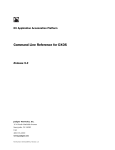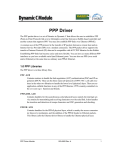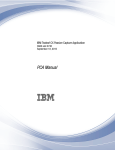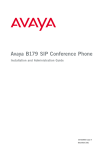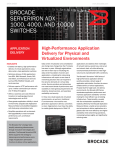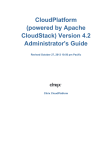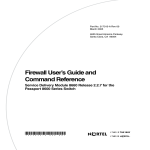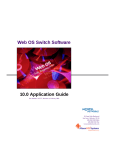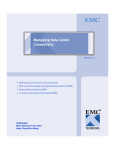Download 3.8 MB - Juniper Networks
Transcript
DX Application Acceleration Platform
Installation and Administration Guide
for DXOS Version 5.0
Revision 1.00
Juniper Networks, Inc.
1194 North Mathilda Avenue
Sunnyvale, CA 94089
USA
408-745-2000
www.juniper.net
Part Number: 530-014646-00, Revision 1.00
This product includes the Envoy SNMP Engine, developed by Epilogue Technology, an Integrated Systems Company. Copyright © 1986-1997, Epilogue
Technology Corporation. All rights reserved. This program and its documentation were developed at private expense, and no part of them is in the public
domain.
This product includes memory allocation software developed by Mark Moraes, copyright © 1988, 1989, 1993, University of Toronto.
This product includes FreeBSD software developed by the University of California, Berkeley, and its contributors. All of the documentation and software
included in the 4.4BSD and 4.4BSD-Lite Releases is copyrighted by the Regents of the University of California. Copyright © 1979, 1980,1983, 1986, 1988,
1989, 1991, 1992, 1993, 1994. The Regents of the University of California. All rights reserved.
GateD software copyright © 1995, the Regents of the University. All rights reserved. Gate Daemon was originated and developed through release3.0 by
Cornell University and its collaborators. Gated is based on Kirton’s EGP, UC Berkeley’s routing daemon (routed), and DCN’s HELLO routing protocol.
Development of Gated has been supported in part by the National Science Foundation. Portions of the GateD software copyright © 1988,Regents of the
University of California. All rights reserved. Portions of the GateD software copyright © 1991, D. L. S. Associates.
This product includes software developed by Maker Communications, Inc., Copyright © 1996, 1997, Maker Communications, Inc.
Juniper Networks, the Juniper Networks logo, NetScreen, NetScreen Technologies, the NetScreen logo, NetScreen-Global Pro, ScreenOS, and GigaScreen are
registered trademarks of Juniper Networks, Inc. in the United States and other countries.The following are trademarks of Juniper Networks, Inc.: ERX, ESP,
E-series, Instant Virtual Extranet, Internet Processor, J2300, J4300, J6300, J-Protect, J-series, J-Web, JUNOS, JUNOScope, JUNOScript, JUNOSe, M5, M7i, M10,
M10i, M20, M40, M40e, M160, M320, M-series, MMD, NetScreen-5GT,NetScreen-5XP, NetScreen-5XT, NetScreen-25, NetScreen-50, NetScreen-204,
NetScreen-208, NetScreen-500, NetScreen-5200, NetScreen-5400,NetScreen-IDP 10, NetScreen-IDP 100, NetScreen-IDP 500, NetScreen-Remote Security
Client, NetScreen-Remote VPN Client, NetScreen-SA 1000 Series, NetScreen-SA 3000 Series, NetScreen-SA 5000 Series, NetScreen-SA Central Manager,
NetScreen Secure Access, NetScreen-SM 3000, NetScreen-Security Manager, NMC-RX, SDX, Stateful Signature, T320, T640, T-series, and TX Matrix. All other
trademarks, service marks, registered trademarks, or registered service marks are the property of their respective owners. All specifications are subject to
change without notice.
Juniper Networks assumes no responsibility for any inaccuracies in this document. Juniper Networks reserves the right to change, modify, transfer, or
otherwise revise this publication without notice.
Copyright © 2005, Juniper Networks, Inc. All rights reserved.
DX Application Acceleration Platform Installation and Administration Guide
Copyright © 2005, Juniper Networks, Inc.
All rights reserved. Printed in USA.
Writing: Writers Works
Editing: Writers Works
Illustration: Writers Works
Cover Design: Edmonds Design
Revision History
10 October, 2005—Revision 1.00 First Official Release
The information in this document is current as of the date listed in the revision history.
Juniper Networks assumes no responsibility for any inaccuracies in this document. Juniper Networks reserves the right to change, modify, transfer or
otherwise revise this publication without notice.
Products made or sold by Juniper Networks (including the ERX-310, ERX-705, ERX-710, ERX-1410, ERX-1440, M5, M7i, M10, M10i, M20, M40, M40e,M160,
M320, and T320 routers, T640 routing node, and the JUNOS and SDX-300 software) or components thereof might be covered by one or more of the
following patents that are owned by or licensed to Juniper Networks: U.S. Patent Nos. 5,473,599, 5,905,725, 5,909,440, 6,192,051, 6,333,650,
6,359,479,6,406,312, 6,429,706, 6,459,579, 6,493,347, 6,538,518, 6,538,899, 6,552,918, 6,567,902, 6,578,186, and 6,590,785.
YEAR 2000 NOTICE
Juniper Networks hardware and software products are Year 2000 compliant. The JUNOS software has no known time-related limitations through the
year2038. However, the NTP application is known to have some difficulty in the year 2036.
End User License Agreement
READ THIS END USER LICENSE AGREEMENT (“AGREEMENT”) BEFORE DOWNLOADING, INSTALLING, OR USING THE SOFTWARE. BY
DOWNLOADING,INSTALLING, OR USING THE SOFTWARE OR OTHERWISE EXPRESSING YOUR AGREEMENT TO THE TERMS CONTAINED HEREIN, YOU
(AS CUSTOMEROR IF YOU ARE NOT THE CUSTOMER, AS A REPRESENTATIVE/AGENT AUTHORIZED TO BIND THE CUSTOMER) CONSENT TO BE BOUND
BY THIS AGREEMENT. IF YOU DO NOT OR CANNOT AGREE TO THE TERMS CONTAINED HEREIN, THEN (A) DO NOT DOWNLOAD, INSTALL, OR USE
THESOFTWARE, AND (B) YOU MAY CONTACT JUNIPER NETWORKS REGARDING LICENSE TERMS.
1. The Parties. The parties to this Agreement are Juniper Networks, Inc. and its subsidiaries (collectively “Juniper”), and the person or organization that
originally purchased from Juniper or an authorized Juniper reseller the applicable license(s) for use of the Software (“Customer”) (collectively, the “Parties”).
2. The Software. In this Agreement, “Software” means the program modules and features of the Juniper or Juniper-supplied software, and updates and
releases of such software, for which Customer has paid the applicable license or support fees to Juniper or an authorized Juniper reseller.
3. License Grant. Subject to payment of the applicable fees and the limitations and restrictions set forth herein, Juniper grants to Customer anon-exclusive
and non-transferable license, without right to sublicense, to use the Software, in executable form only, subject to the following use restrictions:
a. Customer shall use the Software solely as embedded in, and for execution on, Juniper equipment originally purchased by Customer from
Juniper or an authorized Juniper reseller, unless the applicable Juniper documentation expressly permits installation on non-Juniper equipment.
b. Customer shall use the Software on a single hardware chassis having a single processing unit, or as many chassis or processing units for
which Customer has paid the applicable license fees.
II
c. Other Juniper documentation for the Software (such as product purchase documents, documents accompanying the product, the Software
user manual(s), Juniper’s website for the Software, or messages displayed by the Software) may specify limits to Customer’s use of the Software.
Such limits may restrict use to a maximum number of seats, concurrent users, sessions, subscribers, nodes, or transactions, or require the
purchase of separate licenses to use particular features, functionalities, or capabilities, or provide temporal or geographical limits.Customer’s use
of the Software shall be subject to all such limitations and purchase of all applicable licenses.
The foregoing license is not transferable or assignable by Customer. No license is granted herein to any user who did not originally purchase the
applicable license(s) for the Software from Juniper or an authorized Juniper reseller.
4. Use Prohibitions. Notwithstanding the foregoing, the license provided herein does not permit the Customer to, and Customer agrees not to and shall not:
(a) modify, unbundle, reverse engineer, or create derivative works based on the Software; (b) make unauthorized copies of the Software (except as necessary
for backup purposes); (c) rent, transfer, or grant any rights in and to any copy of the Software, in any form, to any third party; (d) remove any proprietary
notices, labels, or marks on or in any copy of the Software; (e) distribute any copy of the Software to any third party, including as may be embedded in
Juniper equipment sold in the secondhand market; (f) use any ‘locked’ or key-restricted feature, function, or capability without first purchasing the
applicable license(s) and obtaining a valid key from Juniper, even if such feature, function, or capability is enabled without a key; (g) distribute any key for
the Software provided by Juniper to any third party; (h) use the Software in any manner that extends or is broader than the uses purchased by Customer
from Juniper or an authorized Juniper reseller; (i) use the Software on non-Juniper equipment where the Juniper documentation does not expressly permit
installation on non-Juniper equipment; (j) use the Software (or make it available for use) on Juniper equipment that the Customer did not originally purchase
from Juniper or an authorized Juniper reseller; or (k) use the Software in any manner other than as expressly provided herein.
5. Audit. Customer shall maintain accurate records as necessary to verify compliance with this Agreement. Upon request by Juniper, Customer shall furnish
such records to Juniper and certify its compliance with this Agreement.
6. Confidentiality. The Parties agree that aspects of the Software and associated documentation are the confidential property of Juniper. As such, Customer
shall exercise all reasonable commercial efforts to maintain the Software and associated documentation in confidence, which at a minimum includes
restricting access to the Software to Customer employees and contractors having a need to use the Software.
7. Ownership. Juniper and Juniper’s licensors, respectively, retain ownership of all right, title, and interest (including copyright) in and to the Software,
associated documentation, and all copies of the Software. Nothing in this Agreement constitutes a transfer or conveyance of any right, title, or interest in the
Software or associated documentation, or a sale of the Software, associated documentation, or copies of the Software.
8. Warranty, Limitation of Liability, Disclaimer of Warranty. If the Software is distributed on physical media (such as CD), Juniper warrants for 90 days from
delivery that the media on which the Software is delivered will be free of defects in material and workmanship under normal use. This limited warranty
extends only to the Customer. Except as may be expressly provided in separate documentation from Juniper, no other warranties apply to the Software, and
the Software is otherwise provided AS IS. Customer assumes all risks arising from use of the Software. Customer’s sole remedy and Juniper’s entire liability
under this limited warranty is that Juniper, at its option, will repair or replace the media containing the Software, or provide a refund, provided that
Customer makes a proper warranty claim to Juniper, in writing, within the warranty period. Nothing in this Agreement shall give rise to any obligation to
support the Software. Any such support shall be governed by a separate, written agreement. To the maximum extent permitted by law, Juniper shall not be
liable for any liability for lost profits, loss of data or costs or procurement of substitute goods or services, or for any special, indirect, or consequential
damages arising out of this Agreement, the Software, or any Juniper or Juniper-supplied software. In no event shall Juniper be liable for damages arising
from unauthorized or improper use of any Juniper or Juniper-supplied software.
EXCEPT AS EXPRESSLY PROVIDED HEREIN OR IN SEPARATE DOCUMENTATION PROVIDED FROM JUNIPER AND TO THE EXTENT PERMITTED BYLAW,
JUNIPER DISCLAIMS ANY AND ALL WARRANTIES IN AND TO THE SOFTWARE (WHETHER EXPRESS, IMPLIED, STATUTORY, OR OTHERWISE),INCLUDING
ANY IMPLIED WARRANTY OF MERCHANTABILITY, FITNESS FOR A PARTICULAR PURPOSE, OR NONINFRINGEMENT. IN NO EVENT DOES JUNIPER
WARRANT THAT THE SOFTWARE, OR ANY EQUIPMENT OR NETWORK RUNNING THE SOFTWARE, WILL OPERATE WITHOUT ERROR ORINTERRUPTION,
OR WILL BE FREE OF VULNERABILITY TO INTRUSION OR ATTACK.
9. Termination. Any breach of this Agreement or failure by Customer to pay any applicable fees due shall result in automatic termination of the
license granted herein. Upon such termination, Customer shall destroy or return to Juniper all copies of the Software and related documentation in
Customer’s possession or control.
10. Taxes. All license fees for the Software are exclusive of taxes, withholdings, duties, or levies (collectively “Taxes”). Customer shall be responsible for
paying Taxes arising from the purchase of the license, or importation or use of the Software.
11. Export. Customer agrees to comply with all applicable export laws and restrictions and regulations of any United States and any applicable foreign
agency or authority, and not to export or re-export the Software or any direct product thereof in violation of any such restrictions, laws or regulations, or
without all necessary approvals. Customer shall be liable for any such violations. The version of the Software supplied to you may contain encryption or
other capabilities restricting your ability to export the Software without an export license.
12. Commercial Computer Software. The Software is “commercial computer software” and is provided with restricted rights. Use, duplication, or disclosure
by the United States government is subject to restrictions set forth in this Agreement and as provided in DFARS 227.7201 through 227.7202-4,FAR 12.212,
FAR 27.405(b)(2), FAR 52.227-19, or FAR 52.227-14(ALT III) as applicable.
13. Miscellaneous. This Agreement shall be governed by the laws of the State of California without reference to its conflicts of laws principles. For any
disputes arising under this Agreement, the Parties hereby consent to the personal and exclusive jurisdiction of, and venue in, the state and federal courts
within Santa Clara County, California. This Agreement constitutes the entire and sole agreement between Juniper and the Customer with respect to the
Software, and supersedes all prior and contemporaneous agreements relating to the Software, whether oral or written (including any inconsistent terms
contained in a purchase order), except that the terms of a separate written agreement executed by an authorized Juniper representative and Customer shall
govern to the extent such terms are inconsistent or conflict with terms contained herein. No modification to this Agreement nor any waiver of any rights
hereunder shall be effective unless expressly assented to in writing by the party to be charged. If any portion of this Agreement is held invalid, the Parties
agree that such invalidity shall not affect the validity of the remainder of this Agreement.
If you have any questions about this agreement, contact Juniper Networks at the following address:
Juniper Networks, Inc.
1194 North Mathilda Avenue
Sunnyvale, CA 94089
USA
Attn: Contracts Administrator
III
IV
Table of Contents
Table of Contents
List of Figures
List of Tables
V
XV
XVII
Audience....................................................................................................... XX
Conventions.................................................................................................. XX
Cluster, Redirector, Forwarder, Cache, and ActiveN Group Naming
Conventions .......................................................................................... XXI
Optional Features....................................................................................... XXIII
Chapter 1
Introduction
1
Overview ......................................................................................................... 1
Package Contents............................................................................................. 2
Installation Overview ....................................................................................... 2
DX Appliance Hardware................................................................................... 3
Terminology..................................................................................................... 5
Web Cluster............................................................................................... 5
Web Farm ................................................................................................. 5
Forwarder.................................................................................................. 6
Redirector.................................................................................................. 6
Chapter 2
First Time Configuration
7
Information Required for First-Time Configuration .......................................... 8
Connect a Terminal to the Console Port on the DX Appliance.......................... 9
Connect the DX Appliance to Your Network .................................................... 9
Power-up the DX Appliance ............................................................................. 9
1U DX Appliance Models ........................................................................... 9
2U DX Appliance Models with Dual Power Supply................................... 10
Connecting to the DX Appliance with a Terminal or Terminal Emulator ........ 11
Logging-In for the First Time .......................................................................... 15
Read and Agree to the License Agreement..................................................... 15
Answer the Configuration Questions .............................................................. 15
Changing the Default Administrator Account Password ................................. 17
Chapter 3
Remote Administration Interfaces
19
Overview ....................................................................................................... 20
The Command Line Interface......................................................................... 20
Using SSH to Access the DX Appliance Command Line ........................... 20
Using Telnet to Access the DX Appliance Command Line........................ 21
Using a Console Port to Access the DX Appliance Command Line........... 22
Making Changes from the Command Line............................................... 22
Command Abbreviation .......................................................................... 23
Table of Contents
V
DX Application Acceleration Platform
The Web User Interface (WebUI).................................................................... 24
Turning on the WebUI ............................................................................. 24
Setting the WebUI Interface to Communicate over the SSL ..................... 24
Accessing the WebUI ............................................................................... 25
Logging out of the WebUI ........................................................................ 26
Working with the WebUI ......................................................................... 26
Making Changes with the WebUI............................................................. 26
On-Line Help in the WebUI...................................................................... 27
SNMP Agent ................................................................................................... 28
Overview of the SNMP Agent................................................................... 28
Configuring the SNMP Agent Parameters................................................. 29
Configuring the SNMP Agent for Sending Traps....................................... 29
Administrator Remote Authentication............................................................ 31
Remote Authentication Configuration Commands................................... 32
Chapter 4
Multi-Level Administration Rights
35
Overview ....................................................................................................... 35
User Access Levels ......................................................................................... 36
Default Account on the DX Application Acceleration Platform................. 36
Deleting all Users and Resetting the Password for the User “admin” ....... 36
Valid User Names and Passwords............................................................ 37
Exporting and Importing User Accounts ........................................................ 38
Exporting User Accounts ......................................................................... 38
Exported Account Information ................................................................ 38
Managing Users ............................................................................................. 39
Adding a New User.................................................................................. 39
Changing a User’s Attributes.................................................................... 41
Actions that Affect All Users .................................................................... 42
Chapter 5
Common Administration Tasks
45
Overview ....................................................................................................... 46
Dealing with a Lost Password .................................................................. 46
The License Key ............................................................................................. 47
Obtaining a Juniper Customer Support Center (CSC) User ID and
Password .......................................................................................... 47
Obtaining a Permanent License............................................................... 48
Installing the DX License Key .................................................................. 49
Administrator Audit Trail ............................................................................... 50
Overview ................................................................................................. 50
Syntax of the Log Entries......................................................................... 50
Enabling and Disabling Logging of “show” Commands ........................... 51
Event Logging and Notification ...................................................................... 51
Example: Receive Notification of Layer 7 Health Check Errors using
E-Mail................................................................................................ 52
Configuration Management............................................................................ 53
Exporting a Configuration........................................................................ 53
View the Contents of a Configuration File................................................ 54
Importing a Configuration ....................................................................... 54
Editing a Configuration ............................................................................ 54
Configuration File Formats ...................................................................... 54
Example: Partial Configuration for Sticky Load Balancing........................ 55
Restoring the Factory Default Configuration ............................................ 55
System Snapshot ..................................................................................... 56
VI
Table of Contents
Table of Contents
Configuration Synchronization ................................................................ 59
Configuring the Login Banner ........................................................................ 65
Upgrading the DX Application Acceleration Platform .................................... 68
DX Application Acceleration Platform License Key .................................. 68
Upgrade Requirements............................................................................ 68
Preserve Your Configuration and Choose a .pac File................................ 68
Upgrading Using the install Command ................................................. 69
Chapter 6
Integrating the DX Appliance into Your Network
73
Overview ....................................................................................................... 74
Sample Network Topologies........................................................................... 74
Web Cluster............................................................................................. 75
Web Farm ............................................................................................... 76
Reverse Proxy Cache............................................................................... 77
Three-Tier Enterprise Application ............................................................ 78
Remote Access ........................................................................................ 79
Deploying the DX Appliance Behind an External Server Load Balancer (SLB). 80
Integrating the DX Appliance into a Direct Server Return (DSR) Environment81
Overview ................................................................................................. 81
What is Direct Server Return (DSR)? ........................................................ 81
Why use DSR? ......................................................................................... 81
How Does DSR Work? ............................................................................. 81
Inserting the DX Appliance into a DSR Environment ............................... 81
Client IP Transparency ................................................................................... 83
Client IP Transparency Commands ......................................................... 84
Source Network Address Translation.............................................................. 85
SNAT Operation....................................................................................... 85
SNAT Configuration Commands .............................................................. 85
Floating VIP ................................................................................................... 88
Connection Binding and Microsoft's NTLM Authentication Protocol............... 89
Configuring Connection Binding .............................................................. 89
Connection Binding and Layer 7 Health Checking.......................................... 90
Reverse Route Return .................................................................................... 90
Behavior .................................................................................................. 90
Reverse Route Return Commands ........................................................... 91
TCP Selective Acknowledgement ................................................................... 92
Configuring a Virtual LAN............................................................................... 93
Behavior .................................................................................................. 93
VLAN Commands .................................................................................... 94
Pausing a Target Host .................................................................................... 96
Target Host Pause Commands.................................................................97
Using a Local IP for Target Host Communication ........................................... 98
Local IP Configuration Commands .......................................................... 98
Enabling Target Server Compression ............................................................. 99
Target Server Compression Commands.................................................101
Chapter 7
Forward Proxy Accelerator
103
Overview .....................................................................................................103
Forward Proxy Background Information ......................................................104
Clear Request for a Clear Page...............................................................104
CONNECT Request for a Secure Page ....................................................105
Clear Request for Secure Page (without CONNECT) ...............................107
Forward Proxy with the DX Application Acceleration Platform ....................108
Table of Contents
VII
DX Application Acceleration Platform
Forward Proxy Accelerator User Interface....................................................110
Command Line Interface Commands ....................................................110
Forward Proxy Accelerator with the WebUI...........................................111
Chapter 8
Configuring for High Availability
113
Overview .....................................................................................................114
Topologies....................................................................................................115
Active-Standby Topology (Active One) ...................................................115
Active-Active Topology ..........................................................................115
ActiveN Topology ..................................................................................116
Achieving High Availability and Failover with Active-Standby Topology.......117
Initiating a Manual Failover ...................................................................119
Active-Active and ActiveN Configuration ......................................................120
Taking Advantage of ActiveN.................................................................120
Configuration Steps ...............................................................................120
Making Changes After Configuring ActiveN ...........................................122
Sample ActiveN Configuration .....................................................................123
ActiveN Commands .....................................................................................124
Set Commands ......................................................................................124
Add Commands.....................................................................................128
Delete Commands .................................................................................128
Clear Commands...................................................................................128
Show Commands ..................................................................................128
Instant Redirect............................................................................................130
Connectivity Failover ...................................................................................131
ActiveN Health Checking Parameters ...........................................................135
Worse Case Scenario for ActiveN Forwarding Traffic to a
Non-Healthy Blade ..........................................................................135
Best Case Scenario for ActiveN Forwarding Traffic to a
Non-Healthy Blade ..........................................................................135
Suggested Values ...................................................................................135
Chapter 9
Layer 7 Health Check
137
Layer 7 Server Health Checking with the DX Appliance ...............................137
Health Check Settings............................................................................138
Enabling L7 Health Checking for a Cluster .............................................141
Getting Target Host Status Information..................................................142
Layer 7 Health Logging System Log Messages .......................................142
Notes on Layer 7 Health Checking.........................................................143
Using your SLB's Layer 7 Health Checking ...................................................144
One-to-one Cluster to Server Mapping ...................................................144
Conserving IPs with One-to-One Mapping .............................................144
Scriptable Health Checking ..........................................................................145
Expect/Tcl Scripts ..................................................................................145
Scriptable Health Checking Tcl API ........................................................147
The Expect/Tcl Command Set................................................................149
Logging and Statistics ............................................................................150
TCL UDP Extension ...............................................................................151
Scriptable Health Checking Commands .................................................152
Capture and Configuration Example ......................................................154
Sample Scripts.......................................................................................154
VIII
Table of Contents
Table of Contents
Chapter 10
Setting up the DX Appliance for “Sticky” Traffic
155
Overview .....................................................................................................155
Configuration Instructions for Cookie-Based Client Stickiness ......................155
Configuration Instructions for Client IP-Based Stickiness..............................157
Chapter 11
Setting Up the DX Appliance for SSL Traffic
159
Overview .....................................................................................................160
Before You Begin .........................................................................................161
Basic Conventions and Terms ......................................................................161
Step-by-step Configuration Examples...........................................................166
Possible SSL Cluster Configurations with the DX Appliance ...................166
SSL Configuration Examples: Listen: Enabled and Target: Disabled.......166
SSL Configuration Examples: Listen: Disabled and Target: Enabled.......167
SSL Configuration Examples: Listen: Enabled and Target: Enabled........168
SSL Configuration Examples: Listen: Disabled and Target: Disabled ......169
SSL Forwarder Configuration .................................................................169
Possible SSL Forwarder Configurations with the DX Appliance..............170
SSL Configuration Examples: Listen: Enabled and Target: Disabled.......170
SSL Configuration Examples: Listen: Disabled and Target: Enabled.......171
SSL Configuration Example, Listen: Enabled, Target: Enabled ...............172
SSL Configuration Example, Listen: Disabled, Target: Disabled .............173
Importing Existing Keys and Certificates......................................................174
Importing from Apache mod_ssl ...........................................................175
Importing from ApacheSSL....................................................................176
Importing from IIS 4 on Windows NT....................................................177
Exporting Key and Certificate Files to the DX Appliance:.......................178
Importing from IIS 5 on Windows 2000 ................................................179
Exporting Key and Certificate Files to the DX Appliance........................181
Importing from iPlanet.................................................................................182
Generating Keys and Certificates .................................................................183
GEN KEY ...............................................................................................183
GEN CSR................................................................................................183
GEN SSC ................................................................................................184
SSL Ciphersuite Details.................................................................................186
Forcing Clients to use HTTPS with Cluster Redirection (Auto SSL) ................187
EXAMPLE: Configuring Cluster Redirection to Redirect HTTP
Requests to HTTPS..........................................................................187
Configuring SSL Client Authentication..........................................................189
Overview ...............................................................................................189
Certificate Authority (CA) Certificate Presentation .................................189
Trusted Certificate Authority (CA) Certificate Storage.............................190
Certificate Revocation List (CRL)............................................................190
Example of Chain Certificates and CRLs ................................................191
DXSHELL Commands for SSL Client Authentication ..............................193
Browsers that Poorly Support SSL Client Authentication ........................194
Specifying Your Own List of SSL Ciphersuites ..............................................195
Capturing a Cipherfile............................................................................195
The SSL AppRules Feature .....................................................................196
Chapter 12
Logging the Client's IP
197
Overview .....................................................................................................197
Compiling Log Information on a Master Logging Machine .....................198
Logging Client IP on the Webserver with a Custom Header ...................198
Table of Contents
IX
DX Application Acceleration Platform
Configuring Logging with Apache ..........................................................199
Configuring Logging with IIS ........................................................................200
Configuring Logging with Resin....................................................................205
Configuring Logging with iPlanet..................................................................206
Configuring Logging with NetCache .............................................................207
Chapter 13
Server Load Balancing
211
Overview .....................................................................................................211
SLB General Operation ..........................................................................211
SLB Grouping.........................................................................................212
SLB Group Health ..................................................................................212
Port Symmetry ......................................................................................212
Connection Handling .............................................................................212
Load Balancing Policies .........................................................................214
Failover .................................................................................................215
SLB Configuration Commands .....................................................................216
Add Commands.....................................................................................216
Delete Commands .................................................................................216
Set Commands ......................................................................................216
Health Check Commands ......................................................................218
Failover Commands ..............................................................................218
Clear Commands...................................................................................219
Show Commands ..................................................................................219
Configuring Server Load Balancing...............................................................221
Adding a Group .....................................................................................221
Adding a Target Host .............................................................................221
Setting the Group Parameters................................................................221
Deleting a Group....................................................................................223
Deleting a Server from a Group .............................................................223
Statistics ................................................................................................223
Client IP Sticky ......................................................................................224
Failover .................................................................................................224
Chapter 14
Global Server Load Balancing
225
Overview .....................................................................................................225
DNS Proxy Filter....................................................................................226
Group Member Health Checking and Load Balancing ............................226
Statistics ................................................................................................227
Deployment .................................................................................................228
GSLB Configuration Commands ...................................................................228
Basic DNS Filter Configuration Commands............................................228
DNS Filter Configuration Commands.....................................................229
DNS Server ..................................................................................................232
Configuring the DNS Server ...................................................................232
Deleting Domains and Resource Records.....................................................234
Showing the DNS Server Configuration ........................................................234
Chapter 15
3G Cache
235
Overview .....................................................................................................235
The Juniper Solution ..............................................................................236
Cache Usage Scenarios.................................................................................236
Caching Features..........................................................................................237
Caching and Cache Management...........................................................237
X
Table of Contents
Table of Contents
Cache Persistence..................................................................................237
Cache Storage........................................................................................237
Transparency.........................................................................................237
Cache Load Balancing............................................................................237
Cache Statistics......................................................................................237
Cache Placement and Expiration Policy.................................................237
Multi-Encoding ......................................................................................238
Configuration ...............................................................................................238
3G Cache Commands ............................................................................238
AppRules......................................................................................................242
Usage ...........................................................................................................243
Case 1 ...................................................................................................243
Case 2 ...................................................................................................243
Case 3 ...................................................................................................243
Chapter 16
Application Rules Syntax
245
Overview .....................................................................................................245
Basic Application Rule Concepts ............................................................245
Application Rule Anatomy .....................................................................247
Application Rule Execution ....................................................................247
Application Rule Relationships...............................................................248
Request Translator Application Rules.....................................................251
Page Translator Application Rules..........................................................256
Application Rule Grammar ...........................................................................263
Application Rule Syntax.........................................................................263
Application Rule Types ..........................................................................263
Test Conditions......................................................................................264
Action Statements .................................................................................272
Prepend, Append, Replace (PAR) Conditions .........................................276
Request Sentry Examples ......................................................................278
Request Translator Examples ................................................................279
Request Retry Examples........................................................................280
Request Routing Examples ....................................................................280
Page Translator Examples .....................................................................281
Limitations/Implications...............................................................................283
Application Rules and Latency...............................................................283
Displaying Rules ....................................................................................283
User Data Parsing ..................................................................................284
Test Variable/Action Matching for Prepend/Append/Replace Operations284
Source IP Filtering .................................................................................285
Logging ........................................................................................................285
Configuration Commands ............................................................................286
Show Configuration Commands...................................................................287
Configuring OverDrive AppRules .................................................................287
Application Rule Scenarios ...........................................................................289
Route Request Application Rules ...........................................................289
Request Retry, Alerting, and Log (Transaction Assurance) AppRules .....289
Request Routing Application Rules ........................................................291
Chapter 17
HTTP(S) Authentication
293
Overview .....................................................................................................293
Authentication, Authorization, and Auditing (AAA).......................................294
Collecting the Authentication Data.........................................................294
Table of Contents
XI
DX Application Acceleration Platform
Authentication Cache.............................................................................295
Authentication Methods ...............................................................................295
RADIUS .................................................................................................295
LDAP .....................................................................................................296
Forward Client Certificate ......................................................................296
Forward Client Certificate Features........................................................298
Password Change Request ...........................................................................299
Use Case: On-Line Banking (Password Change on Password Change)
Example..........................................................................................300
Password Change Requirements ...........................................................300
Authentication Commands...........................................................................301
Set Commands ......................................................................................301
Show Commands ..................................................................................301
Clear Commands...................................................................................302
Authentication Cache Commands ................................................................302
LDAP System Configuration Overview...................................................304
Configuring the DX Appliance for LDAP Authentication.........................304
LDAP and Microsoft Active Directory System Configuration Overview ..305
Configuring the DX to Work with Active Directory (via LDAP) ...............306
Configuring the Juniper DX Appliance for RSA SecureID ..............................307
RADIUS System Configuration Overview ...............................................307
Configuration Steps ...............................................................................308
Chapter 18
Tuning the DX Appliance for Enterprise Applications
309
Target Tuning Tool .......................................................................................309
WebDAV ......................................................................................................311
Methods ................................................................................................311
Compression of 401 Responses.............................................................312
Compression of “text/x-component” MIME Type...................................312
Integration with Application Rules .........................................................312
Optimization .........................................................................................312
New WebDAV and HTTP Extensions .....................................................312
OWA Commands...................................................................................313
Chapter 19
Performance Monitoring
315
View Juniper Server Statistics .......................................................................316
Capacity Planning ........................................................................................317
Remote DX Appliance Server Monitoring .....................................................317
Overview ...............................................................................................317
Information Collected ............................................................................317
Enabling and Disabling Remote Server Monitoring................................318
Historical Rates and Statistics.......................................................................318
The Round Robin Database Mechanism ................................................318
Memory Considerations.........................................................................319
Description ............................................................................................320
Statistical Data Items .............................................................................321
Enabling Historical Rates and Statistics .................................................326
DXSHELL Output Example ...........................................................................330
CSV Export Statistics ....................................................................................331
Export CSV Statistics Commands...........................................................332
Exporting CSV Statistics from the WebUI ..............................................332
Advanced Statistics ......................................................................................333
Overview ...............................................................................................333
XII
Table of Contents
Table of Contents
I/O Listen Statistics ................................................................................333
I/O Target Host Statistics .......................................................................334
I/O Physical Target Statistics..................................................................335
HTTP Listen Statistics: Requests from Clients ........................................335
HTTP Target Host Statistics....................................................................338
SSL Listen Statistics......................................................................................341
SSL Target Host Statistics.......................................................................341
DXSHELL Commands for Advanced Statistics .......................................342
Clearing Cluster Statistics.......................................................................343
Forwarder Statistics ...............................................................................343
Forwarder's Target Host Statistics .........................................................343
Clearing Forwarder Statistics .................................................................344
Redirector Statistics ...............................................................................344
Clearing Redirector Statistics .................................................................344
DX Appliance Server Statistics ...............................................................344
Clearing DX Appliance Server Statistics .................................................345
Web Log Configuration ................................................................................345
Web Log Commands .............................................................................348
Web Log Batch Mode.............................................................................348
Chapter 20
Troubleshooting
353
Checking Settings.........................................................................................353
Troubleshooting ...........................................................................................354
Slow or Degraded Performance .............................................................354
DX Appliance is Not Responding to Requests for Web Content .............354
Cannot Access the WebUI with your Web Browser................................358
Cannot Connect to the DXSHELL Command Line with SSH...................358
Technical Service Dump...............................................................................359
What Information is Collected ...............................................................359
What Information is not Collected .........................................................359
Creating the Technical Service Dump ....................................................359
Using tcpdump to Get a Detailed Report of Network Activity .......................362
Using the tcpdump Utility ......................................................................362
Viewing a tcpdump File on the DX Appliance ........................................363
Viewing a tcpdump Outside the DX Appliance ......................................363
Appendix A
Glossary
365
Appendix B
List of Events
371
Appendix C
Layer 4 Switching and ActiveN
375
Overview .....................................................................................................375
The Layer 4 Switch Concept.........................................................................375
Layer 4 Switching with Network Acceleration ..............................................376
ActiveN Operation........................................................................................378
Failover .................................................................................................378
Layer 4 Switch Health Check .................................................................379
Port Symmetry ......................................................................................380
Layer 4 Switch Grouping........................................................................380
Connection Handling .............................................................................381
Client IP Sticky.............................................................................................382
Table of Contents
XIII
DX Application Acceleration Platform
XIV
Table of Contents
List of Figures
Figure 1: Front View of the DX Appliance 1U Chassis..................................... 3
Figure 2: Rear View of the DX Appliance 1U Chassis ...................................... 3
Figure 3: Front View of the DX Appliance 2U Chassis..................................... 3
Figure 4: Rear View of the DX Appliance 2U Chassis with Four
10/100/1000BaseT Ethernet Ports4
Figure 5: Rear View of the DX Appliance 2U Chassis with Two
10/100/1000BaseT Ports and two Fiber Gigabit Ethernet Ports.4
Figure 6: Examples of a Web Cluster .............................................................. 5
Figure 7: Examples of a Web Farm................................................................. 5
Figure 8: Hyper Terminal Connection Description Dialog Box ...................... 11
Figure 9: Hyper Terminal Connection Dialog Box ......................................... 12
Figure 10: Hyper Terminal Port Configuration Dialog Box .............................. 13
Figure 11: The DX Appliance First-Time Configuration Screen .......................14
Figure 12: The WebUI Dashboard................................................................... 27
Figure 13: Resetting the DX Appliance Password ........................................... 46
Figure 14: Example of the Juniper Right to Use Certificate ............................. 47
Figure 15: Manage Product Licenses Screen ................................................... 48
Figure 16: Generate License Key Screen ......................................................... 49
Figure 17: Accelerating a Web Server Cluster with the DX Appliance
(In-Line) ......................................................................................... 75
Figure 18: Accelerating a Web Server Cluster with the DX Appliance
(One-Arm)...................................................................................... 75
Figure 19: Accelerating a Web Farm with the DX Appliance (In-Line)............. 76
Figure 20: Accelerating a Web Farm with the DX Appliance (One-Arm) ......... 76
Figure 21: Accelerating Reverse Proxy Cache with the DX Appliance
(In-Line) ......................................................................................... 77
Figure 22: Accelerating Reverse Proxy Cache with the DX Appliance
(One-Arm)...................................................................................... 77
Figure 23: Accelerating a Three-Tier Enterprise Application with the
DX Appliance (In-Line, e.g., CRM Applications).............................. 78
Figure 24: Accelerating a Three-Tier Enterprise Application with the
DX Appliance (One-Arm, e.g., CRM Applications) .......................... 78
Figure 25: Accelerating Remote Access to Corporate Network and
Web Applications (In-Line) ............................................................. 79
Figure 26: Accelerating Remote Access to Corporate Network and
Web Applications (One-Arm) ......................................................... 79
Figure 27: One Arm Topology ........................................................................ 84
Figure 28: In-Line Topology ............................................................................ 84
Figure 29: Basic Operation of SNAT................................................................ 85
Figure 30: Forward Proxy Network Setup .....................................................104
Figure 31: Clear Pages through a Forward Proxy ..........................................104
Figure 32: SSL Pages through a Forward Proxy ............................................106
Figure 33: Clear Request for a Secure Page (without CONNECT)...................107
Figure 34: Forward Proxy Network Setup .....................................................108
List of Figures
XV
DX Application Acceleration Platform
Figure 35: Forward Proxy with DX Application Acceleration Platform
CONNECT Method .......................................................................109
Figure 36: Active-Standby Topology .............................................................115
Figure 37: Active-Active Topology.................................................................116
Figure 38: ActiveN Topology.........................................................................116
Figure 39: An Example of an ActiveN Configuration .....................................123
Figure 40: Listen and Target-Side Illustration ................................................160
Figure 41: SSL Certificate Chain....................................................................191
Figure 42: SSL Advertised and Trusted Lists .................................................192
Figure 43: SSL In-House Control ...................................................................193
Figure 44: The Flow of IP Address Information Between the Client,
DX Appliance, and Server ............................................................198
Figure 45: The IIS Administrator Window.....................................................201
Figure 46: The Web Site’s Properties Dialog Box ..........................................202
Figure 47: Adding the rllog.dll Filter ............................................................203
Figure 48: After Adding the Juniper Networks rllog.dll Filter ........................204
Figure 49: The NetCache Logging Setup Screen ............................................208
Figure 50: Server Load Balancing Groups .....................................................212
Figure 51: NAT Operation.............................................................................213
Figure 52: Cache Request Flow.....................................................................236
Figure 53: Application Rules General Categories ...........................................246
Figure 54: Client HTTP Request and Application Rules Variable Relationship268
Figure 55: HTTP Reply and Application Rules Variable Relationship.............269
Figure 56: Request Retry Example................................................................290
Figure 57: Request Routing Example ............................................................291
Figure 58: Request Routing Usage Example..................................................292
Figure 59: LDAP Authentication....................................................................296
Figure 60: Authentication with Forward Client Certificate.............................297
Figure 61: Authentication with Password Change Request ...........................299
Figure 62: LADP Sample Configuration.........................................................303
Figure 63: LDAP Authentication with Microsoft Active Directory ..................305
Figure 64: Sample RSA SecurID Configuration..............................................307
Figure 65: Layer 4 Switching Example..........................................................376
Figure 66: Layer 4 Switching with Network Alteration Example ...................377
Figure 67: Typical ActiveN Topology.............................................................378
Figure 68: Layer 4 Switch Groups .................................................................381
Figure 69: DSR Operation.............................................................................381
XVI
List of Figures
List of Tables
Table 1:
Table 2:
Table 1:
Table 2:
Table 3:
Table 4:
Table 5:
Table 6:
Table 7:
Table 8:
Table 9:
Table 10:
Table 11:
Table 12:
Table 13:
Table 14:
Table 15:
Table 16:
Table 17:
Table 18:
Table 19:
Table 20:
Table 21:
Table 22:
Table 23:
Table 24:
Table 25:
Table 26:
Table 27:
Table 28:
Table 29:
Table 30:
Table 31:
Table 32:
Table 33:
Table 34:
Table 35:
Table 36:
Table 37:
Table 38:
Table 39:
Table 40:
Table 41:
Notation Conventions ................................................................... XX
Optional Features ...................................................................... XXIII
Information Required for First-Time Configuration .......................... 8
Questions from the DX appliance First-Time Configuration Utility . 16
Enterprise SNMP Traps Supported ................................................. 29
Roles..............................................................................................37
Configuration Combinations and Caching/PTC Characteristics.....101
Example Network IP Address Mapping ........................................123
ActiveN Statistics .........................................................................129
TCL Commands ...........................................................................149
Supported Expect Commands......................................................150
Expect Commands that are Not Supported ..................................150
SSL Ciphersuites ..........................................................................186
Full- and Half-NAT Operation .......................................................213
Show SLB Command Permutations .............................................220
GSLB Statistics .............................................................................227
Cache Usage Conditions...............................................................236
Application Rule Operation ..........................................................248
Request Sentry Test Variable and or Operator Matrix ..................250
Request Sentry Action Matrix ......................................................250
Request Translator Header Test Variable and Operator Matrix ....252
Request Translator Header Action and Test Variable Matrix ........253
Request Translator Content Test Variable and Operator Matrix ...255
Request Translator Content Action and Test Variable Matrix .......255
Page Translator Header Test Variable and Operator Matrix .........258
Page Translator Header Action and Test Variable Matrix .............259
Page Translator Content Test Variable and Operator Matrix ........261
Page Translator Content Action and Test Variable Matrix ............262
Variables or Variable Types that are Supported............................265
Valid Header Variables.................................................................267
Operators Used When Formulating Test Conditions ....................269
Arguments ...................................................................................271
Action Statements........................................................................272
PAR Test Operators .....................................................................276
Allowable PAR String Variables ....................................................277
Request Sentry Examples ............................................................278
Request Translator Examples.......................................................279
Request Retry Examples .............................................................280
Request Routing Examples .........................................................280
Page Translator Examples............................................................281
New WebDAV and HTTP Extensions ...........................................312
New WebDAV Response Codes ...................................................313
New Headers ...............................................................................313
List of Tables
XVII
DX Application Acceleration Platform
Table 42: Commands for Viewing Statistics from the DXSHELL
Command Line ............................................................................316
Table 43: Flash Memory Limitations ...........................................................319
Table 44: RAM Memory Limitations ............................................................319
Table 45: Historical Statistics File Format ....................................................320
Table 46: Format of the CSV File with Statistics for One Cluster.................331
Table 47: Format of the CSV File with Statistics for All of the Clusters........331
Table 48: I/O Listen Statistics ......................................................................334
Table 49: I/O Target Host Statistics..............................................................334
Table 50: I/O Physical Target Statistics ........................................................335
Table 51: HTTP Listen Statistics: Requests from Clients ..............................336
Table 52: HTTP Target Host Statistics..........................................................338
Table 53: SSL Listen Statistics......................................................................341
Table 54: SSL Target Host Statistics .............................................................342
Table 55: Web Log Field Definitions............................................................346
Table 56: Glossary .......................................................................................365
Table 57: EMERG Events Messages .............................................................371
Table 58: ALERT Events Messages...............................................................371
XVIII
List of Tables
About This Guide
This document provides an overview of how to install and configure the DX
Application Acceleration Platform. This document applies to all DX Application
Acceleration Platform product models. Topics discussed include:
Audience on page XX
Conventions on page XX
Cluster, Redirector, Forwarder, Cache, and ActiveN Group Naming Conventions
on page XXI
Optional Features on page XXIII
XIX
DX Application Acceleration Platform
Audience
This document assumes that the reader has knowledge of the network architecture
or topology in which the DX appliance will be installed. This documentation is
intended for network engineers, web operations engineers, IT professionals, and
system administrators who have experience with the following:
Installing, configuring, and administering network equipment
Managing web traffic and connectivity
Conventions
Table 1 illustrates the conventions that are used in this manual.
Table 1: Notation Conventions
Notation
Example
Meaning and Use
Courier
typeface
.ini file
Code listings, names of files, symbols, and directories, are
shown in courier typeface.
Bold
Courier
typeface
install
In a command line, keywords are shown in bold, non-italic,
Courier typeface. Enter them exactly as shown.
Square
brackets
[version]
You may, but need not, select one item enclosed within
brackets. Do not enter the brackets.
Angle brackets
<username>
You must provide the information enclosed within brackets.
Do not enter the brackets.
Bar
les | les.out
You may select one (but not more than one) item from a list
separated by bars. Do not enter the bar.
When listings are shown of computer output, an effort has been made not to break
up the lines when at all possible. This is to improve the clarity of the printout. For
this reason, some listings will be indented, and others will start at the left edge of
the column.
XX
Audience
About This Guide
Cluster, Redirector, Forwarder, Cache, and ActiveN Group Naming Conventions
This feature allows you to name a Cluster, Redirector, Forwarder (“cluster” in its
general sense), cache, or ActiveN group to enhance the usability of the DX
appliance. A default name will be assigned when a name is not provided. It will be
most useful for medium to large customers that have multiple clusters and need
easier identification (e.g., meaningful identifier instead of a number) for ease of
management. In addition, this feature solves the problem of cluster renumbering
when a cluster is deleted.
You can name a cluster, redirector, or forwarder at creation or after it is created. You
can also rename an existing cluster, redirector, or forwarder. Names are subject to
these restrictions:
Names can be up to 32 characters long.
The strings “all,” “cache,” and “NULL” are reserved names and must not be
used as a cluster, cache, or ActiveN group names.
Names are case-sensitive, except for the reserved names “all,” “cache,” and
“NULL”. No variations of these words can be used.
Names can be any valid character string and may be integer-only. The valid
characters are:
@;$^&*()=+!<>,[]/_.-0123456789
ABCDEFGHIJKLMNOPQRSTUVWXYZabcdefghijklmnopqrstuvwxyz
The name cannot contain white space.
When a cluster, redirector, or forwarder is created without a name specified, a
name is automatically created. The name for this unnamed cluster follows the
previous behavior as much as possible. Configuration exports from previous
releases contain the number of the cluster in the add command, and the
remaining cluster configuration commands in the export depend upon the
implied identifier of 1,2,3, . . . Using the next available integer as the implied
name for a cluster mimics the behavior in previous releases. This way, imports
of configurations from previous releases continue to function.
You can not create a new cluster, redirector, or forwarder if the specified name
is already in use. The name space that is considered for name collisions is
limited to the type of cluster being added, e.g., when adding a forwarder, the
DX appliance will only examine the names of other forwarders for collisions.
This allows a cluster, redirector, and forwarder to all share a name of “1.” This is
needed for backwards compatibility.
All references to cluster, redirector, and forwarder use a name instead of a
numbered index. The ability to refer to a cluster by index will no longer be
supported.
Cluster, Redirector, Forwarder, Cache, and ActiveN Group Naming Conventions
XXI
DX Application Acceleration Platform
Some examples are:
%
%
%
%
%
%
%
%
%
set cluster <N> …' becomes '% set cluster <name> …
show cluster <N> …' becomes '% show cluster <name> …
delete cluster <N> …' becomes '% delete cluster <name> …
set redirector <N> …' becomes '% set redirector <name> …
show redirector <N> …' becomes '% show redirector <name> …
delete redirector <N> …' becomes '% delete redirector <name> …
set forwarder <N> …' becomes '% set forwarder <name> …
show forwarder <N> …' becomes '% show forwarder <name> …
delete forwarder <N> …' becomes '% delete forwarder <name> …
Integer-only names are assigned when no name is specified. The next available
lowest integer is used for the assigned names. Example: if you add four clusters
without names, the clusters “1”, “2”, “3”, and “4” will be created. If you then
delete cluster “2,” the remaining clusters names will not change, leaving
clusters “1”, “3”, and “4”. If you then add another cluster without a specified
name, the assigned name will be “2” since this is the next lowest available
integer. This is referred to as “filling the holes,” and is different from the
previous behavior where after deleting cluster 2, the cluster numbers collapsed
leaving clusters “1”, “2”, and “3”, and the new cluster's number would then be
“4”. This is because all clusters are now referred to by name instead of index.
The cluster name is included as part of the “add” command on a configuration
export.
The sort order for display of clusters (including tab completion) mimics “sort
-n” behavior. This sorts the names according to arithmetic value for any and all
leading numeric values in a name. Example: 23www will be listed before 3abc,
and 9 will be listed before 11.
As an additional assistance for identification and purpose of clusters, redirectors,
and forwarders, a “note” can be applied to individual clusters. This note is limited to
512 characters, and is expected to be free-form text but may not include new lines.
This allows administrators to fully describe the cluster's usage, contact information,
warnings, or any other pertinent information deemed necessary.
XXII
Cluster, Redirector, Forwarder, Cache, and ActiveN Group Naming Conventions
About This Guide
Optional Features
Certain features within the Juniper product line are optional. They are enabled
through the use of a “License Key”. If you wish to enable any of these optional
features, contact your Juniper Sales Representative.
Table 2: Optional Features
Feature
OverDrive
3G Cache
Optional Features
XXIII
DX Application Acceleration Platform
XXIV
Optional Features
Chapter 1
Introduction
This chapter provides an introduction to the DX Application Acceleration Platform,
discussing the following topics:
Overview on page 1
Package Contents on page 2
Installation Overview on page 2
DX Appliance Hardware on page 3
Terminology on page 5
Overview
The DX Application Acceleration Platform represents a new concept in web server
acceleration. It addresses the inefficiencies in server architecture, network
architecture, and network protocols that limit the performance of your web site and
web servers. The DX appliance solves these inefficiencies by providing its own
highly-optimized network architecture and breakthrough data optimization and
connection handling capabilities to make your web pages download faster and your
web servers more efficient than ever before.
With the DX appliance installed between your web servers and router/firewall, your
site pages will reach end-users 2X-4X faster, and your web servers will experience a
tenfold increase in capacity combined with an increase in your bandwidth
efficiency.
Overview
1
DX Application Acceleration Platform
Package Contents
The DX appliance ships with the following items. If any of these items are missing
or damaged, please contact a Juniper Networks Customer Service Representative to
obtain a replacement.
One DX Application Acelleration Platform
One AC Power Cord
One Ethernet Cable
One Null-Modem Cable
One Rack Mount Kit (rack ears and screws)
One DX Application Acceleration Platform Quick Start Guide
One CD-ROM containing the following manuals in Adobe Acrobat format:
DX Application Acceleration Platform Quick Start Guide
DX Application Acceleration Platform Installation and Administration Guide
DX Application Acceleration Platform Command Line Reference Guide
Installation Overview
Installation requires adding no hardware or software to your web servers. It also
requires no modification or preparation of the content to be accelerated. Of course,
the DX appliance is completely transparent to end users, requiring no special
plug-in or software download.
This is a high-level overview of the steps required to install the DX appliance:
2
Package Contents
Connect the power and network cables.
Connect the DX appliance console port to a terminal or a computer with a
terminal emulation program, then provide the DX appliance with basic network
and target host information.
Integrate the DX appliance into your web traffic flow.
DX Appliance Hardware
Figure 1 shows a front view of the DX appliance 1U Chassis.
Figure 1: Front View of the DX Appliance 1U Chassis
$GMXVWDEOH5DFN
0RXQWLQJ(DU
3RZHU
';
$GMXVWDEOH5DFN
0RXQWLQJ(DU
3RZHU/('
Figure 2 shows a rear view of the DX appliance 1U Chassis.
Figure 2: Rear View of the DX Appliance 1U Chassis
Password Clear
Button Access
Ether0
Data Port
AC Power Input
On/Off Switch
DB-9 Serial
(Console) Port
Ether1
Heartbeat Port
Figure 3 shows a front view of the DX appliance 2U Chassis.
Figure 3: Front View of the DX Appliance 2U Chassis
$GMXVWDEOH5DFN
0RXQWLQJ(DU
3RZHU
';
$GMXVWDEOH5DFN
0RXQWLQJ(DU
3RZHU/('
DX Appliance Hardware
3
DX Application Acceleration Platform
Figure 4 shows a rear view of the DX appliance 2U Chassis with four
10/100/1000BaseT Ethernet ports, and Figure 5 shows a rear view of the DX
appliance 2U Chassis with two 10/100/1000BaseT Ethernet ports, and two fiber
Gigabit Ethernet ports.
Figure 4: Rear View of the DX Appliance 2U Chassis with Four 10/100/1000BaseT Ethernet Ports
'%&RQVROH3RUW
3DVVZRUG&KDQJH
%XWWRQ$FFFHVV
(WKHU'DWD3RUW
(WKHU'DWD3RUW
(WKHU'DWD3RUW
(WKHU'DWD3RUW
$&3RZHU,QSXWV
Figure 5: Rear View of the DX Appliance 2U Chassis with Two 10/100/1000BaseT Ports and two Fiber Gigabit
Ethernet Ports.
'%&RQVROH3RUW
3DVVZRUG&KDQJH
%XWWRQ$FFFHVV
(WKHU'DWD3RUW
(WKHU'DWD3RUW
$&3RZHU,QSXWV
4
DX Appliance Hardware
(WKHU
'DWD3RUW
(WKHU
'DWD3RUW
Terminology
To help you understand how to install and configure the DX appliance in your
network, this section explains some of the more commonly used terms in this
manual. For a complete list of terms, refer to “Glossary” on page 365. For additional
examples of network topologies, refer to “Sample Network Topologies” on page 74.
Web Cluster
A Web Cluster (Figure 6) is a set of web servers to be accelerated. The DX appliance
listens for incoming web traffic on a specific Virtual IP address and port, distributes
it over the target hosts (web servers) in the cluster and then accelerates the outgoing
web traffic. Typically all the web servers in a particular cluster serve identical
content; that is, each cluster usually represents a distinct website or property.
Figure 6: Examples of a Web Cluster
DX
Web Farm
A Web Farm (Figure 7) is set of web clusters, typically with each cluster serving a
different purpose or representing a separate website.
Figure 7: Examples of a Web Farm
DX
Terminology
5
DX Application Acceleration Platform
Forwarder
A Forwarder is a DX appliance set up to forward traffic on to a set of servers without
accelerating it. The DX appliance listens for incoming traffic on a specific virtual IP
address and port, and then blindly distributes it to the appropriate target hosts. The
hosts are typically not web servers, and the forwarder does not attempt to
accelerate the outgoing traffic. This is for non-HTTP traffic; the forwarder simply
passes the traffic through without examining it.
Redirector
A Redirector is a DX appliance set up to redirect requests to a single web server. It
listens for incoming web requests on a specific virtual IP address and port and
redirects the client to that web server. A redirector does not allow web traffic to pass
through the Web I/O Accelerator. Instead, for every web request a redirector
receives, the redirector sends the client back a redirect URL and forces it to resend
its HTTP request directly to that URL.
The URL that the redirector sends back is composed of three portions:
Redirector Host: The host portion of the redirector URL sent by the redirector.
That is, this is the web server to which the client should be redirected. The
redirector host may be specified as either a hostname or an IP address.
Redirector Port: The port portion of the redirector URL sent by the redirector.
Redirector Protocol: The protocol portion of the redirect URL sent by the
redirector. Valid values are HTTP and HTTPS.
The manner by which the redirector specifies the path portion of the redirect URL is
called the “Redirector URL” method. If the “Request” method is selected, then the
redirector constructs the redirector URL using the same URL path as the original
request. If the “Custom” method is selected, then the redirector constructs the
redirector URL using a custom URL path. You must specify a custom URL path if the
custom method is selected, and the custom URL path must begin with a slash “/”.
For instance, if the request method is selected and the redirector receives a request
for a page at “/path/page.html”, then the redirector URL will look something like
“http://my.redirect.host/path/page.html”. However, if the custom method is selected
and the custom URL path is set to “/custom/script.cgi?a=b”, then the redirector
URL will look something like “http://my.redirect.host/custom/script.cgi?a=b” for
any request received by the redirector.
6
Terminology
Chapter 2
First Time Configuration
This chapter describes the First Time Configuration process for the DX Application
Acceleration Platform, discussing the following topics:
Information Required for First-Time Configuration on page 8
Connect a Terminal to the Console Port on the DX Appliance on page 9
Connect the DX Appliance to Your Network on page 9
Power-up the DX Appliance on page 9
Connecting to the DX Appliance with a Terminal or Terminal Emulator on
page 11
Logging-In for the First Time on page 15
Read and Agree to the License Agreement on page 15
Answer the Configuration Questions on page 15
Changing the Default Administrator Account Password on page 17
7
DX Application Acceleration Platform
Information Required for First-Time Configuration
First-time configuration of the DX appliance requires the following information.
Table 1 shows the information required for first-time configuration of the DX
appliance.
Table 1: Information Required for First-Time Configuration
Required Information
Example
IP Address
192.168.4.76
The IP address for the Remote Administration Interface port
(Ether 0) for this DX appliance. This can be any arbitrary valid IP
address on your subnet.
Netmask
255.255.0.0
The Netmask (subnet mask) of this DX appliance.
Fully-qualified domain name
dx.juniper.net
The name of this DX appliance that will be set in DNS records.
DNS Domain
juniper.net
The DNS Domain (sometimes known as the DNS suffix) where
this DX appliance is installed.
Primary Nameserver
192.168.0.5
The Primary DNS server for this DX appliance.
Default route
192.168.0.1
The Default route (sometimes called the gateway) for this DX
appliance.
IP and Port of a Target Host for Cluster 1
192.168.0.102:80
The IP address of the server(s) you want to accelerate. Be sure to
include the port number; for web servers this is usually port 80.
Fully-qualified Host Name for Cluster 1
www.juniper.net
This is full name of the web server(s) that the DX appliance will be
accelerating -- the name clients use to reach this/these web
server(s). This should equal the VIP in the DNS entry.
Virtual IP (VIP) Address for Cluster 1
192.168.4.145
If the DX appliance is not deployed behind other network devices
such as a firewall or a server load balancer, the VIP should be
assigned the publicly advertised address. Otherwise, the VIP can
be assigned an arbitrary valid IP address on your subnet.
This is the IP address that incoming internet traffic will be directed
to and should be different from the IP addresses provided for
Ether 0.
Username
admin
The username for this DX appliance. The default username is
admin.
Password
The password for this DX appliance. The default password is
admin.
8
Information Required for First-Time Configuration
admin
Connect a Terminal to the Console Port on the DX Appliance
You will need the null modem cable included with the DX appliance and any
standard (RS-232) terminal or terminal emulator software (such as Windows
HyperTerminal or SecureCRT) running on a PC.
NOTE: Because it is sometimes difficult to reach the DX appliance console port once
it is mounted, consider completing the first-time configuration before mounting
your DX appliance into an equipment rack or server cabinet.
1. Connect the (supplied) null-modem cable to the serial console port on the rear
of the unit.
2. Connect the other end of the null- modem cable to the COM 1 port of a PC
running a terminal emulator such as Windows HyperTerminal or SecureCRT
(SecureCRT is available from VanDyke Software at www.vandyke.com).
Connect the DX Appliance to Your Network
Connect the DX appliance’s primary Ethernet interface (Ether 0) to your network
using a standard Ethernet cable.
CAUTION: For 1U units with Fast Ethernet (10/100/1000BaseT) ports, the DX
appliance must be connected to a 10/100/1000BaseT full-duplex network port. The
media settings on your switch for the port where the DX appliance is connected
must match those for the DX appliance exactly.
CAUTION: For 2U units with Gigabit Ethernet ports (fiber), the DX appliance must be
connected to a Gigabit switch with the media settings configured to autoselect.
NOTE: The Heartbeat interface, Ether 1, does not need to be connected to your
network if you are installing a standalone DX appliance without a second DX
appliance unit as a failover unit.
Power-up the DX Appliance
1U DX Appliance Models
1. Connect the supplied power cord to the power supply on the back of the DX
appliance.
2. Flip the power switch to the “on” position. The LED on the front of the DX
appliance will glow when the DX appliance has power, and the LED on the
power supply will glow green.
3. It may take the DX appliance several minutes to boot.
Connect a Terminal to the Console Port on the DX Appliance
9
DX Application Acceleration Platform
2U DX Appliance Models with Dual Power Supply
1. Connect the supplied power cord to the power supply on the back of the DX
appliance. The LED on the front of the DX appliance will glow brightly when the
DX appliance has power, and the LED on the power supply will glow green.
NOTE: The DX appliance’s dual power supply has no power switch. Connecting a
hot power cord to the DX appliance will turn it on and begin the boot process.
NOTE: The power supply will emit a long startup beep if there is no power to the
second power supply. Pressing the red buzzer reset button to the left of the plug will
terminate the beep. This is normal.
2. It may take the DX appliance up to two minutes to boot; allow several minutes
before proceeding.
10
Power-up the DX Appliance
Connecting to the DX Appliance with a Terminal or Terminal Emulator
If you are using a terminal emulator, be sure that the emulator is configured with
the settings listed as:
Bits per second: 9600
Data bits: 8
Parity: none
Stop bits: 1
Flow control: none
You must create a connection to use Windows Hyper Terminal. Your first
configuration screen should look like the one shown in Figure 8.
Figure 8: Hyper Terminal Connection Description Dialog Box
Connecting to the DX Appliance with a Terminal or Terminal Emulator
11
DX Application Acceleration Platform
1. Enter a name that will be easy to identify. Hyper Terminal will then ask you
which serial port you will be using as shown in Figure 9.
Figure 9: Hyper Terminal Connection Dialog Box
12
Connecting to the DX Appliance with a Terminal or Terminal Emulator
2. The last step in creating a connection is to configure the communication port
properties as shown in Figure 10. Configure the communication parameters as
shown.
Figure 10: Hyper Terminal Port Configuration Dialog Box
NOTE: If you are using Windows Hyper Terminal, after clicking the OK button to
confirm your settings in the dialog box as shown in Figure 10, you may still need to
click the CALL button or select CALL from the CALL pull-down menu to establish the
connection.
Connecting to the DX Appliance with a Terminal or Terminal Emulator
13
DX Application Acceleration Platform
3. Open the terminal connection to the DX appliance and press ENTER to log-in.
You will see a screen similar to the one shown in Figure 11.
Figure 11: The DX Appliance First-Time Configuration Screen
If you do not see the screen as shown in Figure 11 and are unable to open a
connection to the DX appliance:
1. Be sure that you have given the DX appliance enough time to boot up.
2. If you are using Windows Hyper Terminal, be sure to use CALL to establish a
connection after entering the terminal settings. Even if it says CONNECTED in
the lower left-hand corner of the Hyper Terminal window, you may not be
connected until you use CALL.
3. Try pressing ENTER again to log-in.
4. Double-check that the null modem cable is connected to the COM 1 port of the
PC.
5. Double-check that your terminal emulator is configured as previously
described.
14
Connecting to the DX Appliance with a Terminal or Terminal Emulator
Logging-In for the First Time
If you have not previously set the username and password for the DX appliance,
they will be set to their default values:
Username: admin
Password: admin
Log into DX appliance using the appropriate username and password. Continue
onto the next step once you have logged-in.
Read and Agree to the License Agreement
Before you can continue with first-time configuration, you must agree to the License
Agreement that appears when you first boot the DX appliance. Use the space bar to
display each page of the License Agreement until you reach the end. When
prompted, type yes and press the ENTER key.
Answer the Configuration Questions
The Juniper Networks First-Time Configuration program utility will ask you to
provide values for twelve (12) basic configuration parameters required (refer to
“Information Required for First-Time Configuration” on page 8) to get the DX
appliance up and running in your network.
Table 1 on page 8 shows the questions that the DX appliance will ask you along
with an explanation of each item. Items shown in brackets (e.g., [172.17.0.2]) are
the factory defaults provided to serve as examples for your input. You must provide
valid settings for the DX appliance to function in your network. Omit the brackets
([ ]) when typing your input.
CAUTION: If you make a mistake as you go through the first-time configuration,
press CTRL-C and then press ENTER to quit. Then, to re-enter the first-time
configuration program, type the command config at the DXSHELL prompt and
press ENTER.
Logging-In for the First Time
15
DX Application Acceleration Platform
Table 2: Questions from the DX appliance First-Time Configuration Utility
First-time Configuration Questions
IP Address [172.17.0.2]:
Set the IP address of this DX appliance.
Netmask [255.255.255.0]:
Set the Netmask (subnet mask) of this DX appliance.
Fully-qualified domain name [juniper.juniper.net]:
Set the public name of this DX appliance that will be set in DNS records.
DNS Domain [juniper.net]:
Set the DNS Domain (domain suffix) where this DX appliance is installed.
Primary Nameserver [192.168.0.2]:
Set the Primary Nameserver for this DX appliance.
Default route [172.17.0.1]:
Set the Default route (gateway) for this DX appliance.
IP and port of a target host for cluster 1 (or <Enter> when done):
Enter the IP address of the server(s) you want to accelerate. Be sure to include the port
number (for web servers this is usually port 80).
Fully-qualified host name for cluster 1 [www.yourdomain.com]:
Enter the server name of the webserver(s) that the DX appliance will be accelerating (the
name that clients normally use to reach this/these webserver(s). This should be the VIP
address that is in the DNS.
Virtual IP (vip) Address for cluster 1 [172.17.0.3]:
Set the IP address where incoming internet traffic will be directed. It must be the different
from the IP address specified in question 2 and the same VIP as that of the DX appliance
failover unit.
Do you want to run the Web Administration Server? [N]:
Typing Y will allow you to monitor and configure the DX appliance through a web browser by
entering the address of the DX appliance and the default Web Admin Port 8090 in your
browser
(e.g., http://192.168.0.168:8090).1 Access to the Web Administration Manager is password
protected and can be turned off at any time.
Do you want to allow administration access via ssh? [Y]:
Type Y for Yes or N for No. Typing Y will allow you to monitor and configure the DX appliance
through a secure Secure Shell (SSH) terminal session. This can be turned off at any time.
Do you want to allow administration access via telnet? [N]:
Type Y for Yes or N for No. Typing Y will allow you to monitor and configure the DX appliance
remotely via telnet. This can be turned off at any time.
1.It is possible to configure the WebUI administrator to listen on an IP (10.0.20.0, for example)
and use port 8090. At the same time, a cluster of target hosts may be configured to use the
same IP and port (10.0.20.0:8090). When a configuration change is made that requires a restart
of the multiplexing engine, a WebUI administrator page could be displayed. To prevent this
from occurring, you should not use the administrator port as a cluster port.
16
Answer the Configuration Questions
After answering all the first time configuration questions as shown in Table 2, you
are finished configuring the DX appliance. You should see the following message:
Configuration complete.
Writing configuration.
Done.
dx%
You are at the DXSHELL command line. The DXSHELL prompt will display the
hostname that you assigned to the DX appliance using the first-time configuration
utility, followed by the “%” sign (dx% in our example) the next time that you log in.
More information on configuring particular aspects of the DX appliance is
presented in the chapters that follow.
Changing the Default Administrator Account Password
For security reasons, as soon as you have configured your DX appliance, you should
immediately change the password for the default administrator “admin”.
Instructions for doing this are shown in sections, “Managing Users” on page 39 and
“Changing a User’s Attributes” on page 41. If, for any reason you cannot log onto
any of the administrator accounts, you can reset the “admin” administrator
password to its default value using the procedure described in “Deleting all Users
and Resetting the Password for the User “admin”” on page 36.
Changing the Default Administrator Account Password 17
DX Application Acceleration Platform
18
Changing the Default Administrator Account Password
Chapter 3
Remote Administration Interfaces
This chapter describes the Remote Administration Interface process for the DX
Application Acceleration Platform, discussing the following topics:
Overview on page 20
The Command Line Interface on page 20
The Web User Interface (WebUI) on page 24
SNMP Agent on page 28
Administrator Remote Authentication on page 31
19
DX Application Acceleration Platform
Overview
The DX Application Acceleration Platform provides a variety of administrative
interfaces to suit your environment and security needs. The DX appliance
command line interface, DXSHELL, contains a comprehensive set of commands
that allow you to view and change every aspect of the DX appliance configuration.
For a list of all commands, refer to the Command Line Reference manual.
DXSHELL can be configured for access via:
Secure Shell (SSH)
Telnet
Direct serial connection to the DX appliance console port
The browser-based WebUI provides access to the most frequently used
configuration options. The WebUI can be configured for access via:
Web browser
Web browser with Secure Socket Layer (SSL) encryption
The DX appliance includes a custom Management Information Base (MIB) that
allows you to view the DX appliance's configuration and status via SNMP. The SNMP
agent also sends generic traps and enterprise-specific traps.
The Command Line Interface
The DX appliance command line interface, DXSHELL, can be accessed by:
SSH
Telnet
Direct serial connection to the DX appliance console port
All three methods provide identical access to the DXSHELL command line interface.
Using SSH to Access the DX Appliance Command Line
The DX appliance can be accessed through a Secure Shell (SSH) client. Using SSH
ensures that while you are connected to the DX appliance, all information passing
between you and the DX appliance is encrypted for security. You will need to have
an SSH client or application installed and functioning on the computer from which
you will access the DX appliance.
1. If you are using a command line SSH client, type the following command:
ssh admin@<IP address of DX appliance>
If you are using a PC with a terminal emulator application that supports SSH,
configure it to connect to the IP address of the DX appliance. When you are
20
Overview
prompted for the username, either enter “admin” for the default account, or the
name of a user account that you have created.
2. You will be prompted for a password. Enter the password for the DX appliance.
You will see the % prompt that indicates that you have reached the Juniper
Networks DXSHELL, a custom command-line interface.
3. Type help or press the tab key to see a list of commands. You can also refer to
the Command Line Reference manual for a list of all the DXSHELL commands
and their descriptions.
4. You can disconnect from DXSHELL at any time by entering the command:
dx%
exit
dx%
quit
or
Using Telnet to Access the DX Appliance Command Line
The DX appliance can be accessed through a standard Telnet client. You will need to
have a Telnet client or application installed and functioning on the computer from
which you will access the Juniper Networks DX appliance.
NOTE: The DX appliance's Telnet administration service must be turned-on in order
to connect to the DX appliance through the Telnet.
1. If you are using a command line Telnet client, type the following command:
telnet <IP address of DX appliance>
2. If you are using a PC with a terminal emulator application, configure the
emulator to connect to the IP address of the DX appliance.
3. You will be prompted for a username and password. Enter the username and
password that you set for the DX appliance.
4. You will see the % prompt that indicates that you have reached the Juniper
Networks DXSHELL, a custom command-line interface.
5. Type help or press the tab key to see a list of commands. You can also refer to
the Command Line Reference manual for a list of all the DXSHELL commands
and their descriptions.
6. You can disconnect from the DXSHELL at any time by entering the command:
dx%
exit
dx%
quit
or
The Command Line Interface
21
DX Application Acceleration Platform
Using a Console Port to Access the DX Appliance Command Line
The DX appliance can be accessed through a direct serial connection to the console
port on the back of the unit. The console connection must be used for the first-time
configuration. After that, it provides out-of-band management capability.
1. Connect one end of the supplied null modem cable to the serial (console) port
on the rear of the unit.
2. Connect the other end of the cable to the COM1 port of a PC running terminal
emulation software or any standard RS-232 terminal. Use 9600 baud, 8 bits, no
parity (refer to “Connect a Terminal to the Console Port on the DX Appliance”
on page 9 for details).
3. Open the terminal session and press ENTER to bring up communication with
the DX appliance.
4. You will be prompted for a username and a password. Enter the username and
password for the DX appliance. If this is the first time that you have logged in,
use the default account with the username “admin” and the password “admin”.
You will see the % prompt that indicates that you have reached the Juniper
Networks DXSHELL, a custom command-line interface.
5. Type help or press the tab key to see a list of commands. You can also see the
Command Line Reference manual for a list of all the DXSHELL commands and
their descriptions.
6. You can disconnect from the DXSHELL at any time by entering the command:
dx%
exit
dx%
quit
or
Making Changes from the Command Line
The commands show and set are used to view and change all the configurable
parameters for the DX appliance. A complete list of parameters accessible with the
set command, along with examples, is provided in the Command Line Reference
manual.
CAUTION: After using the set and clear commands to make changes you will see
the (*) prefix at the command line prompt. This indicates that configuration
settings have been changed, but the changes have not yet been saved. With the
exception of a few commands, changes do not take effect and are not saved until
you enter the write command.
To apply and save the configuration changes, enter the command:
dx%
write
If you have not yet entered the write command, you can revert to the configuration
settings that existed before changes were made by entering the command:
dx%
22
The Command Line Interface
reload
commands that control the state of the DX appliance unit take effect
immediately without use of the write command, as follows:
Set
set server [ up | down ]
set admin ssh [ up | down ]
set admin telnet [ up | down ]
set admin webui [ up | down ]
set admin snmp [ up | down ]
NOTE: If you wish to preserve the configuration so that it becomes active again on
the next boot-up, you must follow these set command with a write command.
Command Abbreviation
The Command Abbreviation feature allows you to type abbreviated DXSHELL
commands that are then resolved and executed by the DX appliance. The output
delivered by the execution of unambiguous commands will be the same as its
non-abbreviated command equivalent. However, if a command is ambiguous, that
will result in an error string such as “Ambiguous Keyword”. The DX appliance will
also suggest possible matches:
dx% cl cluster
Ambiguous keyword: “cl”
Possible matches:
clear
cls
dx%
For example, the DXSHELL command used to check health interval for Cluster 1 is:
dx% show cluster 1 health interval
The abbreviated command equivalent is:
dx%
sh clu 1 he in
Command abbreviation is subject to these restrictions:
Both commands and parameters can be abbreviated. For example, you can
abbreviate the show command to sh because show is the only command that
begins with sh.
The abbreviation must contain enough letters to differentiate it from the other
commands and parameters at that level. For example, sh cl is not unique in its
parameter so you must type sh clu to specify show cluster. In addition, the
command sh clu 1 st is not a unique command as there are two possible
interpretations: show cluster 1 stats and show cluster 1 sticky. A unique
abbreviated command for show cluster 1 stats would be sh clu 1 sta.
The determination of a “unique” command or parameter of a command is
made dynamically. User-defined names (a cluster name, for example) are not
considered part of the command syntax check, and a command that can be
resolved by the system without considering user-defined names or strings will
be executed.
The Command Line Interface
23
DX Application Acceleration Platform
The Web User Interface (WebUI)
The WebUI provides access to the most commonly used DX appliance configuration
parameters in a familiar and easily-accessible web interface. Users with the
Administrator role have read-write access to all pages on the WebUI. Users with all
other access roles have read-only access to the WebUI pages. This includes users
with access roles network_administrator, network_operator, security_administrator,
or user (refer to “Multi-Level Administration Rights” on page 35).
NOTE: Using the WebUI requires that you have at least Netscape version 6.x,
Internet Explorer version 5.x or Opera version 6.x installed. Earlier versions of
these browsers will not work with the WebUI.
Turning on the WebUI
If you did not enable the WebUI Server during initial configuration, or if it is not
otherwise available, you will have to access the DXSHELL command line to turn it
on.
1. Access DXSHELL either through a direct terminal connection or remotely using
SSH or Telnet. The default port for the WebUI is 8090.
2. From the DXSHELL command-line interface, enter the following commands:
set admin webui port <number>
set admin webui up
dx% write
dx%
dx%
Setting the WebUI Interface to Communicate over the SSL
If you plan on accessing the WebUI over an unsecured connection, you should
enable “Secure Socket Layers” for the WebUI. This is an optional process that
should only be used when extra security is needed.
1. Access DXSHELL either through a direct terminal connection or remotely using
SSH or Telnet. This may already be in place if you are continuing from the
previous steps.
2. From the DXSHELL command-line interface, enter the following commands:
dx%
dx%
dx%
dx%
dx%
set admin
set admin
set admin
set admin
write
webui
webui
webui
webui
ssl
ssl
ssl
ssl
keyfile demokey
keypass
certfile democert
enabled
Writing configuration.
Done.
This example uses the dummy key and certificate files named demokey and
democert, respectively. If you are installing the DX appliance in a production
environment, make sure you have valid key and certificate files in base-64
encoding. Instructions for importing these files from a variety of environments,
as well as converting them to base-64, appear in “Importing Existing Keys and
Certificates” on page 174.
24
The Web User Interface (WebUI)
When importing key files from different environments, occasionally they will
need to be converted using the OpenSSL software. For information on this
program, refer to the open SSL web pages at:
http://www.openssl.org/
3. To see the current WebUI SSL setup, type the command:
dx% show admin webui
The DX appliance will respond with the current setup:
Port: 8090
SSL Status: enabled
SSL Keyfile: demokey
SSL Keypass: none
SSL Certfile: democert
Session Expire Time: 900
Web UI: up
Accessing the WebUI
1. Open a web browser (you may need to be inside your company's firewall to
access the web interface).
2. Type the DX appliance host name or IP address along with the port on which
the WebUI is listening (the default port is 8090) in your browser's address bar.
The URL may look something like this:
http://192.168.100.100:8090
or
http://dx.yourdomain.com:8090
3. You will be prompted to enter your username and password. Use the default
username admin and password admin or one of the previously-defined user
accounts. The password is the one that you set during the first-time
configuration.
NOTE: It is possible to configure WebUI administrator to listen on an IP address
(10.0.20.0, for example) and use port 8090. At the same time, a cluster of target
hosts may be configured to use the same IP and port (10.0.20.0:8090). When a
configuration change is made that requires a restart of the multiplexing engine, a
WebUI administrator page could be displayed. To prevent this from occurring, you
should not use the administrator port as a cluster port.
4. After you enter your username and password, the WebUI “Dashboard.” will be
displayed. Use the dashboard to configure your DX appliance.
The Web User Interface (WebUI)
25
DX Application Acceleration Platform
Logging out of the WebUI
When you have finished your WebUI session, you should log out of your
administration session using the Logout button. Then close the browser window
and quit your web browser to prevent anyone from re-opening your WebUI session.
This prevents someone from using that browser to access the WebUI.
If you forget to log out, the session will automatically time out after a fixed period of
time. You will then have to log in again before you are able to access the WebUI.
Working with the WebUI
After logging in, you will see the WebUI dashboard (Figure 12). From the
dashboard, you can view and change all of the DX appliance's network settings,
and you can access other settings pages from the navigation menu on the left-hand
side of the page. The following links appear in the left-hand menu. Click on the links
to view the associated settings:
Dashboard
Clusters, Forwarders, and Redirectors
DX appliance Statistics
Cluster Statistics
Network Settings
Date & Time
Admin Services
Users
Audit Log
SNMP
Keys and Certificates
Support
Making Changes with the WebUI
The WebUI lets you view and change settings with a familiar forms-based web
interface. To make changes:
1. Select the desired option or enter the desired value.
2. Click the SAVE button at the bottom of the page. Your changes will be saved and
applied immediately.
If you make a mistake and do not want to save your changes, you can click your
browser's refresh button to get a fresh copy of the page. You can also select one of
the other settings pages from the left-hand navigation menu and your changes will
not be saved.
26
The Web User Interface (WebUI)
Figure 12: The WebUI Dashboard
On-Line Help in the WebUI
On-line help is available by clicking on the terms that appear next to each field.
When you click on a term, a pop-up window will open and the term and its
definition will appear at the very top of the window.
The Web User Interface (WebUI)
27
DX Application Acceleration Platform
SNMP Agent
Overview of the SNMP Agent
The SNMP agent supports SNMP Version 2c for SNMP get and getnext and version 1
and 2c for SNMP traps. The SNMP agent does not support the SNMP set operation.
Security is provided through SNMP community strings. The default community
strings are “public” for the SNMP getnext operation. The community strings can be
modified through either DXSHELL or the WebUI. SNMP traps do not have a default
setting; you must configure a trap.
Juniper Networks is registered as Enterprise 6213. Detailed SNMP Management
Information Base (MIB) and trap definitions for the SNMP agent can be found in the
following Juniper Networks Enterprise MIB documents:
DX-MIB: Juniper enterprise top level MIB definitions
DX-CONFIG-MIB: Juniper enterprise configuration MIB definitions
DX-STATS-MIB: Juniper enterprise statistics MIB definitions
DX-TRAP-MIB: Juniper enterprise trap definitions (SNMP v1.0)
DX-TRAPv2-MIB: Juniper enterprise trap definitions (SNMP v2.0)
Users may specify up to two trap hosts for receiving SNMP traps. The agent will
send the SNMP trap to the specified hosts when appropriate. The SNMP agent can
send version 1 and version 2 traps formats. Traps will not be sent when there is no
host specified.
The SNMP agent supports the standard MIB, RFC 1213- MIB II, and the following
generic traps:
28
SNMP Agent
ColdStart
WarmStart
LinkDown
LinkUp
Authentication Failure
In addition, it supports the Enterprise SMNP traps shown in Table 3.
Table 3: Enterprise SNMP Traps Supported
Trap Name
Description
failoverStateActive
Indicates that the Juniper Accelerator is assuming the active role.
connectionThresholdTrap
Indicates that the Juniper Accelerator has reached the threshold for
the maximum number of connections on the client side.
TargetServerStateUp
Indicates that the target server is up.
TargetServerStateDown
Indicates that the target server is down.
vipStateDown
Indicates that the VIP is down.
vipStateUp
Indicates that the VIP is up.
Configuring the SNMP Agent Parameters
The following steps are used to set up the SNMP agent:
1. Enable the SNMP service by typing:
dx% set admin snmp up
2. Define the System location by typing:
dx% set admin snmp location <location>
or
dx% set admin snmp location snmp q/a lab, rack 4
3. Define the System contact by typing:
dx% set admin snmp contact <contact>
or
dx% set admin snmp contact John Smith
Configuring the SNMP Agent for Sending Traps
The following steps are used to set up the SNMP agent to send traps:
1. Define the trap host by typing:
dx% set admin snmp trap host [1 | 2] ip <ip address>
or
dx% set admin snmp trap host 1 ip 205.178.13.100
2. Define the community string for the trap host by typing:
dx% set admin snmp trap host [1 | 2] community <community string>
or
SNMP Agent
29
DX Application Acceleration Platform
dx% set admin snmp trap host 1 community my_community
3. Define the SNMP version for the trap host. The agent supports both version 1
and version 2 formats.
dx% set admin snmp trap host [1 | 2] version [1 | 2]
or
dx% set admin snmp trap host 1 version 1
4. Enable sending of generic traps by typing:
dx% set admin snmp trap generic [enabled | disabled]
or
dx% set admin snmp trap generic enabled
5. Enable sending of Enterprise-specific traps by typing:
dx% set admin snmp trap enterprise [enabled | disabled]
or
dx% set admin snmp trap enterprise enabled
6. OPTIONAL. Enable or disable sending of Authentication Failure traps by typing:
dx% set admin snmp trap authfailure [enabled | disabled]
or
dx% set admin snmp trap authfailure enabled
7. OPTIONAL. Define the threshold for connections count by typing:
dx% set admin snmp trap threshold connection <1-100%>
or
dx% set admin snmp trap threshold connection 95
30
SNMP Agent
Administrator Remote Authentication
Administrator Remote Authentication allows a properly-enabled administrator to log
onto and administer the DX appliance using the Command Line Interface (CLI)
from anywhere in the world. The connection uses a secure protocol (DAP and
RADIUS) for remote authentication.
There are two classes of users (administrators of the DX appliance): local and
remote. By default, when a new user is added, his class is set to local. The class of a
user is set to remote using the DXSHELL command:
dx%
set user <user> class <local | remote>
Remote authentication is only performed for users whose class is remote.
For all the users, the assigned roles are stored locally on the DX appliance. Because
of this, all users, local or remote, have to be added on the DX appliance. For a
remote user, a password does not have to be set on the DX appliance because the
authentication is handled by the authentication server.
The default role for the remote users is “user.” If no role is specifically set for a
remote user, the default role is used. The default role can be changed using the
command:
dx%
set admin remoteauth userrole <role>
The login class is used to differentiate between a local and a remote user. Currently
LDAP and RADIUS are supported for remote authentication; the default protocol is
RADIUS. It can be changed using the command:
dx%
set admin remoteauth protocol <ldap | radius>
When a user tries to login, through the console, telnet, SSH, and WebUI, the DX
appliance uses this logic to authenticate:
If the user is a local user, authentication takes place locally as before.
If the user is a remote user:
If remote authentication is not enabled, the user login is refused
If the required current protocol (LDAP or RADIUS) configuration is not
present, the user login is refused.
If remote authentication is enabled and all of the required current protocol
(LDAP or RADIUS) configuration is present:
LDAP or RADIUS server 1is contacted for authentication
If there is a communication error with server 1 or server 2 is contacted for
authentication.
If authentication does not succeed, user login is refused.
Administrator Remote Authentication
31
DX Application Acceleration Platform
If authentication succeeds:
A remote authorization user role is assigned to the user.
If not, the default role is assigned.
Remote Authentication Configuration Commands
These commands are used to configure Administrator Remote Authentication.
Set Commands
To enable or disable Administrator Remote Authentication, type the command:
dx% set admin remoteauth status <enabled | disabled>
To set the authentication protocol to use for Administrator Remote Authentication,
type the command:
dx% set admin remoteauth protocol <ldap | radius>
To set the default role for remote users, type the command:
dx% set admin remoteauth userrole <role>
The default role is “user”.
To set the class attribute of a user, type the command:
dx% set user <user> class <local|remote>
To set the RADIUS server password, type the command:
dx% set admin remoteauth radius server key <key>
To set the IP address for RADIUS server 1, type the command:
dx% set admin remoteauth radius server 1 ip <ip>
To set the port for RADIUS server 1, type the command:
dx% set admin remoteauth radius server 1 port <port>
To set the IP address for RADIUS server 2, type the command:
dx% set admin remoteauth radius server 2 ip <ip>
To set the port for RADIUS server 2, type the command:
dx% set admin remoteauth radius server 2 port <port>
To set the Distinguished Name (DN) of the node in the LDAP Directory Information
Tree, under which the users have to be searched, type the command:
dx% set admin remoteauth ldap basedn <base-dn>
To set the attribute name that uniquely identifies the user in LDAP database, type
the command:
32
Administrator Remote Authentication
dx% set admin remoteauth ldap uid <uid>
To set the Distinguished Name of the LDAP admin user, type the command:
dx% set admin remoteauth ldap bind userdn <user-dn>
The DX appliance authenticates itself with the LDAP servers using this user DN.
To set the password for the LDAP admin user, type the command:
dx% set admin remoteauth ldap bind password <password>
To set the IP address for LDAP server 1, type the command:
dx% set admin remoteauth ldap server 1 ip <ip>
To set the port for LDAP server 1, type the command:
dx% set admin remoteauth ldap server 1 port <port>
To set the IP address for LDAP server 2, type the command:
dx% set admin remoteauth ldap server 2 ip <ip>
To set the port for LDAP server 2, type the command:
dx% set admin remoteauth ldap server 2 port <port>
Show Commands
To display the current status of remote authentication, type the command:
dx% show admin remoteauth status
To display the current remote authentication protocol, type the command:
dx% show admin remoteauth protocol
To display the default user role for remote users, type the command:
dx% show admin remoteauth userrole
To display the RADIUS server key, type the command:
dx% show admin remoteauth radius server key
To display the IP Address and port for RADIUS server 1, type the command:
dx% show admin remoteauth radius server 1
To display the IP Address and port for RADIUS server 2, type the command:
dx% show admin remoteauth radius server 2
To display the LDAP base-dn, type the command:
dx% show admin remoteauth ldap basedn
Administrator Remote Authentication
33
DX Application Acceleration Platform
To display the LDAP uid, type the command:
dx% show admin remoteauth ldap uid
To display the LDAP admin user-dn, type the command:
dx% show admin remoteauth ldap bind userdn
To display the LDAP admin password, type the command:
dx% show admin remoteauth ldap bind password
To display the IP Address and port for the LDAP server 1, type the command:
dx% show admin remoteauth ldap server 1
To display the IP Address and port for the LDAP server 2, type the command:
dx% show admin remoteauth ldap server 2
34
Administrator Remote Authentication
Chapter 4
Multi-Level Administration Rights
This chapter provides an overview of Multi-Level Administration Rights for the DX
Application Acceleration Platform, discussing the following topics:
Overview on page 35
User Access Levels on page 36
Exporting and Importing User Accounts on page 38
Managing Users on page 39
Overview
To enable better management and user accountability, different levels or classes of
user access have been implemented on the DX Application Acceleration Platform.
The classes of users are called “Roles”. The level of access increases as needed to
perform various management tasks. This allows you to differentiate:
Users vs. Administrators vs. Operators
Network administration vs. Security administration
Conceptually, roles can be grouped as follows:
The user’s interaction with the DX appliance is completely passive, i.e., nothing
can be changed on the DX appliance. Users can display information but can not
make any configuration or operational state changes. This is useful for users in
the Network Operations Center (NOC) that need to view information on all
devices but not make any changes.
Operators have access to the DX appliance management features used for daily
operations. Operators should not be allowed to make configuration changes.
Operators can only view information and enable/disable services and target
servers. Operators should not be able to severely impact the operation of the
DX appliance.
Administrators are the only ones that may make permanent changes to the DX
appliance configuration. Administrators can access all the functions to
configure and troubleshoot problems on the DX appliance.
Overview
35
DX Application Acceleration Platform
User Access Levels
A user can be assigned to one or more roles as defined in Table 4. Access to the DX
appliance must be controlled by a unique username and password combination.
Once you are connected via local console, Telnet, or SSH, you are prompted to enter
a username and a password.
Default Account on the DX Application Acceleration Platform
The default account for the DX appliance is:
Username: admin
Password: admin
Role: administrator (see below for description)
The first time you log into a DX appliance through the serial console port, you must
log in with the default username and password. As part of the first time
configuration procedure, you will have an option to change the password for the
default account. It is recommended that you change the default password or disable
the account after initial configuration. The default account cannot be deleted and
the role cannot be changed.
If you upgrade to a newer version of the firmware from a 2.3.X or 3.0.X DX
appliance, you will need to login using the default username and the same
password that you had previously defined for the default username on the DX
appliance before the installation of the new firmware.
Deleting all Users and Resetting the Password for the User “admin”
Pressing the “PASSWORD RESET” button on the back of the DX appliance and
holding it for four seconds will enable the default account and reset the
password of that account. This action does not affect any other user accounts.
You can delete all user accounts on the DX appliance by logging in as the
default user (admin) and typing the following command. This command will
not delete the default account.
dx% delete user all
To reset the DX appliance to factory default settings and delete all user
accounts, except the default account, type the following commands while
logged in as the default user.
dx% delete user all
dx% reset config
36
User Access Levels
Table 4: Roles
Role
Description and Tasks Performed
administrator
The administrator has complete access to all DXSHELL commands on
the DX appliance. Administrators may add new users and change
user attributes.
network_administrator
The network_administrator can execute all DXSHELL commands,
except those related to SSL.
network_operator
The network_operator can execute all DXSHELL commands that
don’t change the configurations and settings to the DX appliance,
except those related to SSL. In addition, the network_operator can
enable and disable the following:
Target Servers
State of services
Server
Telnet
Web Administration Server
SSH
SNMP
security_administrator
The security_administrator can execute all DXSHELL commands for
SSL features only.
security_operator
The security_operator can view all SSL configuration and statistics,
but cannot change the configuration related to those features.
user
The user can view all status information and statistics, except SSL
related information, and cannot make any configuration changes or
service state changes to the DX appliance. This is extremely useful for
users in a NOC that can only view information on devices.
target_operator
The target host operator has the same capabilities as a user, but can
also enable, disable, pause, or unpause a target host within a cluster.
Valid User Names and Passwords
Usernames and passwords are case-sensitive
Usernames must be between 4-16 characters long
Passwords must be at least 6 characters long
User Access Levels
37
DX Application Acceleration Platform
Exporting and Importing User Accounts
You can export and import user account information for backup purposes or to
match user accounts across multiple units. Exporting and importing requires:
Access to the command line
A Trivial File Transfer Protocol (TFTP) or Secure Copy (SCP) server
Exporting User Accounts
To export user accounts, enter the following command:
dx% export users tftp://<tftpservername>/<accountsfilename>
or
dx% export users scp://<scpservername>/<accountsfilename>
Exported Account Information
Exported user accounts information can help you match user accounts across
multiple DX appliances. An exported user account file consists of the list of
DXSHELL commands required to completely recreate the user accounts.
You can use a text editor to customize the account information, removing or
commenting out commands. Lines beginning with a # are comments and will be
ignored. You can use the following command to view the commands needed to
recreate the user accounts:
dx% display users
Importing User Accounts
To import user accounts from a TFTP server, enter the following command:
dx% import users tftp://<tftpservername>/<accountsfilename>
or
dx% import users scp://<scpservername>/<accountsfilename>
38
Exporting and Importing User Accounts
Managing Users
Administrators are the only users that can add new users and change users’
attributes.
Adding a New User
The following are the steps for setting up a new user.
1. To add a new user, type:
dx% add user
or
dx% add user <username>
2. Enter the new username: <username> (the DX appliance will prompt you for
the username if it is not provided). The system response will be similar to this:
dx% add user fred
User fred has been added. Please perform the following
to complete the addition of this user:
- set a password
- enable the user
- assign a role (optional)
dx%
Before one or more roles are assigned to a new user, a new user will have very
limited rights and can only access the following commands:
cls
exit
help
history
ping
set password
show cluster
show commands
show forwarder
show hostname
show loginbanner
show redirector
show server
show support
show ua
show version
who
whoami
3. Set the password for the new user by typing:
dx% set user <username> password
New password:
Enter the new password again:
Password changed for user <username>.
Managing Users 39
DX Application Acceleration Platform
For example:
dx% set user fred password
New password:
Enter the new password again:
Password changed for user fred.
4. Enable the new user by typing:
dx% set user <username> enabled
For example:
dx% set user fred enabled
The DX appliance response will be similar to this:
dx% user fred is now enabled
A user cannot be enabled unless a password has been assigned. If you try to
enable a user without assigning a password, you will see a response similar to
this:
dx% set user fred enabled
Error: Cannot enable user fred because that user has no password.
dx%
5. Assign one or more roles to a user as shown:
dx% set user <username> role <role1 role2 …>
The role can be one of [administrator | security_ administrator |
security_operator | network_ administrator | network_operator | user].
For example:
dx% set user fred role network_administrator
dx% set user fred role network_operator security_operator
In the second example, user “fred” will have access rights for both network_
operator and security_operator. This is useful in an organization where an
operator has administration responsibilities for both the network and security
services.
The system responds with a line for each role:
dx% set user fred role security_administrator security_operator
Role security_administrator has been added to user fred's permissions.
Role security_operator has been added to user fred's permissions.
dx%
6. To display a user’s information, type:
dx% show user
Sample output of show user:
User
Status
Roles
------------fred
Enabled
(none)
tom
Enabled
administrator
40
Managing Users
dick
harry
Disabled
Enabled
network_operator
network_administrator
Changing a User’s Attributes
Changing the User’s Password
To change a user’s password, type:
dx% set user <username> password
For example:
dx% set user fred password
The system response will be similar to this:
dx% set user fred password
New password:
Retype new password:
Password changed for user fred.
dx%
No characters are echoed on password input, and the user’s name is displayed on
the final confirmation.
Clearing a User’s Role
To clear a user’s role, type:
dx% clear user <username> role <role1 role2 …>
The role can be one of [administrator | security_ administrator | security_operator |
network_ administrator | network_operator | user].
For example:
dx% clear user fred role security_administrator
The system response will be similar to this:
dx% clear user fred role network_administrator security_administrator
Role network_administrator has been removed from user fred's permissions.
Role security_administrator has been removed from user fred's permissions.
dx%
Deleting a User
To delete a user, type:
dx% delete user <username>
For example:
dx% delete user fred
The system response will be similar to this:
Managing Users 41
DX Application Acceleration Platform
dx% delete user fred
Are you sure you want to delete user fred (y/n)? [y]
User fred deleted.
dx%
Actions that Affect All Users
The following commands are applicable to all user accounts, with these exceptions:
The default account, i.e., the user with the username “juniper”.
The user with the administrator role that is making the changes.
Enabling and Disabling All Users
To enable or disable all users, type:
dx% set user all [enabled | disabled]
For example:
dx% set user all enabled
The system will respond with a message similar to this:
dx% set user all enabled
Are you sure you want to set all users to 'enabled' (y/n)? [y]
User fred is now enabled.
User tom is now enabled.
User dick is now enabled.
User harry is now enabled.
dx%
Assigning Roles to All Users
To assign one or more roles to all users. Each user will have one or more roles
added to the current assigned roles.
dx% set user all role <role1 role2 …>
The role can be one of [administrator | security_ administrator | security_operator |
network_ administrator | network_operator | user].
For example:
dx% set user all role security_administrator
The system will ask for confirmation and then display one line for each user and
role:
dx% set user all role network_operator network_administrator
Are you sure you want to change all users' roles (y/n)? [y]
Role network_operator has been added to user fred's permissions.
Role network_administrator has been added to user fred's permissions.
Role network_operator has been added to user tom's permissions.
Role network_administrator has been added to user tom's permissions.
Role network_operator has been added to user dick's permissions.
Role network_administrator has been added to user dick's permissions.
Role network_operator has been added to user harry's permissions.
Role network_administrator has been added to user harry's permissions.
42
Managing Users
4 users changed.
dx%
Clearing All User Roles
To clear all users’ role. Each user will have one or more roles removed from the
current assigned roles.
dx% clear user all role <role1 role2 …>
The role can be one of [administrator | security_ administrator | security_operator |
network_ administrator | network_operator | user].
For example:
dx% clear user all role security_administrator
The system will ask for confirmation and then display one line for each user and
role:
dx% clear user all role network_operator network_administrator
Are you sure you want to change all users' roles
Role network_operator has been removed from user
Role network_operator has been removed from user
Role network_administrator has been removed from
Role network_operator has been removed from user
Role network_administrator has been removed from
Role network_operator has been removed from user
Role network_administrator has been removed from
4 users changed.
(y/n)? [y]
fred's permissions.
tom's permissions.
user tom's permissions.
dick's permissions.
user dick's permissions.
harry's permissions.
user harry's permissions.
dx%
Deleting all users
To delete all users, type:
dx% delete user all
Are you sure you want to delete all users (y/n)? [n]y
The system response will be similar to this:
dx% delete user all
Are you sure you want to delete all users (y/n)? [n]y
User fred deleted
User tom deleted.
User dick deleted.
User harry deleted.
dx%
Managing Users 43
DX Application Acceleration Platform
44
Managing Users
Chapter 5
Common Administration Tasks
This chapter describes the Common Administration Tasks for the DX Application
Acceleration Platform, discussing the following topics:
Overview on page 46
The License Key on page 47
Administrator Audit Trail on page 50
Event Logging and Notification on page 51
Configuration Management on page 53
Configuring the Login Banner on page 65
Upgrading the DX Application Acceleration Platform on page 68
45
DX Application Acceleration Platform
Overview
Dealing with a Lost Password
Resetting the DX Appliance Password
If you forget the password for your DX Application Acceleration Platform, you can
reset the password to the default value using the PASSWORD RESET button
accessible from the rear of the DX appliance. Refer to Figure 13.
Figure 13: Resetting the DX Appliance Password
Insert a paper clip into the password reset hole as shown in Figure 13. You will feel
it come in contact with a button directly inside the box. If you press and hold the
this button down for approximately four seconds, the following will occur:
Any open administrative sessions will be closed
SSH, Telnet, and WebUI access will be turned off
The password for the default account will be reset to the default value.
None of the configuration settings will be changed. You will not need to repeat the
First-Time Configuration Program. However, to set a new password you will need to
connect to the DX appliance through a console port. You will be prompted for the
default username (admin) and password (admin), and once you have entered these,
you can set a new password with the command:
dx%
46
Overview
set password
The License Key
New DX Application Acceleration Platforms have a built-in permanent license that
allows access to all of the standard features.Only the Overdrive Application Rules
(AppRules) and 3G Cache options need a separate license. To obtain a permanent
license for these features, you need:
A Juniper Customer Support Center (CSC) User ID and Password
The device serial number (displayed on back of device)
An Authorization Code used to generate the license for the WAN speed and
each optional feature
The Authorization Code is provided in the Juniper Right To Use document that is
E-Mailed to the address specified on the Purchase Order. (see Figure 14)
Figure 14: Example of the Juniper Right to Use Certificate
Authorization Code needed to
generate the permanent license
Software upgrades retain the Permanent License keys (see Upgrading the DX
Application Acceleration Platform on page 68).
Obtaining a Juniper Customer Support Center (CSC) User ID and Password
Before you can obtain a permanent license, you must have a Juniper Customer
Support Center (CSC) User ID and Password. There are two ways of obtaining these:
Call Juniper Customer Care at 1-800-638-8296 (United States) or
+1-408-936-1572 (outside the United States).
You Can Register online at the Customer Support Center:
https://www.juniper.net/generate_license
The License Key
47
DX Application Acceleration Platform
Obtaining a Permanent License
To obtain a permanent license, from a standard web browser, go to the web site:
https://www.juniper.net/generate_license
and log in using your assigned User ID and Password.
Select the "WAN Acceleration Products (formerly Peribit SM and SR)" link
(Figure 15) and click on the Go button..
Figure 15: Manage Product Licenses Screen
This will bring you to the Generate License Key screen (Figure 16).
48
The License Key
Figure 16: Generate License Key Screen
Enter the serial number for your DX Application Acceleration Platform, and then
enter your Authorization code. Click on the Generate button to continue.
The next screen will display the license key. to save it, copy the key from the
browser screen and paste it into a text document.
Installing the DX License Key
If you are upgrading from a version of the software earlier than 3.1, you will need to
install the DX appliance license key. If you are upgrading from version 3.1, the
previously installed license key is preserved, and you do not need to reinstall it.
1. Obtain the license key specific to the serial number of your DX Application
Acceleration Platform as detailed in Obtaining a Permanent License on
page 48. Each license key will work ONLY on the specified DX appliance.
2. Install the DX appliance license key by copying and pasting the license key into
the console using the following command:
dx% capture license
A sample of the license key is:
----------BEGIN JUNIPER LICENSE KEY---------3418fa1db0e0ae0552cb79c472a076b15a9a4b51d0e2f6a54fcfa97e4b04b20f
29f4149978330387d102e076805e884bcf0f14d023db999b79651e140c732431
f3b3b815d3cf3eb593060e917c458defe8267da03a3ee3101d99c9becd34643d
6184fc028ff719bcd451f87ad431f90c28d6c68e85d105443edfbfe772d7df8b
426f3cd08ba32863c37ba856139af4169d7102f53aabbc3f688a8b171c3446e9
f0819b23dd4f0bea49c9ae3b1ecb9feef5361ca3a9
----------END JUNIPER LICENSE KEY----------
The License Key
49
DX Application Acceleration Platform
Administrator Audit Trail
Overview
The Audit Trail provides a log of all activities performed on the DX Application
Acceleration Platform . Specifically, it provides the following information:
Timestamp
Location of the source
Username
Access method: Web User Interface (WebUI) vs. DXSHELL
Changes and activities performed
Entries are only added to the audit log after a write operation has been performed.
Syntax of the Log Entries
The following is the syntax of the audit trail:
<Timestamp> <Location> <Username> <Tool> <Change>
where:
<Timestamp>: The time of the change, displayed in [YYYY-MM-DD HH:MM:SS
(TZ Offset)] format. For example: [2004-10-04 22:17:09 (+0700)].
<Location>: The information of the system that made the change. It can
either be the IP address of the workstation, or the reserved word “console” if
the change is made from the serial console.
<Username>: The username of the user that made the change. When changes
are made by a module internal to the DX appliance, the username listed is
“RLN Internal”.
<Tool>: Indicates if the change was from DXSHELL, the Web User Interface
(WebUI), or an internal module. The word “DXSHELL” indicates that the change
was made from the command line interface using the serial console, SSH or
Telnet. The word “WebUI” indicates that the change was made from the WebUI.
The word “system” indicates that the change was made by a DX appliance.
<Change>: Indicates what was changed.
To display the audit trail, use the following command:
dx% show log audit
50
Administrator Audit Trail
Enabling and Disabling Logging of “show” Commands
The logging of show commands is disabled by default. It can be enabled and
disabled using DXSHELL or the Web User Interface (WebUI).
To enable logging of show commands, use the command:
dx%
set admin audit showcmd enabled
To disable logging of show commands, use the command:
dx%
set admin audit showcmd disabled
All commands executed on DXSHELL are logged when a write operation is
performed.
To display the audit trail settings, type the command:
dx%
show admin audit showcmd
Event Logging and Notification
By default, the DX appliance keeps a log of a number of system events. You can
view the DX appliance's event log by typing the command:
dx%
show log system
You can view the configuration of event logging by typing the command:
dx%
show admin log
To keep an eye on system performance and status, you can also configure the DX
appliance to report certain classes of events using E-Mail or logging them to an
external syslog logging machine.
There are four ways to record DX appliance system events:
console: Shows log events on the system console
e-mail: Sends notifications of log events to specified E-Mail addresses
syslog: Sends log events to an external syslog logging server
memory: Records log events on the DX appliance
There are two levels of events; from most serious to least, they are:
EMERG
ALERT
If you set your alert level to ALERT, you will get both EMERG and ALERT notices. If
you set your alert level to EMERG, you will only get EMERG notices. For a complete
list of events for each level, refer to “List of Events” on page 371.
Event Logging and Notification
51
DX Application Acceleration Platform
Example: Receive Notification of Layer 7 Health Check Errors using E-Mail
1. Make sure event logging is enabled by typing:
dx%
set admin log enabled
2. If you have not already specified an SMTP server that the DX appliance can use
to relay E-mail, specify one by typing:
dx%
set admin email server <IP address or hostname of SMTP server>
3. Specify the from E-Mail address that should appear in the E-Mail by typing:
dx%
set admin email from <e-mail address>
4. Specify up to two E-Mail addresses that should receive event notifications by
typing:
dx%
dx%
set admin log mailto1 <e-mail address>
set admin log mailto2 <e-mail address>
5. Set the threshold for E-Mail event notification low enough to include L 7 health
check errors. L 7 health check errors are [ALERT] level events, so you enable
notification by typing the command:
dx%
set admin log email ALERT
to ensure that E-Mail notification is sent for all ALERT level events or greater.
52
Event Logging and Notification
Configuration Management
You can export and import an DX appliance's configuration:
For backup purposes
To simplify matching settings across multiple units
Exporting and importing requires:
Access to the DXSHELL command line
A TFTP or SCP server
Exporting a Configuration
To export a configuration, enter the command:
dx%
export config tftp://<tftpservername>/<configfilename>
dx%
export config scp://<scpservername>/<configfilename>
or
The scpservername is a host name or an IP address. The filename is an absolute
path for the file where you would like to export the configuration. The directory
specified for the filename must exist.
Note when exporting a configuration, it is a good practice to give the file a name
that describes the function and identifies the version.
For example:
dx_4.1.B14_ssl_server_8-25-2003.
Note that the following settings are NOT exported:
Passwords
Commands that control the DX appliance server's state
Commands that control the state of administrative services (e.g., SSH, Telnet
and WebUI access)
Ssl Keys And Certificates
User Account Information
Application Rules
License Keys
Configuration Management
53
DX Application Acceleration Platform
View the Contents of a Configuration File
To view the contents of the DX appliance's current configuration file, use the
command:
dx%
display config
Importing a Configuration
To import a configuration, use the command:
dx%
import config tftp://<tftpservername>/<configfilename>
dx%
import config scp://<scpservername>/<configfilename>
or
If any errors are encountered in the configuration file, the DX appliance will
generate an error message and stop the import process on the error.
Apply and save the new configuration with the command:
dx%
write
NOTE: SSL keys and certificates are not included in an exported configuration for
security reasons. When importing a configuration, you must make sure that the
required SSL keys and certificates are already installed on the DX appliance.
Editing a Configuration
Configuration files can help you match common settings across multiple DX
appliances. A freshly exported configuration file contains settings for things like IP
addresses that are particular to a single DX appliance.
You can edit the configuration file, removing distinct settings, to create a general
configuration file that your DX appliances can share. You can also create a partial
configuration file to match a particular subset of settings across multiple DX
appliances.
Configuration File Formats
An exported DX appliance configuration file consists of the list of DXSHELL
commands required to completely recreate a configuration. Upon importing a
configuration file, the DX appliance will run the commands in the file to reproduce
the configuration.
You can use a text editor to customize a configuration file, removing or commenting
out commands, so that the file contains only settings which can be shared by
multiple DX appliances.
Lines beginning with a “#” are ignored:
# This is a comment
54
Configuration Management
NOTE: A freshly exported configuration file begins with the command:
dx%
copy config factory memory
This command resets all settings to factory defaults before applying the commands
in the configuration file. To avoid losing your configuration, DO NOT include this
command in custom partial configuration files.
Example: Partial Configuration for Sticky Load Balancing
For example, if you wanted to match sticky load balancing settings across several
DX appliances you could create a partial config file with only sticky load balancing
settings, and then import this config file onto each DX appliance.
In the example below, the TFTP server's address is 192.168.0.11 and the name of
the config file is juniper_sticky.conf.
1. Export the configuration file from the DX appliance with the correct sticky load
balancing settings by typing:
dx%
export config tftp://192.168.0.11/juniper_sticky.conf
2. Open the file in a text editor and remove all commands not related to sticky
load balancing and leave just the following commands in the file:
set
set
set
set
set
cluster
cluster
cluster
cluster
cluster
1
1
1
1
1
sticky
sticky
sticky
sticky
sticky
clientip distribution internet
clientip timeout 120
cookie expire 0
cookie mask ipport
method none
For partial configuration files, be sure to remove the command:
dx%
copy config factory memory
which resets all settings to their factory defaults. Save your changes.
3. On each of the DX appliances where you wish to share the sticky load
balancing settings, enter the command:
dx%
import config tftp://192.168.0.11/juniper_sticky.conf
Restoring the Factory Default Configuration
To erase all custom settings and return to the factory default configuration, use the
command:
dx%
reset config
CAUTION: If you are connected to a DX appliance remotely, you must enter valid
network settings BEFORE applying the new configuration or you will no longer be
able to connect to the DX appliance. If you leave the factory network settings in
place you will have to connect to the DX appliance's console port to enter new
network settings.
Configuration Management
55
DX Application Acceleration Platform
To save and apply the factory default configuration, enter the command:
dx%
write
System Snapshot
System Snapshot creates an image of the system, including IP addresses, system
files, and licenses. System Snapshot creates an effective backup of not only the
configuration, but also the underlying operating system. Some organizations find it
convenient to have base system images that can be used to clone a new machine at
a moment’s notice.
System Snapshot allows these advantages:
Repair by replacement allows more uptime: Field units that have failed can be
quickly recreated using replacement hardware units and a system snapshot of
the former unit.
Recovery from configuration mistakes: Administrators can revert to a known
system snapshot should they ever want or need to return to a previous
configuration.
All of the information that is exported during a system snapshot is encrypted. It
is not casually visible if viewed off the DX appliance.
After a system snapshot import and subsequent system reboot, all services that
were running on the original machine when the snapshot was taken will start on the
machine that imported the system snapshot. System snapshot is imported into an
unused partition. Importing a snapshot does not impact the running (active)
partition.
Each DX appliance has a manufacturing information file that contains the unit serial
number, manufacturing date, model number and platform at the time of
manufacturing. This information is not overwritten when importing a system
snapshot.
A system snapshot requires:
Access to the DXSHELL command line with the role of Administrator
A SCP server
A system snapshot is invoked by typing the command:
dx%
export snapshot system scp://<server>/<path>/<resource>
For example:
dx% export snapshot system
Creating...
myuser@myarchive's password:
Successfully exported snapshot.
scp://myarchive/usr/cvs/snap_juniper1
A previously saved system snapshot is restored by typing the command:
56
Configuration Management
dx%
import snapshot system scp://<server>/<path>/<resource>
For example:
dx%
import snapshot system scp://myarchive/usr/cvs/snap_juniper1
This system shows messages similar to this:
WARNING - This will import a snapshot and install it to the alternate
partition, overwriting its current contents.
After the import, you will be able to choose whether to use the snapshot or
currently active settings for your license and network configuration. You
can use the ‘set boot’ command to select the default boot partition once
this process is complete.
Would you like to continue (y/n)? [y]
Receiving file /usr/cvs/snap_juniper1 from scp server myarchive...
myuser@myarchive's password:
If you answer “no” the system replies with:
Import aborted.
If you answer “yes” the system replies with the normal “set server down” message
and status message:
myuser@myarchive's password:
Bytes received: 13054697
Verifying...
Decrypting...
Unpacking...
Installing.............................
Verifying install............................................
Doing post-install setup...
Done.
From snapshot:
Currently active license:
License:
INVALID
Valid
The license from the snapshot is used by default. Would you like to use the
currently active license instead (y/n)? [n]
[Installing currently active license to | Using snapshot license on]
alternate partition.
Hostname:
Default route:
From snapshot:
dx-1.domain.com
192.168.0.1
Currently active settings:
dx-2.domain.com
10.0.51.1
Ether
Ether
Ether
Ether
0
0
0
0
IP Address:
Netmask:
Media:
MTU:
192.168.14.20
255.255.0.0
100baseTX full-duplex
1500
10.0.51.80
255.255.255.0
autoselect
1500
Ether
Ether
Ether
Ether
1
1
1
1
IP Address:
Netmask:
Media:
MTU:
192.168.14.21
255.255.0.0
autoselect
1500
10.0.51.81
255.255.255.0
autoselect
1500
Configuration Management
57
DX Application Acceleration Platform
If there are more Ethernet cards on the snapshot than in the current machine, you
see a dialog similar to this:
Ether
Ether
Ether
Ether
2
2
2
2
IP Address:
Netmask:
Media:
MTU:
192.168.14.20
255.255.0.0
100baseTX full-duplex
1500
Ether 2 not present
n/a
n/a
n/a
If there are more Ethernet cards in the current machine than on the snapshot you
see a dialog similar to this:
Ether 2 IP Address:
Ether 2 not present
10.0.51.82
Ether 2 Netmask:
n/a
255.255.255.0
Ether 2 Media:
n/a
100baseTX full-duplex
Ether 2 MTU:
n/a
1500
The network settings from the snapshot are used by default. Would you
like to use the currently active settings instead (y/n) ? [n]
[Installing currently active network settings to | Using snapshot network
settings on] alternate partition.
Import snapshot successful. Use 'set boot' to activate the new
partition, and 'reboot' to switch to it.
dx%
In most cases, the server can continue to run when system snapshots are exported
and imported However, under certain conditions caused by memory constraints,
the server may have to be stopped before exporting or importing the snapshot. In
these cases, the user will be prompted to stop the server before export or import,
and to restart the server afterward.
Here is an example of an export:
dx% export snapshot system scp://myarchive/usr/cvs/snap_juniperl
WARNING Because of memory constraints, the server will be stopped
if the export continues.
Would you like to continue (y/n)?[y]
Running 'set server down'...
The EIX server was stopped.
Creating...
myuser@myarchivels password:
Successfully exported snapshot.
The server is currently down.
Would you like to start it now (y/n)?[y]
Running 'set server up'... The EIX server was started.
dx%
58
Configuration Management
Configuration Synchronization
Configuration synchronization provides a mechanism for an administrator to copy
the settings from one DX appliance to other DX appliances in a pre-defined group.
This can be a significant time-saver for administrators with two or more DX
appliances.
Examples of information that is synchronized across the group are:
SSL Certificates, Keys, and Passwords
OverDrive Rules
Username and Password Combinations
However, there are settings that must be unique to a machine within in the group.
These are called exceptions. The exceptions currently include:
Hostname
Ethernet IP Addresses, Netmask, and other Interface Settings
Default Route
Administration VIP and Administration Interface IP Addresses
Administration SOAP Settings
A synchronization override file is used to manage values for these synchronization
exceptions. It contains a list of synchronization addendums that contain
user-entered information that will be synchronized across machines in the group.
This synchronization override file can be used during future configuration
synchronizations.
NOTE: Use of the synchronization override file is important. If Configuration
Synchronization is performed in a production environment without using the
synchronization override file to manage the synchronization exceptions,
unexpected network behavior can result.
Synchronization is achieved through the use of a SOAP server. Simple Object Access
Protocol (SOAP) is a XML based protocol for exchanging information over the
Internet. Commands are provided to manage both the Synchronization Group and
the SOAP Server. In order for Configuration Synchronization to work, SOAP must be
configured and enabled on the group member unit(s). If SOAP is not configured and
enabled, then Configuration Synchronization will fail. SOAP does not have to be
configured and enabled on the reference unit, but will cause no problems if it is
configured.
NOTE: Configuration Synchronization is NOT supported on the DX 3650-FIPS
version of the DX Application Acceleration Platform .
Configuration Management
59
DX Application Acceleration Platform
Configuration Synchronization Override File Format
The synchronization override file is a text file, and while its entries are fully
managed by the configuration synchronization feature, it also can be edited
manually. This is an example of a synchronization override file:
# DO NOT DELETE THIS LINE -- SYNC OVERRIDE FILE SIGNATURE
# Description: Sample manual override command file for
#
configuration synchronization.
#
# Note: The first line of this file must be the text inside the double
quotes:
#
"# DO NOT DELETE THIS LINE -- SYNC OVERRIDE FILE SIGNATURE"
#
# Example:
#
1) sync group consists of two member appliances: dx1 and dx2
#
2) cluster "1" exists in the configuration
#
# Here are some typical commands that might be unique for each member:
#
dx1 | set cluster 1 listen vip 192.168.0.10
dx1 | set activeN failover nodeid 1
dx1 | set slb failover nodeid 1
dx2 | set cluster 1 listen vip 192.168.0.20
dx2 | set activeN failover nodeid 2
dx2 | set slb failover nodeid 2
Note that the first line of this file must be the text:
# DO NOT DELETE THIS LINE -- SYNC OVERRIDE FILE SIGNATURE
60
Configuration Management
Configuration Synchronization Commands
To synchronize the configuration settings across a group of DX appliances, type the
command:
dx% sync group <name>
Before this command can be executed, both the Synchronization Group and the
SOAP server must have been set up correctly. When adding members to the
synchronization group, the local DX appliance must be added as a reference unit
along with all remote DX appliances that need to receive the group configuration.
For example:
dx% add sync group test
Created sync group "test"
dx% add sync group test member 10.0.10.100
Created sync group "test" member "10.0.10.100".
dx% add sync group test member dx-1
Created sync group "test" member "dx-1".
dx% set sync group test member
10.0.10.100 dx-1
dx% set sync group test member 10.0.71.100 password
New password:
Retype new password:
dx% add sync group test member dx-1
Created sync group "test" member "dx-1".
dx% set sync group test member dx-1 password
New password:
Retype new password:
dx% show sync group
Sync Group [test]
Description:
Override Filename:
Override Status: disabled
Timeout: 180
Member:
10.0.10.100
dx-1
Port:
8070
8070
Username:
admin
admin
Password:
********
********
dx% sync group test
Using the current appliance as the reference, you are about to
synchronize the configuration settings on the following appliances:
10.0.10.100 (reference)
dx-1
All settings except the following will be synchronized:
Hostname
All ether settings
Default route
Admin VIP and interface settings
Admin soap settings
You have specified the following manual override file:
dx70_override (enabled)
Would you like to continue (y/n)? [y]
Synchronizing member 10.0.10.100 ...
Success (skipping sync with localhost).
Synchronizing member dx-1 ...
Success.
Synchronization for group "test" finished successfully.
Configuration Management
61
DX Application Acceleration Platform
Synchronization Group Management Commands
For each of the commands, <memberid> is either a <hostname> or an <ip>.
To create a synchronization group, type the command:
dx%
add sync group <name>
To add a member to the synchronization group, type the command:
dx%
add sync group <name> member <memberid>
To set the username for a synchronization group member, type the command:
dx%
set sync group <name> member <memberid> username <username>
The default username is “admin”.
To set the password for a synchronization group member, type the command:
dx%
set sync group <name> member <memberid> password
This will prompt you for a password. For example:
dx% set sync group
New password:
Retype new password:
dx%
<name> member <memberid> password
No asterisks will be shown as the password is typed.
To add a description for a synchronization group, type the command:
dx%
set sync group <name> description <description>
To rename a synchronization group, type the command:
dx%
set sync group <name> name <newname>
To enable the use of the group override file, type the command:
dx%
set sync group <name> override enabled
To disable the use of the group override file, type the command:
dx%
set sync group <name> override disabled
The default is disabled.
To set the name for the group override file, type the command:
dx%
set sync group <name> override filename <filename>
To show all of the settings for the synchronization group, type the command:
dx%
62
Configuration Management
show sync group
To show all of the settings for a particular synchronization group, type the
command:
dx%
show sync group <name>
To show the settings for a particular synchronization group member, type the
command:
dx%
show sync group <name> member
To show the description for a particular synchronization group member, type the
command:
dx%
show sync group <name> description
To show the override status for a particular synchronization group, type the
command:
dx%
show sync group <name> override
To show the override filename for a particular synchronization group, type the
command:
dx%
show sync group <name> override filename
To delete a synchronization group, type the command:
dx%
delete sync group <name>
To delete a member from a synchronization group, type the command:
dx%
delete sync group <name> member <memberid>
SOAP Server Management Commands
To enable the Simple Object Access Protocol (SOAP) server, type the command:
dx%
set admin soap up
The default is up.
To disable the SOAP server, type the command:
dx% set admin soap down
To set the port number for the SOAP server, type the command:
dx% set admin soap port <portnum>
The default port is 8070.
To set the SSL certfile filename for the SOAP server, type the command:
dx% set admin soap ssl certfile <filename>
The default file name is democert.
Configuration Management
63
DX Application Acceleration Platform
To set the SSL key file for the SOAP server, type the command:
dx% set admin soap ssl keyfile <filename>
The default file name is demokey.
To set the SSL key password for the SOAP server, type the command:
dx% set admin soap ssl keypass <password>
To show all of the configuration parameters for the SOAP server, type the
command:
dx% show admin soap
To show the port number for the SOAP server, type the command:
dx% show admin soap port
To show all of the SSL configuration parameters for the SOAP server, type the
command:
dx% show admin soap ssl
To show the SSL certfile filename for the SOAP server, type the command:
dx% show admin soap ssl certfile
To show the SSL key file filename for the SOAP server, type the command:
dx% show admin soap ssl keyfile
To show the SSL key file password for the SOAP server, type the command:
dx% show admin soap ssl keypass
64
Configuration Management
Configuring the Login Banner
Some users have corporate policies that require them to display a login banner to
users when they are accessing corporate computer systems and networks. You can
customize the welcome message that is displayed on either the Juniper Command
Line or on the WebUI when a user logs in. Currently, when a user logs in using
DXSHELL, the default message is displayed:
Welcome to Juniper Networks
DX
Application Acceleration Platform
The login banner could be changed to include any message that you would like to
display. For example:
Unauthorized access to or use of this system is prohibited. All access
and use may be monitored and recorded.
The maximum length of the text string is 2000 characters. The banner allows for
some printf-style substitutions, as follows:
%h
%d
%s
%v
%b
%%
hostname
date
system (“Juniper”)
product version
product build id
show the percent character
When the banner display encounters one of these substitution strings, it extracts
the information from the appropriate place in the operating system and displays it.
This information cannot be changed by the user.
The banner cannot be exported. The banner is preserved when installing newer
versions of software for the DX appliance.
Configuring the Login Banner from the Command Line Interface
The login banner can only be configured from the Command Line Interface. These
commands are available to configure the banner:
dx%
capture loginbanner
This command begins capture of the login banner. After typing this line has been
entered, everything that you type (up to the 2000 character limit) will be captured
as part of the banner to be displayed. Carriage returns can be included, and you can
use copy and paste commands to make the capture process easier. End capture of
the banner by typing a period on a blank line. This command can only be executed
by a user with a role of “administrator.”
dx%
display loginbanner
This command displays the banner in its raw form. Substitution strings are shown
in their normal form (%h) instead of the substitution form (hostname). The display
loginbanner command can only be executed by a user with a role of
“administrator.”
Configuring the Login Banner
65
DX Application Acceleration Platform
dx%
delete loginbanner
The delete loginbanner command deletes the banner. It can only be executed by a
user with a role of “administrator.”
dx%
show loginbanner
The show loginbanner command shows the banner with the appropriate
substitutions. It is available to all users.
Capturing a Login Banner
Follow these steps to capture a login banner:
1. Type the capture loginbanner command:
dx%
capture loginbanner
2. Enter the information that you want to display. End with a period on a blank
line.
Unauthorized access to or use of this system is prohibited.
All access and use may be monitored and recorded.
%h
%d
%s
Put anything else that you want here . . .
.
3. Type the show loginbanner command to show the banner with the appropriate
substitutions:
Unauthorized access to or use of this system is prohibited.
All access and use may be monitored and recorded.
MyFirstHost
4 July 2004
Juniper
Put anything else that you want here . . .
66
Configuring the Login Banner
Displaying the Login Banner in the Web User Interface
The WebUI does not provide the capability to set the login banner. Instead, the text
string that was set by the administrator using the capture loginbanner command is
displayed as part of the WebUI login screen.
For example, if the administrator sets the login banner “Welcome to the World of
Juniper Networks” using the command string:
dx% capture loginbanner
Welcome to the wonderful world of Juniper.
.
A new instance of the WebUI will display the following:
NOTE: You can put HTML in your login banner, and it will display correctly on the
WebUI. However, the DX appliance does not parse out HTML code when displaying
the banner on the Command Line Interface, so the HTML code will be displayed
along with the desired banner.
Configuring the Login Banner
67
DX Application Acceleration Platform
Upgrading the DX Application Acceleration Platform
WARNING: When upgrading, the DX appliance should not be handling live traffic, as
the upgrade will interrupt the traffic flow and requires a reboot.
DX Application Acceleration Platform License Key
A DX appliance unit must have a license key installed to enable software features
running on the system. The license key provides information about the hardware
and the software features that the system is licensed to run. To see the features that
are currently enabled in your system, type the command:
dx%
show license
If you do not have a license key, or the license key is missing for the DX appliance,
follow the instructions in The License Key on page 47.
Upgrade Requirements
To upgrade an DX appliance unit, you need:
A TFTP or SCP server to hold the upgrade file
An upgrade file (.pac) that corresponds to your DX appliance model
The procedure for configuring a TFTP or SCP server varies from system to system. If
you need to set up a TFTP or SCP server, consult the documentation for your
operating system.
Upgrade files can be obtained from your Juniper Networks sales representative or
reseller, or from the Juniper Networks Technical Support web site.
Preserve Your Configuration and Choose a .pac File
1. Put the upgrade file on your TFTP or SCP server. By default, most unix-based
TFTP servers expect files to be located in /tftpboot.
2. Preserve the DX appliances configuration.
The steps required to preserve your configuration depends upon which
software release your DX appliance is running. To determine the version
number of the software release your DX appliance is running, use the
command:
dx% show version
For Version 2.1 and Greater
If your DX appliance is running release 2.1 or later, your configuration will
automatically be preserved when you upgrade.
For Versions Prior to 2.1
If you are upgrading from a version prior to 2.1, you will have to re-configure the DX
appliance after upgrading, so be sure to write down your configuration before
upgrading. To view a complete summary of your configuration, use the command:
68
Upgrading the DX Application Acceleration Platform
dx% show config
3. Configure the DX appliance to use your TFTP or SCP server.
a.
Give the DX appliance the IP address of your TFTP or SCP server:
dx% set admin tftp server <IP address of TFTP server>
b.
Tell the DX appliance which file to retrieve from the TFTP server:
dx% set admin upgrade filename <name of upgrade .pac file>
4. Save the changes:
dx% write
5. Verify the TFTP configuration:
dx% show admin upgrade filename
dx% show admin tftp
Upgrading Using the install Command
The install command preserves the current version of the firmware. With the
install command, you keep the current working version on the active partition,
while installing the newer version into the non-active partition. This allows you to
test the new firmware and easily revert to the previous version if needed. Note that
the .pac file for the install command is approximately 14 MBytes.
You must be logged in as a user with a role of administrator to perform the install
procedure.
1. Ensure that the DX appliance is not actively handling traffic. by typing the
command:
dx% set server down
2. View the setup to see the partition where the new firmware will be installed by
typing:
dx% show boot
A sample output is shown as follows:
Boot 1 (cur, act) : Juniper Networks Accelerator DX 2.3.3 Wed Mar 12 20:35:50 GMT
Boot 2
: Empty partition
The current partition (cur) is the partition that is currently running. The active
partition (act) is the one that will be used after the reboot. In this example, the
current partition and the active partition are the same.
3. Copy the install pac file to a TFTP or SCP server that is accessible by the
machine being upgraded.
4. Configure the TFTP or SCP server and the name of the install file on the DX
appliance by typing:
dx% set admin tftp server <IP address or Hostname of the tftp server>
Upgrading the DX Application Acceleration Platform
69
DX Application Acceleration Platform
dx% set admin upgrade filename <install_filename.pac>
dx% write
Where install_filename.pac is the filename of the install file on the TFTP
server.
5. Store a copy of the existing configuration for backup purposes by typing:
dx% export config tftp://<tftp_server>/dx_configuration
Where tftp_server is the IP address of the TFTP server and dx_configuration
is the filename of the saved configuration on the TFTP server.
6. Install the new firmware by typing:
dx% install
This will download the .pac file from the TFTP or SCP server specified.
7. You will be prompted with the following warning. Enter y to continue.
WARNING - this will install firmware to the alternate partition, and will
overwrite its current contents. After the install, you will be able to
select the default boot partition. You will also be given the option to copy
your existing configuration to the new partition.
Would you like to continue (y/n)? [n]
8. After the install completes, set the boot partition for the next reboot by typing:
dx% set boot 2
Typing the show boot command will now show something like the output
below. The active partition is the one where the DX appliance will boot.
Boot 1 (current) : Juniper Networks Accelerator DX 2.3.3 Wed Mar 12 20:35:50
GMT
Boot 2 (active) : Juniper Networks Accelerator DX 3.1.0 Fri June 9 20:35:56
GMT
9. Reboot the DX appliance:
dx% reboot
10. Log into the DX appliance using the default username admin and the password
that you previously defined as the default password, before you installed the
new release. If you did not change the default password, it is set to juniper by
the factory.
11. Import your old configurations and restarting of services. You will be prompted
to import your previous configuration settings with the following question:
“Would you like to import your existing configuration? [y|n]”
Select “yes” to import your previous configuration into the new install. Select
“no” if you are not interested in importing your previous configuration at this
time.
70
Upgrading the DX Application Acceleration Platform
If you selected “yes”, you will next be asked:
“Would you like to save your current configuration? [y|n]”
Select “yes” to save the configuration to the disk. Select “no” if the
configuration shown is not the one you wanted.
Next you will be asked:
“Would you like to restart your services? [y|n]”
Select “yes” if you would like the services running in your previous
configuration to be restarted in the new installation. Select “no” if you do not
want any services started at this time. You can enable services later as an
administrative user.
12. Save imported settings with the write command:
dx% write
13. Verify that the software was upgraded to the intended version by typing the
command:
dx% show version
14. Make sure that the configuration is correct by typing the command:
dx% show config
15. Optionally, you may set up one or more users to administer the DX appliance.
Refer to the procedures in “Multi-Level Administration Rights” on page 35.
For security reasons, the SSL keypass (pass phrase) is not copied over as part of
the configuration file on the new partition after an upgrade. You can import the
keypass by typing command:
dx% set cluster <n> listen ssl keypass <key password>
NOTE: During an install, the configuration files are copied to the non-active
partition. If you reboot to the alternate partition immediately, then the most recent
configuration files are used, and no problems should be encountered.
However, you may choose to install the software, and then reboot the DX appliance
at a later time to limit network impact. If changes are made to the configuration
between the install time and the reboot time, the configuration files on the alternate
boot partition are no longer current. You must then do another install just before
rebooting the unit in order to have updated configuration files on the alternate boot
partition.
Upgrading the DX Application Acceleration Platform
71
DX Application Acceleration Platform
72
Upgrading the DX Application Acceleration Platform
Chapter 6
Integrating the DX Appliance into Your
Network
This chapter describes how to integrate your DX Application Acceleration Platform
into your network, discussing the following topics:
Overview on page 74
Sample Network Topologies on page 74
Deploying the DX Appliance Behind an External Server Load Balancer (SLB) on
page 80
Integrating the DX Appliance into a Direct Server Return (DSR) Environment on
page 81
Client IP Transparency on page 83
Source Network Address Translation on page 85
Floating VIP on page 88
Connection Binding and Microsoft's NTLM Authentication Protocol on page 89
Connection Binding and Layer 7 Health Checking on page 90
Reverse Route Return on page 90
TCP Selective Acknowledgement on page 92
Configuring a Virtual LAN on page 93
Pausing a Target Host on page 96
Using a Local IP for Target Host Communication on page 98
Enabling Target Server Compression on page 99
73
DX Application Acceleration Platform
Overview
The last step in fully-integrating the DX Application Acceleration Platform into your
network is to direct incoming web requests to the DX appliance rather than to your
web server.
Sample Network Topologies
The DX Application Acceleration Platform is designed to work with any network
architecture. The diagrams on the following pages provide examples of some of the
ways in which you can deploy one or multiple DX appliances to accelerate:
74
Overview
A Web Cluster
A Web Farm (multiple web clusters)
Reverse proxy cache
Three-tier Enterprise Applications (e.g., CRM applications)
Remote Access
Sites that use cookie-based load-balancing (refer to “Setting up the DX
Appliance for “Sticky” Traffic” on page 155 for additional information)
Sites that use SSL (refer to “Setting Up the DX Appliance for SSL Traffic” on
page 159 for additional information)
Web Cluster
Figure 17: Accelerating a Web Server Cluster with the DX Appliance (In-Line)
DX
Figure 18: Accelerating a Web Server Cluster with the DX Appliance (One-Arm)
DX
Sample Network Topologies 75
DX Application Acceleration Platform
Web Farm
Figure 19: Accelerating a Web Farm with the DX Appliance (In-Line)
DX
Figure 20: Accelerating a Web Farm with the DX Appliance (One-Arm)
DX
76
Sample Network Topologies
Reverse Proxy Cache
Figure 21: Accelerating Reverse Proxy Cache with the DX Appliance (In-Line)
DX
Figure 22: Accelerating Reverse Proxy Cache with the DX Appliance (One-Arm)
DX
Sample Network Topologies 77
DX Application Acceleration Platform
Three-Tier Enterprise Application
Figure 23: Accelerating a Three-Tier Enterprise Application with the DX Appliance (In-Line, e.g., CRM Applications)
DX
Figure 24: Accelerating a Three-Tier Enterprise Application with the DX Appliance
(One-Arm, e.g., CRM Applications)
DX
78
Sample Network Topologies
Remote Access
Figure 25: Accelerating Remote Access to Corporate Network and Web Applications
(In-Line)
DX
Figure 26: Accelerating Remote Access to Corporate Network and Web Applications
(One-Arm)
DX
Sample Network Topologies 79
DX Application Acceleration Platform
Deploying the DX Appliance Behind an External Server Load Balancer (SLB)
NOTE: The DX appliance has a built-in Server Load Balancer (SLB), and Juniper
strongly recommends the use of the internal SLB over an external SLB to improve
system performance and reliability. This information is provided for users that are
retrofitting the DX appliance behind an existing SLB.
If you use an external Server Load Balancer (SLB), you can use the SLB to direct
traffic to the DX appliance rather than the web servers without interrupting the flow
of traffic to your site. The simple deployment means that the DX appliance can be
gracefully introduced into and removed from service without interrupting traffic
flow. This can be done both manually for maintenance needs, and automatically for
hands-off failure recovery.
Follow these steps to integrate the DX appliance into your network without any site
downtime:
1. Ensure that the DX appliance is serving pages from the target server. This can
be done by accessing the DX appliance through a web browser and verifying
that it is passing back pages from the target server.
2. Add the DX appliance to the list of servers to which the server load balancer is
directing traffic. In this configuration, the web traffic flowing through the DX
appliance will be accelerated and the web traffic flowing directly to the web
server will not be accelerated.
3. Verify that the DX appliance is servicing some of the web requests by looking at
the DX appliance server statistics. This can be done either through DXSHELL
with the show server stats 1 command or by looking at the DX appliance Stats
page in the WebUI.
4. Once you are comfortable that the DX appliance is serving pages, re-direct all
traffic bound for the web server(s) to the DX appliance.
80
Deploying the DX Appliance Behind an External Server Load Balancer (SLB)
Integrating the DX Appliance into a Direct Server Return (DSR) Environment
Overview
The DX appliance can be easily deployed behind a Server Load Balancer (SLB) in
DSR environments with a minimum amount of configuration. This simple
deployment means that the DX appliance can be gracefully introduced into and
removed from service without interrupting traffic flow. This can be done both
manually for maintenance needs, and automatically for hands-off failure recovery.
What is Direct Server Return (DSR)?
DSR allows web servers to bypass the load balancer when responding to requests.
With DSR, the web server sends HTTP responses directly to the requesting client,
hence the name “Direct Server Return”.
Why use DSR?
Because HTTP responses (i.e., page data, images, etc.) are much greater in size than
requests, using DSR greatly reduces traffic flow through the load balancer.
How Does DSR Work?
In a conventional, non-DSR environment, the SLB replaces the destination IP
address in each client request packet with the IP address of the optimal target web
server.
With DSR, the load balancer does not modify the destination IP address of client
request packets. Instead, the load balancer changes each request packet's
destination MAC address to that of the target server. Each target web server is
configured with a loopback IP address that matches the SLB Virtual IP address (VIP).
This allows the target host to accept request packets from the SLB and generate
response packets that can be sent directly to the client without modification.
Note that only the SLB responds to Address Resolution Protocol (ARP) requests for
the VIP to ensure that the router only forwards client requests to the SLB. Also,
because only the MAC address is changed, the load balancer and its target servers
must reside on the same layer 2 network.
Inserting the DX Appliance into a DSR Environment
1. Configure a cluster on the DX appliance whose listen VIP matches the SLB VIP
by typing the commands:
dx% add cluster
dx% set cluster <name> listen vip <VIP of SLB>
dx% set cluster <name> listen port 80
2. Add target web servers that are currently a part of your DSR configuration to
the cluster by typing the commands:
dx% set cluster <name> target host <ip:port for target host 1>
dx% set cluster <name> target host <ip:port for target host 2>
dx% set cluster <name> target host all enabled
...
Integrating the DX Appliance into a Direct Server Return (DSR) Environment
81
DX Application Acceleration Platform
3. On the DX appliance, enable DSR for this cluster with the command:
dx% set cluster <name> dsr enabled
4. Save and apply the changes with the command:
dx% write
5. Configure the SLB to forward client requests to the DX appliance(s) instead of
the pool of web servers by specifying the actual interface IP address instead of
the VIP address.
6. Configure the SLB to use the actual web servers as a backup pool for the DX
appliance unit(s).
If the DX appliance is taken out of service, the SLB will transparently direct traffic to
the target web servers, returning the site to its prior non-accelerated performance
level until the SLB brings the DX appliance back into the traffic flow.
CAUTION: Target servers should keep their loopback address configuration in order
to allow them to handle DSR traffic should the DX appliance be taken out of service.
82
Integrating the DX Appliance into a Direct Server Return (DSR) Environment
Client IP Transparency
DX Application Acceleration Platforms operate in a secure reverse-proxy mode. In
this mode, all incoming client requests are terminated at the DX appliance and
multiplexed to a pool of pre-defined target hosts that serve the content. When the
DX appliance provides connection multiplexing, the Source IP (SIP) is replaced by
the IP of the DX appliance before the request is forwarded to the target host. This is
required to provide the connection multiplexing capability within the DX appliance.
However, this may create unintended side-effects:
The target host logs do not have the client’s IP address any longer.
Since all requests to the target host seem to originate from a single IP, the host
may perceive the traffic as an attack and close the connection.
If you have an application that looks at the client’s IP address, there are two ways
around this problem:
Change your application to get the client’s IP address from the Juniper
“clientipaddr” header instead of the source address.
or
Use the Client IP Transparency feature.
You will need to consider the following when Client IP Transparency is enabled:
The Client IP Transparency feature allows you to enable or disable the client
IP transparency capability for a cluster configuration.
The DX appliance will no longer off-load the server (the DX appliance does
not pre-establish a session and multiplex client requests in the same
persistent session).
The target servers must use the DX appliance as their default route.
The target hosts must be located on a local subnet directly accessible by the DX
appliance, and the clients must come from remote subnets. In the “One-Arm”
topology (Figure 27), the DX appliance Ether 0 port and the web servers must be on
one subnet, and the clients must be on other subnets. If there are only a handful of
clients, this requirement can be circumvented by using static routes on the server
for each client.
Client IP Transparency 83
DX Application Acceleration Platform
Figure 27: One Arm Topology
Client
Servers
Ether 0
Router
Internet
Public Network
(Can be private if the Router does
Network Address Translation)
Juniper
DX Appliance
In “In-Line” mode (Figure 28), the DX appliance Ether 1 port and web servers must
be on one subnet, and the DX appliance Ether 0 port and clients must be on other
subnets.
Figure 28: In-Line Topology
Router
Juniper DX
Appliance
Ether 1
Internet
Ether 0
Client
Servers
Public Network
(Can be private if the Router does
Network Address Translation)
Private
Network
NOTE: Client IP Transparency does not support traffic originating from the target
hosts and passing through the DX appliance to any remote destination. Contact
your Juniper Service Representative if you have any questions or concerns.
Client IP Transparency Commands
Transparency is disabled by default. This allows the DX appliance to operate in the
normal manner. Enabling or disabling IP transparency will take effect only after a
write operation.
The DXSHELL command used to set Client IP Transparency is:
dx%
set cluster <name> transparency [enabled | disabled*]
The user must be Administrator or Network Administrator to use the set command.
The DXSHELL command used to show Client IP Transparency status is:
dx%
84
Client IP Transparency
show cluster <name> transparency
An Administrator, Network Administrator, Network Operator, or a user may use the
show command.
Source Network Address Translation
Source Network Address Translation (SNAT) provides external internet access to
servers sitting behind a DX appliance. This becomes critical when the server has
the DX Application Acceleration Platform IP configured as the default gateway, as in
the case of Client IP Transparency. SNAT translates the server’s source IP address to
the Virtual IP address of either the SLB or a cluster. The SNAT feature is akin to a
simple DSL router. The reverse traffic is converted back to its original IP address and
sent back to the server. Currently only many-to-one conversion is allowed.
SNAT Operation
Currently three IP protocols: Transmission Control Protocol (TCP), User Datagram
Protocol (UDP), and Internet Control Message Protocol (ICMP) are supported. When
a DX appliance receives a packet from a member matching the IP and net mask, it
associates it with a session and the source IP and port are replaced with the VIP and
a chosen port. The reverse is done on the return traffic from the extranet and
connectivity to external network is achieved.
Figure 29 shows the basic operation of SNAT. Servers (called members here) have a
floating VIP configured as their default gateway. When a packet matching the
member IP and net mask is received on the DX appliance, network translation is
applied to the packet by replacing the source IP from the member IP to a VIP and
sent via Ether 0, assuming that the default gateway of the DX appliance exists on
Ether 0. If that is not the case, then the interface address of the interface facing the
default gateway is chosen. Also if the chosen VIP is not aliased on the Ether 0
Interface, then the interface IP address is chosen.
Figure 29: Basic Operation of SNAT
Member
1
Client
Internet
Member
2
Juniper
DX Appliance
Ether 1
(Floating VIP)
Member
3
Servers
SNAT Configuration Commands
Add Commands
To add a new SNAT group, type the command:
dx%
add snat group [name]
Source Network Address Translation
85
DX Application Acceleration Platform
The name is optional. If a name is not provided, a name starting from 1 will be
allocated.
Delete Commands
To delete a SNAT group, type the command:
dx%
delete snat group <name>
Set Commands
To add a new member to a group, type the command:
dx%
set snat group <name> newmember [name]
The name is optional. If a name is not provided, a name starting from 1 will be
allocated.
To set the VIP for the group, type the command:
dx%
set snat group <name> vip <IP>
To set a group member’s IP address, type the command:
dx%
set snat group <name> member ip <IP>
To set the member mask, type the command:
dx%
set snat group <name> member mask <MASK>
To set the maximum number of connections, type the command:
dx%
set snat maxconn
The default is 1000 connections. The minimum is 1 and maximum is 1000.
To set the maximum idle time, type the command:
dx%
set snat idletime
The default is 500 seconds. The minimum is 1 second and maximum is 24 hours.
Clear Commands
To remove a member from the group, type the command:
dx%
clear snat group <name> < member | all >
Show Commands
To display all information related to the Source Network Address Translation (SNAT)
configuration., type the command:
dx%
show snat
To display the maximum number of connections, type the command:
dx%
86
Source Network Address Translation
show snat maxconn
To display maximum idle time, type the command:
dx%
show snat idletime
To display group information, type the command:
dx%
show snat group [name | all]
To display members in group, type the command:
dx%
show snat group <name> member < name | all >
To display the VIP for a group, type the command:
dx%
show snat group <name> vip
To display the IP address for a member of a group, type the command:
dx%
show snat group <name> member <name> ip
To display the netmask for a member of a group, type the command:
dx%
show snat group <name> member <name> mask
Source Network Address Translation
87
DX Application Acceleration Platform
Floating VIP
When using Client IP Transparency, the server sees the IP address of the actual
client. In order to allow the responses go through the DX appliance, the server must
have one of the DX appliance IP addresses configured as its default gateway. This
configuration has a problem in that if the server is on a different network than that
of the client, the DX appliance is forced to use the IP address of the interface facing
the server (Ether 1, for example).
When a failover occurs in this condition, the server still has its default gateway
pointed to the old active unit (which is currently down or passive). This causes the
traffic to go to the wrong unit. The solution to this problem is to use a “Floating
VIP.” A floating VIP is a VIP that floats between two units in failover and always
remains on the active unit.
A floating VIP is used on the interface facing the servers so that the floating VIP is
always aliased in the active unit. This way the server always finds the correct unit as
the default gateway. The floating VIP must be based in the same subnet as the
server.
To add a floating VIP, type the command:
dx%
add floatingvip <ip>
To delete a floating VIP, type the command:
dx%
delete floatingvip <ip | all>
To show all of the floating VIPs, type the command:
dx%
88
Floating VIP
show floatingvip
Connection Binding and Microsoft's NTLM Authentication Protocol
The DX appliance improves application server capacity by multiplexing requests
over a few persistent connections to the server farm to conserve the target servers'
resources. In some environments, it is necessary to bind a connection from the user
to the target server instead of allowing user requests to use an arbitrary connection
to the target server. Multiplexing of connections may potentially allow an
authenticated connection to be used by non-authorized users, violating the security
policy.
Environments that use the NT Lan Manager protocol (NTLM) for authentication to
Microsoft Proxy Servers require connection binding. NTLM is a proprietary protocol
that authenticates connections rather than users or requests. Therefore,
multiplexing connections to the target server must be disabled to avoid violating the
NTLM authentication scheme.
Configuring Connection Binding
The connection binding feature provides the option of binding a connection from a
single client to a target server. Connection binding is off by default, and can be
enabled on a cluster-by-cluster basis.
1. To enable client to target server connection binding:
dx%
set cluster <name> connbind enabled
In addition, you should configure the following for optimum performance.
2. Enable client IP-based client “stickiness” (refer to “Setting up the DX Appliance
for “Sticky” Traffic” on page 155 for additional information).
3. Ensure that the web server keeps connections alive by setting a long
connection time. The suggested value is five minutes or more.
4. To disable the following factory-set server settings:
a.
Disable the addition of an HTTP warning header by typing:
dx%
set server factory h w disabled
b.
Disable adding or appending to the HTTP Via header by typing:
dx%
set server factory h v disabled
c.
Close the connection to the target server when a 304 response is received
by typing:
dx%
set server factory h tc3 disabled
Connection Binding and Microsoft's NTLM Authentication Protocol
89
DX Application Acceleration Platform
Connection Binding and Layer 7 Health Checking
When L7 health checking is enabled and the target servers are NTLM-enabled, the
expected HTTP return code of the health check should be set to 401 instead of the
default of 200. Because the health check connections from the DX appliance to the
target servers are not NTLM authenticated connections, health check requests
return 401 “Unauthorized” instead of 200 “OK”. The DX appliance can make sure
that the web server is up and running, but access to content is denied due to the
non-authenticated connection.
To set the expected return code to 401, enter the command:
dx%
set cluster <name> health returncode 401
Reverse Route Return
With “Reverse Route Return”, the DX appliance automatically adds routes when
packets come back from a node that does not already appear in the DX appliance’s
routing table. The problem reverse route return solves is that it is possible to lose
packets when there is more than one gateway and the default gateway is not where
the packet originated. Reverse route return allows response packets to be sent to
the router that originally sent the request packets. This is done automatically,
without the user having to manually configure static routes (a very time-consuming,
error prone procedure).
For example, assume that there are two routers in the network (R 1 and R 2) and
R 1 is the default gateway. If the DX appliance receives a packet from R 2 and there
are no routes configured for the particular destination, the response will be routed
towards R 1.The information that the request (or original packet) came from R 2
instead of R 1 is not included. Reverse route return remembers the path where the
request was originated and enables the DX appliance to send the packet back to the
router from which it was received.
Behavior
Normally, when a packet arrives on aDX Application Acceleration Platform from a
node, it is not guaranteed that the response to the packet will go back to the same
node. This is because of the way routing works in the operating system. Routing
does not “remember” the node from which it received the packet. Instead the
routing module decides where the packet should go by using current entries its
routing table. In cases where there is no explicit routing entry for the destination,
the packet is sent to the default gateway.
If the original packet did not arrive from the default gateway, but instead arrived
from a different route, the response may not reach the actual destination. One way
to counter this problem is to have the user configure static routes to the destination
manually, but this method is not only time-consuming, but also error prone. Also at
times it may not be possible to predict the path that a packet will take before
arriving at the DX appliance. The solution to this problem is whenever a packet is
received in the system, it is checked for following cases:
90
Did the packet originate from another network?
The incoming packet is from the DX appliance’s default gateway.
Connection Binding and Layer 7 Health Checking
There is not a static route configured on the DX appliance for the source IP of
the incoming packet.
If all the above conditions apply to the incoming packet, then a route is created to
the destination with the next-hop being the node from which the DX appliance
received the packet. It is similar to adding a route manually from the command
line, except that here the route does not stay indefinitely.
The DX appliance times-out the routes based on the activity. If a route is not used in
the number of seconds specified by the set server reversepath timeout
command, it is removed. This removes stale routes, freeing up memory in the DX
appliance. The user can also limit the number of routes that can be added by this
method using the set server reversepath maxroutes command.
When adding routes, the next-hop is derived from the ARP table and matched
against the source hardware address (MAC address) in the packet. There can also be
a case where there is not an ARP entry for the MAC address. This is usually the case
if the system has recently been rebooted and all the ARP information has been
reset. In this case, the DX appliance will change the destination MAC address when
it sends the response packets out.
Reverse Route Return Commands
The following commands are provided for configuring the reverse route return
feature. This command enables or disables the feature. The default value is
disabled.
dx%
set server reversepath < enabled | disabled >
To configure the maximum number of routes that can be added, use the command:
dx%
set server reversepath maxroutes < number >
The minimum number is one, the maximum is 500, and the default value is 20
To configure the maximum timeout value for the entries added, use the command:
dx%
set server reversepath timeout < secs >
The routes will be deleted after this interval of inactivity. The minimum value for
timeout is one second, the maximum is 5000 seconds, and the default is 45
seconds.
Any settings made by the set server reversepath command will only take effect
following the write command.
To display the current configuration of the reverse route return feature, use the
command:
dx%
show server reversepath
To display the current maximum number of routes that are allowed, use the
command:
dx%
show server reversepath maxroutes
Reverse Route Return
91
DX Application Acceleration Platform
To display the current timeout value, use the command:
dx%
show server reversepath timeout
To display the current entries created in the system, use the command:
dx%
show server reversepath entries
To clear an entry created by reverse route return, use the command:
dx%
clear server reversepath entry < ip >
TCP Selective Acknowledgement
Multiple packet losses from a window of data can have a catastrophic effect on TCP
throughput. TCP uses a cumulative acknowledgment scheme where received
segments that are not at the left edge of the receive window are not acknowledged.
This forces the sender to either wait a round-trip time to find out about each lost
packet, or to unnecessarily retransmit segments that have been correctly received.
With this cumulative acknowledgment scheme, multiple dropped segments
generally cause TCP to lose its ACK-based clock, reducing overall throughput.
Selective Acknowledgment (SACK) is a strategy that corrects this behavior in the
face of multiple dropped segments. With selective acknowledgments, the data
receiver informs the sender about all segments that have arrived successfully, so the
sender need only retransmit the segments that have actually been lost.
The DX Application Acceleration Platform supports Selective Acknowledgment, and
it is always on; no configuration is needed.
92
TCP Selective Acknowledgement
Configuring a Virtual LAN
A Virtual LAN (VLAN) is a network of computers that behave as if they are
connected to the same physical network even though they may actually be located
on different segments of a LAN. VLANs are configured through software rather than
hardware, which makes them extremely flexible. One of the biggest advantages of
VLANs is that when a computer is physically moved to another location, it can stay
on the same VLAN without any hardware reconfiguration.
The DX appliance uses VLAN tagging to differentiate packets belonging to different
VLANs in a multi-VLAN environment. VLAN tags are also useful when two switches
with multiple VLANs configured are connected in tandem. This enables the switch
to transfer packets safely between the switches and not spill it out of the VLAN.
The mechanics of VLAN tagging are described by IEEE 802.1q Standards. The VLAN
tag is a two-byte value inserted between the hardware layer header (an Ethernet
header in our case) and the network header (IP or ARP header). A VLAN tag is
identified mainly by the 12-bit ID that is part of the VLAN header. It can have a
value ranging from 1 to 4095.
The DX appliance inserts VLAN headers in the outgoing packets based on the
destination address. It can also insert VLAN tags based on a range of destination
addresses.
Behavior
To understand the behavior of the VLAN feature, you should understand these
terms:
TPID: The Tag Protocol Identifier is set to 0x8100 to identify the frame as a IEEE
802.1q tagged frame.
PRIO: The Frame Priority field is used to prioritize the traffic.
CFI: The Canonical Format Indicator is a one-bit flag that indicates that the MAC
address is in canonical format.
VID: The VLAN ID is a two-byte header added in between the Ethernet header
and the network layer header. It contains the VLAN tag, which is a value
between 1 - 4095. (It is a 12-bit number, where 0 and 4096 are reserved
values.)
There are different ways in which the VLAN tagging feature can be implemented.
The classical method involves creating virtual interfaces. Each VLAN tag is
associated with a virtual interface that has it's own subnet and IP address. All the
packets that originate from this interface will have the VLAN ID. Each virtual
interface is linked with a physical parent interface. For example, this type of system
could have a configuration like this:
vlan0: flags=8843<UP,BROADCAST,RUNNING,SIMPLEX,MULTICAST> mtu 1500
inet 172.21.12.34 netmask 0xffff0000 broadcast 172.21.255.255
ether 00:02:b3:b2:cb:51
vlan: 10 parent interface: em0
Configuring a Virtual LAN
93
DX Application Acceleration Platform
In this case, vlan0 is a virtual interface that has an IP address of 172.21.12.34. The
VLAN ID associated with this virtual interface is 10 and its parent interface is em0.
This method is very effective if the VLANs are separated at subnet boundaries. The
basic guideline of this method say “if you are sending packet from this X interface,
the packet will have Y VLAN tag”. While this architecture is well-defined and tested,
it is very inflexible. It does not allow you to have two target machines that are in
same subnet to be in different VLANs.
To counter this issue, the DX appliance changes the philosophy from “all packets
from this interface will have VLAN ID X” to “all the packets going from or to this IP
address will have VLAN ID X.” In other words, if the packet contains this IP as either
the source or destination IP, then the tag is inserted. In case there is a conflict
between the tag for the source IP and the tag for destination IP, the destination IP
will take precedence. Subnet boundaries do not affect the VLAN tags.
VLAN Commands
These commands are used to configure the VLAN feature.
Set Commands
To add a VLAN tag, type the command:
dx%
set vlan ip < ip > < tag >
dx%
set vlan range < startip-endip > < tag >
or
A tag added with a specific IP address takes precedence over a range. For example,
if you add:
dx%
set vlan range 192.168.10.100-192.168.10.200 10
dx%
set vlan ip 192.168.10.34
and
456
the tag will have a VLAN ID of 456 instead of 10, even though IP 192.168.10.34 falls
in the specified range.
Clear Commands
To delete a VLAN entry when added as a single entry, type the command:
dx%
clear vlan ip <ip | all>
For example:
dx%
clear vlan ip 192.168.56.7
To delete a VLAN entry when added as a range, type the command:
dx%
clear vlan range <startip-endip | all>
For example:
94
Configuring a Virtual LAN
dx%
clear vlan range 192.168.56.4-192.168.56.10
Note that this command works only on entries that were added as ranges.
To clear an entry based on the tag value:
dx%
clear vlan tag <tag>
For example:
dx%
clear vlan tag 10
Show Commands
To display VLAN tags in the system, type the command:
dx%
show vlan
To show VLAN entries based on ranges in the system, type the command:
dx%
show vlan range <start-end | all>
To display VLAN entries based on IP addresses, type the command:
dx%
show vlan <ip|all>
Configuring a Virtual LAN
95
DX Application Acceleration Platform
Pausing a Target Host
Target Host Pausing allows you to move target host servers in and out of rotation as
live web servers without forcing a restart of the DX appliance. Target host pausing
allows you to place a particular target host into a “soft” or a “hard”-paused
condition:
Soft pausing halts all new client traffic to the target host, but allows all existing
“in-use” traffic to continue indefinitely.
Hard pausing halts all new client traffic to the target host, and terminates all
existing in-use traffic.
This action is performed on the command line and takes effect immediately after
you press the enter key. If you then issue a write command, the paused condition is
saved in the configuration. Otherwise, it remains only a runtime change; restarting
the server or rebooting the DX appliance will cause that behavioral change to be
lost. A paused server can be taken out of the paused state by issuing an unpause
command.
To avoid potential race conditions that result in undefined and/or aberrant behavior,
the pause/unpause commands only take local effect on the in-memory
configuration when the server is down. The user is then notified on the command
line accordingly. For example:
dx% set server down
dx% set cluster 1 target host 192.168.14.223:80 hardpaused
Server could not be contacted. Change applied only to in-memory config.
Because the target host pausing works on a per-cluster level, but target hosts are
singularly represented within the server, pausing a target host suffers from similar
anomalies as Layer 7 health checking. If the same target host is shared across two
clusters, then the paused (or unpaused) condition will apply to all clusters that
include that target host. This is based upon which condition is present first in the
configuration file for any situation where the configuration file is read (server
up/down, server crash, reboot). An example should clarify this.
Assumptions
96
Pausing a Target Host
Cluster 1 has target host 192.168.10.100:80
Cluster 2 has target host 192.168.10.100:80
The target host is enabled for both clusters.
The server is running.
Scenario 1
Action: Customer pauses the target host 192.168.10.100:80 for Cluster 2.
Result: Target host 192.168.10.100:80 is paused for both Clusters 1 and 2.
Scenario 2
Action: same as Scenario 1, except the operator does a “write”, “server down”, or
“server up”.
Result: Target host 192.168.10.100:80 is paused for both clusters 1 and 2 before
write. After server up, the target host 192.168.10.100:80 is not paused since
the paused condition is not configured for cluster 1 and it was the first cluster in
the configuration.
If the first cluster in the list has a shared target host set as paused, then all other
clusters will have it set as paused when the server is restarted. When a target host is
marked as paused for any cluster, it is paused within the server for all clusters,
without regard to ordering.
When a cluster has all of its target hosts in some combination of “down” or
“paused,” then the cluster is marked down and the Global Application Failover
(GAF) functionality comes into play (either “blackhole,” “finclient,” or “redirect”).
The target host pausing condition should not be considered a state of the target
host, but a behavior; a target host can be both “up” and “paused”, or both “down”
and “paused.”
Target Host Pause Commands
The commands for target host pausing are as follows.
To enable “hard” pausing, type the command:
dx%
set cluster N target host X hardpaused
To enable “soft” pausing, type the command:
dx%
set cluster N target host X softpaused
To disable pausing (either hard or soft), type the command:
dx%
set cluster N target host X unpaused
Pausing a Target Host 97
DX Application Acceleration Platform
Using a Local IP for Target Host Communication
A local IP address can be configured to be used for communication with the target
hosts. The configuration is per cluster and forwarder. The same local IP address is
used for communication with all the target hosts in a cluster or forwarder. The
source IP for all the connections (e.g., client requests, health check requests)
initiated by the DX appliance to the target hosts will be this local IP.
By default, the local IP address is not configured. When the local IP address is not
configured, the local IP address used is the IP address of the interface through
which target host communication takes place.
The following rules apply when using a local IP address:
Local IPs cannot be one of the interface IPs
Local IPs cannot be one of the cluster/forwarder VIPs
Local IPs cannot be the administrator VIP
Local IPs has to be on the same subnet
Local IPs will also be used as the source IP for health check connections
When the target hosts in a cluster or forwarder and the local IP are not in the same
subnet, the traffic from the DX appliance to the target hosts and target hosts to the
DX appliance might follow different routes. It is preferable and the feature is most
useful, when they are in the same subnet.
When a target host is in more than one cluster, the local IP used for communication
with the target host is the local IP of the first cluster that has the target host and the
local IP configured. If no cluster has the local IP configured, the interface IP is used.
When a target host is in more than one forwarder, the local IP used for
communication with the target host is the local IP of the first forwarder that has the
target host and local IP configured. If no forwarder has the local IP configured, the
interface IP is used.
Local IP Configuration Commands
To set the local IP to be used for communication with all the target hosts in a cluster,
type the command:
dx%
set cluster <name> target localip <ip>
To set the local ip to be used for communication with all the target hosts in a
forwarder, type the command:
dx%
set forwarder <name> target localip <ip>
To remove the local IP setting for the cluster, type the command:
dx%
clear cluster <name> target localip
To remove the local IP setting for the forwarder, type the command:
98
Using a Local IP for Target Host Communication
dx%
clear forwarder <name> target localip
To display the local IP setting for the cluster, type the command:
dx%
show cluster <name> target localip
To display the local IP setting for the cluster/forwarder, type the command:
dx%
show forwarder <name> target localip
Enabling Target Server Compression
The DX appliance automatically compresses responses sent to web browser clients.
This improves downstream bandwidth utilization (traffic going to web browser
clients). However the DX appliance, in its default mode, does not do the same thing
when communicating with the target servers. In fact, it specifically asks for
un-compressed content from the target servers. This wastes bandwidth and
introduces delays, especially when the target web servers are in a remote site.
“Target Server Compression” enables decompression capability in the DX appliance
so that it can process compressed HTTP responses from the target web server. This
greatly reduces the bandwidth requirements on the link between the DX appliance
and the target servers.
Decompression is used when a request for a cluster VIP is forwarded to the target
web servers. When the client makes a request to the VIP, the browser might send a
“Content-Encoding” header indicating that it accepts a compressed content (in
either gzip or deflated formata). Since in its default state the DX appliance cannot
handle compressed content, it strips this header when forwarding the request to the
target web servers. Enabling target server compression causes the DX appliance to
include a content-encoding header indicating to the target servers that the DX
appliance can understand compressed content. This needs to be enabled on
per-cluster basis since the target server might not be able to support compression
efficiently, or in a LAN environment, it might not be necessary to compress the
content.
The DX appliance could also have Page Translator Content (PTC) Application Rules
(refer to “Application Rules Syntax” on page 245 for additional information)
enabled that modify the content. In this case, the DX appliance decompress the
content so that PTC rules can be run. After the rules have been run, the response
might need to be encoded again. The client compressed encoding format is
“chosen” based upon the configuration and browser support.
Some browsers have a configuration called 2K padding, and do not accept
compressed data unless a 2K block of compressed empty spaces precedes the
compressed content. When 2K padding is set (using the command set server
compression 2k_padding enabled), the DX appliance needs to decompress the
content and pad it before compressing it again.
In some cases it might be preferable to forward the content-encoding header sent
by the browser. This could help in cases where the browser understands an
encoding that is supported by the target web server, but not by the DX appliance.
Since the DX appliance does not understand this encoding, it needs to forward the
header to the server rather than rewriting it based on what it supports. This is also
Enabling Target Server Compression
99
DX Application Acceleration Platform
useful in cases where the target web server knows more about the client and wants
to send the encoding it prefers.
This means that when the response comes back, the DX appliance must not modify
the response. In this case, PTC rules will not be run, so a warning message is
displayed in DXSHELL and WebUI when the “Application Rule” is configured. To be
consistent, PTC rules also will not be run if the response is un-compressed. (It is
possible to run PTC on un-compressed content but this would mean some
responses would have PTC run while others would not.) This is referred to as
“Target” mode where the target knows the best content encoding to deliver to the
browser.
For completeness, two more options are provided for this scenario: Standard mode,
and Target Enhanced mode. Standard mode is as described above. In Standard
mode, PTC rules can be run.
Target Enhanced mode allows the DX appliance to handle un-compressed content
using the standard logic for compression, but still let compressed content through.
This allows the DX appliance to add value in cases where the target web server
cannot handle compression of certain content-types. To be consistent, in the Target
Enhanced mode, PTC rules are also run on the response.
Previous versions of the DX appliance provided a similar option called “Pass-Accept
Encoding”. This was controlled using the command set server compression
pass_ae. The same is now achieved by setting the Processing mode to target and
encoding to browser.
Caching is also affected by this feature. The DX appliance caches responses based
upon the encoding, and in theory, it could cache multiple encodings for the same
content. When a request is received, the DX appliance looks up the response in the
cache based upon the “chosen” compression encoding. This choice is controlled by
configuration and is part of the logic of the Standard mode.
This presents a problem when the DX appliance is sending browser encoding and
needs to follow Target or Target Enhanced modes. In this case, caching this response
is not useful as the DX appliance cannot utilize it properly. If it were to cache the
response, it could not determine on the subsequent request which encoding to fetch
from the cache.
In these modes, the DX appliance needs to be explicitly told that the target knows
more than the DX appliance, and it needs to allow the target to decide on the
encoding. In this case the only thing the DX appliance can cache is un-compressed
content. This applies to both Target and Target Enhanced modes. The DX appliance
can safely cache un-compressed response since in most cases the content will be
gzip/images that will not be compressed by the either the target web server or the
DX appliance. And the DX appliance will not see cases where the target web server
compresses the same content sometimes and not others. With Standard mode, the
DX appliance can safely cache any response since in this case the DX appliance is
being instructed to follow its own logic to choose the encoding for the client (and
therefore, can look up the proper encoding in the cache).
Table 5 shows the allowable configuration combinations and caching/PTC
characteristics.
100
Enabling Target Server Compression
Table 5: Configuration Combinations and Caching/PTC Characteristics
Encoding/Mode
None
Standard
Standard
X
X
Browser
X
X
Target
Target Enhanced
X1
X1
1.No PTC rules run and only uncompressed responses are cached.
Setting the configuration for a processing mode of None, Standard, Target and
Target Enhanced controls whether the DX appliance asks for compressed content
from the target web-server and what logic to follow in dealing with the response.
Selecting “None” disables the feature.
Setting the configuration for encoding to standard or browser controls which
content-encoding header to send.
Target Server Compression Commands
This section shows the commands used to control target server compression.
Set Commands
To set the Target Server Compression mode, type the command:
dx% set cluster <name> compression targetcompression mode [none | standard | target |
target_en]
The options are:
None: No target compression (default). If this is set then the “encoding”
configuration is not considered.
Standard: Target compression is enabled. Perform standard processing;
applicable to both standard and browser encoding configurations.
Target: Target compression is enabled. Any responses from the target are not
touched. Encoded responses are not cached, but un-encoded responses are
cached; PTC is not run. This is only applicable for encoding configuration of the
browser.
target_en: Target compression is enabled. Encoded responses from the target
are not touched. Un-encoded responses are compressed following the
“standard” logic for compression. Encoded responses are not cached but
un-encoded responses are; PTC is not run. This is only applicable for encoding
configuration of the browser.
To set the Target Server Compression encoding method, type the command:
dx%
set cluster <name> compression targetcompression encoding [standard | browser]
The options are:
Standard: The DX appliance “Content-Encoding” header is sent. Standard
encoding is applicable in either None or Standard modes (default).
Enabling Target Server Compression
101
DX Application Acceleration Platform
Browser: “Browser Content-Encoding” header is sent. “Browser-Encoding” is
applicable in the modes None, Standard, Target, and Target Enhanced.
The set commands require administration rights of the Administrator or the
Network Administrator.
Show Commands
To show Target Server Compression mode, type the command:
dx%
show cluster <name> compression targetcompression mode
To show the Target Server Compression encoding method, type the command:
dx%
show cluster <name> compression targetcompression encoding
To show decompression statistics, use the commands:
dx%
dx%
dx%
show cluster <name | all> stats http
show cluster <name> target host <host> stats http
show server stats http
To show the historical stats for decompression, use the commands:
dx% show cluster <name> stats history http target decompression [performed | failure]
[hour | day | month | year]
show cluster <name> target host <host> stats history http target decompression
[performed | failure] [seconds | minutes]
dx%
show server stats history http target decompression [performed | failure] [hour |
day | month | year]
dx%
Target Server Compression under the WebUI
The cluster WebUI screen has a section titled “Advanced: Compression.” In it, there
is the option entitled “Target Compression” mode with the choices of [None |
Standard | Target | Target Enhanced], and an option entitled “Target Compression
Encoding” with the choices of [Standard or Browser]. The DX appliance and Cluster
Stats sections of the WebUI have a “Decompression” section that contains the items
“Decompression Performed” and “Decompression Failure.”
102
Enabling Target Server Compression
Chapter 7
Forward Proxy Accelerator
This chapter describes the Forward Proxy Accelerator for the DX Application
Acceleration Platform, discussing the following topics:
Overview on page 103
Forward Proxy Background Information on page 104
Forward Proxy with the DX Application Acceleration Platform on page 108
Forward Proxy Accelerator User Interface on page 110
Overview
The Forward Proxy Accelerator enables the DX Application Acceleration Platform to
accelerate HTTP traffic served by a forward proxy. The DX appliance itself is NOT
the forward proxy. From a position in front of a forward proxy, the DX appliance
transforms normal HTTP requests (i.e., GET, POST, PUT, etc.) as usual using
compression, OverDrive (AppRules), etc. The DX appliance also detects HTTP
CONNECT requests from clients, and forwards data on those connections between
the client and the forward proxy without any transformation.
The Forward Proxy Accelerator is an optional feature that requires a license file to
work. Contact your Juniper Networks Sales Representative to obtain a license.
Overview
103
DX Application Acceleration Platform
Forward Proxy Background Information
This section provides background information on HTTP browser connections to
forward proxies. Assume that the forward proxy only listens on port 80. (In the
Internet Explorer this is set up under Tools->Internet
Options->Connections->LAN Settings->Proxy Server). Here are three common
scenarios for forward proxy exchanging HTTP traffic, based upon the network setup
as seen in Figure 30.
Figure 30: Forward Proxy Network Setup
Forward
Proxy
Client
Internet
Web
Server
Clear Request for a Clear Page
This scenario is used by browsers to retrieve clear pages through a forward proxy
(refer to Figure 31).
1. The client establishes a TCP connection to port 80 of the forward proxy.
2. The client sends a “GET http://login.website.com HTTP/1.1” request for a clear
(non-SSL) page to the forward proxy. Note that the URL includes the “http://”.
3. The forward proxy uses DNS to resolve “login.website.com” to an IP address,
establishes a TCP connection to port 80 of that IP address, and sends “GET /
HTTP/1.1”.
4. The response from the web server is forwarded back to the client. The forward
proxy can manipulate the HTTP headers as needed.
Figure 31: Clear Pages through a Forward Proxy
Client
Forward Proxy
(Listening on Port 80
Clear HTTP Server
(Listening on Port 80
SYN
1
2
SYN-ACK
ACK
GET http://login
.website.com HT
TP/1.1
3
SYN
SYN-ACK
ACK
GET/HTTP/1.1
4
HTTP/1.1 200 OK
Body
HTTP Response
104
Forward Proxy Background Information
K
HTTP/1.1 200 O
Body
HTTP Response
CONNECT Request for a Secure Page
This scenario is used by browsers to retrieve SSL pages through a forward proxy
(refer to Figure 32).
1. The client establishes a TCP connection to port 80 of the forward proxy.
2. The client sends “CONNECT login.website.com:443 HTTP/1.1” to the forward
proxy. For example:
CONNECT login.website.com:443 HTTP/1.1
User-Agent: Mozilla/5.0 (Windows; U; Windows NT 5.0; en-US; rv:1.7.5)
Gecko/20041107 Firefox/1.0
Proxy-Connection: keep-alive
Host: login.website.com
3. The forward proxy uses DNS to resolve “login.website.com” to an IP address,
and establishes a TCP connection to port 443 of that IP address.
4. The forward proxy sends back a “Connection Established” response to the
client. For example:
HTTP/1.0 200 Connection established
Proxy-agent: Apache/1.3.26 (Unix) mod_ssl/2.8.10 OpenSSL/0.9.6e
5. At this point, the client establishes an SSL connection on the existing TCP
connection (i.e., by exchanging ClientHello and ServerHello messages, etc.), but
the other endpoint of the SSL connection is the web server at
“login.website.com”, not the forward proxy. The forward proxy simply forwards
bytes back and forth between the client and login.website.com, but does not,
and cannot, decrypt the application data.
Forward Proxy Background Information
105
DX Application Acceleration Platform
Figure 32: SSL Pages through a Forward Proxy
Client
Forward Proxy
(Listening on Port 80
Clear HTTP Server
(Listening on Port 443
SYN
1
2
SYN-ACK
ACK
CONNECT logi
n.website.com:4
43
3
SYN
SYN-ACK
ACK
4
K
HTTP/1.1 200 O
5
SSL ClientHello
SSL ServerHello
(Remainder of SS
L Handshake)
GEET/HTTP/1.1
HTTP/1.1 200 O
(Encrypted)
K (Encrypted)
Essentially, the CONNECT method allows tunneling of other TCP-based protocols
(like SSL) over HTTP. The CONNECT method is available in all HTTP versions (0.9,
1.0, 1.1).
NOTE: In this scenario, the forward proxy cannot inspect or modify the application
data.
106
Forward Proxy Background Information
Clear Request for Secure Page (without CONNECT)
This scenario does not seem to be used by browsers, probably for security reasons,
but it may be used by custom clients. It is mentioned here because it would be the
only way that the forward proxy could inspect and modify the application data for
SSL connections.
Figure 33: Clear Request for a Secure Page (without CONNECT)
Client
Forward Proxy
(Listening on Port 80
Clear HTTP Server
(Listening on Port 443
SYN
1
2
SYN-ACK
ACK
GET http://login
.website.com HT
TP/1.1
3
SYN
SYN-ACK
ACK
SSL CLientHello
SSL ServerHello
Remainder of SS
L
GET/HTTP/1.1
Handshake
(Encrypted)
4
K
HTTP/1.1 200 O
Body
HTTP Response
(Encrypted)
HTTP/1.1 200 OK
)
Body (Encrypted
HTTP Response
1. The client establishes a TCP connection to port 80 of the forward proxy.
2. The client sends a “GET https://login.website.com HTTP/1.1” request for an SSL
page to the forward proxy.
3. The forward proxy uses DNS to resolve “login.website.com” to an IP address,
establishes a TCP and an SSL connection to port 443 of “login.website.com”,
and sends “GET / HTTP/1.1”.
4. The SSL response from the web server is decrypted and forwarded back to the
client in the clear. The forward proxy may manipulate the HTTP headers.
A variation on this scenario is to also have an SSL connection between the client
and the forward proxy, but a different SSL connection than the one between the
forward proxy and the web server.
Forward Proxy Background Information
107
DX Application Acceleration Platform
Forward Proxy with the DX Application Acceleration Platform
With the Forward Proxy Accelerator feature, the DX appliance can sit between the
client and the forward proxy. Previously, if the DX appliance was located in front of
a forward proxy, it could only support scenarios (1) and (3). This feature allows the
DX appliance to sit in front of the forward proxy and support the connect method in
scenario (2) as well. Figure 34 shows a diagram of the network setup.
Figure 34: Forward Proxy Network Setup
Client
Juniper
DX Appliance
Forward
Proxy
Internet
Web
Server
Connection binding is required to ensure that target sessions for CONNECT method
requests are not reused.
Figure 35 shows a diagram of the connection setup for the CONNECT method.
NOTE: Because browsers primarily use scenarios (1) and (2), the DX appliance will
only be able to accelerate clear traffic and not SSL traffic.
108
Forward Proxy with the DX Application Acceleration Platform
Figure 35: Forward Proxy with DX Application Acceleration Platform CONNECT Method
Juniper DX Appliance
(Listening on Port 80
Client
Forward Proxy
(Listening on Port 80
Clear HTTP Server
(Listening on Port 443
SYN
SYN-ACK
ACK
CONNECT logi
n.website.com:4
43
SYN
SYN-ACK
ACK
CONNECT login
.website.com:4
43
SYN
SYN-ACK
ACK
Established
200 Connection
Established
200 Connection
SSL CLientHell
o
SSL ServerHello
Remainder of SS
L Handshake
GET/HTTP/1.1
(Encrypted)
(Encrypted)
HTTP/1.1 200 OK
Forward Proxy with the DX Application Acceleration Platform
109
DX Application Acceleration Platform
Forward Proxy Accelerator User Interface
This section describes the user interface for the Forward Proxy Accelerator.
Command Line Interface Commands
Target Tuning
Use the Target Tuning command to enable the Forward Proxy Accelerator feature.
An example:
dx%
set cluster 1 target tune
This will help optimize the communication with the Target Hosts
within this cluster. It will help ensure that functionality is
maintained while providing the most possible benefit.
Please answer the following questions. Enter Control-C at any
time to exit without modification ('*' denotes default selection).
1) Please select the Target Application
1) Other (*)
2) PeopleSoft
3) Domino5
4) Domino6
5) JDE
6) OWA
7) Fwd Proxy
Enter Selection: 7
2) Please select the Target Web Server Type
1) Other (*)
2) Apache
3) IIS4
Enter Selection: 1
You have selected:
Target Application: Fwd Proxy
Target Web Server: Other
NTLM Authentication: Required
Continue using these selections?
N) No, Start Over (*)
Y) Yes, Use these values
Enter Selection: Y
Tuning based on your selections ...
Done.
(*) dx%
110
Forward Proxy Accelerator User Interface
write
The audit log will display an entry as:
[2005-03-18 17:07:49 (+0800)] local [juniper] [cli] cluster “1” target tune:
Application = Fwd Proxy, Server = Other, NTLM = Required
Cluster Set Commands
Alternatively, the Forward Proxy Accelerator feature can be enabled with these
commands:
Connection Binding: Connection binding is required because target sessions that
handle SSL traffic via the CONNECT method cannot be reused. Enable connection
binding by typing the command:
dx%
set cluster <name> connbind enabled
HTTP CONNECT: Enable support for the CONNECT method by typing the
command:
dx%
set cluster <name> httpmethod connect enabled
Forward Proxy Accelerator with the WebUI
Target tuning has not been added as yet to the WebUI for any target type. On the
WebUI, the user can manually enable “Connection Binding” and “HTTPMETHOD
CONNECT”.
Forward Proxy Accelerator User Interface
111
DX Application Acceleration Platform
112
Forward Proxy Accelerator User Interface
Chapter 8
Configuring for High Availability
This chapter describes Configuring for High Availability for the DX Application
Acceleration Platform, discussing the following topics:
Overview on page 114
Topologies on page 115
Achieving High Availability and Failover with Active-Standby Topology on
page 117
Active-Active and ActiveN Configuration on page 120
Sample ActiveN Configuration on page 123
ActiveN Commands on page 124
Instant Redirect on page 130
Connectivity Failover on page 131
ActiveN Health Checking Parameters on page 135
113
DX Application Acceleration Platform
Overview
The DX Application Acceleration Platform performs health checks on target hosts.
When target hosts fail, the DX appliance can route the traffic to other available
target hosts. However, if the DX appliance is deployed in a standalone mode, and
the DX appliance stops responding because of network errors (or for any other
reason), the target hosts (and therefore, the web site or applications) may be
unavailable to the client until the issues are resolved.
The DX appliance can be deployed in three different topologies to increase system
availability that will be discussed in detail in other sections:
Active-Standby
Active-Active
ActiveN
To provide you with a better understanding of the various topologies, the “Glossary”
on page 365 will provide a series of terms that will be used in the explanations.
This chapter provides on overview of the three different topologies used to increase
system availability. If you would like detailed information on how high availability
configurations work, refer to “Layer 4 Switching and ActiveN” on page 375.
114
Overview
Topologies
Active-Standby Topology (Active One)
Active-Standby Configuration is a two-appliance configuration where one DX
appliance processes client traffic and load-balances the client requests (the active
unit) while the other (standby unit) listens to the active unit’s heartbeat and waits to
take over as the active unit in case the active unit fails. The heartbeat is sent
between the two the DX appliances using Ether 0 (default) or another bind address
if configured.
In the event of failure of the active unit, the standby unit detects the failure within
five seconds, and then takes over as the active unit. This heartbeat interval is
configurable. During the takeover, the standby DX appliance broadcasts gratuitous
ARP messages to advertise that it now owns the Virtual IP and the Virtual MAC
address previously associated with the active unit. This causes any upstream routers
to recognize the new interface ports and route subsequent client requests to the
standby (now the active unit).
Figure 36: Active-Standby Topology
Cluster
Juniper 1
Master
Router
Heartbeat
Juniper 2
Standby
While the active-standby topology is an effective way of assuring high availability of
the site, it is not an efficient use of the DX appliances because only one of them is
processing requests at any one time. An active-active or ActiveN topology is the
recommended approach. For additional information on how to configure an
active-standby system, refer to “Achieving High Availability and Failover with
Active-Standby Topology” on page 117.
Active-Active Topology
The Active-Active Configuration is a two-appliance configuration where both DX
appliances are actively processing client traffic and load balancing the client
requests. One of the DX appliances is the token “Master” and if the Master fails, the
remaining DX appliance takes up the Master role, taking and redistributing requests
from clients. The ActiveN topology is recommended for high availability and high
scalability over active-standby configurations.
Topologies 115
DX Application Acceleration Platform
Figure 37: Active-Active Topology
Juniper 1
Master
Heartbeat
Juniper 2
Router
Standby
Cluster
ActiveN Topology
ActiveN is an extension of the active-active topology that allows scaling of the
network. ActiveN allows up to 64 (N) DX Application Acceleration Platforms to
actively process traffic destined for a VIP without the need for an external “Server
Load Balancer” (SLB); refer to Figure 38. This allows horizontal scaling of DX
appliances to process multiple gigabits of outbound response data, and enable
configurations that are highly resistant to failure.
Figure 38: ActiveN Topology
ActiveN Group
Juniper 1
Router
Juniper 2
Juniper DX Appliances
communicate health status
using TCP Packets
(SYN, SYN/ACK, RST)
Cluster
Juniper 3
Juniper 4
Cluster
Up to 64 Juniper DX
appliances can be configured
in an ActiveN topology.
Juniper n
116
Topologies
ActiveN ensures that all operational DX appliances continue to process traffic
regardless of how many (or which) peer units are lost or disabled. ActiveN is used in
network configurations where multiple DX Application Acceleration Platforms are
deployed. Any one of the DX appliances can be the Master (or active unit) that takes
the requests from clients and redistributes the traffic to the rest of the DX
appliance.
If the Master DX appliance fails, one of the remaining DX appliances takes up the
Master role, taking and redistributing requests from clients. ActiveN is based upon
the Layer 4 switch functionality built into the DX appliance.
Achieving High Availability and Failover with Active-Standby Topology
To configure a failover unit, you must enable a “Failover” mode on two DX
appliances configured with the same VIP address. The DX appliance will
automatically determine which unit is active and which is the failover based upon
the order in which failover is enabled on the two units. The DX appliance that has
failover enabled first will become the primary unit. The DX appliance with failover
enabled second will monitor the first DX appliance. If the active DX appliance goes
offline, the failover DX appliance will activate and take its place.
1. Ether 1 has a default IP address configured and you can optionally configure
with a different IP. Make sure that the Ether 1 Heartbeat ports on both the
primary DX appliance and the standby DX appliance are connected to your
switch. If instead you are connecting the pair via crossover, be sure to set the
media for both ports to 10/100/1000BaseT.
2. OPTIONAL: Because failover uses multicast, the factory default IP and netmask
should work without any changes, but you can provide valid IP and Netmask
settings for both DX appliances Ether 1 Heartbeat interfaces. This can be done
from either the DXSHELL command line or through a web browser with the
WebUI.
a.
From the DXSHELL
You can view interface settings from the DXSHELL with the command:
dx%
show ether 1
You can change interface settings from the DXSHELL with the commands:
dx%
dx%
set ether 1 ip <address>
set ether 1 netmask <netmask>
where <address> and <netmask> are the IP Address or Netmask values
you wish to enter.
To save changes, use the command:
dx%
write
To view and change interface settings for Ether 1 in the WebUI, open the Network
Settings page. Be sure to click the SAVE button to save any changes.
Achieving High Availability and Failover with Active-Standby Topology 117
DX Application Acceleration Platform
1. Make sure that the primary DX appliance and the failover DX appliance have
the same Virtual IP address.
a.
From the DXSHELL
You can view VIP settings from the DXSHELL with the command:
dx%
show cluster <name> listen vip
You can change VIP settings from the DXSHELL with the command:
dx%
set cluster <name> listen vip <IP Address>
NOTE: If the VIP and IP addresses for the DX appliance are on the same subnet,
then the VIP netmask must be set to 255.255.255.255.
To save any changes, use the command:
dx%
write
b.
From the WebUI
To view and change VIP settings in the WebUI, open the DX appliance
Settings page and edit the settings of the cluster whose VIP you would like
to change. Be sure to click the SAVE button to save any changes.
2. OPTIONAL: Enable failover with Virtual MAC (VMAC)
With this option enabled, the active unit will use the Virtual MAC as its MAC
address. The VMAC ID determines the virtual MAC address. The default for the
VMAC ID is zero. When a standby unit becomes active, it will assume the VMAC
as its MAC address.
a.
Enable failover with the VMAC
dx%
set server failover vmac enabled
b.
Configure the VMAC ID
dx%
set server failover vmac id <VMAC ID>
3. The active DX appliance will shut down in the event of an Ethernet link failure.
When the Ethernet link is determined to be down, the amount of time before
the active DX appliance will shut itself down is the POLL INTERVAL * COUNT.
This value should be less than three seconds.
Poll interval is a value in milliseconds. The default poll interval is 500
milliseconds. The count is an integer, and the default count is 4.
118
Achieving High Availability and Failover with Active-Standby Topology
4. Enable failover on BOTH the primary DX appliance and the failover DX
appliance.
a.
From the DXSHELL
You can enable failover from the DXSHELL with the command:
dx%
set server failover enabled
b.
From the WebUI
To enable failover, open the Administrator Services page and locate the
“High Availability Failover” option and check “Enabled”. Be sure to press
the SAVE button to save and apply the changes.
5. To activate failover from the DXSHELL, use the following command on both
servers:
dx%
set server up
Determination of which server is the active server and which is the backup
is negotiated by the DX appliances, based upon the network address (the
unit with the higher network address becomes the active unit).
Initiating a Manual Failover
There are times when you will need to take a server off-line for maintenance or
debugging purposes. You can initiate a manual failover in an active-standby
configuration on the active server by typing the command:
dx%
set server down
When the backup server fails to detect the heartbeat messages coming from the
active server, it takes over processing and becomes the active node.
Either the server that you took off-line or a replacement unit can be returned to
activity as a backup unit by typing the command:
dx%
set server up
For example, if you modify a configuration on a cluster on an active DX appliance
that requires a restart of the multiplexing engine, the process brings the active DX
appliance down, and the standby DX appliance takes over and becomes the active
DX appliance. This may result in a web site not processing requests while the
standby DX appliance takes over. If you want to make configuration changes to an
active-standby configuration without affecting request processing, use the following
sequence:
1. Ensure that DX appliance 1 and DX appliance 2 are in an active-standby
configuration (DX appliance 1 is active and DX appliance 2 is the standby).
2. Change the cluster configuration on DX appliance 2 (passive).
3. Move the traffic to DX appliance 2 (set the server down on DX appliance 1).
4. Check the failover status on DX appliance 2 (now active).
Achieving High Availability and Failover with Active-Standby Topology 119
DX Application Acceleration Platform
5. Check the ActiveN status on DX appliance 2 (now active).
6. Bring DX appliance 1 up (set the server up on DX appliance 1).
7. Check the failover status on DX appliance 1 (now passive).
8. Check the ActiveN status on DX appliance 2 (now standby).
9. Change the cluster configuration on DX appliance 1.
Active-Active and ActiveN Configuration
The Active-Active Configuration is a two-appliance configuration where both DX
appliances are actively processing client traffic and load balancing the client
requests, and when one DX appliance dies, the other assumes the dead DX
appliance’s duties. ActiveN is simply an active-active topology with more than two
DX appliances connected together. Think of it as “Active-Active-Active...” for both
load balancing and failover. It is actually better than traditional active-active
topology, not only because of its ability to support more than two machines, but
because it also provides truly linear scalability in terms of performance.
Taking Advantage of ActiveN
Each machine you want to use with ActiveN needs to know that it is part of this
“Active-Active-Active...” configuration. Since ActiveN performs both load balancing
and failover, both will configure.
The steps for setting up all machines in the ActiveN group (refer to Figure 38) are
identical because ActiveN automatically manages which machine is the “Master.”
Many of the details are automatically negotiated by the DX appliances.
You can use these instructions to quickly setup ActiveN on each of your machines.
Configuration Steps
Before you get started:
These instructions assume your DX appliances are on the same subnet and are
meant to be used with one another in a single group.
These instructions also assume you will use Ether 0 on each DX appliance.
Remember to replace items in angle brackets <> with your own settings.
Configuring DX Appliance 1
1. Create and populate your cluster. A cluster is a set of redundant web servers
used to serve the same content. The cluster provides load balancing and
redundancy for your content; ActiveN provides load balancing and redundancy
for the machines that provide your clustering capabilities.
dx%
dx%
dx%
120
Active-Active and ActiveN Configuration
add cluster <name>
set cluster <name> listen vip <listen_vip>
set cluster <name> listen port <listen_port>
dx%
set cluster <name> target host <ip:port for web server 1>
...
dx%
set cluster <name> target host all enabled
2. Set DSR. ActiveN uses (and actually requires) “Direct Server Return”. The
performance benefits are substantial and it is important that you enable DSR
on all ActiveN machines. You do not need to enable DSR on your web servers.
This setting is transparent to your target hosts. For additional information on
DSR, refer to “Integrating the DX Appliance into a Direct Server Return (DSR)
Environment” on page 81.
To enable DSR, type the command:
dx%
set cluster <name> dsr enabled
3. Create an ActiveN group. This group contains all of the DX appliances that you
will use together in the ActiveN configuration. Link your cluster and ActiveN
group by using the IP and port settings you used for the cluster in Step 1.
dx% add activeN group <name> <listen_vip:listen_port>
4. Define the machines you will use. ActiveN calls each machine in the ActiveN
group a “Blade”. First, you will create these blades, and then you will assign
them to your ActiveN group.
Create blades by referring to the real IP address of Ether 0 on the machine you
want to add to the ActiveN group. You can repeat this step for each machine
you want to add:
dx% add
dx% add
activeN blade <rl1_real_ip>
activeN blade <rl2_real_ip>
...
dx%
write
5. Now, assign the blades you created to your ActiveN group. Instead of doing this
individually, use this provided shortcut:
dx%
set activeN group all blade all
6. Start ActiveN and your server. Remember that ActiveN has both load balancing
and failover components.
dx%
dx%
dx%
set activeN failover enabled
set activeN enabled
write
This completes the ActiveN setup on the first computer. Here are a few items to
remember:
All clusters in the ActiveN group you created must all have DSR set to enabled,
per Step 2. You need not change any settings on your target hosts.
ActiveN will automatically determine the “Master” machine unless you specify
otherwise using the “Forcemaster”. All DX appliances must have the same
settings for the forcemaster (set all to enabled or set all to disabled) for
ActiveN to work, so be careful if you are changing it.
Active-Active and ActiveN Configuration 121
DX Application Acceleration Platform
ActiveN will automatically assign node identification numbers, so setting the
node ID manually is not covered in this guide. Remember though, that all DX
appliances must all have different node ID settings.
You can check your ActiveN configuration using the command:
dx%
show activeN group <name | all>
Configuring DX Appliance 2
Repeat Step 1 to Step 6 to configure DX appliance 2. Note that the cluster and
activeN configuration parameters must be identical on the DX appliances, except
for the node ID.
Adding More DX Appliances
If you want to add another DX appliance to ActiveN failover, simply repeat Step 1 to
Step 6 on each of the new DX appliances. Similarly, you can also configure more
ActiveN groups on DX appliances. For example, you can add a group as
10.0.22.12:443 and configure an SSL cluster on each DX appliance to serve HTTPS
requests.
Making Changes After Configuring ActiveN
Remember that ActiveN has both load balancing and failover components, so if you
would like to disable ActiveN while you are making configuration changes, it
requires the following two commands:
dx%
dx%
set activeN failover disabled
set activeN disabled
Afterwards, while it is not required, you may want to stop your server while you are
making changes:
dx%
set server down
A helpful tip for preserving uptime: you can make your changes on Slave machines
first. Force a failover, and only then make changes to the remaining machine (the
one that used to be the Master). Use the following command to see which machine
is acting as the Master and make edits to that machine last.
dx%
show activeN failover
Finally, it is important to note that if you make changes to one DX appliance’s
ActiveN configuration, you must ensure that you make that change to ALL the DX
appliances you are using for that ActiveN group. After you are finished, re-enable
ActiveN load balancing and failover using the commands:
dx%
dx%
set activeN failover enabled
set activeN enabled
If you stopped your server, remember to bring to back up again:
dx%
122
Active-Active and ActiveN Configuration
set server up
Sample ActiveN Configuration
Figure 39 shows an example of an ActiveN configuration, along with the commands
needed to set up the configuration. For simplicities sake, this example only has two
DX appliances. This network has the IP address map shown in Table 6.
Table 6: Example Network IP Address Mapping
DX Appliance
Port
IP Address
Web Server 1
10.0.201.20:80
Web Server 2
10.0.201.30:80
Juniper DX Appliance 1
Juniper DX Appliance 2
Ether 0
10.0.201.150
Ether 1
10.0.201.151
Ether 0
10.0.201.160
Ether 0
10.0.201.161
ActiveN VIP
10.0.201.100
Cluster VIP
10.0.201.100
Figure 39: An Example of an ActiveN Configuration
Web Server 2
Web Server 1
10.0.201.30
10.0.201.20
Juniper DX appliance 1
ActiveN VIP: 10.0.201.100
Cluster VIP: 10.0.201.100
Ether 0:
10.0.201.150
Switch State: Active (Enabled)
Failover State: Active
Network: 10.0.201.0/24
Juniper 1
Juniper 2
DX Appliance 1:
DX Appliance 2:
Cluster Configuration
Cluster Configuration
dx%
dx%
dx%
dx%
dx%
dx%
dx%
dx%
dx%
dx%
dx%
dx%
dx%
dx%
dx%
dx%
add cluster
set cluster
set cluster
set cluster
set cluster
set cluster
set cluster
write
1
listen vip 10.0.201.100
1 target host 10.0.201.20:80
1 target host 10.0.201.20:80 enabled
1 target host 10.0.201.30:80
1 target host 10.0.201.30:80 enabled
1 dsr enabled
ActiveN Configuration
dx%
dx%
dx%
dx%
dx%
dx%
dx%
dx%
add activen
add activen
add activen
set activen
set activen
set activen
set activen
write
group 1 10.0.201.100:80
blade 10.0.201.150
blade 10.0.201.160
group 1 blade 10.0.201.150
group 1 blade 10.0.201.160
failover enabled
enabled
add cluster
set cluster
set cluster
set cluster
set cluster
set cluster
set cluster
write
Juniper DX appliance 2
ActiveN VIP: 10.0.201.100
Cluster VIP: 10.0.201.100
Ether 0:
10.0.201.160
Switch State: Active (Standby)
Failover State: Passive
1
listen vip 10.0.201.100
1 target host 10.0.201.20:80
1 target host 10.0.201.20:80 enabled
1 target host 10.0.201.30:80
1 target host 10.0.201.30:80 enabled
1 dsr enabled
ActiveN Configuration
dx%
dx%
dx%
dx%
dx%
dx%
dx%
dx%
add activen
add activen
add activen
set activen
set activen
set activen
set activen
write
group 1 10.0.201.100:80
blade 10.0.201.150
blade 10.0.201.160
group 1 blade 10.0.201.150
group 1 blade 10.0.201.160
failover enabled
enabled
Sample ActiveN Configuration
123
DX Application Acceleration Platform
ActiveN Commands
These are the commands used to configure ActiveN.
Set Commands
Set
commands are used to set configuration parameters.
Global Configuration Commands
This command is used to turn-on or turn-off the ActiveN feature by setting the
switch state.
dx%
set activeN <enabled|disabled>
The switch can be set in one of two states:
Enabled: The switch is active.
Disabled: The switch is stopped.
This command is used to set the cleaning interval (the interval at which two repeat
cycles are spaced):
dx%
set activeN cleaning_interval <secs>
Since the ActiveN switch works in DSR mode, it does not see the packets going from
blade to the client. This makes it difficult for the ActiveN switch to track the
connection state. Instead, it uses a timer to purge the sessions.
dx%
dx%
dx%
set activeN session timeout
set activeN session timeout
set activeN session timeout
active <secs>
closewait <secs>
ackwait <secs>
If a session has not been active for a period of time, it is purged in the timer. The
three possible conditions are:
Active: The session that is in active session.
Closewait: The session the client has terminated from its side.
Ackwait: The 3-way TCP handshake not completed.
This command is used to set the maximum allowable blades in the system.
dx%
set activeN max_blades <number>
This command needs to be run before starting the ActiveN switch.
dx%
set activeN advanced policy <roundrobin|leastconn>
This is used to set the switching policy to either round robin or least connection.
This command is used to enable protection against syn flood. Since the ActiveN
operates in DSR mode, it cannot track if the 3-way TCP handshake completed
successfully, but it needs to remember the session information for such sessions. In
124
ActiveN Commands
order to protect itself from a attack, the ActiveN purges a connection if the client
does not send final acknowledge for the handshake.
dx%
set activeN advanced synflood_protect <enabled|disabled>
Since all the sessions are purged in the timer routine, we can set the maximum
number of timed out sessions to be purged in one timer interval.
Setting burst_max to zero will cause all the sessions that have timed out to be
purged in timer cycle.
dx%
set activeN advanced burst_max <number>
This command is used to enable or disable the sending of resets to the client. When
active sessions are purged, a reset can be sent to the client and to the server to
indicate the connection has been terminated.
dx%
set activeN advanced reset client <enabled|disabled>
This command is used to enable or disable sending of resets to the server (“blade”).
dx%
set activeN advanced reset server <enabled|disabled>
This command is used to set the switch state.
dx%
set activeN <enabled|disabled>
The switch can be set to one of two states:
Enabled: The switch is started.
Disabled: The switch is stopped.
Set Group Commands
This command is used to set a blade as a member of a group. Using the keyword
“all” in the group argument results in the blade being added to all the groups, and
using “all” in the blade argument results in adding all the blades into the group.
dx%
set activeN group <name|all> blade <ip_addr|all>
This command is used to set the Client IP Sticky, which is where the load balancer
chooses the same server for multiple TCP connections when the subsequent
requests come from the same client IP address. Refer to “Client IP Sticky” on
page 382 for additional information.
dx%
set activeN group <name|all> blade sticky <enabled|disabled>
This command is used to set the timeout value for the Client IP Sticky feature. The
default value is 120 minutes, the minimum is one minute, and the maximum is 30
days.
dx%
set activeN group <name|all> blade sticky timeout <minutes>
ActiveN Commands
125
DX Application Acceleration Platform
Health Check Commands
Periodic health checks of the blades are conducted for status of the blades. The
following commands set the parameters associated with the health checking. Note
that Health check is a default feature and it cannot be turned-off.
These commands are used to set the time duration between two health checks.
set activeN healthcheck interval up <secs>
set activeN healthcheck interval down <secs>
set activeN healthcheck interval syn <secs>
dx%
dx%
dx%
Intervals between two health checks are defined for each different status of the
blades.
up:
The blade has responded to the health check probe.
down:
syn:
The blade has not responded to the probe and has been taken out of
rotation.
Time gap between sending two consecutive health probes, if no response
is received.
This command is used to set the maximum number of health check tries before
giving up.
dx%
set activeN healthCheck maxtries <Number>
The default values for each of these parameters are:
Up: 45 seconds
Down: 20 seconds
Syn Wait: 10 seconds
Maxtries: 3
NOTE: The default values for health checking are not optimum for all DX appliances.
Refer to “ActiveN Health Checking Parameters” on page 135 for additional
information.
126
ActiveN Commands
Set Failover Commands
Failover commands are used to instruct the DX appliance what it should do when
an error occurs.
This command is used to enable or disable the “Forcemaster”. Enabling the
forcemaster allows a switch to snatch “activeness” from another switch with a
higher node ID.
dx%
set activeN failover forcemaster <enabled|disabled>
This command is used to set the multicast address for the failover mechanism.
dx%
set activeN failover mcastaddr <Ip addr>
This command is used to set the bind address for the failover mechanism.
dx%
set activeN failover bindaddr <Ip addr>
This command is used to set the node ID of the ActiveN failover unit. Setting the
node ID to auto will result in the node ID being generated automatically.
dx%
set activeN failover nodeid <number|auto>
This command is used to set the port for failover communication.
dx%
set activeN failover port peer <port>
This command is used to disable or enable the Virtual MAC (default is disabled).
dx%
set activeN failover port vmac [disabled | enabled]
This command is used to assign the Virtual MAC Address to the specified ID.
dx%
set activeN failover port vmac <id>
Set Client IP Sticky Commands
To enable Client IP Stickyness, type the command:
dx%
set activeN group <name> sticky enabled
To disable stickyness, type the command:
dx%
set activeN group <name> sticky disabled}
The default value of sticky is disabled.
To set the timeout of sticky entries, type the command:
dx%
set activeN sticky timeout < minutes>
The default timeout is 120 minutes, the minimum is 1 minute, and the maximum is
30 days.
These commands require a role of Administrator or Network Administrator before
they can be executed. A write is required in order for the changes to take effect.
ActiveN Commands
127
DX Application Acceleration Platform
Add Commands
This command is used to add a new group with optional name and VIP and port.
dx%
add activeN group [name] <vip:port>
This command is used to add a new blade with a real IP; an index is returned.
dx%
add activeN blade <Real IP>
Delete Commands
This command is used to delete a group specified by name. Using all will delete all
groups.
dx%
delete activeN group <name|all>
This command is used to delete a blade specified by an index. Using all will delete
all blades.
dx%
delete activeN blade <ip_addr|all>
Clear Commands
This command is used to disassociate a blade from a group. Using all will remove all
the blades from the groups.
dx%
clear activeN group <name|all> blade <index|all>
This command is used to clear the statistics for a group.
dx% clear
activeN group <name|all> stats
This command is used to clear the statistics for a blade.
dx%
clear activeN blade <name|all> stats
This command is used to clear overall statistics.
dx%
clear activeN total stats
Show Commands
This command is used to display the group characteristics. Using all will display all
of the groups.
dx%
show activeN group <name|all>
This command is used to display the blade characteristics. Using all will display all
of the blades.
dx%
show activeN blade <ip|all>
This command is used to display the overall statistics for the switch.
dx%
128
ActiveN Commands
show activeN stats
The ActiveN statistics are cumulative for all running ActiveN groups. The statistics
displayed are shown in Table 7.
Table 7: ActiveN Statistics
Statistic
Description
Total Statistics
Bytes
The total byte count received by all clients.
Packets
The total number of packets received by all clients.
Flushed
The total number of connections that have been flushed by ActiveN. Once
the DX appliance receives a RST or a FIN from the client for an active
connection, it then waits a number of seconds, and flushes the
connection. The counter is then incremented.
syn
The total number of SYNs sent by all clients.
rst
The total number of RSTs sent by all clients.
fin
The total number of FINs sent by all clients.
Current Sessions
Active
The current number of established TCP sessions.
Fin
The current number of FINs sent by the client prior to ActiveN flushing.
Reset
The current number of RSTs sent by the client prior to ActiveN flushing.
Troubleshooting ActiveN problems depends upon the nature of the problem that is
occurring. For instance, if the “active” session count is high and increasing, but the
“flushed” count is low and not increasing, this implies that there are either slow
clients/target hosts, or a high latency on transactions with the DX appliances.
By knowing what these values mean, you can keep track of what is going on in your
site (primarily from the client side to the DX appliance). Dividing these numbers by
time can give you the average occurrence count for each variable in the ActiveN
stats.
This command is used to display the basic configuration parameters.
dx%
show activeN
This command is used to display advanced configuration parameters.
dx%
show activeN advanced
This command is used to display the switch state.
dx%
show activeN status
This command is used to display the Client IP Sticky timeout entries.
dx%
show activeN sticky timeout
For complete information on each of these commands. refer to the Command Line
Reference manual.
ActiveN Commands
129
DX Application Acceleration Platform
Instant Redirect
Instant Redirect is a simple mechanism used to divert traffic from a cluster where
all target hosts are down (i.e., a “dead” cluster) to an active cluster somewhere else
in the network (world). The instant redirect feature allows a user to configure the
cluster to respond with a redirect (HTTP 302 reply) instead of operating in the
customary blackhole mode. When the cluster is completely down (due to all target
hosts being down), new connections arriving at the cluster will have a 302 response
sent to them immediately (the DX appliance does not even wait for the request to
arrive). The response is made in HTTP 1.0 fashion with the connection being closed
after sending out the response. This allows the DX appliance to respond at very high
speed and rapidly reflect traffic to the new destination.
The instant redirect feature is configured using the command:
dx%
set cluster <name> listen targetsdown [blackhole|finclient|redirect <url>]
where:
refers to the current behavior of dropping all packets sent to the
cluster that has all of its target hosts down.
blackhole
finclient refers to the historical behavior of allowing the client to connect and
then subsequently closing down the connection with a FIN.
redirect <url>
refers to the new behavior of redirecting clients with an HTTP
302 reply to the new location specified in the <url>. The URL is specified as
follows:
http://<server>[:port][/path/resource]
To view the current configuration, use the command:
dx% show cluster <name> listen targetsdown
NOTE: The Instant Redirect feature only works with HTTP clusters, not HTTPS.
130
Instant Redirect
Connectivity Failover
Another method of achieving reliability is through the use of “Connectivity
Failover”. Connectivity failover (also known as “Gateway Failover”) allows you to
initiate failover in the active-standby topology by doing health checks on
pre-configured hosts (ActiveN is supported). You must first set up a DX appliance in
an active-standby topology. You then configure a group of IP addresses to health
check; these IP addresses will be checked for layer 3 connectivity. If a health check
fails, the standby DX appliance will take over as the primary.
WARNING: Enabling this feature and having a failover event causes the DX
appliance to reboot.
WARNING: Be certain that the hosts you choose to health check are pingable when
you add them into your health checking. If they are not, then the following occurs:
Assume that DX appliance A is the active unit and DX appliance B is the
standby unit. If you add the IP of a host that is down to remote host health
checking, DX appliance A will not be able to ping that host, and will eventually
failover to DX appliance B. This causes a reboot of DX appliance A.
Depending upon the configuration of DX appliance B, it is possible that DX
appliance A will not be done rebooting by the time DX appliance B reboots.
This can cause significant problems.
The “Server Load Balancer” (SLB) can also be included in the failover (you must
enable SLB failover). The configured IP addresses are checked for Layer 3
connectivity via a ping; no Layer 4 check is performed. If a configured number of
health checks fail, the active DX appliance is switched to Standby mode. This allows
the other DX appliance to become active.
To enable connectivity failover, you must enable failover with set server failover
enabled. The following items must be configured:
The health check interval (default value is 10 seconds; range: 10-600 seconds).
The timeout value waiting for a response (default value: 10 seconds; range: 1-60
seconds).
The maximum health check attempts per host (default value is 5; range: 1-60).
The minimum remote hosts failing before activating failover (default value is 1;
range: 1-10).
The hosts to health check (maximum: 10).
Connectivity failover enabled/disabled (default value is disabled).
The DX appliance will add an entry to the system logs when failover occurs. If the
“timeout value” is larger than the “health check interval,” and a remote host is not
responding, a health check request will not be sent until the “timeout value'” has
expired. In other words, if a host is not responding, the health check interval
becomes the maximum value of the interval and timeout.
Connectivity Failover
131
DX Application Acceleration Platform
If “minimum remote hosts failing” is larger than number of remote hosts, failover
will never occur. The DXSHELL prints a warning when this condition is set.
The failover algorithm is:
When the number of consecutive health check failures equals the
“maximum health check attempts,” the host is considered down.
After this, if the number of hosts down is equal or greater than the
“minimum remote hosts failing,” failover will occur.
When failover is invoked, the active DX appliance will be rebooted to allow the
standby unit to takeover. This feature will not startup unless one of the following is
true:
Active-standby failover is enabled
ActiveN failover is enabled
SLB failover is enabled
One of these must be enabled AND the DX appliance must be the active unit for
connectivity failover to work.
Connectivity Failover Commands
Use these commands to configure connectivity failover.
To add an IP address to health check, type the command:
dx%
set health remotehost host [ip]
To enable connectivity failover, type the command:
dx%
set health remotehost [enabled | disabled]
To set the health check interval (how often to send the health checks), type the
command:
dx%
set health remotehost interval [seconds]
To set the health check timeout (how long to wait for a response), type the
command:
dx%
set health remotehost timeout [seconds]
To set the health check maximum number of attempts before considering the host
down, type the command:
dx%
set health remotehost retry [count]
To set the count for the minimum number of hosts failing, type the command:
dx%
set health remotehost minhostsfailing [count]
To remove an IP address from health check, type the command
132
Connectivity Failover
dx%
clear health remotehost host [ip]
Connectivity Failover
133
DX Application Acceleration Platform
Show Commands
Use these show commands to see the status of connectivity failover:
dx%
dx%
dx%
dx%
dx%
dx%
show
show
show
show
show
show
health
health
health
health
health
health
remotehost
remotehost
remotehost
remotehost
remotehost
remotehost
host
status
interval
timeout
retry
minhostsfailing
These commands may be executed by the Administrator, Network Administrator,
and Network Operator.
134
Connectivity Failover
ActiveN Health Checking Parameters
Using the ActiveN default health checking parameters can cause the ActiveN
“active” unit to forward traffic to non-healthy blades. A non-healthy blade is a
cluster with “all” target hosts down. As long as there is at least one target host up in
a cluster; then ActiveN will consider that cluster/blade a healthy blade.
Worse Case Scenario for ActiveN Forwarding Traffic to a Non-Healthy Blade
With the default health checking parameters (Up: 45, Down: 20, Syn wait: 10, and
Maxtries: 3), ActiveN will distribute traffic to non-healthy blades for a period of up
to 1 minute,15 seconds (the “worse case” scenario).
Best Case Scenario for ActiveN Forwarding Traffic to a Non-Healthy Blade
In the “best case” scenario in terms of time, traffic will still be forwarded to a
non-healthy blade for a period of at least 20 seconds.
In some applications this is too long of a period of time to be forwarding traffic into
a blackhole, and the default ActiveN health checking parameters are not aggressive
enough. The health check parameters are configurable for applications that need
quicker health checking results.
Suggested Values
A more aggressive ActiveN health checking parameters configuration might be:
Up: 4 seconds
Down: 4 seconds
SYN wait: 2 seconds
Maxtries: 1 seconds
Keep in mind that these configurable numbers can even be lower. However, in a
healthy environment three packets (SYN, SYN ACK, and RST) are continuously
exchanged between the ActiveN active unit and the blades that it is health checking.
This packet exchange can become very chatty in ActiveN scenarios where there are
multiple ActiveN blades and multiple ActiveN groups.
ActiveN Health Checking Parameters
135
DX Application Acceleration Platform
136
ActiveN Health Checking Parameters
Chapter 9
Layer 7 Health Check
This chapter describes Layer 7 Health Check for the DX Application Acceleration
Platform, discussing the following topics:
Layer 7 Server Health Checking with the DX Appliance on page 137
Using your SLB's Layer 7 Health Checking on page 144
Scriptable Health Checking on page 145
Layer 7 Server Health Checking with the DX Appliance
The DX appliance can perform Layer 7 (L7), content-based health checking for your
target web servers. L7 health checking allows the DX appliance to examine content
from a target host to determine if it is correctly handling requests. The DX appliance
will stop sending client requests to a server that is having problems, resuming only
once the target host has passed a specified number of successful health checks. L7
health checking is disabled (by default) and configured on a per-cluster basis.
When a target host is assigned to more than one cluster, the health check settings
for the first cluster are used, and health check settings for the second and
subsequent clusters are ignored. You should use the same L7 health check
configuration for all clusters that contain the same target hosts. Various
user-configurable aspects of the expected response are described below.
Health checking can also be extended to an SMTP server. In this method, the DX
appliance establishes a TCP connection with the SMTP server and sends an initial
handshake message (HELO). If the server responds with a valid response (a
response code of 250), then the server is marked “up”. If not, the server is marked
“down”. The same timeouts used for health checking of other ports also apply to
SMTP health checking.
The SMTP health checking method of does NOT work with Secure SMTP. It works
only with plain-text SMTP servers.
Layer 7 Server Health Checking with the DX Appliance
137
DX Application Acceleration Platform
Health Check Settings
You can view a summary of L7 health check settings for a cluster by typing the
command:
dx%
show cluster <name> health
This is an example of output from the command along with explanations of what
each parameter means and how to make changes from the command line:
dx% show cluster 1 health
Health Check Status: enabled
Health Check Interval: 150
Health Check Retry: 4
Health Check Resume: 1
Health Check Url Path:
Health Check Return Code: 200
Health Check Size: -1
Health Check String:
Health Check Timeout: 15
Health Check User Agent: Mozilla/4.0 (compatible; MSIE 5.5; Windows NT 5.0;
T31
dx%
Status
Status relates to whether or not L7 health checking is enabled.
Turn-on health checking with the command:
dx%
set cluster <name> health enabled
Turn-off health checking with the command:
dx%
set cluster <name> health disabled
Turn-on SMTP health checking with the command:
dx%
set slb group <name | all> healthcheck smtp enabled
Turn-off SMTP health checking with the command:
dx% set
slb group <name | all> healthcheck smtp disabled
Interval
Interval is the time, in seconds, between each health check request.
Default: 150 seconds
Minimum: 1 second
Maximum: 3600 seconds
Set with the command:
dx%
138
set cluster <name> health interval <seconds>
Layer 7 Server Health Checking with the DX Appliance
Retry
Retry is the number of target host health check requests that must fail before being
taken out of rotation.
Default: 4
Minimum: 1
Maximum: 20
Set with the command:
dx%
set cluster <name> health retry <1-20>
Resume
Resume is the number of successful health check requests a down target host must
complete before being put back in rotation.
Default: 1
Minimum: 1
Maximum: 20
Set with the command:
dx%
set cluster <name> health resume <1-20>
URL Path
The “URL Path” is the path to the object that the DX appliance should request from
the target host, and should not include the site's domain name.
CORRECT: /products/index.html
INCORRECT: /products/index.html
INCORRECT: http://www.juniper.net/products/index.html
Set with the command:
dx%
set cluster <name> health urlpath </path/to/file.html>
Return Code
The “Return Code” is the HTTP response status code that marks a successful health
check request.
The default is 200
Set with the command:
dx%
set cluster <name> health returncode <HTTP status code>
Layer 7 Server Health Checking with the DX Appliance
139
DX Application Acceleration Platform
If you are running a web server with NTLM enabled, such as IIS, you will need to
change the default health check code from 200 to 401 (“Access Denied”).
Otherwise, the cluster target hosts will be marked as L7 down, and the cluster will
not work.
Note the following steps:
dx%
set cluster 3 health returncode 200
(*) dx% write
Writing configuration.
Done.
dx% show cluster 3 target status
TargetHosts:
[1] 10.0.22.22:80 Layer 7 Down; Unknown Reason
Total:006 In Use:000 Hot:006 Cold:000 Discards:000
dx%
set cluster 3 health returncode 401
(*) dx% write
Writing configuration.
Done.
dx% show cluster 3 health returncode
Health Check Return Code: 401
dx% show cluster 3 target status
TargetHosts:
[1] 10.0.22.22:80 Up
Total:008 In Use:000 Hot:006 Cold:002 Discards:000
This first shows the user setting the health returncode to 200 (the default value) for
a cluster with an NTLM-enabled server in it. Note that the status of the cluster's
target status shows that the target server is down. When the health return code is
set to 401 (“Access Denied”), the cluster's target status then shows that the target
server is up.
Size (optional)
Size is the exact size in bytes of the body of the response for a successful request, as
would be reflected in the HTTP Content-Length header. For a web page, this does
not include embedded objects such as GIF or JPEG graphics, style sheets, javascript
files, etc.
A value of -1 means that the size check is off.
NOTE: This setting is optional and will only be used if a value is provided.
Set with the command:
dx%
set cluster <name> health size <size in bytes>
Clear with the command:
dx%
140
clear cluster <name> health size
Layer 7 Server Health Checking with the DX Appliance
String (optional)
String is the literal, case-sensitive string that must appear in the content of a
successful request.
Note that this setting is optional and will only be used if a value is provided, and
only applies if the object requested is one of the following MIME types:
text/html
text/css
text/plain
text/xml
application/x-javascript
CAUTION: Strings with white space must be enclosed in double quotes.
Set with this command:
dx%
set cluster <name> health string <string>
Clear with this command:
dx%
clear cluster <name> health string
Enabling L7 Health Checking for a Cluster
1. Set the path to the content the DX appliance should use to gauge the health of
servers in this cluster:
dx%
set cluster <name> health urlpath </path/to/file.html>
2. Change defaults and enter values for optional settings as previously described.
3. Enable health checking for this cluster:
dx%
set cluster <name> health enabled
4. Save and activate the changes:
dx%
write
Layer 7 Server Health Checking with the DX Appliance
141
DX Application Acceleration Platform
Getting Target Host Status Information
To view target host status from the DXSHELL command line, use the command:
dx%
show cluster <name> health status
This is an example of health check output. For information re: interpreting the
output, refer to the Command Line Reference manual.
Health Check Status: enabled
TargetHosts:
[1] 66.218.71.87:80
Up
Total:003 In Use:000 Hot:003 Cold:000 Discards:000
[2] 66.218.71.88:80
Layer 7 Down; Pending Change to Up
Total:003 In Use:001 Hot:002 Cold:000 Discards:000
[3] 66.218.71.89:80
Layer 7 Down; Return Code Mismatch
Total:003 In Use:000 Hot:002 Cold:001 Discards:000
[4] 66.218.71.90:80
TCP Layer Down; Unknown Reason
Total:003 In Use:000 Hot:003 Cold:000 Discards:000
You can have the DX appliance E-mail you an ALERT when a target host goes down.
For additional information, refer to the event notification example “Receive
Notification of L7 Health Check Errors via E-Mail” in “Common Administration
Tasks” on page 45.
Layer 7 Health Logging System Log Messages
After Layer 7 health checking is enabled on a cluster, the system log will record
messages for “Contacting the Target”, “Passed L7 Health Check”, or “Failed L7
Health Check”. These system log messages are generated by default as soon as a
user enables L7 health checking on a target. An example of the messages
generated:
[2005-02-07 15:03:22 (+0800)][ALERT][LYR7][Target Server 10.0.81.30:80
passed layer 7 health check.
]
[2005-02-07 15:03:17 (+0800)][ALERT][LYR7][Target Server 10.0.81.30:80
passed layer 7 health check.
]
[2005-02-07 14:28:28 (+0800)][ALERT][LYR7][Target Server 10.0.81.30:80
failed layer 7 health check.
]
[2005-02-07 14:28:23 (+0800)][ALERT][LYR7][Target Server 10.0.81.30:80
failed layer 7 health check.
]
[2005-02-07 14:26:32 (+0800)][ALERT][LYR7][Target Server 10.0.81.30:80
passed layer 7 health check.
]
[2005-02-07 14:26:27 (+0800)][ALERT][LYR7][Target Server 10.0.81.30:80
passed layer 7 health check.
]
[2005-02-07 14:13:19 (+0800)][ALERT][LYR7][Target Server 10.0.81.30:80
failed layer 7 health check.
]
[2005-02-07 14:13:14 (+0800)][ALERT][LYR7][Target Server 10.0.81.30:80
failed layer 7 health check.
]
[2005-02-07 14:12:28 (+0800)][ALERT][LYR7][Target Server 10.0.81.30:80
passed layer 7 health check.
]
[2005-02-07 14:12:23 (+0800)][ALERT][LSTN][VIP 10.0.21.181:80 Up.]
142
Layer 7 Server Health Checking with the DX Appliance
[2005-02-07 14:12:22 (+0800)][ALERT][LYR7][Target Server 10.0.81.20:80
passed layer 7 health check.
]
[2005-02-07 14:12:19 (+0800)][ALERT][TSSN][Target Server 10.0.81.30:80
been contacted.]
[2005-02-07 14:12:14 (+0800)][ALERT][TSSN][Target Server 10.0.81.20:80
been contacted.]
[2005-02-07 14:12:09 (+0800)][ALERT][LYR7][Target Server 10.0.81.30:80
passed layer 7 health check.
]
[2005-02-07 14:12:04 (+0800)][ALERT][LSTN][VIP 10.0.21.181:80 Up.]
[2005-02-07 14:11:59 (+0800)][ALERT][LYR7][Target Server 10.0.81.20:80
passed layer 7 health check.
]
[2005-02-07 14:11:54 (+0800)][ALERT][TSSN][Target Server 10.0.81.30:80
been contacted.]
[2005-02-07 14:11:49 (+0800)][ALERT][TSSN][Target Server 10.0.81.20:80
been contacted.]
[2005-02-07 14:11:44 (+0800)][ALERT][LSTN][VIP 10.0.21.181:80 Up.]
[2005-02-07 14:11:39 (+0800)][ALERT][LYR7][Target Server 10.0.81.20:80
passed layer 7 health check.
has
has
has
has
Notes on Layer 7 Health Checking
The DX appliance assumes all target hosts are down when L7 health checking is
turned-on, and only logs state transitions. This means that with two servers to be
checked when we turn-on L7 health checking (one down and one up), the server
that is up will be logged in the system log as “Server A passed L7 Health Check” but
the server that is down will never be mentioned in the logs until such time as it
comes up.
For example:
Server 0.0.31.20 is normal. It responds to both a ping and an HTTP request
(machine is up, the web server is up).
Server 10.0.31.10 is in a semi-bad state. It responds to a ping, but not an HTTP
request (machine is up, the web server is down)
In this state, when L7 health checking is first enabled, you will never see 10.0.31.10
marked as “bad” by L7 health checking. This is because it was never seen as “up”
by the DX appliance, and therefore, there was never a transition to record.
Layer 7 Server Health Checking with the DX Appliance
143
DX Application Acceleration Platform
Using your SLB's Layer 7 Health Checking
In most situations, it is more appropriate to use the built-in DX appliance L7 health
check, however, it is still possible to have your SLB perform L7 health checking. If
you want to use your SLB to perform L7, content-based health check on your target
web servers, you must assign each target host to its own cluster on the DX
appliance.
One-to-one Cluster to Server Mapping
Typically, you would create a single cluster that contains a group of target web
servers as:
Cluster VIP
----------1.2.3.4:80
->
Target Hosts
-------------target A, target B, target C, target D
However, this configuration will break SLB L7 health checking because the four
target web servers appear as a single server to the SLB. If the SLB detects an error, it
has no way of knowing which server is down and would mark the whole cluster as
down.
To use SLB L7 health checking, create a cluster for each target host on the DX
appliance. Note that each cluster requires a distinct IP port combination.
Cluster VIP
----------1.2.3.4:80
1.2.3.5:80
1.2.3.6:80
1.2.3.7:80
->
->
->
->
Target Hosts
-------------target A
target B
target C
target D
Conserving IPs with One-to-One Mapping
If your web servers use public addresses or you need to conserve IPs for some other
reason, you can still use the one-to-one mapping as previously described. Instead of
using a unique IP address for each cluster's VIP, you can give each cluster the same
IP with a unique port.
Cluster VIP
----------1.2.3.4:80
1.2.3.4:81
1.2.3.4:82
1.2.3.4:83
144
Using your SLB's Layer 7 Health Checking
->
->
->
->
Target Hosts
-------------target A
target B
target C
target D
Scriptable Health Checking
Scriptable Health Checking allows you to write Expect/Tcl scripts that can
dynamically pause and unpause target hosts. For example, a script can be written to
do an “HTTP GET” on a particular target host. If the HTTP result code is
unexpected, the target host can be taken out of rotation. You import the script into
the DX appliance, configure it for execution, and execute it.
Scriptable Health Checking requires a license from Juniper Networks before it can
be used. Contact your Juniper Networks Sales Representative for information.
Expect/Tcl Scripts
Capturing and Configuring Expect/Tcl Scripts
You import the Expect/Tcl scripts using the Command Line Interface. Once the
script is imported, the DX appliance validates it by checking for syntax errors. The
maximum size of a script is 1 MByte, and there is no restriction on the total number
of scripts.
NOTE: The DX appliance checks the script for correct syntax only, not for proper
operation. It is possible to write a script that is syntactically correct, but that will
produce errors or unexpected results during operation. Use discretion when coding
Expect/Tcl scripts.
The scripts can be configured to run once or execute at an interval. The DX
appliance allows you to delete Expect scripts that are not configured. You cannot
edit expect scripts on the DX appliance. There must be a minimum of 1MByte of
free disk space for the capture to commence.
Run-Time Environment
The DX Application Acceleration Platform will not allow the script to damage or
delete software running on the DX appliance. The script may, however, purge its
sandbox environment. If this does happen, new scripts may not run as designed
until the sandbox environment is repaired.
The DX appliance reports runtime script errors back to the user in the logs. The
scripts are able to hard-pause, soft-pause, and un-pause hosts. The available hosts
are target hosts of the type:
HTTP and forwarder clusters
SLB
Pausing and unpausing changes that are script generated are written to memory
only, and will be lost across reboots.
Scriptable Health Checking
145
DX Application Acceleration Platform
Running scripts are killed:
Upon a related configuration change (new IP address, port change, health
configuration updated, etc.).
NOTE: This means that any scripts that are running will be killed and restarted
based on the new configuration. This is captured as “Forced Termination” in the
script statistics.
When a scheduled script is executed by the DX appliance (non-test mode), any
existing scripts of the same name will be terminated.
When writing a script, the script must use the following path as the first line:
#!/usr/bin/expect -f
Sandbox Environment
Network communication is through an IP address assigned to the sandbox. The DX
appliance does not allow file writes that are script invoked.
The following resource limitations apply when a script is executing:
Total script size memory limit is 5 MB.
Health scripts run at a lower priority than server processes to ensure that script
doesn't take up CPU time when server processes are running.
Only 32 pseudo-terminals are available; ptys(32).
This affects the expect command “spawn” which uses pseudoterminals (ptys) to
launch the corresponding process. Since these are limited, this effectively means
health scripts cannot run the spawn command more than 32 times. However, the
same ptys are also used by other portions of the system (such as the Command
Line Interface), so in practice this number is much less. In general scripts should
minimize the amount of time they hold on to the pty to avoid this scenario and
avoid launching many processes using the “spawn” command.
These binaries are provided in the sandbox:
ping <host>
ssh
telnet
openssl
nslookup
traceroute
For the ping command, the only command line argument allowed is <host>. For
the remainder of the commands, all standard command line options are allowed.
146
Scriptable Health Checking
Scriptable Health Checking Tcl API
The API commands used with Scriptable Health Checking are:
rln_send_event -i ip -p port -e event -c class -m msg
where:
“ip” is the address of the target host (required field). The IP address can be
specified in either traditional dotted format (192.168.0.80) or in hexadecimal
format (0xC0A80050).
“port” is the port number of the target host. Default value is 0. A value of 0
means all ports.
NOTE: When the port number is available, the port should be explicitly specified.
This will result in better performance.
“event” is the event to be generated. Valid values are up or down (required
fields).
“class” is the class of the event. Valid values are layer7, layer5, layer4, layer3, or
none. Default class is none.
“message” is the log message accompanying the event. The default message is
empty.
rln_send_action -i ip -p port -a action -m msg
where:
“ip” is the address of the target host (required field). The IP address can be
specified in either traditional dotted format (192.168.0.80) or in hexadecimal
format (0xC0A80050).
“port” is the port number of target host. Default value is 0. A value of 0 means
all ports.
“action” is the suggested action. Values are hard-pause, soft-pause, or un-pause
(required fields).
“message” is the message accompanying the event. The default message is
empty.
rln_send_log -l location -m msg
where:
“location” decides the log destination. Only “health check” is supported as of
this release. The default value is healthcheck.
“message” is the message accompanying the event. The default message is
empty.
Scriptable Health Checking
147
DX Application Acceleration Platform
rln_radius_auth -i ip -p port -k serverkey -t timeout -r retries -u username -w password
where:
“ip” is the ip address of the RADIUS server.
“port” is the port of the RADIUS server.
“serverkey” is the client's RADIUS secret. The RADIUS server has a secret for
every client ip.
“timeout” is the time in seconds after sending a RADIUS request that the client
waits for a response. If the response is not received within <timeout>
seconds, the RADIUS request is resent.
“retries” is the number of times the client resends the RADIUS request for a
response before determining the server as down.
“username” is the name of the user to be authenticated.
“password” is the password of the user to be authenticated.
rln_ldap_auth -i ip -p port -d admin_user_dn -s admin_password -b base_dn
-a user_attribute -v version -c ca_cert_file -u username -w password
where:
148
Scriptable Health Checking
“ip” is the ip address of the LDAP server.
“port” is the port of the LDAP server.
“admin_user_dn” is the DN (Distinguished Name) of the admin user. This field
is optional. When present, admin authentication is done before user
authentication. When absent, admin authentication is not done and user
authentication is done directly.
“admin_password” is the password for the admin user. This field is optional,
but it must be present when “admin_user_dn” is present.
“base_dn” is the DN of the root of the tree in the LDAP database under which
the LDAP search has to be done for the users.
“user_attribute” is the name of the attribute uniquely identifying the users in
the LDAP database.
“version” is the LDAP version to be used.
“ca_cert_file” is the name of the file containing trusted root ca certificates. This
field is optional. When present, LDAP connection with the server is upgraded to
a TLS connection before doing the authentication. When absent, LDAP
connection with the server is in clear text. This field has to be provided to use
LDAP over TLS.
“username” is the name of the user to be authenticated.
“password” is the password of the user to be authenticated.
The Expect/Tcl Command Set
The Expect/Tcl commands are used to update target host status and send log
messages. The DX appliance has a subset of the TCL command set. This subset has
only commands that are deemed safe and are needed for script writing.
Commands such as fork, exec, and filewrites have been removed.
Available Tcl/Expect Commands
Table 8 shows the currently available TCL commands.
Table 8: TCL Commands
Command
Command
Command
Command
Command
Safe Base
eval
interp
proc
tcl_startOfPreviousWord
Tcl
exit
join
puts
tcl_wordBreakAfter
after
expr
lappend
re_syntax
tcl_wordBreakBefore
append
fblocked
lindex
read
tcltest
array
fconfigure
linsert
regexp
tclvars
auto_qualify
fileevent
list
registry
time
bgerror
filename
llength
regsub
trace
binary
flush
lrange
resource
udp_conf
break
for
lreplace
return
udp_peer
catch
foreach
lsearch
scan
unknown
clock
format
lset
set
unset
close
gets
lsort
socket
uplevel
concat
global
memory
split
upvar
continue
history
msgcat
string
variable
dde
http
package
subst
vwait
encoding
if
parray
switch
while
eof
incr
pkg::create
tcl_endOfWord
error
info
pkg_mkIndex
tcl_startOfNextWord
Scriptable Health Checking
149
DX Application Acceleration Platform
Table 9 shows the expect commands that are supported
.
Table 9: Supported Expect Commands
Command
Command
Command
Command
Command
close
expect_after
match_max
send_error
timestamp
exit
expect_background
overlay
send_tty
trap
wait
exp_continue
expect_before
parity
send_user
exp_open
expect_tty
promp1
sleep
exp_pid
expect_user
prompt2
spawn
exp_version
getpid
remove_nulls
strace
expect
log_user
send
stty
Table 10 shows the expect commands that are NOT supported.
Table 10: Expect Commands that are Not Supported
Command
Command
Command
Command
Command
debug
exp_internal
inter_return
interpreter
send_log
disconnect
fork
interact
log_file
system
Logging and Statistics
The script generates information-level logs that are logged in a new health script
log. ALERT system logs are generated for various failures. Some sample scenarios
are:
Cannot kill old scripts
Cannot initialize the configuration
Cannot setup for script launching
Memory error
Script terminates abnormally
Periodic script is killed due to the next run interval
Script configuration error
Script launch error
Statistics are provided to report the state of each script. The following data points
are available:
150
Scriptable Health Checking
Is the script running?
The number of times a script has been launched.
The number of times the script failed to start.
The number of times a script failed after it started.
The number of times script killed due forced termination (configuration change
or the next script interval due).
The number of successful runs.
The last run (in UTC).
The next run (in UTC).
Statistics can be cleared using the DXSHELL.
If you see too many “Force Termination” failures for a periodic script, it could mean
that the periodic interval is too short. The script is not finishing in time, and is killed
and restarted for the next run. Configuration changes will also kill currently running
scripts that would also increment this statistic.
The statistics are only updated/captured for scripts automatically run by a scriptable
health system. They are not updated for scripts that are run manually from the
DXSHELL using the command set health script <script_name> testrun. This
command was created so that operators can perform a test run of the script before
adding the script for automatic running via the health system.
When the script is run manually, the operator can visually see whether or not the
script ran successfully, so the statistics are not updated. The status for scripts that
run automatically cannot be seen directly by the operator. Instead, the operator
must query the statistics to see the status information.
TCL UDP Extension
The TCL User Datagram Protocol extension (known as tcludp) provides commands
to create and use a UDP socket. To use the extension, the script has to load the UDP
package by adding “package require udp” in the tcl/expect file. Some useful UDP
commands that are supported are:
udp_open [port]
udp_open will open a UDP socket. If port is specified the UDP socket will be
opened on that port. Otherwise the system will choose a port and the user can
use the udp_conf command to obtain the port number if required.
udp_conf sock host port
udp_conf in this configuration is used to specify the remote destination for
packets written to this sock. You must call this command before writing data to
the UDP socket.
udp_conf sock [-myport] [-remote] [-peer] [-broadcast bool] [-ttl count]
In addition to being used to configure the remote host, the udp_conf command
is used to obtain information about the UDP socket.
“myport” returns the local port number of the socket.
Scriptable Health Checking
151
DX Application Acceleration Platform
“remote” returns the remote hostname and port number as set using the
udp_conf sock host port.
“peer” returns the remote hostname and port number for the packet most
recently received by this socket.
“broadcast [boolean]” UDP packets can listen and send on the broadcast
address. For some systems, a flag must be set on the socket to use broadcast.
With no argument, this option will return the broadcast setting. With a boolean
argument, the setting can be modified.
“ttl [count]” The time-to-live is given as the number of router hops the packet
may do. For multicast packets this is important in specifying the distribution of
the packet. The system default for multicast is 1 which restricts the packet to
the local subnet. To permit packets to pass routers, you must increase the ttl. A
value of 31 should keep it within a site, while 255 is global.
udp_conf [-mcastadd groupaddr]
udp_conf [-mcastdrop groupaddr]
tcludp sockets can support IPv4 multicast operations. To receive multicast
packets the application has to notify the operating system that it should join a
particular multicast group. These are specified as addresses in the range
224.0.0.0 to 239.255.255.255.
udp_peek sock [buffersize]
Examines a packet without removing it from the buffer. This function is not
available on windows.
Command line arguments enclosed in [square brackets] are optional.
Scriptable Health Checking Commands
Use these commands to configure scriptable health checking:
Configuration Commands
To capture a script, type the command:
dx%
import health script <scp or tftp path>
The maximum script name length is 64 characters.
To add the script, type the command:
dx% add
health script <script_name>
To enable or disable the script, type the command:
dx%
152
Scriptable Health Checking
set health script <script_name> <enabled | disabled>
To set the script vip, type the command:
dx%
set health script <script_name> vip <vip>
For this command, the DX appliance determines the most appropriate interface to
alias the IP address.
To set the script execute interval, type the command:
dx%
set health script <script_name> interval <value>
If a zero is set, the script will only run once. A value greater than zero specifies the
run interval in seconds. The maximum value is 86400 seconds.
To perform a test run of the health script, type the command:
dx%
set health script <script_name> testrun
This command allows you to test drive a health script and visually inspect the
results to see if the script is behaving properly. You can put debug messages to trace
your logic and check the health logs to see if the health check status is being
communicated properly by the script. When the script finishes (it might not finish if
it's a run once script), you can see the exit status to see if it ran successfully. Once
you are comfortable with this, you can enable the script for automatic execution by
the scriptable health system.
To delete a health script configuration node, type the command:
dx%
delete health script <script_name>
To delete a script file, type the command:
dx%
delete file <script_name>
Show Commands
To show the configuration of Scriptable Health Checking, use the commands:
dx%
dx%
dx%
dx%
dx%
show
show
show
show
show
health
health
health
health
health
script
script
script
script
script
<script_name
<script_name
<script_name
<script_name
<script_name
|
|
|
|
|
all>
all>
all>
all>
all>
interval
vip
name
status
stats
To clear the Scriptable Health Checking statistics, type the command:
dx%
clear health script <script_name | all> stats
Logging Commands
To show the health script log, type the command:
dx%
show log health script
To clear the health script log, type the command:
dx%
clear log health script
Scriptable Health Checking
153
DX Application Acceleration Platform
To export the health script log, type the command:
dx%
export log health script <destination>
Capture and Configuration Example
This is an example of how to capture and configure a script:
dx% import health script tftp://qa/scripts/foo.exp
done. 255 bytes transferred.
dx% add healthscript foo.exp
added healthscript foo.exp.
(*) dx% set health script foo.exp vip 192.168.14.75
(*) dx% set health script foo.exp interval 10
(*) dx% set health script foo.exp enabled
(*) dx% write
Writing configuration.
Done.
Sample Scripts
This sample script sends a L7 down event:
#!/usr/bin/expect -f
package require RlnTclExt
set thost 192.168.14.221
set port 80
if { $argv == “debug” }
set dbgflag -d
}
{
#Host $thost is down.
rln_send_event -i $thost -p $port -e down -c layer7 -m “http GET failed”
This sample script sends a hardpause message:
#!/usr/bin/expect -f
package require RlnTclExt
set thost 192.168.14.221
set port 80
if { $argv == “debug” }
set dbgflag -d
}
{
#Host $thost is down.
rln_send_action -i $thost -p $port -a hardpause
154
Scriptable Health Checking
Chapter 10
Setting up the DX Appliance for “Sticky”
Traffic
This chapter describes setting up the DX appliance for sticky traffic on the DX
Application Acceleration Platform, discussing the following topics:
Overview on page 155
Configuration Instructions for Cookie-Based Client Stickiness on page 155
Configuration Instructions for Client IP-Based Stickiness on page 157
Overview
“Sticky” is the common term used to describe web client requests being redirected
to the same target host within a cluster. The client “sticks” with the server.
To configure the DX appliance to create sticky connections between clients and
target servers, simply specify on a cluster-by-cluster basis whether you want the
cluster to use cookie or client-IP based stickiness, and then set a timeout value for
the sticky connection.
To disable client stickiness, use the following commands:
dx%
set cluster <name> sticky method none
The none option is the default setting on the DX appliance.
Configuration Instructions for Cookie-Based Client Stickiness
To choose cookie-based stickiness, use the following commands:
dx%
dx%
set cluster <name> sticky method cookie
set cluster <name> sticky cookie expire [0-3000000]
The allowable range of cookie expire values is 1 minute to 3,000,000 minutes (5.71
years). Setting the cookie expire value to 0 means that the cookies never expire.
To display the sticky settings for this cluster:
dx%
show cluster <name> sticky
Overview
155
DX Application Platform Installation and Administration
To disable cookie-based client stickiness, set the sticky method to none.
dx%
set cluster <name> sticky method none
Sticky cookies have been known to break some server applications. An option has
been added to remove the sticky cookie from the request headers based upon the
configuration. When there are multiple cookies in a “Single Cookie” header, it only
strips the sticky cookie.
156
Configuration Instructions for Cookie-Based Client Stickiness
To control whether the cookie is stripped, type the command:
dx%
set cluster <name> sticky passheader [disabled | enabled*]
When enabled, the cookie is passed through; when disabled, the cookie is stripped:
Configuration Instructions for Client IP-Based Stickiness
To choose client IP-based stickiness, use the following commands:
dx%
dx%
set cluster <name> sticky method clientip
set cluster <name> sticky clientip timeout [1-43200]
The range of timeout values is 1 minute to 43200 minutes (30 days).
You can select the appropriate method for hashing depending upon whether the DX
appliance is deployed in front of a public web site or in front of an intranet site. The
command used to set this parameter is:
dx%
set cluster <name> sticky clientip distribution <internet | intranet>
For optimum performance for a public web site, set to “internet” using the
command:
dx%
set cluster <name> sticky clientip distribution internet
For optimum performance for an intranet web site, set to “intranet” using the
command:
dx%
set cluster <name> sticky clientip distribution intranet
To display the sticky settings for this cluster:
dx%
show cluster <name> sticky
To disable clientIP-based client stickiness, set the sticky method to none:
dx%
set cluster <name> sticky method none
Configuration Instructions for Client IP-Based Stickiness 157
DX Application Platform Installation and Administration
158
Configuration Instructions for Client IP-Based Stickiness
Chapter 11
Setting Up the DX Appliance for SSL
Traffic
This chapter describes setting up the DX appliance for Secure Socket Layer (SSL)
traffic, discussing the following topics:
Overview on page 160
Before You Begin on page 161
Basic Conventions and Terms on page 161
Step-by-step Configuration Examples on page 166
Importing Existing Keys and Certificates on page 174
Importing from iPlanet on page 182
Generating Keys and Certificates on page 183
SSL Ciphersuite Details on page 186
Forcing Clients to use HTTPS with Cluster Redirection (Auto SSL) on page 187
Configuring SSL Client Authentication on page 189
Specifying Your Own List of SSL Ciphersuites on page 195
159
DX Application Acceleration Platform
Overview
Configuring the DX appliance to serve data using SSL is easy. The DX appliance sits
in front of your server(s), holds your site certificates and keys, and processes the
incoming and outgoing SSL transactions. This off-loads resource-intensive SSL
processing from your servers and allows them to focus on serving content. Refer to
Figure 40.
Figure 40: Listen and Target-Side Illustration
Target Side
Communication between the
server cluster and the DX can
be either clear or SSL.
Clear/SSL is specified on a
cluster-by-cluster basis.
Listen Side
Communication between
clients and the DX can be
either clear or SSL, depending
on which cluster the client is
communication with.
Juniper Networks
Appliance
The DX appliance can also act as an SSL Forwarder. In Forwarder mode, the DX
appliance performs the SSL encryption or decryption, and then forwards the HTTP
or non-HTTP traffic directly to the server or client. In the Forwarder mode, the client
connection gets terminated at the DX appliance, and the DX appliance opens a new
connection to the server. The DX appliance then forwards HTTP and non-HTTP
traffic transparently from the client to the server, which means it never initiates
termination of a connection. That is done by either the client or the server.
This chapter will explain the basic conventions, terms and commands used by the
when working with SSL traffic, including step-by-step instructions for various SSL
configurations. It assumes that you already have valid certificates and keys for use
in an actual production environment. For testing purposes, the DX appliance comes
with mock certificate and key files named, respectively, democert and demokey.
Additional certificates and keys can be generated by the DX appliance for testing
purposes (refer to “GEN KEY” on page 183 for additional information).
160
Overview
Before You Begin
If you are installing the DX appliance in a testing environment where valid key and
certificate files are not needed, the DX appliance comes with “dummy” key and
certificate files named demokey and democert, respectively.
If you are installing the DX appliance in a production environment, make sure you
have valid key and certificate files in base-64 encoded format. Instructions for
importing these files from a variety of environments, as well as converting them to
base-64, appear in “Importing Existing Keys and Certificates” on page 174.
When importing key files from different environments, occasionally they will need
to be converted using the OpenSSL software. For information on this program, see
the openSSL web pages at:
http://www.openssl.org/
Basic Conventions and Terms
Data travels between the server cluster and the DX appliance, and also between the
DX appliance and the client browser. Data that flows between the DX appliance and
the client browser is termed “Listen” traffic. Data that flows between the DX
appliance and the target server cluster is termed “Target” traffic.
LISTEN Traffic: is traffic between the DX appliance and the client browser
TARGET: Traffic: is traffic between the DX appliance and the server the DX
appliance is accelerating
SSL settings for the target and listen sides are set independently
Whether the DX appliance uses SSL is specified on a cluster-by-cluster basis. For
example, for cluster 1 the DX appliance can have SSL enabled on the listen side and
disabled on the target side, while for cluster 2 the DX appliance can have SSL
enabled on both sides, etc.
With these two major divisions in mind, let's look at an already-configured server
cluster named cluster 1 (dx% represents the command prompt).
dx% show cluster 1
Cluster [1]
Description:
Listen Address: 1.1.1.1
Listen Netmask: 255.255.255.255
Listen Port: 100
Listen SSL Status: disabled
Listen SSL Protocol: sslv23
Listen SSL Certfile: testtest2_selfcert
Listen SSL Keyfile: testtest2
Listen SSL Keypass: none
Listen SSL Ephemeral Keyfile:
Listen SSL Ephemeral Keypass: none
Listen SSL Ciphersuite: all
Listen SSL Cipherfile:
Client Authentication: disabled
CA Certfile:
Before You Begin
161
DX Application Acceleration Platform
CA CRL File:
CA Trust File:
Client Certificate Authentication Type: local
Client Certificate Forwarding: disabled
Client Certificate Forwarding Format: DERBase64
Listen TargetsDown Mode: blackhole
DSR Status: disabled
Health Check Status: disabled
Health Check Interval: 150
Health Check Retry: 4
Health Check Resume: 1
Health Check Url Path:
Health Check Return Code: 200
Health Check Size: -1
Health Check String:
Health Check Timeout: 15
Health Check User Agent: Mozilla/4.0 (compatible; MSIE 5.5; Windows NT 5.0;
T312461)
Sticky Method: none
Sticky Cookie Mask: ipport
Sticky Cookie Expire: 0
Sticky Client IP Distribution: internet
Sticky Client IP Timeout: 120
Convert 302 Protocol Status: disabled
Weblog Status: disabled
Weblog Destination: syslog
Weblog Format: common
Weblog Syslog Host:
Weblog Syslog Port: 514
Weblog Batch memory allocated for this cluster (in MB): 10
Total free memory available for all clusters: 50 MB
Weblog Batch Copy Time 1:
Weblog Batch Copy Time 2:
Weblog Batch Copy Time 3:
Weblog Batch Retry Interval: 60
Weblog Batch Scp Directory:
Weblog Batch Scp Username:
Weblog Batch Scp Keyfile:
Weblog Batch Host:
Weblog Batch Compression: enabled
Weblog Delimiter: space
Connection Binding Status: disabled
Rule Set File:
AppRule Processing: disabled
AppRule Limit Retry Post: 32768
HTTP Authentication Status: disabled
HTTP Authentication Method: WWW
Authentication Realm:
Authentication Response Text:
HTTP Authentication Protocol: RADIUS
Authentication Redirect Status: disabled
Authentication Redirect Page URL: /auth.shtml
Authentication Redirect Host:
Authentication Redirect Protocol: http
Authentication Password MaxAge: 1
Authentication Password MaxLength: 8
HTTP Authentication Cache Status: enabled
Authentication Cache MaxAge: 60
RADIUS Server Key:
RADIUS Server Timeout: 10
RADIUS Server Retries: 3
RADIUS Server 1 IP:
RADIUS Server 1 Port: 1812
162
Basic Conventions and Terms
RADIUS Server 2 IP:
RADIUS Server 2 Port: 1812
HTTP Authentication Auditing: enabled
Audit Level: failures
OWA Status: disabled
Client IP Transparency: disabled
Targetname: www1.yourdomain.com
Target SSL Status: disabled
Target SSL Protocol: sslv23
Target SSL Certfile:
Target SSL Keyfile:
Target SSL Keypass: none
Target SSL Ciphersuite: common
Target SSL Cipherfile:
Target SSL Timeout: 1440
Target Local IP:
TargetHosts: none
Cache: None.
dx%
This is what all the parameters that pertain to SSL mean:
Listen Port: 443
443 is the standard port for SSL traffic. This is the port through which the DX
appliance communicates with client browsers.
Listen SSL Status: Enabled
This line specifies whether communication between the DX appliance and
client browsers will use SSL or not. A value of “enabled” means that SSL will be
used. A value of “disabled” means SSL will not be used.
NOTE: If the value is set to “disabled,” the next five values will be ignored (Listen
SSL Protocol, Listen SSL Certfile, Listen SSL Keyfile, Listen SSL Keypass, and Listen
SSL Ciphersuite).
Listen SSL Protocol: sslv23
DX appliance supports several protocols for communicating securely with client
browsers: sslv2, sslv3, sslv23, and tlsv1. Typically you will choose sslv23 for
listen traffic to allow communication with the greatest number of
SSL-supported client browsers.
Listen SSL Certfile: democert
In this case, democert is the sample certificate shipped with the DX appliance.
This is where you would enter the name of your actual certificate file.
NOTE: Democert must be used with demokey.
Basic Conventions and Terms 163
DX Application Acceleration Platform
Listen SSL Keyfile: demokey
As previously described, demokey is the sample key shipped with the DX
appliance. This is where you would enter the name of your actual keyfile.
NOTE: demokey must be used with democert.
Listen SSL Keypass: none
If your private key is encrypted with a password, enter that password here. If a
password has been entered, then ******** is displayed. Otherwise, none is
displayed.
Listen SSL Ciphersuite: all
Here you have the following options: strong, export, common, and all. For an
explanation of each cipher suite and a list of included ciphers, refer to the
section “SSL Cipher Suite Details” at the end of this chapter. (Generally for listen
traffic you will use the all ciphersuite, which will allow communication with the
widest number of SSL-supporting client browsers.)
Targetname: www1.yourdomain.com
This is the target name of cluster 1.
Target SSL Status: Disabled
This line specifies whether communication between the DX appliance and
cluster 1 will use SSL or not. A value of “disabled” means SSL will not be used.
A value of “enabled” means that SSL will be used.
NOTE: If the value is set to “disabled,” the next six values will be ignored (Target SSL
Protocol, Target SSL Certfile, Target SSL Keyfile, Target SSL Keypass, Target SSL
Ciphersuite, and Target SSL Timeout).
Target SSL Protocol: sslv23
This is where you specify the SSL protocol with which DX appliance and cluster
1 will communicate. DX appliance supports several protocols for
communicating securely with target clusters: sslv2, sslv3, sslv23, and tlsv1.
164
Basic Conventions and Terms
NOTE: It is possible to do target-side SSL without the following three fields. It will
result in SSL without client authentication.
Target SSL Certfile
If the DX appliance is communicating via SSL with the target cluster, this is
where you would enter the filename of the cluster's certificate. If SSL between
the DX appliance and the target cluster is disabled, you do not need to enter a
filename here. Note that it is only used for client authentication.
Target SSL Keyfile
If the DX appliance is communicating via SSL with the target cluster, this is
where you would enter the name of the cluster's keyfile. If SSL between the DX
appliance and the target cluster is disabled, you do not need to enter a filename
here. Note that it is only used for client authentication.
Target SSL Keypass: none
If cluster 1's private key is encrypted with a password, enter that password
here. Note that it is only used for client authentication.
Target SSL Ciphersuite: all
Here you have the following options: strong, export, common, and all.
Target SSL Timeout: 1440
This allows the DX appliance to timeout the SSL session with the target cluster.
The value is in minutes.
TargetHosts:
[1] 192.168.0.157:80 (enabled)
[2] 10.0.11.81:80 (disabled)
These are the servers that the DX appliance is accelerating.
Basic Conventions and Terms 165
DX Application Acceleration Platform
Step-by-step Configuration Examples
NOTE: An (*) before the command prompt indicates that the configuration has been
changed but not written (SAVED).
Possible SSL Cluster Configurations with the DX Appliance
There are four possible SSL Cluster Configurations. Each is discussed in an example
that follows.
LISTEN: SSL Disabled
TARGET: SSL Enabled
LISTEN: SSL Enabled
TARGET: SSL Disabled
LISTEN: SSL Enabled
TARGET: SSL Enabled
LISTEN: SSL Disabled
TARGET: SSL Disabled
SSL Configuration Examples: Listen: Enabled and Target: Disabled
These instructions will guide you through the process of setting up a DX appliance
with SSL “enabled” on the listen side and “disabled” on the target side. This section
assumes you have already captured your key and certificate files. Refer to the
line-by-line explanations of these commands in “Basic Conventions and Terms” on
page 161.
1. Set the listen configuration:
dx% set cluster 1 listen port 443
(*) dx% set cluster 1 listen vip 10.100.2.63
(*) dx% write
dx% set cluster 1 listen ssl protocol sslv23
(*) dx% set cluster 1 listen ssl certfile cert
(*) dx% set cluster 1 listen ssl keyfile key
(*) dx% set cluster 1 listen ssl keypass
New password:
(*) dx% set cluster 1 listen ssl ciphersuite all
(*) dx% set cluster 1 listen ssl enabled
(*) dx% write
2. Set the target configuration:
dx% set cluster 1 target name mywebserver.juniper.net
(*)
(*)
(*)
(*)
(*)
dx%
dx%
dx%
dx%
dx%
clear cluster
set cluster 1
set cluster 1
set cluster 1
write
3. Start the server:
dx% set server up
(*) dx% write
166
Step-by-step Configuration Examples
1 target host all
target host 10.100.1.37:80
target host all enabled
target ssl disabled
4. Enable the convert302 protocol option.
With the convert302 protocol option enabled, the DX appliance will convert the
HTTP 302 responses from the target server from HTTP to HTTPS for the client.
dx% set cluster <name> convert302protocol enabled
NOTE: If you need to redirect requests from a secure server back to the non secure
server, you should not enable this option.
You should now have SSL on the listen side and clear on the target side. Try opening
a browser and going to https://10.100.2.63/ to test the configuration.
SSL Configuration Examples: Listen: Disabled and Target: Enabled
These instructions will guide you through the process of setting up a DX appliance
with SSL “disabled” on the listen side and “enabled” on the target side. This section
assumes you have already captured your key and certificate files.
1. Set the listen configuration:
dx% set
(*) dx%
(*) dx%
(*) dx%
cluster 1 listen port 80
set cluster 1 listen vip 10.100.2.63
set cluster 1 listen ssl disabled
write
2. Set the target configuration:
dx%
(*)
(*)
(*)
(*)
dx%
(*)
(*)
(*)
(*)
(*)
set cluster 1 target name mywebserver.juniper.net
clear cluster 1 target host all
set cluster 1 target host 10.100.1.37:80
set cluster 1 target host all enabled
write
set cluster 1 target ssl protocol sslv23
dx% set cluster 1 target ssl ciphersuite all
dx% set cluster 1 target ssl timeout 1440
dx% set cluster 1 target ssl enabled
dx% set server factory cscf enabled
dx% write
dx%
dx%
dx%
dx%
3. OPTIONAL: If the web server certificates are invalid and being used for testing:
dx% set server
(*) dx% write
factory cscf disabled
4. Start the server:
dx% set server
(*) dx% write
up
You should now have clear on the listen side and SSL on the target side. Open a
browser and go to https://10.100.2.63/ to test the configuration.
Step-by-step Configuration Examples 167
DX Application Acceleration Platform
SSL Configuration Examples: Listen: Enabled and Target: Enabled
These instructions will guide you through the process of setting up a DX appliance
with SSL “enabled” on the listen side and “enabled” on the target side. This section
assumes you have already captured your key and certificate files.
1. Set the listen configuration:
set cluster 1 listen port 443
(*) dx% set cluster 1 listen vip 10.100.2.63
(*) dx% write
dx% set cluster 1 listen ssl protocol sslv23
(*) dx% set cluster 1 listen ssl certfile txcert
(*) dx% set cluster 1 listen ssl keyfile txkey
(*) dx% set cluster 1 listen ssl keypass
dx%
New password:
(*) dx% set cluster 1 listen ssl ciphersuite all
(*) dx% set cluster 1 listen ssl enabled
(*) dx% write
2. Set the target configuration:
set cluster 1 target name mywebserver.juniper.net
dx% clear cluster 1 target host all
dx% set cluster 1 target host 10.100.1.37:80
dx% set cluster 1 target host all enabled
dx% write
dx% set cluster 1 target ssl protocol sslv23
(*) dx% set cluster 1 target ssl ciphersuite all
(*) dx% set cluster 1 target ssl timeout 1440
(*) dx% set cluster 1 target ssl enabled
(*) dx% set server factory cscf enabled
(*) dx% write
dx%
(*)
(*)
(*)
(*)
3. OPTIONAL: If the web server certificates are invalid and being used for testing.
set server factory cscf disabled
(*) dx% write
dx%
4. Start the server:
set server up
(*) dx% write
dx%
You should now have end-to-end SSL. Open a browser and go to
https://10.100.2.63/ to test the configuration.
168
Step-by-step Configuration Examples
SSL Configuration Examples: Listen: Disabled and Target: Disabled
These instructions will guide you through the process of setting up a DX appliance
with SSL “disabled” on the listen side and “disabled” on the target side. This section
assumes you have already captured your key and certificate files.
1. Set the listen configuration:
set cluster 1 listen port 80
(*) dx% set cluster 1 listen vip 10.100.2.63
(*) dx% set cluster 1 listen ssl disabled
(*) dx% write
dx%
2. Set the target configuration:
dx%
(*)
(*)
(*)
(*)
(*)
set cluster 1 target name mywebserver.juniper.net
dx% clear cluster 1 target host all
dx% set cluster 1 target host 10.100.1.37:80
dx% set cluster 1 target host all enabled
dx% set cluster 1 target ssl disabled
dx% write
3. Start the server:
set server up
(*) dx% write
dx%
You should now have end-to-end clear. Try opening a browser and going to
http://10.100.2.63/
SSL Forwarder Configuration
The DX appliance can be configured to act as an SSL Forwarder. In Forwarder mode,
the DX appliance performs the SSL encryption or decryption, and then forwards the
HTTP or non-HTTP traffic directly to the server or client. In Forwarder mode, the
client connection gets terminated at the DX appliance, and the DX appliance opens
a new connection to the server. The DX appliance then forwards HTTP and
non-HTTP traffic transparently from the client to the server. This means that the DX
appliance never initiates termination of a connection; it is either the client or the
server.
An SSL Forwarder offers these features:
Forwards HTTP and non-HTTP traffic transparently from client to server
Forwarder can be used for:
Offloading SSL on the client side for HTTP and non-HTTP traffic
Server side SSL for HTTP and non-HTTP traffic
End-to-end SSL
Performs Layer 4 health checking for monitoring target hosts
Provides I/O and SSL statistics (same as a cluster)
Step-by-step Configuration Examples 169
DX Application Acceleration Platform
Acts like a cluster with connection-binding “On” and pre-established (“Hot”)
target connections equal ‘Zero”, and no HTTP handling.
Honors all global factory settings applicable to I/O and SSL layers
Supports DSR mode
Possible SSL Forwarder Configurations with the DX Appliance
There are four possible SSL Forwarder Configurations. Each is discussed in an
example that follows:
LISTEN: SSL Disabled
TARGET: SSL Enabled
LISTEN: SSL Enabled
TARGET: SSL Disabled
LISTEN: SSL Enabled
TARGET: SSL Enabled
LISTEN: SSL Disabled
TARGET: SSL Disabled
SSL Configuration Examples: Listen: Enabled and Target: Disabled
These instructions will guide you through the process of setting up a DX appliance
as a Forwarder with SSL “enabled” on the listen side and “disabled” on the target
side. This section assumes you have already captured your key and certificate files.
Refer to the line-by-line explanations of these commands in “Basic Conventions
and Terms” on page 161.
1. Set the listen configuration:
dx%
(*)
(*)
dx%
(*)
(*)
(*)
set forwarder 1 listen port 443
dx% set forwarder 1 listen vip 10.100.2.63
dx% write
set forwarder 1 listen ssl protocol sslv23
dx% set forwarder 1 listen ssl certfile cert
dx% set forwarder 1 listen ssl keyfile key
dx% set forwarder 1 listen ssl keypass
New password:
(*) dx%
(*) dx%
(*) dx%
set forwarder 1 listen ssl ciphersuite all
set forwarder 1 listen ssl enabled
write
2. Set the target configuration:
dx%
(*)
(*)
(*)
(*)
(*)
set
dx%
dx%
dx%
dx%
dx%
forwarder 1 target name mywebserver.juniper.net
clear forwarder 1 target host all
set forwarder 1 target host 10.100.1.37:80
set forwarder 1 target host all enabled
set forwarder 1 target ssl disabled
write
3. Start the server:
dx% set
(*) dx%
server up
write
4. Enable the convert302 protocol option.
With the convert302protocol option enabled, the DX appliance will convert the
HTTP 302 responses from the target server from HTTP to HTTPS for the client.
170
Step-by-step Configuration Examples
dx%
set forwarder <name> convert302protocol enabled
NOTE: If you need to redirect requests from a secure server back to the non-secure
server, you should not enable this option.
You should now have SSL on the Listen side and clear on the Target side. Try
opening a browser and going to https://10.100.2.63/ to test the configuration.
SSL Configuration Examples: Listen: Disabled and Target: Enabled
These instructions will guide you through the process of setting up a DX appliance
as a Forwarder with SSL “disabled” on the listen side and “enabled” on the target
side. This section assumes you have already captured your key and certificate files.
1. Set the listen configuration:
dx% set forwarder 1 listen port 80
(*) dx%
(*) dx%
(*) dx%
set forwarder 1 listen vip 10.100.2.63
set forwarder 1 listen ssl disabled
write
2. Set the target configuration:
dx% set forwarder 1 target name mywebserver.juniper.net
(*)
(*)
(*)
(*)
dx%
(*)
(*)
(*)
(*)
(*)
clear forwarder 1 target host all
set forwarder 1 target host 10.100.1.37:80
set forwarder 1 target host all enabled
write
set forwarder 1 target ssl protocol sslv23
dx% set forwarder 1 target ssl ciphersuite all
dx% set forwarder 1 target ssl timeout 1440
dx% set forwarder 1 target ssl enabled
dx% set server factory cscf enabled
dx% write
dx%
dx%
dx%
dx%
3. OPTIONAL: If the web server certificates are invalid and being used for testing:
dx% set server factory cscf disabled
(*) dx%
write
4. Start the server:
dx% set server up
(*) dx%
write
You should now have SSL clear on the Listen side and enabled on the Target side.
Open a browser and go to https://10.100.2.63/ to test the configuration.
Step-by-step Configuration Examples 171
DX Application Acceleration Platform
SSL Configuration Example, Listen: Enabled, Target: Enabled
These instructions will guide you through the process of setting up a DX appliance
as a Forwarder with SSL “enabled” on the listen side and “enabled” on the target
side. This section assumes you have already captured your key and certificate files.
1. Set the listen configuration:
dx% set forwarder 1 listen port 443
(*)
(*)
dx%
(*)
(*)
(*)
set forwarder 1 listen vip 10.100.2.63
write
set forwarder 1 listen ssl protocol sslv23
dx% set forwarder 1 listen ssl certfile txcert
dx% set forwarder 1 listen ssl keyfile txkey
dx% set forwarder 1 listen ssl keypass
dx%
dx%
New password:
(*) dx%
(*) dx%
(*) dx%
set forwarder 1 listen ssl ciphersuite all
set forwarder 1 listen ssl enabled
write
2. Set the target configuration:
dx% set forwarder 1 target name mywebserver.juniper.net
(*)
(*)
(*)
(*)
dx%
(*)
(*)
(*)
(*)
(*)
clear forwarder 1 target host all
set forwarder 1 target host 10.100.1.37:80
set forwarder 1 target host all enabled
write
set forwarder 1 target ssl protocol sslv23
dx% set forwarder 1 target ssl ciphersuite all
dx% set forwarder 1 target ssl timeout 1440
dx% set forwarder 1 target ssl enabled
dx% set server factory cscf enabled
dx% write
dx%
dx%
dx%
dx%
3. OPTIONAL: If the web server certificates are invalid and being used for testing:
dx% set
(*) dx%
server factory cscf disabled
write
4. Start the server
dx% set
(*) dx%
server up
write
You should now have end-to-end SSL. Open a browser and go to
https://10.100.2.63/ to test the configuration.
172
Step-by-step Configuration Examples
SSL Configuration Example, Listen: Disabled, Target: Disabled
These instructions will guide you through the process of setting up a DX appliance
as a Forwarder with SSL “disabled” on the listen side and “disabled” on the target
side. This section assumes you have already captured your key and certificate files.
1. Set the listen configuration:
dx% set
(*) dx%
(*) dx%
(*) dx%
forwarder 1 listen port 80
set forwarder 1 listen vip 10.100.2.63
set forwarder 1 listen ssl disabled
write
2. Set the target configuration:
dx%
(*)
(*)
(*)
(*)
(*)
set forwarder 1 target name mywebserver.juniper.net
clear forwarder 1 target host all
set forwarder 1 target host 10.100.1.37:80
set forwarder 1 target host all enabled
set forwarder 1 target ssl disabled
write
dx%
dx%
dx%
dx%
dx%
3. Start the server:
dx% set server
(*) dx% write
up
You should now have end-to-end clear. Try opening a browser and going to
http://10.100.2.63/.
Step-by-step Configuration Examples 173
DX Application Acceleration Platform
Importing Existing Keys and Certificates
If you already have certificates and keys, you can transfer them to the DX
appliance. This section shows how to import keys and certificates from:
Apache mod_ssl
ApacheSSL
IIS 4.0
IIS 5.0
iPlanet
Key and certificate file names cannot contain spaces, and must be compatible with
the server operating system. When prompted either to name a key or certificate file
or check the name of a key or certificate file, ensure that the names follow these
conventions. Keys and certificates must be base-64 encoding to work with the DX
appliance.
NOTE: If you are using a global certificate, you will need to install a chain certificate
(Intermediate Certificate) so that browsers can trust your certificate. Your Trusted
Root Certificate Authority can provide this intermediate certificate.
An “Intermediate Certificate” is a certificate issued by the Trusted Root Certificate
Authority. As well as issuing SSL certificates, the Trusted Root CA certificate can be
used to create another certificate, which in turn will then be used to issue SSL
certificates. Any SSL certificates issued by the Intermediate Certificate inherit the
trust of the Trusted Root--effectively creating a certification chain of trust as:
Trusted Root CA > Intermediate > SSL Certificate
Currently, Verisign, Inc. and EBIZID use Intermediate Certificates. Other certificate
authorities do not use Intermediate Certificates at this time.
174
Importing Existing Keys and Certificates
Importing from Apache mod_ssl
The key and certificate locations are listed in the $APACHEROOT/conf/httpd.conf
file. The default key is $APACHEROOT/conf/ssl.key/*.key. The default certificate is
$APACHEROOT/conf/ssl.crt/*.crt. Make note of these names and locations.
To import these files to the DX appliance, follow this example of copying and
pasting the key and certificate files from the locations previously described.
dx% capture file txcert
Enter file. End with . on a blank line.
-----BEGIN CERTIFICATE----MIIDejCCAuOgAwIBAgIBADANBgkqhkiG9w0BAQQFADCBizELMAkGA1UEBhMCWFgx
EjAQBgNVBAgTCURFTU8gT05MWTESMBAGA1UEBxMJREVNTyBPTkxZMRIwEAYDVQQK
EwlERU1PIE9OTFkxEjAQBgNVBAsTCURFTU8gT05MWTESMBAGA1UEAxMJREVNTyBP
TkxZMRgwFgYJKoZIhvcNAQkBFglERU1PIE9OTFkwHhcNMDIwMzA1MjM1MzAxWhcN
MDIwMzA2MjM1MzAxWjCBizELMAkGA1UEBhMCWFgxEjAQBgNVBAgTCURFTU8gT05M
WTESMBAGA1UEBxMJREVNTyBPTkxZMRIwEAYDVQQKEwlERU1PIE9OTFkxEjAQBgNV
BAsTCURFTU8gT05MWTESMBAGA1UEAxMJREVNTyBPTkxZMRgwFgYJKoZIhvcNAQkB
FglERU1PIE9OTFkwgZ8wDQYJKoZIhvcNAQEBBQADgY0AMIGJAoGBAKRgL5Z5tcp8
HkubHFrpC1tub2CEANVBJsXfk/n8rIe/JlXCm2Gv1Q85Fk6pWh8P597reMvM1XI9
gQE/1xBaSEwJv4GuVPtfcGyG8PJmAkoO0d/OkYsYHlZJG7aIMmJB1DA5iWZpZDvH
mFIgT9EJ7nZAyE/Rb1p6dmJBNZYtOMaXAgMBAAGjgeswgegwHQYDVR0OBBYEFCCe
MnFJOsgvF3B4HuaX9fBBDk9xMIG4BgNVHSMEgbAwga2AFCCeMnFJOsgvF3B4HuaX
9fBBDk9xoYGRpIGOMIGLMQswCQYDVQQGEwJYWDESMBAGA1UECBMJREVNTyBPTkxZ
MRIwEAYDVQQHEwlERU1PIE9OTFkxEjAQBgNVBAoTCURFTU8gT05MWTESMBAGA1UE
CxMJREVNTyBPTkxZMRIwEAYDVQQDEwlERU1PIE9OTFkxGDAWBgkqhkiG9w0BCQEW
CURFTU8gT05MWYIBADAMBgNVHRMEBTADAQH/MA0GCSqGSIb3DQEBBAUAA4GBAIg/
L8dbydfkNbydH3wHcF5uUuLG5rajGzput7GrQEjKUmKEB+bI/VIRbPQC7wupTGzv
W0FOiR7MsY64y5cbpMoGrfZ2qNgNKF+i6WLlmTfh4+1tKiCMnhTRPMcszjvwgRlW
hivbsYqWBdOFwrkqAUapuUDwctaAxV2pwJos47IO
-----END CERTIFICATE----.
dx% capture file txkey
Enter file. End with . on a blank line.
-----BEGIN RSA PRIVATE KEY----MIICXQIBAAKBgQCkYC+WebXKfB5Lmxxa6Qtbbm9ghADVQSbF35P5/KyHvyZVwpth
r9UPORZOqVofD+fe63jLzNVyPYEBP9cQWkhMCb+BrlT7X3BshvDyZgJKDtHfzpGL
GB5WSRu2iDJiQdQwOYlmaWQ7x5hSIE/RCe52QMhP0W9aenZiQTWWLTjGlwIDAQAB
AoGALFdiHvaAKromtgCGuqNpE+YLl36kduKXYgN4+JPHuuq+nZ3cqpJzKCMfOGMI
055Hz2O390ovPh0HQt4E1v1zyNiZmowcC7xQpdkUXEpCGJQcb2w09zcqrouFEfK0
j3EaxQsU1q1bfSsiNVFB1uryKSFC5ad8m5bTTlLiYDrFTOECQQDRck+4wj6xHEKP
CfRmCRv8rfZ1BRKIRyudmUI3+j7a6OJ6S24Z+zSr16oYHDTK5M6U2GhUlEXdyICt
b20EqZwxAkEAyOlOjD+MjqPVQvr/sxsCOJXv+PkReTzszniSaDEKbZdx+rNWanUV
FmdguTkRIrZ6ZkzbA7VfT3iP3HwbJ1mFRwJAbBsnoQLJ3xrqE/CccGo1Quf79Qyo
MyUhExh/AGuvM8jO1TbH3qs11Zjcl9M/QJZ3Noa42ycpJL+QA3Um/SgakQJBAJYu
eC20L0BMzVSlRVA/5zgfNGO64snqteVdEavaxL3JEEVjmzw2yw2VNyMdumZlWzdv
SeQKxvUj3P3ms3GFpG8CQQCHom0+t9sh11ZtX1nnGbu/CGK1LLzRX8QIK+/AFwRQ
fvJaD763cclqyYzNWBSxIeaBbpC0vjdqlDNcaX3aXupl
-----END RSA PRIVATE KEY----.
dx% list file
txcert
txkey
dx%
The DX appliance now has a certificate and key with which to perform SSL
transactions.
Importing Existing Keys and Certificates
175
DX Application Acceleration Platform
Importing from ApacheSSL
The key and certificate locations are listed in the
$APACHESSLROOT/conf/httpd.conf file. The default key is
$APACHEROOT/certs/*.key. The default certificate is
$APACHEROOT/certs/*.crt.Make note of these names and locations.
To import these files to the DX appliance, follow this example of copying and
pasting the key and certificate files from the locations previously described.
dx% capture file txcert
Enter file. End with . on a blank line.
-----BEGIN CERTIFICATE----MIIDejCCAuOgAwIBAgIBADANBgkqhkiG9w0BAQQFADCBizELMAkGA1UEBhMCWFgx
EjAQBgNVBAgTCURFTU8gT05MWTESMBAGA1UEBxMJREVNTyBPTkxZMRIwEAYDVQQK
EwlERU1PIE9OTFkxEjAQBgNVBAsTCURFTU8gT05MWTESMBAGA1UEAxMJREVNTyBP
TkxZMRgwFgYJKoZIhvcNAQkBFglERU1PIE9OTFkwHhcNMDIwMzA1MjM1MzAxWhcN
MDIwMzA2MjM1MzAxWjCBizELMAkGA1UEBhMCWFgxEjAQBgNVBAgTCURFTU8gT05M
WTESMBAGA1UEBxMJREVNTyBPTkxZMRIwEAYDVQQKEwlERU1PIE9OTFkxEjAQBgNV
BAsTCURFTU8gT05MWTESMBAGA1UEAxMJREVNTyBPTkxZMRgwFgYJKoZIhvcNAQkB
FglERU1PIE9OTFkwgZ8wDQYJKoZIhvcNAQEBBQADgY0AMIGJAoGBAKRgL5Z5tcp8
HkubHFrpC1tub2CEANVBJsXfk/n8rIe/JlXCm2Gv1Q85Fk6pWh8P597reMvM1XI9
gQE/1xBaSEwJv4GuVPtfcGyG8PJmAkoO0d/OkYsYHlZJG7aIMmJB1DA5iWZpZDvH
mFIgT9EJ7nZAyE/Rb1p6dmJBNZYtOMaXAgMBAAGjgeswgegwHQYDVR0OBBYEFCCe
MnFJOsgvF3B4HuaX9fBBDk9xMIG4BgNVHSMEgbAwga2AFCCeMnFJOsgvF3B4HuaX
9fBBDk9xoYGRpIGOMIGLMQswCQYDVQQGEwJYWDESMBAGA1UECBMJREVNTyBPTkxZ
MRIwEAYDVQQHEwlERU1PIE9OTFkxEjAQBgNVBAoTCURFTU8gT05MWTESMBAGA1UE
CxMJREVNTyBPTkxZMRIwEAYDVQQDEwlERU1PIE9OTFkxGDAWBgkqhkiG9w0BCQEW
CURFTU8gT05MWYIBADAMBgNVHRMEBTADAQH/MA0GCSqGSIb3DQEBBAUAA4GBAIg/
L8dbydfkNbydH3wHcF5uUuLG5rajGzput7GrQEjKUmKEB+bI/VIRbPQC7wupTGzv
W0FOiR7MsY64y5cbpMoGrfZ2qNgNKF+i6WLlmTfh4+1tKiCMnhTRPMcszjvwgRlW
hivbsYqWBdOFwrkqAUapuUDwctaAxV2pwJos47IO
-----END CERTIFICATE----.
dx% capture file txkey
Enter file. End with . on a blank line.
-----BEGIN RSA PRIVATE KEY----MIICXQIBAAKBgQCkYC+WebXKfB5Lmxxa6Qtbbm9ghADVQSbF35P5/KyHvyZVwpth
r9UPORZOqVofD+fe63jLzNVyPYEBP9cQWkhMCb+BrlT7X3BshvDyZgJKDtHfzpGL
GB5WSRu2iDJiQdQwOYlmaWQ7x5hSIE/RCe52QMhP0W9aenZiQTWWLTjGlwIDAQAB
AoGALFdiHvaAKromtgCGuqNpE+YLl36kduKXYgN4+JPHuuq+nZ3cqpJzKCMfOGMI
055Hz2O390ovPh0HQt4E1v1zyNiZmowcC7xQpdkUXEpCGJQcb2w09zcqrouFEfK0
j3EaxQsU1q1bfSsiNVFB1uryKSFC5ad8m5bTTlLiYDrFTOECQQDRck+4wj6xHEKP
CfRmCRv8rfZ1BRKIRyudmUI3+j7a6OJ6S24Z+zSr16oYHDTK5M6U2GhUlEXdyICt
b20EqZwxAkEAyOlOjD+MjqPVQvr/sxsCOJXv+PkReTzszniSaDEKbZdx+rNWanUV
FmdguTkRIrZ6ZkzbA7VfT3iP3HwbJ1mFRwJAbBsnoQLJ3xrqE/CccGo1Quf79Qyo
MyUhExh/AGuvM8jO1TbH3qs11Zjcl9M/QJZ3Noa42ycpJL+QA3Um/SgakQJBAJYu
eC20L0BMzVSlRVA/5zgfNGO64snqteVdEavaxL3JEEVjmzw2yw2VNyMdumZlWzdv
SeQKxvUj3P3ms3GFpG8CQQCHom0+t9sh11ZtX1nnGbu/CGK1LLzRX8QIK+/AFwRQ
fvJaD763cclqyYzNWBSxIeaBbpC0vjdqlDNcaX3aXupl
-----END RSA PRIVATE KEY----.
dx% list file
txcert
txkey
dx%
The DX appliance now has a certificate and key with which to perform SSL
transactions.
176
Importing Existing Keys and Certificates
Importing from IIS 4 on Windows NT
The certificate file is in the directory that was specified when the certificate was
downloaded.
1. Double-click the certificate file to open the viewer
2. Click the DETAILS tab
3. Click COPY to file. The Certificate Manager Export Wizard opens. Click NEXT.
4. Select the “Base 64 encoded X509” radio button. Click NEXT.
5. Specify a file name and location. Click NEXT.
6. Click FINISH.
7. Click OK when you see the successful completion notice.
8. Exit the Certificate Manager Export Wizard.
9. Close the certificate viewer.
The keys are located within the Key Ring (the key manager program). Follow these
instructions to export a key:
1. Click the START button, point to Programs>Windows NT 4.0 Option
Pack>Microsoft Internet Information Server, and click Internet Service
Manager. The Microsoft Management Console will open.
2. Navigate to the Web site using the object list.
3. Right-click the Web site object and click PROPERTIES in the shortcut menu.
4. Click the DIRECTORY SECURITY tab.
5. Click EDIT in the Secure Communication panel.
6. Click KEY MANAGER.
7. Click the key to export.
8. In the Key menu, point to Export Key, and click BACKUP FILE.
9. Read the security warning and click OK.
10. Select a file location and enter a file name.
11. Click SAVE.
12. Exit the Internet Service Manager.
Importing Existing Keys and Certificates
177
DX Application Acceleration Platform
Exporting Key and Certificate Files to the DX Appliance:
Exporting the certificate
The IIS 4.0 certificate can be exported as “base64 encoded X509” format. Simply
open the base-64 encoded file in an appropriate text editor and copy its contents to
the clipboard. Then, at the DX appliance command prompt, type capture file
txcert, and paste the certificate information that you copied. Make sure to end the
new file with a period on a blank line by itself. Note that you do not need to name
the key file “txkey” (the name can be anything you choose).
dx% capture file txcert
Enter file. End with . on a blank line.
-----BEGIN CERTIFICATE----MIIDejCCAuOgAwIBAgIBADANBgkqhkiG9w0BAQQFADCBizELMAkGA1UEBhMCWFgx
EjAQBgNVBAgTCURFTU8gT05MWTESMBAGA1UEBxMJREVNTyBPTkxZMRIwEAYDVQQK
EwlERU1PIE9OTFkxEjAQBgNVBAsTCURFTU8gT05MWTESMBAGA1UEAxMJREVNTyBP
TkxZMRgwFgYJKoZIhvcNAQkBFglERU1PIE9OTFkwHhcNMDIwMzA1MjM1MzAxWhcN
MDIwMzA2MjM1MzAxWjCBizELMAkGA1UEBhMCWFgxEjAQBgNVBAgTCURFTU8gT05M
WTESMBAGA1UEBxMJREVNTyBPTkxZMRIwEAYDVQQKEwlERU1PIE9OTFkxEjAQBgNV
BAsTCURFTU8gT05MWTESMBAGA1UEAxMJREVNTyBPTkxZMRgwFgYJKoZIhvcNAQkB
FglERU1PIE9OTFkwgZ8wDQYJKoZIhvcNAQEBBQADgY0AMIGJAoGBAKRgL5Z5tcp8
HkubHFrpC1tub2CEANVBJsXfk/n8rIe/JlXCm2Gv1Q85Fk6pWh8P597reMvM1XI9
gQE/1xBaSEwJv4GuVPtfcGyG8PJmAkoO0d/OkYsYHlZJG7aIMmJB1DA5iWZpZDvH
mFIgT9EJ7nZAyE/Rb1p6dmJBNZYtOMaXAgMBAAGjgeswgegwHQYDVR0OBBYEFCCe
MnFJOsgvF3B4HuaX9fBBDk9xMIG4BgNVHSMEgbAwga2AFCCeMnFJOsgvF3B4HuaX
9fBBDk9xoYGRpIGOMIGLMQswCQYDVQQGEwJYWDESMBAGA1UECBMJREVNTyBPTkxZ
MRIwEAYDVQQHEwlERU1PIE9OTFkxEjAQBgNVBAoTCURFTU8gT05MWTESMBAGA1UE
CxMJREVNTyBPTkxZMRIwEAYDVQQDEwlERU1PIE9OTFkxGDAWBgkqhkiG9w0BCQEW
CURFTU8gT05MWYIBADAMBgNVHRMEBTADAQH/MA0GCSqGSIb3DQEBBAUAA4GBAIg/
L8dbydfkNbydH3wHcF5uUuLG5rajGzput7GrQEjKUmKEB+bI/VIRbPQC7wupTGzv
W0FOiR7MsY64y5cbpMoGrfZ2qNgNKF+i6WLlmTfh4+1tKiCMnhTRPMcszjvwgRlW
hivbsYqWBdOFwrkqAUapuUDwctaAxV2pwJos47IO
-----END CERTIFICATE----.
The certificate is now on the DX appliance.
Exporting the Key
First the IIS 4.0 key (iis4key.key) needs to be converted to the DX appliance format.
Copy the file from the IIS machine to a UNIX machine in order to convert your key
to base-64 encoded format. To do this, locate the key file and execute the following
commands:
dx% hd iis4key.key | head
This will perform a hex dump and display the key file on-screen. Now find the byte
pattern “30 82” in the key file, which should be located before the “private-key”
text. Strip off everything before the “30 82” using the following commands:
dx% dd skip=1 bs=xx < iis4key.key > iis4key.key2
dx% openssl rsa -inform NET -in iis4key.key2 -out iis4key.b64
In the argument “bs=xx”, “xx” is the number of bytes you are stripping out. A byte
is a two-digit pair of numbers. For example, “12 34 56 78” equals 4 (four) bytes, so
you would enter “bs=4”. Typically the number of bytes will be around 30 (thirty).
You now have a key in base-64 (iis4key.b64) encoding that can be used with the
DX appliance.
178
Importing Existing Keys and Certificates
Open the base-64 encoded file in a text editor and copy the contents. Then, at the
DX appliance command prompt, type the command capture file txkey, press
RETURN, and paste the contents of the file as follows. Make sure to end the new file
with a period on a blank line by itself. Note that you do not need to name the key
file “txkey” (the name can be anything you choose).
dx% capture file txkey
Enter file. End with . on a blank line.
-----BEGIN RSA PRIVATE KEY----MIICXQIBAAKBgQCkYC+WebXKfB5Lmxxa6Qtbbm9ghADVQSbF35P5/KyHvyZVwpth
r9UPORZOqVofD+fe63jLzNVyPYEBP9cQWkhMCb+BrlT7X3BshvDyZgJKDtHfzpGL
GB5WSRu2iDJiQdQwOYlmaWQ7x5hSIE/RCe52QMhP0W9aenZiQTWWLTjGlwIDAQAB
AoGALFdiHvaAKromtgCGuqNpE+YLl36kduKXYgN4+JPHuuq+nZ3cqpJzKCMfOGMI
055Hz2O390ovPh0HQt4E1v1zyNiZmowcC7xQpdkUXEpCGJQcb2w09zcqrouFEfK0
j3EaxQsU1q1bfSsiNVFB1uryKSFC5ad8m5bTTlLiYDrFTOECQQDRck+4wj6xHEKP
CfRmCRv8rfZ1BRKIRyudmUI3+j7a6OJ6S24Z+zSr16oYHDTK5M6U2GhUlEXdyICt
b20EqZwxAkEAyOlOjD+MjqPVQvr/sxsCOJXv+PkReTzszniSaDEKbZdx+rNWanUV
FmdguTkRIrZ6ZkzbA7VfT3iP3HwbJ1mFRwJAbBsnoQLJ3xrqE/CccGo1Quf79Qyo
MyUhExh/AGuvM8jO1TbH3qs11Zjcl9M/QJZ3Noa42ycpJL+QA3Um/SgakQJBAJYu
eC20L0BMzVSlRVA/5zgfNGO64snqteVdEavaxL3JEEVjmzw2yw2VNyMdumZlWzdv
SeQKxvUj3P3ms3GFpG8CQQCHom0+t9sh11ZtX1nnGbu/CGK1LLzRX8QIK+/AFwRQ
fvJaD763cclqyYzNWBSxIeaBbpC0vjdqlDNcaX3aXupl
-----END RSA PRIVATE KEY----.
Now verify that you have the certificate and key files:
dx% list file
txcert
txkey
dx%
The DX appliance now has a certificate and key for SSL transactions.
Importing from IIS 5 on Windows 2000
Follow these steps to export a certificate and key from IIS 5 on Windows 2000.
1. Click the START button, point to Programs>Administrative Tools, and click
Internet Service Manager. Alternately, open the Internet Service Manager in the
Administrative Tools folder in the Control Panel.
2. Right-click the Web site object and click PROPERTIES in the shortcut menu.
3. Click the DIRECTORY SECURITY tab.
4. Click VIEW CERTIFICATE in the Secure Communications panel. The Certificate
Viewer appears.
5. Click the DETAILS tab.
6. Click Copy to file. The Certificate Export Wizard appears. Click NEXT.
7. The Export Private Key panel appears.
8. Choose “YES, EXPORT THE PRIVATE KEY” option. Click NEXT.
9. The Export File Format panel appears.
Importing Existing Keys and Certificates
179
DX Application Acceleration Platform
10. Choose the PERSONAL INFORMATION EXCHANGE - PKCS#12 (PFX) option and any
optional choices desired. Click Next.
11. The Password panel appears. Type in the password and confirm the password text boxes.
Click NEXT.
12. The File to Export panel appears.
13. Type the path and file name in the File name text box or click Browse to select a location
manually. Click NEXT.
14. Completing the Certificate Export Wizard panel appears.
15. Click FINISH.
Now the IIS 5.0 cert and key (iis5certkey.pfx) must be converted to base-64 encoded format.
Move the files to a server that has OpenSSL installed and use the following command:
dx% openssl pkcs12 -nodes -in iis5certkey.pfx
This will print the file which contains the certificate and key on-screen. Scan the file for the
relevant certificate and key information. The certificate information will look like:
-----BEGIN CERTIFICATE----MIIDejCCAuOgAwIBAgIBADANBgkqhkiG9w0BAQQFADCBizELMAkGA1UEBhMCWFgx
EjAQBgNVBAgTCURFTU8gT05MWTESMBAGA1UEBxMJREVNTyBPTkxZMRIwEAYDVQQK
EwlERU1PIE9OTFkxEjAQBgNVBAsTCURFTU8gT05MWTESMBAGA1UEAxMJREVNTyBP
TkxZMRgwFgYJKoZIhvcNAQkBFglERU1PIE9OTFkwHhcNMDIwMzA1MjM1MzAxWhcN
MDIwMzA2MjM1MzAxWjCBizELMAkGA1UEBhMCWFgxEjAQBgNVBAgTCURFTU8gT05M
WTESMBAGA1UEBxMJREVNTyBPTkxZMRIwEAYDVQQKEwlERU1PIE9OTFkxEjAQBgNV
BAsTCURFTU8gT05MWTESMBAGA1UEAxMJREVNTyBPTkxZMRgwFgYJKoZIhvcNAQkB
FglERU1PIE9OTFkwgZ8wDQYJKoZIhvcNAQEBBQADgY0AMIGJAoGBAKRgL5Z5tcp8
HkubHFrpC1tub2CEANVBJsXfk/n8rIe/JlXCm2Gv1Q85Fk6pWh8P597reMvM1XI9
gQE/1xBaSEwJv4GuVPtfcGyG8PJmAkoO0d/OkYsYHlZJG7aIMmJB1DA5iWZpZDvH
mFIgT9EJ7nZAyE/Rb1p6dmJBNZYtOMaXAgMBAAGjgeswgegwHQYDVR0OBBYEFCCe
MnFJOsgvF3B4HuaX9fBBDk9xMIG4BgNVHSMEgbAwga2AFCCeMnFJOsgvF3B4HuaX
9fBBDk9xoYGRpIGOMIGLMQswCQYDVQQGEwJYWDESMBAGA1UECBMJREVNTyBPTkxZ
MRIwEAYDVQQHEwlERU1PIE9OTFkxEjAQBgNVBAoTCURFTU8gT05MWTESMBAGA1UE
CxMJREVNTyBPTkxZMRIwEAYDVQQDEwlERU1PIE9OTFkxGDAWBgkqhkiG9w0BCQEW
CURFTU8gT05MWYIBADAMBgNVHRMEBTADAQH/MA0GCSqGSIb3DQEBBAUAA4GBAIg/
L8dbydfkNbydH3wHcF5uUuLG5rajGzput7GrQEjKUmKEB+bI/VIRbPQC7wupTGzv
W0FOiR7MsY64y5cbpMoGrfZ2qNgNKF+i6WLlmTfh4+1tKiCMnhTRPMcszjvwgRlW
hivbsYqWBdOFwrkqAUapuUDwctaAxV2pwJos47IO
-----END CERTIFICATE-----
And the key will look like:
-----BEGIN RSA PRIVATE KEY----MIICXQIBAAKBgQCkYC+WebXKfB5Lmxxa6Qtbbm9ghADVQSbF35P5/KyHvyZVwpth
r9UPORZOqVofD+fe63jLzNVyPYEBP9cQWkhMCb+BrlT7X3BshvDyZgJKDtHfzpGL
GB5WSRu2iDJiQdQwOYlmaWQ7x5hSIE/RCe52QMhP0W9aenZiQTWWLTjGlwIDAQAB
AoGALFdiHvaAKromtgCGuqNpE+YLl36kduKXYgN4+JPHuuq+nZ3cqpJzKCMfOGMI
055Hz2O390ovPh0HQt4E1v1zyNiZmowcC7xQpdkUXEpCGJQcb2w09zcqrouFEfK0
j3EaxQsU1q1bfSsiNVFB1uryKSFC5ad8m5bTTlLiYDrFTOECQQDRck+4wj6xHEKP
CfRmCRv8rfZ1BRKIRyudmUI3+j7a6OJ6S24Z+zSr16oYHDTK5M6U2GhUlEXdyICt
b20EqZwxAkEAyOlOjD+MjqPVQvr/sxsCOJXv+PkReTzszniSaDEKbZdx+rNWanUV
FmdguTkRIrZ6ZkzbA7VfT3iP3HwbJ1mFRwJAbBsnoQLJ3xrqE/CccGo1Quf79Qyo
MyUhExh/AGuvM8jO1TbH3qs11Zjcl9M/QJZ3Noa42ycpJL+QA3Um/SgakQJBAJYu
eC20L0BMzVSlRVA/5zgfNGO64snqteVdEavaxL3JEEVjmzw2yw2VNyMdumZlWzdv
SeQKxvUj3P3ms3GFpG8CQQCHom0+t9sh11ZtX1nnGbu/CGK1LLzRX8QIK+/AFwRQ
fvJaD763cclqyYzNWBSxIeaBbpC0vjdqlDNcaX3aXupl
-----END RSA PRIVATE KEY-----
180
Importing Existing Keys and Certificates
Leave the window open and note the location of this information. You will copy and
paste it onto the DX appliance in the next step.
Exporting Key and Certificate Files to the DX Appliance
Open a SSH connection to the DX appliance. Copy and paste the key and certificate
information you just noted into the DX appliance using the following steps
At the DX appliance command prompt, type the following command capture file
txcert, then paste the certificate information. Make sure to end the new file with a
period on a blank line by itself. Note that you do not need to name the key file
“txcert” (the name can be anything you choose).
dx% capture file txcert
Enter file. End with . on a blank line.
-----BEGIN CERTIFICATE----MIIDejCCAuOgAwIBAgIBADANBgkqhkiG9w0BAQQFADCBizELMAkGA1UEBhMCWFgx
EjAQBgNVBAgTCURFTU8gT05MWTESMBAGA1UEBxMJREVNTyBPTkxZMRIwEAYDVQQK
EwlERU1PIE9OTFkxEjAQBgNVBAsTCURFTU8gT05MWTESMBAGA1UEAxMJREVNTyBP
TkxZMRgwFgYJKoZIhvcNAQkBFglERU1PIE9OTFkwHhcNMDIwMzA1MjM1MzAxWhcN
MDIwMzA2MjM1MzAxWjCBizELMAkGA1UEBhMCWFgxEjAQBgNVBAgTCURFTU8gT05M
WTESMBAGA1UEBxMJREVNTyBPTkxZMRIwEAYDVQQKEwlERU1PIE9OTFkxEjAQBgNV
BAsTCURFTU8gT05MWTESMBAGA1UEAxMJREVNTyBPTkxZMRgwFgYJKoZIhvcNAQkB
FglERU1PIE9OTFkwgZ8wDQYJKoZIhvcNAQEBBQADgY0AMIGJAoGBAKRgL5Z5tcp8
HkubHFrpC1tub2CEANVBJsXfk/n8rIe/JlXCm2Gv1Q85Fk6pWh8P597reMvM1XI9
gQE/1xBaSEwJv4GuVPtfcGyG8PJmAkoO0d/OkYsYHlZJG7aIMmJB1DA5iWZpZDvH
mFIgT9EJ7nZAyE/Rb1p6dmJBNZYtOMaXAgMBAAGjgeswgegwHQYDVR0OBBYEFCCe
MnFJOsgvF3B4HuaX9fBBDk9xMIG4BgNVHSMEgbAwga2AFCCeMnFJOsgvF3B4HuaX
9fBBDk9xoYGRpIGOMIGLMQswCQYDVQQGEwJYWDESMBAGA1UECBMJREVNTyBPTkxZ
MRIwEAYDVQQHEwlERU1PIE9OTFkxEjAQBgNVBAoTCURFTU8gT05MWTESMBAGA1UE
CxMJREVNTyBPTkxZMRIwEAYDVQQDEwlERU1PIE9OTFkxGDAWBgkqhkiG9w0BCQEW
CURFTU8gT05MWYIBADAMBgNVHRMEBTADAQH/MA0GCSqGSIb3DQEBBAUAA4GBAIg/
L8dbydfkNbydH3wHcF5uUuLG5rajGzput7GrQEjKUmKEB+bI/VIRbPQC7wupTGzv
W0FOiR7MsY64y5cbpMoGrfZ2qNgNKF+i6WLlmTfh4+1tKiCMnhTRPMcszjvwgRlW
hivbsYqWBdOFwrkqAUapuUDwctaAxV2pwJos47IO
-----END CERTIFICATE----.
Your certificate is now on the DX appliance.
Now, at the DX appliance command prompt, type the following command, capture
file txkey, press ENTER, then paste the key information you noted previously.
Make sure to end the new file with a period on a blank line by itself. Note that you
do not need to name the key file “txkey” (the name can be anything you choose).
dx% capture file txkey
Enter file. End with . on a blank line.
-----BEGIN RSA PRIVATE KEY----MIICXQIBAAKBgQCkYC+WebXKfB5Lmxxa6Qtbbm9ghADVQSbF35P5/KyHvyZVwpth
r9UPORZOqVofD+fe63jLzNVyPYEBP9cQWkhMCb+BrlT7X3BshvDyZgJKDtHfzpGL
GB5WSRu2iDJiQdQwOYlmaWQ7x5hSIE/RCe52QMhP0W9aenZiQTWWLTjGlwIDAQAB
AoGALFdiHvaAKromtgCGuqNpE+YLl36kduKXYgN4+JPHuuq+nZ3cqpJzKCMfOGMI
055Hz2O390ovPh0HQt4E1v1zyNiZmowcC7xQpdkUXEpCGJQcb2w09zcqrouFEfK0
j3EaxQsU1q1bfSsiNVFB1uryKSFC5ad8m5bTTlLiYDrFTOECQQDRck+4wj6xHEKP
CfRmCRv8rfZ1BRKIRyudmUI3+j7a6OJ6S24Z+zSr16oYHDTK5M6U2GhUlEXdyICt
b20EqZwxAkEAyOlOjD+MjqPVQvr/sxsCOJXv+PkReTzszniSaDEKbZdx+rNWanUV
FmdguTkRIrZ6ZkzbA7VfT3iP3HwbJ1mFRwJAbBsnoQLJ3xrqE/CccGo1Quf79Qyo
MyUhExh/AGuvM8jO1TbH3qs11Zjcl9M/QJZ3Noa42ycpJL+QA3Um/SgakQJBAJYu
eC20L0BMzVSlRVA/5zgfNGO64snqteVdEavaxL3JEEVjmzw2yw2VNyMdumZlWzdv
SeQKxvUj3P3ms3GFpG8CQQCHom0+t9sh11ZtX1nnGbu/CGK1LLzRX8QIK+/AFwRQ
Importing Existing Keys and Certificates
181
DX Application Acceleration Platform
fvJaD763cclqyYzNWBSxIeaBbpC0vjdqlDNcaX3aXupl
-----END RSA PRIVATE KEY----.
Now verify that you have the certificate and key files:
dx% list file
txcert
txkey
dx%
The DX appliance now has a certificate and key with which to perform SSL
transactions.
Importing from iPlanet
The pk12util command available on the iPlanet server allows you to export
certificates and keys from the internal database of iPlanet server and import them
into the DX appliance. By default, pk12util uses certificate and key databases
named cert7.db and key3.db.
To export a certificate and key from the iPlanet server, perform the following steps:
1. Go to the server_root/alias directory containing the databases.
dx% cd server_root/alias
2. Add server_root/bin/https/admin/bin to your path.
3. Locate pk12util in server_root/bin/https/admin/bin.
4. Set the environment. For example:
On Unix: setenv LD_LIBRARY_PATH/server_root/bin/https/lib:${LD_LIBRARY_PATH}
On IBM-AIX: LIBPATH
On HP-UX: SHLIB_PATH
On NT, add it to the PATH
LD_LIBRARY_PATH server_root/bin/https/bin
You can find the path for your machine as server_root/https-admin/start.
1. Enter the pk12util command to view available options:
dx% pk12util
2. Perform the actions required. For example, in Unix you would enter:
dx% pk12util -o certpk12 -n Server-Cert [-d /server/alias] [-P https-test-host]
3. Enter the database password.
4. Enter the pkcs12 password.
To import the SSL key and certificate into the DX appliance, you must run the
OpenSSL command on the file output from the pk12util utility as mentioned
previously:
182
Importing from iPlanet
dx% openssl pkcs12 -in certpk12
This will print out the certificate and key in the base-64 encoded format, which you
will then need to copy and paste onto the DX appliance using the capture file
command. The above example assumes that certpk12 was the output from the
pk12util command.
Generating Keys and Certificates
GEN KEY
Usage: gen key <key_file>
The “gen key file” command is short for “generate private key.” It generates a
1024-bit RSA private key. A filename MUST be specified, and the key is saved into
that file.
Sample:
dx% gen key my.key
Saved as my.key...
dx%
GEN CSR
Usage: gen csr <key_file> <csr_file>
This command is short for “generate certificate signing request.” It accepts a
1024-bit RSA private key, then prompts the user for information (i.e., country,
organization name, common name, state, city, etc.), then creates a certificate
signing request based upon the key and the user's input. The most important field
is the “common name”, which must match the DNS name of the cluster's listen
address. The CSR should be sent to a Certificate Authority (like Verisign or Thawte)
in exchange for an official certificate, which can then be imported into the DX
appliance via the capture file. A filename MUST be specified and the CSR is saved
to the file. The list file command can be used to view the CSR.
Sample:
dx% gen csr my.key my.csr
Please supply the requested information to form the Distinguished Name
(DN) incorporated in your certificate.
You may accept the default value shown in brackets by pressing enter,
or force a field to be blank by entering a single '.' and pressing enter.
Please note: to prevent security errors, the Common Name field should
match the host name (fully-qualified domain name) that browsers address
this machine as.
Country name (2 letter code) [US]:
State or province name (full name) [California]:
Locality name (eg, city) []:
Organization (company) name []:
Organizational unit name []:
Common name (advertised host name) [dx.juniper.net]:
Email address []:
Generating Keys and Certificates
183
DX Application Acceleration Platform
Certificate Request:
Data:
Version: 0 (0x0)
Subject: C=US, ST=California, CN=dx.juniper.net
Subject Public Key Info:
Public Key Algorithm: rsaEncryption
RSA Public Key: (1024 bit)
Modulus (1024 bit):
00:cf:c1:7e:d8:3c:68:be:26:9f:98:c0:07:d1:c9:
fb:57:80:d8:17:28:20:27:74:24:f3:5a:df:13:0a:
54:60:ba:39:5c:bf:8d:85:4e:56:14:b2:6c:26:03:
5d:92:80:f6:0b:44:4d:cc:d4:a4:99:11:6d:ce:a2:
bb:4c:b6:7d:24:75:ac:95:53:ae:2a:90:48:51:bf:
51:68:15:39:f5:4b:2c:7c:5e:50:6b:5b:f5:4a:5e:
d1:6f:60:a9:de:6e:96:ed:5c:95:e1:b0:33:97:b8:
d8:4c:78:7c:e6:9d:dd:68:76:50:97:c5:99:0c:43:
72:69:bc:9e:4e:ab:c7:a1:2b
Exponent: 65537 (0x10001)
Attributes:
a0:00
Signature Algorithm: md5WithRSAEncryption
64:90:e2:c1:7a:41:c0:fd:51:4b:2d:79:71:43:69:9f:1d:82:
80:54:67:45:5b:48:b1:71:c2:c3:51:e2:94:d7:a3:66:45:94:
05:24:37:cb:33:09:4f:cb:4b:7c:66:6f:af:ac:a3:47:7c:19:
71:42:7d:26:c8:bd:fc:6e:b2:2b:99:d0:24:53:d2:77:27:13:
4f:ff:59:ff:f1:6a:c5:0e:d1:35:27:f0:4c:63:dc:50:22:e8:
29:88:4b:a0:70:f0:1f:16:d5:bc:61:43:60:8a:e0:ff:f8:f6:
df:f9:73:8c:81:46:77:67:50:30:df:6f:b4:62:76:36:8e:60:
3a:00
-----BEGIN CERTIFICATE REQUEST----MIIBhDCB7gIBADBFMQswCQYDVQQGEwJVUzETMBEGA1UECBMKQ2FsaWZvcm5pYTEhMB
8GA1UEAxMYZXR4Mi5yZWRsaW5lbmV0d29ya3MuY29tMIGfMA0GCSqGSIb3DQEBAQUA
A4GNADCBiQKBgQDPwX7YPGi+Jp+YwAfRyftXgNgXKCAndCTzWt8TClRgujlcv42FTl
YUsmwmA12SgPYLRE3M1KSZEW3OortMtn0kdayVU64qkEhRv1FoFTn1Syx8XlBrW/VK
XtFvYKnebpbtXJXhsDOXuNhMeHzmnd1odlCXxZkMQ3JpvJ5Oq8ehKwIDAQABoAAwDQ
YJKoZIhvcNAQEEBQADgYEAZJDiwXpBwP1RSy15cUNpnx2CgFRnRVtIsXHCw1HilNej
ZkWUBSQ3yzMJT8tLfGZvr6yjR3wZcUJ9Jsi9/G6yK5nQJFPSdycTT/9Z//FqxQ7RNS
fwTGPcUCLoKYhLoHDwHxbVvGFDYIrg//j23/lzjIFGd2dQMN9vtGJ2No5gOgA=
-----END CERTIFICATE REQUEST----Saving as my.csr...
dx%
GEN SSC
Usage: gen ssc <key_file> <ssc_file>
This command is short for “generate self-signed certificate.” It accepts a 1024-bit
RSA private key, then prompts the user for information (i.e., country, organization
name, common name, state, city, etc.), then generates a self-signed certificate
based upon the key and the user's input. The most important field is the “common
name,” which must match the DNS name of the cluster's listen address. This
certificate can be used on the DX appliance. The certificate will be “phony,” but it
may be sufficient for a company's internal test lab. The filename MUST be
specified, and the certificate is saved to that file.
Sample:
dx% gen ssc my.key my.ssc
Please supply the requested information to form the Distinguished
Name (DN) incorporated in your certificate.
184
Generating Keys and Certificates
You may accept the default value shown in brackets by pressing enter,
or force a field to be blank by entering a single '.' and pressing
enter.
Please note: to prevent security errors, the Common Name field should
match the host name (fully-qualified domain name) that browsers address
this machine as.
Country name (2 letter code) [US]:
State or province name (full name) [California]:
Locality name (eg, city) []:
Organization (company) name []:
Organizational unit name []:
Common name (advertised host name) [dx.juniper.net]:
Email address []:
Certificate:
Data:
Version: 3 (0x2)
Serial Number: 0 (0x0)
Signature Algorithm: md5WithRSAEncryption
Issuer: C=US, ST=California, CN=dx.juniper.net
Validity
Not Before: Apr 8 17:48:29 2002 GMT
Not After : Apr 8 17:48:29 2003 GMT
Subject: C=US, ST=California, CN=dx.juniper.net
Subject Public Key Info:
Public Key Algorithm: rsaEncryption
RSA Public Key: (1024 bit)
Modulus (1024 bit):
00:bc:64:f1:2c:a7:96:ee:d5:df:64:b2:f3:2a:a3:
99:e0:c3:41:ba:97:3c:dc:6c:15:ba:dc:b0:bc:a2:
5a:9c:78:12:1c:c7:22:ff:16:f2:d5:8a:8f:0b:2a:
f8:02:f6:35:b1:5b:b5:9d:f9:35:4c:36:0d:6b:bc:
0e:ce:0a:cd:6a:b9:bd:2e:db:e6:82:b6:c2:c8:6a:
4c:5f:d7:e7:78:cc:8d:2e:22:c9:15:52:df:97:ae:
71:e8:c8:c1:b3:4c:13:6d:d7:01:f7:1b:4a:4e:51:
bf:dc:78:c1:1c:96:b2:da:33:fa:88:20:a0:5e:ec:
9f:57:73:59:5a:90:4b:23:3b
Exponent: 65537 (0x10001)
Signature Algorithm: md5WithRSAEncryption
89:d9:f0:a4:d0:ec:5c:cb:6a:24:28:19:8d:95:1d:ff:27:bc:
f2:0f:f7:97:d4:35:a1:75:6e:8a:28:ce:17:55:01:ed:36:95:
c6:28:01:24:11:46:23:ee:da:1d:f5:53:82:65:18:84:dd:99:
33:c5:9b:62:fa:af:d9:29:28:32:13:a0:47:3d:74:82:ec:d1:
04:98:cb:29:11:ac:6e:21:39:37:3f:a7:70:86:0b:30:43:32:
24:62:1d:40:d1:0c:d0:c5:cc:74:24:d7:47:2b:e9:7f:f6:fd:
5f:68:08:88:30:40:44:5e:07:5f:f3:e5:fc:ed:fd:c9:d3:e3:
a1:6b
-----BEGIN CERTIFICATE----MIIB/jCCAWegAwIBAgIBADANBgkqhkiG9w0BAQQFADBFMQswCQYDVQQGEwJVUzETMB
EGA1UECBMKQ2FsaWZvcm5pYTEhMB8GA1UEAxMYZXR4Mi5yZWRsaW5lbmV0d29ya3Mu
Y29tMB4XDTAyMDQwODE3NDgyOVoXDTAzMDQwODE3NDgyOVowRTELMAkGA1UEBhMCVV
MxEzARBgNVBAgTCkNhbGlmb3JuaWExITAfBgNVBAMTGGV0eDIucmVkbGluZW5ldHdv
cmtzLmNvbTCBnzANBgkqhkiG9w0BAQEFAAOBjQAwgYkCgYEAvGTxLKeW7tXfZLLzKq
OZ4MNBupc83GwVutywvKJanHgSHMci/xby1YqPCyr4AvY1sVu1nfk1TDYNa7wOzgrN
arm9LtvmgrbCyGpMX9fneMyNLiLJFVLfl65x6MjBs0wTbdcB9xtKTlG/3HjBHJay2j
P6iCCgXuyfV3NZWpBLIzsCAwEAATANBgkqhkiG9w0BAQQFAAOBgQCJ2fCk0Oxcy2ok
KBmNlR3/J7zyD/eX1DWhdW6KKM4XVQHtNpXGKAEkEUYj7tod9VOCZRiE3ZkzxZti+q
/ZKSgyE6BHPXSC7NEEmMspEaxuITk3P6dwhgswQzIkYh1A0QzQxcx0JNdHK+l/9v1f
aAiIMEBEXgdf8+X87f3J0+Ohaw==
-----END CERTIFICATE----Saving as my.ssc...
dx%
Generating Keys and Certificates
185
DX Application Acceleration Platform
SSL Ciphersuite Details
The following SSL ciphersuites are available on the DX appliance.
Table 11: SSL Ciphersuites
Ciphersuite
Description
Common SSL Ciphers
The fastest ciphersuites from both the Strong and Export groups.
RC4-MD5
RC4-SHA
EXP-RC4-MD5
EXP-RC2-CBC-MD5
EXP1024-RC4-MD5
EXP1024-RC2-CBC-MD5
Strong SSL Ciphers
The highest-security ciphersuites that are suitable for use in USA.
RC4-MD5
RC4-SHA
DES-CBC3-MD5
DES-CBC3-SHA
AES256-SHA
AES128-SHA
IDEA-CBC-SHA
IDEA-CBC-MD5
Export SSL Ciphers
Lower-security ciphersuites that are suitable for export
EXP-RC4-MD5
EXP-RC2-CBC-MD5
EXP1024-RC4-MD5
EXP1024-RC2-CBC-MD5
DES-CBC-MD5
DES-CBC-SHA
All SSL Ciphers
RC4-MD5
RC4-SHA
DES-CBC-MD5
DES-CBC-SHA
DES-CBC3-MD5
DES-CBC3-SHA
AES256-SHA
AES128-SHA
IDEA-CBC-SHA
IDEA-CBC-MD5
EXP-RC4-MD5
EXP-RC2-CBC-MD5
EXP1024-RC4-MD5
EXP1024-RC2-CBC-MD5
186
SSL Ciphersuite Details
Strong and Export
Forcing Clients to use HTTPS with Cluster Redirection (Auto SSL)
The Cluster Redirection feature allows you to redirect requests from a browser to a
new location or redirect requests using a different protocol (HTTP or HTTPS). Some
examples of uses for this feature are:
Redirecting all requests coming in via HTTP on port 80 to the same page using
HTTPS on port 443
Redirecting all requests coming in via HTTP on port 80 to a new page using
HTTP on port 80
Redirecting all requests coming in via HTTP on port 80 to a new page using
HTTPS on port 443
To redirect client requests, the DX appliance responds with the HTTP 302
“temporarily moved” response code in compliance with RFC 2616. The response
also contains the new location in an HTTP Location header which both HTTP 1.0
and HTTP 1.1-compliant clients recognize.
NOTE: When using Auto SSL to redirect requests from HTTP:// to HTTPS://, any
hard-coded HTTP links in the content page will get redirected to HTTP with an
HTTP 302 redirect message. The 302 redirect message will be in clear using HTTP,
so the browsers may see warnings which indicate that the page contains “secure
and non-secure items.” The only non-secure items are the HTTP 302 redirect
messages.
EXAMPLE: Configuring Cluster Redirection to Redirect HTTP Requests to HTTPS
The following example shows how to use a Redirector to redirect all incoming HTTP
requests on port 80 to be HTTPS requests on port 443 of the same VIP. The VIP in
this example is 205.178.13.100.
1. Add a redirector with the same VIP as the cluster where you wish to redirect
requests:
add redirector
dx% set redirector 1 listen vip 205.178.13.100
dx%
2. Set the listen port for the redirector to 80:
dx%
set redirector 1 listen port 80
3. Set the target port for the redirector to 443:
dx%
set redirector 1 port 443
4. Set the redirector protocol to HTTPS. This will instruct the browser to use
HTTPS when connecting to the redirected location:
dx%
set redirector 1 protocol https
Forcing Clients to use HTTPS with Cluster Redirection (Auto SSL)
187
DX Application Acceleration Platform
5. Set the host where the redirector will direct requests. You can enter either the
fully-qualified domain name or the IP address of the host where requests
should be redirected. You should NOT use an IP address if either of the
following is true:
The VIP is a private IP address.
Multiple DX appliances are being load balanced by an upstream load balancer
dx% set redirector 1
dx% set redirector 1
Enable the Redirector:
dx% set redirector 1
host www.mysite.com
host 205.178.13.100
enabled
6. OPTIONAL: Configure the redirector to redirect requests to a custom URL. By
default, clients are redirected to the same page initially requested at the new
location.
If you would like to send the browser to a different page, such as a secure login
page, you must set a custom URL and set the URL method to custom. The custom
URL must be configured before the URL method.
dx%
dx%
188
set redirector 1 customURL “/secure_login.html”
set redirector 1 URLmethod custom
Forcing Clients to use HTTPS with Cluster Redirection (Auto SSL)
Configuring SSL Client Authentication
Overview
SSL client authentication lets the DX appliance accept connections only from clients
possessing the proper credentials; in this case, an SSL Client Certificate designated
as valid. SSL client authentication can be enabled on a VIP/cluster basis. Clients will
be unable to access restricted information unless they possess a valid SSL Client
Certificate. Unauthorized clients do not have the opportunity to make an HTTP
request before their connection is terminated.
To authenticate clients, the DX appliance can use root certificates and
corresponding certificate revocation lists (CRL) issued by well-known, trusted
Certificate Authorities (CA), such as Verisign, Thawte, etc. or certificates and CRLs
from an in-house CA.
In an Enterprise environment, it is likely that there will be an in-house CA that
provides certificates for client authentication. The in-house CA can publish client
certificates and intermediate CA certificates that allow other organizations within
the Enterprise environment to act as their own CAs.
It is important to note that the DX appliance DOES NOT perform the following
tasks:
The DX appliance does not act as a CA.
The DX appliance does not generate its own CA certificate or CRLs for that
certificate.
The DX appliance does not generate client certificates.
These items must be generated outside of the DX appliance and imported to the DX
appliance for use in the client authentication process. More detailed information on
how the DX appliance stores and presents CA certificates and CRLs is outlined in
the following sections.
Certificate Authority (CA) Certificate Presentation
The DX appliance can store and present (i.e., advertise) one or more valid CA
certificates to the client during the SSL handshake. The advertised CA certificate(s)
can either be root certificates, from a well-known trusted CA, in-house CA
certificates, or intermediate CA certificates. The DX appliance is capable of storing
multiple CA certificates per VIP. This allows you to present one or more CA
certificate to clients based upon the VIP for the client connection.
All certificates listed in the advertised CA certificate file must be in base64-encoded
format. The following is an example of this format:
-----BEGIN CERTIFICATE----MIICpDCCAg0CAQEwDQYJKoZIhvcNAQEEBQAwgbwxCzAJBgNVBAYTAlVTMRMwEQYD
VQQIEwpDYWxpZm9ybmlhMREwDwYDVQQHEwhDYW1wYmVsbDEZMBcGA1UEChMQUmVk
bGluZSBOZXR3b3JrczEUMBIGA1UECxMLRW5naW5lZXJpbmcxKjAoBgNVBAMTIUVu
Z2luZWVyaW5nIENlcnRpZmljYXRlIEF1dGhvcml0eTEoMCYGCSqGSIb3DQEJARYZ
ZW5nY2FAcmVkbGluZW5ldHdvcmtzLmNvbRcNMDIxMDMxMDExMjI4WhcNMDIxMTA3
MDExMjI4WjAUMBICAQMXDTAyMTAzMTAxMDAxM1qgggEEMIIBADCB/QYDVR0jBIH1
Configuring SSL Client Authentication
189
DX Application Acceleration Platform
MIHygBSU0vjIlDn+HXdpi22BMTpgBfFLrKGB1qSB0zCB0DELMAkGA1UEBhMCVVMx
EzARBgNVBAgTCkNhbGlmb3JuaWExETAPBgNVBAcTCENhbXBiZWxsMRkwFwYDVQQK
ExBSZWRsaW5lIE5ldHdvcmtzMSMwIQYDVQQLExpSb290IENlcnRpZmljYXRlIEF1
dGhvcml0eTEvMC0GA1UEAxMmUmVkbGluZSBOZXR3b3JrcyBDZXJ0aWZpY2F0ZSBB
dXRob3JpdHkxKDAmBgkqhkiG9w0BCQEWGXJsbmNhQHJlZGxpbmVuZXR3b3Jrcy5j
b22CAQEwDQYJKoZIhvcNAQEEBQADgYEAhudjWq+t1tx0cJa63H36eQgBRew6QNnK
PtDdC5Lojhu9dETmR+GKzalYyyD0Kmzl/QIx4GFWthNRXoUYWXwW/KWgayulGzru
JFbdQA0O4YiXYL9EeAWHXwhnOH+RHGtE+qjJFlYhXX3lonnQKyvKsuKxfbG7Nmku
jrnc42BgWuQ=
-----END CERTIFICATE-----
Trusted Certificate Authority (CA) Certificate Storage
The DX appliance can also maintain a list of CA certificates that are considered
“trusted.” These trusted certificates are used to validate the certificate chain
presented by the user. While the advertised list of certificates may only comprise a
portion of the user's certificate chain, the trusted list must comprise the entire
certificate chain for successful client authentication.
A certificate chain is a list of certificates formed by referring to each issuer of a
certificate. For example, if root CA “Trusted Certs, Inc.” issues an intermediate CA
certificate to “Company X”. Company X, in turn, issues a client certificate to
employee Alice, then a certificate chain is formed from the root CA to the
intermediate CA to the employee.
If Alice presents a certificate to the DX appliance that advertises Company X's
intermediate CA certificate, then Alice can supply her client certificate for
authentication. As part of the authentication process, the DX appliance will walk the
certificate chain all the way back to the root CA certificate validating each one along
the way.
In order to accomplish this, the trusted CA certificate file must contain not only
Company X's intermediate CA certificate, but also the root CA certificate of Trusted
Certs, Inc. If a trusted CA certificate file is not specified by the user, then a default
trusted list of certificates is used by the DX appliance. This list is composed of all
the major well-known CAs. Note that the list of trusted CA certificates does not
include the client's certificates.
All certificates listed in the trusted CA certificate file must be in base64-encoded
format.
Certificate Revocation List (CRL)
The DX appliance will terminate an SSL handshake if a client's certificate is present
in a customer-specified Certificate Revocation List (CRL). One CRL may exist per
entry in the trusted CA certificate file. A CRL is not required for activating SSL Client
Authentication on a particular VIP.
The CRL must be in base64-encoded format. An example of this format is as follows
(note that the header and trailer must match exactly as shown):
-----BEGIN X509 CRL----MIICpDCCAg0CAQEwDQYJKoZIhvcNAQEEBQAwgbwxCzAJBgNVBAYTAlVTMRMwEQYD
VQQIEwpDYWxpZm9ybmlhMREwDwYDVQQHEwhDYW1wYmVsbDEZMBcGA1UEChMQUmVk
bGluZSBOZXR3b3JrczEUMBIGA1UECxMLRW5naW5lZXJpbmcxKjAoBgNVBAMTIUVu
Z2luZWVyaW5nIENlcnRpZmljYXRlIEF1dGhvcml0eTEoMCYGCSqGSIb3DQEJARYZ
ZW5nY2FAcmVkbGluZW5ldHdvcmtzLmNvbRcNMDIxMDMxMDExMjI4WhcNMDIxMTA3
190
Configuring SSL Client Authentication
MDExMjI4WjAUMBICAQMXDTAyMTAzMTAxMDAxM1qgggEEMIIBADCB/QYDVR0jBIH1
MIHygBSU0vjIlDn+HXdpi22BMTpgBfFLrKGB1qSB0zCB0DELMAkGA1UEBhMCVVMx
EzARBgNVBAgTCkNhbGlmb3JuaWExETAPBgNVBAcTCENhbXBiZWxsMRkwFwYDVQQK
ExBSZWRsaW5lIE5ldHdvcmtzMSMwIQYDVQQLExpSb290IENlcnRpZmljYXRlIEF1
dGhvcml0eTEvMC0GA1UEAxMmUmVkbGluZSBOZXR3b3JrcyBDZXJ0aWZpY2F0ZSBB
dXRob3JpdHkxKDAmBgkqhkiG9w0BCQEWGXJsbmNhQHJlZGxpbmVuZXR3b3Jrcy5j
b22CAQEwDQYJKoZIhvcNAQEEBQADgYEAhudjWq+t1tx0cJa63H36eQgBRew6QNnK
PtDdC5Lojhu9dETmR+GKzalYyyD0Kmzl/QIx4GFWthNRXoUYWXwW/HWgayulGzru
NFbdQA0O4YiXYL9EeAWHXwhnOH+RHGtE+qjJFlYhXX3lonnQKyvKsuKxfbG7Nmku
jrnc42BgWuQ=
-----END X509 CRL-----
If a CRL is present, the client must satisfy the following three criteria in order to
connect to the DX appliance and make requests.
The client must possess a private key corresponding to the client certificate.
The client certificate's certificate chain must be valid.
The client's certificate must not exist within any Certificate Revocation List
(CRL) corresponding to any certificate in the certificate chain.
Example of Chain Certificates and CRLs
Assume that you have a root CA known as “Company Trust Authority.” It is a root
CA because its certificate is self-signed. That is, the issuer and the subject of the
certificate are the same. Then let's assume that you create an intermediate CA
called “Engineering Trust” whose certificate has been issued by the Company Trust
Authority. Finally, let's assume that you have two additional intermediate CAs,
“Development Trust” and “QA Trust” whose certificates have been signed by
Engineering Trust. This effectively creates the certificate chain shown in Figure 41.
Figure 41: SSL Certificate Chain
Root CA Certificate
Company Trust
Authority
issued by
Intermediate
CA Certificate
Engineering Trust
issued by
issued by
Intermediate
CA Certificate
Intermediate
CA Certificate
Dev Trust
QA Trust
Based upon this certificate chain, an organization can issue certificates to various
clients. In this example, you can issue a certificate to employee Alice from the
Development Trust CA, and a certificate to Bob from the QA Trust CA. Note that in
this case, both client certificates have been signed by intermediate CAs.
If you want to configure a DX appliance such that only those who have certificates
from Development Trust are allowed access to the content available through that
Configuring SSL Client Authentication
191
DX Application Acceleration Platform
DX appliance, then you would set up an advertised CA certificate list with the
Development Trust CA certificate. However, our trusted CA certificate file would
have entries for the Development Trust CA, the Engineering Trust CA, and the
Company Trust Authority CA. Our arrangement would be something depicted in the
following diagram. All entries are in base64-encoded format. Refer to Figure 42.
Figure 42: SSL Advertised and Trusted Lists
Advertised CA Certificate List
-----BEGIN CERTIFICATE----MIICpDCCAg0CAQEwDQYJKoZIhvcNAQEEBQAwgbwxCzAJBgNVBAYTAlVTMRMwEQYD
VQQIEwpDYWxpZm9ybmlhMREwDwYDVQQHEwhDYW1wYmVsbDEZMBcGA1UEChMQUmVk
bGluZSBOZXR3b3JrczEUMBIGA1UECxMLRW5naW5lZXJpbmcxKjAoBgNVBAMTIUVu
Z2luZWVyaW5nIENlcnRpZmljYXRlIEF1dGhvcml0eTEoMCYGCSqGSIb3DQEJARYZ
ZW5nY2FAcmVkbGluZW5ldHdvcmtzLmNvbRcNMDIxMDMxMDExMjI4WhcNMDIxMTA3
MDExMjI4WjAUMBICAQMXDTAyMTAzMTAxMDAxM1qgggEEMIIBADCB/QYDVR0jBIH1
MIHygBSU0vjIlDn+HXdpi22BMTpgBfFLrKGB1qSB0zCB0DELMAkGA1UEBhMCVVMx
EzARBgNVBAgTCkNhbGlmb3JuaWExETAPBgNVBAcTCENhbXBiZMxsMRkwFwYDVQQK
ExBSZWRsaW5lIE5ldHdvcmtzMSMwIQYDVQQLExpSb290IENlcnRpZmljYXRlIEF1
dGhvcml0eTEvMC0GA1UEAxMmUmVkbGluZSBOZXR3b3JrcyBDZXJ0aWZpY2F0ZSBB
dXRob3JpdHkxKDAmBgkqhkiG9w0BCQEWGXJsbmNhQHJlZGxpbmVuZXR3b3Jrcy5j
b22CAQEwDQYJKoZIhvcNAQEEBQADgYEAhudjWq+t1tx0cJa63H36eQgBRew6QNnK
PtDdC5Lojhu9dETmR+GKzalYyyD0Kmzl/QIx4GFWthNRXoUYWXwW/HWgayulGzru
NFbdQA0O4YiXYL9EeAWHXwhnOH+RHGtE+qjJFlYhXX3lonnQKyvKsuKxfbG7Nmku
jrnc42BgWuQ=
-----END CERTIFICATE-----
Intermediate
CA Certificate
Dev Trust
Trusted CA Certificate List
-----BEGIN CERTIFICATE----MIICpDCCAg0CAQEwDQYJKoZIhvcNAQEEBQAwgbwxCzAJBgNVBAYTAlVTMRMwEQYD
VQQIEwpDYWxpZm9ybmlhMREwDwYDVQQHEwhDYW1wYmVsbDEZMBcGA1UEChMQUmVk
bGluZSBOZXR3b3JrczEUMBIGA1UECxMLRW5naW5lZXJpbmcxKjAoBgNVBAMTIUVu
Z2luZWVyaW5nIENlcnRpZmljYXRlIEF1dGhvcml0eTEoMCYGCSqGSIb3DQEJARYZ
ZW5nY2FAcmVkbGluZW5ldHdvcmtzLmNvbRcNMDIxMDMxMDExMjI4WhcNMDIxMTA3
MDExMjI4WjAUMBICAQMXDTAyMTAzMTAxMDAxM1qgggEEMIIBADCB/QYDVR0jBIH1
MIHygBSU0vjIlDn+HXdpi22BMTpgBfFLrKGB1qSB0zCB0DELMAkGA1UEBhMCVVMx
EzARBgNVBAgTCkNhbGlmb3JuaWExETAPBgNVBAcTCENhbXBiZMxsMRkwFwYDVQQK
ExBSZWRsaW5lIE5ldHdvcmtzMSMwIQYDVQQLExpSb290IENlcnRpZmljYXRlIEF1
dGhvcml0eTEvMC0GA1UEAxMmUmVkbGluZSBOZXR3b3JrcyBDZXJ0aWZpY2F0ZSBB
dXRob3JpdHkxKDAmBgkqhkiG9w0BCQEWGXJsbmNhQHJlZGxpbmVuZXR3b3Jrcy5j
b22CAQEwDQYJKoZIhvcNAQEEBQADgYEAhudjWq+t1tx0cJa63H36eQgBRew6QNnK
PtDdC5Lojhu9dETmR+GKzalYyyD0Kmzl/QIx4GFWthNRXoUYWXwW/HWgayulGzru
NFbdQA0O4YiXYL9EeAWHXwhnOH+RHGtE+qjJFlYhXX3lonnQKyvKsuKxfbG7Nmku
jrnc42BgWuQ=
-----END CERTIFICATE-----
Intermediate
CA Certificate
Dev Trust
-----BEGIN CERTIFICATE----MIICpDCCAg0CAQEwDQYJKoZIhvcNAQEEBQAwgbwxCzAJBgNVBAYTAlVTMRMwEQYD
VQQIEwpDYWxpZm9ybmlhMREwDwYDVQQHEwhDYW1wYmVsbDEZMBcGA1UEChMQUmVk
bGluZSBOZXR3b3JrczEUMBIGA1UECxMLRW5naW5lZXJpbmcxKjAoBgNVBAMTIUVu
Z2luZWVyaW5nIENlcnRpZmljYXRlIEF1dGhvcml0eTEoMCYGCSqGSIb3DQEJARYZ
ZW5nY2FAcmVkbGluZW5ldHdvcmtzLmNvbRcNMDIxMDMxMDExMjI4WhcNMDIxMTA3
MDExMjI4WjAUMBICAQMXDTAyMTAzMTAxMDAxM1qgggEEMIIBADCB/QYDVR0jBIH1
MIHygBSU0vjIlDn+HXdpi22BMTpgBfFLrKGB1qSB0zCB0DELMAkGA1UEBhMCVVMx
EzARBgNVBAgTCkNhbGlmb3JuaWExETAPBgNVBAcTCENhbXBiZMxsMRkwFwYDVQQK
ExBSZWRsaW5lIE5ldHdvcmtzMSMwIQYDVQQLExpSb290IENlcnRpZmljYXRlIEF1
dGhvcml0eTEvMC0GA1UEAxMmUmVkbGluZSBOZXR3b3JrcyBDZXJ0aWZpY2F0ZSBB
dXRob3JpdHkxKDAmBgkqhkiG9w0BCQEWGXJsbmNhQHJlZGxpbmVuZXR3b3Jrcy5j
b22CAQEwDQYJKoZIhvcNAQEEBQADgYEAhudjWq+t1tx0cJa63H36eQgBRew6QNnK
PtDdC5Lojhu9dETmR+GKzalYyyD0Kmzl/QIx4GFWthNRXoUYWXwW/HWgayulGzru
NFbdQA0O4YiXYL9EeAWHXwhnOH+RHGtE+qjJFlYhXX3lonnQKyvKsuKxfbG7Nmku
jrnc42BgWuQ=
-----END CERTIFICATE-----
Intermediate
CA Certificate
Engineering Trust
-----BEGIN CERTIFICATE----MIICpDCCAg0CAQEwDQYJKoZIhvcNAQEEBQAwgbwxCzAJBgNVBAYTAlVTMRMwEQYD
VQQIEwpDYWxpZm9ybmlhMREwDwYDVQQHEwhDYW1wYmVsbDEZMBcGA1UEChMQUmVk
bGluZSBOZXR3b3JrczEUMBIGA1UECxMLRW5naW5lZXJpbmcxKjAoBgNVBAMTIUVu
Z2luZWVyaW5nIENlcnRpZmljYXRlIEF1dGhvcml0eTEoMCYGCSqGSIb3DQEJARYZ
ZW5nY2FAcmVkbGluZW5ldHdvcmtzLmNvbRcNMDIxMDMxMDExMjI4WhcNMDIxMTA3
MDExMjI4WjAUMBICAQMXDTAyMTAzMTAxMDAxM1qgggEEMIIBADCB/QYDVR0jBIH1
MIHygBSU0vjIlDn+HXdpi22BMTpgBfFLrKGB1qSB0zCB0DELMAkGA1UEBhMCVVMx
EzARBgNVBAgTCkNhbGlmb3JuaWExETAPBgNVBAcTCENhbXBiZMxsMRkwFwYDVQQK
ExBSZWRsaW5lIE5ldHdvcmtzMSMwIQYDVQQLExpSb290IENlcnRpZmljYXRlIEF1
dGhvcml0eTEvMC0GA1UEAxMmUmVkbGluZSBOZXR3b3JrcyBDZXJ0aWZpY2F0ZSBB
dXRob3JpdHkxKDAmBgkqhkiG9w0BCQEWGXJsbmNhQHJlZGxpbmVuZXR3b3Jrcy5j
b22CAQEwDQYJKoZIhvcNAQEEBQADgYEAhudjWq+t1tx0cJa63H36eQgBRew6QNnK
PtDdC5Lojhu9dETmR+GKzalYyyD0Kmzl/QIx4GFWthNRXoUYWXwW/HWgayulGzru
NFbdQA0O4YiXYL9EeAWHXwhnOH+RHGtE+qjJFlYhXX3lonnQKyvKsuKxfbG7Nmku
jrnc42BgWuQ=
-----END CERTIFICATE-----
Root CA Certificate
Company Trust
Authority
This arrangement is required because in order to satisfy the successful client
authentication SSL handshake, the DX appliance must be able to validate the
certificate chain all the way back to a root CA that it considered trusted. Note that
each entry in the certificate files will be in base64-encoded format.
Client certificates may need to be invalidated from time to time. For example, if an
employee who is issued a client certificate leaves the company, you need to
establish a mechanism whereby the invalidated certificate is stored in some way
relative to the “trusted list” of CA certificates. This is precisely the purpose of the
CRL.
When a CRL exists for a certificate in the certificate chain, that CRL is consulted to
make sure that the client's certificate is not on that list. Note that entries in a CRL
are only certificates that have been issued by that CA. For the previous example,
you might have this arrangement with regard to CRLs. Note that the CRL entries are
also in base64-encoded format. Refer to Figure 43.
192
Configuring SSL Client Authentication
Figure 43: SSL In-House Control
CA CRL File
-----BEGIN X509 CRL----MIICpDCCAg0CAQEwDQYJKoZIhvcNAQEEBQAwgbwxCzAJBgNVBAYTAlVTMRMwEQYD
VQQIEwpDYWxpZm9ybmlhMREwDwYDVQQHEwhDYW1wYmVsbDEZMBcGA1UEChMQUmVk
bGluZSBOZXR3b3JrczEUMBIGA1UECxMLRW5naW5lZXJpbmcxKjAoBgNVBAMTIUVu
Z2luZWVyaW5nIENlcnRpZmljYXRlIEF1dGhvcml0eTEoMCYGCSqGSIb3DQEJARYZ
ZW5nY2FAcmVkbGluZW5ldHdvcmtzLmNvbRcNMDIxMDMxMDExMjI4WhcNMDIxMTA3
MDExMjI4WjAUMBICAQMXDTAyMTAzMTAxMDAxM1qgggEEMIIBADCB/QYDVR0jBIH1
MIHygBSU0vjIlDn+HXdpi22BMTpgBfFLrKGB1qSB0zCB0DELMAkGA1UEBhMCVVMx
EzARBgNVBAgTCkNhbGlmb3JuaWExETAPBgNVBAcTCENhbXBiZWxsMRkwFwYDVQQK
ExBSZWRsaW5lIE5ldHdvcmtzMSMwIQYDVQQLExpSb290IENlcnRpZmljYXRlIEF1
dGhvcml0eTEvMC0GA1UEAxMmUmVkbGluZSBOZXR3b3JrcyBDZXJ0aWZpY2F0ZSBB
dXRob3JpdHkxKDAmBgkqhkiG9w0BCQEWGXJsbmNhQHJlZGxpbmVuZXR3b3Jrcy5j
b22CAQEwDQYJKoZIhvcNAQEEBQADgYEAhudjWq+t1tx0cJa63H36eQgBRew6QNnK
PtDdC5Lojhu9dETmR+GKzalYyyD0Kmzl/QIx4GFWthNRXoUYWXwW/HWgayulGzru
NFbdQA0O4YiXYL9EeAWHXwhnOH+RHGtE+qjJFlYhXX3lonnQKyvKsuKxfbG7Nmku
jrnc42BgWuQ=
-----END X509 CRL-----
Root CA Certificate
Dev Trust
CRL
Company Trust
Authority
-----BEGIN X509 CRL----MIICpDCCAg0CAQEwDQYJKoZIhvcNAQEEBQAwgbwxCzAJBgNVBAYTAlVTMRMwEQYD
VQQIEwpDYWxpZm9ybmlhMREwDwYDVQQHEwhDYW1wYmVsbDEZMBcGA1UEChMQUmVk
bGluZSBOZXR3b3JrczEUMBIGA1UECxMLRW5naW5lZXJpbmcxKjAoBgNVBAMTIUVu
Z2luZWVyaW5nIENlcnRpZmljYXRlIEF1dGhvcml0eTEoMCYGCSqGSIb3DQEJARYZ
ZW5nY2FAcmVkbGluZW5ldHdvcmtzLmNvbRcNMDIxMDMxMDExMjI4WhcNMDIxMTA3
MDExMjI4WjAUMBICAQMXDTAyMTAzMTAxMDAxM1qgggEEMIIBADCB/QYDVR0jBIH1
MIHygBSU0vjIlDn+HXdpi22BMTpgBfFLrKGB1qSB0zCB0DELMAkGA1UEBhMCVVMx
EzARBgNVBAgTCkNhbGlmb3JuaWExETAPBgNVBAcTCENhbXBiZWxsMRkwFwYDVQQK
ExBSZWRsaW5lIE5ldHdvcmtzMSMwIQYDVQQLExpSb290IENlcnRpZmljYXRlIEF1
dGhvcml0eTEvMC0GA1UEAxMmUmVkbGluZSBOZXR3b3JrcyBDZXJ0aWZpY2F0ZSBB
dXRob3JpdHkxKDAmBgkqhkiG9w0BCQEWGXJsbmNhQHJlZGxpbmVuZXR3b3Jrcy5j
b22CAQEwDQYJKoZIhvcNAQEEBQADgYEAhudjWq+t1tx0cJa63H36eQgBRew6QNnK
PtDdC5Lojhu9dETmR+GKzalYyyD0Kmzl/QIx4GFWthNRXoUYWXwW/HWgayulGzru
NFbdQA0O4YiXYL9EeAWHXwhnOH+RHGtE+qjJFlYhXX3lonnQKyvKsuKxfbG7Nmku
jrnc42BgWuQ=
-----END X509 CRL-----
Intermediate
CA Certificate
QA Trust
CRL
Engineering Trust
Intermediate
CA Certificate
Intermediate
CA Certificate
Dev Trust Dev Trust
CRL
QA Trust
QA Trust
CRL
DXSHELL Commands for SSL Client Authentication
Use these commands for SSL Client Authentication.
To enable SSL Client Authentication for a cluster, type the command:
dx% set cluster <name> listen ssl clientauth enabled
To disable SSL Client Authentication for a cluster, type the command:
dx% set cluster <name> listen ssl clientauth disabled
To configure the Advertised CA certificate file for a cluster, type the command:
dx% set cluster <name> listen ssl clientauth cacertfile <filename>
To configure the CRL file for a cluster, type the command:
dx% set cluster <name> listen ssl clientauth cacrlfile <filename>
To configure the trusted CA certificate file for a cluster, type the command:
dx% set cluster <name> listen ssl clientauth catrustfile <filename>
To clear the Advertised CA certificate file for a cluster, type the command:
dx% clear cluster <name> listen ssl clientauth cacertfile
To clear the CA CRL file for a cluster, type the command:
dx% clear cluster <name> listen ssl clientauth cacrlfile
Configuring SSL Client Authentication
193
DX Application Acceleration Platform
To clear the trusted CA certificate file for a cluster, type the command:
dx% clear cluster <name> listen ssl clientauth catrustfile
To display configurations for the client authentication, type the command:
dx% show cluster <name> listen ssl clientauth
To display the configuration value for the advertise CA certificate file, type the
command:
dx% show cluster <name> listen ssl clientauth cacertfile
To display the configuration value for the CA CRL file, type the command:
dx% show cluster <name> listen ssl clientauth cacrlfile
To display the configuration value for the trusted CA certificate file, type the
command:
dx% show cluster <name> listen ssl clientauth catrustfile
Browsers that Poorly Support SSL Client Authentication
Certain browsers do not have stable SSL client authentication implementations and
thus their interoperability with this feature is unpredictable and not recommended.
The browsers that exhibit this behavior are:
194
Netscape 4.x
Opera
Configuring SSL Client Authentication
Specifying Your Own List of SSL Ciphersuites
You can specify a file containing a list of SSL ciphersuites to configure an SSL cluster
or redirector.
Capturing a Cipherfile
The cipherfile can be captured using the capture file command. It should contain
a list of ciphersuites that conform to the OpenSSL standard. A sample list looks like:
RC4-MD5:MEDIUM:!DH:HIGH:!EXPORT56:-AES256-SHA
These commands support this feature:
%
%
%
%
set cluster 1 listen ssl cipherfile <filename>
set cluster 1 listen ssl ciphersuite file
show cluster 1 listen ssl cipherfile
show cluster 1 listen ssl cipherlist
%
%
%
%
set cluster 1 target ssl cipherfile <filename>
set cluster 1 target ssl ciphersuite file
show cluster 1 target ssl cipherfile
show cluster 1 target ssl cipherlist
%
%
%
%
set redirector 1 listen ssl cipherfile <filename>
set redirector 1 listen ssl ciphersuite file
show redirector 1 listen ssl cipherfile
show redirector 1 listen ssl cipherlist
If the ciphersuite is no file, then the cipherfile is ignored.
If SSL is enabled and a write is done, then the DXSHELL will validate the cipherfile
in the same way that OpenSSL validates a ciphersuite list. OpenSSL is very lenient,
but if OpenSSL does not complain, then DXSHELL will not either. For example, if
cipherfile is set to demokey, OpenSSL will allow it because the first line “-----BEGIN
RSA PRIVATE KEY-----” has a valid “RSA” keyword in it.
The “show. cipherlist” commands are provided so the user can confirm the
actual list of ciphersuites to be used. Showing the cipherlist will print out a detailed
line for each ciphersuite, showing the name, version, key exchange, authentication,
encryption, and hash method.
NOTE: The “show.
cipherlist” commands have no tab-completion because there
is no way to distinguish a cipherfile from any other file.
NOTE: There is no WebUI support for specifying a cipherfile.
Some sample commands to configure a cipherfile are:
% capture file myciphers
Enter file. End with . on a blank line.
RC4-MD5:MEDIUM:HIGH:!EXPORT56
.
% set cluster 1 listen ssl ciphersuite file
Specifying Your Own List of SSL Ciphersuites
195
DX Application Acceleration Platform
(*)% set cluster 1 listen ssl cipherfile myciphers
(*)% write
% show cluster 1 listen ssl cipherlist
Cipherlist:
RC4-MD5
SSLv3 Kx=RSA
Au=RSA Enc=RC4(128)
RC4-MD5
SSLv2 Kx=RSA
Au=RSA Enc=RC4(128)
AES128-SHA
SSLv3 Kx=RSA
Au=RSA Enc=AES(128)
IDEA-CBC-SHA
SSLv3 Kx=RSA
Au=RSA Enc=IDEA(128)
RC4-SHA
SSLv3 Kx=RSA
Au=RSA Enc=RC4(128)
IDEA-CBC-MD5
SSLv2 Kx=RSA
Au=RSA Enc=IDEA(128)
RC2-CBC-MD5
SSLv2 Kx=RSA
Au=RSA Enc=RC2(128)
AES256-SHA
SSLv3 Kx=RSA
Au=RSA Enc=AES(256)
DES-CBC3-SHA
SSLv3 Kx=RSA
Au=RSA Enc=3DES(168)
DES-CBC3-MD5
SSLv2 Kx=RSA
Au=RSA Enc=3DES(168)
%
Mac=MD5
Mac=MD5
Mac=SHA1
Mac=SHA1
Mac=SHA1
Mac=MD5
Mac=MD5
Mac=SHA1
Mac=SHA1
Mac=MD5
The SSL AppRules Feature
A variable has been added to the Application Rules to support this feature:
ssl_cipher_bits
along with two new test operators:
less_than
greater_than
The new test operators will only work with the ssl_cipher_bits test variable and
the ssl_cipher_bits test variable will only work with Request Sentry rules.
The general usage to form a complete test condition is as follows:
RS: ssl_cipher_bits <less_than|greater_than> “<bit_length>”
where the <bit_length> can be an integer value between 0 and 1024. Typical values
in the real world would be 40, 56, or 128.
This test condition can be used as a means of redirecting clients that do not have
sufficiently strong browsers to a web page that would instruct them on how to
download such a page. For example:
RS: ssl_cipher_bits less_than “128” then redirect
“http://browserupgrade.mysite.com/mysite/upgrade.html”
For additional information on Application Rules, see “Application Rules Syntax” on
page 245.
196
Specifying Your Own List of SSL Ciphersuites
Chapter 12
Logging the Client's IP
This chapter describes logging the client’s IP into the DX Application Acceleration
Platform, discussing the following topics:
Overview on page 197
Configuring Logging with Apache on page 199
Configuring Logging with IIS on page 200
Configuring Logging with Resin on page 205
Configuring Logging with iPlanet on page 206
Configuring Logging with NetCache on page 207
Overview
The DX appliance acts as a proxy to all target hosts (web servers, caches, etc.) so the
IP sent to target hosts is the DX appliance's IP (refer to Figure 44). If logging is client
cookie-based, no changes are required. All client cookie information will be sent
from the DX appliance to the target hosts with each request. For logging
configurations that record the origin client IP, the DX appliance offers two options.
For site administrators who need a common log or combined log format, the
DX appliance can compile the log information and send it to a Master logging
machine running SYSLOG with the appropriate security enhancements.
Alternatively, the DX appliance can be configured to record the client IP address
for each web request in a custom HTTP header before forwarding the request to
the web servers. For details on configuring your server to recognize this custom
HTTP header, refer to the specific section in this chapter that matches your host
type or server platform.
To ensure that the client IP address is not obscured from the backend servers when
using this logging method, the DX appliance records the client IP address for each
web request in a custom HTTP header before forwarding the request to the web
servers.
Overview
197
DX Application Acceleration Platform
Figure 44: The Flow of IP Address Information Between the Client, DX Appliance, and
Server
Web Browser
64.145.173.115
GET/HTTP/1.1
rlnclientipaddr: 64.145.173.115
Juniper DX
10.100.55.30
GET/HTTP/1.1
rlnclientipaddr: 64.145.173.115
Web Server
Compiling Log Information on a Master Logging Machine
To have the DX appliance compile log information and send it to a Master logging
machine.
From the DXSHELL.
1. Provide the DX appliance with a log host:
dx%
set cluster <name> log host <host IP>
2. Turn logging on with the command:
dx%
set cluster <name> log enabled
From the WebUI:
1. Open the DX appliance Settings page in the WebUI, and click on the
“LOGGING” option.
2. Locate the Log Host Settings near the bottom of the page.
3. Enter the IP address of the Log Host and select the “ENABLED” option next to
“LOGGING.”
4. Click the SAVE button at the bottom of the page to save and apply changes.
Logging Client IP on the Webserver with a Custom Header
To pass client IP information on to web servers in the HTTP header.
1. You must use the DXSHELL command line to set the name of the header
attribute that will contain the origin client's IP address. In the DXSHELL, enter
the command:
dx%
set server customiplogheader <header>
where the <header> is a unique string similar to standard header attributes such as
“Accept” or “User-Agent.” For example, entering rlnclientipaddr as a
198
Overview
customiplogheader value would add the line below to the HTTP headers the DX
appliance sends the web servers it is accelerating:
rlnclientipaddr: 64.145.173.115
2. Configure the logging utility running on your web servers to look for the custom
HTTP header attribute and to record its value along with the other logging data.
Configuring Logging with Apache
To configure logging with Apache from the DXSHELL command-line interface on
the DX appliance, use the command:
dx%
set server customiplogheader rlnclientipaddr
to set the custom header field in which the DX appliance will insert the origin
client's IP address.
On the Apache server, make sure that mod_log_config.so is enabled. It is typically
enabled by default on Apache 1.3.x, but it is best to check.
Now you need to edit http.conf, making sure that:
CustomLog /var/log/httpd/access_log combined
is set (it is set by default). Then change:
LogFormat “%h %l %u %t \"%r\" %>s %b \"%{Referer}i\” \"%{User-Agent}i\""combined
to
LogFormat “%{rlnclientipaddr}i %l %u %t \"%r\" %>s %b \”%{Referer}i\"\"%{User-Agent}i\”” combined
where %{rlnclientipaddr}i matches the string that you set on the DX appliance
box. Restart Apache and your logs will now reflect these changes.
Now instead of the DX appliance IP address (10.100.1.66) in the example below
appearing in the server's access log:
10.100.1.66 - - [13/Aug/2001:12:11:25 -0700] “GET / HTTP/1.1” 304 - “-”
“Mozilla/4.77 [en] (Win95; U)”
the origin client's IP address, 192.168.3.87, will be recorded.
192.168.3.87 - - [13/Aug/2001:12:19:08 -0700] “GET / HTTP/1.1” 304 - “-”
“Mozilla/4.77 [en] (Win95; U)”
Overview
199
DX Application Acceleration Platform
Configuring Logging with IIS
The file rllog.dll is an Internet Server API (ISAPI) filter that can be installed on an
IIS server in order to log the real client IP address instead of the DX appliance IP
address. Juniper Networks distributes two versions of rllog.dll:
is compiled with the “Default” execution priority.
rllog.dll
rllog.dll_HIGH_PRIORITY
is compiled with a HIGH execution priority.
Both are included in the bundle available at the Juniper Networks Technical Support
site.
In most cases, you should use the “Default” priority version of rllog.dll. The
“High” priority version forces IIS to execute the rllog.dll filter before other ISAPI
filters. This is useful when other filters need access to the real client IP address that
the rllog.dll inserts into the log structure PHTTP_FILTER_LOG in place of the DX
appliance IP address.
1. The DX appliance must be configured to send the client IP address to IIS in a
special HTTP header. From the DXSHELL command-line interface on the DX
appliance, use the command:
dx%
set server customiplogheader rlnclientipaddr
to set the custom header field in which the DX appliance will insert the origin
client's IP address.
2. Select which version of the rllog.dll version you are using and copy it
to %SYSTEMROOT%\system\ on the IIS server.
3. %SYSTEMROOT% is the directory that contains Windows system files,
commonly C:\WINNT, so in most cases you should copy rllog.dll to:
C:\WINNT\system\
NOTE: The DEFAULT priority version of the filter, rllog.dll, is suitable for most uses.
4. If you have decided to use rllog.dll_HIGH_PRIORITY, rename it to rllog.dll.
5. Configure the IIS server to use the rllog.dll ISAPI filter.
200
Configuring Logging with IIS
Open the Internet Information Services Administrator window (refer to
Figure 45).
Figure 45: The IIS Administrator Window
Configuring Logging with IIS
201
DX Application Acceleration Platform
In the left hand column of the IIS Administrator window, find the name of the
website for which you wish to install the filter. Right click on the website's
name to bring up a contextual menu and select PROPERTIES from the
contextual menu (refer to Figure 46).
Figure 46: The Web Site’s Properties Dialog Box
202
Configuring Logging with IIS
In the PROPERTIES dialog, select the “ISAPI Filters” tab and click the ADD
button to add a new filter.
For “Filter Name” enter:
Juniper Networks
For “Executable” enter:
C:\WINNT\system\rllog.dll
or press the “BROWSE.
to Figure 47).
” button to locate rlllog.dll on the computer (refer
Figure 47: Adding the rllog.dll Filter
Configuring Logging with IIS
203
DX Application Acceleration Platform
Click the OK button to save your changes and close the PROPERTIES dialog
box.
Figure 48: After Adding the Juniper Networks rllog.dll Filter
204
Configuring Logging with IIS
Use the stop and start buttons at the top of the IIS Administrator window to stop
and then restart the web service.
Configuring Logging with Resin
In the file resin.conf, replace the line:
<access-log id='log/access.log' format='%h %l %u %t “%r” %s %b “%{Referer}i” “%{User-Agent}i”'/>'
with the line:
<access-log id='log/access.log' format='%{rlnclientipaddr}i %l %u %t “%r" %s %b “%{Referer}i”
“%{User-Agent}i”'/>
From the DXSHELL command line interface on the DX appliance, use the
command:
dx%
set server customipheader rlnclientipaddr
to set the custom header field in which the DX appliance will insert the origin
client's IP address.
Now, instead of the DX appliance IP address (10.100.1.66) in the example below
appearing in the server's access log:
10.100.1.66 - - [19/Sep/2001:18:06:52 -0700] “GET / HTTP/1.1” 200 182 “-”
“Mozilla/4.0 (compatible; MSIE 5.01; Windows NT 5.0)”
the origin client's IP address,192.168.40.247, will be recorded:
192.168.40.247 - - [19/Sep/2001:18:06:52 -0700] “GET / HTTP/1.1” 200 182 “-”
“Mozilla/4.0 (compatible; MSIE 5.01; Windows NT 5.0)”
Configuring Logging with Resin 205
DX Application Acceleration Platform
Configuring Logging with iPlanet
Configure your DX appliance to send the client IP address in a separate HTTP
header.
From the DXSHELL, use the command:
dx%
set server customiplogheader rlnclientipaddr
This parameter can also be set using the WebUI from the Network Settings page.
Ensure that the shared object library from your iPlanet/Netscape server installation
can be found by the Netscape binary at run time. You can do this by either copying
the rlnLogTrans.so library into your Netscape distribution’s lib directory, or by
setting the LD_LIBRARY_PATH environment variable to include a directory
containing the rlnLogTrans.so library.
Next, you will need to edit the obj.conf file for your Netscape server’s installation.
You cannot do this via the Netscape admin server. Find the obj.conf file (usually in
the “configure” directory for a particular server instance). Open it with your favorite
editor and add three lines:
1. At the beginning of the file obj.conf, near all the other Init functions (order is
not important):
Init fn="load-modules" shlib="rlnLogTrans.so" funcs="rlnLogTransInit,rlnLogTrans"
Init fn=”rlnLogTransInit” customiplogheader=”rlnclientipaddr”
The value for customiplogheader can be set to whatever you want to name the
custom HTTP header used to pass the client’s IP information. If it is not set, it
defaults to “rlnclientipaddr”.
2. Now locate the AddLog line for the flex log. It will look something like:
AddLog fn="flex-log" name="access"
3. Put in the following line BEFORE the flex-log line:
AddLog fn="rlnLogTrans"
This forces the rlnLogTrans module to run before the logging module.
If you have followed the instructions in the Juniper Administrator’s Guide and have
converted your “flex-init” line to look for rlnclientipaddr, you should switch it back
to the stock version. For example, change:
Init fn="flex-init" access="/opt/netscape/server4/https-servername/logs/access"
format.access="%Req->headers.rlnclientipaddr% - %Req->vars.auth-u ser% [%SYSDATE%]
\"%Req->reqpb.clf-request%\" %Req->srvhdrs.clf-status% %Req->srvhdrs.content-length%"
back to
Init fn="flex-init" access="/opt/netscape/server4/https-servername/logs/access"
format.access="%Ses->client.ip% - %Req->vars.auth-user% [%SYSDATE%]
\"%Req->reqpb.clf-request%\" %Req->srvhdrs.clf-status% %Req->srvhdrs.content-length%"
206
Configuring Logging with iPlanet
Save your obj.conf file and restart the server.
Now instead of the DX appliance IP address (10.100.55.30) in the example
appearing in the server’s access log,
10.100.55.30 - - [05/Jan/2004:21:58:53 -0800] "GET / HTTP/1.1" 200 24582
you get the client’s IP address:
192.168.0.9 - - [05/Jan/2004:21:59:40 -0800] "GET / HTTP/1.1" 200 24582
If the DX appliance is removed from the network, you get a log of whatever is
upstream, such as a load-balancer or a router.
10.100.55.1 - - [05/Jan/2004:22:03:24 -0800] "GET / HTTP/1.1" 200 24582
Configuring Logging with NetCache
1. From the DXSHELL command-line interface on the DX appliance, type the
command:
dx%
set server customipheader rlnclientipaddr
to set the custom header field in which the DX appliance will insert the origin
client's IP address.
2. Configure the NetCache to retrieve the client IP from the custom HTTP header,
rlnclientipaddr:
Log into the NetCache Web Administrator
Navigate to the Setup->HTTP->Logging setup screen (refer to Figure 49).
Configuring Logging with NetCache 207
DX Application Acceleration Platform
Figure 49: The NetCache Logging Setup Screen
If the current log format setting is “custom”, then skip to the next step.
Otherwise, copy the log format variables used by your current log format
setting (in the screenshot above)
x-timestamp time-taken c-ip x-transaction bytes cs-method cs-uri
x-username x-hiercode rs(Content-Type) x-note)
change the Log Format setting to custom and paste the variables into the
Custom Log Format setting.
In the log format variable string, replace:
c-ip
with
cs(rlnclientipaddr)
208
Configuring Logging with NetCache
Save your changes.
Test your new configuration. Now, instead of the DX appliance IP address
appearing in the server's access log, the origin client's IP address will be
recorded.
Configuring Logging with NetCache 209
DX Application Acceleration Platform
210
Configuring Logging with NetCache
Chapter 13
Server Load Balancing
This chapter describes Server Load Balancing for the DX Application Acceleration
Platform, discussing the following topics:
Overview on page 211
SLB Configuration Commands on page 216
Configuring Server Load Balancing on page 221
Overview
The DX Application Acceleration Platform can be configured to perform Server Load
Balancing between target hosts. Content-intensive applications require more than a
single target host to provide adequate processing power, and customers need the
flexibility to deploy additional target hosts quickly and transparently to end-users.
Server load balancing allows the distribution of service requests across a group of
target hosts. Server load balancing also addresses issues important in networks;
these are: improved scalability, improved performance, high availability, and
disaster recovery. The Server Load balancer uses Layer 4 Switching (L4S) to support
various static and dynamic protocols.
While most web-enabled applications and web sites primarily use HTTP, a typical
Enterprise site also has DNS services that use the Transmission Control (TCP) or
User Datagram (UDP) protocols and web links that involve FTP transfers. (These are
used for services such as software updates.) The Juniper DX Application
Acceleration Platform provides universal load balancing for HTTP/S, FTP, UDP, and
TCP traffic. The DX appliance applies its highly-efficient, fewest outstanding
request-based load balancing technology to the HTTP/S protocols, and
connection-based load balancing to the remaining protocols.
In order to perform L4S switching and support various static and dynamic
protocols, the DX appliances provide support for half- and full-NAT as explained
below.
SLB General Operation
The general operation of the L4S configuration is to load balance incoming client
connections over FTP, SMTP, and other non-HTTP protocols to the least loaded
target host. Traffic flows may undergo full- or half-NAT translations as configured.
Overview
211
DX Application Acceleration Platform
SLB Grouping
The L4S switch has a concept of a “group” that is similar to the cluster that exists
within the DX appliance. A group represents a collection of target hosts, any one of
which is capable of servicing a request. Load balancing rules are then applied to a
particular group. Corresponding to each group is a Virtual IP address (VIP) which is
aliased on the L4S. Multiple groups can be created. Figure 50 shows what might
occur for a physical/logical combination.
Figure 50: Server Load Balancing Groups
External
Physical
Network
Layer 4 Switch
Group 1
Target Host 1
Target Host 2
VIP
Target Host 3
Group 2
Client
VIP
Target Host 4
There is an external physical network and it refers to the target network into which
the L4S is placed. In the example shown in Figure 51, the first L4S Group has two
target hosts and the second L4S Group also has two.
SLB Group Health
In order to properly balance traffic between the various target hosts, the L4S must
be aware of the health of each target host and remove non-responsive hosts from
rotation. The DX appliance tries to establish a TCP connection with each target host.
If the connection is successfully made, then the target host is considered
operational. If the TCP connection fails, then the target host is considered down.
Port Symmetry
With Port symmetry, the Destination IP is changed (called half-NAT), or both a
Destination IP and Source IP (full-NAT) rewrite is performed.
Connection Handling
TCP connections, as made between the client, the L4S, and the target host, are
symmetric in nature. The inbound client packets are sent to the L4S and the
outbound target host packets are sent via the L4S. The destination IP rewrite, source
IP rewrite, or both are determined by the L4S configuration. The mechanism can be
illustrated as shown in Figure 51 in full- and half-NAT configurations.
212
Overview
Figure 51: NAT Operation
Layer 4 Switch
1
2
Client
Target Host 1
SLB Group 1
4
3
VIP
Table 12: Full- and Half-NAT Operation
Mode
Proxy
Notes
Full-NAT
Half-NAT
DSR
The DX Appliance
acts as a Gateway
for the Target Host
Current Mode
(No SLB)
1
SIP = C
DIP = RL_VIP
SIP = C
DIP = RL_VIP
SIP = C
DIP = RL_VIP
SIP = C
DIP = RL_VIP
2
SIP = RL_Real
DIP = TH_1
SIP = RL_NAT
DIP = TH_1
SIP = C
DIP = TH_1
SIP = C
DIP = TH_1
3
SIP = TH_1
DIP = RL_Real
SIP = TH_1
DIP = RL_NAT
SIP = TH_1
DIP = C
SIP = TH_1
DIP = C
4
SIP = RL_VIP
DIP = C
SIP = RL_VIP
DIP = C
SIP = RL_VIP
DIP = C
N/A
The L4S switch forwards packets from a client to the appropriate target hosts. The
packet forwarding mechanism operates on both new connections and existing
ones. For new connections, as identified by a TCP SYN packet, the L4S must
determine an appropriate destination. If there is no appropriate destination (as
determined by all target hosts for a Group in a non-responsive state), then the
packet is dropped. The determination of an appropriate target host where the
packet is top be forwarded is determined by the active load balancing scheme as
applied to the Group. These balancing schemes are discussed in “Load Balancing
Policies” on page 214.
The L4S also monitors the packet flow of each TCP connection to determine when
to purge the L4S client connection table entries. In order to resolve a proper TCP
teardown, the L4S must know whether it was the client or the server initiated the
close. In both full- and half-NAT modes, the FIN and RST packets route through the
L4S, and the L4S notes to which TCP session the FIN or RST corresponds. The L4S
then forward the TCP session information on to the outbound gateway/router.
Overview
213
DX Application Acceleration Platform
Load Balancing Policies
Load balancing policy dictates how the traffic is distributed among all the active
servers. The SLB supports the following load balancing policies.
Round Robin: All the servers in the list are used sequentially for every new TCP
session. For example, if there are three servers S1, S2, and S3, the first request
goes to S1, the second request goes to S2, and the third request goes to S3. The
list wraps around when it reaches the end.
Least Connection: The server is chosen based upon the number of outstanding
active connections to each of the active servers. Once a new request comes in
from the client, the server with the least number of active connections is
chosen.
Weighted Round-Robin: The servers are chosen semi-sequentially. A server is
chosen based upon its weight. The larger the weight, the higher the probability
of the server being chosen. The number of requests per server can be
calculated by following equation:
⎛ wi ⎞
Ci = C × ⎜ --------⎟
⎝ ∑w⎠
where:
Ci = Connections to Server i
C = Total number of connections
wi = Weight of server i
∑w
= Sum of weights of all servers
Round-robin can be considered as a special type of “Weighted Round-Robin”
where all the servers have equal weight. Alternately a server can be taken out of
rotation by assigning a weight of zero.
Backup Chaining: Whenever a new connection request comes in, the first active
target host in the list is picked up. This makes the ordering of the target hosts
important. Target hosts have to be added in order of decreasing importance.
If the primary server goes down, then the next active server in the list is chosen
for the subsequent connections. This chaining goes on till the end of the list.
The primary is always the first target server that the user configured, and all
other target servers (backup 1, 2, . . . etc.) in the list are backups. The list will
wrap when it reaches the last server in the list.
You must also specify whether you want to revert back to the original target
server as soon as that server becomes available after a failure, or revert to the
original server only when the backup server goes down.
214
Overview
Maximum Connections: Maximum connections (maxconn) is a load balancing
policy where the first server in the list will be given the first N number of
concurrent connections, and will then forward the next N concurrent
connections to the next server in the list (and so on). For example, if Target
Host 1 is configured to have a maxconn value of 300, all the first 300 sessions
will be forwarded to Target Host 1 and any new connections after these will go
to Target Host 2. If Target Host 2 is sequentially configured to have 500
connections, the next 500 connections are forwarded to Target Host 2. The
range for the maxconn value is from one to 2000, and the default value is 200.
This behavior is chained throughout all the active target hosts present. However,
if the client “sticky” feature is enabled, then the sticky entries will take
precedence over the load balancing algorithm.
Weighted Least Connections: Weighted Least Connections is a load balancing
policy that distributes traffic to various target servers based on the weights
assigned to each of the target servers. The load distribution is asymmetrical
owing to difference in the weights of the server. The “Weighted Least
Connection” algorithm works similar to Least Connection algorithm. In fact, the
Least Connection policy can be thought of as special case of Weighted Least
Connections where all the target servers have weight of 1.The next server to be
selected to forward the request is derived with the formula as:
C1 C2
Cn
Si = min ⎛⎝ --------, --------, …, --------⎞⎠
W1 W2
Wn
where:
Si = The next server to be given the new connection
Ci = The current number of established sessions to the server
Ci = The weight of the server
Ci-----= The effective number of connections to the server
Wi
For example, a server with 200 outstanding connections and weight of 2 is
same as a server with 100 outstanding connections and weight of 1. A weight of
0 takes a server out of rotation, but the health checking will be still on.
Failover
The L4S is capable of failing over to another L4S using a failover mechanism similar
to the current failover mechanism. The active L4S sends RMMP health messages
that the other L4S receives. If a certain number of health messages are not received
within a time window, the second L4S takes over processing new requests.
For additional information, see “Configuring for High Availability” on page 113.
Overview
215
DX Application Acceleration Platform
SLB Configuration Commands
The following commands are used to configure the L4S NAT support. Note that all
the commands except the show and clear stats commands take effect only after a
write operation. The syn flood protection is always enabled.
Add Commands
To add a new group with optional name and VIP and port:
dx%
add slb group [name] < vip:port >
Delete Commands
To delete a group specified by name. Using all will delete all groups:
dx%
delete slb group < name | all >
Set Commands
To start and stop the Server Load Balancer, type the command:
dx%
set slb < enabled | disabled* >
The default is disabled.
To set a new target host with a “real” IP address, type the command:
dx%
set slb group [name] targethost < ip:port >
To set a protocol for the switch group, type the command:
dx%
set slb group <name> protocol <tcp* | udp>
The default is tcp.
To set a load balancing policy for a defined group, type the command:
set slb group <name> policy <roundrobin* | leastconn | bkupchain [norevert* |
revert] | weightedrr | maxconn | weightedlc>
dx%
The round-robin policy is the default. For details on the various policies, see “Load
Balancing Policies” on page 214.
To set the maximum number of connections per targethost when the maxconn load
balancing policy is in effect, type the command:
dx%
set slb group < name | all > targethost <ip:port | all > maxconn <number>
The range for the maxconn value is from one to 2000, and the default value is 200.
This value is effective only when the maxconn load balancing policy chosen.
To set a full or half NAT policy for the switch group, type the command:
dx%
set slb group <name> nat <half | full*>
The default is full.
216
SLB Configuration Commands
Since the L4S switch can operate in DSR mode, it may not see the packets going
from target host to the client. This makes it difficult for the L4 switch to track the
connection state, so it uses a timer to purge the sessions.
To set the ports from an SLB group that can be NAT-ed, type the command:
dx%
set slb group <name> nat port <start | end> <value>
There is no default value. The start and end port numbers are inclusive.
To enable “stickiness” of a particular client to a server within a group, type the
command:
dx%
set slb group < name > sticky < enabled | disabled* >
Stickiness results in a client always being connected to the same server (if
reconnected before the timeout). The default setting is disabled.
To set the timeout for the “stickiness” of a particular client to a server, type the
command:
dx%
set slb sticky timeout <minutes>
The default value is 120 minutes.
To set the timeouts for the active sessions, type the command:
dx%
set slb session timeout active <secs>
The default value is 100 seconds.
A closewait is a session that is waiting to be closed, but has not closed as of yet. To
set the timeouts for the close wait sessions, type the command:
dx%
set slb session timeout closewait <secs>
The default value is 15 seconds.
A synwait is a session with a three-way handshake not terminated (SYN sent by
client and waiting for a SYN/ACK from the server or SYN sent by client and
SYN/ACK sent by the server, but waiting for an ACK from the client). To set the
timeouts for the synwait sessions, type the command:
dx%
set slb session timeout synwait <secs>
The default value is 10 seconds.
When active sessions are purged, a reset can be sent to the client and server to
indicate that the connection has been terminated. To enable or disable the sending
of resets to the client, type the command:
dx%
set slb advanced reset client <enabled* | disabled>
The default value is enabled.
SLB Configuration Commands
217
DX Application Acceleration Platform
To enable or disable sending of reset to the target host, type the command:
dx%
set slb advanced reset server <enabled* | disabled>
The default value is enabled.
Health Check Commands
Periodic health checks of the target servers are conducted to check their status. The
following commands set the parameters associated with the health checking.
Health check is a default feature and cannot be turned-off.
To set the health check interval when the target hosts are up, type the command:
dx%
set slb healthcheck interval up <secs>
The default value is 45 seconds.
To set the health check interval when the target hosts are down, type the command:
dx%
set slb healthcheck interval down <secs>
The default value is 20 seconds.
To set the health check interval for TCP SYN, type the command:
dx%
set slb healthcheck interval syn <secs>
The default value is 10 seconds.
To set the maximum number of health check tries before giving up, type the
command:
dx%
set slb healthcheck maxtries <number>
The default value is three tries.
Failover Commands
To enable or disable the “forcemaster,” type the command:
dx%
set slb failover forcemaster <enabled | disabled*>
Enabling forcemaster allows a switch to snatch the active status from another
switch of higher node-id. The default value is disabled.
To set the multicast address for the failover mechanism, type the command:
dx%
set slb failover mcastaddr <ip addr>
The default value is 227.0.0.6.
To set the bind address for the failover mechanism, type the command:
dx%
218
SLB Configuration Commands
set slb failover bindaddr <ip addr>
The bindaddr is the address that you want to use to send Redundancy Multicast
Messaging Protocol packets (for RMMP failover). The default value is Null, which
indicates that the SLB should use the interface address as the bind address.
To set the nodeID of the SLB failover unit, type the command:
dx%
set slb failover nodeid <number | auto*>
Setting nodeID to auto results in the node-id being generated automatically. The
default is auto.
To set the port for failover communication, type the command:
dx%
set slb failover port peer <port>
The default is 9200.
To enable or disable the use of Virtual MAC on the interface, type the command:
dx%
set slb failover vmac < enabled | disabled* >
The default setting is disabled.
To set the Virtual Router ID of the failover unit, type the command:
dx%
set slb failover vmac id < id >
The ID is a number between 1 and 255, both inclusive.
Clear Commands
To clear the statistics for the group, type the command:
dx%
clear slb group <name | all> stats
To clear the target host statistics, type the command:
dx%
clear slb group targethost <ip:port> stats
To remove a target host specified by index, type the command:
dx%
clear slb group <name> targethost < ip:port | all >
Using all will delete all groups.
To clear overall statistics, type the command:
dx%
clear slb stats
Show Commands
To display the basic L4S configuration parameters, type the command:
dx%
show slb
Table 13 shows the possibilities.
SLB Configuration Commands
219
DX Application Acceleration Platform
:
Table 13: Show SLB Command Permutations
Switch Status
Meaning
Disabled
The Server Load Balancer is off
Enabled (stand-alone)
The SLB is in stand-alone mode
Enabled (active)
The SLB is enabled for failover and is the active switch
Enabled (passive)
The SLB is enabled for failover and is the backup switch
To display the group characteristics, type the command:
dx%
show slb group <name | all>
You should see a listing like this:
dx% show slb group 1
========================================
group 1
vip: 192.168.15.62
port: 22
policy: bkup chain <=====
protocol: tcp
nat: full
nat port start: 1024
nat port end: 8000
sticky: disabled
========================================
To display the SLB state for a server/switch, type the command:
dx%
show slb status
To display the group statistics, type the command:
dx%
show slb group <name | all> stats
To display the overall statistics for the switch, type the command:
dx%
show slb stats
To display the blade statistics, type the command:
dx%
show slb targethost <ip | all> stats
Using all will display all blades.
To display the failover status, type the command:
dx%
220
SLB Configuration Commands
show slb failover
Configuring Server Load Balancing
This section describes the procedure to program the DX appliance Server Load
Balancer. For a bare minimum setup, all you need to do is to add a group with a
VIP:Port address, and set a target host in that group.
Adding a Group
The group that you will be adding is a listen VIP for an application or protocol being
load balanced. It creates an IP:Port pair to listen to the incoming traffic.
Add a group by typing the command:
dx%
add slb group [name] ip:port
The name of the group is optional.
Adding a Target Host
A target host is a single server that is part of a group.
Add a target host to a group by typing the command:
dx%
set slb group <name> targethost <ip:port>
Setting the Group Parameters
To configure a group, you will need to set up these parameters:
Network Address Translation (NAT) Parameters
Port Range Start and End
Group Protocol
The default values are:
NAT: full
NAT Port Start: 1024
NAT Port End: 8000
Protocol: tcp
Policy: Least Connection
Configuring Server Load Balancing 221
DX Application Acceleration Platform
Setting Network Address Translation (NAT) parameters
With Full-Nat, Network Address Translation is performed on both the source
address and the destination address. The interface IP is used as the source IP
address to connect to the target host. There are no modifications required to the
target hosts. This is the default setting.
With Half-Nat, the source address is retained, and Nat is only performed on the
destination address. For this configuration to work, the target host should have the
default route pointing to the SLB.
Set NAT to Full-Nat by typing the command:
dx%
set slb group <name> nat full
or
Set NAT to Half-Nat by typing the command:
dx%
set slb group <name> nat half
Setting the port range start
This command is effective only when the NAT is set to full The start port denotes
the starting port for the NAT. The value should be between 0 - 65535.
Set the port range start by typing the command:
dx%
set slb group <name> nat port start <number>
Set the port range end by typing the command:
dx%
set slb group <name> nat port end <number>
This command is effective only when the NAT is set to full. The end port denotes
the ending port for the NAT. The value should between 0 - 65535 and should be
more than the start port.
Setting the group protocol
This command sets the protocol for the group to either TCP or UDP.
Set the group protocol by typing the command:
dx%
set slb group <name> protocol < udp | tcp >
Setting the group load balancing policy
This command sets the load balancing policy for the group.
Set the group load balancing policy by typing the command:
set slb group <name> policy < leastconn | roundrobin | bkupchain | weightedrr |
maxconn>
dx%
Refer to “Load Balancing Policies” on page 214 for a description of the load
balancing options.
222
Configuring Server Load Balancing
Deleting a Group
The delete command deletes a group that was previously added. Using the keyword
all deletes all of the groups. When deleting a group, all the servers that were added
under the group are also deleted.
Delete a group by typing the command:
dx%
delete slb group < name | all >
Deleting a Server from a Group
Delete a server from a group by typing the command:
dx%
clear slb group < name > targethost < targetip | all >
Statistics
These commands are used to view statistics for the Server Load Balancer.
Overall Statistics
Display the overall statistics by typing the command:
dx%
show slb stats
Clear the overall statistics by typing the command:
dx%
clear slb stats
Group Statistics
Display the group statistics by typing the command:
dx%
show slb group < name | all > stats
Clear the group statistics by typing the command:
dx%
clear slb group < name | all > stats
Target Host Statistics
Display the target host statistics by typing the command:
dx%
show slb group < name > targethost < serverip:port | all > stats
Clear the target host statistics by typing the command:
dx%
clear slb group < name > targethost < serverip:port | all > stats
Configuring Server Load Balancing 223
DX Application Acceleration Platform
Client IP Sticky
Stickiness results in a client always being connected to the same server (if
reconnected before the timeout).
Set client IP stickiness by typing the command:
dx%
set slb group < name | all > sticky enabled | disabled
The default setting is disabled.
Set the sticky timeout by typing the command:
dx%
set slb sticky timeout < minutes >
Failover
Enabled failover by typing the command:
dx%
set slb failover enable
Set VMAC by typing the command:
dx%
set slb failover vmac < enabled | disabled >
Set the VMAC ID by typing the command:
dx%
224
Configuring Server Load Balancing
set slb failover vmac id < id >
Chapter 14
Global Server Load Balancing
This chapter describes Global Server Load Balancing for the DX Application
Acceleration Platform, discussing the following topics:
Overview on page 225
Deployment on page 228
GSLB Configuration Commands on page 228
DNS Server on page 232
Deleting Domains and Resource Records on page 234
Showing the DNS Server Configuration on page 234
Overview
Global Server Load Balancing (GSLB) allows installations with multiple sites the
capability of continuing to operate when one (or more) of their sites goes down.
GLSB automatically takes that site out of rotation until it is available again. It has the
added benefit that it can dynamically load balance across several sites, routing
more traffic to the faster sites.
Installations where this will be of concern are those with multiple replicated sites,
generally distributed across different physical data center locations. For instance,
you might have data centers in New York, Chicago, and Seattle, and want to
seamlessly shift requests among the centers. If a center goes down, requests should
be automatically shifted to the remaining centers without any intervention on your
part. When the center returns to service, it is re-entered into the mix.
NOTE: GSLB is an optional feature that requires a license. Contact your Juniper Sales
Representative to obtain a license.
GSLB is implemented by manipulation of DNS records. Remote clients contact the
site’s DNS server asking for a hostname, and receive a response containing a list of
IP addresses that correspond to servers for them to contact. The clients then
attempt to contact the first host on the list. If that host does not reply, the client
then tries the next, continuing in this fashion until either a successful contact has
been made or the client reaches the end of the list.
Overview
225
DX Application Acceleration Platform
By manipulating the order of the addresses in the list, a form of load balancing can
be achieved. In the simplest case, the DNS server knows nothing about the state of
the hosts its serving and simply follows a pre-determined algorithm, commonly just
round-robin rotating among a pre-defined set of hosts. However, by adding a
mechanism by which the DNS server can check the health of the hosts, this can be
extended to perform some advanced load balancing, and even be used to cleanly
remove hosts from service. This is an advantage for both known events such as
scheduled downtime, or for unplanned events such as a network outage.
DNS Proxy Filter
The DNS-proxy filter listens on a VIP for DNS requests and forwards them intact to
the real DNS server, similar to the manner in which the server forwards requests
from a listen VIP to a target host. In the case of an external DNS server, this is
simply the IP and port of the target server. If you elect to use the internal DNS
server (see DNS Server on page 232), the target server becomes loopback, and
BIND is started, listening on loopback.
The blade listens for both TCP and UDP requests and forwards them on to the real
DNS server. For instance, if the client makes a UDP request, the filter forwards that
to the DNS server as a UDP request.
Requests going to the DNS server are inspected. If the request is a name-lookup
request, a further check is done to see if the name is one of the configured GSLB
groups. If the request does not meet both of these criteria, the request is forwarded
intact. Responses from the DNS server are passed directly on to the client. Note that
there is no caching of DNS responses. This is not a caching DNS proxy!
If the request is determined to be a lookup from one of the GSLB groups, the filter
composes the response directly based on the current health status of members in
the GSLB group and the load-balancing algorithm selected.
If the request is a UDP request, the filter responds with a UDP response, and if it is
a TCP request, it will respond with a TCP response. The filter conforms to the
specification in RFC 1035 with regards to long responses. This specification states
that a UDP response larger than 512 bytes shall simply be truncated, and a
truncation bit shall be set in the DNS packet header. This indicates to the client that
it should retry the request as a TCP one. If the client chooses to make a second
request, this is considered to be a completely separate transaction, and the new
response may be slightly different, depending on the group members’ health and
the progression of the load-balancing algorithm. Also note that even TCP DNS
requests have a maximum length of 65535 bytes; this is imposed by the DNS
protocol itself.
Group Member Health Checking and Load Balancing
If a group's load-balancing policy is set to “forward,” all queries for that group are
forwarded onto the real DNS server, regardless of the member’s health state. If the
group’s policy is set to “fixed,” “random,” or “roundrobin,” the member’s health is
checked and then a load-balancing algorithm is applied.
Health checking for group members is limited to ping checks. Group members are
pinged asynchronously from DNS requests. A member is pinged once a second,
and three seconds are given for the member to reply. No pings are sent to that
member in the interim. Once the three second response time expires, the member
226
Overview
is pinged again, and given another three seconds to reply. If no reply is received, a
third ping is sent. If the member still fails to respond within three seconds, the
member is considered to be down. Note that this means that it can take up to nine
seconds to determine that a member is unavailable.
Members that appear in more than one group have their health checking coalesced
into one probe per health-checking round. For example, even if a member IP
appears in five groups, it will still only be pinged once per second; not five times.
If a member is considered to be down, it is still sent a ping at one-second intervals.
If it resumes responding to pings, it is immediately considered to be available.
Once all members of a group have had their availability checked, the group's
load-balancing algorithm is used to determine the final ordering of members in the
DNS response. If the group's policy is “fixed,” no load-balancing is done, and the
hosts are returned in the order they were added to the group. If the group's policy is
“random,” the ordering will be random. If the ordering is “roundrobin,” the hosts
are returned round-robin. If the group's policy is “forward” the request is forwarded
on regardless of the member’s health. Note that in the last case members are still
pinged even though the results are unused. At startup time, all hosts are considered
to be down until responses to pings are received. Therefore it may take a few
seconds for hosts to appear in DNS queries.
Statistics
There are two levels of statistics available: filter-level and group level. The filter-level
statistics reports the DNS queries the filter has handled. See Table 14.
Table 14: GSLB Statistics
Statistic
Description
Requests
All complete DNS requests
Replies
Replies originating from the filter itself
Forwards
Requests forwarded onto the DNS server
Replies from DNS server
Replies from the DNS server
Errors
The count of DNS packet-parsing errors (malformed or
otherwise invalid requests)
Group-level statistics display the availability of a group member as determined from
ping checks.
Overview
227
DX Application Acceleration Platform
Deployment
Deployment of GSLB should be quite simple in most cases. Your site does not need
to change its DNS server configuration at all. However, since DNS server IP
addresses are maintained by external domain registrars, you will have to make
some minor changes in order to make the DX appliance the primary DNS address.
This can be effected by one of two means. Either set the DX appliance’s DNS filter
listen address to a new IP address and put in a request to your registrar to update
your DNS record to point to the DX appliance, or set the DX appliance's DNS filter
listen address to the current DNS server's IP address, and hide the current DNS
server behind a Network Address Translation (NAT) device.
Once this is complete, you need to define the DX appliance's GSLB hosts. Although
the host IP addresses must be publicly available, the health-checking IP addresses
do not. Because the configuration allows for the health-checking addresses to be
defined independently from the actual IP addresses published by DNS, the
health-checking IP's can be located on a private back-channel.
GSLB Configuration Commands
Basic DNS Filter Configuration Commands
The basic GSLB DNS filter configuration commands are described here. Commands
that affect the statistics and health gathering are described in “DNS Filter
Configuration Commands” on page 229.
All of the commands for configuring the GSLB feature are grouped under the
top-level “gslb” keyword. For instance, the set command for this feature consists of
three sub-commands:
set gslb filter
set gslb group
set gslb dns
Note that the set gslb dns command is different from the set dns command that
sets the administrative DNS for the DX appliance, and is not necessarily the same
as the DNS used for GSLB.
Set Commands
To set the filter's Virtual IP (VIP) address for listening to public DNS requests, type
the command:
dx% set gslb filter listen vip <IP>
To set the filter's listen port, type the command:
dx%
set gslb filter listen port <N>
This is limited to the standard port limit of 65536, and defaults to the standard DNS
port 53.
228
Deployment
To set the IP address of the DNS server that the filter is to contact, type the
command:
dx%
set gslb filter target ip <ip|internal>
If the value consists of the keyword “internal,” the filter ignores the port setting (see
below) and contacts the internal DNS server based on its configured IP and port.
To set the port for the DNS server that the GSLB filter is to contact, type the
command:
dx%
set gslb filter target port <N>
The default is the standard DNS port 53. If the filter's target IP is set to the keyword
“internal,” this value is ignored.
The GSLB filtering service is started and stopped using the usual service up and/or
down commands:
To start the GSLB filtering service, type the command:
dx%
set gslb up
To stop the GSLB filtering service, type the command:
dx%
set gslb down
Show Commands
There is a single show command that displays all of the configuration options
available to the DNS filter:
dx%
show gslb filter
This shows all the values set using the set commands.
DNS Filter Configuration Commands
Add Commands
To create a GSLB group, type the command:
dx%
add gslb group [name]
The name argument is optional. If no name is specified, one will be created for the
GSLB group. The group’s name is strictly for identification purposes, and can be
changed with a set command.
Set Commands
To change the name of a GSLB group, type the command:
dx%
set gslb group name <name>
To set the host name for the group, type the command:
dx%
set gslb group <name> hostname <FQDN>
GSLB Configuration Commands
229
DX Application Acceleration Platform
To add a host (group member) to the GSLB group, type the command:
dx%
set gslb group <name> member <IP>
This adds a host to the list of hosts to be considered for GSLB health-checking and
load balancing.
To set the group's load balancing policy, type the command:
dx%
set gslb group <name> policy <policy>
The policy must be one of <roundrobin | fixed | random | forward>, and defaults to
“roundrobin.”
To set the Time to Live (TTL) for the group, type the command:
dx%
set gslb group <name> ttl <seconds>
The TTL must be a value between 300 and 4294967295 seconds (inclusive), and
defaults to. 300.
The <authdomainname> and <authservername> parameters are optional, but may be
set as well. To set the group's <authdomainname>, type the command:
dx%
set gslb group <name> authdomainname <FQDN>
To set the group's <authservername>, type the command:
dx%
set gslb group <name> authservername <FQHN>
Where <FQDN> is the Fully-Qualified Domain Name, and <FQHN> is the Fully-Qualified
Host Name.
Clear and Delete Commands
To remove a host from the GSLB group, type the command:
dx%
clear gslb group <name> member <ip | all>
To clear a group’s host name, type the command:
dx%
clear gslb group <name> hostname
To clear a group’s <authdomainname>, type the command:
dx%
clear gslb group <name> authdomainname
To clear a group’s <authservername>, type the command:
dx%
clear gslb group <name> authservername
The TTL is not clearable; it may only be set to a different value.
The group name is also not clearable. The entire group may be deleted with a delete
command. Note that this is allowable even if the group still has members -- all the
members will be deleted with the group.
230
GSLB Configuration Commands
To delete an entire group, type the command:
dx%
delete gslb group <name>
Show Commands
To show the GSLB filter statistics, type the command:
dx%
show gslb filter stats
The information displayed is described in “Statistics” on page 227.
To show all of the configuration options available for a DNS filter host, type the
command:
dx% show gslb host <name | all>
When this command is executed either without a specified groupname or with the
keyword “all”, the configuration information for all groups will be displayed.
Group member information is also available through show commands. To show all
of the settable group parameters, type the command:
dx%
show gslb group <name> hostname
When this command is executed without a specified groupname or with the
keyword “all”, the configuration information for all the groups will be displayed.
To show the group member health information, type the command:
dx% show gslb group <name> status
This shows the group member health information, as determined from ping checks.
GSLB Configuration Commands
231
DX Application Acceleration Platform
DNS Server
The DNS Server feature provides basic Domain Name System (DNS) server
functionality for the DX Application Acceleration Platform. The DNS server is used
together with Global Server Load Balancing (GSLB), and cannot be used as a
standalone name server. This is a convenience feature, not a fully-configurable
server, and is intended to be used when you need rapid deployment of an easily
available name server as opposed to a complete set of DNS services.
The DNS server can be configured to be an authoritative primary (Master) server for
a particular domain. The BIND's named will be used as the DNS server. A subset of
named's configuration is exposed through DXSHELL. The DNS server can only be
used by the GSLB Proxy and cannot be used as a standalone name server. When
GSLB is being used, the DX appliance acts as a proxy to DNS servers.
With the DNS server functionality, the DX appliance can be used as the DNS server
also, eliminating the need for external DNS servers.
Configuring the DNS Server
Add Commands
To add a domain to the DNS Server, type the command:
dx%
add gslb dns domain <domain>
This adds a start of authority record for the specified domain.
Set Commands
To add a name server record for a sub-domain in the specified domain, type the
command:
dx%
set gslb dns domain <domain> ns <subdomain> <server name>
When “@” is specified as the subdomain, the name server record is added for the
domain itself. This means that any sub-domain request (i.e., mail.domain.com,
sales.domain.com, service.domain.com, etc.) will automatically be directed to that
server. When the sub-domain or server name does not end in a period ( . ) (is not
fully qualified), the name server appends the domain name to the subdomain when
responding to queries. There can be multiple name server records for a subdomain.
To add an address record for a host in the domain, type the command:
dx%
set gslb dns domain <domain> a <host> <ip>
When the host parameter does not end in a period ( . ), (is not fully qualified), the
name server appends the domain name to it when responding to queries. There
can be only one address record for a host in a domain, however, you can have
multiple aliases.
To add an alias for a host (e.g., adding a canonical name record for alias) in the
domain, type the command:
dx%
232
DNS Server
set gslb dns domain <domain> cname <host> <alias>
The host must be one of the hosts for which an address record is already
configured. If either of host or alias does not end in a period ( . ), (is not fully
qualified), the name server appends the domain name to it when responding to
queries. There can be multiple aliases for a host in a domain. For example:
dx%
dx%
set gslb dns domain a.com cname www ftp
set gslb dns domain a.com cname www gopher
To add a pointer record (for reverse DNS lookup) for an IP in the specified domain,
type the command:
dx%
set gslb dns domain <domain> ptr <ip> <host>
If the host parameter does not end in a period ( . ) (is not fully qualified), the name
server appends the domain name to it when responding to queries. There can be
only one pointer record for an IP in a domain.
To add a mail exchange record for sub-domain in domain, type the command:
dx%
set gslb dns domain <domain> mx @ <mail server> <priority>
A mail exchange record specifies the name of the mail server for the domain. When
the sub-domain or mail server not end in a period ( . ) (not fully qualified), the name
server appends the domain name to these when responding to queries. There can
be multiple mail exchange records for a subdomain in a domain with different
priorities. Priority is a positive integer with zero being the highest priority.
To set the Time to Live (TTL) for the specified domain, type the command:
dx%
set gslb dns domain <domain> ttl <secs>
TTL) allows the administrator to configure how long a DNS record will be cached
before it needs to be removed. The default “Time to Live” is 300 seconds. This TTL
is used for all the Resource Records in a domain.
To set the contact email for the domain, type the command:
dx%
set gslb dns domain <domain> contact <email>
The contact email is not used by the name server, but is returned on request by
DNS clients. The clients can then contact the administrator using this E-mail
address, should a need arise. The format for contact E-mail is “name@domain”
with the “@” replaced by a dot. So it is “name.domain”. The default E-mail is
“juniper.$hostname”.
To set the serial number for the domain, type the command:
dx%
set gslb dns domain <domain> serial <N>
At the top level of a domain, the name database must contain a Start of Authority
(SOA) record. This SOA record contains the current version of the DNS database,
various other parameters that define how the DNS server responds for a particular
domain, and a serial number. Each time that the information in the SOA record
changes, the serial number increments, which allows requestors a quick tool for
determining whether changes have occurred.
DNS Server
233
DX Application Acceleration Platform
When a secondary nameserver for the domain contacts the primary nameserver to
check if there has been a change to the primary's DNS database, and if the
secondary should do a zone transfer, it compares its own serial number against that
of the primary nameserver. If the serial number of the secondary nameserver is
higher than that of the primary, a zone transfer does not occur. If the serial number
of the primary nameserver is a higher number, the secondary nameserver performs
a zone transfer and updates its own DNS database.
However, each time that a domain is added to the DNS server, the serial number is
set to 1, which can cause confusion. This command allows you to set the serial
number.
Deleting Domains and Resource Records
To remove the domain and all its records, type the command:
dx%
delete gslb dns domain <domain>
To delete the specified name server record, type the command:
dx%
clear gslb dns domain <domain> ns <subdomain> <name server>
To delete the specified address record, type the command:
dx%
clear gslb dns domain <domain> a <host>
To delete the specified canonical name record, type the command:
dx%
clear gslb dns domain <domain> cname <host> <alias>
To delete the specified pointer record, type the command:
dx%
clear gslb dns domain <domain> ptr <ip>
To delete the specified mail exchange record, type the command:
dx%
clear gslb dns domain <domain> mx @ <mail server>
Showing the DNS Server Configuration
To display all the Resource Records for all the domains or only for <domain>, if
specified, type the command:
dx%
234
show gslb dns domain [domain | all]
Deleting Domains and Resource Records
Chapter 15
3G Cache
This chapter describes 3G Cache for the DX Application Acceleration Platform,
discussing the following topics:
Overview on page 235
Cache Usage Scenarios on page 236
Caching Features on page 237
Configuration on page 238
AppRules on page 242
Usage on page 243
Overview
This chapter describes the caching functionality implemented in the DX Application
Acceleration Platform and the associated DXSHELL enhancements. Caching stores
frequently requested content in memory on the DX appliance (in-memory cache) to
provide improved response times and reduced network bandwidth usage for
subsequent requests for the same content.
During an initial request for content (or an object), the content is requested from
the origin server, read off of the server’s hard-disk, and served to the client. At the
same time, it is stored in the cache. Subsequent requests retrieve the content
directly from the cache. Caching these requests in the DX appliance’s memory can
greatly accelerate these transactions while at the same time reducing server load
and network bandwidth.
The 3G Cache feature is a licensable item, and requires having an activation key in
your license file. If you are upgrading from Release 3.3 and need to use 3G Cache,
you must request a new license key from the Juniper Technical Support site (see
“The License Key” on page 47). Note that 3G Cache is independent of Overdrive
AppRules licensing, and that AppRules are needed to populate and retrieve objects
from the cache.
Overview
235
DX Application Acceleration Platform
The Juniper Solution
The DX appliance can provide in-memory cache in reverse-proxy mode, servicing
requests from clients for a large number of target hosts. The caches are typically
deployed to achieve either content acceleration or to help off-load the server. When
used for server off-load, the DX appliance (and cache) is in transparent
reverse-proxy mode.
In this mode, a request for content to the origin servers (1) is made to a Virtual IP
Address (VIP) on the DX appliance (refer to Figure 52). Once the DX appliance
receives the server response content (2), it simultaneously delivers the content to
the client (3), and also stores the content in its cache/storage (2’). For each
subsequent request (4), the response (5) comes from the cache in the DX appliance.
Figure 52: Cache Request Flow
First HTTPS
Request
1
3
User
2
Juniper
DX
Target
Host
Target
Host
4
Target
Host
5
2’
If cache is enabled,
store the object in the cache
In-Memory
Cache
Cache Usage Scenarios
Caching may be used in different scenarios. Some typical ones are:
Objects are retrieved from in-memory cache - a cache-hit
Objects are present in the memory but stale - a cache miss
Objects are not present in the in-memory cache - a cache miss
These conditions are described in Table 15.
Table 15: Cache Usage Conditions
236
Cache Usage Scenarios
Cache Status
Object Present
Object Absent
Cache Enabled
Cache-Hit
Cache-Miss
Cache Disabled
N/A
Normal DX Operation
Caching Features
The DX appliance supports the following high-level caching features.
Caching and Cache Management
Caching and cache management work in reverse-proxy mode. They allow:
Objects to be cached in the memory
Caches to be configured independently of clusters. They are assigned to clusters
and enabled or disabled in a manner similar to that of target hosts. Several
clusters may use the same cache.
AppRules to define which objects are to be cached within a particular cluster. A
caching AppRule has no effect if a cluster's cache is disabled.
Cache Persistence
AppRules are used to specify the lifetime of the cached objects (i.e., how long to
save objects in-memory).
Cache Storage
The cache storage is in-memory, and this implementation provides end users with
high performance and great reliability.
Transparency
Clients to the DX appliance are not aware that the DX appliance is caching objects.
The flexible controls of the AppRule framework allow administrators to use caching
with applications that are incompatible with typical general-purpose caches.
Cache Load Balancing
Cache load balancing is unnecessary since the cache is in-memory only.
Cache Statistics
The following classes of statistics are provided:
Cache Operational Statistics: Memory usage and other relevant data necessary
to monitor the “health” of a cache
Cache Content Statistics: Object sizes and hitcounts
Cluster cache-usage: HTTP and I/O statistics similar to target host stats
Cluster AppRule Stats: Cluster statistics with caching AppRule usage
Cache Placement and Expiration Policy
The AppRules are used to specify which objects to cache, and for how long. Refer to
“Show Cluster Cache Commands” on page 242 for additional information.
Caching Features 237
DX Application Acceleration Platform
Multi-Encoding
The cache is capable of not only storing objects in their native format (i.e., HTML, a
text document, etc.), but also “derived” formats as well. In particular, it has the
ability to store objects in the cache that have been compressed and processed by
Page Translator Content rules. These derived formats are called “encodings.” This
allows for higher throughput because the effort to repeatedly produce a compressed
version of a cacheable object is no longer required.
Internally, this means that a single cache entry may actually be stored in multiple
encodings. Because of this, a single entry may take up more room in the cache than
its literal byte count may imply. For example, if a 30K page is stored in the cache in
its native, uncompressed format as well as in its compressed encoding format,
there is more than 30K of the cache's memory consumed. However, if clients only
ask for a derived format, then only that format is stored. This means that if all
browsers to make requests through a DX appliance support compressed
documents, then only compressed documents will be stored in the cache. This has
the effect of using less space in the cache than would otherwise be required if the
document was stored in its native format.
Configuration
3G Cache Commands
The following commands are used from DXSHELL to support in-memory caching:
Add Cache Commands
To add a cache, use the command:
dx%
add cache <name>
For example:
dx% add
(*) dx%
cache secureImages-01_01
The name can be up to 32 characters long, can be any valid character string, and
may be integer-only. The valid characters are:
@;$^&*()=!<>,[]/_.+-0123456789
ABCDEFGHIJKLMNOPQRSTUVWXYZabcdefghijklmnopqrstuvwxyz.
Reserved DXSHELL keywords such as “all”, “none”, and “question” are considered
invalid. If a name is not specified, one is automatically assigned. In general, this
command conforms to the same rules as “add cluster.” Refer to Chapter 1 in the
Command Line Reference manual for more information.
238
Configuration
Set Cache Parameter Commands
To set the total number of objects that can be stored in the named cache, use the
command:
dx%
set cache <name> max_objects <number>
The minimum number is 1000 and the maximum is 32000. The default value is
8192.
For example:
dx% set
(*) dx%
cache secureImages max_objects 28000
As a convenience, the number may be abbreviated with a “k” suffix to indicate
1000 objects:
dx% set
(*) dx%
cache secureImages max_objects 2k
To set the base size (in bytes) of the named cache, use the command:
dx%
set cache <name> size <number>
The minimum number is 1,048,576 (1 megabytes) and the maximum is
104,857,600 (100 megabytes). The default value is 10,485,760 (10 megabytes). The
actual size of the cache can be somewhat larger than this. As a short cut, the
command is:
dx% set
(*) dx%
cache secureImages size 104857601
and can be abbreviated with an “m” suffix to indicate a megabyte (1,048,576
bytes):
dx% set
(*) dx%
cache secureImages max_objects 3m
Clearing Cache Statistics and Objects
To clear the hit count statistics for the named cache, use the command:
dx%
clear cache <name> stats
This does not affect the object counts.
For example:
dx%
clear cache secureImages stats
To clear all objects and statistics from the named cache, use the command:
dx%
clear cache <name>
For example:
dx%
clear cache secureImages
Configuration
239
DX Application Acceleration Platform
Delete Cache Commands
To delete a named cache, use the command:
dx%
delete cache <name>
For example:
dx% delete
deleted
(*) dx%
cache secureImages
NOTE: A cache cannot be deleted while it is still associated with a cluster. You must
disassociate the cache from the cluster before deleting the cache.
Associate or Disassociate a Cluster with Cache
To associate a cluster with a named cache, use the command:
dx%
set cluster <name> cache <name>
For example:
dx% set
(*) dx%
cluster fred cache secureImages
The cache is disabled by default. To enable or disable caching for a cluster, use the
command:
dx%
set cluster <name> cache <name> [enabled | disabled*]
Clear Commands
To clear the association of a cluster with a cache, use the command:
dx%
clear cluster <name> cache <name>
For example:
dx% clear
(*) dx%
cluster fred cache secureImages
Show Cache Commands
To show the configuration for a cache, use the command:
dx%
show cache [<name>]
If no name is specified, all caches are displayed. For example:
dx% show cache
Cache [m1]
Max Objects: 8192 (8.19K)
Size: 2097152 (2.00MB)
Used by cluster: m1
To display existing target server-like statistics, use the command:
dx% show cache <name> stats [<number> | LRU <number> | MRU <number> | content_type
detail | hit_count <number> | object_size | summary ]
240
Configuration
This command shows detailed statistics on the object based on criteria selected. If
no criteria is selected, the statistics for all criteria are shown. LRU is the “Least
Recently Used” element, and MRU is the “Most Recently Used” element. Where the
commands take an optional <number> argument, <number> limits the count of
printed records. The valid range for <number> is 1-100, and the default is 10.
NOTE: The show cache <name> stats command can display the statistics for a
maximum of 100 objects.
Some examples are:
dx% show cache secureImages stats object_size
Object Size Statistics:
Object Size
(bytes)
# Objects
# Hits
---------------- ------------ -----------1 - 256
0
0
256 - 512
1
12
512 - 1K
4
48
1K - 2K
6
72
2K - 4K
1
12
4K - 8K
3
36
8K - 16K
1
12
16K - 33K
0
0
33K - 66K
1
12
66K - 131K
0
0
131K - 262K
0
0
262K - 524K
0
0
1M+
0
0
dx% show cache secureImages stats content_type
Content-Type Statistics:
Content-Type # Objects # Hits
-------------------------------- ---------- ---------image/jpeg 3 36
text/html 1 12
image/gif 13 156
dx% show cache secureImages stats hit_count 5
Size
# Hits
Cache Time
Order
------------------------------------2K
12
321
1
3K
12
321
2
2K
12
321
3
1K
12
321
4
1K
12
321
5
URL
--------------------------------/images/FossilLogo.gif
/images/bb120x30.jpg
/images/main_pg.gif
/images/yahoo_120X30.gif
/images/yahoo_10_61.gif
dx% show cache secureImages stats MRU
Size
# Hits
Cache Time
---------------------------2K
12
321
3K
12
321
2K
12
321
URL
--------------------------------/images/FossilLogo.gif
/images/bb120x30.jpg
/images/main_pg.gif
3
Order
---------1
2
3
Configuration
241
DX Application Acceleration Platform
dx% show cache secureImages stats LRU
Size
# Hits
Cache Time
---------------------------35K
12
323
2K
12
323
357
12
322
3
Order
---------1
2
3
URL
--------------------------------/
/images/sh41.gif
/images/sm.gif
NOTE: An expired object is not removed from the cache until it is explicitly
requested (a “miss”), another object needs to get cached (causing the DX appliance
to scavenge for space), or the operator removes it using the clear cache command.
This means that the show cache stats command will occasionally include some
expired, but not yet removed objects.
Show Cluster Cache Commands
To show Cluster Cache statistics, use the command:
dx%
show cluster <name> cache stats [http | io ]
This command shows target host-like statistics relating to the traffic a cluster is
routing to a cache. If http is specified, only the HTTP stats are shown. If “io” is
specified, only the I/O stats are shown. If neither is specified, both sets are shown.
For example:
dx% show cluster m1 cache stats
IO Statistics - cluster m1 cache m1
Bytes In (Resp from Cache)0B
Bytes Out (Inserts to Cache)0B
HTTP Statistics - m1
Responses from Servers:
** Total 1XX Response Codes
Response Code 1000
**0
AppRules
AppRules are provided to enable or disable in-memory caching. To enable caching
of objects using an AppRule, the syntax is:
cache “<seconds>”
For example:
PTH: http_reply_code eq “200” and url ends_with “.gif” then cache “<seconds>”
242
AppRules
Usage
This section describes how the cache feature can be implemented and configured
for normal usage, and how you can test the feature to ensure that it is working
correctly.
Case 1
1. Add a cache using the command:
dx%
add cache <name>
2. Set the cache parameters using the command:
dx%
set cache <name> max_object_size <bytes> ... commands
3. Create an AppRule that will cache objects when they match the AppRule for
caching. An example of an AppRule that caches PDF files is:
PTH: url ends with “.pdf” then cache “30” (time in seconds)
To test the configuration, make an HTTP request to retrieve the HTTP object under
test. Observe that the first request is retrieved from the origin server. For example,
make a request to retrieve JuniperCacheTestFile.pdf using your Web browser. The
first request for JuniperCacheTestFile.pdf must be retrieved from an origin server
with or without caching.
Clear your Web browser cache and make another request for the same file. Make
sure that the DX appliance does not retrieve this file from the origin server. One
way to assure that outcome is to delete the file from the origin server.
If the request succeeds, the caching functionality is working. If you receive error
404 (“requested object does not exist on this server”), then the object was not
cached.
Case 2
Specify an “expires” time for the cache. This is the time period after which the
in-memory cache is invalidated. Run through the Normal Scenario (as described in
“Case 1”).
If you make the second request BEFORE the “expires” time, the cache should
successfully return the object. If you receive error 404 (“requested object does not
exist on this server”), then the caching functionality is not working, and the DX
appliance is attempting to retrieve the object from the origin server.
Case 3
Specify an “expires” time for the cache. This is the time period after which the
in-memory cache is invalidated. Run through the Normal Scenario (as described in
“Case 1”).
Make the second request AFTER the “expires” time. The cache should not have the
object and since you have removed the file from the origin server, you should
receive the HTTP error 404 (“requested object does not exist on this server”). If you
Usage
243
DX Application Acceleration Platform
replace the object on the origin server, the request for the HTTP object should
succeed.
NOTE: An exception can occur when an object has expired in the cache in the DX
appliance but is still available on the server. If a client sends a request with an
“If-Modified-Since” header, the DX appliance will bypass the cache (since the object
is expired there) and go directly to the server to fetch the object. The server will
return a code 304 (“Not Modified”), which the DX appliance will not cache. This
means that all requests with an “If-Modified-Since” header will result in a server hit
until the DX appliance receives a client request without an “If-Modified-Since”
header.
244
Usage
Chapter 16
Application Rules Syntax
This chapter describes the DX Application Acceleration Platform with Application
Rules Syntax, discussing the following topics:
Overview on page 245
Application Rule Relationships on page 248
Application Rule Grammar on page 263
Limitations/Implications on page 283
Logging on page 285
Configuration Commands on page 286
Show Configuration Commands on page 287
Configuring OverDrive AppRules on page 287
Application Rule Scenarios on page 289
Overview
This chapter provides an overview of the OverDrive Application Rules Translator
(AppRules for short) feature. It describes how the OverDrive feature fits into the DX
Application Acceleration Platform , along with all aspects of the feature (i.e.,
grammar, management, operation, etc.). OverDrive is an optional feature, and it
requires a license key to work (see “The License Key” on page 47).
Basic Application Rule Concepts
Application Rules are simple rules written in plain language that are used to
programmatically describe real-time changes that will be made to requests and
replies passing through the DX appliance. This allows flexible applications that
allow sites to respond to changing business needs. With AppRules, you can make
automatic changes to user requests without making expensive changes to back-end
applications. For example, you can route all requests for pictures (gif or jpg) to a
particular server.
Application Rules also ensure request completion by re-initiating a request
sequence based on parameters such as incoming client request headers, server
Overview
245
DX Application Acceleration Platform
response information, or response content from the application. For example, you
can automatically initiate a retry if there was an internal server error (HTTP error
500) or if the application returns a particular keyword such as “Unavailable” in its
response. This is shown in Figure 53.
Figure 53: Application Rules General Categories
AppRule Engine
Request Sentry
Request Translator
Incoming Request
1
Request
Request
2a
Header
Data
Web Server
Client
2
Page Translator
Outgoing Reply
3
Reply
Content Data
(RTC)
3b
3a
Header Data
(RTH)
Application Rules are segmented into various types based on how and when they
are processed within the DX appliance. When examined from a very high level,
rules are either oriented around security-based connection management or around
request and/or reply translations.
Application Rules can be applied to either incoming requests from the client, or to
outgoing data or responses from the servers. Incoming requests are first processed
through the “Request Sentry”. The request sentry acts as the security gateway for all
incoming requests, ensuring that they conform to specific criteria as defined in the
Request Sentry (RS) AppRules (Step 1). Having been accepted, the request is then
passed through to the Request Translator and the Request Translator Header
AppRules (RTH). The request then passes to the target web server (Step 2).
Once the request has been processed by the origin server, the outgoing reply is
passed through the Page Translator (Step 3). Like the Request Translator, the Page
Translator has two components, the “Header Translation” (Page Translator Header,
PTH, Step 3a) and the “Content Translation” (Page Translator Content, PTC, Step
3b).
246
Overview
Application Rule Anatomy
Application Rules themselves are roughly divided into two parts, “Test Conditions”
and “Actions”. A single rule can contain multiple test conditions and multiple
actions (although some rules only allow a single action). Actions are executed only
when all of the test conditions have been resolved as true.
Test conditions involve having the DX appliance compare various test operators
against the data supplied in either the request or response with pre-determined
values called “Test Variables”. For example, you might declare test variables such as
“URL” or “HTTP version.” The DX appliance then tests the piece of data against this
pre-defined value to evaluate its validity. For example, a test condition might be: “Is
the URL for this request equal to /index.html?” If this condition is valid, then the test
condition resolves as true.
Actions, on the other hand, involve changing something about the connection, the
request, or the reply based upon the test condition. When test conditions and
actions are placed together, you have a “rule”. For example, a rule might be: “If the
URL equals /index.html, then redirect the request to server
http://www.myserver.com using the same URL as the one supplied in the request as
the redirect URL”.
Obviously, the actual rule syntax is less verbose than indicated here, but the same
idea is conveyed. You must define what pieces of data can be analyzed (test
variables), how they can be tested (test conditions), and what to do when the tests
are true (actions).
Application Rule Execution
To keep consistent with AppRule categories, the DX appliance groups all AppRules
together by category during execution. This way, when the “Request Sentry” rules
execute, only those rules designated as being request sentry rules are evaluated.
Application Rules are executed in order. If request sentry #1 hits, the request sentry
section of the rule set is done. If not, the second request sentry is tested. Whether a
rule hits or the end of the Request sentry section comes, processing moves on to
the “Request Translator Header” (RTH) rules. The same happens for “Page
Translator Header” (PTH) rules passing to “Page Translator Content” (PTC)
processing.
There are a few of exceptions to these rules are:
There is a “continue” function built into RTH and PTH rules. If an RTH or PTH
rule hits and ends with the “and continue” command, the next RTH or PTH rule
in the list will be tested.
PTC rules in a rule set will be tested and processed in order, no “continue” is
needed.
Only one Request Sentry (RS) rule can fire.
Experience has demonstrated that the arrangement shown in Table 16 makes the
most sense.
Overview
247
DX Application Acceleration Platform
Table 16: Application Rule Operation
Application Rule Type
Application Rule Execution Mode
Request Sentry (RS)
Exclusive
Request Translator Header (RTH)
Exclusive (Default)
Request Translator Content (RTC)
Collective
Page Translator Header (PTH)
Exclusive (Default)
Page Translator Content (PTC)
Collective
All rules execute in exclusive mode unless they are operating on content, in which
case they run in the collective mode. Of course, because there are exceptions for
every rule, the AppRule grammar provides mechanisms that allow rules running in
Exclusive mode to run “semi” exclusively, and allow rules running in Collective
mode to run “semi” collectively.
Application Rule Relationships
This section describes the various categories of application rules and the
relationships between the test variables, test operators, and actions.
Request Sentry Application Rules
The request sentry rules operate at the connection level by allowing, denying, or
possibly redirecting a request based on certain criteria. The various test variables,
test conditions, and actions for the Request Sentry rules are described as follows.
Test Variables
The various entities within a client's request that must be available for analysis by
request sentry rules are:
248
Overview
URL
Query String
Request Header
Request Cookie (individual)
Any Header (headers as a unit)
Any Request Cookie (cookies as a unit)
HTTP Client Version
HTTP Request Method
Client IP Address
Source IP Address
SSL Cipherbits 1
SSL Ciphersuite
SSL Version
Test Operators
The comparisons that can be performed against the pieces of data in a request are:
Length, less than or greater than
Less than or greater than 1
Length equals or does not equal
Exists or does not exist
Equals or does not equal (case sensitive/insensitive)
Contains or does not contain (case sensitive/case-insensitive)
Starts with or does not starts with (case sensitive/case-insensitive)
Ends with or does not end with (case sensitive/case-insensitive)
Actions
The actions that can be taken by a request sentry rule when its test conditions all
pass are:
Close the connection by sending an RST or a FIN; interoperable only with the
logging action.
Redirect a request using an HTTP 302.
Reply with an HTTP 404.
Log that a rule passes and that its actions are being executed. The log function
can be used at the end of any rule.
1.The “less than and greater than” test operators only work with the ssl_cipher_bits
test variable, and the ssl_cipher_bits test variable only works with request sentry
rules.
Overview
249
DX Application Acceleration Platform
The relationships that are allowed between the request sentry test variables and the
request sentry test operations are shown in Table 17.
Table 17: Request Sentry Test Variable and or Operator Matrix
Test Variable
Test Operator
url
X
X
X
X
X
X
query string
X
X
X
X
X
X
X
(any) request header
X
X
X
X
X
X
X
X
X
X
HTTP Version
X
HTTP Method
X
client IP Address
X
source IP Address
X
X
ssl_version
X
X
X
X
(not) ends with
length equals/not equals
X
less than/greater than
X
length less than/greater than
X
(not) starts with
X
(not) exists
ssl_ciphersuite
(not) contains
X
(not) equals
ssl_cipher_bits
There is no qualification regarding the actions and their relationship to the test
conditions. Any legal request sentry test condition can be used in combination with
any legal request sentry action. As for the relationship of actions between one
another in a single rule, the relationships shown in Table 18 exist.
Table 18: Request Sentry Action Matrix
Action
close connection
Action
X
redirect (reply 302)
X
X
X
X
X
X
reply with 404
log
X
redirect (reply 302)
log
X
close connection
reply with 404
X
As you can see, each of the connection-handling actions must stand alone, but may
be used in conjunction with the logging action.
250
Overview
Request Translator Application Rules
Request Translator AppRules are designed to modify incoming requests at either the
header level or the content level. The header and content Request Translator rules
are shown separately.
Request Translator Header Application Rules
The Request Translator Header (RTH) rules operate on the HTTP header segment of
the incoming request. This includes the URL and query string, along with the
headers that may be part of the request. The test variables, test conditions, and
actions for RTH rules are described as follows.
Test Variables
The entities within a client's request that must be available for analysis by an RTH
rule are:
URL
Query String
Request Header
Request Cookie (individual)
Http Client Version
Http Request Method
Client Ip Address
Source Ip Address
Test Operators
The comparisons that can be performed against the pieces of data are:
Exists or does not exist
Equals or does not equal (case sensitive/insensitive)
Contains or does not contain (case sensitive/case-insensitive)
Starts With or does not start with (case sensitive/case-insensitive)
Ends With or does not end with (case sensitive/case-insensitive)
Actions
The actions that can be taken for a RTH rule when its test conditions all pass are:
Insert a new request header
Insert a new request cookie
Update an existing request header
Overview
251
DX Application Acceleration Platform
Update an existing request cookie
Delete an existing request header
Delete an existing request cookie
Append data to the test variable value either just after the location where
the search string match was made or at the end of the variable data.
Replace existing data in a test variable with new data or replace just the
matched search string within the variable.
Prepend data to a test variable value either just before the location where
the search string match was made or at the beginning of the variable data.
Redirect an incoming request using either the client's URL or a
pre-determined URL allowing for HTTP or HTTPS, along with an HTTP port
and possible prepended URL path information.
The relationships between the RTH test variables and the RTH test operations that
are allowed are shown in Table 19.
Notice that all of the actions can interoperate with all of the test variables with the
exception of append, replace, and prepend actions which cannot interoperate with
the HTTP version, HTTP method, and/or the client IP address. Note also that a
cookie header cannot be operated on directly; a rule operates on the individual
cookies. The relationship between the actions is such that all actions can
interoperate with one another, however, if a rule contains the redirect action, that
action must be last in the list of actions.
Table 19: Request Translator Header Test Variable and Operator Matrix
Test Operator
url
Overview
X
X
X
query string
X
X
X
X
X
request header
X
X
X
X
X
request cookie
X
X
X
X
X
X
X
X
client IP Address
X
source IP address
X
X
(not) starts with
X
(not) ends with
HTTP Method
(not) contains
X
(not) equals
HTTP Version
(not exists)
252
X
less than/greater than
Test Variable
The actions and their relationship to the test variables that are allowed are shown in
Table 20.
Table 20: Request Translator Header Action and Test Variable Matrix
Action
insert header
Test Variable
X
X
X
X
X
X
X
X
X
X
X
X
update cookie
X
X
X
X
X
X
X
delete header
X
X
X
X
X
X
X
delete cookie
X
X
X
X
X
X
X
append
X
X
X
X
replace
X
X
X
X
prepend
X
X
X
X
X
X
X
X
X
X
X
route_request
X
X
X
X
X
X
X
client IP address
redirect
http method
X
X
http version
X
X
request cookie
X
X
request header
X
X
query string
X
update header
url
insert cookie
Request Translator Content Application Rules
The main difference between the RTH rules and the RTC rules is the introduction of
the content test variable in the content rules. Special consideration must be made
when dealing with this variable relative to the other test variables, especially with
regard to actions. The content variable is the only variable that can be used with an
RTC action. All of the other test variables are used in test conditions only. The
various variables, operators, and actions required for the RTC rules are described as
follows.
Test Variables
The following are the various entities within a client's request that must be available
for analysis by an RTC rule:
URL
Query String
Request Header
Request Cookie (individual)
Http Client Version
Overview
253
DX Application Acceleration Platform
Http Request Method
Client Ip Address
Content
Test Operators
The various comparisons that can be performed against the pieces of data in a
request and pre-defined values are:
Exists or does not exist
Equals or does not equal (case sensitive/insensitive)
Contains or does not contain (case sensitive/insensitive)
Starts with or does not start with (case sensitive/insensitive)
Ends with or does not end with (case sensitive/insensitive)
Actions
The actions that can be taken for an RTC rule when its test conditions all pass are:
Append data to the content just after the location where the search string
match was made.
Replace existing data in the content with new data at the location where a
specific search string matched.
Prepend data to the content just before the location where the search string
match occurred.
NOTE: For RTC rules, the only variable that may be operated upon in the actions is
the “content variable”. All other variables may be used for reference in determining
whether a rule is true (i.e., they can be used in test conditions), but not in the
actions.
254
Overview
The allowed relationships between the RTC test variables and the RTC test
operations are similar to header rules and are shown in Table 21.
Table 21: Request Translator Content Test Variable and Operator Matrix
Test Variable
Test Operator
X
X
X
query string
X
X
X
X
X
request header
X
X
X
X
X
request cookie
X
X
X
X
X
X
X
X
(not) starts with
X
(not) ends with
url
HTTP Version
X
HTTP Method
X
client IP Address
X
X
(not exists)
(not) equals
(not) contains
content
The actions and their relationship to the test variables that are allowed are shown in
Table 22.
Table 22: Request Translator Content Action and Test Variable Matrix
Action
Test Variable
content
client IP address
http method
http version
X
request cookie header
prepend
request cookie
X
request header
replace
query string
X
url
append
NOTE: Actions only operate on the content variable; all other variables are used for
reference within test conditions. The relationship between the actions is such that
only one action can be performed per content rule (e.g., prepend, append, or
replace). This is fundamentally different from the request sentry or the
header-oriented rules where multiple actions can be executed in a single rule.
Overview
255
DX Application Acceleration Platform
Page Translator Application Rules
Page Translator rules are designed to modify outgoing replies at either the header
level or the content level. We will examine the header and content Page Translator
rules separately.
Page Translator Header
The purpose of the Page Translator Header rules is to modify the outgoing HTTP
reply headers based on certain test conditions. The variables, operators, and actions
required for this type of rule are described as follows.
Test Variables
The entities within a server's response that must be available for analysis by a Page
Translator Header rule are:
URL
Query String
Request Header
Request Cookie (individual)
Reply Header
Reply Cookie (Individual)
Http Reply Code
Http Client Version
Http Request Method
Client Ip Address
Source Ip Address
NOTE: Unlike the Request Translator Header, Page Translator Header rules can use
both the request information and the reply information in test conditions.
Test Operators
The comparisons that can be performed against the pieces of data in either the
request or the reply are:
256
Overview
Exists or does not exist
Equals or does not equal (case sensitive/insensitive)
Contains or does not contain (case sensitive/insensitive)
Starts with or does not start with (case sensitive/insensitive)
Ends with or does not end with (case sensitive/insensitive)
Actions
The actions that can be taken for a PTH rule when its test conditions all pass are:
Insert a new reply header
Insert a new reply cookie
Update an existing reply header
Update an existing reply cookie
Delete an existing reply header
Delete an existing reply cookie
Append data to a reply test variable value either just after the location
where the search string match was made or at the end of the variable itself.
Replace existing data in a reply test variable with new data or replace just
the search string within the variable.
Prepend data to a reply test variable value either just before the location
where the search string match was made or at the beginning of the variable
itself.
Cache the requested file in In-Memory Cache within the DX appliance
(refer to “3G Cache” on page 235).
Continue to run another rule even though the actions for the current rule
have been run (except for I/O-based actions such as request retries).
Overview
257
DX Application Acceleration Platform
The relationships allowed between the RTH test variables and the RTH test
operations are shown in Table 23.
Table 23: Page Translator Header Test Variable and Operator Matrix
Test Variable
Test Operator
url
X
Overview
X
X
query string
X
X
X
X
X
request header
X
X
X
X
X
request cookie
X
X
X
X
X
reply header
X
X
X
X
X
reply cookie
X
X
X
X
X
X
client IP Address
X
X
X
X
source IP Address
X
X
X
X
X
less than/greater than
HTTP Method
(not) starts with
X
(not) ends with
HTTP Version
X
(not) contains
X
(not) equals
HTTP reply code
(not exists)
258
X
The actions and their relationship to the test variables that are allowed are shown in
Table 24.
Table 24: Page Translator Header Action and Test Variable Matrix
Action
X
X
X
delete reply cookie
X
X
append
X
X
replace
X
X
prepend
X
X
retry_request
X
X
X
X
X
X
X
X
http method
delete reply header
http version
X
http reply code
X
reply cookie
update reply header
reply header
X
request header
X
X
query string
X
insert reply cookie
url
insert reply header
X
client IP address
cache
Test Variable
Notice that all of the actions are based upon a generic reply header. The other test
variables are solely available for test conditions; they cannot be altered by Page
Translator Header rules. The relationship between the actions is such that all actions
can interoperate with one another.
Page Translator Content
Page Translator Header (PTH) rules use all of the same test variables as Page
Translator Content (PTC) rules, and also have the content test variable. Special
consideration must be made when dealing with this variable relative to the other
test variables, especially with regard to actions. The actions in a Page Translator
Content rule operate only on the content variable and no other. The other variables
are merely used for test conditions to determine if the content should be changed
in some way.
WARNING: Care must also be taken when writing these rules. They will change any
matching string in the code.
Overview
259
DX Application Acceleration Platform
Test Variables
The entities within a client's request that must be available for analysis by a PTC
rule are:
Url
Query String
Request Header
Request Cookie (individual)
Reply Header
Reply Cookie (Individual)
Http Reply Code
Http Client Version
Http Request Method
Client Ip Address
Content
Test Operators
The comparisons that can be performed against the pieces of data in a request and
pre-defined values are:
Exists or does not exist
Equals or does not equal (case sensitive/insensitive)
Contains or does not contain (case sensitive/insensitive)
Starts with or does not start with (case sensitive/insensitive)
Ends with or does not end with (case sensitive/insensitive)
Actions
The actions that can be taken for a PTC rule when its test conditions all pass are:
260
Overview
Append data to the content just after the location where the comparison was
made.
Replace existing data in the content with new data at the location where a
specific search string matched.
Prepend data to the content just before the location where the comparison was
made.
NOTE: For Page Translator Content rules, the only variable that may be operated
upon in the actions is the content variable. All other variables may be used for
reference in determining whether a rule is true (i.e., they can be used in test
conditions), but not in actions.
The allowed relationships between the PTC test variables and the PTC test
operations are similar to the header rules and are shown in Table 25.
Table 25: Page Translator Content Test Variable and Operator Matrix
Test Variable
Test Operator
url
X
X
X
X
X
X
X
X
request header
X
X
X
X
X
request cookie
X
X
X
X
X
reply header
X
X
X
X
X
reply cookie
X
X
X
X
X
HTTP reply code
X
HTTP Version
X
HTTP Method
X
client IP Address
X
X
X
X
source IP Address
X
X
X
X
(not) starts with
X
(not) ends with
query string
X
less than/greater than
(not) contains
(not) equals
X
(not exists)
content
X
Overview
261
DX Application Acceleration Platform
The actions and their relationship to the test variables that are allowed are shown in
Table 26.
Table 26: Page Translator Content Action and Test Variable Matrix
Action
Test Variable
append
X
replace
X
X
X
X
X
X
X
X
X
X
X
query string
request header
request cookie
reply header
reply cookie
http version
http method
client IP address
content
retry_request
X
1
url
prepend
1.For the retry_request action to work correctly with Page Translation Contents, the factory
setting fcl must be explicitly enabled (it is disabled by default). Contact your Juniper
Administrator.
NOTE: Notice that actions only operate on the content variable; all other variables
are used only for reference within test conditions. The relationship between the
actions is such that only one action can be performed per content rule (e.g.,
prepend, append, or replace). This differs from the header-oriented rules and the
request sentry where multiple actions may be specified per rule.
262
Overview
Application Rule Grammar
This section describes the grammar for Application Rules. It supports the various
rules described in the previous sections, and also describes how each keyword
operates at runtime.
Application Rule Syntax
The basic syntax for AppRules can be described as follows:
<rule_type>: <test_condition> [and <test_condition>...] then <action> [and <action>
]
where:
designates a mnemonic (typically a two or three letter
abbreviation) correlating to a specific rule class (which is then terminated with
a colon).
<rule_type>
<test_condition>
<action> designates the action that is performed when all test conditions for a
certain rule have been met. Although some AppRules only allow one action,
those that allow more than one should have each action statement separated
by the keyword “and”.
specifies a particular test condition statement. There may be
more than one, with each one separated by the keyword “and”.
It is customary to separate each logical component by some amount of arbitrary
whitespace, although this is not required. Single line comments can be placed in the
ruleset by placing a “#” at the beginning of the line.
For example:
# This is a comment.
All arguments must be enclosed in double quotes and cannot span across lines.
Single quotes cannot be used. Escape characters can be used in limited cases.
Application Rule Types
Currently, there are three supported rule types, with one of the rule types having
sub-types:
Request Sentry (RS)
Request Translator Header (RTH)
Page Translator
Page Translator Header (PTH)
Page Translator Content (PTC)
Application Rule Grammar
263
DX Application Acceleration Platform
Test Conditions
Each test condition is formatted using the following syntax:
<variable_statement> <operator> [sub_operator] [argument]
where:
<variable_statement> is either the name of the variable itself, or the variable
type and then a variable name.
<operator>
[sub_operator] is an optional value that may be used with certain operators to
further qualify how the operator is used.
[argument]
indicates the type of test operator to use against the variable in
conjunction with the argument.
is the value to test against the current variable value. Not all
operators require an argument.
Variables
The variables/variable types shown in Table 27 are supported.
264
Application Rule Grammar
Table 27: Variables or Variable Types that are Supported
Variable
Description
url
While not technically accurate in its name, this indicates the URL of the
HTTP request.
query_string
This is the portion of the URL that exists after the '?'. If the '?' is not
present in the URL, then the <query_string> is considered not to
exist.
request_header
“<header_name>”
Specifies a variable type as request_header with the specific variable
name being <header_name> as enclosed in required double quotes. A
header name can contain only these characters, A-Z, a-z, 0-9, '-', '_',
and should not refer to a “Cookie” header since they are treated
separately.
any_request_header
Refers to any of the HTTP headers in the request (not including Cookie
headers since they are treated separately).
request_cookie
“<cookie_name>”
Specifies a variable of type <request_cookie> with the specific
variable name being <cookier_name> as enclosed in the required
double quotes. A cookie name can contain only the following
characters: A-Z, a-z, 0-9, '-', '_'. The request_cookie examines the
"Cookie" HTTP headers for the specified cookie name.
any_request_cookie
Refers to any individual cookie name/value pair in the request.
http_request_version
Specifies the HTTP version of the request (1.0 or 1.1).
reply_header
“<header_name>”
Specifies a variable type as <reply_header> with the specific variable
name being <header_name> as enclosed in required double quotes. A
header name can contain only these characters, A-Z, a-z, 0-9, '-', '_',
and should not refer to a “Set-Cookie” header since they are treated
separately.
reply_cookie
“<cookie_name>”
Specifies a variable of type <reply_cookie> with the specific variable
name being <cookie_name> as enclosed in the required double
quotes. A cookie name can contain only the following characters: A-Z,
a-z, 0-9, '-', '_'. The reply_cookie examines the "Set-Cookie" HTTP
headers for the cookie name.
http_reply_code
Refers the HTTP code (200, 404, 502, etc.) that appears in the reply.
http_reply_version
Specifies the HTTP version of the reply (1.0 or 1.1).
http_method
This indicates the HTTP method used in the request (i.e., Post, Get,
Head, etc.).
src_ip, sip
This is the client's IP address and is also known as the source IP
address. All comparisons are made against IPv4 dot notation addresses,
so test arguments should be made accordingly.
Application Rule Grammar
265
DX Application Acceleration Platform
Table 27: Variables or Variable Types that are Supported
Variable
Description
src_ip_1, src_ip_2,
src_ip_3, src_ip_4
These test variables correspond to the four octets composing an IPv4
network address. The numeric designator indicates the octet that is
being referenced. The first octet is considered the "class A" octet,
second octet is the "class B" one, and so forth. For example:
src_ip_4
src_ip_3
src_ip_2
src_ip_1
192.168.200.148
This allows for fine-grained checking of source IP addresses on a
per-octet level. You can specify ranges of IP addresses for which a rule
applies. This makes it easier to "classify" many users much like
subnetting does.
content
This refers to any ASCII-based data located in an HTTP response after
the HTTP headers. This variable will only operate with the contains and
ci_contains test condition operators (see below).
ssl_cipher_bits
This variable refers to the size of the key. It can be up to four digits (less
than 1024).
ssl_cipher_suite
This variable indicates the list (suite) of ciphers.
ssl_version
The variable shows the version of Secure Socket Layer (SSL) that is
supported. The value is case-sensitive, and must be entered in the form:
SSLv2, SSLv3 or TLSv1 instead of ssvl3.
In the variables shown in Table 27, only the request or reply cookie and header
variables use the variable type or variable name style; the others are all specific
variables.
266
Application Rule Grammar
Table 28 shows a list of the valid <header_name> values. These values are all
case-sensitive.
Table 28: Valid Header Variables
Header Variable
Header Variable
Header Variable
Date
Apply-To-Redirect-Ref
Proxy-Connection
Server
Max-Forwards
Content-Length
Accept-Ranges
Proxy-Authorization
Content-Type
Last-Modified
Age
Content-Encoding
ETag
Proxy-Authenticate
Transfer-Encoding
Cache-Control
Public
Via
Pragma
Retry-After
Warning
Expires
Content-Base
Vary
Connection
Content-Language
Accept-Encoding
Keep-Alive
Content-Location
User-Agent
Range
Content-MD5
Host
Referer
Content-Range
If-None-Match
If-Modified-Since
DASL
Location
Cookie
Redirect-Ref
Authorization
Cookie2
Brief
WWW-Authenticate
Set-Cookie
Call-Back
Trailer
Set-Cookie2
Notification-Delay
TE
FRONT-END-HTTPS
Notification-Type
Expect
From
Range
DAV
Allow
Subscription-ID
Depth
Upgrade
Subscription-Lifetime
Destination
Accept
Transaction
If
Accept-Charset
Label
Lock-Token
Accept-Language
Ordered
Overwrite
If-Match
Position
Status-URI
If-Range
Allow-Rename
Timeout
If-Unmodified-Since
X-Powered-By
NOTE: All arguments must be enclosed in double quotes. Be sure to use a pure text
editor such as Wordpad when creating the arguments. The quotes used by some
word processors are not processed by the AppRule engine. A single argument may
not spand more than one line. Certain “escape” characters are allowed in limited
cases.
Application Rule Grammar
267
DX Application Acceleration Platform
Figure 54 shows the relationship between an incoming client's HTTP request and
the AppRule variables specified in a given rule.
Figure 54: Client HTTP Request and Application Rules Variable Relationship
Note that in the case of the header variable name and value, you can specify any
“well-known” header in the request. For example, you might have a language
translation rule like this:
RTH: header “Accept-Language” equals “fr-ca” then update_header “Host” “french-canada.myserver.com”
This rule causes the host to change, based on the language in the HTTP request. In
the example shown in Figure 54, you would send all browsers that are indicating a
French Canadian user (language code fr-ca) to the virtual host
french-canada.myserver.com. The content variable includes any data returned back
to the user after the headers, as shown in Figure 55.
268
Application Rule Grammar
Figure 55: HTTP Reply and Application Rules Variable Relationship
The content variable is used only by the content-oriented AppRules (Request
Translator Content and Page Translator Content).
Operators
The operators shown in Table 29 are used when formulating test conditions.
.
Table 29: Operators Used When Formulating Test Conditions
Operator
Description
ex, exists
Is true if the variable's value exists; no test argument is necessary.
Applicable only to header variables.
nx, not_exists
True if the variable's value is not present in the request; no test
argument is necessary. Applicable only to header variables1.
eq, equals
True if there is an exact (case-sensitive) match between a variable's
value and the test argument.
ci_eq, ci_equals
True if there is a case-insensitive exact match between a variable's value
and the test argument.
ne, not_equals
True if the variable's value is not equal to the test argument.
ci_ne, ci_not_equals
True if the variable's value is not equal to the case-insensitive test
argument.
c, contains
True if variable's value contains the argument within it.
ci_c, ci_contains
True if the variable's value contains the case-insensitive argument
within it.
nc, not_contains
True if the variable's value does not contain the test argument.
ci_nc, ci_not_contains True if the variable's value does not contain the case-insensitive test
argument.
sw, starts_with
True if the variable's value starts with the specified argument.
Application Rule Grammar
269
DX Application Acceleration Platform
Table 29: Operators Used When Formulating Test Conditions
Operator
Description
ci_sw,ci_starts_with
True if the variable's value starts with the specified case-insensitive
argument.
ns, not_starts_with
True if the variables value does not start with the test argument.
ci_ns,
ci_not_starts_with
True if the variable's value does not start with the case-insensitive test
argument.
ew, ends_with
True if the variable's value ends with the specified argument.
ci_ew, ci_ends_with
True if the variable's value ends with the specified case-insensitive
argument.
nw, not_ends_with
True if the variable's value does not end with the test argument.
ci_nw,
ci_not_ends_with
True if the variable's value does not end with the case-insensitive test
argument.
l_gt,
length_greater_than
True if the variable's value is not longer than the test argument numeric
value (as specified in bytes)
l_lt, length_less_than
True if the variable's value is less than the test argument numeric value
(as specified in bytes).
l_eq, length_equals
True if the variable's value is exactly the same length as the test
argument numeric value (as specified in bytes).
l_ne,
length_not_equals
True if the variable's value is not the same length as the test argument
numeric value (as specified in bytes).
greater_than
True if the variable's value is greater than the test argument’s numeric
value.
less_than
True if the variable's value is less than the test argument’s numeric
value.
1.The semantic of “any_request_header” does not mean “any one request header” when used
with the “not_exists” operator. This application rule is considered to be “all request headers as a
group.” The implication is that the test condition: “any_request_header not_exists” will treat all
the request headers as a group and determine their non-existence as a group.
As an example, “GET / HTTP/1.0\r\n \r\n” will get result in the test condition returning TRUE,
while the request “GET / HTTP/1.0\r\n Host: www.xyz.com\r\n \r\n” will result in the test
condition returning FALSE, because as a group the request headers do exist.
Note that each operator has a long syntax and a short syntax; both are equally valid
and can be used interchangeably.
270
Application Rule Grammar
Arguments
All test arguments must be enclosed within double quotes and cannot span more
than a single line. Character restrictions are placed on the test argument depending
upon the test variable as shown in Table 30.
Table 30: Arguments
Test Variable
Acceptable Characters
url test arguments
A-Z, a-z, 0-9, '%', '.', '/', '_', '-',',','~'
http_version test arguments
0.9, 1.0, 1.1
request/reply_header variable
test arguments
A-Z, a-z, 0-9, space, '(', ')', '/', '.', ',', '_', '-',
';','~','%',':','>','+','<'
request/reply_header names
A-Z, a-z, 0-9, '_', '-'
cookie variable test arguments
# A-Z, a-z, 0-9, space, '(', ')', '/', '\', '.', ',', '_', '-',
';','~','%',':','>','+','<','!', '@', '#', '$','&', '`',
apostrophe('),'?','[', ']', '^', '*','{', '}', '|','='
cookie names
# A-Z, a-z, 0-9, '(', ')', '/', '\', '.', ',', '_', '-',
';','~','%',':','>','+','<', '!', '@', '#', '$', '&', '`',
apostrophe('), '?','[', ']', '^', '*', '{', '}', '|'
content test arguments
A-Z, a-z, 0-9, space, ',', ':', '`', '!', '@', '#', '$', '%', '^', '&', '(',
')', '=', '+', '[', ']', '{', '}', '|', ';', ''', '<', '>', '?', '~', '\' (as
escape
character), '.', '/', '_', '-',
escaped characters: newline (\n), carriage return (\r),
double quote (\"), asterisk (\*), backslash (\\),
wildcard character '*'
length
The length test argument is limited to a range from 1 to
99999.
The content test argument offers some additional functionality not present in the
other variables; namely, the ability to escape certain characters and the use of a
wildcard character. The wildcard character “*” (star) represents zero to 26 arbitrary
characters and can be present only within the content test argument (i.e., a content
test argument cannot begin or end with an unescaped “*”). The argument as a
whole is considered a search term.
Application Rule Grammar
271
DX Application Acceleration Platform
Action Statements
Each of the action statements, because of their variety, has its own unique syntax.
Table 31 is a list of all the actions with their syntax and descriptions of what that
action does.
Table 31: Action Statements
Action
Description
insert_request_header “<header_name>” “<header_value>”
The insert_request_header action is used to insert a new, previously non-existing
HTTP header as defined by <header_name> with the value <header_value>
into the request. If the header already exists in the request, then the old one is
first deleted and the new one inserted. This action is only available in the Request
Translator Header rule type.
update_request_header “<header_name>” “<header_value_1>”
[“<header_value_2>” . . ."<header_value_N>”]
The update_request_header action alters the value of the existing request header
as designated by <header_name> with one or more values, <header_value_1>
to <header_value_N>. If more than one value is specified, each value is used in
a round-robin fashion. If the header <header_name> does not exist in the client
request, then no action is performed (this is the primary difference between
insert_request_header and update_request_header). This action is only available
in the Request Translator Header rule type.
delete_request_header “<header_name>”
The delete_request_header action removes a request header from the client
request matching <header_name>. This action is only available in the Request
Translator Header rule type.
insert_request_cookie “<name>” “<value>”
This action injects an additional cookie with <name> and <value> into the
client's request. This action is only available in the Request Translator Header rule
type.
delete_request_cookie “<name>”
Removes the cookie corresponding to <name> if found in the client request.
This action is only available in the Request Translator Header rule type.
insert_reply_header “<header_name>” “<header_value>”
The insert_reply_header action is used to insert a new, previously non-existing
HTTP header as defined by <header_name> with the value <header_value>
into the outgoing reply. If the header already exists in the reply, then the old one
is first deleted and the new one inserted. This action is only available in the Page
Translator Header rule type.
update_reply_header “<header_name>” “<header_value_1>”
[“<header_value_2>” . . “<header_value_N>”]
The update_reply_header action alters the value of the existing reply header as
designated by <header_name> with one or more values, <header_value_1> to
<header_value_N>. If more than one value is specified, each value is used in a
round-robin fashion. If the header <header_name> does not exist in the
outgoing reply, then no action is performed (this is the primary difference
between insert_reply_header and update_reply_header). This action is only
available in the Page Translator Header rule type.
272
Application Rule Grammar
Table 31: Action Statements
Action
Description
delete_reply_header “<header_name>”
The delete_reply_header action removes a reply header from the outgoing reply
matching <header_name>. This action is only available in the Page Translator
Header rule type.
insert_reply_cookie “<name>” “<value>” “<domain>” “<path>” [“<expires_date>”]
[secure]
This action injects an additional cookie with <name> and <value> into the
client's request that will be valid for the given <domain> and <path>.
Optionally, the expiration date and/or secure flag may be indicated. The
<domain> value must contain either two or three dots in it (juniper.net should
be .juniper.net). The path must begin with "/". Note that the <expires_date>
must be Wdy, DD-Mon-YYYY HH:MM:SS GMT. The secure flag indicates that the
cookie should only be sent over an SSL connection. This action is only available in
the Page Translator Header rule type. The <expires_data> can also be an integer
specifying the number of seconds from the time the cookie is inserted that it will
expire.
append <variable> [term] “<append_value>”
The append action inserts <append_value> either just after the <variable>'s
value or just after the search string match point within <variable>'s value. If the
term keyword is used, then the append operation occurs at the search string
match point; otherwise, it occurs at the end of the <variable>'s value. An
additional requirement may exist where the <variable> must be a valid
<variable> that exists in one of the test conditions within the rule where the
append action appears and that same test condition must employ certain test
conditions to be valid. See “Prepend, Append, Replace (PAR) Conditions” on
page 276 for more information. When the append action is used in conjunction
with the content variable, the term keyword must be present (appending data to
the end of content data makes no sense since the content data is being streamed
in indeterminately-sized packets). This action is available in the Request
Translator Header, Page Translator Header, and Page Translator Content rule
types.
prepend <variable> [term] “<prepend_value>”
The prepend action inserts <prepend_value> either at the start of <variable>'s
value or just before the search string match point within the <variable>'s value.
If the term keyword is used, then the prepend operation occurs at the point in the
test condition <variable>'s value where it is evaluated as being true (i.e., where
the search string matched). An additional requirement may exist where the
<variable> must be a valid <variable> that exists in one of the test conditions
within the rule where the prepend action appears and that same test condition
must employ certain test conditions to be valid. See “Prepend, Append, Replace
(PAR) Conditions” on page 276 for more information. When the prepend action is
used in conjunction with the content variable, the term keyword must be present
(it makes no sense to prepend content data at the beginning of the content as the
content being sent back to the client is not entirely buffered--the data is streamed
out in packets). This action is available in the Request Translator Header, Page
Translator Header, and Page Translator Content rule types.
Application Rule Grammar
273
DX Application Acceleration Platform
Table 31: Action Statements
Action
Description
replace <variable> [term] “<replace_value>”
The replace action inserts <replace_value> either in place of the complete
<variable>'s value or just the search string that matched within the
<variable>'s value. If the term keyword is used, then the replace operation
overwrites just the matched search string. An additional requirement may exist
where the <variable> must be a valid <variable> that exists in one of the test
conditions within the rule where the replace action appears and that same test
condition must employ certain test conditions to be valid. See “Prepend, Append,
Replace (PAR) Conditions” on page 276 for more information. When the replace
action is used in conjunction with the content variable, the term keyword must be
present (it makes no sense to replace content data since the content being sent
back to the client is not entirely buffered--the data is streamed out in packets
making for an indeterminate replacement based on the amount of data in a
packet at any given moment). This action is available in the Request Translator
Header, Page Translator Header, and Page Translator Content rule types.
close_conn <RST|FIN>
Closes the client connection and sends either a FIN packet or an RST, depending
on which is specified.
redirect “http[s]://host[:<port>][/<prepend_path>]” [“<URL>”]
Returns an HTTP 302 (redirect) reply to the client using the specified
protocol/host and optional <port>, <prepend_path>, and <URL> (in
actuality, it's the URI) as the Location header value. If the <URL> is not
specified, then the URL from the client's request is used in its stead. If the
optional <prepend_path> is specified, then whatever <URL> is used (either
explicitly stated in the action or taken from the client's request) is prepended with
that value.
reply 302 “http[s]://host[:<port>][/<prepend_path>]” [“<URL>”]
Synonym for the redirect command.
reply 404 [<404_file>]
Returns an HTTP 404 (not found) message using the content from the
<404_file> as the body of the 404 message. The <404_file> must be imported
onto the DX appliance using the Capture File command, and the argument string
can have the following allowed characters: a-z, A-Z, 0-9, '-', '_', '.' For example:
RS: url sw “/” then reply 404 “my404.html”
log
When specified, the rule that is executed is logged. This action is available only
with the Request Sentry rule type.
route_request target_host “<ip:port>”
route_request target_host “<ip1:port1>” [“<ip2:port2>”] ... [“<ipN:portN>”
The route_request AppRule for the Request Translator Header (RTH) allows users
to route a request if an incoming request meets a test condition. You can specify
the individual target host, a list of target hosts, or a group of target hosts. For more
information, see “Route Request Application Rules” on page 289.
274
Application Rule Grammar
Table 31: Action Statements
Action
Description
retry_request [same | nosame | all] “number” and log
The retry_request AppRule allows users to retry a request if the response code for
a previous request meets a test condition. For more information, see “Request
Retry, Alerting, and Log (Transaction Assurance) AppRules” on page 289.
continue
This is a special action that does not alter the request in any way. Rather, it is used
to override the default behavior for how RTH and PTH rules are executed. When
this action is present, the subsequent rule in the rule set will be executed. This
allows for a logical AND behavior to exist across individual rules in a rule set. Note
that this action cannot be used with any rule that contains an I/O-based action
(for example, redirect, retry_request, or route_request). A continue action may
not exist by itself since it does not add any additional value to the rule (it would
only act as an AND operation and the DX appliance already supports multiple test
conditions with the and keyword).
NOTE: Multiple action statements can exist for a single AppRule in some instances.
Each action is separated by the keyword “and”.
Application Rule Grammar
275
DX Application Acceleration Platform
Prepend, Append, Replace (PAR) Conditions
The Prepend, Append, and Replace (PAR) actions have unique inter-operations with
test conditions, especially when the term keyword is used within the action.
Whenever the term keyword is employed in a PAR operation, the variable that it is
being updated must have a corresponding test condition with that same variable,
and must use one of the test operators shown in Table 32, depending upon the rule
type.
Table 32: PAR Test Operators
Rule Type
Variable
Valid Test Operators
Request Translator Header
url
query_string
request_header
request_cookie
(ci_)contains
(ci_)ends_with
(ci_)starts_with
Page Translator Header
reply_header
reply_cookie
(ci_)contains
(ci_)ends_with
(ci_)starts_with
Page Translator Content
content
(ci_)contains
The reason these relationships must exist is because the term keyword effectively
means, “Do a PAR operation on the term that you matched against in the first test
condition that references this variable with a valid test operator.” Therefore, you
must restrict the test operators in the test condition to be those operators that yield
a sub-string match.
If the term keyword is not used in a PAR action, then the test conditions within that
rule do not need to reference the same variable used in the PAR action.
For example:
RTH: url ends_with “.jpg” then prepend request_header “Host” “image-”
This rule does not use the term keyword and thus the test condition does not need
to reference the request_header “Host” variable. This is a valid rule.
RTH: request_header “User-Agent” exists then replace request_header “User-Agent” term “Mozilla/8.0”
This is not a valid rule. While it does reference the request_header “User-Agent”
variable in the test condition, it does not use a valid test operator as shown in
Table 32. As such, there is no “term” to do a replace against. The entire
request_header “User-Agent” value is in effect the “term”; therefore the rule should
be rewritten without the term keyword as:
RTH: request_header “User-Agent” exists then replace request_header “User-Agent” “Mozilla/8.0”
This is now valid because the entire User-Agent header value will get overwritten
with “Mozilla/8.0”.
Note also that when the same variable appears more than once in the test
conditions, the linkage between the PAR operation and the test condition is always
to the FIRST test condition that meets the criteria shown in Table 32.
276
Application Rule Grammar
For example:
RTH: url ends_with “.gif” and url starts_with “/images” then prepend url term “/gif_repository”
This rule is probably NOT what the user intended because if the test conditions
succeed then the sub-string term “.gif” will be prepended with the
“/gif_repository”, and not the “/images” sub-string. This is because the url “term”
that was linked to the PAR operator was the first test condition in the rule that
matched your criteria. In this case, it was the one that tests for the URL ending with
“.gif”. To correct this rule, you can simply reverse the ordering of the test
conditions:
RTH: url starts_with “/images” and url ends_with “.gif” then prepend url term “/gif_repository”
Now you can cause a linkage between the PAR operation and the test condition that
is looking at the start of the url that would result in the URL being
“/gif_repository/images
”; the correct behavior.
The characters shown in Table 33 are allowed for various PAR strings.
Table 33: Allowable PAR String Variables
Variable
Characters
content
A-Z, a-z, 0-9, space, ',', ':', '`', '!', '@', '#', '$', '%', '^', '&', '(', ')', '=', '+',
'[', ']', '{', '}', '|', ';', ''', '<', '>', '?', '~', '.', '/', '_', '-', '*'.
Escaped characters are: tab '\t', newline '\n', carriage return '\r', backslash
'\\', double quote '\”'.
Note that the wildcard character used in test conditions is not escaped as it
has no special meaning in a PAR string.
url
a-z, A-Z, 0-9, ',', '~', '%', '.', '/', '_', '-'
query_string
variable
a-z, A-Z, 0-9, '=', '+', '&', '?', ',', '~', '%', '.', '/', '_', '-'
header variable
a-z, A-Z, 0-9, '~', '%', ';', ':', '>', '+', '<', '(', ')', '/', '.', ',', '_', '-'
Application Rule Grammar
277
DX Application Acceleration Platform
Request Sentry Examples
Table 34 shows some examples of Request Sentry AppRules that should help
explain the AppRule grammar.
Table 34: Request Sentry Examples
Example
Description
RS: url length_greater_than “4096” then close_conn FIN and log
This example checks to see if the url exceeds 512 bytes and if so, close the
connection by sending the client a FIN packet and then logging the result.
RS: any_request_header length_greater_than “2048” then close_conn RST
This example checks to see if any headers are longer than 2,048 bytes and if so,
immediately closes the connection by sending a RST packet to the client.
RS: request_cookie “session_id” not_exists then redirect “https://www.myserver.com”
“/login.cgi”
This example determines if the user has a session_id. If they do not, then they are
redirected to the SSL /login.cgi URL on the server www.myserver.com.
RS: ssl_version eq “SSLv3” then redirect “https://www.newsite.com” “/login.cgi”
This example determines if the user is using SSL Level three, and if he is, redirects
the request to the web site: https://www.newsite.com/login.cgi. The
ssl_version test supports the test operators eq, not_eq, contains, not_contains,
ends with, not_ends with, starts with, and not_starts with. The value for
ssl_version is case-sensitive, and must be entered in the form: SSLv2, SSLv3, or
TLSv1 instead of sslv2, sslv3, or tlsv1.
RS: ssl_ciphersuite eq “DES-CBC3-SHA” then redirect “https://www.newsite.com” “/login.cgi”
This example determines if the user is a specific suite of ciphers, and if he is,
redirects the request to a different web site. ssl_ciphersuite supports the test
operators eq, not_eq, contains, not_contains, ends with, not_ends with, starts
with, and not_starts with. The ciphersuites that are allowed are shown in Table 11
on page 186.
RS: ssl_cipher_bits eq “128” then redirect “https://www.newsite.com” “/login.cgi”
This example performs a specific action depending on the size of the key.
ssl_cipher_bits supports the test operators less_than and greater_than only.
RS: src_ip_1 not_equals "192" and src_ip_2 not_equals "168" and src_ip_3 greater_than "254"
and src_ip_4 greater_than "10" and src_ip_4 less_than "1" then close_conn rst
In this example, you only allow clients with IP addresses ranging from
192.168.1.1 to 192.168.254.10 to connect. All other clients are rejected abruptly
with a TCP 'RST'
278
Application Rule Grammar
Request Translator Examples
Table 35 shows some examples of Request Translator Header AppRules. The last
two examples were taken from a sample mappings file.
Table 35: Request Translator Examples
Example
Description
RTH: url eq “/” then replace url “/pages/top_page.html”
This example will replace the url from being “/” to becoming
“/pages/top_page.html” if the url (i.e., URI) exactly matches the value “/”.
RTH: url eq “/autos” and request_header “Host” eq “www.myserver.com” then
replace url “/” and update_request_header “Host” “autos.myserver.com”
This example will modify the “Host” header from “www.myserver.com” to
“www1.myserver.com” if the “Host” header exactly matches the value
“www.myserver.com” and the URI being requested is exactly “/”. Note that in
this example, we have placed the action on a separate line. This is perfectly legal
since whitespace is ignored.
RTH: url ends_with “.jsp” then update_request_header “Host”
“jspserver.myserver.com”
This example updates the “Host” header to have the value
jspserver.myserver.com if the url ends in “.jsp”.
RTH: request_header “Host” eq “motorway.dailybulletin.com” then replace url
“/Stories/0,1413,250~25660~,00.html”
This is an example of a URL rewrite.
RTH: request_header “Host” eq “www.dailynews.com” and url eq “/motorway” then
update_request_header “Host” “motorway.dailynews.com” and replace url
“/Stories/0,1413,245~25661~,00.html”
This is an example of a URL rewrite and updating of the Host header.
RTH: url ends_with “gif” then route_request target_host “192.168.0.2:80”
This example looks for URLs that end with the file type “gif” and routes those
requests to a specific host.
RTH: url starts_with “/images” then route_request target_host “192.168.0.2:80”
“201.201.0.2:80” “198.168.6.2:80”
This example looks for urls that start with the file path of “/images” and reroutes
those requests to one of three specified hosts.
RTH: src_ip_1 equals "10" and src_ip_2 equals "10" and src_ip_3 equals "0" then
reply 302 "http://internal-apps.mycompany.com" "/login"
This example redirects all incoming requests from the 10.10.0/24 subnet to the
login page of an internal application web site. Note that you could have just as
easily set up this rule using the traditional 'src_ip' variable like this:
RTH: src_ip starts_with "10.10.0"
reply 302 "http://internal-apps.mycompany.com" "/login"
Application Rule Grammar
279
DX Application Acceleration Platform
Request Retry Examples
Table 36 shows some examples of Request Retry AppRules.
Table 36: Request Retry Examples
Example
Description
PTH: http_reply_code starts_with “5” then retry_request “3” times same and log
In this Page Translator Header (PTH) example, if an HTTP request fails with a
reply code of 5xx, then retry the request to the same target host (in the cluster
where the earlier attempt failed) three more times and log. Other target hosts in
the cluster will not be attempted at all.
PTC: content ci_contains "UNKNOWN" then retry_request “3” times nosame and log
In this Page Translator Content (PTC) example, the case-insensitive match of the
reply content for the word “UNKNOWN” triggers a retry to the subsequent target
host in the cluster where the earlier attempt failed. If that attempt fails, move to
the next target host in the cluster.
Specifying “nosame” means that the initial target host that failed the attempt is
never retried. For example, if there are three target hosts (A, B, and C) in the
cluster and target host A failed the initial request, target host B is tried first once,
then target host C is tried once, then target host B is tried again for a retry count
of 3. Note that the target host A was never retried.
PTC: content ci_contains "UNKNOWN" then retry_request “3" times all and log
In this Page Translator Content (PTC) example, the case-insensitive match of the
reply content for the word “UNKNOWN” triggers a retry to the next target host in
the cluster where the earlier attempt failed. If that attempt fails, the retry moves
to the subsequent target host in the cluster.
Specifying “all” means that the initial target host that failed the attempt is retried
when the other target hosts in the cluster have been attempted. For example, if
there are two target hosts (A and B) in the cluster and target host A fails the initial
request, the target host B is tried first, then target host A, and then target host B
again for a retry count of 3.
Request Routing Examples
Table 37 shows two Request Routing examples.
Table 37: Request Routing Examples
Example
Description
RTH: url ends_with “gif” then route_request target_host “192.168.0.2:80”
In this Request Translator Header (RTH) example, if an HTTP request is to fetch a
page and the URL ends with gif, then the request is served by the target host
192.168.0.2:80.
RTH: url starts_with “/images” then route_request target_host “192.168.0.2:80”
“201.201.0.2:80” “198.168.6.2:80”
In this Request Translator Header (RTH) example, if the URL requested begins
with /images, then the request service is load balanced across the three target
hosts specified using Juniper’s Fewest outstanding Requests algorithm.
Note: Route Request overrides any sticky load balancing.
280
Application Rule Grammar
Page Translator Examples
Table 38 shows various Page Translator examples
Table 38: Page Translator Examples
Example
Description
PTH: http_reply_code starts with “5” then retry_request same “3” and log
In this Page Translator Header (PTH) example, if an HTTP request fails with a reply
code of 5xx, the DX appliance retrys the request to the same target host in the
cluster where the earlier attempt failed up to three more times and logs the
results. The DX appliance will not try to route the request to other target hosts in
the cluster.
PTH: url eq “/” then update_reply_header “Server” “Apache 2.0.47 (Amiga)”
“Netscape-Enterprise/4.1” “GWS/2.1”
This Page Translator Header example will essentially update every outgoing
request's “Server” header value with one of the three values shown above in a
round-robin fashion. This effectively accomplishes the notion of “server cloaking”
(or perhaps, server obfuscation from programs or people trying to determine your
server type).
PTH: url eq “/” then delete_reply_header “Server”
This would remove the “Server” header from the outgoing reply making it more
difficult to tell what kind of origin server is in operation.
PTH: url eq “/login.cgi” and request_cookie “login_challenge” “0” then
insert_reply_cookie “login_challenge” “1” “login.myserver.com” “/” secure
This example would update the login_challenge cookie from the value 0 to the
value 1 on the outgoing reply. The cookie would only be sent by the client
whenever connecting to the server login.myserver.com with an SSL connection.
The cookie does not have an expiration date, so it will be discarded by the client
when the browser application closes. Note that the insert_reply_cookie action is
used instead of update_reply_cookie as we are assuming that the origin server is
not sending this cookie for this reply but did so at some time prior.
PTH: url ci_contains "/" then insert_reply_cookie "visit" "yes" ".myserver.com"
"/" "3600" secure
This would set a cookie visit to a value yes. The cookie expires 3600 seconds from
the time the response is sent to the client.
PTC: content contains “http://*.juniper.net” then replace content term
“http://gateway.juniper.net/”
In this Page Translator Content example, the content term “http://*.juniper.net”
will be prepended with “http://gateway.juniper.net/” wherever it is found in the
response. Note that the search is a case-insensitive “contains” search.
PTH: src_ip starts_with "192.168" and src_ip_3 greater_than "99" and src_ip_3
less_than "105" and src_ip_4 greater_than "0" and src_ip_4 less_than "255" then
insert_reply_header "X-Powered-By" "Juniper Web I/O Accelerator"
This trivial example shows how the traditional src_ip test variable can be used in
conjunction with the octet-level test conditions to create a rule that tags all replies
to clients 192.168.99.1 to 192.168.104.254 with an additional header,
"X-Powered-By".
PTC: content ci_contains “</body>” then prepend content term “<br>Powered by
<b>Juniper Networks</b><br>”
This example will effectively place a text footer at the end of every HTML page. If
you wanted to restrict this to only the home page, you might do something like
this:
Application Rule Grammar
281
DX Application Acceleration Platform
Table 38: Page Translator Examples
Example
Description
PTC: content ci_contains “</body>” and url eq “/” then prepend content term
“<br>Powered by <b>Juniper Networks</b><br>”
You now have two test conditions in operation; one looking for the </body> tag,
and one looking for the URL being the home page (“/”). If both are true, then the
prepend operation will occur.
PTC: content contains “<%AddBanner%>” then replace content term “<div
align=center><a href=http://www.doubleclick.net/adsys.cgi?redir=http://
www.dell.com&adsrc=www.mysite.com><imgsrc=http://adserv.doubleclick.net/
default_leader.gif alt=\”Click here!\” border=0 width=728 height=90></a></div>”
This example shows how to use the Page Translator Content rule as a special tag
replacement mechanism. Wherever the special tag <%AddBanner%> is found,
it is replaced with an HTML snippet that displays a banner ad. Note that for speed,
the “contains” search is case-sensitive.
PTC: content ci_contains “UNKNOWN” the retry_request nosame “3” and log
This Page translator Content example shows that the case-insensitive match in the
reply content of the word “unknown” triggers a retry to the subsequent target host
in the cluster where the earlier attempt failed.If that attempt fails too, the DX
appliance moves on to the next host in the cluster.
Specifying “nosame” means that the initial target host that failed the attempt is
never retried. For example, if there are three target hosts in the cluster (A, B, and
C), and target host A fails the initial request, the DX appliance tries target host B
once first, then tries target host C once, and then tries target host B again for a
retry count of three. Note that host A was never retried.
PTC: content ci_contains “UNKNOWN” the retry_request all “3” and log
This Page translator Content example shows that the case-insensitive match in the
reply content of the word “unknown” triggers a retry to the subsequent target host
in the cluster where the earlier attempt failed.If that attempt fails too, the DX
appliance moves on to the next subsequent target host in the cluster.
Specifying “all” means that the initial target host that failed the attempt is retried
when all of the other hosts in the cluster have been attempted. For example, if
there are two target hosts in the cluster (A and B), and target host A fails the initial
request, the DX appliance tries target host B once first, then tries target host A
again, and then tries target host B again for a retry count of three.
282
Application Rule Grammar
Limitations/Implications
This section shows the various implications and limitations when using Application
Rules.
Application Rules and Latency
Increasing the number of Application Rules will necessarily increase the latency of a
request or reply. The amount of added latency varies widely based on the type of
rule (its test conditions and actions), and the number of rules. For example,
case-insensitive searches take longer than case-sensitive ones. Clusters operating on
thousands of rules will execute slower than clusters with just a few rules. In general,
higher performance can be obtained by following some general principles:
Rules are executed essentially in a linear fashion, so place the popular rules
near the top of the rule set list.
Use case-sensitive searches wherever possible.
The operators starts_with and ends_with should be used in preference to the
contains operator, but use the contains operator if it means fewer individual
rules.
When using the contains operator, use the longest possible string to enable a
match, but when using starts_with and ends_with, use the shortest search
string.
Avoid the use of the “*” wildcard where possible.
Reduce the rule count by using the “and” keyword to join test conditions and
actions wherever possible.
Displaying Rules
In some cases, the DXSHELL Command Line Interface (CLI) will display the rule that
you entered back to you. Because of the way that rules are stored internally, what
the system returns to you may not be precisely the way you entered it, although the
effect is the same. The variations are as follows:
A redirect/reply 302 command will have its host information and its URL
information combined together as a single string.
All places where the rule is written with a redirect will be displayed as a reply
302.
All rule keywords will be in lower case, effectively ignoring the way that you
entered it.
All test operator shorthand notation will be shown in expanded format. For
example, “eq” would be displayed as “equals”.
Limitations/Implications
283
DX Application Acceleration Platform
User Data Parsing
There is a limit to how comprehensively data entered by a user is parsed for
accuracy. The limits are:
The src_ip (client IP address) value is constrained only to numbers and periods,
but there is no check as to the validity of the entry. This is due to the additional
complexity of checking a valid entry based against operators that allow partial
matching (such as the starts_with operator).
No checking is performed to ensure that a valid HTTP header name
corresponds accurately to either a request header or a reply header. For
example, if a user enters “request_header “Server” ci_contains “IIS”, this will
not be flagged as an error, though in practice it actually is. Future versions of
the parser will likely catch such instances.
Test Variable/Action Matching for Prepend/Append/Replace Operations
To keep the internal integrity of an AppRule correct, there is currently a limitation
on the relationship between a variable against which a prepend/append/replace
operation occurs and the appearance of this variable somewhere in a test condition.
For example:
PTC: content contains “http://” then replace content term “https://”
The variable content has been used in the replace action and also appears as a test
condition. Because of this constraint, the following is not legal:
PTH: http_request_version equals “1.1” then append reply_header “Warning” “, PTH: enabled”
This rule fails because there is no test condition containing the reply_header
“Warning” variable. Here is a correction:
PTH: http_request_version equals “1.1” and reply_header “Warning” exists then append reply_header
“Warning” “, PTH: enabled”
Note that in the second example the reply_header “Warning” variable appears.In
related fashion, if a test condition variable is used in a prepend/append/replace
operation, but appears multiple times as a test condition, the first instance is the
one referred to. This is of importance primarily in the case of operating on the
search term, but not the variable's complete value.
For example:
RTH: url contains “/images” and url ends_with “.jpg” then prepend url term “/media”
Note that the URL term being prepended is the “/images”, and not the “.jpg” since
the “/images” appears first in the test condition list. If there was some desire to
change the second term, then we would do something like this:
RTH: url ends_with “.jpg” and url contains “/images” then replace url term “.jpeg”
This example will now match the “.jpg” instead of the “/images” search term and
replace it with “.jpeg”.
284
Limitations/Implications
Source IP Filtering
When writing rules using the octet-based Source IP variables, remember that it is
sometimes necessary to use the opposite test condition to achieve the desired
results. For example, if you want to include only the range:
192.168.0.1 to 192.168.10.50
The first two octets can be satisfied by simply using the “equals” operator to get a
valid match. However, the third octet requires that we use the “less_than” operator
to get what we want:
... src_ip_3 less_than “11” ...
This implies that any value less than 11 is okay, which satisfies our example criteria.
This type of rule construction is necessary since we do not currently offer
compound comparators like “greater than or equal to”. The last octet simply
requires:
... src_ip_4 greater_than “0” and src_ip_4 less_than “51” ...
Logging
The Request Sentry rule requires that logging be maintained whenever a rule is
flagged with the log action. The logging data is sent to a new log type; “apprule” (as
opposed to the “system” log). The log level is alert (ALRT) with the following format:
[<timestamp>][S:<source_ip>][D:<vip>][<rule_id>][<request>]
where:
<timestamp> has the current logging format, HH:MM:SS-YYYYMMDD
<source_ip> is the client's IP address in the format AAA.BBB.CCC.DDD
<vip> is the VIP of the cluster in the format AAA.BBB.CCC.DDD:PPPP
<rule_id> is the apprule ID in the format ARID: AAA-BBBB-CCC
<request> is as much of the request as can be reproduced given the
constraints of the maximum logging length for an individual entry. The format
is:
<method> <url> <protocol_version> <headers>
For example:
[16:07:22-20030901][S:155.12.33.234][D:19.84.128.12:80][ARID:
023-4555-121][GET /index.html HTTP/1.1 Host:ww]
For additional information on the logs, refer to “Syntax of the Log Entries” on
page 50.
Logging
285
DX Application Acceleration Platform
Configuration Commands
The OverDrive feature is enabled and controlled using the Command Line Interface
on the DX appliance. The commands used by the OverDrive feature are:
import ruleset <tftp://IP_address/directory>
This command is used to migrate a ruleset onto a DX appliance, and it overwrites
the current rule if it has the same name. Import also parses the AppRule file for
syntax. You can also use the command <capture file rulesetname>:
set cluster name apprule ruleset <ruleset_filename>
This command is used to bind a ruleset to a specific cluster:
set cluster name apprule <enabled|disabled>
This command is used to enable or disable apprule operation for a cluster:
set cluster name apprule limit retrypost <number>
This command sets a value that acts as a “high-water mark” for the number of
bytes that will be stored for a POST request to be retried. If the POST data exceeds
this value, then the data is released and the retry mechanism is disabled for this
request. The original request will proceed.
For additional information, refer to “Request Retry, Alerting, and Log (Transaction
Assurance) AppRules” on page 289.
This command is used to clear the apprule configuration settings.
clear cluster N apprule ruleset <ruleset_filename>
286
Configuration Commands
Show Configuration Commands
These commands are used to show how the OverDrive feature is configured:
show cluster <name> apprule ruleset
show cluster <name> apprule status
show cluster <name> apprule
These commands are used to display the AppRule configuration settings. They are
used to display AppRule statistics. In each of the statistical DXSHELL commands
shown, “M” represents the rule number:
show
show
show
show
show
cluster
cluster
cluster
cluster
cluster
<name>
<name>
<name>
<name>
<name>
apprule
apprule
apprule
apprule
apprule
stats
stats
stats
stats
stats
[all]
rs [M|all]
rth [M|all]
pth [M|all]
ptc [M|all]
The AppRule statistics are cleared when a new ruleset is applied (import ruleset/set
server down/set server up).
This command displays all of the limit values:
show cluster <name> apprule limit
This command displays the retrypost limit value:
show cluster <name> apprule limit retrypost
This command is used to display AppRule logging information.
show log apprule
These commands are explained in detail in the Command Line Reference manual.
Configuring OverDrive AppRules
To configure a DX appliance to use the OverDrive AppRules, you must first create
an AppRule file:
1. Create the AppRule file using the editor of your choice.
2. Enter the AppRules into the file. For example:
PTH: HTTP_request_version eq “1.1” and reply_header “Content-Type”
starts_with “text” then insert_reply_header “Vary” “User-Agent,
Accept-Encoding”
PTH: HTTP_request_version eq “1.1” and reply_header “Content-Type”
starts_with “application-x-javascript” then insert_reply_header “Vary”
“User-Agent, Accept-Encoding”
.
3. Save the file in pure ASCII format.
4. Import the AppRule file onto the DX appliance using the import command.
For example:
Show Configuration Commands
287
DX Application Acceleration Platform
dx%
import ruleset tftp://192.168.40.228/my-ruleset
5. The changes will not take effect until you issue a write command:
dx%
write
6. Once you have imported the AppRule file into the DX appliance, you must bind
the AppRules to a cluster:
set cluster <cluster name> apprule ruleset Input_AppRules
(*) dx% set cluster <cluster name> apprule enabled
dx%
7. To enable the configured AppRules permanently, type:
(*) dx%
write
The steps shown are the preferred method because a syntax check is performed as
part of the import process. Another method of entering AppRules is to type them in
directly using the Command Line Interface. This method is less desirable because a
syntax check is not performed until the AppRule is activated.
1. Create an AppRule file called Input_Apprules, and then enter the desired
application rules. End the file with a period (.) as shown below. On a blank line
(do not include quotes), enter:
dx% capture file Input_AppRules
PTH: HTTP_request_version eq “1.1” and reply_header “Content-Type”
starts_with “text” then insert_reply_header “Vary” “User-Agent,
Accept-Encoding”
PTH: HTTP_request_version eq “1.1” and reply_header “Content-Type”
starts_with “application-x-javascript” then insert_reply_header “Vary”
“User-Agent, Accept-Encoding”
.
2. After you have created the AppRules file, you must bind the AppRules to a
cluster as shown in Steps 6 and 7 above.
288
Configuring OverDrive AppRules
Application Rule Scenarios
This section describes how Application Rules can be used in various scenarios.
Route Request Application Rules
The route_request AppRule add a new action for the Request Translator Header
(RTH) to allow users to route a request if an incoming request meets a test
condition. You can specify the individual target host, a list of target hosts, or a group
of target hosts using these criteria:
If specified, the RTH rules are evaluated for every incoming request.
Routing decisions are based upon examining the client request headers to
determine which server is appropriate to handle the request.
If an individual target host is specified for routing requests, load balancing will
not be performed. This affects request distribution and means that some hosts
may get more traffic than others.
If a list of target hosts is specified, then “Fewest Outstanding Requests” load
balancing is applied across the target hosts within the list.
Route Requests supersede Sticky load balancing in a cluster.
The suggested request routing syntax is:
RTH: route_request target_host “<ip:port>”
RTH: route_request target_host “<ip1:port1>” [“<ip2:port2>”] …
[“<ipN:portN>”]
Request Retry, Alerting, and Log (Transaction Assurance) AppRules
Request Retry AppRules allow you to specify retries for unsuccessful HTTP requests.
The retries may be based upon the response code for the requests and are testable
using DX appliance OverDrive application rules. This feature is used by customers
who require a mechanism for adding reliability to HTTP methods.
Lost HTTP responses have a negative impact on not only the end-user who
experiences the request failure, but also the business itself as contributions from
e-commerce fail to live up to expectations. Retry semantics using the DX appliance
OverDrive application rules to the target host help to fix the responses that are lost
between the DX appliance and the backend application. This application could be a
web, application, database, or an integration server. Refer to Figure 56.
Application Rule Scenarios 289
DX Application Acceleration Platform
Figure 56: Request Retry Example
Client
Internet
Juniper
Juniper
DX Appliance
Servers
Application Group 1
The HTTP protocol is a synchronous protocol which requires that a client request
completes with a reply (from the origin server, gateway, proxy, or an intermediary)
that indicates the success or failure of the request. However, no reliability semantics
are built into the HTTP protocol. Since the DX appliance is an intermediary in the
HTTP request and response loop, it can initiate a “request retry” for failed requests.
Request Retry AppRules:
Add a new action for Page Translator Header (PTH) and Page Translator Content
(PTC) that allows you to retry a request if the response for a previous request
meets a test condition.
Add the ability to specify maximum number of retry attempts.
If specified, the PTH or PTC rules are evaluated after every failed attempt.
Add the ability to specify whether all retries are to one target host, or
distributed through the list of target hosts up to the maximum retry limit.
Add the ability to specify the logging of retry attempts. The logging, if specified,
is done after every retry request.
Makes the AppRule log entries available to an external alerting mechanism (like
swatch) for administrator alerts.
Adds the ability to log failures without retrying the request.
Request Retry syntax is:
PTH or PTC: retry_request [same | nosame | all] “number” and log
The default is the same target host “number” of times.
You can also set a value that acts as a “high-water mark” for the number of bytes
that will be stored for a POST request to be retried by typing the command:
dx%
set cluster N apprule limit retrypost <number>
If the POST data exceeds this value, then the data is released and the retry
mechanism is disabled for this request. The original request will proceed.
If a value of zero is specified, then there is no limit imposed on the POST data
amount. This is very dangerous since it allows a single user to issue a single request
290
Application Rule Scenarios
and use all of the resources on the box. The default value is 32768 kBytes. Most
POST requests are typically less than 2 kBytes, so there should not be any problems
with the default range limits. An upper limit of 100 MBytes is provided for
installations that demand maximum flexibility.
NOTE: For the retry_request action to work correctly with Page Translation
Content, the factory setting fcl must be explicitly enabled (it is disabled by default).
Contact your Juniper Administrator.
Request Routing Application Rules
Data centers, web servers, application servers, or integration servers are typically
configured to provide distinct services such as payroll, billing, supply-chain
integration, etc. A specific server, a list of servers, or even servers collectively
referred to as a group, may provide these services. Request routing and dispatch at
Layer 7 based upon user-defined information extends the OverDrive functionality
to allow users to specify rules that control how requests are routed to user specified
targets.
An example of this is a customer care application that routes a client’s customer
service telephone call to a particular call center (a bank of customer care agents)
based upon the caller status (gold, platinum, or executive platinum.) The status can
be provided as part of the initial HTTP response, and may be used on all subsequent
responses for that session. Refer to Figure 57.
Figure 57: Request Routing Example
Juniper
DX Appliance
Internet
Servers
Application Group 1
Juniper
DX Appliance
Servers
Application Group 2
Clients
Usage Scenario
An example of routing to a particular target host is a site where target hosts respond
with a session ID in the URL that includes an identifier (target host name, IP or
custom information) when processing the initial HTTP request from a client. All
subsequent requests from that particular client in that session would to be routed to
the initial target host (or group of hosts) that handled the initial call. This is a
Application Rule Scenarios 291
DX Application Acceleration Platform
dynamic processing event and cookies are not used to make route determinations.
Refer to Figure 58.
Figure 58: Request Routing Usage Example
Client
Servers
Internet
Juniper
DX Appliance
Servers
Servers
292
Application Rule Scenarios
Chapter 17
HTTP(S) Authentication
This chapter provides a description of HTTP(S) Authentication for the DX
Application Acceleration Platform, discussing the following topics:
Overview on page 293
Authentication, Authorization, and Auditing (AAA) on page 294
Authentication Methods on page 295
Password Change Request on page 299
Authentication Commands on page 301
Authentication Cache Commands on page 302
Configuring the Juniper DX Appliance for RSA SecureID on page 307
Configuring the Juniper DX Appliance for RSA SecureID on page 307
Overview
Enterprise customers increasingly look to Juniper Networks for user authentication
functionality to provide secure access to Enterprise applications and HTTP(S)
content. One of the challenges of, and barriers to, migrating from client/server
applications to web-based Enterprise applications is security. Authenticating users
prior to allowing them access to proprietary HTTP or HTTPS applications is
essential.
Because the DX appliance handles all the connections to users, and delivers all of
the HTTP and HTTPS traffic to users, it is logical that the DX appliance support user
authentication. The authentication methods that Juniper supports are RADIUS,
LDAP, and LDAPS. The choice of RADIUS is based on the fact that it a
well-entrenched technology that is known and deployed by many of Juniper's
customers.
RADIUS can also act as a proxy for several other authentication methods. Some
commercial and non-proprietary RADIUS server software packages have the ability
to query an external authentication source like an LDAP server or an RSA SecurID
server. This gives the DX appliance the ability to move into environments that use
other methods of authentication while not having the native support for them. It is
Overview
293
DX Application Acceleration Platform
expected that all of the other authentication methods will be supported natively on
the DX appliance as needed..
Authentication, Authorization, and Auditing (AAA)
HTTP(S) Authentication fulfills the Authentication function in “AAA” (Authentication,
Authorization, and Auditing). Authentication simply identifies a user as who they
say they are. The Authorization and Auditing parts of “AAA” are not addressed by
this feature.
The DX appliance uses the collected authentication data (i.e., username and
password) to satisfy the Authorization part of “AAA” by relaying this information
onto the configured authentication server, along with the resource (URL). This
provides you with fine-grained control of per-user access to the content fronted by
the DX appliance.
The ability of the DX appliance to provide the Authorization part of “AAA” is
dependent upon the abilities of the authentication server to provide this service. If
the authentication server does have this ability, the DX appliance will pass the
collected authentication data along with the user requested resource (i.e., URL) to
the authorization server for permissions analysis.
Collecting the Authentication Data
The HTTP specification provides multiple ways to acquire authentication data from
the user. The most popular method is to use the WWW-Authenticate and the
corresponding Authorization HTTP headers. This method is designed to be used by
the origin server. The browser provides the Authorization HTTP header for every
request once the user is authenticated. (The header name is misleading when used
in the context of “AAA”).
These HTTP headers are not “stackable.” Only one occurrence of each in the
request headers is usable. For example, if a web server requires authentication and
it finds multiple Authorization HTTP headers in the request, should it (will it) walk
through each of them attempting to find the one that works? This would lead to bad
security, as well as bad performance.
Additionally, how would a browser “know” to send more than one of these headers
with each request? Every time authentication is needed on a request, the browser
assumes the previous credentials were not sufficient and prompts for new ones,
overwriting the previous one.
Since there is not one solution that is right for all cases, the DX appliance supports
all the above methods. The configuration of these options is per-cluster.
The Authorization header is passed on to the server by default. To remove this
header you must write an Application Rule. Passing the Authorization header on can
be a nice feature in situations where the origin servers are required to perform
authentication in addition to the DX appliance and the authentication source is
shared. This only pertains in situations where WWW-Authenticate is being used.
294
Authentication, Authorization, and Auditing (AAA)
Authentication Cache
For every HTTP request coming to an authentication enabled cluster there is a
authentication request sent to authentication server. This can overload the
authentication servers. Typically authentication servers can handle 100-200
requests/second but the typical HTTP traffic rate is much higher. Authentication
cache brings balance by caching successful login attempts and reducing the
number of authentication requests forwarded to authentication server.
The data stored in authentication cache is:
User name and password (input from the user)
Cluster IP address and port (input from the configuration)
Password last modified timestamp (input from the authentication server)
Cache entry expire timestamp (input from the configuration)
The authentication cache size is not configurable. The default size is 1 MByte per
multiplexer or 2 MBytes total.
Authentication caching is global and not on a per-cluster basis. The default is that
caching is enabled, and authentication caching is persistent across server process
restarts.
Authentication Methods
The following authentication methods are supported.
RADIUS
RADIUS is the most popular authentication mechanism deployed. There are
multiple commercial, as well as freely available (e.g., open source) offerings
available. Each of these servers has slightly different feature sets, but they all share
the core RADIUS communication functionality.
The RADIUS authentication protocol is not a perfect one and indeed is not a very
secure one, but it is “secure enough.” Through the use of shared keys and simple
encryption techniques, the data contained in the RADIUS data stream is not visible
by sniffing the wire.
RADIUS authentication requests contain the username and password of the person
attempting to gain access to the resource, a request identifier, and little else. The
RADIUS authentication response contains only the request identifier and the
pass/fail/error status code.
RADIUS servers that are supported include; FreeRADIUS, Cisco, Funk Software's
Steel-Belted RADIUS, and possibly others.
Authentication Methods
295
DX Application Acceleration Platform
LDAP
LDAP has the ability to perform Authentication as well as per-user/per-URL
Authorization. When the DX appliance (LDAP client) connects to an LDAP server
over SSL, the LDAP v.3 server authenticates itself by sending its server certificate to
the DX appliance (refer to item (1) in Figure 59). The DX appliance then needs to
determine whether or not the Certificate Authority (CA) who issued the certificate is
trusted.
The LDAP server may also request that the client send a certificate to authenticate
itself (2). This process is called “certificate-based client authentication” or “mutual
authentication”. After receiving the client's certificate, the LDAP server determines
whether or not the CA who issued the certificate is trusted. If the CA is trusted, the
server uses the subject name in the certificate to determine if the client has access
rights to perform the requested operation. In order to use SSL, you need a
certificate database to hold the CA certificate and (if certificate-based client
authentication is used) the client's certificate.
Figure 59: LDAP Authentication
HTTPS
Request
LDAP
Authentication
2
1
Remote
User
Juniper DX
Appliance
(LDAP Client)
3
Authentication
Failure
Authentication
Server
The connection between the
Juniper DX appliance and the
Authentication LDAP server is over SSL
Success
3
Target
Hosts
NOTE: The DX appliance acts as an LDAP client, and there can only be one
Certificate Authority Authentication Server. This means that in network topologies
with multiple clusters, each cluster must address the same Certificate Authority
Authentication Server for authentication to work.
Forward Client Certificate
At its simplest level, the DX appliance authenticates a user over a server based upon
his username and password. Using “Forward Client Certificate”, the authentication
has been extended to include authentication scenarios based upon client
authentication (refer to Figure 60):
296
Authentication Methods
Authenticate users against a remote server based on the presented client
certificate. In this scenario, the DX appliance authenticates the user.
Accept presented client certificate but does not authenticate locally on the DX
appliance. In this scenario, the DX appliance is enabled for client
authentication, but does not authenticate the user. The user is authenticated on
the target host.
Forward the client certificate as an HTTP header. This may apply to both
scenarios already listed.
When SSL to the target host is enabled, the client certificate on the DX appliance
can be used to establish the target SSL connections. This is another way to get the
client certificate to the target host. This has a downside of negating the multiplexing
capability of the DX appliance. The following situations can result:
Clients are authenticated against an database using client certificate.
Clients are enabled for authentication, but authentication is not done on the DX
appliance; the DX appliance forwards the client certificate to the target host for
the authentication.
It is possible to reuse the client certificate on the listen side to establish an SSL
connection to the target side. This has a downside of disabling the multiplexing
capability of the DX appliance.
Currently, when the DX appliance has successfully authenticated the user, the HTTP
request is forwarded to the target host. The DX appliance can send the HTTP
authorization header, however, the client certificate itself is not forwarded. With
Forward Client Certificate the client certificate is forwarded to the target host as part
of the HTTP request for further security checks including application level
authorization.
Figure 60: Authentication with Forward Client Certificate
HTTPS
Request
1
Remote
User
Authentication
Request
2
4’
Authentication
Failure
9
Request
Response
Juniper DX
Appliance
(Authorization
Client)
3
Target
Hosts
4
Pass Client Certificate
as HTTP Header
Use Case: Health Care Applications
In health care applications, physicians electronically authenticate patient charts
with the backend health care system. Each physician is assigned an encrypted
digital signature: a secured signature password that cannot be altered or forged by
another user. These certificates are used to limit access to patient information and
the application logs the access, as required by the Health Insurance Portability and
Accountability Act Of 1996. In order to allow Chart One applications to run
unaltered when fronted by the DX appliance, the client certificate needs to reach
the backend application.
Authentication Methods
297
DX Application Acceleration Platform
Forward Client Certificate Features
In order to allow downstream applications and devices to validate and authorize the
user information, the following requirements are supported:
Client certificate as an HTTP Header
Allows operators to enable/disable forwarding the client certificate to the target
host as an HTTP header
Supports this capability per-cluster
Allows operators to define the name of the inserted HTTP header
Allows operators to choose the format in which the certificate is to be sent. The
allowed options are:
298
Authentication Methods
DER format (X509 base-64 encoded)
PEM format.
Supports client authentication enabled and authenticate against a remote LDAP
data store using client certificate
Allows operators to enable/disable using client certificate for user
authentication
Supports this capability per-cluster
The username/password is extracted from the client certificate
Supports client authentication enabled and authenticate locally
Supports client authentication enabled but don’t authenticate locally
Allows operators to enable/disable authentication on the DX appliance. This
capability should be done in a way that the DX appliance is able to ask for
the client certificate.
Once the DX appliance is able to receive the client certificate, the certificate
is passed to the target host and DX appliance acts as a passthrough.
Password Change Request
Cross-platform authentication is a single, centralized password database that can be
used to authenticate users on Unix- and Windows-base systems, and other systems
such as Macintosh or NetWare.
Microsoft's Active Directory is a directory based authentication system and because
LDAP-based authentication is supported on the most recent Microsoft systems
(including Windows 2000 and XP), and is also supported on Linux and other Unix
systems, LDAP is a good choice for a cross-platform authentication system.
A typical interaction for user authentication when password challenge is employed
is shown in Figure 61
Figure 61: Authentication with Password Change Request
Authentication
Request
2
HTTPS
Request
1
3 Password
Change (Y/N)
5
Remote
User
Authentication
Server
8’
Authentication
Failure
6
Juniper DX
Appliance
(Authorization
Client)
7
8
9
Request
Response
4
Password Change
Authentication
Success
Password Change
Response (Y/N)
Target
Hosts
Password
Change
Page
1. The user logs by entering his username and password.
2. The DX appliance LDAP client passes the information to the LDAP server (may
be the Active Directory).
3. Active Directory (the LDAP Server) sends a password change flag/request to the
DX appliance (LDAP Client).
4. The DX appliance invokes the custom password change page with the
appropriate fields. The custom page may be a local URL on the DX appliance or
a remote URL.
5. The user inputs the requested new password (an old password, if needed). This
information is parsed by the DX appliance.
6. The DX appliance forwards the user's response to the Active Directory (LDAP
Server).
Password Change Request
299
DX Application Acceleration Platform
7. The Active Directory (LDAP Server) may accept or deny the change.
8. The DX appliance forwards the Active Directory (LDAP Server) response to
client.
Use Case: On-Line Banking (Password Change on Password Change) Example
An on-line banking company would like to implement a DX appliance as an
intelligent web front-end. They would also like to replace the actual infrastructure
with a DX appliance. In their existing infrastructure, the user’s password validity is
three months (12 weeks). After 12 weeks, when the user accesses a web page that
requires authentication, the DX appliance should prompt the user with:
200: Password Management Page
Change Password Page Username: [User Name]
New Password:
At this point, the user should input his new password. The DX appliance must then
send this new password to the AD server using LDAP when the user clicks on the
[Submit Query] button.
Password Change Requirements
In order to support password change during authentication, the following features
are supported:
1. The DX appliance can understand and process the flag “password change
required” during an authentication sequence.
2. The DX appliance allows users to define a custom page that will be used to
prompt the user with a dialog when a password requires change.
3. The DX appliance can redirect users to a local or remote URL to complete this
password dialog on a challenge.
4. This password dialog page can reside on the DX appliance (local) or on another
Server (remote.).
5. The DX appliance can allow a URL to identify this challenge page.
The elements of the challenge dialog are specified using DXSHELL. At a minimum,
three fields are allowed for the challenge-response/password change page (refer to
step 4): The Administration user should be able to specify the name for these fields.
For example, when a dialog box for password change needs to be presented, the
three fields may be:
Username
Old Password
New Password
6. The DX appliance parses this request. The parsing capability allows the DX
appliance to resubmit this request to the authentication server.
300
Password Change Request
7. The challenge-response support in authentication is per-cluster is disabled by
default. The write permissions are only allowed for users with the role of
Administrator and Security Administrator.
Authentication Commands
Commands used with the authentication feature are.
Set Commands
All the set commands need security_administrator or administrator access:
set
set
set
set
set
cluster
cluster
cluster
cluster
cluster
<name>
<name>
<name>
<name>
<name>
aaa
aaa
aaa
aaa
aaa
authentication
authentication
authentication
authentication
authentication
method www
realm <string>
response text <string>
protocol [RADIUS|LDAP]
[enabled|disabled*]
DXSHELL Commands for RADIUS
set
set
set
set
set
cluster
cluster
cluster
cluster
cluster
<name>
<name>
<name>
<name>
<name>
aaa
aaa
aaa
aaa
aaa
authentication
authentication
authentication
authentication
authentication
set
set
set
set
set
set
set
set
set
set
cluster
cluster
cluster
cluster
cluster
cluster
cluster
cluster
cluster
cluster
<name>
<name>
<name>
<name>
<name>
<name>
<name>
<name>
<name>
<name>
aaa
aaa
aaa
aaa
aaa
aaa
aaa
aaa
aaa
aaa
authentication
authentication
authentication
authentication
authentication
authentication
authentication
authentication
authentication
authentication
radius
radius
radius
radius
radius
server
server
server
server
server
<name> ip <IP addr>
<name> port <port number>
key <shared-key>
timeout <integer>
retries <integer>
DXSHELL Commands for LDAP
ldap
ldap
ldap
ldap
ldap
ldap
ldap
ldap
ldap
ldap
version <integer> /* Default LDAPv3 */
server <name> ip <IP_addr>
server <name> port <Port>
server <name> type <NDS|IPLANET|ADS>
base-dn <string>
anonymous [enabled|disabled]
bind user-dn <string>
bind password <string>
uid <string>
gid <string>
Auditing
set cluster <name> aaa audit [enabled*|disabled]
set cluster <name> aaa audit level [all|failures]
Show Commands
All the show commands need security_administrator, administrator,
security_operator, or user access:
show cluster <name> aaa authentication method
show cluster <name> aaa authentication response
show cluster <name> aaa authentication
show
show
show
show
show
show
cluster
cluster
cluster
cluster
cluster
cluster
<name>
<name>
<name>
<name>
<name>
<name>
aaa
aaa
aaa
aaa
aaa
aaa
authentication
authentication
authentication
authentication
authentication
authentication
radius
radius
radius
radius
radius
ldap
server
timeout
retries
key
Authentication Commands
301
DX Application Acceleration Platform
show
show
show
show
show
show
show
show
cluster
cluster
cluster
cluster
cluster
cluster
cluster
cluster
<name>
<name>
<name>
<name>
<name>
<name>
<name>
<name>
aaa
aaa
aaa
aaa
aaa
aaa
aaa
aaa
authentication
authentication
authentication
authentication
authentication
authentication
authentication
authentication
ldap
ldap
ldap
ldap
ldap
ldap
ldap
ldap
version
protocol
server
base-dn
bind
uid
gid
anonymous
Audit Commands
show cluster <name> aaa audit
show cluster <name> aaa
Clear Commands
All the clear commands need security_administrator or administrator access.
clear cluster <name> aaa authentication response text
clear
clear
clear
clear
cluster
cluster
cluster
cluster
<name>
<name>
<name>
<name>
aaa
aaa
aaa
aaa
authentication
authentication
authentication
authentication
radius
radius
radius
radius
clear
clear
clear
clear
clear
cluster
cluster
cluster
cluster
cluster
<name>
<name>
<name>
<name>
<name>
aaa
aaa
aaa
aaa
aaa
authentication
authentication
authentication
authentication
authentication
ldap
ldap
ldap
ldap
ldap
server 1 ip
server 2 ip
realm
server key
server 1 ip
server 2 ip
base-dn
uid
gid
Authentication Cache Commands
The following commands are used from DXSHELL to support authentication cache.
Set Authentication Cache Commands
To enable or disable authentication caching, use the command:
dx%
set cluster <name> aaa authentication cache [enabled* | disabled]
To set the maximum age to store an authentication cache entry,
use the command:
dx%
set cluster <name> aaa authentication cache maxage [maxage]
The maxage parameter is in set in minutes, and the default value is 60 minutes.
Show Authentication Cache Commands
To see all of the configuration parameters associated with the authentication cache,
type the command:
dx%
show cluster <name> aaa authentication cache
To see all the status of authentication cache, type the command:
dx%
302
Authentication Cache Commands
show cluster <name> aaa authentication cache status
To see the maximum time that an authentication cache entry will be stored, type
the command:
dx%
show cluster <name> aaa authentication cache maxage
To show the statistics for the authentication cache, type the command:
dx%
show authentication cache stats
Clear Authentication Cache Commands
To clear all the configuration parameters associated with the authentication cache,
type the command:
dx% clear authentication cache
Configuring the Juniper DX Application Acceleration Platform for LDAP and
Active Directory
Lightweight Directory Access Protocol (LDAP) is a client-server protocol for
accessing directory services. LDAP servers can be used as a focal point for user
authentication over the network. LDAP is the industry standard for directory access
and is used to provide authentication using the user data stored in an LDAP server.
A typical authentication configuration in the Enterprise configuration includes the
following components: LDAP v.3 directory software, one DX appliance, and a
remote user, typically a browser connected to a network. The authenticating DX
Application Acceleration Platform is a DX appliance that supports LDAP
authentication as a client.
Figure 62: LADP Sample Configuration
LDAP
Server
2
HTTP/S Request
Remote
User
1
Juniper DX
Appliance
(LDAP Client)
LDAP
Authentication
3’
Authentication
Failure
3
Authentication
Success
Target
Hosts
Authentication Cache Commands 303
DX Application Acceleration Platform
LDAP System Configuration Overview
Use these general steps to configure your system for LDAP Authentication. The
numbers in the steps correspond to the links shown in Figure 62.
1. Refer to the LDAP v.3 Configuration Guide to configure your LDAP server. This is
available from your vendor for LDAP software. An excellent open source
implementation can be downloaded from http://www.openldap.org/. This site
also provides a reference guide for configuring OpenLDAP.
2. Configure your DX appliance for LDAP authentication using the configuration
steps outlined below.
3. Perform a request to the secured Web or application server using the DX
appliance. The DX appliance will prompt for authentication information
through a pop-up window on the browser.
Configuring the DX Appliance for LDAP Authentication
Follow these steps to enable LDAP authentication on your DX appliance.
1. Set the cluster parameters for LDAP authentication using these commands:
set cluster secure_cluster_001 aaa authentication
set cluster secure_cluster_001 aaa authentication
set cluster secure_cluster_001 aaa authentication
“You are not authorized to access this page.”
dx% set cluster secure_cluster_001 aaa authentication
dx%
dx%
dx%
method www
realm juniper
response text
protocol LDAP
2. Set the LDAP specific cluster parameters using these commands:
set cluster secure_cluster_001
set cluster secure_cluster_001
set cluster secure_cluster_001
set cluster secure_cluster_001
dc=junipernetworks,dc=com
dx%
dx%
dx%
dx%
aaa
aaa
aaa
aaa
authentication
authentication
authentication
authentication
ldap
ldap
ldap
ldap
version 3
server 1 ip 192.168.40.202
server 2 ip 192.168.40.203
base-dn
The user-dn information below is the administrative user (the Manager in this
example) for the LDAP directory.
dx% set cluster secure_cluster_001 aaa authentication ldap bind user-dn
cn=Manager,dc=junipernetworks,dc=com
dx% set cluster secure_cluster_001 aaa authentication ldap bind password juniper
The uid information below refers to the column name in the LDAP database
that stores the username. By default it is “uid” or “cn” on most LDAP servers.
dx%
dx%
dx%
dx%
304
Authentication Cache Commands
set cluster secure_cluster_001 aaa authentication ldap uid cn
set cluster secure_cluster_001 aaa authentication enabled
set cluster secure_cluster_001 target host all enabled
write
LDAP and Microsoft Active Directory System Configuration Overview
To use the Microsoft Active Directory as the LDAP server for authentication with the
DX appliance, there are a few specific configuration changes that you must make.
By default, the Microsoft Active Directory does not permit anonymous LDAP
queries. To create LDAP queries or browse the directory, an LDAP client (like the DX
appliance) must bind to the LDAP server using the Distinguished Name (DN) of an
account that belongs to the administrator group of the Windows system.
Group membership search in the Active Directory is done by enumerating the
memberof attribute possessed by a given user entry, rather than browsing through
the member list in each group. If you change this default behavior to browse each
group, you can change the Group Member ID map field from memberof:member to
group:member.
Figure 63: LDAP Authentication with Microsoft Active Directory
HTTP/S Request
Remote
User
Juniper DX
Appliance
(LDAP Client)
1
Active
Directory
2
LDAP
Authentication
3’
Authentication
Failure
3
Authentication
Success
Target
Hosts
Use these general steps to configure your system for LDAP Authentication with
Microsoft Active Directory. The numbers in the steps correspond to the links shown
in Figure 63.
1. Refer to the configuration guide for the Microsoft Active Directory. This can be
accessed at:
http://www.microsoft.com/windowsserver2003/technologies/directory/miis/defau
lt.mspx
2. Modify the DX appliance for LDAP authentication to support Active Directory.
Refer to the configuration steps outlined below.
3. Perform a request to the secured Web or application server using the DX
appliance. The DX appliance will prompt for authentication information
through a pop-up window on the browser.
Authentication Cache Commands 305
DX Application Acceleration Platform
Configuring the DX to Work with Active Directory (via LDAP)
The DX appliance binds by default to the LDAP server before doing any searches,
and currently, does not perform group-based queries. Follow the steps to set up
Microsoft Active Directory as your LDAP server.
1. Determine the full DN and password for an account in the administrators
group. For example, if the Active Directory administrator creates an account in
the Users folder of the Active Directory Users and the DNS domain is
juniper.net, the resulting DN has the following structure:
cn=<adminUsername>, cn=users, dc=junipernetworks, dc=com
2. Set up the information needed to use the Microsoft Active Directory on the DX
appliance. Enter the following information in the LDAP settings fields:
a.
Server: The IP address of the machine running the Microsoft Active
Directory.
b.
Base Distinguished Name: The domain components of the DN of the
account chosen in Step-1. For example: dc=junipernetworks, dc=com.
c.
Bind Distinguished Name: The full DN of the account chosen in Step-1. For
example: cn=<adminUsername>, cn=users, dc=junipernetworks, dc=com.
d. Bind Password: The password of the account chosen in Step 1.
3. Save the changes.
4. Stop and restart the DX appliance using the commands:
dx%
dx%
set server down
set server up
A sample DX appliance configuration with Active Directory is shown as:
set cluster secure_cluster_001 aaa authentication ldap version 3
set cluster ad_secure_cluster_001 aaa authentication ldap server 1 ip <Active Directory IP>
dx% set cluster ad_secure_cluster_001 aaa authentication ldap server type ADS
dx% set cluster ad_secure_cluster_001 aaa authentication ldap base-dn dc=junipernetworks,dc=com
dx% set cluster secure_cluster_001 aaa authentication ldap bind user-dn
cn=<adminUserName>,dc=junipernetworks,dc=com
dx% set cluster secure_cluster_001 aaa authentication ldap bind password juniper
dx%
dx%
The uid information refers to the column name in the Active Directory that
stores the username. By default, the Active Directory uses “anr”.
dx%
dx%
dx%
dx%
306
Authentication Cache Commands
set cluster secure_cluster_001 aaa authentication ldap uid anr
set cluster secure_cluster_001 aaa authentication enabled
set cluster secure_cluster_001 target host all enabled
write
Configuring the Juniper DX Appliance for RSA SecureID
RSA SecurID is one of the more popular token authentication systems. RSA
Security's ACE/Server and SecurID solutions provide centralized, two-factor
authentication services for enterprise networks and operating systems. This allows
only authorized users to gain access to network files, applications, and
communications. The DX Application Acceleration Platform supports Enterprise
topologies that have standardized on RSA’s SecurID.
A typical authentication configuration in the Enterprise configuration includes the
following components: the ACE/Server software, one DX appliance, and a remote
user, typically a browser connected to a network. The authenticating DX appliance
is a DX appliance that supports RADIUS authentication and allows token-based
authentication via RADIUS.
A sample configuration is shown Figure 64.
Figure 64: Sample RSA SecurID Configuration
Radius
Server
2
HTTP/S Request
Remote
User
1
Juniper DX
Appliance
(RADIUS Client)
3
ACE/Agent API
ACE/Server
(SecurID)
RADIUS
Authentication
4’
Authentication
Failure
4
Authentication
Success
Target
Hosts
RADIUS System Configuration Overview
Use these general steps to configure your topology for RADIUS authentication:
Configure the RSA ACE/Server as shown in the ACE/Server configuration guide.
Refer to RADIUS Server configuration guide to configure your RADIUS Server.
Configure the DX appliance for RADIUS authentication. Make sure that the
secret key matches the one configured on the RADIUS Server. These commands
show the configuration needed to enable the DX appliance to work with
RADIUS Server.
Perform a request to the secured Web or application server using the DX
appliance. The DX appliance will prompt for authentication information
through a popup window on the browser. Note that the RADIUS protocol does
not pass the syntax challenge from the authentication server. You will be
challenged for a password and not a passcode.
Configuring the Juniper DX Appliance for RSA SecureID 307
DX Application Acceleration Platform
Configuration Steps
The following steps show an example of enabling RADIUS authentication for the DX
appliance.
1. Set the cluster parameters for authentication using the commands:
set cluster
set cluster
dx% set cluster
to access this
dx% set cluster
dx%
dx%
radius_secure_cluster_001
radius_secure_cluster_001
radius_secure_cluster_001
page.”
radius_secure_cluster_001
aaa authentication method www
aaa authentication realm juniper
aaa authentication response text “You are not authorized
aaa authentication protocol RADIUS
2. Set the RADIUS specific cluster parameters using the commands:
dx%
dx%
dx%
dx%
dx%
dx%
set
set
set
set
set
set
cluster
cluster
cluster
cluster
cluster
cluster
radius_secure_cluster_001
radius_secure_cluster_001
radius_secure_cluster_001
radius_secure_cluster_001
radius_secure_cluster_001
radius_secure_cluster_001
aaa
aaa
aaa
aaa
aaa
aaa
authentication
authentication
authentication
authentication
authentication
authentication
radius server
radius server
radius server
radius server
radius server
enabled
1 ip 120.120.120.10
1 port 1020
key <shared-key>
timeout 20
retries 3
3. Save the changes.
4. Stop and restart the DX appliance using the commands:
dx%
dx%
308
set server down
set server up
Configuring the Juniper DX Appliance for RSA SecureID
Chapter 18
Tuning the DX Appliance for Enterprise
Applications
This chapter describes tuning the DX Application Acceleration Platform for
Enterprise applications, discussing the following topics:
Target Tuning Tool on page 309
WebDAV on page 311
Target Tuning Tool
The purpose of Target Tuning is to enable you to easily set up the interaction with
target hosts and to properly set up the cluster/system behavior for a custom
environment. Target Tuning is a single DXSHELL command that sets a number of
configuration variables in an interactive format. The command is:
dx%
set cluster n target tuning
An example of a typical tuning session is shown as follows. The default answer for
each of the questions is marked with an asterisk (*):
dx% set cluster N target tuning
This will help optimize the communication with the Target Hosts within
this cluster. It will help ensure that functionality is maintained while
providing the most possible benefit.
Please answer the following questions. Enter Control-C at any time to
exit without modification.
1) Please select the Target Application
1) Other (*)
2) OWA (Outlook Web Access)
3) PeopleSoft
4) Domino 5
5) Domino 6
6) JDE OneWorld
Enter Selection: ___
2) Please select the Target Web Server Type
1) Other (*)
2) Apache
3) IIS4
Target Tuning Tool
309
DX Application Acceleration Platform
Enter Selection: ___
3) Is NTLM Authentication used ?
N) No (*)
Y) Yes
Enter Selection: ___
You have selected:
Target Application: OWA
Target Web Server:
Other
NTLM Authentication: Yes
Continue on using these selections ?
N) No (*)
Y) Yes
Enter Selection: ___
Tuning based on your selections ...
Done.
Question #3 (Is NTLM Authentication used?) will only be presented if the choice for
the Target Application does not require connection binding. If connection binding is
required by the Application, you cannot unknowingly disable it in question #3.
310
Target Tuning Tool
WebDAV
Web-based Distributed Authoring and Versioning (WebDAV) is a set of extensions to
the HTTP protocol that allows users to collaboratively manage and edit files on
remote web servers. The primary force driving development of WebDAV is a new
generation of programs that “webify” existing Enterprise applications such as
Microsoft’s Outlook Web Access (OWA) program.
WebDAV is an in-progress effort of the Internet Engineering Task Force (IETF). The
activities in this effort are centralized at the http://webdav.org website. References
to all relevant documents, as well as links to applications that use WebDAV can be
found here. The WebDAV RFCs and drafts specify a new set of HTTP request
methods, response codes, and headers that add to the functionality of HTTP.
Additionally, Microsoft has defined an additional set of request methods, response
codes, and headers.
The WebDAV methods are only available when you have acquired the appropriate
license. Additionally, you have the ability to enable and disable support for these
new methods on a per-cluster basis.
Methods
HTTP request methods are divided in two categories: “basic” methods and
“enhanced” methods. This was done in order to deliver additional security, as well
as to provide fine grained control.
The basic HTTP methods are those that are needed to run any website, intranet, or
Enterprise application. The enhanced methods are the rest of the (non-WebDAV)
HTTP request methods that are needed in much fewer instances. The basic HTTP
methods are always enabled. The enhanced HTTP methods are disabled by default
(for security), but can be enabled by any user.
The basic HTTP methods consist of:
GET
HEAD
POST
PUT
The extended HTTP methods consist of:
DELETE
TRACE
OPTIONS
CONNECT
WebDAV 311
DX Application Acceleration Platform
Compression of 401 Responses
OWA requires users to login using the standard HTTP WWW-Authenticate
mechanism. When the WWW-Authentication header is not present, OWA returns a
401 response code with a relatively large HTML body.
Compression of this HTML content increases the effective compression ratio for the
site. In order to support compression of this content, a per-cluster factory option
has been added to control compression for 401 responses. It is disabled by default,
but it is enabled as part of the recommended WebDAV configuration.
Compression of “text/x-component” MIME Type
OWA delivers content at the beginning of a session with the MIME type,
“text/x-component.” This content compresses well, and a factory option has been
added to enable the compression of this MIME type. It is disabled by default, but it
is enabled as part of the recommended WebDAV configuration.
Integration with Application Rules
The new HTTP request methods, headers, and response codes have been added as
options to the AppRules. This allows full control of the HTTP traffic by the end user.
Optimization
In order for you to get the maximum value out of the DX Application Acceleration
Platform in an OWA deployment, you must enable OWA for the desired cluster. This
enables the extended and WebDAV methods, enables connection binding, and
enables compression of unauthorized responses and XML and X-component MIME
types.
New WebDAV and HTTP Extensions
Table 39 shows the new WebDAV and HTTP extensions that have been added.
Table 39: New WebDAV and HTTP Extensions
New WebDAV and HTTP Extensions
312
WebDAV
ACL
CHECKIN
MKRESOURCE
SEARCH
BASELINE-CONTROL
CHECKOUT
MKWORKSPACE
SUBSCRIBE
BCOPY
COPY
MOVE
UNCHECKOUT
BDELETE
LABEL
NOTIFY
UNLOCK
BIND
LOCK
POLL
UNSUBSCRIBE
BMOVE
MERGE
PROPFIND
UPDATE
BPROPFIND
MKACTIVITY
PROPPATCH
VERSION-CONTROL
BPROPMATCH
MKCOL
REPORT
X-MS-EMUMATTS
Table 40 shows the new WebDAV Response Codes that have been added.
Table 40: New WebDAV Response Codes
New Response Codes
102 Processing
207 Multi-Status
422 Unprocessable Entity
423 Locked
424 Failed Dependency
425 Insufficient Space on Resource
506 Loop Detected
507 Insufficient Storage / Cross-Server Binding Forbidden
Table 41 shows the new headers that have been added by the various groups.
.
Table 41: New Headers
New Headers
Allow-Rename
Depth
Notification-Type
Subscription-ID
Apply-To-Redirect-Ref
Destination
Ordered
Subscription-Lifetime
Brief
If
Overwrite
Timeout
Call-Back
Label
Position
Transaction
DASL
Lock-Token
Redirect-Ref
DAV
Notification-Delay
Status-URI
“Outlook Web Access” (OWA) uses the WEBDAV extensions to the HTTP protocol to
provide increased functionality. The DX appliance supports WebDAV extensions to
HTTP protocol and allows users to accelerate OWA.
OWA Commands
The following commands support the OWA feature:
dx%
set cluster <name> owa [enabled|disabled*]
This command enables or disables the WebDAV feature:
dx%
show cluster <name> owa
This command shows whether the OWA feature is enabled or disabled, and also
shows if the “child” commands have been modified by the OWA settings.
For complete information on OWA commands, refer to the Command Line Reference
manual.
WebDAV 313
DX Application Acceleration Platform
314
WebDAV
Chapter 19
Performance Monitoring
This chapter describes performance monitoring for the DX Application Acceleration
Platform discussing the following topics:
View Juniper Server Statistics on page 316
Capacity Planning on page 317
Remote DX Appliance Server Monitoring on page 317
Historical Rates and Statistics on page 318
DXSHELL Output Example on page 330
CSV Export Statistics on page 331
Advanced Statistics on page 333
SSL Listen Statistics on page 341
Web Log Configuration on page 345
315
DX Application Acceleration Platform
View Juniper Server Statistics
To see real-time statistics for the DX appliance, connect to the DXSHELL command
line and type the commands shown in the left column of Table 42.
Table 42: Commands for Viewing Statistics from the DXSHELL Command Line
Command
Definition
show dashboard
This command provides a convenient summary of the
performance and health of the DX appliance server and the health
of clusters and target hosts.
Overall health of the DX appliance's memory, CPU, and
network
VIP (Cluster) and Target server health status
DX appliance performance including
Bytes the DX appliance sent to clients
Connections accepted or refused
Requests handled
Bytes saved
show server stats 1
This refreshes every second and shows:
Active TCP sessions, total TCP sessions
Active HTTP requests, total HTTP requests
Bytes into the DX appliance from the origin web server(s)
Bytes the DX appliance sent to clients
netstat
Shows the IP addresses and ports of all TCP connections to the DX
appliance.
netstat 1
Shows the number of packets and bytes being received by the DX
appliance from the origin webservers (input) and shows the
number of packets and bytes being sent to clients (output). These
numbers are updated every second.
The DX appliance also provides a limited selection of real-time performance
statistics on the DX appliance Stats page of the WebUI. To view the DX appliance
stats page, log in to the WebUI and click on the DX appliance Stats link in the
left-hand navigation area. You will see the DX appliance Stats page which provides
information about uptime, connections, requests, and bytes in/out.
316
View Juniper Server Statistics
Capacity Planning
A DXSHELL user has information available to make capacity decisions. The
information presented by netstat is very generic and includes information that has
spikes. This may unfavorably report system as loaded based on information that is
transient. Similarly, the WebUI interface shows Uptime, CPU, Memory, and
Network. The WebUI information may change for a few seconds to "red" if the peak
value is over a "pre-defined" threshold.
The capacity planning feature allows a user to receive a more informative capacity
planning data using the show capacity command to show the capacity of the
system:
dx%
show capacity [<seconds>]
where <seconds> is time intervals for printing the next row. The minimum value
for <seconds> is 1 and the maximum value is 60. If this argument is missing, only
one row of output will be printed and the command will exit.
The displayed values are average over the last minute and the sample interval is one
second. This smooths the peaks in the values.
Reporting network usage (including data for show dashboard) is limited to Ether 0
and Ether 1. Other interfaces are ignored.
Remote DX Appliance Server Monitoring
Overview
Remote DX appliance Server Monitoring allows the DX appliance to track and
aggregate the health and performance statistics for DX appliance in real-world
deployments. This information is sent from an DX appliance to the Juniper Service
Center every 10 minutes for remote troubleshooting and proactive detection of any
issues with the DX appliance deployment.
The collected data is encrypted before it is sent to the Juniper Networks Service
Center (service.juniper.net) via HTTP POST over SSL protocol. This service is
enabled by default and can be disabled through the command line interface with
the command:
dx%
set server factory svc disabled
Information Collected
The following information is collected from all the DX appliances:
Configuration
Software version running on the server
Audit log
Snapshot of netstat output
Capacity Planning
317
DX Application Acceleration Platform
CPU utilization
Information on internal memory usage, including peak and low-water mark
values
Information on internal processes running on the server
Information on the TCP connections and HTTP sessions
Bytes in and bytes out
System time
Number of failed transmission attempts
Enabling and Disabling Remote Server Monitoring
Remote Server Monitoring is enabled by default. It can be disabled from the
DXSHELL command line.
To disable remote server monitoring, use the command:
dx%
set server factory svc disabled
To turn remote server monitoring back on, use the command:
dx%
set server factory svc enabled
Historical Rates and Statistics
Historical Rates and Statistics allows you to use historical statistics to gauge
behavior of your network and data center as well as the ongoing benefit of
employing a DX appliance. It allows you to answer questions like: How many bytes
have we saved in the past one week, one hour, etc.
The Round Robin Database Mechanism
The Round Robin Database (RRDB) is a mechanism to store time-series data such as
network usage, method invocations, etc. It stores the data in a very compact way
that does not expand over time, and it can be presented in useful graphs by
processing the data to enforce a certain data density.
In order to limit the data acquisition to a finite memory size, the RRDB's store
snapshots of information at a pre-set sampling interval or period. These periods are
then averaged and rolled into the next higher “bucket.” The round robin, as the
name implies, limits the history to the last “n” sampling snapshots in a “bucket” or
“category.”
For example, you have a sampling interval of one second and are interested in
keeping information about 100 different items for a year. Since there are 60
seconds in minute, 60 minutes in an hour, 24 hours in a day, and so forth, and
assuming there are eight bytes of information per statistical field, and 100 fields for
historical information, the DX appliance would allocate 149,600 bytes of
information.
318
Historical Rates and Statistics
This implies a database size of:
(60 sec entries + 60 min entries + 24 hour entries + 30 day entries + 12
month entries + 1 year entry) * 100 items being measured * 8 bytes per
item = 149,600 bytes.
This calculation does not include item header information or other housekeeping
storage.
At every sampling interval (one second in the example), one entry is made for each
statistical item (here 100). When 60 entries are made in the “seconds” bucket, one
entry is made into the minute bucket with a value that is computed for the past 60
seconds for that statistic. Then the “second” bucket rolls back to overwriting the
oldest value, the first second. The same mechanism is employed for other buckets,
i.e., there will be one entry in the hour bucket for every sixty entries in the minute
bucket.
Memory Considerations
The Historical Rates and Statistics feature consumes system memory, when you
have multiple clusters and target servers, it is subject to some limitations. The
limitations imposed by the Flash memory are shown in Table 43 and the limitations
imposed by the RAM memory are shown in Table 44.
Table 43: Flash Memory Limitations
Parameter
Limitation
Memory size in Flash for Historical Statistics
4 MByte
Total Fields
738
Instances of each field stored
24 Hours + 31 Days + 12 Months +
1 Year = 68
Memory Requirement for one Cluster
738 * 68 * 8 Bytes = 401472 Bytes
Maximum Clusters supported for Historical
Statistics
4 MByte/401472 = 10
Table 44: RAM Memory Limitations
Parameter
Limitation
maximum Memory size reserved for Cluster
and Historical Statistics
30 MByte
Total Target Host Fields stored in RAM
572
Total Cluster Fields stored in RAM
140
Instances of each field stored
60 seconds + 60 minutes = 120
Memory Requirements for one Cluster
140 * 120 * 8 Bytes = 134400 Bytes
Memory Requirements for one Target Host
572 * 120 * 8 Bytes = 549120 Bytes
Maximum Target Hosts supported
30 MByte - 134400*10 / 549120 = 54
Historical Rates and Statistics
319
DX Application Acceleration Platform
Description
The Historical Rates and Statistics feature gives you the ability to collect data
samples for each statistic item supported by the DX appliance. It adds the ability to
specify the number of data samples collected for a statistic item. The sampling
interval is fixed at one second and can not be set.
The sampling interval also determines the number of possible entries for the
“seconds” table. The default size in the table for seconds data is 60 entries, minutes
is 60 entries, hours is 24 entries, days is 31 entries, months is 12 entries, and years
is 1 entries.
The sampling interval is not user configurable; the setting has been made at Juniper
for optimum results. The trade-offs considered for optimum results are sustained
throughput, and performance for connections per second, requests per second,
new SSL connections per second, Mbit per second, and simultaneous client and
target host connections.
The ability to view statistics is available to a “normal” user. Historical statistics are
enabled by default, but can be disabled for a specific cluster.
Historical statistics are written at a one-hour interval to flash. No configuration is
allowed.
You can specify a predefined filename to store the historical snapshot data. This is
in flash memory. You can then send the data to a remote location using SCP or
TFTP.
The sample data is stored as a Comma Separated Value (CSV) file. The format of
CSV file is shown in Table 45.
Table 45: Historical Statistics File Format
ClusterName Hour Bucket
(IP:PORT)
(1)
.........
Hour
Bucket
Hour Bucket (2) (24)
.....
..... Month Year
Day
Bucket
Bucket
Bucket Month
Day Bucket (1) (31)
Bucket (1) (12)
(1)
10.11.12.13:80
Item1 Item2 ....
Item1 Item2 ...
Item1 Item2 .....
Item1 ....
10.10.0.1:80
.....
.....
.....
.....
Minute and second buckets are not written into the flash. The target host’s minute
and second historical statistics are stored in memory. Consolidated target host
statistics are written to flash at one hour intervals.
320
Historical Rates and Statistics
You can set high and low watermarks for certain statistics. At a minimum, the
following statistics will have this setting:
Connections/sec
Requests/sec
New SSL/sec
Reused SSL/sec
Unacked SYNs/sec
Mbits in/sec
Mbits out/sec
5xx responses/min
Simultaneous Client connections
Simultaneous Target connections (requests outstanding)
Statistical Data Items
Historical information is provided for all statistics available in your Juniper DX
appliance. You specify these <stats items> via Tab-completion. For clarity, the
titles of the statistics need to be appended to their <stats item> name. A list of
<stats item> for cluster is provided below for reference.
Methods
GET
HEAD
POST
PUT
DELETE
TRACE
OPTIONS
CONNECT
WebDAV Methods
Other
Historical Rates and Statistics
321
DX Application Acceleration Platform
Protocols
HTTP 1.1
HTTP 1.0
Other
Browsers
IE 6.0
IE 5.5
IE 5.1
IE 5.0
IE 4.x.
IE Other
Netscape 4.x
Netscape 6.0
Mozilla
Opera
Konqueror
Safari
None
Other
Illegal Requests
322
Illegal request line too long
Illegal method
Illegal 0.9 method
Illegal POST (no length)
Illegal POST (length < 0)
Illegal POST (length = 0)
Illegal header
Illegal header line too long
Illegal PUT (no length)
Historical Rates and Statistics
Illegal PUT (length < 0)
Illegal PUT (length = 0)
Disallowed HTTP Method
Disallowed WebDAV Method
Responses
1xx Responses
2xx Responses
Summation of all 300 to 307 resp.
4xx Responses
Summation of all 200 to 207 resp.
3xx Responses
Summation of all 100 to 102 resp.
Summation of all 400 to 425 resp.
5xx Responses
Summation of all 500 to 507 resp.
Content Types From Servers
(all types)
Content Bytes From Servers
(bytes for all types)
Content Bytes To Clients
(bytes for all types)
SSL
New Sessions
Reused Sessions
Strong Encryption
Export Encryption
SSL v2
Historical Rates and Statistics
323
DX Application Acceleration Platform
SSL v3
TLS v1
Other
Connections
Current Active Server Conns
Current Idle Server Conns
Total Server Connections
Health Checks
Passed Health Chks (Server OK)
Failed Health Chks (Server Down)
Client Requests
Bytes In
Bytes Out
Target Host
Bytes In
Bytes Out
Cluster historical statistics are slightly optimized in order to save memory.
WebDAV methods are consolidated. WebDAV Method is summation of all types
of WebDAV methods.
Response codes are consolidated.
For reference, a list of <statistics item> for target hosts is provided.
Responses
1xx Responses
2xx Responses
Historical Rates and Statistics
(all 2xx responses)
3xx Responses
324
(all 1xx responses)
(all 3xx responses)
4xx Responses
(all 4xx responses)
5xx Responses
(all 5xx responses)
Content Types From Servers
(all types)
Content Bytes From Servers
* (bytes for all types)
Content Bytes To Clients
* (bytes for all types)
SSL
New Sessions
Reused Sessions
Strong Encryption
Export Encryption
SSL v2
SSL v3
TLS v1
* Other
Connections
Current Active Server Connections
Current Idle Server Connections
Total Server Connections
Health Checks
Passed Health Checks (Server OK)
Failed Health Checks (Server Down)
Target Host
Bytes In
Bytes Out
Historical Rates and Statistics
325
DX Application Acceleration Platform
Target Decompression Performed
Target Decompression Failed
Cluster
Target Decompression Performed
Target Decompression Failed
Enabling Historical Rates and Statistics
The following DXSHELL commands have been added to support the historical
statistical information:
Enabling History
The historical statistics feature is controlled by the license key. To see the license
key, type:
dx%
show license
The historical statistics feature is enabled by default, and cannot be disabled server
wide, although it can be disabled for specific clusters.
Enabling and Disabling History for a Cluster
To enable or disable historical stats per cluster.
dx%
set cluster <name> stats history [enabled*|disabled]
The default is that history for a cluster is enabled as long as the maximum cluster
and maximum target host count is not reached. Currently the sampling rate is set to
one second and cannot be changed.
Showing the Cluster Historical Statistics Items
To show the cluster historical statistics items, type the following commands:
dx% show cluster 1 stats history [TAB]
http io ssl
dx% show cluster 1 stats history io [TAB]
listen target
dx% show cluster 1 stats history ssl [TAB]
listen target
dx% show cluster 1 stats history http [TAB]
listen target
dx% show cluster 1 stats history http listen [TAB]
browser method reqerr request version
dx% show cluster 1 stats history http listen browser [TAB]
lists of all the browser types.
dx% show cluster 1 stats history http listen browser
<browser-type>[TAB]
second minute hour day month year
326
Historical Rates and Statistics
NOTE:
A similar format is followed for I/O and SSL listen historical statistics.
Cluster listen side historical statistics have all the time buckets (second,
minute, hour, day, month, and year).
Cluster target side historical statistics have only hour, day, month, and year.
Each target host maintains second and minute historical statistics, and they
are accumulated for a cluster at every hour interval.
Target hosts do not maintain hour, day, month, and year historical statistics.
dx% show cluster 1 stats history
bytesin bytesout content responsecode
http target [TAB]
dx% show cluster 1 stats history
list of all the bytesin stats.
http target bytesin [TAB]
show cluster 1 stats history http target bytesin
<bytesin-item> [TAB]
dx%
hour day month year
NOTE:
A similar format is followed for I/O and SSL target historical statistics.
Cluster target side historical statistics have only hour, day, month, and year.
Each target host maintains second and minute historical statistics, and they
are accumulated for a cluster at every hour interval.
Target hosts do not maintain hour, day, month, and year historical statistics.
Showing Target Host Historical Statistics Items
To show the target historical statistics items, type the following commands:
dx% show cluster
http io ssl
1 target host ip:port stats history [TAB]
dx% show cluster 1 target host ip:port
bytesin bytesout content responsecode
stats history http [TAB]
show cluster 1 target host ip:port stats history http
bytesin [TAB]
dx%
list of all the bytesin stats
dx% show cluster 1 target host ip:port stats history http target
bytesin <bytesin-item> [TAB]
second minute
NOTE:
A similar format is also followed for I/O and SSL historical statistics.
Each target host maintain second and minute historical statistics and they
are accumulated for a cluster at every hour interval.
Historical Rates and Statistics
327
DX Application Acceleration Platform
Target host do not maintain hour, day, month and year historical statistics
for space limitations and performance.
Showing Server Historical Statistics Items
To show the server historical statistics items, type the following commands:
dx% show server
http io ssl
stats history [TAB]
dx% show server
listen target
stats history io [TAB]
dx% show server
listen target
stats history ssl [TAB]
dx% show server stats history http [TAB]
listen target
dx% show server stats history http
browser method reqerr request version
dx% show server stats history
lists of all the browser types.
listen [TAB]
http listen browser [TAB]
dx% show server stats history http listen browser <browser-type>
[TAB]
second minute hour day month year
NOTE:
A similar format is also followed for I/O and SSL listen historical statistics.
Server listen side historical statistics have all the time buckets (second,
minute, hour, day, month, and year)
dx% show server stats history http
bytesin bytesout content responsecode
dx% show server stats history
list of all the bytesin stats
target [TAB]
http target bytesin [TAB]
dx% show server stats history http target bytesin <bytesin-item>
[TAB]
hour day month year
NOTE:
328
Historical Rates and Statistics
A similar format is also followed for I/O and SSL target historical statistics.
Server target side historical statistics have only hour, day, month and year.
Server doesn't have target side historical statistics for second and minute
bucket.
Clearing Historical Statistics for All Clusters and Target Hosts
To clear the historical statistics items or all clusters and target hosts, type the
following command:
dx%
clear server stats
This command clears the historical statistics for all the clusters and target hosts by
resetting the counter values to zero.
Clearing Historical Statistics For a Cluster
To clear the historical statistics items for a cluster, type the following command:
dx%
clear cluster <name> stats
This command clears the historical statistics for the cluster, and all the target hosts
under that cluster.
Historical Rates and Statistics
329
DX Application Acceleration Platform
DXSHELL Output Example
An example of the show server stats command output when viewed from the
DXSHELL system console is:
dx% show server stats history http listen browser IE6.0 day
----------------------------------------------------------------------------Last 31 days
IE6.0
----------------------------------------------------------------------------Absolute Value
|
Delta Value
----------------------------------------------------------------------------Mar
02
23815162
2926001
Mar
01
20889161
10189812
Feb
29
10699349
8386042
Feb
28
2313307
2313307
Feb
27
0
0
Feb
26
0
0
Feb
25
0
0
Feb
24
0
0
...
...
0
Feb
04
0
0
Feb
03
0
In this example, the server was started on February 27th. By the end of the day on
February 27, the site had received 2313307 hits from users using the Internet
Explorer version 6.0 browser. This number became the Absolute Value for February
28th.
By the end of the day on February 28, the site had received 8386042 hits from
users using the Internet Explorer version 6.0 browser. This Delta Value (8386042)
was added to the previous Absolute Value (2313307) to become the Absolute Value
for February 29th (10699349).
All of the show status commands use a similar format when executed from the
DXSHELL system console.
330
DXSHELL Output Example
CSV Export Statistics
The CSV Export feature allows the historical statistics to be saved as a “Comma
Separated Value” (CSV) file that can be exported outside of the DX appliance. You
can have a separate file for each cluster or a single file for all the clusters. The files
are created using either a command from the DXSHELL or from the WebUI.
Historical Statistics must be licensed for this feature to be available.
The format of the CSV file with statistics for one cluster is shown in Table 46.
Table 46: Format of the CSV File with Statistics for One Cluster
Item
Hour
1
Hour
2
...
Hour
24
Day
1
Day
2
...
Day
31
Month Month
1
2
...
Month
12
Year
Item 1
Item 2
...
Item N
The format of the CSV file with stats for all the clusters is shown in Table 47.
Table 47: Format of the CSV File with Statistics for All of the Clusters
Cluster
Item
Cluster 1
Item 1
Cluster 1
Item 2
Cluster 1
...
Cluster 1
Item N
Cluster 2
Item 1
Cluster 2
Item 2
Cluster 2
...
Cluster 2
Item N
Cluster . . .
Item 1
Cluster . . .
Item 2
Cluster . . .
...
Cluster . . .
Item N
Cluster M
Item 1
Cluster M
Item 2
Cluster M
...
Cluster M
Item N
Hour
1
Hour
2
Hour
. . . 24
Day
1
Day
2
Day
. . . 31
Month Month
Month
1
2
. . . 12
Year
Each of the values is separated by a comma. The items are each of the statistics for
which historical statistics are currently available (refer to“Historical Rates and
Statistics” on page 318).
CSV Export Statistics
331
DX Application Acceleration Platform
Export CSV Statistics Commands
The CSV file can be exported to either a TFTP server of a SCP server. To export the
CSV Statistics file, type the command:
dx%
export cluster <id | all> stats history <dst>
This creates the historical statistics file for the given cluster or all clusters and
exports it to the specified URL. The file is deleted after the export is complete. This
command requires Admin, Network Admin, or Network User administration rights.
The format of the destination <dst> is:
tftp://tftp_server/filename or
scp://scp_server/filename
Double quotes must be used if the filename has spaces:
“tftp://tftp_server/dx config”
The <scp_server> name is a host name or an IP address. The <filename> is an
absolute path of the file where you would like to export the configuration. The
directory specified for the filename must exist.
Exporting CSV Statistics from the WebUI
The CSV file can be exported from the WebUI in one of two ways:
332
CSV Export Statistics
A link is provided in the Server (DX appliance) statistics page that downloads
the Historical Statistics for all the pages. The downloaded data is saved as a file
on the client machine.
A link is provided in the Cluster Stats -> per cluster page that downloads
historical statistics for a single cluster. The downloaded data is saved as a file on
the client machine.
Advanced Statistics
Overview
Statistics for Input/Output (I/O), HTTP, and SSL are available from the DXSHELL.
Statistics can be displayed at the cluster, forwarder and redirector, target host, and
physical target levels. Some statistical views can also be narrowed to just the listen
or target side.
It is also important to note the difference between a target host and a physical
target. A physical target is a web server and a target host is that physical target
assigned to a cluster or forwarder. A physical target can be assigned to multiple
clusters.
The following are the different categories of statistics available:
I/O Listen
I/O Target Host
I/O Physical Target
HTTP Listen
HTTP Target Host
SSL Listen
SSL Target Host
I/O Listen Statistics
I/O Listen statistics can be shown at the cluster, forwarder and redirector, and server
levels (refer to Table 48).
To display the I/O statistics for a specific cluster, type the command:
dx%
show cluster <name> stats io
To display the I/O statistics for all clusters, type the command:
dx%
show cluster all stats io
To display the I/O statistics for the DX appliance server, type the command:
dx%
show server stats io
Advanced Statistics
333
DX Application Acceleration Platform
Table 48: I/O Listen Statistics
Field
Description
Bytes In
(requests from clients)
Cluster or Redirector: Number of bytes at the HTTP level (header
or data) received or transmitted by the DX appliance on the
listen side.
Bytes Out
(response to clients)
Forwarder: Number of data bytes in TCP packets received or
transmitted by the DX appliance on the listen side.
Current Client Connections
Current number of established TCP connections from clients.
Total Client Connections
Total number of TCP connections that have ever been established
(SYN, SYN-ACK, ACK) from the clients.
Refused Client Connections
Total number of TCP connections that the DX appliance has
accepted from clients and then immediately closed due to
resource constraints. A busy message may or may not be sent.
I/O Target Host Statistics
I/O Target Host statistics can be shown at the cluster target host, forwarder target
host, cluster, forwarder, and server levels (refer to Table 49).
To display the I/O statistics for a specific target host within a cluster, type the
command:
dx%
show cluster <name> target host <name> stats io
To display the I/O statistics for all target hosts within a cluster, type the command:
dx%
show cluster <name> target host all stats io
Table 49: I/O Target Host Statistics
334
Advanced Statistics
Field
Description
Bytes In
(responses from servers)
Cluster: Number of bytes at the HTTP level (header or data)
received or transmitted by the DX appliance on the target side.
Bytes Out
(requests to servers)
Forwarder: Number of data bytes in TCP packets received or
transmitted by the DX appliance on the target side.
I/O Physical Target Statistics
I/O Physical Target statistics can be shown in detail at the cluster target host and
forwarder target host levels, or summarized at the cluster, forwarder, and server
levels (refer to Table 50).
Table 50: I/O Physical Target Statistics
Field
Description
Current Active Server
Connections
Cluster Physical Target: The current number of established TCP
connections on the target server side of the DX appliance that are
involved in fulfilling a current HTTP request.
Forwarder Physical Target: The current number of established TCP
connections on the target side of the DX appliance.
Current Idle Server
Connections
Cluster Physical Target Only: The current number of established TCP
connections on the target server side of the DX appliance that are NOT
involved in fulfilling a current HTTP request.
Total Server
Connections
Cluster Physical Target: Total number of TCP connections that any
cluster has ever established (SYN, SYN-ACK, ACK) to a physical target.
Forwarder Physical Target: Total number of TCP connections that any
forwarder has ever established (SYN, SYN-ACK, ACK) to a physical
target.
Target Status
Cluster Physical Target Level Only (no aggregation): Indicates the
connection status to the backend web server (e.g., Up, Layer 7 Down,
Transport Protocol Failure, etc.).
Health Check Status
Cluster Physical Target Level Only (no aggregation): Indicates whether
health checking is currently enabled or disabled for a physical target.
Passed Health Checks
(servers okay)
Cluster Physical Target only: Total number of health checks that have
ever passed for a physical target.
Failed Health Checks
(servers down)
Cluster Physical Target only: Total number of health checks that have
ever failed for a physical target.
HTTP Listen Statistics: Requests from Clients
To display the HTTP statistics for a specific cluster, type the command:
dx%
show cluster <name> stats http
To display the HTTP statistics for all clusters, type the command:
dx%
show cluster all stats http
To display the HTTP statistics for a specific target host within a cluster, type the
command:
dx%
show cluster <name> target host <name> stats http
To display the HTTP statistics for all target hosts within a cluster, type the
command:
dx%
show cluster <name> target host all stats http
To display the HTTP statistics for the DX appliance server, type the command:
dx%
show server stats http
Advanced Statistics
335
DX Application Acceleration Platform
HTTP Listen statistics can be shown at the cluster and server levels.
In Table 51, a “legal” HTTP request is defined as one in which the request line and
request headers conform to HTTP standards.
Table 51: HTTP Listen Statistics: Requests from Clients
336
Advanced Statistics
Field
Description
Requests Active
(no reply yet)
Current number of HTTP requests for which the HTTP headers
and data are being processed.
Requests Total
Total number of legal AND illegal HTTP requests that have been
received by the DX appliance.
Method GET
Method HEAD
Method POST
Method PUT
Method DELETE
Method TRACE
Method OPTIONS
Method CONNECT
Total number of legal HTTP requests that have been received with
the given HTTP method.
Method PROPFIND
Method PROPPATCH
Method MKCOL
Method COPY
Method MOVE
Method LOCK
Method UNLOCK
Method BCOPY
Method BDELETE
Method BMOVE
Method BPROPFIND
Method BPROPPATCH
Method NOTIFY
Method POLL
Method SEARCH
Method SUBSCRIBE
Method UNSUBSCRIBE
Method X_MS_ENUMATTS
Method
VERSION_CONTROL
Method REPORT
Method CHECKOUT
Method CHECKIN
Method UNCHECKOUT
Method MKWORKSPACE
Method UPDATE
Method LABEL
Method MERGE
Method
BASELINE_CONTROL
Method MKACTIVITY
Method BIND
Method MKRESOURCE
Method ORDERPATCH
Method ACL
Method Other
Total number of legal HTTP requests that have been received with
the given HTTP method.
(Continued)
Table 51: HTTP Listen Statistics: Requests from Clients
Field
Description
Version HTTP/1.1
Version HTTP/1.0
Version Other
Total number of legal HTTP requests that have been received with
the given HTTP version.
Browser IE 6.0
Browser IE 5.5
Browser IE 5.1
Browser IE 5.0
Browser IE 4.x
Browser IE Other
Browser Netscape 4
Browser Netscape 6
Browser Mozilla
Browser Opera
Browser Konquerer
Browser Safari
Browser None
Browser Other
Total number of legal HTTP requests that have been received
from the given HTTP browser.
Illegal request line too long
Illegal method
Illegal 0.9 method
Illegal POST (no length)
Illegal POST (length < 0)
Illegal POST (length = 0)
Illegal header
Illegal header line too long
Illegal PUT (no length)
Illegal PUT (length < 0)
Illegal PUT (length = 0)
Disallowed HTTP Method
Disallowed WebDAV Method
Total number of illegal HTTP requests that have been received in
the given categories.
Advanced Statistics
337
DX Application Acceleration Platform
HTTP Target Host Statistics
HTTP target host statistics can be shown at the cluster target host, cluster, and
server levels (refer to Table 52).
.
Table 52: HTTP Target Host Statistics
Field
Description
Responses from servers:
Total number of HTTP responses with the given response
code values.
** Total 1XX Response Codes **
Response Code 100
Response Code 101
Response Code 102
** Total 2XX Response Codes **
Response Code 200
Response Code 201
Response Code 202
Response Code 203
Response Code 204
Response Code 205
Response Code 206
Response Code 207
** Total 3XX Response Codes **
Response Code 300
Response Code 301
Response Code 302
Response Code 303
Response Code 304
Response Code 305
Response Code 306
Response Code 307
** Total 4XX Response Codes **
Response Code 400
Response Code 401
Response Code 402
Response Code 403
Response Code 404
Response Code 405
Response Code 406
Response Code 407
Response Code 408
Response Code 409
Response Code 410
Response Code 411
Response Code 412
Response Code 413
Response Code 414
Response Code 415
Response Code 416
Response Code 417
338
Advanced Statistics
Table 52: HTTP Target Host Statistics
Field
Description
Response Code 422
Response Code 423
Response Code 424
Response Code 425
Total number of HTTP responses with the given response
code values.
(Continued)
** Total 5XX Response Codes **
Response Code 500
Response Code 501
Response Code 502
Response Code 503
Response Code 504
Response Code 505
Response Code 506
Response Code 507
Response Code Other
Content types from servers:
Content GIF
Content JPEG
Content HTML
Content CSS
Content XML
Content PLAIN
Content X-COMPONENT
Content JAVASCRIPT
Content FLASH
Content OCTET-STREAM
Content MS-WORD
Content MS-EXCEL
Content MS-POWERPOINT
Content Custom-1
Content Custom-2
Content Custom-3
Content Other
Content bytes from servers:
Bytes In GIF
Bytes In JPEG
Bytes In HTML
Bytes In CSS
Bytes In XML
Bytes In PLAIN
Bytes In X-COMPONENT
Bytes In JAVASCRIPT
Bytes In HTML
Bytes In CSS
Bytes In XML
Bytes In PLAIN
Bytes In X-COMPONENT
Bytes In JAVASCRIPT
Bytes In FLASH
Bytes In OCTET-STREAM
Bytes In MS-WORD
Bytes In MS-EXCEL
Bytes In MS-POWERPOINT
Bytes In Custom-1
Bytes In Custom-2
Bytes In Custom-3
Bytes In Other
Total number of HTTP responses that contain body content
with the given content type.
Total number of HTTP response body bytes received with
the given content type (excluding chunk headers) before the
DX appliance performs its HTTP-level response body
processing and compression.
Advanced Statistics
339
DX Application Acceleration Platform
Table 52: HTTP Target Host Statistics
Field
Description
Content bytes to clients:
Total number of HTTP response body bytes with the given
content type that are remaining after the DX appliance
performs its HTTP-level response body processing and
compression.
Bytes Out GIF
Bytes Out JPEG
Bytes Out HTML
Bytes Out CSS
Bytes Out XML
Bytes Out PLAIN
Bytes Out X-COMPONENT
Bytes Out JAVASCRIPT
Bytes Out FLASH
Bytes Out OCTET-STREAM
Bytes Out MS-WORD
Bytes Out MS-EXCEL
Bytes Out MS-POWERPOINT
Bytes Out Custom-1
Bytes Out Custom-2
Bytes Out Custom-3
Bytes Out Other
Compressed content bytes to
clients:
Compressed GIF
Compressed JPEG
Compressed HTML
Compressed CSS
Compressed XML
Compressed PLAIN
Compressed X-COMPONENT
Compressed JAVASCRIPT
Compressed FLASH
Compressed OCTET-STREAM
Compressed MS-WORD
Compressed MS-EXCEL
Compressed MS-POWERPOINT
Compressed Custom-1
Compressed Custom-2
Compressed Custom-3
Compressed Other
340
Advanced Statistics
Total number of HTTP response body bytes with the given
content type that were compressed and sent to the client.
SSL Listen Statistics
SSL listen statistics can be shown at the cluster and redirector, and server levels
(refer to Table 53).
Table 53: SSL Listen Statistics
Field
Description
Session New
Total number of new SSL sessions that clients have established with the DX
appliance.
Sessions Reused
Total number of reused SSL sessions that clients have established to the DX
appliance.
Encryption
Strong
Total number of SSL sessions with 128-bit or higher level bulk encryption
that clients have established with the DX appliance.
Encryption
Export
Total number of SSL sessions with lower than 128-bit level bulk encryption
that clients have established with the DX appliance.
Version SSLv2
Version SSLv3
Version TLSv1
Version Other
Total number of SSL sessions with the given version that clients have
established with the DX appliance.
SSL Target Host Statistics
SSL target host statistics can be shown at the cluster target host, cluster and server
levels (refer to Table 54). To display the SSL statistics for a specific cluster, type the
command:
dx%
show cluster <name> stats ssl
To display the SSL statistics for all clusters, type the command:
dx%
show cluster all stats ssl
To display the SSL statistics for a specific target host within a cluster, type the
command:
dx%
show cluster <name> target host <name> stats ssl
To display the SSL statistics for all target hosts within a cluster, type the command:
dx%
show cluster <name> target host all stats ssl
To display the SSL statistics for the DX appliance server, type the command:
dx%
show server stats ssl
SSL Listen Statistics
341
DX Application Acceleration Platform
Table 54: SSL Target Host Statistics
Field
Description
Session New
Total number of new SSL sessions that the DX appliance has established
with a target host.
Sessions Reused
Total number of reused SSL sessions that clients have established to the
DX appliance.
Encryption Strong
Total number of SSL sessions with 128-bit or higher level bulk
encryption that the DX appliance has established with a target host.
Encryption Export
Total number of SSL sessions with lower than 128-bit level bulk
encryption that the DX appliance has established with a target host.
Version SSLv2
Version SSLv3
Version TLSv1
Version Other
Total number of SSL sessions with the given version that the DX
appliance has established with a target host.
DXSHELL Commands for Advanced Statistics
In the examples below, the <name> field represents cluster and target names or
numbers (1, 2, 3, etc.).
Cluster Statistics
To display all the statistics for a specific cluster, type the command:
dx%
show cluster <name> stats
To display all statistics for all clusters, type the command:
dx%
show cluster all stats
To display the I/O statistics for a specific cluster, type the command:
dx%
show cluster <name> stats io
To display the I/O statistics for all clusters, type the command:
dx%
show cluster all stats io
To display the HTTP statistics for a specific cluster, type the command:
dx%
show cluster <name> stats http
To display the HTTP statistics for all clusters, type the command:
dx%
show cluster all stats http
To display the SSL statistics for a specific cluster, type the command:
dx%
show cluster <name> stats ssl
To display the SSL statistics for all clusters, type the command:
dx%
342
SSL Listen Statistics
show cluster all stats ssl
Cluster Target Host Statistics
To display the I/O statistics for a specific target host within a cluster, type the
command:
dx%
show cluster <name> target host <name> stats io
To display the I/O statistics for all target hosts within a cluster, type the command:
dx%
show cluster <name> target host all stats io
To display the HTTP statistics for a specific target host within a cluster, type the
command:
dx%
show cluster <name> target host <name> stats http
To display the HTTP statistics for all target hosts within a cluster, type the
command:
dx%
show cluster <name> target host all stats http
To display the SSL statistics for a specific target host within a cluster, type the
command:
dx%
show cluster <name> target host <name> stats ssl
To display the SSL statistics for all target hosts within a cluster, type the command:
dx%
show cluster <name> target host all stats ssl
Clearing Cluster Statistics
To clear statistics for a specified cluster, type the command:
dx%
clear cluster <name> stats
To clear statistics for all clusters, type the command:
dx%
clear cluster all stats
Clearing the statistics resets the counter values to 0.
Forwarder Statistics
To display all forwarder statistics, type the command:
dx%
show forwarder all stats
To display all a specific forwarder statistics, type the command:
dx%
show forwarder <name> stats
Forwarder's Target Host Statistics
To display statistics for a specific target host within a forwarder, type the command:
dx%
show forwarder <name> target host <name> stats
SSL Listen Statistics
343
DX Application Acceleration Platform
To display statistics for all target hosts within a forwarder, type the command:
dx%
show forwarder <name> target host all stats
Clearing Forwarder Statistics
To clear statistics for a specified forwarder, type the command:
dx%
clear forwarder <name> stats
To clear statistics for all forwarders, type the command:
dx%
clear forwarder all stats
Redirector Statistics
To display all the statistics for a specific redirector, type the command:
dx%
show redirector <name> stats
To display all statistics for all redirectors, type the command:
dx%
show redirector all stats
To display the I/O statistics for a specific redirector, type the command:
dx%
show redirector <name> stats io
To display the I/O statistics for all redirectors, type the command:
dx%
show redirector all stats io
To display the SSL statistics for a specific redirector, type the command:
dx%
show redirector <name> stats ssl
To display the SSL statistics for all redirectors, type the command:
dx%
show redirector all stats ssl
Clearing Redirector Statistics
To clear statistics for a specified redirector, type the command:
dx%
clear redirector <name> stats
To clear statistics for all redirectors, type the command:
dx%
clear redirector all stats
DX Appliance Server Statistics
To display all statistics for the DX appliance server, type the command:
dx%
344
SSL Listen Statistics
show server stats
To display a one-line summary of DX appliance server statistics updated every n
seconds, type the command:
dx%
show server stats <n>
To display the I/O statistics for the DX appliance server, type the command:
dx%
show server stats io
To display the HTTP statistics for the DX appliance server, type the command:
dx%
show server stats http
To display the SSL statistics for the DX appliance server, type the command:
dx%
show server stats ssl
Clearing DX Appliance Server Statistics
To clear statistics for the DX appliance server, type the command:
dx%
clear server stats
Web Log Configuration
Maintaining a Web Log provides vital information for analyzing your web site’s
traffic. The DX appliance provides the ability to enable a Web Log for a cluster:
set cluster <name> weblog [enabled |disabled]
When it is enabled, the DX appliance generates a log entry for each HTTP request
that it handles.
The DX appliance can be configured to transmit the logs to the Syslog server in one
of two ways. The default configuration is Immediate mode, where the DX appliance
immediately writes a User Datagram Protocol (UDP) packet containing a web log to
the configured Syslog server for each client request. Immediate mode can create a
significant amount of extra network activity and does not allow the ability to save
logs.
The alternative is Web Log Batch mode. In Web Log Batch mode, web logs are saved
on the DX appliance and then copied off in bulk format. For more information, see
“Web Log Batch Mode” on page 348.
The user can select the format for the log from one of these five options:
Common: This is the Apache Common Logging Format (CLF). The information
included in the log is:
remotehost remotelogname authuser [date] "request" status bytes
Combined: This is a modification of CLF (common) format and adds the values
of the Referer and User-Agent HTTP headers in quotes:
remotehost remotelogname authuser [date] "request" status bytes "Referer"
"User-Agent"
Web Log Configuration
345
DX Application Acceleration Platform
Common_cn: This is a modification of CLF (common) format with the cluster
name prepended to the CLF format:
clustername remotehost remotelogname authuser [date] "request" status bytes
Combined_cn: This is a modification of the combined format with the cluster
name prepended to the combined format:
clustername remotehost remotelogname authuser [date] "request" status bytes
"Referer" "User-Agent"
Perf1: This is a proprietary format that allows you to more easily monitor the
performance of DX appliance compression and cache. The information
included in the log is:
remotehost [date] method url version status request-bytes precomp-bytes
postcomp-bytes cachehit
Perf2: This is a proprietary format that allows you to troubleshoot performance
problems. The information included in the log is:
ip_port from result transactionID T1 T2 T3 T4 Granularity
The information fields included in the logs are defined in Table 55.
Table 55: Web Log Field Definitions
346
Web Log Configuration
Field
Definition
remotehost
The remote hostname (or IP address if the DNS hostname is not available,
or if DNSLookup is Off)
remotelogname
The remote logname of the user
authuser
The username with which the user authenticated himself
[date]
The date and time of the request inside brackets ([])
"request"
The request line exactly as it came from the client inside quotes (" ")
status
The HTTP status code returned to the client
bytes
The content-length of the document transferred for response
"referer"
The value of the Referer header inside quotes (" ")
"user-agent"
The value of the User-Agent header inside quotes (" ")
clustername
The name of the cluster that received the request
method
The request method
url
The request URL
version
The request version with the format "HTTP/<major>.<minor>" (without
the quotes)
request-bytes
The length of request content-body. This is applicable for POST, PUT, and
certain WebDAV requests.
precomp-bytes
The content-length of the response document before compression
postcomp-bytes
The content-length of the response document after compression
cachehit
The number of Juniper cache hits or cache misses
ip_port
This is the IP address and port number for the chosen target server.
Table 55: Web Log Field Definitions
Field
Definition
from
This is the “From” request header.
result
This is the download result. For example, received ack of the last byte of the
object.
transactionID
This is the TransactionID response header.
T1
T1 is a timestamp of the request’s arrival completion time on the DX
appliance.
T2
T2 is a count of the seconds from T1 until the DX appliance receives the
first byte of response from the target server.
T3
T3 is a count of the seconds from T2 until the DX appliance receives the last
byte of response from the target server.
T4
T4 is a count of the seconds from T3 until the DX appliance receives the
TCP ACK of the last byte of data for this object.
granularity
Granularity is in seconds so the current clock_d can be used for time values.
Web Log Configuration
347
DX Application Acceleration Platform
Web Log Commands
The Web Log is sent out to a Syslog host (server), and the Syslog host must be
configured properly before enabling the Web Log feature.
Enabling the Web Log
To configure the Syslog host that will receive the Web Log, type the commands:
dx%
dx%
set cluster <name> weblog syslog host [ip address]
set cluster <name> weblog syslog port [port]
The first command sets the host ip address for the Web Log Syslog host. The second
command sets the destination TCP port for the Web Log Syslog host. The default
port is 514. By default, Web Log messages with the destination Syslog use Local3 as
their facility.
To enable the Web Log format, type the command:
dx%
set cluster <name> weblog format <fmt>
This command sets the format, which can be one of common, combined,
common_cn, combined_cn, perf1, or perf2.
The delimiter in the Web Log can be set to be either a comma or a space. To set the
delimiter, type the command:
dx%
set cluster <name> weblog delimiter <comma | space>
To enable the Web Log feature, type the command:
dx%
set cluster <name> weblog enabled
To disable the Web Log feature, type the command:
dx%
set cluster <name> weblog disabled
Showing the Web Log Configuration
To show the configuration of the Web Log Syslog host, use the commands:
dx%
dx%
dx%
dx%
show
show
show
show
cluster
cluster
cluster
cluster
<name>
<name>
<name>
<name>
weblog
weblog
weblog
weblog
syslog
syslog host
syslog port
syslog format
Clearing the Web Log Configuration
To clear the configuration of the Web Log Syslog host, use the command:
dx%
clear cluster <name> weblog syslog host
Web Log Batch Mode
In Web Log Batch mode, Web Logs are saved on the DX appliance and then copied
off to an SCP server in bulk format at specified times. The Web Log information that
is sent is identical to the information sent in Immediate mode, however it is sent in
a batch instead.
348
Web Log Configuration
The Web Log is stored in compressed format in one of two data stores. The size of
these data stores are user-configurable. The second data store is only used when the
first data store fills up and the log file cannot be successfully copied. If both data
stores fill up and the copy does not succeed, the first data store is purged and filled
with new data.
The Web Log is saved on the DX appliance until one of the following events occurs:
A successful copy is completed
Both buffers are full
The DX appliance is rebooted
You resize the buffer
You delete or rename the cluster
The Web Log is transmitted securely to the configured Syslog server using Secure
Copy (SCP) when:
You force the DX appliance to send it using a set cluster <name> weblog batch
copy copynow command
Maximum buffer size is reached
User-configurable time is reached (the Alarm)
Cluster is deleted or renamed
A log message of type EMERG is logged upon a copy failure. You can optionally
configure EMERG events to be sent via E-mail.
Before using Web Log Batch mode, you must configure certain items on a
per-cluster basis:
Size of the compressed file to store web logs
Three alarms that set when to copy (HH:MM in 24 hour format)
A retry interval if a copy fails (default value: 60 seconds; range: 30-1200
seconds)
Destination server
Destination directory
Secure Copy (SCP) username
Private key
The DX appliance only supports SSH2 for scp file transfers (SSH1 is not supported).
You must upload the private key (RSA or DSA) onto the DX appliance. The private
key is captured with a capture file command, and the key must not be password
protected.
Web Log Configuration
349
DX Application Acceleration Platform
The file name for the copied web logs is set to:
<DX hostname>_<cluster_name>_<date><time>.gz
The date/time format is YYYYMMDDHHMMSS, and the date and time are based on
local time.
Batch Web Logs and Syslog Web Logs are mutually exclusive (only one can be
enabled at a time). This feature is enabled with the set cluster <n> weblog
destination command.
Web Log Batch Commands
You must configure the Web Log Batch feature on a per-cluster basis.
Configuring the Web Log Batch Feature
To determine whether web log entries will be sent to the Syslog server immediately
(syslog) or in a batch, type the command:
dx%
set cluster <name> weblog destination [syslog | batch]
The syslog and batch options are mutually exclusive.
To set the size of the compressed file to copy (the size of the two data buffers), type
the command:
dx%
set cluster <name> weblog batch copy size [val in MB]
The default value is 10 MBytes, and the range is 1 to 50 MBytes.
To set the times for the Web Log to be transmitted to the configured SCP server,
type the commands:
dx%
dx%
dx%
set cluster <name> weblog batch copy time 1 [time]
set cluster <name> weblog batch copy time 2 [time]
set cluster <name> weblog batch copy time 3 [time]
The format for [time] is HH:MM. Up to three times can be configured for each day.
To configure the Web Log to be transmitted to the configured SCP server at periodic
intervals, type the command:
dx%
set cluster <name> weblog batch copy interval <minutes>
To force an immediate copy of the Web Logs, type the command:
dx%
set cluster <name> weblog batch copy copynow
To set the retry interval (in seconds) in case of copy failure, type the command:
dx%
set cluster <name> weblog batch failure retryinterval [val]
To set the remote SCP target directory, type the command:
dx%
set cluster <name> weblog batch scp directory [directory]
To set the remote SCP username, type the command:
350
Web Log Configuration
dx%
set cluster <name> weblog batch scp username [user]
The private key must be captured using the capture command.
To set the (non-password protected) private key, type the command:
dx%
set cluster <name> weblog batch scp keyfile [choose a file]
To test the connection, type the command:
dx%
set cluster <name> weblog batch scp connecttest
This copies a one byte test file.
To set the host where the Web Log will be copied, type the command:
dx%
set cluster <name> weblog batch host [server]
The web log can either be sent to the SCP server in its native format or in
compressed form. To enable or disable compression, type the command:
dx%
set cluster <name> weblog batch compression [enable | disable]
The web logs are compressed in gzip format.
Configuration commands may be executed by users with roles of Administrator and
Network Administrator.
Showing the Configuration of the Web Log Batch Feature
To show all of the configuration parameters associated with the Web Log batch
feature, type the command:
dx%
show cluster <name> weblog batch
To show the size of the compressed file to copy (the size of the two data buffers),
type the command:
dx%
show cluster <name> weblog batch copy size
This command also shows the total remaining memory available for weblog batch
storage.
To show all three of the times when the Web Log will be transmitted to the
configured SCP server, type the command:
dx%
show cluster <name> weblog batch copy time
To show the interval at which the Web Log will be transmitted to the configured SCP
server, type the command:
dx%
show cluster <name> weblog batch copy interval
To show the retry interval (in seconds) in case of copy failure, type the command:
dx%
show cluster <name> weblog batch failure retryinterval
To show all of the configuration parameters associated with the remote SCP target
directory, type the command:
Web Log Configuration
351
DX Application Acceleration Platform
dx%
show cluster <name> weblog batch scp
To show the remote SCP target directory, type the command:
dx%
show cluster <name> weblog batch scp directory
To show the remote SCP username, type the command:
dx%
show cluster <name> weblog batch scp username
To show the (non-password protected) private key, type the command:
dx%
show cluster <name> weblog batch scp keyfile
To show the host where the Web Log will be copied, type the command:
dx%
show cluster <name> weblog batch host
To show if the Web Log will be sent to the SCP server in compressed form, type the
command:
dx%
show cluster <name> weblog batch compression
These commands may be executed by users with roles of Admin, Network Admin,
Network Operator.
Clearing the Configuration of the Web Log Batch Feature
To clear the times for the Web Log to be transmitted to the configured SCP server,
type the commands:
dx%
dx%
dx%
clear cluster <name> weblog batch copy time 1
clear cluster <name> weblog batch copy time 2
clear cluster <name> weblog batch copy time 3
To clear the (non-password protected) private key, type the command:
dx%
clear cluster <name> weblog batch scp keyfile
These commands can executed by users with roles of Administrator and Network
Administrator.
352
Web Log Configuration
Chapter 20
Troubleshooting
This chapter describes troubleshooting for the DX Application Acceleration Platform
discussing the following topics:
Checking Settings on page 353
Troubleshooting on page 354
Technical Service Dump on page 359
Using tcpdump to Get a Detailed Report of Network Activity on page 362
Checking Settings
There are several commands that are useful when troubleshooting your DX
appliance. Use these commands to look at your system configuration. For a
complete overview of configuration settings of the DX appliance, use the
command:
dx%
show config
To obtain basic information about the DX appliance, type the command:
dx%
show system info
For more extensive information about the DX appliance and the environment that it
is operating in, type the command:
dx%
show system debug
If you need to call Juniper Networks Technical Support, they will frequently ask for
the information displayed by this command. For a complete list of all show
commands and corresponding set commands, refer to the Command Line Reference
manual or type show commands at the DXSHELL prompt.
Checking Settings 353
DX Application Acceleration Platform
Troubleshooting
Slow or Degraded Performance
Are Media Settings for Ether 0 Correct?
Mismatched or incorrect media settings will severely impair the performance of the
DX appliance. For 1U units, make sure that the media setting for Ether 0 is 100base
DX appliance full-duplex. These settings must also match those of the L2 switch
port the DX appliance is connected to. DO NOT USE AUTOSELECT.
For 2U units with gigabit Ethernet, make sure that the media for Ether 0 and the
switch port the DX appliance is connected to are both set to autoselect.
To view media settings, type the command:
dx%
show ether 0
To specify correct media settings for most environments, type the command:
dx%
set ether 0 media 100baseTX full-duplex
Is HTTP 1.1 Enabled on the Target Hosts?
In order for DX appliance to maintain persistent connections with target hosts, the
target hosts must be configured to support HTTP 1.1 with keep-alive enabled.
DX Appliance is Not Responding to Requests for Web Content
Verify that the DX Appliance is Serving Web Pages
To make sure that the DX appliance is serving content from the target host, open a
browser and enter one of the Virtual IP addresses you set on the DX appliance
(remember to enter the port number if it is set to something other than 80). You
should see the home page of the target host(s).
NOTE: At LAN speed, the pages may not seem noticeably faster. In part, Web I/O
Acceleration addresses the inefficiencies of long-haul and final-mile transfer in
order to accelerate page download for people with slower modem and broadband
connections. Therefore, acceleration may not be noticeable from within your LAN.
If the DX appliance does not respond, double check your settings and consult the
troubleshooting steps that follow.
Are target Hosts Configured and Enabled?
For the DX appliance to serve content, the DX appliance must be configured with
one or more clusters populated with target host(s). To view all configured clusters,
enter the command:
dx%
show cluster all
Check the output to verify your cluster and target host configuration. Make sure that
target hosts are enabled.
354
Troubleshooting
Is the DX Appliance Enabled?
If the DX appliance is not responding to requests, check that the DX appliance
accelerator is enabled with the command:
dx%
show server status
If the DX appliance is down, bring it up with the command:
dx%
set server up
Be sure to save your change with the command:
dx% write
Has the DX Appliance Established TCP Connections to the Target
Hosts?
Get a list of connections with the command:
dx%
show netstat
Check the output for ESTABLISHED connections to target hosts.
Active Internet connections (including servers)
Proto Recv-Q Send-Q Local Address
Foreign Address
tcp4
0
0 10.0.11.20.11910
10.0.11.81.80
tcp4
0
0 10.0.11.20.11908
10.0.11.81.80
tcp4
0
0 10.0.11.20.11906
10.0.11.81.80
tcp4
0
0 10.0.11.20.11904
10.0.11.81.80
tcp4
0
0 10.0.11.20.11902
10.0.11.81.80
tcp4
0
0 10.0.11.20.11898
10.0.11.81.80
tcp4
0
0 10.0.11.120.80
*.*
(state)
ESTABLISHED
ESTABLISHED
ESTABLISHED
ESTABLISHED
ESTABLISHED
ESTABLISHED
LISTEN
Are the Target Hosts Visible to the DX Appliance?
From the DXSHELL command line, ping one of the target hosts, by typing the
command:
dx%
ping <IP address of the target host>
Pinging will stop after five packets on a DX appliance. If the DX appliance can
connect to the target host, you should see something similar to this output:
PING 192.168.0.102 (192.168.0.102): 56 data bytes
64 bytes from 192.168.0.102: icmp_seq=0 ttl=128 time=0.228
64 bytes from 192.168.0.102: icmp_seq=1 ttl=128 time=0.193
64 bytes from 192.168.0.102: icmp_seq=2 ttl=128 time=0.186
64 bytes from 192.168.0.102: icmp_seq=3 ttl=128 time=0.213
64 bytes from 192.168.0.102: icmp_seq=4 ttl=128 time=0.237
--- 192.168.0.102 ping statistics --5 packets transmitted, 5 packets received, 0% packet loss
round-trip min/avg/max/stddev = 0.186/0.207/0.237/0.020 ms
ms
ms
ms
ms
ms
Is the DX Appliance Visible from the Target Hosts?
From one of the target hosts, try pinging the DX appliance with the command:
dx%
ping <IP address of DX appliance ether 0>
or
Troubleshooting 355
DX Application Acceleration Platform
dx%
356
Troubleshooting
ping <Virtual IP address of DX appliance>
Pinging will stop after five packets on a DX appliance. You should see something
similar to this output:
PING 192.168.0.163 (192.168.0.163): 56 data bytes
64 bytes from 192.168.0.163: icmp_seq=0 ttl=255 time=0.219
64 bytes from 192.168.0.163: icmp_seq=1 ttl=255 time=0.174
64 bytes from 192.168.0.163: icmp_seq=2 ttl=255 time=0.174
64 bytes from 192.168.0.163: icmp_seq=3 ttl=255 time=0.187
64 bytes from 192.168.0.163: icmp_seq=4 ttl=255 time=0.181
--- 192.168.0.163 ping statistics --5 packets transmitted, 5 packets received, 0% packet loss
round-trip min/avg/max/stddev = 0.172/0.184/0.219/0.016 ms
ms
ms
ms
ms
ms
Is DNS Working?
Try pinging a web site from the DX appliance to find out if the DX appliance can
resolve the site's domain by typing the command:
dx%
ping www.google.com
If you get the response:
ping: cannot resolve www.google.com: Host name lookup failure
you can check the DNS settings with the command:
dx%
show dns
You can set the DNS server with the command:
dx%
set dns server <IP address of DNS server>
Is Traffic Flowing Through the DX Appliance?
You can check that the DX appliance is taking in and sending out data with the
command:
dx%
show server stats 2
While the stats are refreshing every 2 seconds, try hitting the DX appliance with
your web browser. You can tell that the DX appliance is handling traffic by watching
the number of Sessions, Requests and Bytes In/Bytes Out increase as the statistics
refresh.
Uptime: 2 days,
Sess
act
3
3
3
15:51
Req
tot
131
131
131
act
1
1
1
Bytes In
tot
1.09K
1.09K
1.09K
1.33MB
1.39MB
1.44MB
Bytes Out
1.09MB
1.16MB
1.20MB
To stop the stats, type the key sequence:
ctrl-c
Troubleshooting 357
DX Application Acceleration Platform
Cannot Access the WebUI with your Web Browser
Is the WebUI enabled?
Check that the WebUI is enabled with the command:
dx%
show admin webui status
If the WebUI server is down, you can bring it up with the command:
dx%
set admin webui up
Are you Including the Port When You Enter the Address in your
Browser?
Check which port the WebUI is listening on with the command:
dx%
show admin webui port
Combine the port with the IP address of ether 0 to form the URL you use to access
the WebUI. For example, if the IP of ether 0 was 10.0.11.20 and the admin port was
8090, you would use this URL to access the WebUI:
http://10.0.11.20:8090
NOTE: It is possible to configure WebUI administrator to listen on an IP (10.0.20.0,
for example) and use port 8090. At the same time, a cluster of target hosts may be
configured to use the same IP and port (10.0.20.0:8090). When a configuration
change is made that requires a restart of the multiplexing engine, a WebUI
administrator page could be displayed. To prevent this from occurring, you should
not use the administrator port as a cluster port.
Cannot Connect to the DXSHELL Command Line with SSH
Is SSH Service Enabled?
Connect though the serial console or the WebUI and check that SSH service is
enabled. From the DXSHELL command line, type:
dx%
show admin ssh
If SSH service is down, you can enable it with the command:
dx%
358
Troubleshooting
set admin ssh up
Technical Service Dump
The DX appliance can create a complete snapshot of its status intended to
accompany support requests to help with remote troubleshooting. All information
contained in the dump is available to the user through various commands. The
dump is provided as a convenience for expediting the resolution of support
requests.
What Information is Collected
Current configuration
Data traffic statistics
System event log information
What Information is not Collected
Passwords
SSL keys
SSL certificates
Creating the Technical Service Dump
Before running tsdump, you will need to configure a few settings that tell the DX
appliance what to do with the tsdump file.
1. Choose whether you want to send the tsdump file via e-mail or copy it to your
TFTP server. You must choose either e-mail or TFTP; you cannot use both.
To send the tsdump via E-mail using your SMTP server:
2. Configure the DX appliance to output tsdumps to E-mail by typing the
command:
dx%
set admin tsdump transport smtp
3. Specify an SMTP server that the DX appliance can use to relay E-mail by typing
the command:
dx%
set admin email server <IP address of SMTP server>
4. Set a name for the tsdump file by typing the command:
dx%
set admin tsdump filename <filename>
NOTE: On some operating systems, including most UNIX-like systems, TFTP upload
requires an existing, writable file with the same filename on the remote host.
5. Specify the from E-mail address that should appear in the E-mail by typing the
command:
Technical Service Dump
359
DX Application Acceleration Platform
dx%
360
Technical Service Dump
set admin email from <e-mail address>
6. Specify up to two different E-mail addresses to send the tsdump to by typing
the command:
dx%
dx%
set admin tsdump mailto1 <e-mail address>
set admin tsdump mailto2 <e-mail address>
7. To copy the tsdump file to your TFTP server, tell the DX appliance to output
tsdumps to a TFTP server by typing the command:
dx%
set admin tsdump transport tftp
8. Tell the DX appliance which TFTP server to use with the command:
dx%
set admin tftp server <IP address of TFTP server>
9. Set a name for the tsdump file by typing the command:
dx%
set admin tsdump filename <filename>
NOTE: On some operating systems, including most UNIX-like systems, TFTP upload
requires an existing, writable file with the same filename on the remote host.
10. Finally, after completing the required tsdump settings, create and send the
tsdump with the command:
dx%
tsdump
Technical Service Dump
361
DX Application Acceleration Platform
Using tcpdump to Get a Detailed Report of Network Activity
The program tcpdump provides a detailed report of network activity that can be
useful for troubleshooting.
Using the tcpdump Utility
Before running tcpdump you will need to configure a few settings that tell the DX
appliance what to do with the tcpdump file.
1. Choose whether you want to send the tcpdump file via e-mail or copy it to your
TFTP server. You must choose either E-Mail or TFTP; you cannot use both.
To send the tcpdump via E-Mail using your SMTP server, configure the DX
appliance to output tcpdumps to E-Mail by typing the command:
dx% set admin tcpdump smtp
2. Specify an SMTP server that the DX appliance can use to relay e-mail by typing
the command:
dx% set admin email server <IP address of SMTP server>
3. Specify the “from” E-Mail address that should appear in the E-mail by typing
the command:
dx% set admin email from <e-mail address>
4. Specify up to two different E-Mail addresses to send the tcpdump to by typing
the commands:
dx% set admin tcpdump mailto1 <e-mail address>
dx% set admin tcpdump mailto2 <e-mail address>
5. Tell the DX appliance output tcpdumps to a TFTP server by typing the
command:
dx% set admin tcpdump tftp
6. Tell the DX appliance which TFTP server to use by typing the command:
dx% set admin tftp server <IP address of TFTP server>
7. Set a name for the tcpdump file by typing the command:
dx% set admin tcpdump filename <filename>
NOTE: On some operating systems, including most UNIX-like systems, TFTP upload
requires an existing, writable file with the same filename on the remote host.
8. Create the tcpdump file with the command:
dx% tcpdump
9. Copy the tcpdump file off of the DX appliance via the method specified in step
2 (TFTP or E-mail) by typing the command:
362
Using tcpdump to Get a Detailed Report of Network Activity
dx% copy tcpdump
Viewing a tcpdump File on the DX Appliance
After creating a tcpdump file on the DX appliance you can immediately view the
output with the command:
dx% show tcpdump
Viewing a tcpdump Outside the DX Appliance
NOTE: If you are running release 2.3 or later, tcpdump output is already in binary
format and you can skip to STEP 2. You can see what release you are running with
the command show version.
1. For release 2.2.x, decode the base64-encoded tcpdump file.
2. For decoding base64-encoded files, you can use the uudecode command on
most UNIX machines. You can also download a base64-decoding utility,
base64.exe, for Windows-based computers from the Juniper Networks
Technical Support site.
Use uudecode to decode the tcpdump file by typing the command:
dx% uudecode <tcpdump to decode> <filename of new decoded tcpdump>
3. To use base64.exe to decode the tcpdump file on a Windows-based computer,
select "Run..." from the Start menu and enter the command:
dx% <path to base64.exe>base64.exe -d <tcpdump to decode> <filename of new decoded
tcpdump>
For example:
C:\WINNT\Profiles\administrator\Desktop\base64.exe -d tcpdump
tcpdump_decoded
Note that if you copy base64.exe to a directory in your Windows $PATH, you
can omit the path to base64.exe and simply use the command:
dx% base64 -d tcpdump tcpdump_decoded
4. Type PATH at the Windows command prompt to see directories in your PATH.
PATH typically includes C:\WINNT and C:\WINNT\system32
5. Once the file is decoded, you can view it using a standard tcpdump utility with
the command:
dx% tcpdump -r <name of decoded tcpdump file>
You can also use a protocol analyzer such as Ethereal to view the decoded
tcpdump.
Using tcpdump to Get a Detailed Report of Network Activity
363
DX Application Acceleration Platform
364
Using tcpdump to Get a Detailed Report of Network Activity
Appendix A
Glossary
Table 56: Glossary
Term
Definition
Active-Active
An Active-Active configuration is a two-DX appliance configuration where
both DXs are actively processing client traffic and load-balancing the
client requests. One of the DX appliances is the token “Master” and if the
Master DX fails, the remaining DX appliance takes up the master role to
take and redistribute the requests from clients.
Active-Standby
An Active-Standby configuration is a two-DX appliance configuration
where one DX processes client traffic and load-balances the client
requests (the active unit) while the other (standby) unit listens to the
active unit’s heartbeat and waits to take over as the active unit in case of
the active unit’s failure.
ActiveN
An ActiveN configuration is an extension of the two-DX Active-Active
configuration where up to 64 DXs are actively processing client traffic and
load-balancing the client requests. One of the DXs is the token “Master”
and if the Master DX fails, one of the remaining DXs takes up the Master
role to take and redistribute the requests from clients.
Blade
A blade is a DX that has been configured as part of a Group.
“Busy” Redirect
If the Target web server responds with a “Busy” error, the Web I/O
Accelerator will serve the page specified by this URL instead.
Certfile
Certification file for SSL traffic.
Cipher
Cryptographic algorithm for a server and client to authenticate each
other, transmit certificates, and establish session keys.
Ciphersuite
A set of ciphers.
Cluster
A cluster is a collection of web servers that are all configured to serve the
same content for a single web site (refer to “Web Cluster” on page 75),
and to be accelerated by the DX. The DX listens for incoming web traffic
on a specific virtual IP address and port, distributes it over the target
hosts (web servers) in the cluster and then accelerates the outgoing web
traffic. Typically all the web servers in a particular cluster serve identical
content; that is, each cluster usually represents a distinct website or
property.
Convert302protocol
Converts the 302 responses from HTTP to HTTPS or from HTTPS to HTTP.
Customiplogheader
A special header to annotate the log; showing the session that is being
logged in an easily identifiable way.
Custom Header
This is custom HTTP header that will be added with the client’s origin IP
to the client's request.
Default Route
Also known as the “Gateway,” this is the IP address of the machine the
Web I/O Accelerator talks with in order to access the outside world.
365
DX Application Acceleration Platform
Table 56: Glossary
366
Term
Definition
Direct Server Return
(DSR)
Direct Server Return is a configuration where incoming client packets are
sent to the Layer 4 Switch, but outbound target blade packets are sent
directly back to the client. This reduces the outgoing traffic channeled
through a load balancer by allowing web servers to send their HTTP
responses directly back to the requesting client without passing back
through the load balancer. Enable this option on the Web I/O Accelerator
if the target web servers are configured to use DSR. For additional
information, refer to “Connection Handling” on page 381.
DNS Domain
Also known as the Domain Suffix; this will be used to resolve unqualified
host names.
DNS Nameserver
The IP address of the primary name server for the Web I/O Accelerator.
This is the machine the Web I/O Accelerator queries to resolve host
names into IP addresses.
Ethernet 0 (ether0)
This is the primary ethernet port of the Web I/O Accelerator and the
interface through which web traffic travels.
Ethernet 1 (ether1)
Also known as the “Heartbeat” port, Ether 1 is used to communicate with
a second Web I/O Accelerator configured as a cold-standby fail-over unit.
Farm
A farm (also called a Server Farm) is a larger collection web servers that
are configured to serve either a single a several web sites (refer to “Web
Farm” on page 76). Within the farm, the servers are frequently
configured in clusters, each serving a single web site.
Failover
A process where two or more DXs monitor each other’s health, and if one
DX appliance fails, another one takes over the processing of new
requests. This specifies whether or not the Web I/O Accelerator should act
as a cold-standby fail-over unit for another Web I/O Accelerator on the
network. NOTE: Both the active and the stand-by DXs should have this
option enabled, and both units should have the same Virtual IP settings
Forwarder
A Forwarder is a mechanism for forwarding traffic on to a set of servers. It
listens for incoming traffic on a specific virtual IP address and port and
distributes it over the target hosts. Unlike a cluster, a forwarder blindly
forwards incoming traffic on to its target hosts. These typically are not
web servers, and the forwarder does not attempt to accelerate the
outgoing traffic. This is for non-HTTP traffic; the forwarder simply passes
the traffic through without examining it.
Group
A group is a homogenous collection of Juniper DXs (also known as
“blades”), that is being serviced by a Layer 4 Switch. Any of the DX
appliances is capable of servicing a request. Within the Layer 4 Switch,
the concept of a group is similar to the concept of a cluster that exists
within the DX appliance.
Hostname
The fully qualified DNS name for the Web I/O Accelerator.
Instant Redirect
Instant Redirect is a mechanism where the DX monitors the health of the
target hosts in a cluster, and diverts traffic from a cluster where all target
hosts are down (i.e., a "dead" cluster) to an active cluster somewhere else
in the network (world).
Keyfile
Key file for SSL traffic.
Keypass
Password for SSL key.
Table 56: Glossary
Term
Definition
Layer 4 Switch
A Layer 4 Switch (L4S) is a packet-based switch based on the OSI
"transport" layer. Layer 4 switches identify which application protocols
(HTTP, SNTP, FTP, and so forth) are included with each packet and use
this information to hand off the packet to the appropriate blade or cluster.
Layer 4 switches alleviate server load by balancing traffic across a group
of DX appliances (blades) or a cluster of servers based upon individual
session information and status. When an L4S is placed in front of cluster
of servers running a particular application, and a client makes a request
for that application, the switch determines which server should handle
the request, often based upon current server loads. Once the forwarding
decision is made, the switch binds that session to a particular server.
Layer 7 Health
Checking
Checks whether the target hosts are available by periodically sending an
HTTP request to a specific URL on the target hosts.
Layer 7 Health
Check Request
Interval
The number of seconds separating each health check request sent to the
the target hosts. The valid range of values is 1 - 60 seconds.
Layer 7 Health
Check Request URL
Path
The URL path that is requested on a target host with each health check.
The URL path must begin with a slash “/”.
Layer 7 Health
Check Retry
Threshold
The number of times a health check must fail before the target host is
considered unavailable. The valid range of values is 1 - 20.
Layer 7 Health
Check Resume
Threshold
The number of times a health check must succeed before the target host
is considered available. The valid range of values is 1 - 20.
Layer 7 Health
Check Status Code
The HTTP response status code expected from a target host in response
to a health check. For typical use, the status code should be set to 200.
Layer 7 Health
Check Page Size
The page size expected from a target host in response to a health check.
This is the number of bytes in the body of the HTTP response, as it would
be indicated in an HTTP Content-Length header. This is an optional
setting; to disable this setting, use the value -1.
Layer 7 Health
Check Expect String
A string expected to appear somewhere in the HTTP response given to a
health check. The expect string is searched for in the non-header portion
of the HTTP response. It is case-sensitive and must be enclosed in
double-quotes if there is whitespace in the string. The maximum length
of the string is 64 bytes. This setting only applies to health check
responses with the following MIME types: text/html, text/css, text/plain
and text/xml. This is an optional setting.
Listen Port
The port on which the Web I/O Accelerator listens for incoming web
traffic; it is typically set to 80.
Listen IP Address
Refer to Virtual IP Address.
Listen IP Netmask
Refer to Virtual IP Netmask.
Log Host
The IP address of the server to which the Web I/O Accelerator will be
sending logging data.
Logging
Turns logging on or off. Remember that logging always exacts a
performance penalty.
MAC Address
The Media Access Controller (MAC) address is a hardware address that
uniquely identifies each node of a network. This address is represented in
the form of six hexadecimal numbers, typically separated with colons
(For example: 20:4A:3E:44:00:22). This should not be confused with the
IP Address.
367
DX Application Acceleration Platform
Table 56: Glossary
Term
Definition
Media
Media is the mode in which an Ethernet interface (Ether 0 and Ether 1)
operates.
MTU
Maximum Transmission Unit (MTU) is the largest number of bytes of
“payload” data a frame can carry, not counting the frame's header and
trailer. The MTU should be set to 1500 for Ethernet. DO NOT change this
value unless your switch and network are configured to work with a
different MTU.
Netmask
A mask to filter out addresses that should not access the device.
NTP
Network Time Protocol. Specifies whether or not the Web I/O Accelerator
should listen for your NTP server.
RADIUS
Remote Authentication Dial In User Service
Redirector
A Redirector is mechanism for redirecting requests to a single web server.
It listens for incoming web requests on a specific virtual IP address and
port and redirects the client to that web server. Unlike a cluster, a
redirector does not allow web traffic to pass through the Web I/O
Accelerator. Instead, for every web request a redirector receives, the
redirector sends the client back a redirect URL and forces it to resend its
HTTP request to that URL.
Redirector Host
The host portion of the redirect URL sent by the redirector. That is, this is
the web server to which the client should be redirected. The redirector
host may be specified as either a hostname or an IP address.
Redirector Port
The port portion of the redirect URL sent by the redirector.
Redirector Protocol
The protocol portion of the redirect URL sent by the redirector. Valid
values are HTTP and HTTPS.
Redirector URL
Method
The manner by which the redirector specifies the path portion of the
redirect URL. If the request method is selected, then the redirector will
construct the redirect URL using the same URL path as the original
request. If the custom method is selected, then the redirector will
construct the redirect URL using a custom URL path. You must specify a
custom URL path if the custom method is selected, and the custom URL
path must begin with a slash '/'.
For instance, if the request method is selected and the redirector receives
a request for a page at '/path/page.html', then the redirect URL will look
something like 'http://my.redirect.host/path/page.html'. However, if the
custom method is selected and the custom URL path is set to
'/custom/script.cgi?a=b', then the redirect URL will look something like
'http://my.redirect.host/custom/script.cgi?a=b' for any request received
by the redirector.
RMMP
The Redundancy Multicast Messaging Protocol (RMMP) is a mechanism
where the active Layer 4 Switch sends health messages that the other
Layer 4 Switch receives. This messaging protocol enables health checking
between DX appliances. If a certain number of health messages are not
received within a time window, the second Layer 4 Switch takes over the
processing of new requests.
Route (Default)
Also known as the “Gateway”. This is the IP address of the machine the
Web I/O Accelerator talks with in order to access the outside world.
Server
Web I/O Accelerator service.
Server Load Balancer A Server Load balancer (SLB) distributes service requests across a group
of target hosts, based on their availability to service requests.
368
Table 56: Glossary
Term
Definition
SSL
Secure Sockets Layer (SSL) is a protocol that defines a way for two
network devices to communicate securely. You can enable SSL on the
listen side to communicate with clients securely. You can enable SSL on
the target side to communicate with the target hosts securely
SSL Protocol Version
There are three versions of SSL protocol: SSL version 1 (SSLv1), SSL
version 2 (SSLv2) and Transport Layer Security version 1 (TLSv1). There
are four SSL protocol modes in which the Web I/O Accelerator can
operate:
sslv2: Use SSLv2 only
sslv3: Use SSLv3 only
sslv23: Use SSLv2, SSLv3 and TLSv1
tslv1: Use TLSv1 only
SSL Ciphersuite
A collection of cryptographic algorithms used by two network devices to
authenticate one another, transmit certificates and establish session keys.
There are four categories of cipher suites used by the DX:
all: Allow all supported SSL ciphersuites
common: Allow only the fastest ciphersuites from both the strong and
export groups
export: Allow only the low security ciphersuites suitable for export
strong: Allow only the highest security ciphersuites suitable for use in the
U.S.A.
SSL Certfile
The certificate file used when establishing SSL communication.
SSL Keyfile
The key file used when establishing SSL communication.
SSL Keypass
The password for the SSL Keyfile.
Sticky
Ties a client to a server via the cookie or the client’s IP address.
Sticky Load
Balancing
A method of load balancing that binds a client to a server via a cookie or
the client's IP address. It ensures that all subsequent requests made by a
client are directed to the same server that handled the initial request.
Target Host:Port
This is the IP address and accompanying port of the web server that the
Web I/O Accelerator will accelerate. Depending upon the Web I/O
Accelerator model, you may be able to enter IP addresses and ports for
up to eight Target Hosts.
Target Name
This is the fully-qualified host name which clients use to reach your
website or the servers you are accelerating.
Web I/O Accelerator
Statistics
The following Web I/O Accelerator Statistics are available:
Uptime: The elapsed time since the Web I/O Accelerator was turned on.
Sessions (active/total): The number of TCP sessions that the Web I/O
Accelerator has handled.
Requests (active/total): The number of HTTP requests the Web I/O
Accelerator has received.
Bytes (in/out): The total amount, in bytes, of data the Web I/O Accelerator
has received from target hosts, and the total amount of data that the Web
I/O Accelerator has sent out to clients.
Virtual IP Address
This is the IP address to which all incoming web traffic should be routed.
It should be different from the IP address(es) you specified on the
Network Settings page.
Virtual IP Netmask
The proper subnet mask for a device with the given Virtual IP Address.
369
DX Application Acceleration Platform
Table 56: Glossary
370
Term
Definition
VMAC Address
A Virtual MAC address is an address that is assigned by software to
override the actual MAC address.
WebUI Port
This is the port on which the administration web server (WebUI) listens.
For example, if you set this to 8090, you can connect to the DX by typing
something like http://junipername.yourdomain.com:8090
WebUI SSL
Turn SSL on or off for the administration web server (WebUI). The first
time, this must be performed in the CDXSHELL, and you will be
prompted to generate a certificate.
Appendix B
List of Events
EMERG Events
“DX Server was started”
“Not licensed for this device”
Table 57: EMERG Events Messages
Message
Description
“ntp daemon was started”
The NTP process was started.
“admin server was started”
The WebUI was started
“ssh daemon was started”
The SSH server was started
“telnet daemon was started”
The telnet process was started.
“snmp daemon was started”
The SNMP process was started.
“DX Server was started”
DX appliance was started.
“Not licensed for this device”
The pac file is not licensed for this DX appliance.
“DX Server was started”
DX appliance was started.
“Warning: License key file failed”
Warning message to indicate that the license key file is
missing.
ALERT Events
Table 58: ALERT Events Messages
Message
Description
“admin password changed”
The password for the Administrator was changed.
“Bad HTTP request: client sent an
invalid header line:
<http_header_line>”
An HTTP request with and invalid head was received.
“Bad HTTP request: HEAD/0.9”
HEAD request cannot be Version HTTP 0.9.
“Bad HTTP request: header line
longer than allowed or poorly
formed”
An HTTP request with a header line longer than allowed
or a poorly formed HTTP request was received.
“Bad HTTP request: POST length is
less than zero. Request line: <POST
request_line>”
An HTTP request with the method POST that has a
length less than zero was received.
“Bad HTTP request: POST request
did not contain content length.
Request line: <POST request_line”
An HTTP request with the method POST that did not
contain the content length was received.
“Bad HTTP request: POST request
specified content length of zero and
is not configured to allow this”
An HTTP request with the method POST that specified
the content length to be zero was received, but the DX
appliance was not configured to allow zero length POST
requests.
371
DX Application Acceleration Platform
Table 58: ALERT Events Messages
Message
Description
“Bad or missing private key file
<keypath>; password not set”
Invalid or missing private key file.
“Cannot contact Default Gateway
<gateway>”
Cannot ping the gateway.
“Cannot contact DNS server
<dns_server>”
Unable to contact the DNS server.
“Cannot contact E-mail server
<email_server>”
Unable to contact the E-mail server.
“Cannot contact NTP server
<ntp_server>”
Unable to contact the NTP server.
“Cannot contact syslog host
<syslog_host>”
Unable to contact the syslog host.
“Cannot contact Target Server
<target_server>”
Unable to contact the Target server.
“Cannot contact TFTP server
<tftp_server>”
Unable to contact the TFTP server.
“Cannot upgrade: archive is
<number_of_bytes> Kilo bytes.
Flash has <number of bytes>
available”
Insufficient space on the Flash to perform the upgrade.
“Cluster not in operation; there is no
VIP present”
The cluster is missing the Virtual IP address.
“Duplicate entry found in the CRL file Duplicate entries were found in the CRL file.
<crl_file>”
“DX received excessive bytes from a
target <target_server> for request
<url_requested>”
The DX appliance received more bytes from a target
server than is indicated in the HTTP header.
“Failed to add CA cert to trusted list:
<internal error message>”
Unable to add the CA Certificate to the CA Trusted List.
“Failed to load cacrlfile
<ca-crl_file>; check file format”
Unable to load the CA CRL file. The CA CRL file must be
in a base64-encoded format.
“Failed to add CRL from cacrlfile
<ca_crl_file>”
Unable to add the CRL to the CA CRL file.
“Failed to load the complete config”
Failed to load the configuration.
“Illegal Content-Length header of
<length> sent from
<target_server> for a request
<url_requested>
Invalid content length sent from the Target server.
“Illegal replay from <target_server> Target server is HTTP1 and does not specify “connection:
(HTTP <http version>) for a request close” or “content length” or does not chunk.
<url_requested> (no
Content-length/chunking/connection:
Close)”
“Illegal reply from <target_server> The HTTP 1.0 Target server wants to do “keep-alive” but
(HTTP <http version>) for a request not without setting the “content-length” header.
<url_requested> (no
Content-length/keep-alive set)”
“<IP address> transitioning to
active
372
The DX appliance has transitioned from a standby role to
active role.
Table 58: ALERT Events Messages
Message
Description
“Layer 2 Link Down on Main
Interface”
The link was down on the main network interface,
ether0.
“No client authentication CA certfile
specified”
Missing CA Certificate file. CA Certificate file specifies the
list of acceptable CA Certificates that a client may
connect with.
“No clusters are in operation due to
<configuration> errors”
All clusters are disabled.
“Only <number> of clusters out of
<number> in operation”
Not all clusters are enabled.
“Rebooted from CLI”
The DX appliance was rebooted; initiated from the CLI.
“Target server <target_server>
disabled through configuration”
Target server was disabled through the CLI or Web User
interface.
“Target server <target_server> has
been contacted”
Successfully established a TCP connection the Target
server.
“Target server <target_server>
passed Layer 7 health check”
Target server passed the Layer 7 health check performed
by the DX appliance.
“The administrator password has
been changed by pressing the reset
button”
The reset button was pressed and thus the default
administrator password was reset.
“The CA Trust file <ca_trust_file>
could not be loaded; check file
format”
Unable to load the CA Trust file. The CA Trust file must be
in a base64-encoded format.
“The CA Certificate file
<ca_cert_file> failed to load; check
file format.
Unable to load the CA Certificate file. The CA Certificate
file must be in a base64-encoded format.
“Threshold for the maximum
number of connections exceeded”
The DX appliance has reached the threshold configured
for the maximum number of connections.
“Received excessive bytes from the
Target server sent more bytes than what are specified in
target <target_server> for a request the “content-length” header.
<url_requested>”
“Rebooted from the CLI”
Accelerator was rebooted from the CLI.
“VIP <vip> down”
The VIP is down because all Target servers are down.
“VIP <vip> up”
The VIP is up.
373
DX Application Acceleration Platform
374
Appendix C
Layer 4 Switching and ActiveN
This chapter describes Layer 4 Switching and ActiveN for the DX Application
Acceleration Platform, discussing the following topics:
Overview on page 375
The Layer 4 Switch Concept on page 375
Layer 4 Switching with Network Acceleration on page 376
ActiveN Operation on page 378
Client IP Sticky on page 382
Overview
The ActiveN technology is based upon a Layer 4 switch that is build into each DX
appliance. A Layer 4 Switch (L4S) is a packet-based switch based on the OSI
“transport” layer. Layer 4 switches identify which application protocols (i.e., HTTP,
SNTP, FTP, etc.) are included with each packet and uses this information to hand-off
the packet to the appropriate blade or cluster.
The Layer 4 Switch Concept
Layer 4 switches are used to alleviate server loads by balancing traffic across a
cluster of servers based upon individual session information and status. When an
L4S is placed in front of cluster of servers running a particular application and a
client makes a request for that application, the switch determines which server
should handle the request, often based upon current server loads. Once the
forwarding decision is made, the switch binds that session to a particular server.
Figure 65 shows a typical model of Layer 4 switching with the target host
configured for Direct Server Return (DSR).
Overview
375
DX Application Acceleration Platform
Figure 65: Layer 4 Switching Example
Gateway
1
4
6
Layer 4 Switch
3
2
5
Target Host 1
Target Host 2
Target Host 4
Target Host 4
Target Host N
1. A request (SYN) arrives from the client.
2. The Layer 4 Switch forwards the request to the most available DX appliance
(Target Host 3 in this example).
3. Target Host 3 terminates the connection and sends an acknowledgement
(SYN-ACK) to the client.
4. The client sends a request.
5. The L4S forwards the request to Target Host 3.
6. Target Host 3 sends the response back directly to the client.
While this topology improves the performance of the site by implementing load
balancing, it presents a single point of failure. If the L4S malfunctions for any
reason, the site goes down.
Layer 4 Switching with Network Acceleration
Each Juniper DX appliance has a L4S built into it. This switch can be used in front of
a group of DX appliances to act as a Server Load Balancer (SLB). The DX appliances
are free to perform their normal acceleration operations. Figure 66 shows a
topology where the L4S within the DX appliance is used for load balancing, and the
target host configured for Direct Server Return (DSR).
376
Layer 4 Switching with Network Acceleration
Figure 66: Layer 4 Switching with Network Alteration Example
Gateway
1
5
9
L4-SLB
(Active)
2
Active
DX Appliance 1
6
Active
DX Appliance 2
Active
DX Appliance 3
4
Target Host 1
3
8
Target Host 2
Active
DX Appliance n
7
Target Host 3
Target Host N
Cluster
1. A request (SYN) arrives from the client.
2. The Layer 4 Switch (SLB) forwards the request to the most available DX
appliance (the Juniper 2) for acceleration and distribution.
3. Juniper 2 forwards the request onto one of the target hosts within the cluster
(Target Host 3 in this example).
4. Target Host 3 terminates the connection and sends an acknowledgement
(SYN-ACK) to the client.
5. The client sends a request.
6. The L4S forwards the request to the same DX appliance (Juniper 2) for
acceleration and distribution
7. Juniper 2 forwards the request onto one of the target hosts within the cluster
(Target Host 3 in this example).
8. Target Host 3 sends the response back to the DX appliance (Juniper 2).
9. The DX appliance sends the response directly back to the client using Direct
Server Return (DSR).
This topology improves the performance of the site by implementing load balancing
and acceleration, but it still presents a single point of failure. If the L4S malfunctions
for any reason, the entire site goes down. This is the problem that ActiveN
technology was designed to prevent.
Layer 4 Switching with Network Acceleration
377
DX Application Acceleration Platform
ActiveN Operation
ActiveN is designed to improve two aspects of networks operations:
Reliability
Scalability
The ActiveN topology uses the Layer 4 Switch (L4S) within the DX appliance to
distribute user requests to configured DX appliances (also known as blades). An
example of an ActiveN topology is shown in Figure 67.
Figure 67: Typical ActiveN Topology
Gateway
L4-SLB
(Active)
L4-SLB
(Passive)
L4-SLB
(Passive)
L4-SLB
(Passive)
Active DX
(Blade) 1
Active DX
(Blade) 2
Active DX
(Blade) 3
Active DX
(Blade) n
Target Host 1
Target Host 2
Target Host 3
Target Host N
Cluster
ActiveN uses two different methods to improves network reliability and scalability;
Failover at the L4S level, and Health Check at the Blade and Target Host levels.
Failover is for L4S redundancy
Health Check is to improve network reliability and scalability
Failover
In a healthy ActiveN configuration only one of the L4S performs the Server Load
Balancing (SLB) operations (the active L4S). The L4S in each of the backup DX
appliance (passive L4Ss) monitor the active L4S, and are ready to take over the L4S
responsibilities immediately if a problem is detected. The L4S uses the same
failover mechanism employed on the DX platform. The active L4S sends
Redundancy Multicast Messaging Protocol (RMMP) health messages that the other
L4S receives. If a certain number of health messages are not received within a time
378
ActiveN Operation
window, the second L4S takes over the processing of new requests. (Note that the
RMMP messages are actually passed at the Layer 2 level.)
The L4S uses a virtual MAC address. When the active L4S dies, the virtual MAC is
removed from the interface and the backup L4S replaces it’s real MAC address with
the virtual one.
You can determine the failover state of a DX appliance by typing the command:
dx%
show activeN failover
For example:
dx% show activeN failover
Failover: enabled
Mcast addr: 239.0.0.1
Bind addr: not configured
Node Id: auto
Peer Port: 9199
Force master: disabled
Vmac: disabled
My node: 26890
Failover state: active
Layer 4 Switch Health Check
In order to properly balance traffic between the various DX appliance blades, the
L4S must be aware of the health of each blade and remove them from rotation if
they are not operating correctly. To monitor this, the DX appliance watches when a
TCP connection is established to each DX appliance blade. If the connection is
successful, the blade is operating. If the TCP connection fails, then the blade is
considered down.
The L4S has a mechanism for finding the blades that belong to a group,
determining their MAC address, and then determining their health. The user
designates blades using the primary interface IP address/port for the particular
blade (for example, “172.16.0.10:80” or “172.16.0.10:443”). This is the critical
information that the L4S needs to determine the MAC address (for example, by
using an ARP request to get the MAC). Once a MAC address is obtained for a blade
and a successful TCP connection is established to the blade (as a health check), then
the blade is officially rotated into the L4S group and it is ready to accept client
requests.
You can determine the health state of a blade by typing the command:
dx% show activeN blade
_____________________________
blade 1
Real IP: 10.0.201.18
Blade MAC: 0:e0:81:2e:c4:90
State: UP
_____________________________
_____________________________
blade 2
Real IP: 10.0.201.19
Blade MAC: 0:e0:81:2e:e2:3e
State: UP
_____________________________
ActiveN Operation
379
DX Application Acceleration Platform
The line that says State: UP indicates that the blade passed Layer 2 ARP
learning.
You can determine the health state of a group by typing the command:
dx% show activeN group
Group an_group
Vip: 10.0.201.20
Port: 443
Sticky: disabled
Total Blades: 2
Active Blades: 2
Blades:
Index Status Local
Real IP
1
UP
YES
10.0.201.18
2
UP
NO
10.0.201.19
Mac
00:e0:81:2e:c4:90
00:e0:81:2e:e2:3e
NOTE: Layer 4 Switch Failover and Layer 4 Switch Health Check are two separate
and distinct processes. You can have a situation where the L4S are all reporting that
they are enabled and working (active or standby), but the health check is down
because the blades are non-responsive (either not working or not enabled).
Port Symmetry
In order to minimize the amount of packet rewriting that the L4S must perform, the
ActiveN VIP must match the Cluster VIP. This allows only the MAC to be rewritten
(sometimes referred to as the MAC Address Translation, MAT), instead of requiring
that the entire TCP layer be rewritten. This saves the checksum overhead incurred
due to port rewriting. For example, if the L4S is advertising 192.168.10.100:80, then
the DX appliance blades in the corresponding group should be set to IP address
192.168.10.100 on loopback and listen on port 80.
Layer 4 Switch Grouping
Within the L4S, there is the concept of a “group” that is similar to the concept of a
cluster that exists within the DX appliance. A group represents a collection of
homogenous DX appliance blades, any one of which is capable of servicing a
request. Load balancing rules are then applied to a particular group. Corresponding
to each group is a virtual IP address (VIP) that is aliased on theL4S. Multiple groups
can be created. Figure 68 shows this from a physical/logical combination.
380
ActiveN Operation
Figure 68: Layer 4 Switch Groups
Layer 4 Switch
Internal Physical Network
Group
External Physical Network
Blade
Group 1
VIP1 lo
VIP 1
Blade
Client
Blade
VIP1 lo
VIP1 lo
Group
Blade
VIP2 lo
Group 2
Blade
VIP 2
VIP2 lo
There is an internal physical network and an external physical network, where the
internal network refers to the “backplane” of the DX appliance, and the external
network is the customer network into which the DX appliance is being placed. In
the example shown, the first group has three DX appliance blades while the second
group has two. The VIPs for the DX appliance blades are placed on loopback (lo)
while the VIPs for the groups in the L4S appear on the primary interface.
Connection Handling
The TCP connections made between the client, the L4S, and the target blades are
asymmetric in nature. Client packets are sent to the L4S, but outbound target blade
packets are sent directly back to the client. This implements a Direct Server Return
(DSR) arrangement as shown in Figure 69.
Figure 69: DSR Operation
1
Gateway
Layer 4
Switch
3
1
2
Client Originating TCP
Packets (Control or Data)
3
Blade Originating TCP
Packets (Control or Data)
2
Blade
ActiveN Operation
381
DX Application Acceleration Platform
The L4S forwards packets from a client to the appropriate DX appliance blade. The
packet forwarding mechanism operates on both new connections and existing
ones. When a new connection comes in, as identified by a TCP SYN packet, the L4S
must determine an appropriate destination. If there is no appropriate destination
(as determined by all blades for a group being in a non-responsive state), then the
packet is dropped. The packet is forwarded to the appropriate blade in the group.
This can be programmed to be either the blade with the least number of
outstanding connections, or each blade, in turn, in a round-robin fashion. The
command for setting the switching policy is:
set activen advanced policy <leastconn | roundrobin>
Each connection is uniquely determined by its layer 3 and layer 4 components. The
DX appliance uses a combination of the source IP/port and destination IP/port
(although not together) to determine the appropriate destination. The first time a
TCP connection comes in, the DX appliance uses the destination IP/port to look up
first a group, and then a valid target blade MAC address. Subsequent packets (e.g.,
not TCP SYN packets) are mapped directly to the MAC address based on the source
IP/port.
The L4S also monitors the packet flow for each TCP connection to determine when
to purge the L4S client connection table entries. The difficulty in doing this lies in
the fact that the L4S only sees half of the TCP session (the client's packets). In order
to resolve a proper TCP teardown, the L4S must know whether the client initiated
the close, or the server initiated the close. The DX appliance blades route their FIN
and RST packets through the L4S. The L4S notes which TCP session the FIN or RST
corresponds to, and forwards it on to the outbound gateway/router.
An aging system is also used to time-out entries in the L4S client connection table.
This is because stale connections can expire due to lost hosts, etc. These stale
connections accumulate over time and consume unnecessary resources.
Client IP Sticky
Client IP Sticky refers to a property of the load balancer where the same server is
chosen for multiple TCP connections when the subsequent requests come from the
same client. When a TCP connection arrives on a listen VIP:Port, the DX appliance
looks in a “sticky entry table” to see if there is an entry for the client’s IP address. If
there is an entry present in the table, then the server is retrieved and the session is
created. If there is no entry is present in the sticky entry table, then the load
balancing policy is applied and the selected server is listed in the sticky table along
with the client’s IP address. A sticky entry is kept in the table until it exceeds the
sticky timeout value set using the command:
set activeN group <name|all> blade sticky timeout <minutes>
The command "set activeN sticky timeout" is not per group, but rather it is a
global command that affects all the groups.
There may be cases when a sticky entry could be deleted prematurely. One case is
when the server goes down before the sticky timeout expires, and a new request
from the same client arrives. In that case, the entry is flushed and a new server is
fetched and re-inserted.
382
Client IP Sticky
Index
Numerics
1U Chassis 3
2U Chassis 3
3G Cache 235
A
AAA. See Authentication
Action Statements
AppRule 272
Active Directory 303, 306
Active-Active 114
Configuring 120
Defined 365
Topology 115
ActiveN
Commands 124
Configuring 120
Defined 365
Group Naming Conventions XXI
Health Checking Parameters 135
High Availability 113
Operation 378
Sample Configuration 123
Statistics 129
Topology 116
Active-Standby 114
Configuring 117
Defined 365
Topology 115
Adding a New User 39
Admin Audit Trail 50
Administration Rights 35
Administrator Rights
User Access Levels 36
Advanced Statistics 333
ALERT 51
Alert
Level, Setting 51
Apache 309, 345
Configuring Logging 199
Importing Existing Keys and Certificates 174
Append 276
Appliance
Upgrading 68
AppRule
Action Statements 272
Arguments, Arguments
AppRule 271
Cache 242
Configuration Commands 286
Grammar 263
Header Variables 267
Limitations and Implications 283
Logging 285
Operators 269
Page Translator 256
Page Translator (Content) 259
PAR Test Operators 276
Prepend, Append, Replace (PAR) Conditions
276
Relationships 248
Request Retry Examples 280
Request Routing Examples 280
Request Sentry 248
Request Sentry Examples 278
Request Translator 251
Request Translator Content 253
Request Translator Examples 279
Scenarios 289
Syntax 263
Types 263
Variables 264
Assigning Roles to a User 40
Audit Trail
Index
383
DX Application Acceleration Platform
Admin 50
Authentication 293
Cache 295
Cache Commands 302
Collecting the Authentication Data 294
Commands 301
Methods 295
Forward Client Certificate 296
LDAP 296
RADIUS 295
Password Change Request 299
Authentication, Authorization, and Auditing 294
B
Backup Chaining 214
Bind Address 115, 232
Blade
Defined 365
Busy Redirect
Defined 365
C
Cache 235
AppRules 242
Configuration 238
Load Balancing 237
Naming Conventions XXI
Persistence 237
Statistics 237
Transparency 237
Usage Scenarios 236
Capacity Planning 317
Certificate Authority
Certificate Presentation 189
Trusted Certificate Authority Certificate
Storage 190
Certificate Revocation List 190
Client
Logging the Client’s IP Address 197
Client IP Sticky 127, 382
Client IP Transparency 83
Cluster
Defined 365
Layer 7 Health Checking 141
Naming Conventions XXI
384
Index
Redirection 187
web 5
Command Line Interface 20
Commands
3G Cache Configuration 238
ActiveN 124
AppRule Configuration 286
Authentication 301
Authentication Cache 302
Cipherfile 195
Client IP Transparency 84
Command Abbreviation 23
Configuration Synchronization 61
Disable Logging of Show Commands 51
Expect 149
Export CSV Statistics 332
Forward Proxy Accelerator 110
Gslb Configuration 228
GSLB DNS Filter Configuration 228, 229
Historical Rates and Stats 326
HTTP(S) Authentication 301
Local IP Configuration 98
Making Changes from the Command Line 22
OWA Configuration 313
Remote Authentication Configuration 32
Reverse Route Return 91
Scriptable Health Checking 152
SLB Configuration 216
SLB Failover 218
SLB HealthCheck 218
SLB Statistics 223
SNAT Configuration 85
SOAP Server Management 63
SSL Client Authentication 193
Synchronization Group Management 62
Target Host Pause 97
Target Server Compression 101
TCL 149
Technical Service Dump 359
Troubleshooting 353
Turning on the WebUI 24
Viewing Server Statistics 316
VLAN 94
Common Administration Tasks 45
Compression
Index
Target Server 99
Configuration
Preserving 68
Configuration Management 53
Backup 53
Configuration Synchronization 59
Editing a Configuration 54
Exporting a Configuration 53
Exporting and Importing a Configuration 53
Importing a Configuration 54
Restoring the Factory Default Configuration
55
Synchronization Group 62
System Snapshot 56
View the Contents of a Configuration File 54
Configuration Questions 15
Answering 15
Configuration Synchronization 59
Synchronization Group 62
Configuring the Login Banner 65
Connecting a Terminal 9
Connecting the appliance to Your Network 9
Connection Binding 89
Configuring 89
Layer 7 Health Checking 90
NTLM Authentication Protocol 89
Connectivity Failover 131, 132
Console Port 9
Conventions used in this manual XX
Convert302protocol
Defined 365
Cookie-based Client Stickiness 155
CSV Export Statistics 331
Customiplogheader
Defined 365
D
Default Route
Defined 365
Default route 8
Degraded Performance 354
Deleting all Users 36
Direct Server Return
Defined 366
DNS
Troubleshooting 357
DNS Domain 8
Defined 366
DNS Nameserver
Defined 366
DNS Proxy Filter 226
DNS records 225
DNS Server 232
Configuring 232
Deleting Domains 234
Deleting Resource Records 234
Domain Name System. See DNS
Domino 309
DSR
Defined 366
Dual Power Supply 10
E
EMERG 51
Enabling a User 40
Ether Port 4
Ether0 9
Ether1 9
Event
ALERT 51, 371
EMERG 51, 371
Logging 51
Notification 51
Event Logging 51
Event, List 371
Exported Account Information 38
Exporting and Importing the User Accounts 38
Exporting User Accounts 38
External Server Load Balancer 80
F
Factory Default Configuration 55
Failover 9, 215
Connectivity 132
Defined 366
Fast Ethernet 9
Firmware Upgrade 36
First-Time Configuration 8
First-time Configuration Screen 14
Floating VIP 88
Index
385
DX Application Acceleration Platform
Forward Client Certificate 296
Forward Proxy Accelerator 110
Forwarder 6
Defined 366
Naming Conventions XXI
SSL 160
Fully-qualified Domain Name 8
Fully-qualified Host Name 8
G
Generating SSL Keys and Certificates 183
Global Server Load Balancing. See GSLB
Grammar
AppRule 263
Group, SLB 212
GSLB
Configuration Commands 228
DNS Proxy Filter 226
DNS Server 232
Health-Checking 226
Load-Balancing 226
Statistics 227
H
Health
SLB Group 212
Health Checking
ActiveN Parameters 135
Interval 131
Layer 7 137
Scriptable 145
SMTP 138
HealthCheck Commands 218
Heartbeat 115
Heartbeat interface 9
Heartbeat Port 4
High Availability 113
Historical Rates and Statistics 318
Enabling 326
Historical Rates and Stats
Commands 326
HTTP Listen Statistics 335
HTTP Target Host Statistics 338
HTTP(S) Authentication 293
Hyper Terminal 11
386
Index
I
I/O Listen Statistics 333
I/O Physical Target Statistics 335
I/O Target Host Statistics 334
IIS
Configuring Logging 200
Information Required, First Time Configuration
8
Initiating a Manual Failover 119
Install
Command 69
Installation Overview 2
Instant Redirect 130
Defined 366
Integer-only names XXII
Integrating the Appliance Into Your Network 73
IP Address 8
Logging the Client’s 197
IP Transparency 83
iPlanet
Configuring Logging 206
J
JDE OneWorld 309
L
L4S. See Layer 4 Switch
L7. See Layer 7 Health
Layer 4 Switch 211, 213, 375
Concept 375
Defined 367
Health Checking 379
Network Acceleration 376
Layer 7 Health Checking 137
Connection Binding 90
Defined 367
for a Cluster 141
Logging System Log Messages 142
Receive Notification of Errors 52
Using SLB 144
LDAP 296, 301, 303, 306
Least Connection 214
License Agreement 15
License Key 68
Installing 49
Index
Lightweight Directory Access Protocol. See
LDAP
List of Events 371
Load Balancing
Cache 237
Load Balancing Policies 214
Backup Chaining 214
Least Connection 214
Maximum Connections 215
Round Robin 214
Weighted Least Connections 215
Weighted Round-robin 214
Location 50
Log Entries 50
Syntax 50
Logging
AppRules 285
Show Commands 50, 51
with Apache 199
with IIS 200
with iPlanet 206
with NetCache 207
with Resin 205
Logging In the First Time 15
Login Banner 65
Capturing 66
Configuring 65
Configuring from the Command Line Interface 65
Customizing 65
Displaying in the WebUI 67
Parsing HTML 67
Lost Password 46
M
Managing Users 39
Manual Failover, Initiating 119
Maximum Connections 215
Monitoring
Performance 315
N
Naming Conventions XXI
NAT Operation
Full NAT 213
Half Nat 213
Netcache
Configuring Logging 207
Netmask 8
Network Activity Report 362
Network Topology
Sample 74
NULL XXI
O
Operators
Apprule 269
Optional Features XXIII
Outlook Web Access
OverDrive Application Rule Translator. See AppRule
OWA Commands 313
OWA. See Outlook Web Access
P
Package Contents 2
Page Translator (Content) AppRule 259
Page Translator AppRules 256
PAR Test Operators 276
Password 8, 15
Default 15, 36
Default Administrator 17
Lost 46
Reset Button 4, 36, 46
Password Change Request, Authentication 299
Pausing a Target Host 96
PeopleSoft 309
Performance Monitoring 315
Round Robin Database Mechanism 318
Statistical Data Items 321
Performance, Degraded 354
Policies
Load Balancing 214
Powering-up the appliance 9
preparation of content 2
Prepend 276
Preserving Your Configuration 68
Primary Nameserver 8
Index
387
DX Application Acceleration Platform
R
RADIUS 295, 301
Rates and Statistics
Historical 318
redirect URL 6
Redirection
Cluster 187
Redirector
custom method 6
Defined 6, 368
Naming Conventions XXI
Port 6
Protocol 6
request method 6
URL Method 6
Redirector Host 6
Relationships, AppRule 248
Remote Access 79
Remote Server Monitoring 317
Replace 276
Request Retry Examples 280
Request Routing Examples 280
Request Sentry AppRule 248
Request Sentry Examples 278
Request Translator Apprule 251
Request Translator Content AppRule 253
Request Translator Examples 279
Requirements
Upgrade 68
Reset Button 36, 46
Resetting the Password 36
Resin
Configuring Logging 205
Reverse Proxy Cache 77
Reverse Route Return 90
RMMP
Defined 368
Role
administrator 37
Default 36
network_ administrator 37
network_operator 37
security_administrator 37
security_operator 37
target_host_operator 37
388
Index
user 37
Roles 37
Assigning to a User 40
Round Robin 214
Round Robin Database Mechanism 318
RSA Secure ID 307
S
Sample Network Topologies 74
Sandbox Environment 146
SCP Server 53
Scriptable Health Checking 145
Secure Socket Layer. See SSL
SecureCRT 9
Serial Number 49
Server
Remote Monitoring 317
Statistics 316
Server Load Balancer 80, 211
Configuration Commands 216
Configuring 221
Defined 368
Deploying Behind 80
Failover 215
Failover Commands 218
Server Load balancer
HealthCheck Commands 218
Server Statistics 344
Setting the Password for a New User 39
slash '/' 6
SLB 80, 211
Group 212
Group Health 212
Layer 7 Health Checking 144
Port Symmetry 212
SMTP Health Checking 138
SNAT 85
Operation 85
SOAP Server 63
Source Network Address Translation 85
SSL
Basic Conventions and Terms 161
Certificates and Keys 160
Cipher Suite Details 186
Cluster Redirection 187
Index
Configuration Examples 166
Configuration Parameters 163
Configuring Client Authentication 189
Forwarder 160
Generating Keys and Certificates 183
Importing Existing Keys and Certificates 174
Listen Statistics 341
Overview 160
Setting Up For 160
Target Host Statistics 341
Statistics 316
Advanced 333
Cache 237
CSV Export 331
GSLB 227
Historical 318
HTTP Listen 335
HTTP Target Host 338
I/O Listen 333
I/O Physical Target 335
I/O Target Host 334
Server 344
SSL Listen 341
SSL Target Host 341
Statistics, ActiveN 129
Sticky 369
Client-IP Based 157
Cookie-Based 155
Overview 155
Traffic 155
Sticky Load Balancing
Defined 369
Synchronization Group 62
Syntax
AppRule 263
System Snapshot 56
T
Target Host
Pausing 96
Using a Local IP for Communication 98
Target Host, IP and Port 8
Target Hosts 354
Target Server
Enabling Compression 99
Target Server Compression 99
WebUI 102
Target Tuning 309
AppRules 312
OWA Commands 313
Tool 309
WebDAV 311
Tcl Scripts 145
TCP Selective Acknowledgement 92
tcpdump 362
Technical Service Dump 359
Terminal 11
Baud Rate 11
Emulator 11
Flow Control 11
Settings 11
Terminology 5
TFTP Server 53
Three-Tier Enterprise Application 78
Timestamp 50
Tool, Target Tuning 309
Transparency, Cache 237
Troubleshooting 353
Commands 353
Tuning the Appliance 309
U
Upgrade 36
Using the install Command 69
Upgrade Requirements 68
Upgrading the Appliance 68
User
Adding 39
Assigning Roles 40
Enabling 40
Setting the Password 39
User Accounts
Exporting 38
Importing 38
Username 8, 15, 50
Default 15, 36
Users
Managing 39
Index
389
DX Application Acceleration Platform
V
Valid Passwords 37
Valid User Names 37
Variables
AppRule 264
VIP
Floating 88
VIP Address 8
Virtual IP Address
Defined 369
Virtual IP address 5
Virtual LAN
Configuring 93
W
Web Cluster 5, 75
Web Farm 5, 76
Web Log 345
Batch Mode 348
Commands 348
Configuration 345
Field Definitions 346
Format
Combined 345
Combined_cn 346
Common 345
Common_cn 346
Perf1 346
Perf2 346
WEBDAV 311
WebUI
Troubleshooting 358
Weighted Least Connections 215
Weighted Round-robin 214
white space XXI
Windows HyperTerminal 9
390
Index