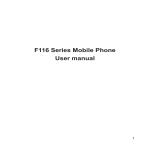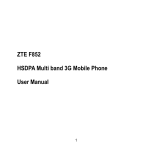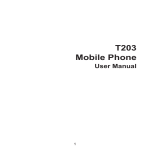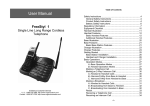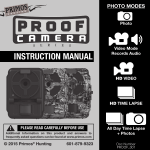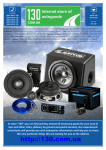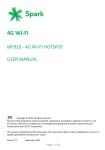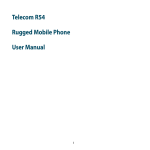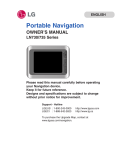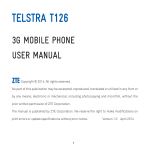Download User Manual
Transcript
3-0 TEL0331 PACKAGING UM Cover R303cs5.pdf 1 29/08/13 12:09 PM TELECOM R303 3G MOBILE PHONE USER GUIDE 1 CONTENTS 1 2 3 4 DEVICE OVERVIEW .............................................................. 3 GET TO KNOW YOUR PHONE ............................................. 9 STEP BY STEP GUIDE ........................................................ 17 WARNINGS AND SAFETY NOTICES .................................. 47 2 1 DEVICE OVERVIEW 3 1.1 INSERT THE SIM CARD Remove the battery cover by pressing down on the back cover and sliding the cover down. Insert the SIM card with the metal contacts facing down and the notch on the bottom left corner as shown: 4 1.2 INSERT THE BATTERY 1. Insert the battery carefully with the contacts located against the gold springs - the battery will only fit one way. 2. Replace the battery cover. Make sure that the cover closes completely. 5 1.3 CHARGING THE BATTERY The phone can be charged in the On or Off state. Make sure that the battery is inserted before charging. The charger lead will only fit one way. Insert the lead carefully observing the correct alignment of the plug. 6 1.4 BATTERY LEVEL INDICATOR Charging Charged The phone will give an audible alert when battery is low and display a low battery message on screen. Please recharge the battery promptly to maintain service. 1.5 SWITCH YOUR PHONE ON Press and hold the red key for 2 seconds to switch the phone on. Warning: If you enter the wrong code three times your SIM card 7 will be locked. The phone will request you to enter the PUK code. Contact your service provider to obtain the PUK code if required. If your handset displays: PIN Enter the PIN supplied with your SIM card. Limited Service Check the SIM card is inserted correctly. Enter PUK code Contact your Service Provider. 8 2 2.1 GET TO KNOW YOUR PHONE MAIN DISPLAY Information Bar Network Provider Time & Day DISPLAY ICONS Date 9 Battery level Keypad locked Network signal level Headset inserted New SMS message Alarm enabled SMS memory is full Silent Mode enabled Missed call Roaming Call Forwarding active 10 Key Functions Description Call key (Green Key) End key (Red Key) Long press to power on or off. Press to go back to previous menu. Clear text and numbers Up key From the idle screen press to access the Phone Book. Press to make a call. Press to answer a call. From the idle screen, press to access call history. Press to confirm the function you choose. 11 Key Functions Description Press to move cursor up. Down key From the idle screen, press to enter menu. Press to move cursor down. Menu Key Access the menu, jump to the top of the menu Easy Call keys Numeric keys Programmable keys to call dedicated numbers. Press the special keys to activate. Enter numbers 0-9 and characters A-Z. 12 Key Functions Description # key * key Press to input „#‟. Switch SMS text input mode – (Predictive) Hold down to switch Silent mode On or Off From the idle screen press to enter „*‟, „+‟, „W‟, or „P‟ Use + for the international dialling prefix. „W‟ will wait until the next number is entered into the dialling sequence. „P‟ inserts a 3 second pause into the dialling sequence. 13 Key Functions Description Press to insert common symbols in SMS messages Programmable Switch Activate your Switch Call and SMS (see Programmable Switch Setting). Volume keys Adjust the volume up and down. Torch switch Turn the torch on or off. FM radio switch Turn the FM radio on or off. Keylock switch Lock and unlock keypad. 14 2.2 MENU MAP 15 16 3 3.1 STEP BY STEP GUIDE PROGRAMMABLE SWITCH SETTING The Programmable Switch on the back of the handset can be programmed to make a call and/or send an SMS to friends or relatives simultaneously. Press Down > Down > Down > Down > OK to enter the Settings Menu From Settings select 5.Switch Setup > 3.Switch Number to program your phone numbers: 1. The first location will define the voice call number. 2. Location 2-5 defines the SMS numbers. Go to Settings > 5.Switch Setup > 4.Switch SMS. To send an 17 automated text message you must enter a message in this field. When enabled and programmed, pushing the Switch Key will send an SMS message to numbers 2-5 and initiate a call to the first defined number. The Alert tone (Settings > 5.Switch Setup > 2.Volume) will continue after the call until the Switch Key is pushed back to the down position. When the call is connected the handset automatically enables Handsfree (speaker-phone) mode. The alert tone volume can be adjusted to Off, Low, Medium or Loud In any state, push the Switch key down to return the phone to 18 standby mode. Switch Dialling is still activated when the keypad is locked. 3.2 MAKE A CALL Enter the phone number using the number keys and press the Green key to dial. Use the Red Key to delete any mistakes. Long press the Red key to clear and return to the idle screen. Press the * key twice to enter „+‟ for international dialling. Press the * key three times for the Wait symbol „W‟ which will hold dialling until the next key is pressed. Press the * key four times for the Pause symbol „P‟ which adds a 3 second delay into the dialled number. 19 If you have set speed dial numbers long press the numeric keys to dial the corresponding contact. Press the Volume keys to adjust volume during the call. Press and hold the 0 key during a call to enable Loud Speaker mode. See Audio Settings for more information. Press the Red key to hang-up (End) the call. 3.3 DTMF TONES DURING A CALL When you are on a call if you press the number keys the DTMF tones are sent to the network but you do not hear them in the earpiece. This is to prevent interruption of the audio signal. 20 3.4 RECEIVE A CALL When you get an incoming call the handset will Ring, Light up and Vibrate depending on your chosen audio profile setting. Press the Green key to answer an incoming call, Press the Volume keys to adjust volume during the call. Press and hold the 0 key during a call to enable Loud Speaker mode. See Audio Settings for more information. Press Option > HF on to enable speaker mode (Handsfree). Press the Red key to end or reject the call. 3.5 ADD A CONTACT TO YOUR PHONE BOOK Menu > Phone Book > Add New Contact > To Phone, To SIM > Name > Edit 21 Type the name using the keypad letter keys, (eg press the key once for the first letter, twice for the second letter etc.), press Done when finished. Press the # key to change text input modes (eZiEng, abc, ABC, 123) if required. (See section 3.6 for notes on eZiEng predictive text) Press the down arrow key then Edit to enter the number using the number keys, press Done when finished. Press Done and then Yes to Save when prompted. 3.6 MAKE A CALL FROM THE PHONE BOOK Press the Up Arrow Key to open the Phone Book Search view Press the letter keys shown on the keypad to search for the 22 name of your Phone Book contact. Eg. Press 5 to search for John. Press 5 twice to search for Karen. Use the up and down arrows to scan your Phone Book contacts When you have selected the required contact press Option > Dial to make a call to that contact. Select the correct number where multiple numbers are stored. 3.7 MESSAGES The envelope icon indicates a new message. Press the Green key to view the message. Press the Red key to exit. The phone will read out the SMS message. To switch this feature 23 off go to Menu > Settings > 8.Voice Broadcast > Auto SMS Broadcast > Broadcast Status - Off From the idle screen press Down > Down to access Messages > Write message to start a new message. Add the Contact in the To: field, either manually or press Search. Press the # key to change text input methods (eZiEng, abc, Abc, ABC, or 123). eZiEng is a predictive text feature, see below for more info. Press the Green key for the option to save and send the SMS. (Choose Save only to save a draft message) The Inbox shows all your received messages. Press OK to view the message. Press Options to Reply, Delete, Forward, Delete All, Use Number, Move to (U)SIM, Copy to (U)SIM. 24 The Outbox shows messages that failed to send. Sent shows sent messages. Drafts shows all your saved messages which have not been sent. Select Message Settings for Valid Time, SMS Centre Number, Delivery Report and Cell ID Display options. The double envelope icon indicates the mail box is full. Please delete some SMS messages. TEXT INPUT METHODS When editing text press the # key to change between eZiEng, abc, Abc, ABC, or 123. Enter Letters: In abc modes press the letter keys until the correct 3.8 25 letter appears. Enter Words: In eZiEng mode, input each letter with a single key press. The word updates as you enter more letters. Predictive text is based on a built-in dictionary. If the word is correct press the Space key (0) to move on or press the down arrow to select alternate words, then the Green key to Select. If the word is not found then enter using abc modes (multi-tap). Enter Numbers: In 123 mode, press the key to enter a digit. In all other text modes hold the key until the number appears. Press the * key to open the symbols list. Press the Up/Down keys to select a symbol. In eZiEng mode press the 1 key for 26 common symbols and use the Up/Down keys to highlight the required character. Press the 0 key to input space, (not available in 123 mode). Press the Red key to clear a character. Hold the Red key to delete all characters. Press the Up/Down keys to move the cursor to left or right. PHONE BOOK You can save names and numbers to the phone memory and the SIM card. Press the Menu key or the Down arrow key then OK to select Phone Book. Select Phone Book > Quick Search to view the phone book. 3.9 27 Input the first letters of the name, the phone will list the corresponding records. Select Phone Book > Add New Contact to add a new contact to the SIM or phone. Press Edit then enter the details in each field: Select Phone Book > Delete All to delete all contacts from the phone or SIM. To delete one by one go to the phone book list then select 28 Option > 4.Delete Select Phone Book > 4.Copy All or 5.Move All to copy or move all from SIM to phone or phone to SIM. Select Phone Book > 7.Memory Status to view SIM card or phone memory status. Select Phone Book > 6.My Number to enter or view your own number. 3.10 PROGRAM YOUR EASY CALL KEYS The Easy Call keys let you quickly call your favourite contacts with one button touch. The first step is to assign the Contact to the Easy Call key. Press the Easy Call key to add a contact. 29 Select Yes > Search Contacts to add a contact from your Phone Book Select Yes > Add New Contact to create a new Phone Book record. Once you have selected or added the number then press the Green key to confirm and add the number. Press the Easy Call key to call the favourite contact that you have assigned. To Delete the Easy Call contact go to Settings > 4.Easy Call Setup > Easy Call Buttons > Delete 3.11 PROGRAM SPEED DIAL KEYS Speed dial keys are similar to the Easy Call keys using keys 2-9 30 on the keypad. (1 is reserved for Voicemail, 3 is preset but can be changed) Select Settings > 4.Easy Call Setup > Speed Dial. Choose a speed dial key from the available list, then press Assign > Search Contacts or Add New Contact. Once saved, long press the key to activate Speed Dial to the preset number. 3.12 CALL HISTORY From the idle screen press the Green key to check your call history or go to Menu > Call History to view the full breakdown of calls. 31 3.13 AUDIO SETTINGS Select Settings > Audio Profiles > Personalise to set the following: Tone Setup 1. Incoming Call 5. Message Tone 2. Alarms / Reminder 6. Keypad Tone 3. Power On 7. Alert Tone 4. Power Off The Power On / Off tones are played when the phone is switched on or off. The volume level for the Power On and Off tone is linked to the a) 32 Ring Tone volume. From Settings > Audio Profiles > Personalise b) Volume 1. Ring Tone 2. Key Tone c) Alert Type Ring Only Vibrate Only Vibrate and Ring (Default) 3. Earphone 4. In Call Volume Vibrate Then Ring Light only 33 3.14 PHONE SETTINGS Select Settings > Phone Setup > 1. Set Time to set time (24hrs only) and date. Network Time is enabled by default and will automatically update the time from the network. Switch off Network Time to set the time and date manually or to use Home City to change time zones. 2. Set Home City for use when changing time zones (Network Time must be Off). 3. Schedule Power On/Off to set automatic power on/off times. 4. Language. Select English or Chinese. 5. LCD Backlight to set the backlight timeout. 6. Brightness. 7. T-mode – Switch On to enable T-coil support for hearing aids. 34 8. Master Reset – Restore factory settings. The default phone lock code is 0000. 3.15 CALL SETTINGS Select Settings > Call Setup > 1. Call Forwarding. Enables your calls to be diverted to another number when your phone is busy, after no reply, or unreachable. The default number is your Voicemail service. 2. Call Waiting. If you are on a call you will be notified of another incoming call. Press Options - Swap to switch between the two calls. 3. Call Barring to bar your handset from making outgoing calls in various circumstances. This feature requires the Barring 35 password which is available from your service provider. 4. Send My Number. By default your number is displayed to the other party. You can disable this if preferred. 5. Call Time Reminder > Periodic (set your required time from 1-3000 seconds) You hear a beep during an active call to remind you of the current call duration. 6. Handsfree. When switched on, all calls are automatically presented in Handsfree (speaker-phone) mode. 3.16 SETTINGS > NETWORK SETTINGS There is no need to change any of these settings. The handset will automatically choose the best available network. 36 3.17 SETTINGS > SECURITY CODE Select Settings > Security Code to Activate or Change PIN codes. The Handset Code is shown on power up and protects the handset from wrong use. The default handset code is 0000. The PIN code is stored on the SIM card and protects the SIM (account) from misuse. The PIN code is supplied with your SIM. 3.18 SETTINGS > VOICE BROADCAST Voice Broadcast will read out the names and numbers of incoming calls and SMS messages and content. Select Settings > Voice Broadcast to configure this feature: 37 New Call will read out the incoming caller details. New SMS will read out the incoming SMS sender details. Auto SMS Broadcast will read the message contents when viewed. 3.19 ORGANISER > ALARMS / REMINDERS Select Menu > Organiser > Alarms/Reminders Alarm Name Required Fields Set the Name, Time and Date Birthdays Important Dates Set the Name, Time and Date Alarm Annual Type Annual 38 Medication Reminder Getting Up Entertainment Count Down Others Set the Name, Time Set the Name, Time Set the Name, Time Set the Name, Countdown time Set the Name, Time, date, repeat Daily Daily Daily Once User hh:mm choice Select Add > Edit to enter a name (optional). Press the down arrow > Change to set the alarm time (hh:mm) Press the down arrow then press Change to enter the date. Press Done to save the alarm when finished. If the phone is switched off the alarm will power on the phone. 39 3.20 ORGANISER > CALENDAR Go to Organiser > Calendar to view the calendar. 3.21 ORGANISER > CALCULATOR Go to Organiser > Select Calculator. Press Up/Down keys to highlight the required functions +, -, *, /, = and press the Green key for Equals. Press the Red key to clear digits and to exit the calculator. 40 3.22 TORCH Switch the torch on or off using the side switch. The torch works whether the handset is on or off, or in the locked or unlocked state so be careful not to activate the torch while the handset is in your pocket. 3.23 KEYLOCK SWITCH Slide the Keylock switch down to lock the keypad. If you get an incoming call you can press the Green key to answer or the Red key to reject the call. You can also dial emergency numbers when the keypad is locked. 41 3.24 FM RADIO SWITCH Slide the FM key switch up to turn the radio on. Press the Up / Down arrow keys to search for available channels. Use the side volume keys to adjust the volume. Select Option > Channel List > Option > Edit to enter a new channel directly. Enter the required frequency, use the # key to enter the decimal point. Select Option > Channel List > Option > Play to play the 42 selected channel. Select Option > Manual Input to manually input a channel. Select Option > 4.Preset Auto Search to preset the playlist with available channels. Reception is improved by adding a charger lead or earphone lead. When an earphone is inserted you can select Option > Loud Speaker to enable speaker mode. 43 3.25 TECHNICAL SPECIFICATIONS Network Dimensions L×W×H, Weight Features Battery Screen Continuous idle time* Continuous talk time* UMTS 850,2100 MHz. GSM 900,1800 MHz Approx 112.8mm x 50.6mm x 13.9mm, Approx 88g (including standard battery) SMS, FM Radio, 3.5mm headset jack, LED torch, T-Coil, Programmable Switch Call function, Spoken keys, Text to Voice 1100mA hours, Lithium ion (Li-ion) 128 x 160 pixels, 1.8” colour LCD Up to 300 hours (+/- 20%) Up to 4 hours talk time (+/- 20%) 44 Charge time Battery Life Approximately 2-3 hours Approximately 400 charge cycles 3.26 SERVICE INFORMATION For Warranty Service directions please see http://www.zte.co.nz All calls for PIN number enquiries, Network problems, XT Services, account information, Web Access, Account and Billing Information, (U)SIM card registration and general enquiries should be directed to Telecom. 3.27 WARRANTY INFORMATION The warranty does not apply to defects or errors in the product caused by: 45 (a) Reasonable abrasion. (b) Misuse including mishandling, physical damage, improper installation, unauthorized disassembly of the product. (c) Water, exposure to solvents or any other liquid damage. (d) Any unauthorized repair or modification. (e) Power surges, lightning damage, fire, flood or other events outside ZTE‟s reasonable control. (f) Use of the product with any unauthorized third party products such as generic chargers. (g) Any other cause beyond the range of normal usage for products. The End User shall have no right to reject, return, or receive a refund for any product from ZTE under the above-mentioned situations. Your statutory rights are not affected. Note: Consult the warranty card for full information 46 4 4.1 WARNINGS AND SAFETY NOTICES GENERAL PRECAUTIONS The antenna is located in the top portion of the handset, behind the display. When you are using the handset try to avoid shielding the antenna area with your hand. Hold the handset between your thumb and fingers towards the base of the handset. This will leave the antenna area clear to transmit and receive signals. Touching the antenna area affects call quality and may cause the phone to operate at a higher power level than needed. Keep the phone out of the reach of small children. The phone may cause injury or be damaged. Protect the handset from liquids. Only use a soft dry cloth to 47 clean the handset. The handset will be damaged by liquid ingress. The handset contains a liquid detection sticker which changes colour when exposed to liquids. Liquid ingress is not covered by warranty under any circumstances. Do not expose the handset to solvents, chemicals or abrasive cleaning products. Do not expose the handset or battery to prolonged direct sunlight or temperatures exceeding 50˚ C. This may damage the battery and high temperatures can shorten the life of electronic devices. Please use original accessories only. Damage caused by non-genuine accessories may not be covered by your warranty 48 4.2 terms and conditions. As your mobile phone can produce electromagnetic field, do not place it near magnetic items such as computer disks or bank cards. Do not expose to metal filings which can stick to the speaker area. Using the phone near electrical appliances such as TV, telephone, radio and personal computer may cause interference. Do not drop or throw your handset. Rough handling can cause physical damage. Do not attempt to disassemble the handset or battery. PRECAUTIONS WHILE DRIVING Obey all local regulations and do not use your phone while 49 4.3 driving. Do not place your phone on an airbag or in the airbag deployment area. If a phone is in the airbag deployment area it may be propelled with great force and cause injury to occupants of the vehicle. Please turn off your mobile phone at service stations as recommended. AIRCRAFT SAFETY Please turn off your mobile phone before boarding as instructed by the airline personnel. Disable your alarms to make sure that the phone does not turn on during the flight. 50 4.4 PRECAUTIONS FOR MEDICAL DEVICES If you use a pacemaker please keep the phone at least twenty centimetres from the pacemaker when the phone is switched on. Do not carry the phone in your breast pocket. Use the ear opposite the pacemaker to minimize the potential for interference. Switch off the phone immediately if necessary. Some phones may interfere with hearing aids. In the event of such interference consult your hearing aid manufacturer to discuss alternatives. If you use any other personal medical device, please consult the manufacturer of your device to determine if it is adequately shielded from RF energy. Obey the restrictions on the use of mobile phones at prescribed 51 places such as hospitals, airports, service stations, refineries, chemical works etc. Switch off your phone as required. 4.5 PRECAUTIONS FOR EXPLOSIVE ATMOSPHERES Switch off your phone prior to entering any area with potentially explosive atmospheres, such as fuel or chemical transfer or storage facilities. Do not remove, install, or charge batteries in such areas. Spark in a potentially explosive atmosphere can cause explosion or fire. To avoid possible interference with blasting operations switch off your phone when you are near electrical blasting caps, in a blasting area, or in areas posted “Turn off electronic devices.” Obey all signs and instructions. Do not store the phone with flammable or explosive articles. 52 4.6 BATTERY SAFETY Do not short-circuit the battery terminals. Do not carry the battery in your pocket in case of accidental short circuits. Do not store battery in hot areas or dispose of the battery in a fire. Do not disassemble, pierce or modify the battery in any way. Please store the battery in a cool dry place if you are not using it. The battery is rechargeable but eventually it will wear out. When the operating time is reduced you should replace your battery. Please stop using the charger and battery if they are damaged. Return the worn-out battery to your service provider or dispose 53 4.7 of it in accordance with environmental regulations. Do not dispose of it in household rubbish. If the battery is damaged do not recharge it. In the unlikely event of battery leakage avoid contact with your skin and wash the affected area thoroughly in water. LIMITATION OF LIABILITY ZTE shall not be liable for any loss of profits or indirect, special, incidental or consequential damages resulting from or arising out of or in connection with using this product, whether or not ZTE had been advised, knew or should have known the possibility of such damages. The user should refer to the enclosed warranty card for full warranty and service conditions. 54 4.8 RF SAFETY (SAR) SAR tests have been completed as per the Radiocommunications Standard 2003 (Human Exposure). The limit defined by this standard is 2.0W/Kg. The highest value SAR recorded for the device is 1.54 W/Kg. Copyright © ZTE CORPORATION. Version 1.0 Aug 2013 The pictures and icons shown in the manual are for reference only. The manufacturer reserves the right to update the product at any time. No part of this publication may be excerpted, reproduced, translated or utilized in any form or by any means, electronic or mechanical, including photocopying and microfilm, without the prior written permission of ZTE Corporation. The manual is published by ZTE Corporation. We reserve the right to make modifications on print errors or update specifications without prior notice. 55 4.9 DISPOSAL OF YOUR OLD DEVICE Telecom has partnered with the Starship Foundation to help turn old mobile phones into essential equipment and services for Starship kids. Telecom supports Starship, the National Children‟s hospital, by diverting all mobile phones returned to us for recycling to Starship. Mobile phones of any make and model, regardless of condition can be recycled, and the profits made from refurbishing and reselling these phones will go to Starship. Phones can be left in recycle bins located in Telecom stores and offices nationwide. More information on the Starship Mobile Phone Appeal can be found here: www.starship.org.nz/phone 56 3-0 TEL0331 PACKAGING UM Cover R303cs5.pdf 2 29/08/13 12:09 PM