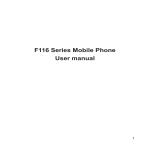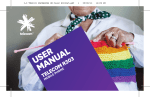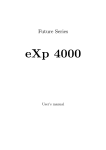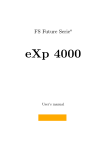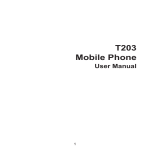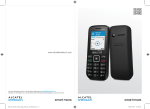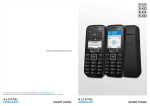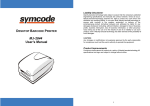Download user manual
Transcript
Telecom R203 Mobile Phone User Manual LEGAL INFORMATION Copyright © 2012 Telecom CORPORATION. Version 1.0 March 2012 All rights reserved. No part of this publication may be excerpted, reproduced, translated or utilized in any form or by any means, prior written permission of Telecom Corporation. The manual is published by Telecom Corporation. We reserve the prior notice. Contents 1 Introduction 4 2 Getting Started 9 3 Get To Know Your Phone 13 4 Step By Step Guide 20 3 1 Introduction read this section before using the phone. 1.1 General Precautions • The antenna is located in the top portion of the handset, behind the display. When you are using the handset try to avoid shielding the antenna area with your hand. Hold the quality and may cause the phone to operate at a higher power level than needed. 4 • Keep the phone out of the reach of small children. The phone may cause injury or be damaged. • • Protect the handset from liquids. Only use a soft dry cloth to clean the handset. • • Do not expose the handset to solvents, chemicals or abrasive cleaning products. The handset will be damaged by liquid ingress. The handset contains a liquid detection sticker which changes colour when exposed to liquids. Liquid ingress is not covered by warranty under any circumstances. Do not expose the handset or battery to prolonged direct sunlight or temperatures exceeding 50˚ C. This may damage the battery and high temperatures can shorten the life of electronic devices. • Please use original accessories only. Damage caused by non-genuine accessories may not be covered by your warranty terms and conditions. • to the speaker area. • Using the phone near electrical appliances such as TV, telephone, radio and personal computer may cause interference. • • Do not drop or throw your handset. Rough handling can cause physical damage. Do not attempt to disassemble the handset or battery. 1.2 Precautions While Driving • • Obey all safety regulations and do not use your phone while driving. Do not place your phone on an airbag or in the airbag deployment area. If a phone is in the airbag deployment area it may be propelled with great force and cause injury to occupants of the vehicle. • 1.3 Aircraft Safety • • 5 1.4 Precautions for Medical Devices and Facilities • If you use a pacemaker please keep the phone at least twenty centimetres from the pacemaker when the phone is switched on. Do not carry the phone in your breast pocket. Use the ear opposite the pacemaker to minimize the potential for • Some phones may interfere with hearing aids. In the event of such interference consult your hearing aid manufacturer to discuss alternatives. • If you use any other personal medical device, please consult the manufacturer of your device to determine if it is adequately shielded from RF energy. • Obey the restrictions on the use of mobile phones at prescribed places such as phone as required. 1.5 Precautions for Potentially Explosive Atmospheres • • • • 6 atmospheres, such as fuel or chemical transfer or storage facilities. Do not remove, install, or charge batteries in such areas. Spark in a potentially when you are near electrical blasting caps, in a blasting area, or in areas posted 1.6 Battery Safety • • • • • • • Do not short-circuit the battery terminals. Do not carry the battery in your pocket in case of accidental short circuits. Do not disassemble, pierce or modify the battery in any way. Please store the battery in a cool dry place if you are not using it. The battery is rechargeable but eventually it will wear out. When the operating time (talk time and standby time) is reduced you should replace your battery. Please stop using the charger and battery if they are damaged. Return the worn-out battery to your service provider or dispose of it in accordance with environmental regulations. Do not dispose of it in household rubbish. 1.7 Limitation of Liability consequential damages resulting from or arising out of or in connection with using this product, whether or not Telecom had been advised, knew or should have known the possibility of such damages. The user should refer to the enclosed warranty card for full warranty and service information. 7 1.8 RF Safety (SAR) SAR tests have been completed as per the Radiocommunications Standard 2003 (Human the device is 1.13W/Kg at 850MHz UMTS. Notes The pictures and icons shown in the manual are for reference only. The manufacturer reserves the right to update the product at any time. Warning: If the battery is damaged do not recharge it. In the unlikely event of battery leakage avoid 8 2 Getting Started 2.1 Insert the SIM Card Insert the SIM card with the metal contacts facing down and the notch on the bottom left corner as shown: 9 2.2 Insert the Battery 10 1. Insert the battery carefully with the contacts located against the gold springs - the battery 2. Replace the battery cover. Make sure that the cover closes completely. 2.3 Charging the Battery before charging way. Insert the lead carefully observing the correct alignment of the plug and socket 11 2.4 Battery Level Indicator Charging Charged The phone will give an audible alert when battery is low and display a low battery message on screen. Please recharge the battery promptly to maintain service. 2.5 Switch Your Phone On Press and hold the Red key for 2 seconds to switch the phone on. Warning: If you enter the wrong code three times your SIM card will be locked. The phone will request you to enter the PUK code. Contact your service provider to obtain the PUK code if required. If your handset displays: PIN: Enter the PIN supplied with your SIM card. Emergency Invalid SIM. Emergency Calls can only be made with an active SIM Enter PUK code the packaging or by contacting your service provider. 12 3 Get To Know Your Phone 3.1 Your Phone Earpiece Torch switch Volume Up/Down Menu Up/Down Call Key (Green Key) • • • • Lock switch Make a call Accept a call OK Call logs End Key (Red Key) • • End a call • Back FM Radio Switch Hash Key Star Key • Hold for Silent mode • Change text mode • • P Pause • W Wait Hold for In Call Volume 13 3.2 Main Display Information Bar Telecom 15:13 Mon 10-08-2012 14 Network Provider Time and Date Date 3.3 Display Icons Battery level Network signal level New SMS message SMS memory is full t Missed call Call Forwarding active Keypad locked Headset inserted Alarm enabled Silent Mode enabled CTM Mode enabled (TTY) Roaming 15 3.4 Key Functions Function Description Call Key (Green Key) Press to make a call. Press to answer an incoming call End Key (Red Key) From the idle screen, press to enter the call history list Press to End Call Press to go back to previous menu Clear text and numbers Up Key From the idle screen press to access the Phone Book Press to move cursor up Down Key From the idle screen, press to enter Main Menu Press to move cursor down Hash Key Press to input ‘#’ Switch SMS text input mode – (Predictive) * Key From the idle screen press to enter ‘*’, ‘+’, ‘W’, or ‘P’ ‘W’ will wait until the next number is entered into the dialling sequence. ‘P’ inserts a 3 second pause into the dialling sequence. In SMS mode press to access common symbols 16 Function Description Numeric Keys Enter numbers 0-9 and characters A-Z. ‘0’ long press to access in call volume Switch Use this key to automatically dial and/or send a text message to a nominated number Volume Keys Adjust the volume up and down Torch Switch FM Radio Key Keylock Switch Lock and unlock keypad You can still answer calls and dial emergency numbers while the keypad is locked 17 3.5 Menu Map Phone Book Messages Organiser Write Message Missed Calls Alarms / Reminders Add New Contacts Inbox Dialled Calls Calendar Delete All Outbox Received Calls Calculator Copy All Drafts Delecte All Call Logs SIM Toolkit Move All Sent Call Time My Number (U)SIM Memory Status Message Settings Memory Status 18 Call History Quick Search Settings Phone Setup Call Setup Silent Set Time Personalised Set Home City Tone Setup Schedule Power Volume Alert Type Network Settings Call Forwarding Security Code Preferred Mode Preferred Band Call Waiting Call Barring Preferred Selection Switch Setup Activate Security Codes Switch Change Security Codes Switch Number Volume Switch SMS Language LCD Backlight Brightness Send My Number Call Time Reminder TTY Setting Speed Dial T-mode Handsfree Master Reset 19 4 Step By Step Guide 4.1 Switch Setting The Switch on the back of the handset can be programmed to make a call and/or send an SMS to friends or relatives simultaneously. • • • Press Down key twice to get to the Settings Menu. Go to Settings > Switch Setup > Switch to enable this feature. The switch is by default. Go to Settings > Switch Setup > Switch Number to program your phone numbers: 1. 2. 20 • Go to Settings > Switch Setup > Switch SMS: To send an automated text message you must • When enabled and programmed, pushing the Switch Key will send an SMS message to • The Alert tone (when enabled) will continue after the call until the Switch Key is pushed back to the down position. • When the call is connected the handset automatically enables Handsfree (speaker-phone) mode. • • • In any state, push the Switch key down to return the phone to standby mode. Switch Dialling is still activated when the keypad is locked. 4.2 Make And Receive A Call • Enter the phone number using the number keys and press the Green key to dial. If you enter a wrong digit use the Red Key to delete the mistake. Long press the Red key to clear all the characters and return to the idle screen. • • Press the * key twice to enter ‘+’ for international dialling. • Press the * key four times for the Pause symbol ‘P’ which adds a 3 second delay into the dialled number. • Press the Green key to answer an incoming call, press Option > HF on to enable speaker mode (Handsfree). Press the Red key to end or reject the call. • If you have set speed dial numbers, long press the numeric keys (2, 4 to 9) to dial the corresponding contact. • • Press the Volume keys to adjust volume during the call. • Press the Red key to hang-up (End) the call. Press the * key three times for the Wait symbol ‘W’ which will hold dialling until the next key is pressed. Press and hold the 0 key to select the In Call your normal ear-piece volume is 3, you can set the In Call volume setting to 5 which you can use in noisy environments to give a quick volume boost to the earpiece if required. See Audio Settings for more information. 21 4.3 Add A Contact To Your Phone Book Menu > Phone Book > Add New Contact > To Phone, To SIM > Name > Edit Press the # key to change text input modes (eZiEng, abc, Abc, ABC, 123) if required. Menu > Phone Book > Add New Contact > To Phone, To SIM > Number > Edit Press Done and then Yes to Save when prompted. 4.4 Make A Call From The Phone Book 22 • • Press the Up Arrow Key to open the Phone Book Search view. • • • Eg. Press 5 to search for John. Press 5 twice to search for Karen. Press the letter keys shown on the keypad to search for the name of your Phone Book contact. Use the up and down arrows to scan your Phone Book contacts. When you have selected the required contact press Option > Dial to make a call to that contact. Select the correct number where multiple numbers are stored. 4.5 Messages • • • The envelope icon • From the idle screen, press Down > Down to access Messages > Write Message to start a new message. • • • Press the Green key for the option to save or send the SMS. • • • • Delete, Forward, Delete All, Use Number, Move to (U)SIM, Copy to (U)SIM. indicates a new message. Press the Green key to read the message. Press the Red key to exit. The double envelope icon SMS messages. indicates the mail box is full. Please delete some Press the # key to switch text input methods (eZiEng, abc, Abc, ABC, 123). The Inbox shows all your received messages. Press OK to view the message. Press Options to Reply, The Outbox shows messages that failed to send. Sent shows sent messages. Drafts shows all your saved messages which have not been sent. Select Message Settings for Valid Time, SMS Centre Number, Delivery Report and Cell ID Display options. 23 4.6 Text Input methods 1. 24 When editing text, press the # key to change between eZiEng, abc, Abc, ABC, or 123. 2. Input Letters: In abc modes, press the letter keys until the correct letter appears. 3. Input Words: In eZiEng mode, input each letter with a single key press. The word updates as you enter more letters. Predictive text is based on a built-in dictionary. When you have Green key. If the word is incorrect, press the Up/Down key to view other words in the dictionary or enter using abc modes (multi-tap). 4. In 123 mode, press the key to enter a digit. In eZiEng mode, hold the key until the number appears. 5. Press the * key to open the symbols list. Press the Up/Down keys to select a symbol. In eZiEng mode, press the 1 key for common symbols and use the Up/Down keys to highlight the required character. 6. Press the 0 key to input space (not available in 123 mode). 7. Press the Red key to clear a character. Hold the Red key to delete all characters. 8. Press the Up/Down keys to move the cursor to left or right. 4.7 Phone Book You can save names and numbers to the phone memory and the SIM card. • • Select Phone Book > Add New Contact to add a new contact to the SIM or phone. • Select Phone Book > Delete All to delete all contacts from the phone or SIM. Or select Option > Delete in phone book list to delete the contacts one by one. • Select Phone Book > Copy All or Move All to copy or move all from SIM to phone or phone to SIM. • Select Phone Book > Memory Status to view SIM card or phone memory status. Select Phone Book > Quick Search name, the phone will list the corresponding records. 4.8 Speed Dial • • Once you have saved some Contacts you can assign speed dial keys to your favourite contacts. Select Settings > Call Setup > Speed Dial > Set Number. Program speed dial keys. Once saved, long press the key to activate Speed Dial to the preset number. Note: Speed Dial 1 = Voice Message Bank, Speed Dial 3 = International Message Bank. Speed dial numbers can only be set to numbers already in your Phone Book. • • Press and hold the programmed number key to quickly call your assigned Contact. Speed Dial is On by default. Go to Settings > Call Setup > Speed Dial > Status to enable or disable the feature. 25 4.9 Call History • From the stand by state, press the Green key to check your call history. 4.10 Audio Settings to set the following: a) Tone Setup 1. Incoming Call 2. Alarms / Reminders 3. Power On 4. 5. Keypad Tone 7. Alert Tone • • 26 Message Tone 6. b) Volume 1. Ring Tone 2. Key Tone 3. Earphone 4. In Call Volume * • sets a preferred second volume setting to quick change the standard earpiece volume. This is activated by long pressing the 0 key during a call. c) Alert Type • • • • • Ring Only Vibrate then Ring Vibrate Only Light Only Vibrate and Ring 27 4.11 Phone Settings 28 • Select Settings > Phone Setup > Set Time to set time (24hrs only) and date. Network Time is enabled by default and will automatically update the time from the network. Network Time to set the time and date manually. • • Select Settings > Phone Setup > Set Home City if required. • • • • • • Select Settings > Phone Setup > Language. Select from English or Chinese. Select to set automatic power Select Settings > Phone Setup > LCD Backlight to set the backlight timeout. Select Settings > Phone Setup > Brightness. Select Settings > Phone Setup > TTY setting – Used for teletype equipment. Select Settings > Phone Setup > T-mode – Enable T-coil support for hearing aids. Select Settings > Phone Setup > Master Reset – Restore factory settings. The default phone lock code is 0000. 4.12 Call Settings • Select Settings > Call Setup > Call Forwarding. Enables your calls to be diverted to another number when your phone is busy, after no reply, or unreachable. • Select Settings > Call Setup > Call Waiting. another incoming call. Press Options - Swap to switch between the two calls. • Select Settings > Call Setup > Call Barring to bar your handset from making outgoing calls in various circumstances. Contact Telecom to get it activated. • Select Settings > Call Setup > Send My Number. By default your number is displayed to the other party. You can disable this if preferred. • Select Settings > Call Setup > Call Time Reminder > Periodic (set your required time from 1-3000 seconds). You hear a beep during an active call to remind you of the current call duration. • Select Settings > Call Setup > Speed Dial > Set Number. Program speed dial keys. Once saved, long press the key to activate Speed Dial to the preset number. Note: Speed Dial 1 = Voicemail, Speed Dial 3 = International Message Bank. Speed dial numbers can only be set to numbers already in your Contacts. • Select Settings > Call Setup > Handsfree. When switched on, all calls are automatically presented in Handsfree (speaker-phone) mode. 29 4.13 Settings > Network Settings There is no need to change any of these settings. The handset will automatically choose the best available network. 4.14 Settings > Security Code Select Settings > Security Code to Activate or Change PIN codes. The Handset Code is shown on power up and protects the handset from wrong use. The PIN code is stored on the SIM card and protects the SIM (account) from misuse. 4.15 Organiser > Alarms / Reminders Select Organiser > Alarms/Reminders (see the table below…). 30 • • • Select the required Alarm or Reminder function from the available options. Press the down arrow to select the time. (hh:mm), press Change to enter the alarm • Press the down arrow to select the to enter the required date. (dd.mm – when applicable), press Change • • Press Done Select Add > Edit to enter a name (optional). Alarm Name Required Fields Alarm Type Birthdays Set the Name, Time and Date Annual Important Dates Set the Name, Time and Date Annual Medication Reminder Set the Name, Time Daily Getting Up Set the Name, Time Daily Entertainment Set the Name, Time Daily Count Down Set the Name, Countdown time Once Others Set the Name, Time, date, repeat Set by the user 4.16 Organiser > Calendar • Go to Organiser > Calendar to view the calendar. • Go to Organiser > Calculator. Press Up/Down keys to highlight the required functions +, -, *, /, = and press the Green key for Equals. • Press the Red key to clear input information and to exit the calculator. 4.17 Organiser > Calculator 4.18 Torch handset is in your pocket. 31 4.19 Keylock Switch Slide the Keylock switch down to lock the keypad. If you get an incoming call, you can press the Green key to answer or the Red key to reject the call. You can also dial emergency numbers when the keypad is locked. Technical Reference 4.21 32 Network UMTS 850, 2100 MHz, GSM 900, 1800 MHz Dimensions L×W×H Approx 109mm x 50.8mm x 13.5mm Weight Approx 86.1g (including standard battery) Features UMTS / GSM Handset with SMS, FM Radio, 3.5mm headset jack, LED torch and Programmable Switch Call function. Battery 1000mA hours, Lithium ion (Li-ion) Screen 128 x 160 pixels, 1.8” colour LCD Continuous idle time* Up to 300 hours (+/- 20%) Continuous talk time* Up to 3 hours talk time (+/- 20%) Charge time Approximately 3-4 hours Battery Life Approximately 400 charge cycles 4.22 Service Information • • For Warranty Service directions please see http://www.telecom.co.nz All calls for PIN number enquiries, Network problems, Web Access, Account and Billing Information, and general enquiries should be directed to Telecom. 4.23 Warranty Information The warranty does not apply to defects or errors in the product caused by: (a) Reasonable abrasion. (b Misuse including mishandling, physical damage, improper installation, unauthorized disassembly of the product. (c) Water, exposure to solvents or any other liquid damage. (d) (e) control. (f) Use of the product with any unauthorized third party products such as generic chargers. (g) Any other cause beyond the range of normal usage for products. The End User shall have no right to reject, return, or receive a refund for any product from Note: Consult the warranty card for full information. 33 Notes 34 TPM03886 08/12