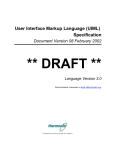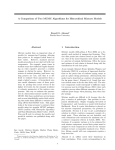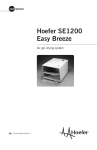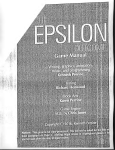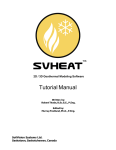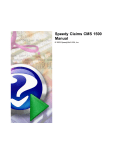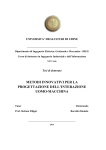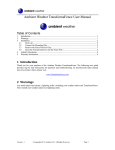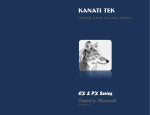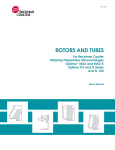Download Documentation
Transcript
Table of Contents Welcome to the Action Network Explorer! .............................................................................................. 3 Account Registration ....................................................................................................................................... 3 Account Registration: Student ................................................................................................................................. 3 Account Registration: Professor & Administrator .......................................................................................... 3 Login ...................................................................................................................................................................... 3 Routines ............................................................................................................................................................... 3 Routines: Creation ........................................................................................................................................................ 3 Routines: Editing ........................................................................................................................................................... 4 Routines: Deletion ........................................................................................................................................................ 4 Class Management ............................................................................................................................................ 4 Class Management: Creation .................................................................................................................................... 5 Class Management: Editing ....................................................................................................................................... 5 Class Management: Deletion .................................................................................................................................... 5 Role Management ............................................................................................................................................. 5 Role Management: Editing ........................................................................................................................................ 5 Role Management: Deletion...................................................................................................................................... 6 Appendix A: Routine Creation Example.................................................................................................... 6 Action Network ............................................................................................................................................................ 10 Is this data able to be used for research? .......................................................................................................... 11 Add Actors...................................................................................................................................................................... 11 Submit .............................................................................................................................................................................. 11 Appendix B: Credits....................................................................................................................................... 13 Subject Matter Expert: .............................................................................................................................................. 13 Project Director: .......................................................................................................................................................... 13 Project Manager: ......................................................................................................................................................... 13 Documentation: ........................................................................................................................................................... 13 Chief Engineer: ............................................................................................................................................................. 13 Asst. Chief Engineer: .................................................................................................................................................. 13 2 User Manual Welcome to the Action Network Explorer! In critical areas such as energy, environment, and health care, organizations often get stuck in undesirable patterns of action. As organizational processes become more routine, they often become more difficult to change. To achieve meaningful change, it is important to understand the underlying patterns of action. The Action Network Explorer (ANE) is intended to focus attention on the managerial, social and environmental issues that surround specific patterns of action. ANE provides a core set of questions to describe a routine, plus questions that can be customized for different audiences. Account Registration Account Registration: Student Access Action Network Explorer via the URL: http://routines.broad.msu.edu/ Click on ‘Register’ to create your account. You will be prompted to enter your username, display name, and password as well as additional information. Click ‘Create’ when finished to generate your account and you will then be logged into Action Network Explorer. Account Registration: Professor & Administrator Create your account normally as listed in the Student section. From there you will need to contact an Action Network administrator to request your account role be changed. Login Access Action Network Explorer via the URL: http://routines.broad.msu.edu/ Click on ‘Login’ to enter your username and password. Click ‘Login’ to enter Action Network Explorer. Routines The ‘Routine’ menu allows users to create, view, and edit routines. If your account permissions allow other users’ routines will be listed as well. Routines: Creation To create a new routine click ‘Create New’ as shown below. 3 Create New Routine Figure 1 You will now be prompted to select which class you wish to create from the drop down menu. After selecting your desired class you will be presented with Routine Create Page. Enter a name for the new routine and fill in each field to the best of your knowledge. If there are fields you don’t understand, enter ‘I don’t know’ or consult the onscreen directions or your professor. You will able to change fields later in the event you need to edit something. To finish, click ‘Save’ at the bottom of the page. Appendix A features a routine creation example as a guide and provides an excellent example for how to enter information into the Matrix. To view an existing routine, enter the Routines Menu by clicking ‘Routines’ and then click ‘View’ for the desired routine. The entire routine will be presented. To finish, click ‘Back to List’ located at the bottom of the page. Routines: Editing To edit an existing, routine enter the Routines Menu by clicking ‘Routines’ and then click ‘Edit’ for the desired routine. A page similar to the ‘Routine Create Page’ will show all fields as they currently are saved. Edit any fields that need to be changed. To finish, click ‘Save’ located at the bottom of the page. Routines: Deletion To permanently delete a routine, enter the Routines Menu by clicking ‘Routines’ and then click ‘Delete’ on the routine you wish to delete. If you are sure you want to delete the routine click the confirmation button. Once you delete a routine it is gone forever! Class Management This menu allows Professors and Administrators to create new classes for students to enter their information into. Details on existing classes can be viewed, edited, or deleted from this menu. 4 Class Management: Creation To create a Class, enter the Class Management menu by clicking Class Management and then click ‘Create New’ to enter the Create Class page. From this menu enter your Class Name, Description, Section and any additional information you wish to include. To finish, click ‘Create’ at the bottom of the page. Class Management: Editing To view the details for an existing class, enter Class Management menu by clicking ‘Class Management’ and then click ‘Details’ for the desired class. The entire class will be presented. To finish, click ‘Back to List’ located at the bottom of the page Class Management: Deletion To permanently delete a class, enter the Class Management menu by clicking ‘Class Management’ and then click ‘Delete’ on the class you wish to delete. If you are sure you want to delete the class click the confirmation button. Once you delete a class it is gone forever! Role Management The Role Management menu allows Administrators to view users, assign Roles to users and delete users. To view a user’s information, simply click on the users’ name. Delete User View User Figure 2 Edit Role Role Management: Editing To change a users’ role, click on ‘Edit role’ for the desired user. Select ‘Student’, ‘Professor’, or ‘Administrator’ from the drop box. Click ‘Save’ to confirm the change. 5 Role Management: Deletion To permanently remove a user, click ‘Delete User’ for the desired user. A confirmation button will appear, click that to delete the user. Warning, once you delete a user that user is permanently deleted! Appendix A: Routine Creation Example Following is an example of a new user, User McTestinstein, with Display Name ‘User1’. New users Register here From the homepage http://routines.broad.msu.edu/ click ‘Register’ in the upper right of screen. From here you are taken to the screen shown below. Here User McTestinstein enters their personal information. 6 From here User McTestinstein needs to join his class. His class is Test Class, section 001. Click this to join your desired class Brings up this screen 7 To find this he clicks ‘Join a Class’ along the navigation bar on the left side of the screen. Next User McTestinstein chooses his desired class by clicking ‘Join’ in the main window as shown below. Next User McTestinstein needs create their routine. To do so User McTestinstein clicks ‘Routine’ from the navigation bar on the left. As no routines have been created for this user none will be shown under ‘Your Routines’. User McTestinstein clicks ‘Create New’ to start building their new Routine. After that select which Class this Routine will be submitted to as shown below from the dropdown menu. Shows existing routines if created Brings up this page Click here to generate a new Routine 8 Assign the Class this routine will be attached to *Note: Depending on what questions yours Professor wants you to fill out, you many not see all the following questions. Within the ‘Create Routine’ menu you will be presented with up to several pages that you are required to fill out to the best of your ability as well as an ‘Action Matrix’. Navigation through this pages is done via the navigation buttons along the top of the gray window as shown below. These different pages are listed as General, Environmental, Social, Managerial, and Action Network & Actors*. 9 Navigation buttons Next page Action Network One major aspect of each Routine is filling out the Action Network. An action network provides a concise way to show the possible sequences of action. The numbers in the cells show the percentage of time that one action follows another. List the tasks (or actions) that are involved in your pattern along the top (one per column) Put the starting point in the first column and the ending point in the last column. To fill in the middle, simply ask: “What happens next?” If only one thing ever happens next, then it should get 100%. If 70% of the time one thing happens next, and 30% of the time another thing happens next, then put 70 in one box and 30 in the other. 10 Each row should add up to 100% The last row is the exit and should not have any percentages in it If you need to enter more columns, click ‘Add Action to Network’ Is this data able to be used for research? This relates to the quality of the information gathered. If the data collected is rich and is not considered theoretical check this box, if the data is not complete or you are unsure of the quality of the data do not check this box until you discuss your data with your Professor. Add Actors Actors are persons who act within the Action Network. Enter the Actor’s name and select their task from the drop down menu. If more actors are required, click the ‘Add Actor’ button to generate another entry. Submit Once you have answered all the questions and completed the Action Network click ‘Submit’. The routine is saved and can be edited later by entering the Routines Menu by clicking ‘Routines’ on the navigation bar on the left and selecting the desired routine you would like to edit. 11 Remove Action Add Action columns Add Actor Data Quality What is the Actors name? Where does the Actor act? Remove Actor Submit completed routine 12 Appendix B: Credits Subject Matter Expert: Professor Brian Pentland, MSU Dept of Accounting & Information Systems Project Director: Dr. Constantinos K. Coursaris, MSU College of Communication, Arts, & Science Project Manager: Elissa Laskey Documentation: Nicholas C. Topper Chief Engineer: Jimmy Perrine Asst. Chief Engineer: Steven M. Shepherd 13