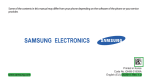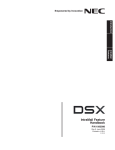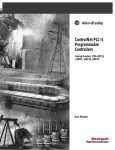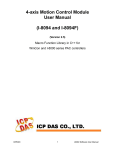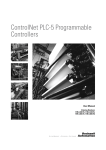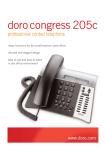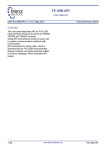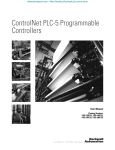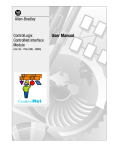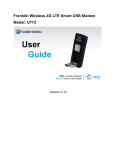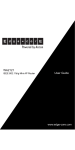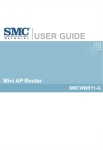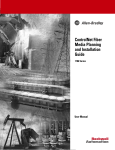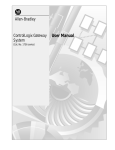Download ControlNet Scanner Module
Transcript
ControlNet Scanner Module 1747-SCNR Reference Manual Important User Information Because of the variety of uses for the products described in this publication, those responsible for the application and use of this control equipment must satisfy themselves that all necessary steps have been taken to assure that each application and use meets all performance and safety requirements, including any applicable laws, regulations, codes and standards. The illustrations, charts, sample programs and layout examples shown in this guide are intended solely for purposes of example. Since there are many variables and requirements associated with any particular installation, Allen-Bradley does not assume responsibility or liability (to include intellectual property liability) for actual use based upon the examples shown in this publication. Allen-Bradley publication SGI-1.1, Safety Guidelines for the Application, Installation and Maintenance of Solid-State Control (available from your local Allen-Bradley office), describes some important differences between solid-state equipment and electromechanical devices that should be taken into consideration when applying products such as those described in this publication. Reproduction of the contents of this copyrighted publication, in whole or part, without written permission of Rockwell Automation, is prohibited. Throughout this manual we use notes to make you aware of safety considerations: ATTENTION ! Identifies information about practices or circumstances that can lead to personal injury or death, property damage or economic loss Attention statements help you to: • identify a hazard • avoid a hazard • recognize the consequences IMPORTANT Identifies information that is critical for successful application and understanding of the product. Allen-Bradley is a trademark of Rockwell Automation. ControlNet is a trademark of ControlNet International. Microsoft, Windows, and Windows 95 are registered trademarks of Microsoft Corporation. FLEX I/O is a trademark of Rockwell Automation. RSLogix 500 is a trademark of Rockwell Software, Inc. SLC and SLC 500 are trademarks of Rockwell Automation Allen-Bradley, Inc. European Communities (EC) Directive Compliance If this product has the CE mark it is approved for installation within the European Union and EEA regions. It has been designed and tested to meet the following directives. EMC Directive This product is tested to meet the Council Directive 89/336/EC Electromagnetic Compatibility (EMC) by applying the following standards, in whole or in part, documented in a technical construction file: • EN 50081-2 EMC — Generic Emission Standard, Part 2 — Industrial Environment • EN 50082-2 EMC — Generic Immunity Standard, Part 2 — Industrial Environment This product is intended for use in an industrial environment. Low Voltage Directive This product is tested to meet Council Directive 73/23/EEC Low Voltage, by applying the safety requirements of EN 61131-2 Programmable Controllers, Part 2 - Equipment Requirements and Tests. For specific information required by EN 61131-2, see the appropriate sections in this publication, as well as the Allen-Bradley publication Industrial Automation Wiring and Grounding Guidelines For Noise Immunity, publication 1770-4.1. This equipment is classified as open equipment and must be mounted in an enclosure during operation to provide safety protection. Preface Introduction Use this manual to install, configure, and apply the features of the 1747-SCNR Scanner. Contents In this manual you will learn how: • the 1747-SCNR Scanner communicates with an SLC processor and ControlNet devices • to map I/O data using the RSNetWorx for ControlNet • to configure your 1747-SCNR Scanner For information about installing and connecting the scanner module preparing to use the ControlNet scanner module configuring and mapping scheduled data exchange using RSNetWorx for ControlNet troubleshooting local database access using PLC-5 MSG instructions CIP client management reset bit management local database and ControlNet data files access using CIP messaging application examples See Chapter 1 Chapter 2 Chapter 3 Chapter 4 Appendix A Appendix B Appendix C Appendix D Appendix E Audience This manual is intended for engineers and technicians who are installing, programming, and maintaining a control system that includes an SLC 500 communicating on a ControlNet network with a 1747-SCNR Scanner. What We assume We assume you: • are developing a ControlNet network using an SLC processor in conjunction with a 1747-SCNR Scanner • know each of your device’s I/O parameters and requirements • understand SLC processor programming and operation • are familiar with RSNetWorx for ControlNet • are familiar with the Microsoft® Windows® environment 1 Publication 1747-RM623B-EN-P - November 2000 Preface P-2 Terminology Publication 1747-RM623B-EN-P - November 2000 The following list contains ControlNet network terms used in this manual. Term Definition Actual Packet Interval (API) The measure of how frequently a specific connection produces its data. Big-endian A computer architecture in which, within a given multi-byte numeric representation, the most significant byte has the lowest address (the word is stored “big-end-first” - typically Motorola architecture). Bit A unit of information consisting of a 1 or a 0. This is the smallest data unit that can be transmitted. Class A set of objects all of which represent a similar system component. A class is a generalization of the object, a template for defining variables and methods. All objects in a class are identical in form and behavior, but they may contain different attribute values. Client 1. An object that uses the services of another (server) object to perform a task. 2. An initiator of a message to which a server reacts. Connection A logical binding between two application objects. These application objects may be in the same or different devices. Connection Path The attribute is made up of a byte stream that defines the application object to which a connection instance applies. Consume The act of receiving data from a producer. Consumer A node that is receiving data from a producer. Device A physical hardware connection to the link. A device may contain more than one node. Error A discrepancy between a computed, observed, or measured value or condition and the specified or theoretically correct value or condition. Frame Single data transfer on a link. Instance The actual physical presentation of an object within a class. Identifies one of many objects within the same object class. Link A collection of nodes with unique MAC IDs. Segments connected by repeaters make up a link; links connected by routers make up a network. Little-endian A computer architecture in which, within a given multi-byte numeric representation, the least significant byte has the lowest address (the word is stored “little-end first” - typically Intel architecture). Multicast Connection A connection where one node produces data and multiple nodes consume that exact same data. Connections can be either point-to-point or multicast. Network A series of nodes connected by some type of communication medium. The connection paths between any pair of nodes can include repeaters, routers, and gateways. Preface Term Definition Network Access Port (NAP) Physical Layer variant that allows a temporary node to be connected to the link by connection to the NAP of a permanent node. Network Address or Node Address A node’s address on the link (also called MAC ID). Network Status Indicators Indicators on a node displaying the status of the Physical and Data Link Layers. P-3 Network Update Interval A single occurrence of the ControlNet Network Update (NUI) Time (NUT). Network Update Time (NUT) Repetitive time interval in which data can be sent on the link. Node A connection to a link that requires a single MAC ID. Object 1. An abstract representation of a computer’s capabilities. Objects can be composed of any or all of the following components: data (information which changes with time) configuration (parameters for behavior) methods (things that can be done using data and configuration) 2. A collection of related data (in the form of variables) and methods (procedures) for operating on that data that have clearly defined interface and behavior. Originator The client responsible for establishing a connection path to the target. Point-To-Point Connection A connection that exists between two nodes only. Connections can be either point-to-point or multicast. Produce Act of sending data to a consumer. Producer A node that is responsible for transmitting data. Redundant Media A system using more than one medium to help prevent communication failures. Requested Packet Interval (RPI) The measure of how frequently the originating application requires the transmission of data from the target application. Scanner Configuration Tool (SCT) Software tool that allows you to configure scheduled connections, map data for these connections, and monitor the status for the configured connections. Scheduled Data transfers that occur in a deterministic and repeatable manner on predefined NUTs. Server An object which provides services to another (client) object. Service Operation or function that an object performs upon request from another object. Target The end-node to which a connection is established. Unscheduled Data transfers that use the remaining time in the NUT after the scheduled transfers have been completed. Publication 1747-RM623B-EN-P - November 2000 Preface P-4 Acronyms Common Techniques Used in This Manual Acronym Meaning API Actual Packet Interval. BNC A connector for coaxial cable having a bayonet-type shell with two small knobs on the female connector which lock into spiral slots in the male connector when it is twisted (refer to the illustration on page 1-1). CIP The control and information protocol defined by part 4 of the ControlNet standard. CIP includes both connected and unconnected messaging. LED Light Emitting Diode. MAC ID The address of a node. NAP Network Access Port. NUI Network Update Interval. NUT Network Update Time. RPI Requested Packet Interval. SCT Scanner Configuration Tool The following conventions are used throughout this manual: • Bulleted lists provide information, not procedural steps. • Numbered lists provide sequential steps. • Pictures of keys and/or screens represent the actual keys you press or the screens you use. • “What’s Happening” boxes appear in the appendices. These boxes give a step by step explanation of the process illustrated in the figure(s) that follow the What’s Happening box. The figures have numbers in them that correspond to the What’s Happening steps. TIP This symbol identifies helpful tips. Publication 1747-RM623B-EN-P - November 2000 Preface Rockwell Automation Support P-5 Rockwell Automation offers support services worldwide, with over 75 sales/support offices, 512 authorized distributors, and 260 authorized systems integrators located throughout the United States alone, plus Rockwell Automation representatives in every major country in the world. Local Product Support Contact your local Rockwell Automation representative for: • • • • sales and order support product technical training warranty support support service agreements Technical Product Assistance If you need to contact Rockwell Automation for technical assistance, call your local Rockwell Automation representative. Your Questions or Comments about This Manual If you find a problem with this manual, please notify us of it on the enclosed Publication Problem Report (at the back of this manual). If you have any suggestions about how we can make this manual more useful to you, please contact us at the following address: Rockwell Automation, Allen-Bradley Company, Inc. Control and Information Group Technical Communication 1 Allen-Bradley Drive Mayfield Heights, OH 44124-6118 Publication 1747-RM623B-EN-P - November 2000 Preface P-6 Notes: Publication 1747-RM623B-EN-P - November 2000 Table of Contents Chapter 1 Install and Connect the ControlNet Scanner Module What This Chapter Contains . . . . . . . . . . . . . . . . . . . . . . . Identify Scanner Module Features . . . . . . . . . . . . . . . . . . . Prepare for Module Installation . . . . . . . . . . . . . . . . . . . . . Select the ControlNet Node Address. . . . . . . . . . . . . . . . . . Insert the 1747-SCNR Scanner Into the Chassis . . . . . . . . . . Connect to a ControlNet Network . . . . . . . . . . . . . . . . . . . Connect Programming Terminal to ControlNet Network SLC 500 I/O Configuration for the 1747-SCNR Module . . . . 1-1 1-1 1-2 1-3 1-3 1-5 1-6 1-8 Chapter 2 Prepare to Use the ControlNet Scanner Module What This Chapter Contains . . . . . . . . . . . . . . . . . . . . . . . 2-1 What Your Scanner Does . . . . . . . . . . . . . . . . . . . . . . . . . 2-1 Communicating with Your SLC Processor. . . . . . . . . . . . . . 2-1 Communicating with Your SLC processor Using M1 and M0 Files . . . . . . . . . . . . . . . . . . . . . . . . . . . . . . . . . . . . . . 2-2 Understand ControlNet Data transfer . . . . . . . . . . . . . . . . . 2-3 Scheduled Data Transfer Operations on a ControlNet Network . . . . . . . . . . . . . . . . . . . . . . . . . . . . . . . . . . . 2-3 Unscheduled Data Transfer Operations on a ControlNet Network . . . . . . . . . . . . . . . . . . . . . . . . . . . . . . . . . . . 2-4 Link Layer Services . . . . . . . . . . . . . . . . . . . . . . . . . . . 2-4 Understand 1747-SCNR Mapping . . . . . . . . . . . . . . . . . . . . 2-5 Discrete Input File . . . . . . . . . . . . . . . . . . . . . . . . . . . . 2-5 1747-SCNR M1 File. . . . . . . . . . . . . . . . . . . . . . . . . . . . 2-6 Discrete Output File. . . . . . . . . . . . . . . . . . . . . . . . . . . 2-8 1747-SCNR M0 File. . . . . . . . . . . . . . . . . . . . . . . . . . . . 2-9 Communicating with Your Devices . . . . . . . . . . . . . . . . . . 2-9 I/O Scheduled Data Transfer . . . . . . . . . . . . . . . . . . . . 2-9 Unscheduled Data Server . . . . . . . . . . . . . . . . . . . . . . . 2-10 CIP Client Request Transfer . . . . . . . . . . . . . . . . . . . . . 2-10 Chapter 3 Configure/Map Scheduled Data Exchange with RSNetWorx for ControlNet i What this chapter contains . . . . Begin the Configuration Process Questions to Ask. . . . . . . . . . . . Data Transfer Mapping . . . . . . . . . . . . . . . . . . . . . . . . . . . . . . . . . . . . . . . . . . . . . . . . . . . . . . . . . . . . . . . . . . . . . . . . . . . . . . . . . . . . . . . 3-1 3-1 3-1 3-2 Publication 1747-RM623B-EN-P - November 2000 ii Chapter 4 Troubleshooting What This Chapter Contains . . . . . . . . . . . . . . . . . . . . . . . 4-1 Troubleshooting with the Status Indicators and Status Display 4-1 Apply Chassis Power. . . . . . . . . . . . . . . . . . . . . . . . . . . . . 4-2 Alphanumeric Display . . . . . . . . . . . . . . . . . . . . . . . . . . . . 4-2 OK Indicator and Display Mnemonics . . . . . . . . . . . . . . . . 4-3 Appendix A Local Database Access Using PLC-5 MSG Instructions What This Appendix Contains . . . . . . . . . . . . . . . . . . . . . . A-1 What We Assume . . . . . . . . . . . . . . . . . . . . . . . . . . . . . . . A-1 Read and Write Access To 1747-SCNR Local Database Using PLC-5 MSG Instruction . . A-1 Appendix B Local Database and ControlNet Data Files Access Using CIP Messaging What This Appendix Contains . . . . . . . . . . . . . . . . . . . . . . B-1 What We Assume . . . . . . . . . . . . . . . . . . . . . . . . . . . . . . . B-1 Read and Write Access to 1747-SCNR Data Files Using Assembly Object Services . . . . B-1 Assembly Object Instance Numbers Supported for Get and Set Member on Data Attribute . . . . . . . . . . . . . . . . . . . . . . B-2 1747-SCNR Memory Layout . . . . . . . . . . . . . . . . . . . . . . . . B-3 Appendix C CIP Client Management What This Appendix Contains . . . . . . . . . . . . . . . . . . . . . . C-1 What We Assume . . . . . . . . . . . . . . . . . . . . . . . . . . . . . . . C-1 CIP Client Area . . . . . . . . . . . . . . . . . . . . . . . . . . . . . . . . . C-1 Send a Get Attribute All Request to Node 14 Identity Object C-3 SLC 500 Processor: N7 Data File (hex) . . . . . . . . . . . . C-4 SLC 500 Ladder Program . . . . . . . . . . . . . . . . . . . . . . . C-5 SLC 500 Processor: Data Files (hex) . . . . . . . . . . . . . . . C-6 Send a Set Attribute Single Request . . . . . . . . . . . . . . . . . . C-7 SLC 500 Processor: N7 Data File (hex) . . . . . . . . . . . . . C-8 Example: SLC 500 Ladder Program . . . . . . . . . . . . . . . C-9 SLC 500 Processor: Target Input Data File (hex) . . . . . C-10 Send a Set Member Request. . . . . . . . . . . . . . . . . . . . . . . C-11 SLC 500 Processor: N7 Data File (hex) . . . . . . . . . . . . C-12 Example: SLC 500 Ladder Program . . . . . . . . . . . . . . C-13 SLC 500 Processor: Target Input Data File (hex) . . . . . C-14 Appendix D Example of Reset Bit Management What This Appendix Contains . . . . . . . . . . . . . . . . . . . . . . D-1 What We Assume . . . . . . . . . . . . . . . . . . . . . . . . . . . . . . . D-1 Example . . . . . . . . . . . . . . . . . . . . . . . . . . . . . . . . . . . . . . D-1 Publication 1747-RM623B-EN-P - November 2000 iii Appendix E Application Examples What This Appendix Contains . . . . . . . . . . . . . . . . . . . . . . E-1 What We Assume . . . . . . . . . . . . . . . . . . . . . . . . . . . . . . . E-1 Example 1: Configure the 1747-SCNR with the 1746-IV16 Input Module. . . . . . . . . . . . . . . . . . . . . . . . . . . . . . . . . . . . . . . E-1 Hardware Setup . . . . . . . . . . . . . . . . . . . . . . . . . . . . . . E-1 Configure the ControlNet Network with RSNetWorx for ControlNet . . . . . . . . . . . . . . . . . . . . . . . . . . . . . . . E-1 Example 2: Configure the 1747-SCNR with the 1746-NIO4V Analog Input/Output Module . . . . . . . . . . . . . . . . . . . . . . E-9 Hardware Setup . . . . . . . . . . . . . . . . . . . . . . . . . . . . . . E-9 Configure the ControlNet Network with RSNetWorx for ControlNet . . . . . . . . . . . . . . . . . . . . . . . . . . . . . . . E-9 Configure a Module Connection . . . . . . . . . . . . . . . . . E-16 Example 3: Configure the 1747-SCNR with the 1746-NI8 Analog Input Module . . . . . . . . . . . . . . . . . . . . . . . . . . . . . . . . . E-19 Hardware Setup . . . . . . . . . . . . . . . . . . . . . . . . . . . . . E-19 Configure the ControlNet Network with RSNetWorx for ControlNet . . . . . . . . . . . . . . . . . . . . . . . . . . . . . . E-19 Configure a Module Connection . . . . . . . . . . . . . . . . . E-25 Example 4: Configure the 1747-SCNR with the 1746-BAS Series B Interface Module. . . . . . . . . . . . . . . . . . . . . . . . . . . . . . . E-28 Hardware Setup . . . . . . . . . . . . . . . . . . . . . . . . . . . . . E-28 Configure the ControlNet Network with RSNetWorx for ControlNet . . . . . . . . . . . . . . . . . . . . . . . . . . . . . . E-28 Configure a Module Connection . . . . . . . . . . . . . . . . . E-34 Example 5: Configure the 1747-SCNR with the 1794-IE4XOE2 Analog Combo Module . . . . . . . . . . . . . . . . . . . . . . . . . . E-41 Hardware Setup . . . . . . . . . . . . . . . . . . . . . . . . . . . . . E-42 Configure the ControlNet Network with RSNetWorx for ControlNet . . . . . . . . . . . . . . . . . . . . . . . . . . . . . . E-42 Configure a Module Connection . . . . . . . . . . . . . . . . . E-48 Example 6: Creating Peer-to-Peer Scheduled Connections Between 1747-SCNR ControlNet Scanners . . . . . . . . . . . . E-51 Hardware Setup . . . . . . . . . . . . . . . . . . . . . . . . . . . . . E-51 Configure the ControlNet Network with RSNetWorx for ControlNet . . . . . . . . . . . . . . . . . . . . . . . . . . . . . . E-52 Configure a Scheduled Connection Between ControlNet Scanners. . . . . . . . . . . . . . . . . . . . . . . . . . E-54 Publication 1747-RM623B-EN-P - November 2000 iv Publication 1747-RM623B-EN-P - November 2000 Chapter 1 Install and Connect the ControlNet Scanner Module What This Chapter Contains This chapter describes how to install and connect your ControlNet 1747-SCNR Scanner module. The following table describes what this chapter contains and where to find specific information. For information about identifying scanner module features preparing the module for installation selecting the ControlNet node address inserting the 1747-SCNR into an SLC chassis connecting the 1747-SCNR to a ControlNet network SLC 500 I/O configuration Identify Scanner Module Features See page 1-1 1-2 1-3 1-3 1-5 1-8 The following drawing identifies the features of the 1747-SCNR Scanner module. Channel B Status Indicator Channel A Status Indicator Node Address and Status Display Displays scanner node address and status Module Status Indicator Indicates whether the device is powered and is functioning properly ControlNet Network Access Port (NAP)-RJ45 connector ControlNet Redundant Media Ports-BNC connectors (Channels A and B) 30751 1 Publication 1747-RM623B-EN-P - November 2000 1-2 Install and Connect the ControlNet Scanner Module Prepare for Module Installation Before you install your module, you need the following items: Personal Computer with Microsoft Windows SLC 1746 chassis with SLC 5/02, 5/03, 5/04, or 5/05 processor and the appropriate programming software (RSLogix 500) RSNetWorx for ControlNet, catalog number 9357-CNETL3 1747-SCNR Scanner Module Reference Manual, publication 1747-6.23 (this manual) ControlNet 1784-PCC (shown), or 1784-PCIC, or 1784-KTCX15, or 1770-KFC15 41523 Before you install the module, you must know how to: • program and operate an Allen-Bradley SLC 500 programmable controller • install and configure the devices on your ControlNet network The 1747-SCNR Scanner module fits in any slot of the chassis except for the left-most slot of the first chassis, which is reserved for the SLC 500 processor. Publication 1747-RM623B-EN-P - November 2000 Install and Connect the ControlNet Scanner Module Select the ControlNet Node Address 1-3 Select the ControlNet node address of the 1747-SCNR by setting the two 10-digit rotary switches on the top of the scanner. 10-digit rotary switch: ones digit 10-digit rotary switch: tens digit Top View of Module 30752 You can select a node address from 01 to 99 for a device on a ControlNet link. Zero (00) is not a valid node address. Important: Since 00 is the default value from manufacturing, you must change the node address when using the scanner for the first time. Insert the 1747-SCNR Scanner Into the Chassis To insert the 1747-SCNR Scanner into the SLC chassis: 1. Turn off the SLC chassis power supply. ATTENTION ! Do not install the 1747-SCNR Scanner module with the chassis power supply on. Installing the module with the chassis power supply on may damage the module. Important: If you disconnect the ac power, you lose the chassis ground. Electrostatic damage (ESD) protection is lost. 2. Select a slot for the module in the chassis. Choose any slot except the left-most slot of the first chassis, which is reserved for the SLC 500 processor. Publication 1747-RM623B-EN-P - November 2000 1-4 Install and Connect the ControlNet Scanner Module 3. Insert the module into the slot you have selected. We recommend that you insert the 1747-SCNR Scanner as close to the chassis power supply as possible. 30801-M 4. Apply firm, even pressure to seat the module in the I/O chassis backplane connectors. 5. Restore power to the SLC chassis. Publication 1747-RM623B-EN-P - November 2000 Install and Connect the ControlNet Scanner Module Connect to a ControlNet Network 1-5 Connect the 1747-SCNR Scanner module to a ControlNet network via a tap with a 1m (39.4 in.) drop cable. Four taps are available from Rockwell Automation. Straight T-tap 1786-TPS Straight Y-tap 1786-TPYS Right-angle-Tap Right-angle Y-tap 1786-TPR 1786-TPYR 20094 TIP We recommend that you use a tap with a straight connector—1786-TPS or 1786-TPYS—when you attach a ControlNet 1747-SCNR Scanner to a ControlNet network. Important: Allen-Bradley ControlNet taps contain passive electronics and must be purchased from Rockwell Automation for the network to function properly. After terminating your segments, connect your node to the network. Remove the tap’s dust cap—located on the straight or right-angle connector—and set it aside. If your network supports: nonredundant media redundant media Connect the tap’s straight or right-angle connector: to the channel A connector on the scanner—channel B is not used.1 from the trunk-cable A to channel A on the scanner and from trunk-cable B to channel B on the scanner 1. Rockwell Automation recommends using channel A for nonredundant media. Nonredundant media Redundant media A A B 30802 Publication 1747-RM623B-EN-P - November 2000 1-6 Install and Connect the ControlNet Scanner Module For detailed information on planning and installing your ControlNet system, see the followign publications: Publication ControlNet Coax Cable System Planning and Installation Manual ControlNet Media System Component List ControlNet Coax Tap Installation Instructions ControlNet Network Access Cable Installation Instructions ControlNet Repeater Installation Instructions Industrial Automation Wiring and Grounding Guidelines Terminating Your ControlNet Coaxial Cables Publication Number 1786-6.2.1 AS-2.2 1786-5.7 1786-2.6 1786-2.7 1770-4.1 CNET-DM001A-EN-C Connect Programming Terminal to ControlNet Network You can connect the programming terminal to a ControlNet network through: • a ControlNet product’s NAP using a network access cable (1786-CP) • a tap on a ControlNet network ATTENTION ! Do not connect the same communication card to both the NAP and a tap on the ControlNet network. Please refer to the “SLC 500 ControlNet RS-232 Interface User Manual”, publication number, 1747-5.34, for more information about connecting the programming terminal to the ControlNet network. Publication 1747-RM623B-EN-P - November 2000 Install and Connect the ControlNet Scanner Module Using 1784-KTCx15 communication card on coax media ControlNet 1747-SCNR Scanner 1 Programming Terminal Using 1784-PCC or -KTCx15 communication card and NAP ControlNet 1747-SCNR Scanner 1 Programming Terminal 1784-PCC or -KTCx15 1784-KTCx15 1-7 3 1786-CP 2 A ControlNet Network A B B ControlNet Network Using 1770-KFC15 communication interface on coax media 1 Using 1770-KFC15 communication interface and NAP ControlNet 1747-SCNR Scanner Programming Terminal 1 Serial Connection 1770-KFC15 Serial Connection 1786-CP 2 1770-KFC15 A A B B ControlNet Network 1 2 3 ControlNet Network 41521 Shown with redundant media (redundant media is not required). The network access cable (1786-CP) can be plugged into any ControlNet product’s NAP to provide programming capability on the ControlNet network. A programming terminal connected through this cable is counted as a node and must have a unique address. The 1784-PCC ships with its own ControlNet cable (1784-PCC1). ATTENTION ! Use the 1786-CP cable when connecting a scanner to the network through a NAP. Using a commercially available RJ-style cable could result in network failure. Publication 1747-RM623B-EN-P - November 2000 1-8 Install and Connect the ControlNet Scanner Module SLC 500 I/O Configuration for the 1747-SCNR Module Select the I/O card. Or, if you do not have an I/O card, follow the procedure below. Open RSLogix 500 and follow the procedure below to configure the 1747-SCNR module. In the RSLogix 500 project Window: 1. Open the I/O Configuration window. 2. Select the 1747-SCNR slot number. 3. Select the 1747-SCNR module from the current available cards list. If it is not available, perform the following steps: a. Choose the other ..Requires I/O card type ID line in the Current cards available list. b. In the Other type I/O Card window, type 13628. c. On the line associated with the scanner slot, the I/O Configuration window will report the following: OTHER I/O Module- ID Code = 13628 d. Double click on the scanner module line to open the Advanced I/O Configuration window. e. Set M0 Length and M1 Length to 2000 (decimal). 4. Close the I/O Configuration and Advanced I/O Configuration windows. Publication 1747-RM623B-EN-P - November 2000 Chapter 2 Prepare to Use the ControlNet Scanner Module What This Chapter Contains Read this chapter to understand how to use your ControlNet 1747-SCNR Scanner module. The following table describes what this chapter contains and where to find specific information. For information about what your scanner does communicating with your SLC processor understanding ControlNet data transfer understanding 1747-SCNR mapping communicating with your devices What Your Scanner Does See page 2-1 2-1 2-3 2-5 2-9 In a typical configuration, the scanner acts as an interface between ControlNet devices and an SLC processor. The scanner communicates with ControlNet devices over the network to: • read inputs from a device • write outputs to a device • issue native ControlNet requests to a remote node on the ControlNet link (CIP client) • download configuration data Communicating with Your SLC Processor The scanner communicates with the processor in the form of M1/M0 File Transfers and/or Discrete I/O (DIO). Information exchanged includes: • • • • device I/O data status and control information CIP client requests and responses Local Database An M1/M0 file transfer is a method of moving large amounts of data between an SLC 500 processor and its scanner. Discrete input and output (DIO) is the transfer of one to 32 words between an SLC 500 processor and a scanner. All 32 words of input data and all 32 words of output data are updated on each SLC program scan. 1 Publication 1747-RM623B-EN-P - November 2000 2-2 Prepare to Use the ControlNet Scanner Module Communicating with Your SLC processor Using M1 and M0 Files Your processor can communicate with the scanner via M1 file transfer reads and M0 file transfer writes. The scanner does not send data to your processor. Data transfer between your scanner and the processor must be initiated by the processor. For example, data is sent, or "written", to the scanner by your processor by placing the data in the M0 file. This data is organized in the scanner and then, based on the area you updated, the appropriate action is initiated to send it on the ControlNet network. An M1 file transfer is the transfer of data from the scanner to the processor. The scanner makes data collected from the network’s devices available for the processor to “read”. An M0 file transfer is the transfer of data from the SLC 500 processor to the scanner. The processor “writes” data to the scanner’s memory. SLC 500 Processor 1747-SCNR Scanner Discrete Input Image A1 B Discrete Input Transfer M1 Data File C A2 D E Discrete Output Image X Y M1 file transfer (read) A1 B C A2 D E ControlNet network Discrete Output Transfer M0 Data File Z Internal Input Data Storage I/O Map Internal Output Data Storage X Y Z M0 file transfer (write) 41553 Publication 1747-RM623B-EN-P - November 2000 Prepare to Use the ControlNet Scanner Module The ControlNet system is designed to: • provide high-speed, repeatable, deterministic I/O transmission • allow control and message information to co-exist on the same physical media • make sure that I/O data transfers are not affected by: • programming-terminal activity • inter-scanner message activity on the network Scheduled Data Transfer Operations on a ControlNet Network ControlNet scheduled data transfer on a 1747-SCNR Scanner: • is continuous • transmits on the network asynchronously to the ladder logic program scan • occurs at the actual rate that is determined by RSNetWorx for ControlNet For discrete I/O data transfer between logic scans (during "housekeeping"), the following updates occur: • the gathered input image is moved from the scanner to the SLC processor's input image file for use during the next logic scan • the 1747-SCNR output data is updated with data from the SLC processor output image file and is sent during the next scheduled communication M0 and M1 files are data files that reside in the 1747-SCNR Scanner only. Data from these files will be available to the SLC processor using ladder instructions. Scheduled data update will be triggered by the Housekeeping period start, which occurs once per scan. This process is illustrated below. Data Table Files Data Update Scheduled Data Private Memory Buffers Scheduled Data Transfers Housekeeping Logic Scan Understand ControlNet Data transfer 2-3 41554 SLC 500 Program Scan Data Tables Files Housekeeping 1747-SCNR Scheduled Data Publication 1747-RM623B-EN-P - November 2000 2-4 Prepare to Use the ControlNet Scanner Module Unscheduled Data Transfer Operations on a ControlNet Network The ControlNet network allows you to use unscheduled messaging in addition to deterministic delivery. Unscheduled operations include: • • • • peer-to-peer messaging messaging from any remote CIP client device messaging from programming devices CIP client message initiated by the SLC processor ladder program This process is illustrated below. Unscheduled Data Transfers Logic Scan Housekeeping M0 Local Database area Data Table Files M0 file transfer (SLC processor read and write) Data Table Files M0 CIP client message area M0 file transfer (write request read response) 41555 SLC 500 Program Scan Data Tables Files Housekeeping 1747-SCNR Unscheduled Data Link Layer Services The following figure illustrates link layer services. Network Update Time (NUT) Scheduled Service Unscheduled Service Network Maintenance Time 41556 Publication 1747-RM623B-EN-P - November 2000 Prepare to Use the ControlNet Scanner Module 2-5 The ControlNet system places your scheduled transfers in the first part of each Network Update Interval (NUI). Time is automatically reserved for network maintenance, and unscheduled transfers are performed during the remainder of the interval. Unscheduled messaging on a ControlNet network is non-deterministic.Your application and your configuration (e.g., number of nodes, application program, NUT) determine how much time there is for unscheduled messaging. Important: The ControlNet network reserves time for at least one unscheduled transfer per NUI. Understand 1747-SCNR Mapping The 1747-SCNR Scanner and the SLC processor exchange the following information through the backplane: • • • • • Input data Output data Status data Command data CIP messages The 1747-SCNR mapping is described below. Bit field descriptions follow each table. Discrete Input File Word Word ControlNet Contents Offsets Size Transfer Mode 0 1 N/A Module Status (see the next section, “Module Status”) 1-31 31 Scheduled ControlNet Input Data Description Bit field reporting general status information. You can map up to 31 words of input data using RSNetWorx for ControlNet. Publication 1747-RM623B-EN-P - November 2000 2-6 Prepare to Use the ControlNet Scanner Module Module Status (I:e.0) Bit 0 1747-SCNR Module Faulted Bit 1 1747-SCNR Communication Module Fault The 1747-SCNR Scanner is not on line. See M1 word 2 (M1:e2) for the ControlNet network status. Bit 2 1747-SCNR Connection Fault There is a fault in at least one scheduled connection. Bit 3-7 Reserved. Bit 8 Reset 1747-SCNR Module Acknowledge The 1747-SCNR Scanner will complement this bit each time the scanner is reset due to complementing the Reset module command bit (O:e.0/8 where e is the scanner slot number). See Appendix C “Example of Reset Bit Management.” Bit 9 Disable ControlNet Scheduled Connections Acknowledge The 1747-SCNR Scanner will set this bit when the Disable ControlNet Scheduled Connections Command bit is set (O:e.0/9) and all scheduled connections have been closed. The 1747-SCNR Scanner will clear this bit when the Disable ControlNet Scheduled Connections Command bit is cleared. Bit 10 Scanner Mode The 1747-SCNR Scanner clears this bit when it is in idle mode. The 1747-SCNR Scanner sets this bit when it is in run mode. Bit 11-15 Reserved 1747-SCNR M1 File Word Offsets 0 1 Word Size 1 1 2 1 3-255 253 256-599 344 600-607 8 Publication 1747-RM623B-EN-P - November 2000 ControlNet Contents Transfer Mode N/A Reserved N/A Module Status (See the next page “Module Status”) N/A ControlNet Status (See the next page “ControlNet Status”) Scheduled ControlNet Input Data N/A Reserved N/A Connection Status Description Reserved for future use. Value indicating the current operational status of the module. See the “Troubleshooting” section, chapter 4, for probable causes and recommended actions. Value indicating the current channel LEDs. You can map scheduled input data in this area using RSNetWorx for ControlNet. Reserved. Bit field reporting scheduled connections status. Two consecutive bits per scheduled connection: Connection State (Even bit numbers) 1:connection opened 0:connection closed Remote Device Mode (Odd bit numbers) 1:remote device is in run mode 0:remote device is in idle mode Prepare to Use the ControlNet Scanner Module 2-7 Module Status (M1:e.1) See the “Troubleshooting” section, page 4-3, for probable causes and recommended actions. Value Description 0x20 The scanner is not configured. 0x21 The current configuration is not valid. 0x22 Connections are configured, but no connections are established. 0x23 Connections are configured, but only 25% are successfully established. 0x24 Connections are configured, but only 50% are successfully established. 0x25 Connections are configured, but only 75% are successfully established. 0x26 All configured connections are established. 0x42 The node address is set to 00. This caused the scanner to erase network and connection configuration stored in flash. 0x43 The scanner detected a network error due to a ControlNet cable problem or there are no other nodes on the network. 0x44 The scanner has the same ControlNet address as another device on the network. ControlNet Status (M1:e.2) The following table contains bit numbers and their descriptions. Bit 0-2 Channel A status Value LED State 000 Off 001 Green 010 Flashing green/off 011 Flashing red/off 100 Flashing red/green 101 Alternating red/off 110 Alternating red/green 111 Red Bit 3 Reserved Bit 4-6 Channel B status Bit 7-15 Value LED State 000 Off 001 Green 010 Flashing green/off 011 Flashing red/off 100 Flashing red/green 101 Alternating red/off 110 Alternating red/green 111 Red Reserved Publication 1747-RM623B-EN-P - November 2000 2-8 Prepare to Use the ControlNet Scanner Module Discrete Output File Word Offsets 0 Word ControlNet Size Transfer Mode 1 N/A 1-31 31 Scheduled Contents Description Module Command (see the next section, “Module Command”) ControlNet Output Data Bit field used to send commands to the 1747-SCNR Scanner. You can map up to 31 words of output data using RSNetWorx for ControlNet. Module Command (O:e.0) Bit 0-7 Reserved Bit 8 Reset Scanner Command By complementing this bit, you reset the 1747-SCNR Scanner (the reset occurs when the SLC slot is de-activated). Important: If you do not disable the slot while the scanner is resetting, the SLC will fault with the error code nn57h (i.e., specifically, I/O Module in slot nn did not respond to a lock shared memory command in the requested time limit) where nn is the slot number of the scanner. This is why the reset bit change is not taken into account until the slot is disabled. Bit 9 Disable ControlNet Scheduled Connections Command When the bit value is 1, the 1747-SCNR Scanner will close all scheduled connections. When the bit value is 0, the 1747-SCNR Scanner will enable all scheduled connections. Bit 10 Scanner Mode Command When the bit value is 0, the 1747-SCNR Scanner is forced to Idle mode. When the bit value is 1, the scanner’s mode will be determined by the mode of the processor in slot 0. Bit 11-15 Reserved Publication 1747-RM623B-EN-P - November 2000 Prepare to Use the ControlNet Scanner Module 2-9 1747-SCNR M0 File Word Offsets 0-2 3-255 Word Size 3 253 ControlNet Contents Transfer Mode N/A Reserved Scheduled ControlNet Output Data 256-699 700-955 444 256 N/A Unscheduled Reserved Local Database 1000-1650 651 Unscheduled CIP Client Message Area Description Reserved. Using the RSNetWorx for ControlNet, you can map scheduled output data in this area. Reserved. Memory area used by remote devices to read or write data using CIP messaging. Memory used to send CIP client requests. These messages are then sent by the 1747-SCNR as unscheduled messaging. Only Input and Output data (from Input file, Output file, M0 ControlNet Output data area, and M1 ControlNet Input data area) are exchanged during scheduled time. Data transfer to the M0 Local Database is performed using Unscheduled messaging. Services available to read or write in this area are Set Attribute Single, Get Attribute Single, Set Member, and Get Member. Communicating with Your Devices The 1747-SCNR Scanner supports up to 64 simultaneous scheduled connections and up to 50 simultaneous unscheduled connections. The 1747-SCNR Scanner also supports up to 32 simultaneous incoming unconnected requests. I/O Scheduled Data Transfer Data received from the devices, or input data, is organized by the scanner and made available to your processor in the Input file or the M1 ControlNet data area. Data received from your SLC processor, or output data, is stored within the Output file or M0 ControlNet data area. The 1747-SCNR Scanner can then send the data to your remote ControlNet devices. Publication 1747-RM623B-EN-P - November 2000 2-10 Prepare to Use the ControlNet Scanner Module All scheduled data transfer to Input, Output, M0 and M1 files must be mapped on a ControlNet network. You have to specify where I/O data is to be read from or written to – i.e., mapped. Data size and location within 1747-SCNR data files have to be configured for each connection you want to setup with a remote device. The configuration is performed using RSNetWorx for ControlNet. Unscheduled Data Server The scanner supports some CIP data server functionality on a specific local database of 256 words located in the M0 file. Any device on ControlNet can read or write in this database using the supported services as described in Appendix A, “Local Database Access Using PLC-5 MSG Instructions” and Appendix B, “Local Database and ControlNet Data Files Access Using CIP Messaging.” The SLC processor that has read and write access to this area is then able to receive or modify data into the database. Using this Local Database: • a device can send data to an SLC processor using unscheduled data transfer • two devices can exchange unscheduled data by using this database as a proxy data storage • a PLC can exchange data with the SLC processor by reading or writing in this area using MSG instructions CIP Client Request Transfer The scanner provides some limited CIP client messaging capability. Using ladder programming, you can manually build a message request for up to approximately 240 words of in and approximately 240 words of out data, to allow configuration and other limited messaging to remote devices. The CIP client message management is detailed in Appendix B, “CIP Client Management.” Publication 1747-RM623B-EN-P - November 2000 Chapter 3 Configure/Map Scheduled Data Exchange with RSNetWorx for ControlNet What this chapter contains This chapter provides information about the mapping of scheduled connections between 1747-SCNR remote devices. This chapter also contains questions you should ask before configuring your 1747-SCNR scanner. The following table describes what this chapter contains and its location. For information about See page beginning the configuration process 3-1 questions to ask 3-1 data transfer mapping 3-2 Begin the Configuration Process Planning before configuring your scanner helps make sure you can: Questions to Ask Some questions you should ask yourself before you begin configuring the 1747-SCNR scanner are: • • • • use your memory bandwidth efficiently give attention to device-specific needs and requirements give priority to critical I/O transfers leave room for expansion • what is on your network? This is a very important question to answer. You should be familiar with each device's: • communication requirements • I/O importance and size • frequency of message delivery 1 Publication 1747-RM623B-EN-P - November 2000 3-2 Configure/Map Scheduled Data Exchange with RSNetWorx for ControlNet • how might this network appear in the future? At this point in your planning, it is advantageous for you to have some idea of how the network could be expanded. When mapping your I/O, you have the opportunity to allow room for future I/O. Answering this question now can save time and effort in the future. Data Transfer Mapping You can use the configuration software (RSNetWorx for ControlNet) to select either Input or M1 files for input data and either Output or M0 files for output data. However, it is more appropriate to use Input and Output files for critical I/O data transfer and M1 and M0 for non-critical I/O data transfer. Input and Output files contain 31 words each. These files are appropriate for discrete data. If you have more than 31 words to transfer, you have to map the remaining connections in M1 and M0 ControlNet data areas. For input data, you can map your connections anywhere in Input and M1 ControlNet data areas. It is not possible to overlap the mapping of two independent input connections. For output data, you can map your connections anywhere in Output and M1 ControlNet data areas (refer to chapter 2 for exact memory mapping.) The overlapping of two output connections is authorized. Important: It is your responsibility to check that no unexpected overlapping has been configured. Data exchanged through a single connection cannot be split between two distinct locations. This means that a 5 word connection cannot start at location I:29 and continue at another location in the M1 file. Likewise, you cannot configure this connection with two first words at address M1:e.4 and M1:e.5 and the rest between M1:10 and M1:12. You access ControlNet data located in M1 and M0 files using the COP (copy) instruction in your ladder program. Since the maximum data length you can transfer with the COP instruction is 128 words, you need two instructions to copy the whole ControlNet area and control and status word in processor memory. If you have less than 128 words of data mapped in an M file, we recommend that you pack them together so that you can use a single copy instruction. Important: To ensure data consistency at the connection level, be sure that, for all connections configured, data of a same connection are copied into processor memory using a single copy instruction. Publication 1747-RM623B-EN-P - November 2000 Configure/Map Scheduled Data Exchange with RSNetWorx for ControlNet 3-3 When you are building your mapping, we recommend that you save free space between device connections if the size of these connections may increase in the future. Publication 1747-RM623B-EN-P - November 2000 3-4 Configure/Map Scheduled Data Exchange with RSNetWorx for ControlNet Publication 1747-RM623B-EN-P - November 2000 Chapter 4 Troubleshooting What This Chapter Contains The following table describes what this chapter contains and its location. For information about troubleshooting with the Status Indicators and Status Display apply chassis power alphanumeric display OK indicator and display mnemonics Troubleshooting with the Status Indicators and Status Display See page 4-1 4-2 4-2 4-3 The 1747-SCNR has indicators on the front plate, as shown below. Status Display and Node Address OK indicator ControlNet Status Indicators 30750-M These indicators are: • an alphanumeric display (of status and node address) • A and B status indicators • OK Use these indicators to troubleshoot the scanner. 1 Publication 1747-RM623B-EN-P - November 2000 4-2 Troubleshooting Apply Chassis Power When you apply chassis power, the module address and status display cycles through the following mnemonics: 1. POST - The 1747-SCNR runs Power On Self Test. 2. 1111, 2222, etc. - The 1747-SCNR is executing its startup sequence. 3. REV#, S/R, QXXX - The 1747-SCNR firmware version temporarily displays after startup: (S = series, R = revision, and XXX = build number). 4. A#nn (where nn = ControlNet node address) then I/O or I/OX (based on the number of connections configured and established) then IDLE or RUN (based on the scanner mode). Alphanumeric Display The four character alphanumeric display provides you with additional visual information about the current operational status of the module. The tables in the next section describes problems that may occur while using your 1747-SCNR, the probable causes, and the recommended action. Publication 1747-RM623B-EN-P - November 2000 Troubleshooting OK Indicator and Display Mnemonics Sequence OK Alpanumeric Indicator Display Startup Alternating POST red/green REV# S/R QXXX Run time Green A#XX I/O IDLE 4-3 The OK indicator is handled consistently with the ControlNet specifications for the Identity object. Module Status Description Word (M1 file) N/A The 1747-SCNR module is running Power On Self Test. N/A 1747-SCNR firmware revision: S=series, R=revision, XXX=build number. This is a temporary display after start up. N/A ControlNet node address 0x26 All configured connections are established. N/A The scanner is in idle mode. RUN N/A The scanner is in run mode. EDIT N/A The scanlist in the 1747-SCNR is being modified. Probable Cause Recommended Action Power was applied to No action required. the module. Power was applied to No action required. the module. None No action required. None No action required. If you want to put the scanner into run mode, put the SLC processor in slot 0 into run mode and set the Scanner Mode Command bit of the Module Command word (O:e.0/10) using an unconditional OTE instruction. The SLC processor in If you want to put the slot 0 is in run mode scanner into program and the Scanner mode, either put the SLC Mode Command bit of processor in slot 0 into the Module Command program mode or clear word is set (O:e.0/10). the Scanner Mode Command bit of the Module Command word (O:e.0/10). Edits have been Finish modifying the enabled with scanlist with RSNetWorx RSNetWorx for for ControlNet and then ControlNet. accept edits. Cancel edits with Note: Previously RSNetWorx for configured ControlNet. connections will be reestablished if lost. Newly configured or changed connections will not be established until edits are accepted. The SLC processor in slot 0 is in program mode or the Scanner Mode Command bit of the Module Command word is clear (O:e.0/ 10 where e is the scanner slot number). Publication 1747-RM623B-EN-P - November 2000 4-4 Troubleshooting Sequence OK Indicator Run time Flashing Green Alpanumeric Display I/OX Module Status Description Word (M1 file) 0x20 The scanner is not configured. 0x21 Run time Flashing Green I/O 0x22 I/O 0x23 The current configuration is not valid. Probable Cause Recommended Action Module is not configured. Use RSNetWorx for ControlNet to download a new configuration. Use RSNetWorx for ControlNet to schedule the existing configuration. Use RSNetWorx for ControlNet to download a new configuration. Module is not configured properly. The scanner is not able to start any scheduled communication to remote devices. Only unscheduled communication is possible. Connections are configured but no connections are established. View the Connection Status screen in RSNetWorx for ControlNet to see why the connections are not established. Connections are configured but only 25% Module bandwidth is are successfully exceeded. established. I/O 0x24 50% I/O 0x25 75% EDIT N/A The scanlist in the 1747-SCNR is being modified. Edits have been enabled with RSNetWorx for ControlNet. Note: Previously configured connections will be reestablished if lost. Newly configured or changed connections will not be established until edits are accepted. Publication 1747-RM623B-EN-P - November 2000 Check to see if the 1747-SCNR and the remote devices are correctly connected to the ControlNet network. Reduce the number of scheduled connections by: - using a discrete rack connection instead of multiple discrete module connections - combining multiple I/O racks into a single I/O rack - combining multiple peer-to-peer messages into one message. Increase your Network Update Time and/or increase the Requested Packet Intervals for scheduled data transfers. Increase your SLC 500 ladder program scan by adding more logic. Finish modifying the scanlist with RSNetWorx for ControlNet and then accept edits. Cancel edits with RSNetWorx for ControlNet Troubleshooting Sequence OK Indicator Run time Errors Flashing Green Alpanumeric Display SIGM Module Status Description Word (M1 file) N/A A scanner signature mismatch has been detected. The 1747-SCNR scanner signature does not match the signature stored in the active keeper. Off None N/A Flashing Green Red N/A 0x43 (Scrolling display showing fault details) N/A A#00 FLSH CFG ERAS DUPL A#XX 0x42 Flashing Red 0x44 The scanner is not able to start any scheduled communication to remote devices. Only unscheduled communication is possible. Module is not communicating. 4-5 Probable Cause Recommended Action Module is not configured properly. Use RSNetWorx for ControlNet to schedule the existing configuration. Use RSNetWorx for ControlNet to download a new configuration. Power supply fault. Check power supply, cable connectors, and seat module firmly in chassis. Network error. Cable error or no other Verify network cabling. nodes on the network. Module faulted. Internal error Record fault details and detected. contact Rockwell Automation representative or distributor. Module erased network Network node Power down the module and connection address is set to 00. and change the address configuration stored in switches. flash. Duplicate node address. Another device with Power down the the same ControlNet 1747-SCNR module and address is on the link. change the network address switches to a correct node. ControlNet Status Indicators may behave in three ways and display three additional color schemes as described below. • steady – indicator is on continuously in the defined state. • alternating – the two indicators alternate between the two defined states at the same time (applies to both indicators viewed together). The two indicators are always in opposite states (i.e, out of phase). • flashing – the indicator alternates between the two defined states (applies to each indicator viewed independent of the other). If both indicators are flashing, they must flash together (i.e., in phase). Publication 1747-RM623B-EN-P - November 2000 4-6 Troubleshooting The following table describes how the status indicator is behaving, the cause of the behavior and the action you should take. A and B Probable Cause Recommended Action Off No power No action required or apply power. Steady red Faulty unit Cycle power or reset unit. If fault persists, contact a Rockwell Automation representative or distributor. Alternating red/green Self-test No action required. Alternating red/off Check network address and other ControlNet configuration parameters. A or B Incorrect node configuration or duplicate ControlNet node address Probable Cause Recommended Action Off Channel disabled Steady green Normal operation No action required. Flashing green/off Temporary network errors • Check media for broken cables, loose connectors, missing terminators, etc. • If condition persists, refer to ContolNet Cable Planning and Installation Manual, publication 1786-6.2.1. Flashing red/off Media fault • Check media for broken cables, loose connectors, missing terminators, etc. • If conditions persists, refer to ControlNet Cable Planning and Installation Manual, publication 1786-6.2.1. Flashing red/green Program network for redundant media, if required. No other nodes present on the network Add other nodes to the network. Incorrect node address Change 1747-SCNR node address so that it is less than or equal to SMAX1. Incorrect network Reconfigure ControlNet network so that SMAX1 is configuration greater than or equal to 1747-SCNR node address. 1. SMAX is the highest node address on a ControlNet network that can transmit scheduled data. Publication 1747-RM623B-EN-P - November 2000 Appendix A Local Database Access Using PLC-5 MSG Instructions What This Appendix Contains This appendix describes how a PLC-5 reads or writes data in the 1747-SCNR module Local Database using the message (MSG) instruction. What We Assume We assume that you know how to use the PLC-5 Message ladder instruction. Read and Write Access To 1747-SCNR Local Database Using PLC-5 MSG Instruction The Local Database is used for direct read or write access from the network. A remote PLC-5 can access this database with MSG instruction as described below. The PLC-5 can read or write data in the 1747-SCNR Local Database with the Message instruction. This instruction creates unscheduled message connections that are initiated by the PLC-5 processor and sent to the 1747-SCNR processor. The 1747-SCNR Scanner supports up to 50 simultaneous unscheduled connections. PLC-5 MSG instruction contains the following information: • command – Only PLC-5 Typed Read, PLC-5 Typed Write, PLC-2 Unprotected Read, and PLC-2 Unprotected Write are supported by the 1747-SCNR • data-table address in PLC-5 source processor • size of message in elements • network address of destination processor Publication 1747-RM623B-EN-P - November 2000 A-2 Local Database Access Using PLC-5 MSG Instructions • data-table address in destination processor - The destination file must be N7, otherwise the request will be rejected • PLC-5 Typed Read and PLC-5 Typed Write: N7:XX where XX is the zero-based element offset in the Local Database file • PLC-2 Unprotected Read, PLC-2 Unprotected Write: YY where YY is the octal zero-based element offset in the Local Database file • Port number - set to 2 for the ControlNet network • Flags: • .TO - forces a message to timeout • .EW - indicates that the message is waiting for an open connection • .CO - indicates that the message is sent • .ER - indicates that the message was terminated due to an error • .DN - indicates that the message was sent without error • .ST - indicates that the message was started • .EN - indicates that the message instruction is enabled • Error code – indicates the error when the .ER is set For each concurrently enabled MSG instruction, the PLC-5 opens an unscheduled connection. All messages sent over different connections to the 1747-SCNR Scanner have the same priority. Publication 1747-RM623B-EN-P - November 2000 Local Database Access Using PLC-5 MSG Instructions A-3 The following example illustrates how a PLC-5 ladder program can read or write the 1747-SCNR Local Database using the MSG instruction. The steps in the What’s Happening box correspond to the steps in the illustrations following the What’s Happening box. What’s happening 1. The ladder programmer inserts a MSG instruction into the ladder program. 2. This message instruction sends five words from the PLC-5 N7 data file, starting at offset 0, to remote 1747-SCNR Local Database file offset 10 (N7:10). The destination node is 22. 3. The PLC-5 is put into RUN mode. Then the PLC-5 opens an unscheduled connection to the 1747-SCNR and messages are exchanged. 4. The SLC 500 ladder program reads 20 words of 1747-SCNR Local Database in slot 0 offset 700: #M0:1.700. 5. Elements from the PLC-5 N7 file are available in the SLC 500 N11 file, starting at address N11:10. Important: When the #M0.e.yyyy address is used in ladder instructions, e is the 1747-SCNR slot number in the SLC rack. If you reuse this example, and your module is not in slot number one, update all instructions with the current appropriate number. Publication 1747-RM623B-EN-P - November 2000 A-4 Local Database Access Using PLC-5 MSG Instructions 1 PLC-5 ladder program MSG Read/Write Message Control MG9:1 Setup Screen 2 RSLogix 5 window PLC-5 PLC-5 SLC 500 Request packet 3 SLC 500 ControlNet Response packet 4 SLC 500 ladder program COP Copy File Source Dest Length Publication 1747-RM623B-EN-P - November 2000 #M0:1.700 #N11.0 20 Local Database Access Using PLC-5 MSG Instructions 5 A-5 PLC-5 Processor - Sources: N7 Data File SLC 500 Processor - Destination: N11 Data File RSLogix 500 window Publication 1747-RM623B-EN-P - November 2000 A-6 Local Database Access Using PLC-5 MSG Instructions Publication 1747-RM623B-EN-P - November 2000 Appendix B Local Database and ControlNet Data Files Access Using CIP Messaging What This Appendix Contains This appendix provides a description of how a remote device can read or write the Local Database and ControlNet data areas of the 1747-SCNR by using Get Member and Set Member services. These data files are located in Input, Output, M0 and M1 memory files. What We Assume We assume that you are familiar with Object modeling and CIP protocol as described in the ControlNet Specification available from ControlNet International. You can contact ControlNet International at its website www.controlnet.org. Read and Write Access to 1747-SCNR Data Files Using Assembly Object Services The 1747-SCNR supports the following aspects of Assembly Object Services: 1 • The 1747-SCNR assembly object supports Get Member and Set Member services. The IOI of these requests must contain four logical segments: Class number, instance number, attribute number and member number. • The member number is interpreted as the one-based word offset of the data transfer. • The number of members (first word of the request field) is interpreted as size in words of the data transfer. Publication 1747-RM623B-EN-P - November 2000 B-2 Local Database and ControlNet Data Files Access Using CIP Messaging Assembly Object Instance Numbers Supported for Get and Set Member on Data Attribute The following table lists assembly object instance numbers supported for Get and Set Member services. SLC File Word Offset Contents Assembly Object Member Number Instance Number Range Input 0-31 ControlNet Input Data 6 1-32 Output 0-31 ControlNet Output Data 51 1-32 M1 0-607 ControlNet Input Data 8 1-608 M0 0-1650 ControlNet Output Data 7 1-1651 1. Instance 5 does not support Set Member service (no write access). The following rules apply to all Set Member or Get Member services on the Assembly Object. • Set Member and Set Attribute services on the discrete Input data file is rejected if the SLC processor is in RUN mode (no write access). • Set Member and Set Attribute services on the discrete Output data file is always rejected (no write access). • Set Member and Set Attribute services on the M0 and M1 files are always accepted (regardless of SLC processor mode). The following table contains examples of valid and invalid range of values for Instance Number, Member Number, and Size Parameter. Get Member Set Member The 1747-SCNR module returns The 1747-SCNR module writes the first word of the Local 1 word of data into the first Database file [M0:0]. word of the Local Database file [M0:0]. Instance Number = 0x08 The 1747-SCNR Scanner The 1747-SCNR Scanner Member Number = 0x012D returns 20 words of the Local writes the 20 words of data Size Parameter = 0x14 Database file starting with into the Local Database file one-based word offset of starting at the one-based word 301(dec) [M0:300]. offset of 301(dec) [M0:300]. Instance Number = 0x05 The 1747-SCNR Scanner The 1747-SCNR Scanner Member Number = 0x01 returns 2 words of data starting writes 2 words of data starting Size Parameter = 0x02 from I:1. at I:1. Instance Number = Any 0 is an invalid member number. 0 is an invalid member number. Member Number = 0x00 Request rejected. Request rejected. Size Parameter = 0x02 Instance Number = 0x08 Member Number = 0x01 Size Parameter = 0x01 Valid Invalid Publication 1747-RM623B-EN-P - November 2000 Local Database and ControlNet Data Files Access Using CIP Messaging 1747-SCNR Memory Layout B-3 The following illustration is an example of 1747-SCNR memory layout. 1747-SCNR memory layout Output image file Input image file ControlNet input data I:0 1 1 O:0 I:1 2 2 O:1 I:2 3 3 O:2 I:3 4 4 O:3 I:31 32 32 ControlNet output data O:31 one-based word offsets M1 file ControlNet input data connection status bit array M0 file MO:0 M1:0 1 1 M1:1 2 2 MO:1 M1:2 3 3 MO:2 M1:3 4 4 MO:3 M1:4 5 5 MO:4 M1:254 255 255 MO:254 M1:255 256 256 MO:255 M1:600 601 701 MO:700 702 MO:701 M1:607 608 ControlNet output data Local Database 955 MO:954 956 MO:955 1001 M0:1000 CIP messaging 1651 M0:1650 41540 Publication 1747-RM623B-EN-P - November 2000 B-4 Local Database and ControlNet Data Files Access Using CIP Messaging Notes Publication 1747-RM623B-EN-P - November 2000 Appendix C CIP Client Management What This Appendix Contains This appendix contains an example of how you can manage the CIP Client area to issue a CIP client request to a remote node on the ControlNet network. What We Assume We assume that you are familiar with: • ladder programming • object modeling as described in ControlNet specifications. You can contact ControlNet International at its website www.controlnet.org. CIP Client Area The 1747-SCNR M0 file contains a CIP client area that can be used to allow limited unconnected data exchange with a remote node on the local ControlNet link. These messages are initiated by the SLC processor. The message is built by ladder programming using the structure described in the table below. M0 File Word Word Offsets Size 1000 1 Contents Description CIP Message Control These bits are similar to the MSG bits from the SLC 500 instruction set. Bit 0-7: Reserved Bit 8: TO -Timeout on message sent Bit 9: unused (NR) Bit 10: EW -Message taken into account by 1747-SCNR, waiting for a response Bit 11: CO -Continuous mode Bit 12: ER -Error returned by the 1747-SCNR Bit 13: DN -Response received Bit 14: unused (ST) Bit 15: EN -Message enable. Publication 1747-RM623B-EN-P - November 2000 C-2 CIP Client Management M0 File Word Offsets 1001 1002 Word Size 1 1 Contents Description Target MAC ID Timeout 1003 1 Complex IOI size 1004 1 UCMM service code Destination node address. The scanner will wait this number of ms for a response. Must be nonzero, typical range 200-500 ms. The number of words from Complex IOI Buffer to be sent in the CIP message. If null, a default IOI is built from words 1004 through 1008. If non-null, this many words from 1050 through 1099 will be used for the IOI. Any value in the 0x01 to 0x7F range will be sent by the 1747-SCNR Scanner as a valid service code. If the Object attribute code is non-null, the IOI will contain the class and instance logical segments. If the attribute code is non-null, the IOI will also contain the attribute logical segment. 1005 1 Object class code 1006 1 1007 1 Object instance code Object attribute code 1008 1 Object member code 1009 1 Size of command data 1010-1019 1 Reserved 1020 1 1021 1 Request message status General status response Any other value will generate an error and no service will be sent on the wire. Refer to the ControlNet International Specification for valid service codes.1 Destination object class number. First IOI logical segment. This field must be non-null. Destination object instance number. Destination object attribute number. Can be null if attribute logical segment is not required. Destination object member number. Can be null if member logical segment is not required. Size in words of command data in the following area. This field must be null when no command data are sent. Must be set to zero or undefined behavior may result. Request status message value generated by destination response status node. Status returned by CIP response message (0 means no error). 1747-SCNR specific error codes: 0x201:Invalid command data size in word 1009 0x202:Internal fault 0x204:Invalid service code in word 1004 0x205:Invalid IOI data size in word 1003 0x206:Invalid CIP request block contents 0x207:CIP message request timeout 0x208:CIP timeout value too small in word 1002 1. You can purchase the ControlNet International Specification from ControlNet International. Publication 1747-RM623B-EN-P - November 2000 CIP Client Management M0 File Word Word Offsets Size 1022 1 Contents Description Extended status size Size of response and status Extended status size in the following response area. This value is zero, if unused. Size in words of the response returned by the 1747-SCNR Scanner in the Extended status and Response data area. Must be set to zero or undefined behavior may result. Data values are copied into a CIP message path segments. Request data. Response data. 1023 1 1024-1049 1 Reserved 1050-1099 50 Complex IOI buffer 1100-1349 1350-1600 250 251 Command data Extended status + Response data Send a Get Attribute All Request to Node 14 Identity Object C-3 In this example, a 1747-SCNR module with MAC ID 11 is located in slot 1 of the SLC rack. It sends a Get Attribute All request to the Identity object of a remote 1794-ACNR15 Flex I/O device at MAC ID 14 on the ControlNet network. This request is triggered by the ladder program using the CIP Client feature provided by the 1747-SCNR module. This process is illustrated in the following example. The steps in the What’s Happening box correspond to the steps in the illustrations following the What’s Happening box. What’s happening 1. The CIP message control image is updated on a regular basis. 2. The message and its data are prepared in the SLC N7 file to be copied in M0 using a single COP (copy) instruction. To send the message, first clear the CIP message control image area in the SLC 500 N7 data file. No command data is needed for a Get Attribute Single request. Initialize the local CIP control words and data size. Set the EN bit and then copy the control data. 3. Request and response are exchanged on the wire. 4. When the DN bit is set without errors or timeout, copy the response data into an intermediate file and unlatch the DN bit. 5. The response is available in an SLC internal data file. Publication 1747-RM623B-EN-P - November 2000 C-4 CIP Client Management 1 SLC 500 Processor: N7 Data File (hex) RSLogix 500 window Detail: N7:0 N7:1 N7:2 N7:3 N7:4 N7:5 N7:6 N7:7 N7:8 N7:9 = = = = = = = = = = 0x8000:Control word with EN bit set 0x0E:Target MAC ID - Node 14 0x200:Timeout 512 ms 0x0:Complex IOI size - Not used 0x01:Get Attribute All service code 0x01:Target Class code - Identity object class 0x01:Target Instance number - Instance number 1 0x00:Target Attribute number - Not used 0x00:Target Member number - Not used 0x00:Command Data Size - No data used In the ladder example on the next page: M0:1.1100 = 0x00:Not used Publication 1747-RM623B-EN-P - November 2000 CIP Client Management C-5 SLC 500 Ladder Program Get an image of the CIP Message Control data COP 1 Copy File Source #M0:1.1000 Dest #N7:0 Length 10 2 Your Precondition Use a flag to notify that a message is pending B3:0 There is no request data, just clear the command word FLL Fill File Source Dest Length 0 0 #N7:0 10 Jump into a subroutine that initializes N7 local CIP control words (N7:0 to N7:8) or insert instructions here. JSR Jump To Subroutine SBR File Number U:3 Be sure the command data size word is null. MOV Move Source 0 Dest #M0:1.1009 Be sure the EN bit is set N7:0 L 15 Copy the control data with EN bit set! COP Source #N7:0 Dest #M0:1.1000 Length 10 The message is pending B3:0 If the bit Done is set without timeout or error ... N7:0 N7:0 N7:0 13 8 12 When the precondition is not valid, the message is done and if the message is not in continuous mode, reset the bit DN Your Precondition N7:0 N7:0 11 13 4 L 0 get the response in N10 file. Copy more data than expected in case of extended status COP Copy File Source #M0:1.1350 Dest #N10:0 Length 32 The message is completed B3:0 U 0 Reset DN bit M0:1.1000 U 13 41557 Publication 1747-RM623B-EN-P - November 2000 C-6 CIP Client Management 5 SLC 500 Processor: Data Files (hex) N7:Message control image RSLogix 500 window Detail: N7:0 = 0xA000:Control word with bits EN and DN set - Response received N7:23 = 0x18:Response length - 24 words N10:Response data RSLogix 500 window Detail: N10:0 to N10:23:Response data Important: The data format on the wire is Little Endian. RSLogix 500 displays words so byte order is inverted on the screen. Publication 1747-RM623B-EN-P - November 2000 CIP Client Management Send a Set Attribute Single Request C-7 This process is illustrated in the following example. The steps in the What’s Happening box correspond to the steps in the illustrations following the What’s Happening box. What’s happening 1. The CIP message control image is updated on a regular base. 2. You want to send a Set Attribute Single to Data Attribute (Attribute number 3) of assembly instance 6 (Input file words 1 to 32). The CIP message control area and command data are initialized in an internal data file. The command data is copied in M0 first, then the command word is cleared and, as a last step, the message control area is copied into M0 with the EN bit set to what will send the message on the wire. 3. Request and response are exchanged on the wire. 4. When the bit DN is set without an error or timeout, nlatch the DN bit. No response data is expected in case of a successful response. 5. The response is available in an SLC internal data file. See the following list for assembly object instance numbers supported by the Get and Set Attribute Single services on Data attribute. Instance 5 : Output file words 1 to 32 Instance 6 : Input file words 1 to 32 Publication 1747-RM623B-EN-P - November 2000 C-8 CIP Client Management SLC 500 Processor: N7 Data File (hex) RSLogix 500 Detail: N7:0 = 0x8000:Control word with bit EN set N7:1 = 0x08:Target MAC ID - Node 8 N7:2 = 0x200:Timeout 512 ms N7:3 = 0x0:Complex IOI size - Not used N7:4 = 0x10:Set Attribute Single service code N7:5 = 0x04:Target Class code - Assembly object class N7:6 = 0x06:Target Instance number - Instance 6: Input File N7:7 = 0x03:Target Attribute number - Data Attribute N7:8 = 0x00:Target Member number - Not used N7:9 = 0x20:Command Data size - 32 words of data at M0:1.1000 N7:10 to N10:40:Data - Copy 32 words of data to M0:1.1000 Publication 1747-RM623B-EN-P - November 2000 CIP Client Management C-9 Example: SLC 500 Ladder Program 1 2 Your Precondition Use a flag to notify that a message is pending B3:0 Get an image of the CIP Message Control data COP Copy File Source #M0:1.1000 Dest #N7:0 Length 10 Use a flag to notify when the message slot is free. FLL Fill File Source Dest Length 0 0 #N7:0 10 Jump into a subroutine that initializes N7 local CIP control words (N7:0 to N7:8) command data size and command data field (N7:9 to N7:42) or insert instructions here. JSR Jump To Subroutine SBR File Number U:3 Copy the command data size and data field COP Source Dest Length #N7:9 #M0:1.1100 128 Be sure the EN bit is set N7:0 L 15 Copy the control data with EN bit set! COP Source #N7:0 Dest #M0:1.1000 Length 10 The message is pending B3:0 L 0 No response other than status is expected. If the bit Done is set without timeout or error ... N7:0 N7:0 N7:0 13 8 12 4 The message is completed B3:0 U 0 41559 Important: When the #M0.e.yyyy address is used in ladder instructions, e is the 1747-SCNR slot number in the SLC rack. If you reuse this example, and your module is not in slot number one, update all instructions with the current appropriate number. Publication 1747-RM623B-EN-P - November 2000 C-10 CIP Client Management 5 SLC 500 Processor: Target Input Data File (hex) RSLogix 500 I:1 file is the image of target node 8 Input file. The 1747-SCNR at MAC ID 11 wrote 32 words into the input data file of 1747-SCNR at MAC ID 8. Note: The 1747-SCNR at MAC ID 8 must be in program mode to write to the input data file. Publication 1747-RM623B-EN-P - November 2000 CIP Client Management Send a Set Member Request C-11 This process is illustrated in the following example. The steps in the What’s Happening box correspond to the steps in the illustrations following the What’s Happening box. What’s happening 1. The CIP message control image is updated on a regular base. 2. You want to send a Set Member to Data Attribute (Attribute number 3) of assembly instance 7 (Local Database at words M0:701 to M0:956). The CIP message control area and command data are initialized in an internal data file. The command data is copied in M0 first, then the command word is cleared and, as a last step, the message control area is copied into M0 with the EN bit set to what will send the message on the wire. 3. Request and response are exchanged on the wire. 4. When the bit DN is set without an error or timeout, nlatch the DN bit. No response data is expected in case of a successful response. 5. The response is available in an SLC internal data file. See the following list for assembly object instance numbers supported by the Get and Set Attribute Single services on Data attribute. Instance Instance Instance Instance 5 6 7 8 : : : : Output file words 1 to 31 Input file words 1 to 31 M0, ControlNet Data area words 0 to 1650 M1, ControlNet Data area words 0 to 607 Publication 1747-RM623B-EN-P - November 2000 C-12 CIP Client Management SLC 500 Processor: N7 Data File (hex) RSLogix 500 Detail: N7:0 = 0x8000:Control word with bit EN set N7:1 = 0x08:Target MAC ID - Node 8 N7:2 = 0x200:Timeout 512 ms N7:3 = 0x0:Complex IOI size - Not used N7:4 = 0x19:Set Member service code N7:5 = 0x04:Target Class code - Identity object class N7:6 = 0x07:Target Instance number - Instance 7: M0 File N7:7 = 0x03:Target Attribute number - Data N7:8 = 0x2BD:Target Member number - 701, one based offset, M0 File Local Database word 700 N7:9 = 0x41:Command Data size - 65 = 1 data length word + 64 words of actual data, copy to M0:1.1100 N7:10 to N7:75:Data copied to M0:1.1100 Note: The set member service contains the amount of data to be written in N7:10, followed by the actual data values. The length contained in N7:9 includes the size word of N7:10, plus the number of data words to be sent. Publication 1747-RM623B-EN-P - November 2000 CIP Client Management C-13 Example: SLC 500 Ladder Program 1 2 Your Precondition Use a flag to notify that a message is pending B3:0 Get an image of the CIP Message Control data COP Copy File Source #M0:1.1000 Dest #N7:0 Length 10 Use a flag to notify when the message slot is free. FLL Fill File Source Dest Length 0 0 #N7:0 10 Jump into a subroutine that initializes N7 local CIP control words (N7:0 to N7:8) command data size and command data field (N7:9 to N7:75) or insert instructions here. JSR Jump To Subroutine SBR File Number U:3 Copy the command data size and data field COP Source Dest Length #N7:9 #M0:1.1100 128 Be sure the EN bit is set N7:0 L 15 Copy the control data with EN bit set! COP Source #N7:0 Dest #M0:1.1000 Length 10 The message is pending B3:0 L 0 No response other than status is expected. If the bit Done is set without timeout or error ... N7:0 N7:0 N7:0 13 8 12 4 The message is completed B3:0 U 0 41559 Important: When the #M0.e.yyyy address is used in ladder instructions, e is the 1747-SCNR slot number in the SLC rack. If you reuse this example, and your module is not in slot number one, update all instructions with the current appropriate number. Publication 1747-RM623B-EN-P - November 2000 C-14 CIP Client Management SLC 500 Processor: Target Input Data File (hex) RSLogix 500 N11 file is the image of target node 8 Local Database. The 1747-SCNR at MAC ID 11 wrote 64 words into the Local Database of 1747-SCNR at MAC ID 8. Publication 1747-RM623B-EN-P - November 2000 Appendix D Example of Reset Bit Management What This Appendix Contains This appendix contains an example of how you can use the ladder program to reset a 1747-SCNR module located in the SLC 500 rack. What We Assume We assume that you are familiar with ladder programming. Example Reset bit management is illustrated in the following example. The steps in the What’s Happening box correspond to the steps in the illustration following the What’s Happening box. What’s happening 1. In this example, we reset the scanner when it is faulted. When the 1747-SCNR sets its fault bit, the scanner slot (slot 3) is disabled and the Output Command word Reset bit is set (O:3.0/8). 2. When the slot is disabled, a timer is started and four seconds later the scanner is enabled. During these four seconds, you must avoid any access to the scanner in reset. This is why the rung with the TND instruction has to be executed first. Important: If you do not disable the slot while the scanner is resetting, the SLC will fault with the error code nn57h (i.e., speciality, I/O Module in slot nn has not responded to a lock shared memory command in the requested time limit) where nn is the slot number of the scanner. This is why the reset bit change is not taken into account until the slot is disabled. 1 Publication 1747-RM623B-EN-P - November 2000 D-2 Example of Reset Bit Management 2 If the module in slot 3 is not enabled, no access to the module is allowed S2:11 3 Use a timer to re-enable the module after a 4 seconds delay. TON Timer On Delay EN Timer T4:0 Timer Base 1.0 Preset 4 Accum 0 DN Enable the module 4 seconds after the reset bit has been set. T4:0 S2:11 L DN 3 During a reset operation, use a TND or any other instruction to avoid executing all instructions that access the module. TND Example: If the module in slot 3 is faulted, reset it. I:3 0 Your Precondition1 Your Precondition2 1 Set the Reset bit in Output Command Word XOR Bitwise Exclusive OR Source A O:3.0 Source B 256 Length O:3.0 Disable the 1747-SCNR module in Slot 3 S2:11 U 3 41558 Important: In this ladder example, when S2:11\e, I:e\0 or O:e.0 are used, e is the 1747-SCNR slot number in the SLC rack. If you reuse this example and your module is not in slot 3, update all instructions with the current appropriate number. Publication 1747-RM623B-EN-P - November 2000 Appendix E Application Examples What This Appendix Contains This appendix provides examples of five applications and their use with the 1747-SCNR controlling discrete and analog data on ControlNet via a 1747-ACNR15 and a 1794-ACNR15 ControlNet adapter. Also included in this appendix is an example of how to create peer-to-peer scheduled connections between 1747-SCNR ControlNet scanners. What We Assume We assume that you are familiar with setting up a network and working with RSLogix500, RSLinx, and RSNetWorx for ControlNet software and the 1784-KTCX15 interface card. Example 1: Configure the 1747-SCNR with the 1746-IV16 Input Module The following example discusses how to configure the 1747-SCNR scanner with the 1746-IV16 input module. Hardware Setup The hardware setup for this examples includes a computer with RSLogix500, RSLinx, RSNetWorx for ControlNet, and a 1784-KTCX15 interface card. The chassis configuration includes a 1747-ACNR15 in slot 0, 1746-IA16 in slot 1, 1746-OB16 in slot 2, and 1746-IV16 in slot 3. Configure the ControlNet Network with RSNetWorx for ControlNet Follow the procedure below to configure the ControlNet network using RSNetWorx for ControlNet. 1. Start RSNetWorx for ControlNet by double clicking on its icon. 1 Publication 1747-RM623B-EN-P - November 2000 E-2 Application Examples You see this screen: At this time, you can configure your ControlNet network offline and then download it to the network. But in this example, we will go online and configure the network. 2. Go online by clicking on the Online icon or by clicking on the Network menu and selecting Online. You see the “Browse for Network” window. In this window, you must select the communication path previously configured in RSLinx for communicating with your ControlNet network. For this example, a 1784-KTCX15 ControlNet PC card is used. 3. Click on the 1784-KTCX15 card to select it. 4. Click OK. Publication 1747-RM623B-EN-P - November 2000 Application Examples E-3 The software will attempt to communicate with all possible node numbers on the network, from 1 to 99. The online network screen appears. For this example, the screen should show node 99 as the programming terminal as shown below. Node 1 is the 1747-SCNR and node 3 is the 1747-ACNR15. The 1747-ACNR15 resides in slot 0 of its chassis, while slot 1 contains a 1746-IA16, slot 2 contains a 1746-OB16, and slot 3 contains a 1746-IV16. For this example, a single 16-bit rack connection will be configured to read/write the three discrete I/O modules. Before we create this connection, we should verify the chassis configuration for the 1747-ACNR15. To do this: 5. Click the right mouse button on the 1747-ACNR15. 6. Choose Edit Chassis and verify that the chassis configuration is as follows: • slot 0: 1747-ACNR15 • slot 1: 1746-IA16 • slot 2: 1746-OB16 • slot 3: 1746-IV16 If the chassis is not already configured, manually configure it by dragging the appropriate modules from the list on the right to the proper slot on the left of the chassis configuration screen. When this is complete, click APPLY and then OK. Publication 1747-RM623B-EN-P - November 2000 E-4 Application Examples Configure a Rack Connection We are now ready to configure the necessary ControlNet connection so we can read/write data from the SLC processor to the remote discrete I/O modules. 1. Click with the right mouse button on the 1747-SCNR and choose Scanlist Configuration. You will be prompted to enter the edit mode. 2. Click YES. You see the following screen: The 1747-SCNR and 1747-ACNR15 are shown as nodes 1 and 3, respectively. The three I/O modules are under the 1747-ACNR15 in slots 1 through 3 of the 1747-ACNR15 chassis. 3. In order to establish a 16-bit rack connection to the 1747-ACNR15 chassis, click with the right mouse button on the 1747-ACNR15 and choose Insert Connection. Publication 1747-RM623B-EN-P - November 2000 Application Examples E-5 You see the following window. Note that addresses in the “Connection Properties” window are already displayed in the fields. To have RSNetWorx for ControlNet choose the next available, valid I/O or M-file addresses for all connections: a. Click on the Auto Address Preferences button. b. Click on the box next to Enable Automatic Addressing on Insert so that a check mark appears in the box. c. Click OK. The Connection Name by default is Discrete 16 Bit Exclusive Owner. This is the 16-bit rack connection we want. The first available I/O addresses are I:3.1 and O:3.1, where the 1747-SCNR is in slot 3 of the processor chassis. The first available starting I/O addresses have been placed into the Input Address and Output Address fields, because automatic addressing was previously selected in the “Auto Address Preference” screen. Publication 1747-RM623B-EN-P - November 2000 E-6 Application Examples Words I:3.0 and O:3.0 are reserved. Note that the input data from the 1746-IA16 will be found in the processor’s input image word I:3.3, the output data written to the 1746-OB16 module will be from the processor’s output image word O:3.2, and the input data from the 1746-IV16 will be in the processor’s input image word I:3.5. Important: There is a two word offset for input data for rack connections. Therefore, for this example, the input data for the input module in slot 1 of the remote 1747-ACNR15 chassis will be written to I:3.3 in the SLC processor’s input image and the input module in slot 3 will be written to I:3.5. The starting input address configured in RSNetWorx for ControlNet for this rack connection was I:3.1, but I:3.1 and I:3.2 are used for status information. Hence the Input Size of 5 is shown in the “Connection Properties” screen. The actual input data begins after the two words of status information. I:3.4 is not used in this example because an output module resides in slot 2. Also, note that there is no offset for the outputs in a rack connection. O:3.2 is the output image word written to the output module located in slot 2 of the 1747-ACNR15 chassis. O:3.1 is also not used in this example because an input card is in slot 1. You must also enter a value in the Status Address field. This field supplies Connection Status information to the processor. The starting bit address for this field must be an even number, because two consecutive bits are used as status for each connection. The even numbered bit indicates whether the connection is open or closed and the odd numbered bit indicates whether the connection is in normal operation or Idle mode. In this example, the address chosen is the first available bit pair, M1:3.600/00. You have successfully configured a rack connection to the remote chassis to communicate with the discrete I/O modules. At this point, you may also configure the state of the outputs in the remote ControlNet Chassis when the processor is placed into the Program Mode or if communications is lost to the remote chassis. This is optional. The default is to turn all outputs off when one of the two conditions occur. To select other options: a. Click on the Advanced tab in the “Connection Properties” window. Publication 1747-RM623B-EN-P - November 2000 Application Examples E-7 You see the following window. By default for rack connections, outputs in all slots in the remote chassis are reset if the processor is placed into the Program mode or if communications is lost for any reason. Two other choices are offered: • Hold Last State - all outputs will remain in their last state if one of the two conditions occur • Safe State - allows you to choose exactly the state of each output If Safe State is selected, you must click on the Configuration Settings tab and enter your Safe State data for each output word in decimal. Then, whenever the SLC processor is placed into the Program Mode or if communications is lost to the 1747-ACNR15 adapter, the outputs will revert to the Safe State data you entered for each output word. b. Click APPLY. c. Click OK. Publication 1747-RM623B-EN-P - November 2000 E-8 Application Examples The “Connection Properties” window closes and the “Scanlist Configuration” window should look like the following: You have now successfully configured a rack connection to read/write data between the SLC processor and the remote ControlNet chassis. All that remains is to save the configuration to the network keeper, which in this case is the 1747-SCNR. 1. Click on the Save icon or click on the File menu and then Save. You will be prompted to “Optimize and re-write schedule for all connections”. 2. Click OK. 3. Click YES. Your network configuration information will now be written to the network keeper. The display on the front of your 1747-SCNR should show an image of a full glass next to the word I/O. This indicates that all configured connections have been successfully downloaded to the scanner. In addition, the A and OK LEDs should be solid green and the B LED should be off, unless you are using the redundant media option, which is not being used in this example. The 1747-ACNR15 should be displaying that it is active (ACTV) and its LEDs should be solid green for A and OK and the B LED should be off. Publication 1747-RM623B-EN-P - November 2000 Application Examples E-9 Creating a Ladder Program The final step is to write a ladder program for the SLC processor, including configuring the 1747-SCNR for slot 3 of the processor’s chassis. 1. After downloading the program to your processor, place it into the Run mode. 2. Set the Run/Idle bit (O;e.0/10, where e=slot number of your 1747-SCNR) to a 1. Your program should now be able to read data from the 1746-IA16 in word I:3.3, write to the 1746-OB16 in word O:3.2 and read data from the 1746-IV16 in word I:3.5. Example 2: Configure the 1747-SCNR with the 1746-NIO4V Analog Input/ Output Module The following example discusses how to configure the 1747-SCNR scanner with the 1746-NIO4V combination analog input/output module. Hardware Setup The hardware setup for this examples includes a computer with RSLogix500, RSLinx, RSNetWorx for ControlNet, and a 1784-KTCX15 interface card. The chassis configuration includes a 1747-ACNR15 in slot 0, 1746-IA16 in slot 1, 1746-OB16 in slot 2, and 1746-NIO4V in slot 3. Configure the ControlNet Network with RSNetWorx for ControlNet Follow the procedure below to configure the ControlNet network using RSNetWorx for ControlNet. 1. Start RSNetWorx for ControlNet by double clicking on its icon. Publication 1747-RM623B-EN-P - November 2000 E-10 Application Examples You see this screen: At this time, you can configure your ControlNet network offline and then download it to the network. But in this example, we will go online and configure the network. 2. Go online by clicking on the Online icon or by clicking on the Network menu and selecting Online. You see the “Browse for Network” window. In this window, you must select the communication path previously configured in RSLinx for communicating with your ControlNet network. For this example, a 1784-KTCX15 ControlNet PC card is used. 3. Click on the 1784-KTCX15 card to select it. 4. Click OK. Publication 1747-RM623B-EN-P - November 2000 Application Examples E-11 The software will attempt to communicate with all possible node numbers on the network, from 1 to 99. The online network screen appears. For this example, the screen should show node 99 as the programming terminal as shown below. Node 1 is the 1747-SCNR and node 3 is the 1747-ACNR15. The 1747-ACNR15 resides in slot 0 of its chassis, while slot 1 contains a 1746-IA16, slot 2 contains a 1746-OB16, and slot 3 contains a 1746-NIO4V. For this example, two separate ControlNet connections will be configured. The first will be a Discrete 16 Bit Exclusive Owner rack connection for the two discrete I/O modules. The second will be a Module Connection to the 1746-NIO4V 2 input/2 output analog module. Before we create this connection, we should verify the chassis configuration for the 1747-ACNR15. To do this: 5. Click the right mouse button on the 1747-ACNR15. 6. Choose Edit Chassis and verify that the chassis configuration is as follows: • slot 0: 1747-ACNR15 • slot 1: 1746-IA16 • slot 2: 1746-OB16 • slot 3: 1746-NIO4V Publication 1747-RM623B-EN-P - November 2000 E-12 Application Examples If the chassis is not already configured, manually configure it by dragging the appropriate modules from the list on the right to the proper slot on the left of the chassis configuration screen. When this is complete, click APPLY and then OK. Configure a Rack Connection We are now ready to configure the necessary ControlNet connection so we can read/write data from the SLC processor to the discrete I/O modules and to the analog I/O module. 1. Click with the right mouse button on the 1747-SCNR and choose Scanlist Configuration. You will be prompted to enter the edit mode. 2. Click YES. You see the following screen: The 1747-SCNR and 1747-ACNR15 are shown as nodes 1 and 3, respectively. The three I/O modules are under the 1747-ACNR15 in slots 1 through 3 of the 1747-ACNR15 chassis. 3. In order to establish a 16-bit rack connection to the 1747-ACNR15 chassis, click with the right mouse button on the 1747-ACNR15 and choose Insert Connection. Publication 1747-RM623B-EN-P - November 2000 Application Examples E-13 You see the following window. Note that addresses in the “Connection Properties” window are already displayed in the fields. To have RSNetWorx for ControlNet choose the next available, valid I/O or M-file addresses for all connections: a. Click on the Auto Address Preferences button. b. Click on the box next to Enable Automatic Addressing on Insert so that a check mark appears in the box. c. Click OK. The Connection Name by default is Discrete 16 Bit Exclusive Owner. This is the 16-bit rack connection we want. The first available I/O addresses are I:3.1 and O:3.1, where the 1747-SCNR is in slot 3 of the processor chassis. The first available starting I/O addresses have been placed into the Input Address and Output Address fields, because automatic addressing was previously selected in the “Auto Address Preference” screen. Publication 1747-RM623B-EN-P - November 2000 E-14 Application Examples Words I:3.0 and O:3.0 are reserved. Note that the input data from the 1746-IA16 will be found in the processor’s input image word I:3.3, the output data written to the 1746-OB16 module will be from the processor’s output image word O:3.2. Important: There is a two word offset for input data for rack connections. Therefore, for this example, the input data for the input module in slot 1 of the remote 1747-ACNR15 chassis will be written to I:3.3 in the SLC processor’s input image. The starting input address configured in RSNetWorx for ControlNet for this rack connection was I:3.1, but I:3.1 and I:3.2 are used for status information. Therefore, the actual input data begins after the two words of status information. I:3.4 is not used in this example because an output module resides in slot 2. Also, note that there is no offset for the outputs in a rack connection. O:3.2 is the output image word written to the output module located in slot 2 or the 1747-ACNR15 chassis. In addition, no offset applies to module connections at all. For this example, the input and output data for the 1746-NIO4V is located in M1:3.3, M1:3.4, M0:3.3, and MO:3.4. M1:3.3 and MO:3.3 are the starting addresses entered in RSNetWorx for ControlNet for the module connection. You must also enter a value in the Status Address field. This field supplies Connection Status information to the processor for each unique connection. The bit address for this field must be an even number, because two consecutive bits are used as status for each connection. The even numbered bit indicates whether the connection is open or closed and the odd numbered bit indicates whether the connection is in normal operation or Idle mode. In this example, the starting address chosen is the first available bit, M1:3.600/00. You have successfully configured a rack connection to the remote chassis to communicate with the two discrete I/O modules. At this point, you may also configure the state of the outputs in the remote ControlNet Chassis when the processor is placed into the Program Mode or if communications is lost to the remote chassis. This is optional. The default is to turn all outputs off when one of the two conditions occur. To select other options: a. Click on the Advanced tab in the “Connection Properties” window. Publication 1747-RM623B-EN-P - November 2000 Application Examples E-15 You see the following window. By default, outputs in all slots in the remote chassis are reset if the processor is placed into the Program mode or if communications is lost for any reason. Two other choices are offered: • Hold Last State - all outputs will remain in their last state if one of the two conditions occur • Safe State - allows you to choose the state of each output If Safe State is selected, you must click on the Configuration Settings tab and enter your Safe State data for each output word in decimal. Then, whenever the SLC processor is placed into the Program Mode or if communications is lost to the 1747-ACNR15 adapter, the outputs will revert to the Safe State data you entered for each output word. b. Click APPLY. c. Click OK to return to the “Scanlist Configuration” screen. Publication 1747-RM623B-EN-P - November 2000 E-16 Application Examples Configure a Module Connection Next, we need to configure a module connection for the 1746-NIO4V, 2 input/2 output module. 1. Click with the right mouse button on the 1746-NIO4V module in the “Scanlist Configuration” window. 2. Select Insert Connection. A Connection Properties window appears. 3. Choose Exclusive Owner for the connection name. For this example, we must choose M-file addresses for our 2 input/2 output analog module. The first available M-file addresses are M1:3.3 and M0:3.3. Words 0 through 2 are reserved. The next available Status Address is M1:3.600/02, since bits 0 and 1 are used for the rack connection. The Connection Properties window for the module connection should look like the following: Publication 1747-RM623B-EN-P - November 2000 Application Examples E-17 At this point, the state of the two analog outputs should be determined and set in the Advanced and Configuration Settings tabs in the “Connection Properties” window for this module connection, provided you do not want the default settings of 0 decimal. This is the same as we did for discrete outputs for the rack connection. This merely determines the state of the two analog outputs when the SLC processor is placed in the Program mode or if communications is lost to the 1747-ACNR15. 4. Click APPLY. 5. Click OK. The “Connection Properties” window closes and the “Scanlist Configuration” window appears and looks like the following. You have successfully configured your two connections to read/write data between the SLC processor and the remote ControlNet chassis. All that remains is to save the configuration to the network keeper, which in this case is the 1747-SCNR. 1. Click on the Save icon or click the File menu and choose Save. You will be prompted to “Optimize and re-write schedule for all connections”. Publication 1747-RM623B-EN-P - November 2000 E-18 Application Examples 2. Click OK. 3. Click YES. Your network configuration information will now be written to the network keeper. The display on the front of your 1747-SCNR should show an image of a full glass next to the word I/O. This indicates that all configured connections have been successfully downloaded to the scanner. In addition, the A and OK LEDs should be solid green and the B LED should be off, unless you are using the redundant media option, which is not being used in this example. The 1747-ACNR15 should be displaying that it is active (ACTV) and its LEDs should be solid green for A and OK and the B LED should be off. Creating a Ladder Program The final step is to write a ladder program for the SLC processor, including configuring the 1747-SCNR for slot 3 of the processor’s chassis. 1. After downloading the program to your processor, place it into the Run mode. Your program should now be able to read data from the 1746-IA16 in word I:3.3 and write to the 1746-OB16 in word O:3.2. The analog input data will reside in words M1:3.3 and M1:3.4, while the analog output data must be placed in words M0:3.3 and M0:3.4. Note that your ladder program should also contain an unconditional rung with an OTE instruction addressed to the 1747-SCNR scanner’s Run/Idle bit, O:3.0/10 for this example. When the SLC processor is placed into the Run mode, this rung will set the 1747-SCNR scanner’s Run/Idle bit and place the scanner into the Run mode as well. The scanner will begin executing the configured connections when the Run/Idle bit is set. Publication 1747-RM623B-EN-P - November 2000 Application Examples Example 3: Configure the 1747-SCNR with the 1746-NI8 Analog Input Module E-19 The following example discusses how to configure the 1747-SCNR scanner with the 1746-NI8 analog input module. Hardware Setup The hardware setup for this examples includes a computer with RSLogix500, RSLinx, RSNetWorx for ControlNet, and a 1784-KTCX15 interface card. The chassis configuration includes a 1747-ACNR15 in slot 0, 1746-IA16 in slot 1, 1746-OB16 in slot 2, and 1746-NI8 in slot 3. Configure the ControlNet Network with RSNetWorx for ControlNet Follow the procedure below to configure the ControlNet network using RSNetWorx for ControlNet. 1. Start RSNetWorx for ControlNet by double clicking on its icon. You see this screen: At this time, you can configure your ControlNet network offline and then download it to the network. But in this example, we will go online and configure the network. 2. Go online by clicking on the Online icon or by clicking on the Network menu and selecting Online. Publication 1747-RM623B-EN-P - November 2000 E-20 Application Examples You see the “Browse for Network” window. In this window, you must select the communication path previously configured in RSLinx for communicating with your ControlNet network. For this example, a 1784-KTCX15 ControlNet PC card is used. 3. Click on the 1784-KTCX15 card to select it. 4. Click OK. The software will attempt to communicate with all possible node numbers on the network, from 1 to 99. The online network screen appears. For this example, the screen should show node 99 as the programming terminal as shown below. Node 1 is the 1747-SCNR and node 3 is the 1747-ACNR15. The 1747-ACNR15 resides in slot 0 of its chassis, while slot 1 contains a 1746-IA16, slot 2 contains a 1746-OB16, and slot 3 contains a 1746-NI8. For this example, two separate ControlNet connections will be configured. The first will be a Discrete 16 Bit Exclusive Owner rack connection for the two discrete I/O modules. The second will be a Module Connection to the 1746-NI8 8 input analog module. Before we create this connection, we should verify the chassis configuration for the 1747-ACNR15. To do this: 5. Click the right mouse button on the 1747-ACNR15. Publication 1747-RM623B-EN-P - November 2000 Application Examples E-21 6. Choose Edit Chassis and verify that the chassis configuration is as follows: • slot 0: 1747-ACNR15 • slot 1: 1746-IA16 • slot 2: 1746-OB16 • slot 3: 1746-NI8 If the chassis is not already configured, manually configure it by dragging the appropriate modules from the list on the right to the proper slot on the left of the chassis configuration screen. When this is complete, click APPLY and then OK. Configure a Rack Connection We are now ready to configure the necessary ControlNet connections so we can read/write data from the SLC processor to the discrete I/O modules and to the analog I/O module. 1. Click with the right mouse button on the 1747-SCNR and choose Scanlist Configuration. You will be prompted to enter the edit mode. 2. Click YES. You see the following screen: Publication 1747-RM623B-EN-P - November 2000 E-22 Application Examples The 1747-SCNR and 1747-ACNR15 are shown as nodes 1 and 3, respectively. The three I/O modules are under the 1747-ACNR15 in slots 1 through 3 of the 1747-ACNR15 chassis. 3. In order to establish a 16-bit rack connection to the 1747-ACNR15 chassis, click with the right mouse button on the 1747-ACNR15 and choose ControlNet Configuration. You see the following window. Note that addresses in the “Connection Properties” window are already displayed in the fields. To have RSNetWorx for ControlNet choose the next available, valid I/O or M-file addresses for all connections: a. Click on the Auto Address Preferences button. b. Click on the box next to Enable Automatic Addressing on Insert so that a check mark appears in the box. c. Click OK. Publication 1747-RM623B-EN-P - November 2000 Application Examples E-23 The Connection Name by default is Discrete 16 Bit Exclusive Owner. This is the 16-bit rack connection we want. The first available I/O addresses are I:3.1 and O:3.1, where the 1747-SCNR is in slot 3 of the processor chassis. The first available starting I/O addresses have been placed into the Input Address and Output Address fields, because automatic addressing was previously selected in the “Auto Address Preference” screen. Words I:3.0 and O:3.0 are reserved. Note that the input data from the 1746-IA16 will be found in the processor’s input image word I:3.3. The output data written to the 1746-OB16 module will be from the processor’s output image word O:3.2. Important: There is a two word offset for input data for rack connections. Therefore, for this example, the input data for the input module in slot 1 of the remote 1747-ACNR15 chassis will be written to I:3.3 in the SLC processor’s input image. The starting input address configured in RSNetWorx for ControlNet for this rack connection was I:3.1, but I:3.1 and I:3.2 are used for status information. Therefore, the actual input data begins after the two words of status information. I:3.4 and I:3.5 are not used in this example because an output module resides in slot 2 and an analog module resides in slot 3. Also, note that there is no offset for the outputs in a rack connection. O:3.2 is the output image word written to the output module located in slot 2 of the 1747-ACNR15 chassis. In addition, no offset applies to module connections at all. You must also enter a value in the Status Address field. This field supplies Connection Status information to the processor for each unique connection. The bit address for this field must be an even number, because two consecutive bits are used as status for each connection. The even numbered bit indicates whether the connection is open or closed and the odd numbered bit indicates whether the connection is in normal operation or Idle mode. In this example, the starting address chosen is the first available bit pair, M1:3.600/00. Publication 1747-RM623B-EN-P - November 2000 E-24 Application Examples You have successfully configured a rack connection to the remote chassis to communicate with the two discrete I/O modules. At this point, you may also configure the state of the outputs in the remote ControlNet Chassis when the processor is placed into the Program Mode or if communications is lost to the remote chassis. This is optional. The default is to turn all outputs off when one of the two conditions occur. To select other options: 1. Click on the Advanced tab in the “Connection Properties” window. You see the following window: By default, outputs in all slots in the remote chassis are reset if the processor is placed into the Program mode or if communications is lost for any reason. Two other choices are offered: • Hold Last State - all outputs will remain in their last state if one of the two conditions occur • Safe State - allows you to choose exactly the state of each output Publication 1747-RM623B-EN-P - November 2000 Application Examples E-25 If Safe State is selected, you must click on the Configuration Settings tab and enter your Safe State data for each output word in decimal. Then, whenever the SLC processor is placed into the Program Mode or if communications is lost to the 1747-ACNR15 adapter, the outputs will revert to the Safe State data you entered for each output word. 2. Click APPLY. 3. Click OK to accept the rack connection. Configure a Module Connection Next, we need to configure a module connection for the 1746-NI8 input analog module. 1. Click with the right mouse button on the 1746-NI8 module in the “Scanlist Configuration” window. 2. Select Insert Connection. A Connection Properties window appears. 3. Choose Exclusive Owner for the connection name. For this example, we must choose M-file addresses for our 8 input analog module. The 1746-NI8 module must use Class 3 operation in a 1747-ACNR15 chassis. It requires 12 output words and 16 input words. M-file words will be used for this in the 1747-SCNR. M0:3.3 through M0:3.14 will be used for the 12 output words used to configure the module and M1:3.3 through M1:3.18 are used for the input information, including actual analog data and analog channel status. Please refer to the SLC 500™ Analog Input Module User Manual, publication number 1746-6-8 for additional information on this module. M-file words M1:3.0, M1:3.1, M1:3.2, M0:3.0, M0:3.1, and M0:3.2 are reserved. The next available status address is M1:3.600/02, since bits 0 and 1 are used for the rack connection. Publication 1747-RM623B-EN-P - November 2000 E-26 Application Examples The Connection Properties window for the module connection should look as follows: 4. Click APPLY. 5. Click OK. The “Connection Properties” window closes and the “Scanlist Configuration” window appears and looks as follows: Publication 1747-RM623B-EN-P - November 2000 Application Examples E-27 You have successfully configured your two connections to read/write data between the SLC processor and the remote ControlNet chassis. All that remains is to save the configuration to the network keeper, which in this case is the 1747-SCNR. 1. Click on the Save icon or choose the File menu and then Save. You will be prompted to “Optimize and re-write schedule for all connections”. 2. Click OK. 3. Click YES to the warning message. Your network configuration information will now be written to the network keeper. The display on the front of your 1747-SCNR should show an image of a full glass next to the word I/O. This indicates that all configured connections have been successfully downloaded to the scanner. In addition, the A and OK LEDs are solid green and the B LED are off, unless you are using the redundant media option, which is not being used in this example. The 1747-ACNR15 is displaying that it is active (ACTV) and its LEDs are solid green for A and OK and the B LED is off. Creating a Ladder Program The final step is to write a ladder program for the SLC processor, including configuring the 1747-SCNR for slot 3 of the processor’s chassis. • After downloading the program to your processor, place it into the Run mode. Your program should now be able to read data from the 1746-IA16 in word I:3.3 and write to the 1746-OB16 in word O:3.2. The analog input data and channel status will reside in words M1:3.3 and M1:3.18, while the analog module configuration data must be placed in words M0:3.3 and M0:3.14. Note that your ladder program should also contain an unconditional rung with an OTE instruction addressed to the 1747-SCNR scanner’s Run/Idle bit, O:3.0/10 for this example. When the SLC processor is placed into the Run mode, this rung will set the 1747-SCNR scanner’s Run/Idle bit and place the scanner into the Run mode as well. The scanner will begin executing the configured connections when the Run/Idle bit is set. Publication 1747-RM623B-EN-P - November 2000 E-28 Application Examples Example 4: Configure the 1747-SCNR with the 1746-BAS Series B Interface Module The following example discusses how to configure the 1747-SCNR scanner with the 1746-BAS Series B interface module. Hardware Setup The hardware setup for this examples includes a computer with RSLogix500, RSLinx, RSNetWorx for ControlNet, and a 1784-KTCX15 interface card. The chassis configuration includes a 1747-ACNR15 in slot 0, 1746-IA16 in slot 1, 1746-OB16 in slot 2, and 1746-BAS in slot 3. Configure the ControlNet Network with RSNetWorx for ControlNet Follow the procedure below to configure the ControlNet network using RSNetWorx for ControlNet. 1. Start RSNetWorx for ControlNet by double clicking on its icon. You see this screen: At this time, you can configure your ControlNet network offline and then download it to the network. But in this example, we will go online and configure the network. Publication 1747-RM623B-EN-P - November 2000 Application Examples E-29 2. Go online by clicking on the Online icon or by clicking on the Network menu and selecting Online. You see the “Browse for Network” window. In this window, you must select the communication path previously configured in RSLinx for communicating with your ControlNet network. For this example, a 1784-KTCX15 ControlNet PC card is used. 3. Click on the 1784-KTCX15 card to select it. 4. Click OK. The software will attempt to communicate with all possible node numbers on the network, from 1 to 99. The online network screen appears. For this example, the screen should show node 99 as the programming terminal as shown below. Node 1 is the 1747-SCNR and node 3 is the 1747-ACNR15. The 1747-ACNR15 resides in slot 0 of its chassis, while slot 1 contains a 1746-IA16, slot 2 contains a 1746-OB16, and slot 3 contains a 1746-BAS. For this example, two separate ControlNet connection will be configured. The first will be a Discrete 16 Bit Exclusive Owner rack connection for the two discrete I/O modules. The second will be an Exclusive Owner - Advanced Module Connection to the 1746-BAS module. Before we create these connections, we should verify the chassis configuration for the 1747-ACNR15. Publication 1747-RM623B-EN-P - November 2000 E-30 Application Examples To do this: 5. Click the right mouse button on the 1747-ACNR15. 6. Choose Edit Chassis and verify that the chassis configuration is as follows: • slot 0: 1747-ACNR15 • slot 1: 1746-IA16 • slot 2: 1746-OB16 • slot 3: 1746-BAS If the chassis is not already configured, manually configure it by dragging the appropriate modules from the list on the right to the proper slot on the left of the chassis configuration screen. When online, the software reads the module types for you. When this is complete, click APPLY and then OK. Configure a Rack Connection We are now ready to configure the necessary ControlNet connection so we can read/write data from the SLC processor to the discrete I/O modules and to the analog I/O module. 1. Click with the right mouse button on the 1747-SCNR and choose Scanlist Configuration. You will be prompted to enter the edit mode. 2. Click YES. You see the following screen: Publication 1747-RM623B-EN-P - November 2000 Application Examples E-31 The 1747-SCNR and 1747-ACNR15 are shown as nodes 1 and 3, respectively. The three I/O modules are under the 1747-ACNR15 in slots 1 through 3 of the 1747-ACNR15 chassis. 3. In order to establish a 16-bit rack connection to the 1747-ACNR15 chassis, click with the right mouse button on the 1747-ACNR15 and choose Insert Connection. You see the following window: Note that addresses in the “Connection Properties” window are already displayed in the fields. To have RSNetWorx for ControlNet choose the next available, valid I/O or M-file addresses for all connections: a. Click on the Auto Address Preferences button. b. Click on the box next to Enable Automatic Addressing on Insert so that a check mark appears in the box. c. Click OK. The Connection Name by default is Discrete 16 Bit Exclusive Owner. This is the 16-bit rack connection we want. The first available I/O addresses are I:3.1 and O:3.1, where the 1747-SCNR is in slot 3 of the processor chassis. The first available starting I/O addresses have been placed into the Input Address and Output Address fields by RSNetWorx for ControlNet, because automatic addressing was previously selected in the “Auto Address Preference” screen. Publication 1747-RM623B-EN-P - November 2000 E-32 Application Examples Words I:3.0 and O:3.0 are reserved. Note that the input data from the 1746-IA16 will be found in the processor’s input image word I:3.3, the output data written to the 1746-OB16 module will be from the processor’s output image word O:3.2. Important: There is a two word offset for input data for rack connections. Therefore, for this example, the input data for the input module in slot 1 of the remote 1747-ACNR15 chassis will be written to I:3.3 in the SLC processor’s input image. The starting input address configured in RSNetWorx for ControlNet for this rack connection was I:3.1, but I:3.1 and I:3.2 are used for status information. Therefore, the actual input data begins after the two words of status information. I:3.4 is not used in this example because an output module resides in slot 2. Also, note that there is no offset for the outputs in a rack connection. O:3.2 is the output image word written to the output module located in slot 2 of the 1747-ACNR15 chassis. In addition, no offset applies to module connections at all. You must also enter a value in the Status Address field. This field supplies Connection Status information to the processor for each unique connection. The bit addresses for this field must be even numbers, because two consecutive bits are used as status for each connection. The even numbered bit indicates whether the connection is open or closed and the odd numbered bit indicates whether the connection is in normal operation or Idle mode. In this example, the starting address chosen is the first available bit pair, M1:3.600/00. You have successfully configured a rack connection to the remote chassis to communicate with the two discrete I/O modules. At this point, you may also configure the state of the outputs in the remote ControlNet chassis when the processor is placed into the Program Mode or if communications is lost to the remote chassis. This is optional. The default is to turn all outputs off when one of the two conditions occur. To select other options: 1. Click on the Advanced tab in the “Connection Properties” window. Publication 1747-RM623B-EN-P - November 2000 Application Examples E-33 You see the following window. By default, outputs in all slots in the remote chassis are reset if the processor is placed into the Program mode or if communications is lost for any reason. Two other choices are offered: • Hold Last State - all outputs will remain in their last state if one of the two conditions occur • Safe State - allows you to choose exactly the state of each output If Safe State is selected, you must click on the Configuration Settings tab and enter your Safe State data for each output word in decimal. Then, whenever the SLC processor is placed into the Program Mode or if communications is lost to the 1747-ACNR15 adapter, the outputs will revert to the Safe State data you entered for each output word. 2. Click APPLY. 3. Click OK to accept the rack connection. Publication 1747-RM623B-EN-P - November 2000 E-34 Application Examples Configure a Module Connection Next, we need to configure a module connection for the 1746-BAS module. 1. Click with the right mouse button on the 1746-BAS module in the “Scanlist Configuration” window. 2. Select Insert Connection. A “Connection Properties” window appears. 3. Choose Exclusive Owner - Advanced for the connection name. For this example, we must choose M-file addresses for this type of connection. The series B module communicates via eight I/O words and 64 M1 and 64 M0 file words. These Basic module M-file words are independent of the 72 M-file words transferred to and from the Basic module. These 72 M0 and 72 M1 file words reside in the 1747-SCNR and are used to store the data sent to the 1747-ACNR15 from the SLC-5/04 processor and to store the data received from the 1747-ACNR15 for the SLC-5/04 processor. The M0-file words in the 1747-SCNR, which are assigned in the “Connection Properties” screen, are M0:3.3 through M0:3.74. These are the 72 words sent from the SLC-5/04 processor to the 1747-SCNR. Words M1:3.3 through M1:3.74 are the 72 words received from the 1747-ACNR15. M-file words M1:3.0 through M1:3.2 and M0:3.0 through M0:3.2 are reserved (please refer to Chapter 2 of this manual for details). The next available Status Address is M1:3.600/02, since bits 0 and 1 are used for the rack connection. Publication 1747-RM623B-EN-P - November 2000 Application Examples E-35 The “Connection Properties” window for the module connection should look like the following: We now have to configure this connection for the eight I/O words and the 64 M0/M1 file words. 4. Click on the Advanced tab in the “Connection Properties” window. You see this screen: Publication 1747-RM623B-EN-P - November 2000 E-36 Application Examples By default, the Chunk 1 Output File is the output image file for the Basic module and the Chunk 1 Input File is the input image file for the Basic module. We must then assign the Chunk 2 Output File as the Basic module’s M0 file and the Chunk 2 Input File as the Basic module’s M1 file. The size for each of these files is 64 words. The total number of words transferred bi-directional between the SLC processor and the Basic module will be 72. The first eight will be the Basic module’s I/O image and the last 64 words will be the Basic module’s M-file words. This order is determined by the Chunk numbers. This “Advanced” screen should then look as follows: Safe State data is available under the Configuration Settings tab. For 1747-BAS module connections, it is recommended that outputs be reset to 0 when the SLC processor is placed into the Program mode or if communications is lost to the 1747-ACNR15. The Hold Last State option is not available for the 1747-BAS. 5. Click APPLY. 6. Click OK. Publication 1747-RM623B-EN-P - November 2000 Application Examples E-37 The “Connection Properties” window will close and the “Scanlist Configuration” window appears and looks as follows:. You have successfully configured your two connections to read/write data between the SLC processor and the remote ControlNet chassis. All that remains is to save the configuration to the network keeper, which in this case is the 1747-SCNR. 1. Click on the Save icon or click on the File menu and then Save. You are prompted to “Optimize and re-write schedule for all connections”. 2. Click OK. 3. Click YES to the warning message. Your network configuration information is written to the network keeper. The display on the front of your 1747-SCNR should show an image of a full glass next to the word I/O. This indicates that all configured connections have been successfully downloaded to the scanner. In addition, the A and OK LEDs should be solid green and the B LED should be off, unless you are using the redundant media option, which is not being used in this example. The 1747-ACNR15 should be displaying that it is active (ACTV) and its LEDs should be solid green for A and OK and the B LED should be off. Publication 1747-RM623B-EN-P - November 2000 E-38 Application Examples Creating Ladder Logic and Basic Module Program The final step is to write a ladder program for the SLC processor and a Basic program for the Basic module. After downloading the program to your processor and to your basic module, place the processor into the Run mode and run your Basic program as well. Your programs should now be able to read data from the 1746-IA16 in word I:3.3 and write to the 1746-OB16 in word O:3.2. The attached basic program contains a CALL 23 interrupt CALL for PRT1 and a CALL 22 interrupt CALL for PRT2. The CALL 23 sends data out PRT1 when data is received from the SLC processor and CALL 22 transfers data sent in PRT2 to the SLC. Remember, the first eight words beginning with M1:3.3 and M0:3.3 are from the Basic module’s Input and Output image. The following 64 words are from the Basic module’s M1 and M0 files. The handshaking required between the SLC processor and the Basic module to transfer data, is shown in the ladder logic program to follow. Refer to the 1746-BAS Module Floating Point Conversion Document Update, publication 1746-6.3 for a complete description of CALL 22 and 23, as well as the required handshaking. The only difference in the handshake logic when using these Basic module CALLs is that the I/O image words used for the handshaking are stored in the 1747-SCNR’s M-files, so they appear as M-file addresses in the ladder logic instead of I/O addresses. Connect an RS-232 cable between PRT1 and PRT2 on the Basic module. A 1747-CP3 cable will work for this purpose. When up to 64 words of data are placed into SLC processor’s data table beginning at N12:0, it will be sent to the 1747-SCNR, then to the Basic module via ControlNet and the 1747-ACNR15 and will ultimately be sent out PRT1 of the BAS module. If you used a cable to loop the data back in PRT2, this data will be sent to the 1747-SCNR via ControlNet and will ultimately appear in the SLC processor’s data table beginning with address N13:0. Note that your ladder program should also contain an unconditional rung with an OTE instruction addressed to the 1747-SCNR scanner’s Run/Idle bit, O:3.0/10 for this example. When the SLC processor is placed into the Run mode, this rung will set the 1747-SCNR scanner’s Run/Idle bit and place the scanner into the Run mode as well. The scanner will begin executing the configured connections when the Run/Idle bit is set. Publication 1747-RM623B-EN-P - November 2000 Application Examples E-39 A sample Basic module program using CALL 23 for PT1 and CALL 22 for PRT2 follows, along with the necessary ladder logic to handshake with the module for these CALLs. When the SLC processor is placed into the Run mode, it will in turn place the 1747-SCNR into the Run mode as well by virtue of the unconditional OTE rung described above. When the Basic module is also placed into the Run mode, any data placed into the SLC processor’s data table beginning with N12:0 will be sent to the 1747-SCNR, which will send it to the 1747-ACNR15 via ControlNet and then to the Basic module. The Basic module will send the data out PRT1 and this data will be looped right back in the Basic module’s PRT2. The module will send the data to the 1747-ACNR15, which will send it to the 1747-SCNR via ControlNet. The SLC processor will then retrieve this data and place it into its data table beginning at N13:0. Example of Basic Module Program 0 REM BTRAN V1.03, C:\ABBASIC\BDS\CNET_TST.BDL, 11-22-99 02:52pm 10 REM Test Program for CNET 20 MODE(PRT1,9600,N,8,1,N,R) 30 MODE(PRT2,9600,N,8,1,N,R) 40 PUSH 2 50 CALL 37 60 PUSH 2 70 CALL 96 80 REM CALL 23 for PRT1 90 PUSH 2 100 REM SEND DATA OUT PRT1 110 PUSH 1 120 REM GET DATA FROM M0 FILE 130 PUSH 0 140 REM NO OFFSET 150 PUSH 0 160 REM NO STRING USED 170 PUSH 1 180 REM ENABLE BYTE SWAPPING 190 CALL 23 200 POP S1 210 REM STATUS OF CALL 23 SETUP 220 IF (S1<>0) THEN P. "UNSUCCESSFUL CALL 23 SETUP" 230 REM CALL 22 FOR PRT2 240 PUSH 2 250 REM GET DATA FROM PRT2 260 PUSH 126 270 REM MAXIMUM OF 126 CHARACTERS PER TRANSFER 280 PUSH 13 290 REM CR TERMINATION CHARACTER 300 PUSH 1 Publication 1747-RM623B-EN-P - November 2000 E-40 Application Examples 310 320 330 340 350 360 370 380 390 400 410 420 REM SEND DATA TO M1 FILE PUSH 0 REM NO OFFSET PUSH O REM NO STRING PUSH 1 REM ENABLE BYTE SWAPPING CALL 22 POP S2 REM CALL 22 SETUP STATUS IF (S2<>0) THEN P. "UNSUCCESSFUL CALL 22 SETUP" GOTO 420 The next page contains ladder logic to handshake with the module for CALLs 23 and 22. Publication 1747-RM623B-EN-P - November 2000 Application Examples E-41 This rung simply gives the following rung a false-to-true transition every 1 second. T4:1 0000 DN TON Timer On Delay Timer Timer Base Preset Accum EN T4:1 0.01 100< 86< DN This rung copies up to 64 words beginning with N12:0 to the SCNR for transfer to the Basic module on ControlNet. T4:1 0001 DN COP Copy File Source Dest Length #N12.0 #M0:3.11 64 CALL 23 output handshake bit M0:3.3 L 6 This rung completes the handshaking between the SLC processor and ultimately the Basic module to accomplish the CALL 23. CALL 23 output CALL 23 input handshake bit handshake bit M1:3.3 M0:3.3 U 0002 6 6 This rung copies up to 64 words of data received from the Basic module, when the handshake bit M1:3.3/9 becomes set. When data is received by the Basic module in PRT2, the CALL 22 transfers it to the SCNR and ultimately to the SLC Processor. CALL 23 input handshake bit M1:3.3 0003 9 COP Copy File Source Dest Length #M1:3.11 #N13.0 64 CALL 23 output handshake bit M0:3.3 9 1747-SCNR RUN/IDLE Bit O:3 0004 0005 10 1747-SCNR END 42272 Publication 1747-RM623B-EN-P - November 2000 E-42 Application Examples Example 5: Configure the 1747-SCNR with the 1794-IE4XOE2 Analog Combo Module The following example discusses how to configure the 1747-SCNR scanner with the 1794-IE4XOE2 analog combo module. Hardware Setup The hardware setup for this examples includes a computer with RSLogix500, RSLinx, RSNetWorx for ControlNet, and a 1784-KTCX15 interface card. The chassis configuration includes a 1794-ACNR15, a 1794-IB16 in slot 0, 1794-OB16 in slot 1, and 1794-IE4XOE2 in slot 2. Configure the ControlNet Network with RSNetWorx for ControlNet Follow the procedure below to configure the ControlNet network using RSNetWorx for ControlNet. 1. Start RSNetWorx for ControlNet by double clicking on its icon. You see this screen: Publication 1747-RM623B-EN-P - November 2000 Application Examples E-43 At this time, you can configure your ControlNet network offline and then download it to the network. But in this example, we will go online and configure the network. 2. Go online by clicking on the Online icon or by clicking on the Network menu and selecting Online. You see the “Browse for Network” window. In this window, you must select the communication path previously configured in RSLinx for communicating with your ControlNet network. For this example, a 1784-KTCX15 ControlNet PC card is used. 3. Click on the 1784-KTCX15 card to select it. 4. Click OK. The software will attempt to communicate with all possible node numbers on the network, from 1 to 99. The online network screen appears. For this example, the screen should show node 99 as the programming terminal as shown below. Publication 1747-RM623B-EN-P - November 2000 E-44 Application Examples Node 1 is the 1747-SCNR and node 3 is the 1794-ACNR15. Slot 0 contains a 1794-IB16, slot 1 contains a 1794-OB16 and slot 2 contains a 1794-IE4XOE2. For this example, two separate ControlNet connection will be configured. The first will be a Discrete Exclusive Owner rack connection for the two discrete I/O modules. The second will be a Module Connection to the 1794-IE4XOE2 4 input/2 output analog module. Before we create these connections, we should verify the chassis configuration for the 1794-ACNR15. To do this: 5. Click the right mouse button on the 1794-ACNR15. 6. Choose Edit Chassis and verify that the chassis configuration is as follows: • : 1794-ACNR15 • slot 0: 1794-IB16 • slot 1: 1794-OB16 • slot 2: 1794-IE4XOE2 If the chassis is not already configured, manually configure it by dragging the appropriate modules from the list on the right to the proper slot on the left of the chassis configuration screen. When this is complete, click APPLY and then OK. Configure a Rack Connection We are now ready to configure the necessary ControlNet connection so we can read/write data from the SLC processor to the discrete I/O modules and to the analog I/O module. 1. Click with the right mouse button on the 1747-SCNR and choose Scanlist Configuration. You will be prompted to enter the edit mode. 2. Click YES. Publication 1747-RM623B-EN-P - November 2000 Application Examples E-45 You see the following screen: The 1747-SCNR and 1794-ACNR15 are shown as nodes 1 and 3, respectively. The three I/O modules are under the 1794-ACNR15 in slots 0 and 2 of the 1794-ACNR15 system. 3. In order to establish a 16-bit rack connection to the 1794-ACN515 chassis, click with the right mouse button on the 1794-ACNR15 and choose Insert Connection. You see the following window. Publication 1747-RM623B-EN-P - November 2000 E-46 Application Examples Note that addresses in the “Connection Properties” window are already displayed in the fields. To have RSNetWorx for ControlNet choose the next available, valid I/O or M-file addresses for all connections: a. Click on the Auto Address Preferences button. b. Click on the box next to Enable Automatic Addressing on Insert so that a check mark appears in the box. c. Click OK. The Connection Name by default is Discrete Exclusive Owner. This is the rack connection we want. The first available I/O addresses are I:3.1 and O:3.1, where the 1747-SCNR is in slot 3 of the processor chassis. The first available starting I/O addresses have been placed into the Input Address and Output Address fields by RSNetWorx for ControlNet, because automatic addressing was previously selected in the “Auto Address Preference” screen. Words I:3.0 and O:3.0 are reserved. Note that the input data from the 1794-IB16 will be found in the processor’s input image word I:3.3, the output data written to the 1794-OB16 module will be from the processor’s output image word O:3.2. Important: There is a two word offset for input data for rack connections and module connections when working with a 1794 Flex ControlNet adapter. Therefore, for this example, the input data for the input module in slot 0 of the remote 1794-ACNR15 system will be written to I:3.3 in the SLC processor’s input image. The starting input address configured in RSNetWorx for ControlNet for this rack connection was I:3.1, but I:3.1 and I:3.2 are used for status information. Therefore, the actual input data begins after the two words of status information. I:3.4 is not used in this example because an output module resides in slot 2. Also, note that there is no offset for the outputs in a rack connection. O:3.2 is the output image word written to the output module located in slot 1 of the 1794-ACNR15 chassis. In addition, this same offset scheme applies to module connections for Flex I/O on ControlNet. For this example, the input and output data for the 1794-IE4XOE2 is located in M1:3.5 through M1:3.8 and M0:3.3 and M0:3.4. Publication 1747-RM623B-EN-P - November 2000 Application Examples E-47 You must also enter a value in the Status Address field. This field supplies Connection Status information to the processor for each unique connection. The bit addresses for this field must be an even number, because two consecutive bits are used as status for each connection. The even numbered bit indicates whether the connection is open or closed and the odd numbered bit indicates whether the connection is in normal operation or Idle mode. In this example, the starting address chosen is the first available bit pair, M1:3.600/00. You have successfully configured a rack connection to the remote Flex adapter to communicate with the two discrete I/O modules. At this point, you may also configure the state of the outputs in the remote ControlNet chassis when the processor is placed into the Program Mode or if communications is lost to the remote chassis. This is optional. The default is to turn all outputs off when one of the two conditions occur. To select other options: 1. Click on the Advanced tab in the “Connection Properties” window. You see the following window. Publication 1747-RM623B-EN-P - November 2000 E-48 Application Examples By default, outputs in all slots in the remote chassis are reset if the processor is placed into the Program mode or if communications is lost for any reason. The other choice offered is Hold Last State, which means all outputs will remain in their state should one of the two conditions occur. 2. Click APPLY. 3. Click OK to return to the “Scanlist Configuration” screen. Configure a Module Connection Next, we need to configure a module connection for the 1794-IE4XOE2 4-input/2-output analog module. 1. Click with the right mouse button on the 1794-IE4XOE2 module in the “Scanlist Configuration” window. 2. Select Insert Connection. A “Connection Properties” window appears. 3. Choose Exclusive Owner for the connection name. For this example, we must choose M-file addresses for our 4 input/2 output analog module. The first available M-file addresses are M1:3.3 and M0:3.3. Words 0 through 2 are reserved. The analog input data for the four analog inputs will actually begin at M1:3.5, because the 1794-ACNR15 sends two words of status information ahead of the actual data. The output data for the two analog outputs does begin at address M0:3.3. The next available Status Address is M1:3.600/02, since bits 0 and 1 are used for the rack connection. The “Connection Properties” window for the module connection should look as follows: Publication 1747-RM623B-EN-P - November 2000 Application Examples E-49 At this point, the state of the two analog outputs should be determined for the times when the SLC processor is placed into the Program mode or in the event that communications is lost to the 1794-ACNR15. Set this state in the Advanced tab of the “Connection Properties” window for this module connection, provided you do not want the default settings of 0 decimal, which is the most common choice. This is the same procedure we performed for discrete outputs for the rack connection. The 1794-ACNR15 only supports outputs set to 0 or Hold Last State if one of the two conditions occur. 4. Click APPLY. Publication 1747-RM623B-EN-P - November 2000 E-50 Application Examples 5. Click OK. The “Connection Properties” window closes and the “Scanlist Configuration” window appears and looks as follows: You have successfully configured your two connections to read/write data between the SLC processor and the Flex I/O on ControlNet. All that remains is to save the configuration to the network keeper, which in this case is the 1747-SCNR. 1. Click on the Save icon or click on the File menu and then Save. You will be prompted to “Optimize and re-write schedule for all connections”. 2. Click OK. 3. Click YES to the warning message. Your network configuration information will now be written to the network keeper. The display on the front of your 1747-SCNR should show an image of a full glass next to the word I/O. This indicates that all configured connections have been successfully downloaded to the scanner. In addition, the A and OK LEDs should be solid green and the B LED should be off, unless you are using the redundant media option, which is not being used in this example. The 1794-ACNR15 should be displaying a green COMM A and STATUS LED, while COMM B should be off. Publication 1747-RM623B-EN-P - November 2000 Application Examples E-51 Creating Ladder Logic and Basic Module Program The final step is to write a ladder program for the SLC processor, including the 1747-SCNR for slot 3 of the processor’s chassis. After downloading the program to your processor, place the processor into the Run mode. Your programs should now be able to read data from the 1794-IB16 in word I:3.3 and write to the 1794-OB16 in word O:3.2. The analog input data will reside in words M1:3.5 through M1:3.8, while the analog output data must be placed in words M0:3.3 and M0:3.4. M1:3.9 is the seventh word received from the analog module. It contains status bits for the analog I/O channels. Please refer to your 1794-IE4XOE2 analog combo module documentation for additional details. Example 6: Creating Peer-to-Peer Scheduled Connections Between 1747-SCNR ControlNet Scanners The following example discusses how to create peer-to-peer scheduled connections between 1747-SCNR ControlNet scanners. Hardware Setup The hardware setup for this examples includes a computer with RSLogix500, RSLinx, RSNetWorx for ControlNet, and a 1784-KTCX15 interface card. The chassis configuration includes an SLC-5/05 in slot 0, a 1747-SCNR in slot 1, 1746-OB16 in slot 2, and 1746-IV16 in slot 3. Publication 1747-RM623B-EN-P - November 2000 E-52 Application Examples Configure the ControlNet Network with RSNetWorx for ControlNet Follow the procedure below to configure the ControlNet network using RSNetWorx for ControlNet. 1. Start RSNetWorx for ControlNet by double clicking on its icon. You see this screen: At this time, you can configure your ControlNet network offline and then download it to the network. But in this example, we will go online and configure the network. 2. Go online by clicking on the Online icon or by clicking on the Network menu and selecting Online. You see the “Browse for Network” window. In this window, you must select the communication path previously configured in RSLinx for communicating with your ControlNet network. For this example, a 1784-KTCX15 ControlNet PC card is used. 3. Click on the 1784-KTCX15 card to select it. 4. Click OK. Publication 1747-RM623B-EN-P - November 2000 Application Examples E-53 The software will attempt to communicate with all possible node numbers on the network, from 1 to 99. The online network screen appears. For this example, the screen should show node 99 as the programming terminal as shown below. The two 1747-SCNR scanner modules are nodes 1 and 2 on the ControlNet network. For this example, a scheduled connection will be configured for the 1747-SCNR at node 1 to write 50 words to the 1747-SCNR at node 2 and the 1747-SCNR at node 2 will write 60 words to the 1747-SCNR at node 1 with another scheduled connection. In other words, the 1747-SCNR at node 1 will produce 50 words of data, received from the SLC processor in its chassis and this data will be consumed by the 1747-SCNR at node 2. Also, the 1747-SCNR at node 2 will produce 60 words of data received from its processor and that data will be consumed by the 1747-SCNR at node 1. This producer/consumer model will become more apparent when we actually create the necessary scheduled connections. Publication 1747-RM623B-EN-P - November 2000 E-54 Application Examples Configure a Scheduled Connection Between ControlNet Scanners We are now ready to configure the necessary ControlNet connections to effectively transfer data between two SLC processors on ControlNet. These connections will be scheduled connections, meaning that their throughput will be deterministic and repeatable. If such data transfers between SLC processors on ControlNet do not require this type of determinism, then 1747-KFC15 modules may be used to allow SLC processors to send unscheduled messages on ControlNet. 1. Click the right mouse button on the 1747-SCNR at node 1. 2. Choose Scanlist Configuration. You will be prompted to enter the edit mode. 3. Click YES. You see the following screen: As you can see, the two 1747-SCNR ControlNet scanners are shown as nodes 1 and 2. In order to establish a scheduled peer-to-peer connection so node 1 can send/produce 50 words of data for node 2: 4. Click the right mouse button on the 1747-SCNR at node 2. 5. Choose Insert Connection. Publication 1747-RM623B-EN-P - November 2000 Application Examples E-55 You see the following window: Note that addresses in the “Connection Properties” window are already displayed in the fields. To have RSNetWorx for ControlNet choose the next available, valid I/O or M-file addresses for all connections: a. Click on the Auto Address Preferences button. b. Click on the box next to Enable Automatic Addressing on Insert so that a check mark appears in the box. c. Click OK. In general, we always recommended that you create connections for a particular device in its own Scanlist, but under the other devices in that Scanlist. Then, RSNetWorx for ControlNet knows enough about that connection to create the other matching connection in the other device’s Scanlist. For this example, we create a connection in the node 1 scanner’s Scanlist to send/produce 50 words of data to the scanner at node 2 by entering this connection under node 2 in the Scanlist for node 1. RSNetWorx for ControlNet will automatically create a receive/consumer data connection for 50 words under node 2 in the node 2 Scanlist. Everything in the Scanlist for node 1 is with respect to node 1. Therefore, if a connection to Send Data To is configured under node 2 in the node 1 Scanlist, this means that node 1 will send/produce data to node 2. Publication 1747-RM623B-EN-P - November 2000 E-56 Application Examples We do not recommended that you create connections, for example, under node 1 in its own Scanlist. RSNetWorx for ControlNet will not know which node will consume the data it produces and will therefore not be able to create the other necessary connection. Making that connection would then become your responsibility. In this example, we want the 1747-SCNR at node 1 to send/ produce 50 words of data to the 1747-SCNR at node 2. The connection name must be Send Data To. The number of words in this case is 50, but the valid range is between 1 and 240 words. The first available output address is M0:e.3, where e is the slot number of the 1747-SCNR at node 1. For this example, the 1747-SCNR at node 1 will take 50 words of data copied to its M0 file by the SLC processor and will send/ produce this data on the ControlNet network for the 1747-SCNR at node 2 to receive/consume. The SLC processor in the same chassis as the node 1 scanner will then need to copy 50 words of data to M0:3.3. The SLC processor in the same chassis as the node 2 scanner will need to copy 50 words from M1:1.3. Please refer to the Hardware Setup section at the beginning of this application example to match the slot numbers in the M-file addresses to the slot numbers of the scanners in their respective chassis. When you are finished configuring the connection in the Connection Properties screen: 6. Click APPLY. 7. Click OK. You must also enter a value in the Status Address field. This field supplies Connection Status information to the processor. The starting bit addresses for this field must be an even number, because two consecutive bits are used as status for each connection. The even numbered bit indicates whether the connection is open or closed and the odd numbered bit indicates whether the connection is in normal operation or Idle mode. In this example, the address chosen for the first connection is the first available bit pair, M1:3.600/00. The next connection automatically created by RSNetWorx for ControlNet will use M1:3.600/02. You must now save your Scanlist for node 1 to the network keeper. 8. Click on the Save icon or click on the File menu and then Save. Publication 1747-RM623B-EN-P - November 2000 Application Examples E-57 You will be prompted to “Optimize and re-write schedule for all connections”. 9. Click OK. 10. Click YES to the warning message. To create a connection to have node 2 send 60 words of data to node 1, enter the Scanlist for node 2 and create a Send Data To connection under node 1. RSNetworx for ControlNet will then automatically create a Receive Data connection under node 1 in the node 1 scanner’s Scanlist. The SLC processor in the same chassis with the node 2 scanner will then need to copy 60 words of data to M0:1.3. The SLC processor in the same chassis with the node 1 scanner will then need to copy 60 words of data from M1:3.3. Please refer to the Hardware Setup section at the beginning of this application example to match the slot numbers in the M-file addresses to the slot numbers of the scanners in their respective chassis. The starting Status Addresses for these connections will be M1:1.600/00 and M1:1.600/02. You must now save your Scanlist for node 2 to the network keeper. 11. Click on the Save icon or click on the File menu and then Save. You will be prompted to “Optimize and re-write schedule for all connections”. 12. Click OK. 13. Click YES to the warning message The Scanlist Configuration screens for nodes 1 and 2 should look as follows: Publication 1747-RM623B-EN-P - November 2000 E-58 Application Examples You have successfully configured peer-to-peer scheduled connections between two 1747-SCNR scanners. You have also saved this information to the active keeper on the network. If your ladder programs in the two SLC processors are correctly copying data to and from the M-files of each 1747-SCNR and have an unconditional rung with an OTE instruction addressed to the Run/Idle bit for each scanner (bit 10 of the first output image word for the scanners, i.e., O:3.0/10 for scanner node 1 and O:1.0/10 for scanner node 2), data transfers will begin when the two processors are placed into the Run mode. When each SLC processor is placed into the Run mode, the 1747-SCNR scanner’s Run/Idle bit must be set to a logical 1 to place each scanner into the Run mode to begin executing the configured connections. The display on the front of your 1747-SCNR scanners should show an image of a full glass next to the word I/O. This indicates that all configured connections have been successfully downloaded to the scanner. In addition, the A and OK LEDs should be solid green and the B LED should be off, unless you are using the redundant media option, which is not being used in this example. Publication 1747-RM623B-EN-P - November 2000 Index Numbers 1747-SCNR communicating with your SLC processor 2-2, 4-2 M0 file 2-9 M1 file 2-6 understanding ControlNet data transfer 2-3 understanding mapping 2-5 what it does 2-1 1747-SCNR mapping discrete input file 2-5 discrete output file 2-8 M0 file 2-9 M1 file 2-6 CIP unscheduled data server 2-10 I/O scheduled data transfer 2-9 communicating with your SLC processor 2-2, 4-2 configure scheduled data exchange data transfer mapping 3-2 questions to ask 3-1 ControlNet data transfer link layer services 2-4 scheduled data transfer operations on a ControlNet network 2-3 understanding 2-3 unscheduled data transfer operations on a ControlNet network 2-4 D A alphanumeric display troubleshooting 4-2 application examples configure the 1747-SCNR with the 1746-BAS interface module E-28 configure the 1747-SCNR with the 1746-IV16 input module E-1 configure the 1747-SCNR with the 1746-N18 analog input module E-19 configure the 1747-SCNR with the 1746-NIO4V input/ output module E-9 configure the 1747-SCNR with the 1794-IE4XOE2 I/O analog combo module E-42 creating peer-to-peer scheduled connections between 1747-SCNR ControlNet scanners E-51 apply chassis power troubleshooting 4-2 C CIP client management C-1 send a get attribute all request to node 14 identity object C-3 send a set attribute single request C-7 SLC 500 ladder program example C-9, C-13 SLC 500 processor target data file (hex) C-10, C-14 SLC 500 ladder program C-5 SLC 500 processor data files (hex) C-6 request transfer 2-10 communicating with your devices 2-9 CIP client request transfer 2-10 discrete output file 2-8 display mnemonics troublshooting 4-3 E examples application E-1 reset bit management D-1 G get attribute send an all request to node 14 identity object C-3 I I/O scheduled data transfer 2-9 installing connecting to network 1-5 inserting into SLC chassis 1-3 module features 1-1 selecting node address 1-3 SLC 500 I/O configuration 1-8 L link layer services 2-4 local database access using PLC-5 MSG instructions A-1 read and write access to 1747-SCNR A-1 ControlNet data files access using CIP messaging B-1 read and write access to 1747-SCNR B-1 Publication 1747-RM623B-EN-P - November 2000 2 Index M M0 file mapping 2-9 M1 file mapping 2-6 mapping understanding 2-5 MSG instructions read and write access to 1747-SCNR local database A-1 O OK indicator troubleshooting 4-3 P purpose of 1747-SCNR scanner 2-1 S scheduled data transfer operations on a ControlNet network 2-3 set attribute send a single request C-7 SLC 500 ladder program C-5 SLC 500 processor data files (hex) C-6 status indicators and status display troubleshooting 4-1 T troubleshooting 4-1 alphanumeric display 4-2 apply chassis power 4-2 OK indicator and display mnemonics 4-3 with status indicators and status display 4-1 R reset bit management example D-1 U unscheduled data transfer operations on a ControlNet network 2-4 Publication 1747-RM623B-EN-P - November 2000 Allen-Bradley Publication Problem Report If you find a problem with our documentation, please complete and return this form. Pub. Title/Type ControlNet Scanner Module Reference Manual Cat. No. 1747-SCNR Check Problem(s) Type: Pub. No. 1747-RM623B-EN-P Pub. Date November 2000 Part No. 957445.90 Internal Use Only Describe Problem(s) Technical Accuracy text Completeness procedure/step illustration definition info in manual example guideline feature (accessibility) explanation other What information is missing? illustration info not in manual Clarity What is unclear? Sequence What is not in the right order? Other Comments Use back for more comments. Your Name Location/Phone Return to: Marketing Communications, Allen-Bradley., 1 Allen-Bradley Drive, Mayfield Hts., OH 44124-6118Phone:(440) 646-3176 FAX:(440) 646-4320 Publication ICCG-5.21- August 1995 PN 955107-82 PLEASE FASTEN HERE (DO NOT STAPLE) PLEASE FOLD HERE NO POSTAGE NECESSARY IF MAILED IN THE UNITED STATES BUSINESS REPLY MAIL FIRST-CLASS MAIL PERMIT NO. 18235 CLEVELAND OH POSTAGE WILL BE PAID BY THE ADDRESSEE 1 ALLEN-BRADLEY DR MAYFIELD HEIGHTS OH 44124-9705 PLEASE REMOVE Other Comments Publication 1747-RM623B-EN-P - November 2000 65 PN 957445.90 © 2000 Rockwell International Corporation. Printed in the U.S.A.