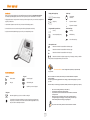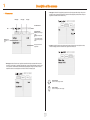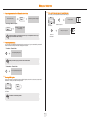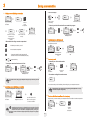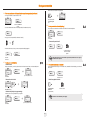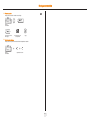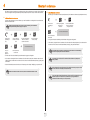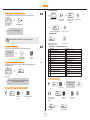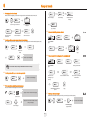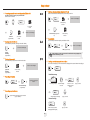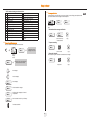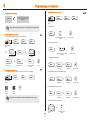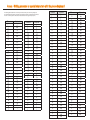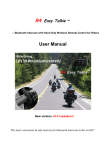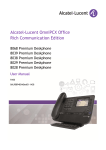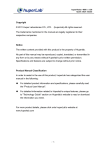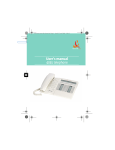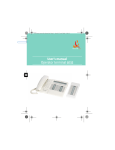Download User`s manual - Alcatel
Transcript
User's manual 4029/4028IP User manual Introduction • Display and display keys Thank you for choosing a telephone from the 4028IP/4029 range manufactured by Orange Business Services. Your 4028 (IP set)/4029 (digital set) terminal has a new ergonomic layout for more effective communication. Smith John … A large graphic screen, in conjunction with various keys and the navigator, allows you to make calls, configure and program your telephone, • Audio keys Partial view of display. Loudspeaker, hands free. Display key. Adjustment “reduce”. a receiver that is pleasant to use: it fits nicely in the hand with a flexible grip section, Adjustment “increase”. communication is even more convenient using the audio keys (loudspeaker, hands free), • Programmable keys and icons using the convenient alphabetic keypad, you can call your correspondents by name. • Other fixed keys Line key. Fixed key. Icon corresponding to key. MENU/Info key. Voice mail access key. • Other symbols used Means that the function is accessible from the Menu page. Means that the function is accessible from the Perso page. Means that the function is accessible from the Info page. Means that the function is subject to programming. If necessary, contact your installer. These symbols can be supplemented by small icons or text. of your phone: How to use this guide • Actions • Keypad Lift the receiver. 2ab 5 c jkl ef 3d mno 6 Hang up. Recommendations on the management of password (or personal code) When connected to an external public network your e-diatonis IPBX can be subject to malicious attacks. A simple way of protecting against attack is to change your passwords regularly as you do for your PCs. Numeric keypad. Alphabetic keypad. Here are a few tips on choosing your password, called "personal code" (4 digits on your phone) : 2 Specific key on numeric keypad. • Navigator Move the navigation key up, down, to the left or to the right. To go back one level (press and release) or to return to the welcome page (press and hold) ; during a conversation, can be used to access the different pages (Menu, Perso, etc.) and to return to the telephone screens. Do not use a too easy password (ex. 1234, 2010 ...) Take a different password for each application Your password is personal and should remain confidential, not disclose it to anyone else Never write down your password. The first thing an attacker will do is rummage through your belongings – check your diary, look under your monitor and keyboard, sift through your garbage, etc. Your phone is now correctly secure and the fraud risks are minimized. 3 How Contents Getting to know your telephone . . . . . . . . . . . . . . . . . . . . . . . . . . . . . . . . . . . . . . p. 6 Toc 1. 1.1 1.2 1.3 2. 7. Making a second call during a conversation. . . . . . . . . . . . . . . . . . . . . . . . . . . . . . . . . . . . Answering a second call during a conversation . . . . . . . . . . . . . . . . . . . . . . . . . . . . . . . . . Switching between calls (Broker call) . . . . . . . . . . . . . . . . . . . . . . . . . . . . . . . . . . . . . . . . . Transferring a call . . . . . . . . . . . . . . . . . . . . . . . . . . . . . . . . . . . . . . . . . . . . . . . . . . . . . . . . Transfer a call to the voice mailbox of an absent party . . . . . . . . . . . . . . . . . . . . . . . . . . . Three-way conference with internal and/or external correspondents (conference) . . . . . . Placing a call on hold (hold) . . . . . . . . . . . . . . . . . . . . . . . . . . . . . . . . . . . . . . . . . . . . . . . . Placing an outside call on hold (parking) . . . . . . . . . . . . . . . . . . . . . . . . . . . . . . . . . . . . . . Intrusion into an internal conversation . . . . . . . . . . . . . . . . . . . . . . . . . . . . . . . . . . . . . . . . Store a number . . . . . . . . . . . . . . . . . . . . . . . . . . . . . . . . . . . . . . . . . . . . . . . . . . . . . . . . . . Adjust audio volume . . . . . . . . . . . . . . . . . . . . . . . . . . . . . . . . . . . . . . . . . . . . . . . . . . . . . . p. 12 p. 12 p. 12 p. 12 p. 12 p. 13 p. 13 p. 13 p. 13 p. 14 p. 14 8. Sharing . . . . . . . . . . . . . . . . . . . . . . . . . . . . . . . . . . . . . . . . . . . . . . . . . . . . . . . . . . . p. 16 5.1 5.2 5.3 5.4 5.5 5.6 5.7 5.8 5.9 5.10 5.11 5.12 5.13 5.14 Receiving supervised call ringing . . . . . . . . . . . . . . . . . . . . . . . . . . . . . . . . . . . . . . . . . . . . Answering the general bell . . . . . . . . . . . . . . . . . . . . . . . . . . . . . . . . . . . . . . . . . . . . . . . . . Manager/secretary filtering . . . . . . . . . . . . . . . . . . . . . . . . . . . . . . . . . . . . . . . . . . . . . . . . . Call pick-up . . . . . . . . . . . . . . . . . . . . . . . . . . . . . . . . . . . . . . . . . . . . . . . . . . . . . . . . . . . . . Answering briefly in place of the operator . . . . . . . . . . . . . . . . . . . . . . . . . . . . . . . . . . . . . Hunting groups . . . . . . . . . . . . . . . . . . . . . . . . . . . . . . . . . . . . . . . . . . . . . . . . . . . . . . . . . . Calling an internal correspondent on his/her pager . . . . . . . . . . . . . . . . . . . . . . . . . . . . . . Answering a call on your pager. . . . . . . . . . . . . . . . . . . . . . . . . . . . . . . . . . . . . . . . . . . . . . Calling a correspondent on his/her loudspeaker . . . . . . . . . . . . . . . . . . . . . . . . . . . . . . . . Sending a written message to an internal correspondent . . . . . . . . . . . . . . . . . . . . . . . . . Send a voice message copy . . . . . . . . . . . . . . . . . . . . . . . . . . . . . . . . . . . . . . . . . . . . . . . . Sending a recorded message to a number / a distribution list . . . . . . . . . . . . . . . . . . . . . . Broadcasting a message on the loudspeakers of a station group . . . . . . . . . . . . . . . . . . . Modify the automated attendant welcome message remotely. . . . . . . . . . . . . . . . . . . . . . p. 16 p. 16 p. 16 p. 16 p. 16 p. 16 p. 17 p. 17 p. 17 p. 17 p. 17 p. 18 p. 18 p. 18 9. Charging your calls directly to business accounts . . . . . . . . . . . . . . . . . . . . . . . . . . . . . . Finding out the cost of an outside call made for an internal user from your terminal . . . . Call duration restriction . . . . . . . . . . . . . . . . . . . . . . . . . . . . . . . . . . . . . . . . . . . . . . . . . . . p. 22 p. 22 p. 22 Initializing your voice mailbox . . . . . . . . . . . . . . . . . . . . . . . . . . . . . . . . . . . . . . . . . . . . . . Customising your voice greeting . . . . . . . . . . . . . . . . . . . . . . . . . . . . . . . . . . . . . . . . . . . . Modifying your personal code . . . . . . . . . . . . . . . . . . . . . . . . . . . . . . . . . . . . . . . . . . . . . . Configuring the telephone ringer . . . . . . . . . . . . . . . . . . . . . . . . . . . . . . . . . . . . . . . . . . . . Adjusting screen brightness . . . . . . . . . . . . . . . . . . . . . . . . . . . . . . . . . . . . . . . . . . . . . . . Selecting the welcome page . . . . . . . . . . . . . . . . . . . . . . . . . . . . . . . . . . . . . . . . . . . . . . . Selecting language. . . . . . . . . . . . . . . . . . . . . . . . . . . . . . . . . . . . . . . . . . . . . . . . . . . . . . . Programming direct call keys . . . . . . . . . . . . . . . . . . . . . . . . . . . . . . . . . . . . . . . . . . . . . . Programming direct call keys . . . . . . . . . . . . . . . . . . . . . . . . . . . . . . . . . . . . . . . . . . . . . . Erase a programmed key. . . . . . . . . . . . . . . . . . . . . . . . . . . . . . . . . . . . . . . . . . . . . . . . . . Programming an appointment reminder . . . . . . . . . . . . . . . . . . . . . . . . . . . . . . . . . . . . . . Identify the terminal you are on . . . . . . . . . . . . . . . . . . . . . . . . . . . . . . . . . . . . . . . . . . . . . Broadcasting background music on your loudspeaker . . . . . . . . . . . . . . . . . . . . . . . . . . . Lock / unlock your telephone . . . . . . . . . . . . . . . . . . . . . . . . . . . . . . . . . . . . . . . . . . . . . . Configuring the audio jack of your telephone . . . . . . . . . . . . . . . . . . . . . . . . . . . . . . . . . . Activating/deactivating "forced headset" mode . . . . . . . . . . . . . . . . . . . . . . . . . . . . . . . . p. 23 p. 23 p. 23 p. 23 p. 24 p. 24 p. 24 p. 24 p. 24 p. 24 p. 24 p. 25 p. 25 p. 25 p. 25 p. 25 Diatonis Call Center : Agent set / Supervisor station . . . . . . . . . . . . . . . . . . . . p. 26 9.1 9.2 9.3 9.4 9.5 9.6 9.7 9.8 9.9 9.10 Agent set . . . . . . . . . . . . . . . . . . . . . . . . . . . . . . . . . . . . . . . . . . . . . . . . . . . . . . . . . . . . . . Open an agent session (login) . . . . . . . . . . . . . . . . . . . . . . . . . . . . . . . . . . . . . . . . . . . . . . DCC application welcome screen . . . . . . . . . . . . . . . . . . . . . . . . . . . . . . . . . . . . . . . . . . . The four operating statuses of the agent set . . . . . . . . . . . . . . . . . . . . . . . . . . . . . . . . . . . Changing the operating status of the set. . . . . . . . . . . . . . . . . . . . . . . . . . . . . . . . . . . . . . Modifying your personal code . . . . . . . . . . . . . . . . . . . . . . . . . . . . . . . . . . . . . . . . . . . . . . Integrating another group/leaving a group . . . . . . . . . . . . . . . . . . . . . . . . . . . . . . . . . . . . Agent set . . . . . . . . . . . . . . . . . . . . . . . . . . . . . . . . . . . . . . . . . . . . . . . . . . . . . . . . . . . . . . Supervisor station . . . . . . . . . . . . . . . . . . . . . . . . . . . . . . . . . . . . . . . . . . . . . . . . . . . . . . . Supervising group mailboxes . . . . . . . . . . . . . . . . . . . . . . . . . . . . . . . . . . . . . . . . . . . . . . Annex - Writing accented or special characters with the phone keyboard Declaration of conformity 5 p. 19 p. 19 p. 19 p. 19 p. 19 p. 19 p. 19 p. 20 p. 20 p. 20 p. 20 p. 20 p. 20 p. 20 p. 20 p. 21 p. 21 Programming your telephone . . . . . . . . . . . . . . . . . . . . . . . . . . . . . . . . . . . . . . . . p. 23 8.1 8.2 8.3 8.4 8.5 8.6 8.7 8.8 8.9 8.10 8.11 8.12 8.13 8.14 8.15 8.16 Initiate a 'Meet me' conference. . . . . . . . . . . . . . . . . . . . . . . . . . . . . . . . . . . . . . . . . . . . . . p. 15 Join a 'Meet me' conference. . . . . . . . . . . . . . . . . . . . . . . . . . . . . . . . . . . . . . . . . . . . . . . . p. 15 Selecting calls to be diverted. . . . . . . . . . . . . . . . . . . . . . . . . . . . . . . . . . . . . . . . . . . . . . . Diverting calls to another number (immediate diversion). . . . . . . . . . . . . . . . . . . . . . . . . . Diverting your calls to your voice message service . . . . . . . . . . . . . . . . . . . . . . . . . . . . . . When you return, consult recorded messages . . . . . . . . . . . . . . . . . . . . . . . . . . . . . . . . . Activate/disable the personal assistant . . . . . . . . . . . . . . . . . . . . . . . . . . . . . . . . . . . . . . . Personal assistant: reaching you with one number only . . . . . . . . . . . . . . . . . . . . . . . . . . Diverting calls to your pager . . . . . . . . . . . . . . . . . . . . . . . . . . . . . . . . . . . . . . . . . . . . . . . Forwarding your calls from the receiving terminal (“Follow me”) . . . . . . . . . . . . . . . . . . . Applying a selective diversion . . . . . . . . . . . . . . . . . . . . . . . . . . . . . . . . . . . . . . . . . . . . . . Diverting all group calls . . . . . . . . . . . . . . . . . . . . . . . . . . . . . . . . . . . . . . . . . . . . . . . . . . . Cancelling all diversions . . . . . . . . . . . . . . . . . . . . . . . . . . . . . . . . . . . . . . . . . . . . . . . . . . Cancelling a specific diversion . . . . . . . . . . . . . . . . . . . . . . . . . . . . . . . . . . . . . . . . . . . . . Diverting calls when your line is busy (divert if busy). . . . . . . . . . . . . . . . . . . . . . . . . . . . . Do not disturb . . . . . . . . . . . . . . . . . . . . . . . . . . . . . . . . . . . . . . . . . . . . . . . . . . . . . . . . . . Leaving a recorded message for internal callers . . . . . . . . . . . . . . . . . . . . . . . . . . . . . . . . Consulting written messages. . . . . . . . . . . . . . . . . . . . . . . . . . . . . . . . . . . . . . . . . . . . . . . Message notification . . . . . . . . . . . . . . . . . . . . . . . . . . . . . . . . . . . . . . . . . . . . . . . . . . . . . Managing your charges. . . . . . . . . . . . . . . . . . . . . . . . . . . . . . . . . . . . . . . . . . . . . p. 22 7.1 7.2 7.3 'Meet me' conference. . . . . . . . . . . . . . . . . . . . . . . . . . . . . . . . . . . . . . . . . . . . . . . p. 15 4.1 4.2 5. p. 9 p. 9 p. 9 p. 9 p. 9 p. 10 p. 10 p. 10 p. 10 p. 10 p. 11 p. 11 p. 11 p. 11 During a conversation . . . . . . . . . . . . . . . . . . . . . . . . . . . . . . . . . . . . . . . . . . . . . . p. 12 3.1 3.2 3.3 3.4 3.5 3.6 3.7 3.8 3.9 3.10 3.11 4. Welcome screens . . . . . . . . . . . . . . . . . . . . . . . . . . . . . . . . . . . . . . . . . . . . . . . . . . . . . . . . p. 7 Call management screen . . . . . . . . . . . . . . . . . . . . . . . . . . . . . . . . . . . . . . . . . . . . . . . . . . p. 8 Application screen. . . . . . . . . . . . . . . . . . . . . . . . . . . . . . . . . . . . . . . . . . . . . . . . . . . . . . . . p. 8 Making a call . . . . . . . . . . . . . . . . . . . . . . . . . . . . . . . . . . . . . . . . . . . . . . . . . . . . . . . . . . . . Receiving a call . . . . . . . . . . . . . . . . . . . . . . . . . . . . . . . . . . . . . . . . . . . . . . . . . . . . . . . . . . Using the telephone in "Hands free" mode . . . . . . . . . . . . . . . . . . . . . . . . . . . . . . . . . . . . Activating the loudspeaker during a conversation (receiver lifted) . . . . . . . . . . . . . . . . . . . Calling your correspondent by name (company directory) . . . . . . . . . . . . . . . . . . . . . . . . . Make calls via your programmed call keys . . . . . . . . . . . . . . . . . . . . . . . . . . . . . . . . . . . . . Calling from the common directory. . . . . . . . . . . . . . . . . . . . . . . . . . . . . . . . . . . . . . . . . . . Block dialling . . . . . . . . . . . . . . . . . . . . . . . . . . . . . . . . . . . . . . . . . . . . . . . . . . . . . . . . . . . . Filtering calls using the voice mailbox . . . . . . . . . . . . . . . . . . . . . . . . . . . . . . . . . . . . . . . . Redialling. . . . . . . . . . . . . . . . . . . . . . . . . . . . . . . . . . . . . . . . . . . . . . . . . . . . . . . . . . . . . . . Requesting automatic callback if internal number is busy . . . . . . . . . . . . . . . . . . . . . . . . . Receiving intercom calls . . . . . . . . . . . . . . . . . . . . . . . . . . . . . . . . . . . . . . . . . . . . . . . . . . . Sending DTMF signals . . . . . . . . . . . . . . . . . . . . . . . . . . . . . . . . . . . . . . . . . . . . . . . . . . . . Mute, so that your correspondent cannot hear you . . . . . . . . . . . . . . . . . . . . . . . . . . . . . . Keep in touch . . . . . . . . . . . . . . . . . . . . . . . . . . . . . . . . . . . . . . . . . . . . . . . . . . . . . p. 19 6.1 6.2 6.3 6.4 6.5 6.6 6.7 6.8 6.9 6.10 6.11 6.12 6.13 6.14 6.15 6.16 6.17 Using your telephone . . . . . . . . . . . . . . . . . . . . . . . . . . . . . . . . . . . . . . . . . . . . . . . p. 9 2.1 2.2 2.3 2.4 2.5 2.6 2.7 2.8 2.9 2.10 2.11 2.12 2.13 2.14 3. 6. Description of the screens. . . . . . . . . . . . . . . . . . . . . . . . . . . . . . . . . . . . . . . . . . . p. 7 p. 26 p. 26 p. 26 p. 26 p. 26 p. 26 p. 26 p. 26 p. 27 p. 27 Getting to know your telephone Display and display keys Contains several lines and pages providing information on calls and the functions accessible via the 6 keys associated with the words on the screen. Telephone Transfer icon: pressing the key next to this icon allows you to program or change the transfer function. Indicator light Adjust the tilt of the screen Handset • • Flashing green: incoming call. Flashing red: alarm. Headset connected. Appointment programmed. Silent mode activated. Telephone locked. Display keys: pressing a display key activates the function shown associated with it on the screen. Navigation OK key: used to validate your choices and options while programming or configuring. Left-right navigator: used to move from one page to another. Up-down navigator: used to scroll through the content of a page. Back/Exit key: to return to previous menu (short press) or return to first screen (long press) ; during a conversation, provides access to welcome screens (Menu, Info, ...) and to return to the conversation icon screens. Welcome screens Menu page: contains all functions and applications accessible via the keys associated with the words on the screen. Perso page: contains call line keys (allowing supervision of calls) and programmable call keys. Info page: contains information on the telephone and the status of its functions: name, telephone number, number of messages, activation of transfer function, appointment reminder, etc. Socket for connecting headphones or a Hands-free / Loudspeaker unit Call display Alphabetic keypad Incoming call. Call in progress or outgoing call. Audio keys Hang-up key: to terminate a call. Hands-free/Loudspeaker Key:to make or answer a call without lifting the receiver. • • Lit in hands-free mode or headset mode (short press). Flashing in loudspeaker mode (long press). Call on hold*. Intercom/Mute key: • • During a conversation: press this key so that your correspondent can no longer hear you. Terminal idle: press this key to answer calls automatically without picking up the receiver. If you get two calls at the same time, you can switch from one call Left-right navigator: used to check calls. to the other by pressing the display key associated with each call. To adjust the loudspeaker or handset volume up or down Extension unit Function keys and programmable keys Guide key: used to obtain information on functions of the 'menu' page and to program key of the 'perso' page. Pressing this key during a call displays the name or number of the caller. An extension unit can be fitted to your telephone. This provides additional keys which can be configured as function keys, line keys, call keys etc. To affix labels: push the holding strip of the unit backwards to you and lift it. Install the label under the keypad, in the housing designed for, and place the keypad back into position. Messaging key to access various mail services If the key flashes, a new voice message or a new text message has been received. 'Redial' key: to access the 'Redial' function. 6 Programmable key (F1 and F2 keys) Lit when the function associated with the key is activated. 1 Description of the screens Other Perso page: contains call line keys (allowing supervision of calls) and programmable call keys. The up-down 1.1 Welcome screens navigator is used to access all the direct call keys (apart from those displayed by default). Direct call keys are programmed or modified via the Information key. Menu page: Perso page: Info page: Time and status icon Date Scroll bar: shows the position on a page Call forwarding icon: Stationary: no forwarding activated. Rotating: forwarding activated - blue: immediate forwarding - orange: forwarding if busy or absent Displays the content of the page selected Info page: contains information on the telephone and the status of its functions: name, telephone number, number of messages, activation of transfer function, appointment reminder, etc. Menu page: contains all functions and applications accessible via the keys associated with the words on the screen. From this page, it is possible to adjust the ringer volume and screen brightness, program the time of an appointment, lock the terminal, define the default page displayed, configure voice mail, and access telephone functions such as calling back one of the last numbers or intercepting calls. Left-right navigator: used to move from one page to another. Up-down navigator: used to scroll through the content of a page. 7 Description of the screens 1.2 Call management screen Date 1.3 Application screen Incoming call icon Date Time and status icon Application name Time and status icon Call holding icon Call in progress icon Application screen Incoming call presentation screen. This screen is temporarily displayed when a call arrives and shows the name and/or number of the caller. Events screen Pop-up display of functions accessible while the call is taking place Application screen: displays information relevant to programming or configuring the telephone. Events screen: displays events connected to the programming or configuration operations in progress, confirmation, rejection, error, etc. Each tab corresponds to a call, the status of which is symbolized by its icon (in progress, held, arrival of new call). When a call is in progress, use the left-right navigator to look at held or incoming calls. Use the up-down navigator to display the functions accessible. These functions (transfer, conference, etc.) are directly related to the status of the call consulted. For example, the transfer function will not be available between a call in progress or a held call and an incoming call. Back/Exit key: used to switch from a telephone screen to an application screen. For example, can be used while a call is in progress to look up a number, program an appointment reminder, etc. Depending on how the system is configured, the name or number of the caller is displayed on the screen. Pressing the 'i' key displays the name or number of the caller on the screen . If the number is displayed by default, pressing the 'i' key displays the name . If the name is displayed by default, pressing the 'i' key displays the number. Calls can also be managed from the Perso page. While the call is in progress, press the Back/Exit key and display the Perso page. Calls in progress or waiting are displayed on the different line keys. It is then possible to converse with the caller of your choice by pressing the key associated with him. 8 2 Using your telephone 2.3 Using the telephone in 'Hands free' mode Terminal idle: Other 2.1 Making a call bc 2a 5 jkl 3d bc ef 2a OR o mn 6 5 lift the receiver dial directly the number for your call jkl ef 3d 6 bc 3d jkl 6 2a OR o mn 5 hands free number required ef mn OR o you are in hands free mode number required press and release terminate your call Call in progress: OR programmed line key Paul in conversation Paul in conversation more information on the caller: successive presses for name and number during a conversation correspondent’s name during a conversation press and release During a conversation, you can lift the receiver without terminating the call. To make an external call, dial the outside line access code before dialling your correspondent's number. 0 is the default code for an outside line. 2.4 Activating the loudspeaker during a conversation (receiver lifted) - Loudspeaker. For the operator, dial '9' (by default). the loudspeaker key flashes Paul in conversation during a conversation The duration of your external call may be limited in time by the administrator.. In this case, a beep sounds and/or a message will be displayed on the screen 20 seconds before the end of the communication activate loudspeaker (long press) The key is no longer lit OR adjust volume (9 levels) Depending on how the system is configured, the name or number of the caller is displayed on the screen. Pressing the 'i' key displays the name or number of the caller on the screen. If the number is displayed by default, pressing the 'i' key displays the name. If the name is displayed by default, pressing the 'i' key displays the number. press and release the loudspeaker key to switch to hands free mode (light steady). 2.5 Calling your correspondent by name (company directory) • If the internal or outside number does not reply: Interphon ¤Callback OR broadcast a message on the loudspeaker of the free terminal request callback to a busy terminal proposes a name followed by a corresponding telephone number and sequence number in list Text OR OR send a written message first letters of your correspondent’s name go to next screen • If name is OK: 2.2 Receiving a call OK OR OR Paul is calling lift the receiver hands free deactivate loudspeaker (long press) press the key next to the 'incoming call' icon more information on the caller: successive presses for name and number 9 make the call Dial by name Paul 001/003 Using your telephone (*)Sending a subaddress You may have to add a four-digit subaddress to the number called (to obtain a fax, PC or telephone, etc.). • If name is not OK: 1stname List OR Subaddr 5 extend search in list select the name required display the list of correspondent names ef bc 3d jkl 6 2a o mn enter subaddress on keypad make the call 2.9 Filtering calls using the voice mailbox 0 OR erase last letter entered This service lets you filter incoming calls to your voice mailbox. When your caller leaves his message you can choose to communicate with him. OR OR show next name • Activating call screening : show previous name 5 'voice mail filtering' programmed key Helen 10:30 PERSO ef bc 3d jkl 6 2a 2.6 Make calls via your programmed call keys o mn enter your personal password same key to stop listening and deactivate the screening • When you receive a call : access the 'Perso' page call the chosen correspondent find the correspondent you want to call from the programmed call keys 2.7 Calling from the common directory name or number of the caller Your terminal has access to a common directory of outside numbers. bc 3d jkl 6 2a 5 you hear the message left by your caller Paul is screened hands free to take the call ef OR OR o mn directory number to stop listening only 2.10 Redialling Redialling the last number dialled (redial): 2.8 Block dialling This dialling allows the user to enter the complete number before dialling. 10:30 BlkDial PERSO 5 access the 'Perso' page 3d 6 last number redial ef o mn enter correspondent’s number Subaddr OR bc jkl 2a Secret OR OR 'Redial' key(short press) make the call Call back on the last 10 number dialled: Text 10:30 OR add a subaddress * OR 0 keep your identity secret RedialLst menu send a written message 'Redial' key (long press) OR reach the 'Menu' page Call erase last character return to initial screen select the No. in the last ten issued 10 call required number Using your telephone 2.14 Mute, so that your correspondent cannot hear you 2.11 Requesting automatic callback if internal number is busy You can hear your correspondent but he/she cannot hear you: ¤Callback internal number busy callback request acknowledged The key lights up Paul in conversation • Cancelling callback request: ×Callback during a conversation disable microphone cancellation of callback request acknowledged The key is no longer lit resume the conversation Automatic callback is not available if the set of your correspondent is free or if you are put on hold when the set is busy. 2.12 Receiving intercom calls You can answer a call without lifting the receiver. When you receive a call, your are automatically connected in hands-free mode. The identity of the caller is displayed on the screen. • To activate - Terminal idle: corresponding LED lights up When your caller hangs up, intercom mode remains active. • To deactivate - Terminal idle: The corresponding LED goes out 2.13 Sending DTMF signals During a conversation you sometimes have to send DTMF signals, such as with a voice server, an automated attendant or a remotely consulted answering machine. ¤MFcode Paul in conversation during a conversation to activate The feature is activated by default. 11 3 During a conversation Other Answer call displayed 3.1 Making a second call during a conversation bc Newcall 2a 5 Paul in conversation during a conversation John in conversation no m 6 line key for which icon is flashing number of second correspondent RedialLst OR jkl • To return to your first caller and end the conversation in progress OR to call a number in the directory 2 5 jkl 3 OR Paul in conversation John in conversation John in conversation key associated with the 'incoming call' icon the first call is on hold 3.3 Switching between calls (Broker call) • Other methods for calling a second correspondent c the first call is on hold SpeedDial OR select the no. in the last ten issued if your telephone allows this operation ab Answer OR ef 3d During a conversation, a second call is on hold. To accept the second call: f de Dial directly the number for your call. o mn 6 Paul in conversation John in conversation Name of second correspondent. your first call is placed on hold key associated with the 'incoming call' icon - To access the 'Redial' function (press and hold). - Call back on the last 10 number dialled (short press). 3.4 Transferring a call • To transfer your call to another number: Programmed line key. • To cancel your second call and recover the first: bc 3d jkl 6 2a OR Paul in conversation OR Paul in conversation John in conversation 5 during a conversation key associated with the 'incoming call' icon ef o mn John in conversation no. of the 2nd terminal the first call is on hold • If the number receiving the transfer answers: Transfer If you make an error, hang up: your telephone will ring and you will recover your first call. You can also transfer your call immediately, without waiting for your correspondent to answer. 3.2 Answering a second call during a conversation • A second correspondent is trying to call you: Transfer between two outside calls is not generally possible (depends on country concerned and system configuration). Paul is calling Paul in conversation during a conversation name or no. of the caller displayed for 3 seconds 3.5 Transfer a call to the voice mailbox of an absent party more information on the caller: successive presses for name and number During the call, you want to transfer your correspondent to the voice mailbox of another correspondent. TrfVMU Paul in conversation Depending on how the system is configured, the name or number of the caller is displayed on the screen. Pressing the 'i' key displays the name or number of the caller on the screen. If the number is displayed by default, pressing the 'i' key displays the name. If the name is displayed by default, pressing the 'i' key displays the number. during a conversation 12 bc 3d jkl 6 2a 5 ef o mn number of second correspondent During a conversation Recover the call on hold from any telephone: 3.6 Three-way conference with internal and/or external correspondents (conference) During a conversation, a second call is on hold: Paul in conversation ¤Confer key associated with the 'incoming call' icon John in conversation select the 'conference' function 3.8 Placing an outside call on hold (parking) Cancel conference and return to first correspondent (if conference is active): You can place an outside call on hold and recover the call on another telephone: ×Conf Park Paul in conversation Hang up on all correspondent (if conference is active): during a conversation • To recover the parked call: OR Unpark Pickup 5 After the conference, to leave your two correspondents talking together: ×Conf 3d 6 If the parked call is not recovered within a preset time (default value 1 min 30), it is transferred to the operator. 3.7 Placing a call on hold (hold) • Exclusive hold: 3.9 Intrusion into an internal conversation during a conversation, you wish to place the call on hold and recover it later, on the same telephone. Your correspondent’s line is busy. If the number is not “protected” and if authorised, you can intrude into the call: Hold during a conversation ×Intrus ¤Intrus Paul on hold Paul in conversation your call is placed on hold same key to exit • Recover the call on hold: • Protection against intrusion: 5 key associated with the 'incoming call' icon 'communication protection' programmed key • Common hold (subject to programming): ef bc 3d jkl 6 2a Paul in conversation Paul on hold o mn enter the number to recover your call on any telephone in your system. Protection is cancelled when you hang up. Hold during a conversation o mn number of telephone from which call was parked Transfer cancel the conference Paul in conversation ef bc jkl 2a Paul on hold your call is placed on hold 13 During a conversation 3.10 Store a number During a call, to save the number onto a call key: SaveToRep Paul in conversation during a conversation ---------- press a call key on the Perso page enter the name of your correspondent apply 3.11 Adjust audio volume During a call, to adjust the volume level of the loudspeaker or receiver: OR Paul in conversation during a conversation adjust audio volume 14 4 'Meet me' conference Other The 'Meet me' function is used to set up a conference with a maximum of 6 persons: the 'master' of the conference (who has the rights for initiating the conference) and the participants (maximum of 5) who meet for the conference. 4.2 Join a 'Meet me' conference Once set-up by the conference master, the participants can join the 'Meet me' conference (5 participants maximum). 4.1 Initiate a 'Meet me' conference bc 2a In order for the participants to join the conference, you must first decide on a meeting time for the conference and send them the access code. 5 lift the receiver (see Making a call) When the system prompts you to enter a code or password, you are allowed 3 attempts before the system rejects your request. 2 5 lift the receiver (see Making a call) bc 3d jkl 6 2a 5 ef mn o enter your personal password jkl 3 de o mn 6 enter the 'Meet me' conference activation code bc 3d jkl 6 2a 5 c ab f OR 2 5 jkl 3 c ab f de 2 o mn 6 from the outside, dial the 'Meet me' conference activation call number 5 jkl 3 5 f de o o mn 6 enter the joining code for the 'Meet me' conference bc 3d jkl 6 2a OR 5 ef o mn from the outside, dial the 'Meet me' conference joining call number 3d 6 You are in conference mode o mn o mn 6 enter the conference access code enter your telephone number (internal) Joining code: this code is defined by the administrator during system configuration. Call number for joining the 'Meet me' conference: this call number allows the participants to join a conference from an external set. This number must have been defined previously by the system administrator ef mn ef 3d ef bc jkl 2a c ab jkl the conference is set-up An audible beep sounds when a participant joins the conference. 2 audible beeps sound when a participant leaves the conference. enter the conference access code Activator code: This code is defined by the administrator during system configuration. Call number for activating the 'Meet me' conference: this call number is used by the conference master when he You cannot join a conference if the maximum allowed number of participants is already reached. wishes to initiate a conference from an external set. This number must have been defined previously by the system administrator. Password: the default password cannot be used. If necessary, refer to chapter 'Modifying your personal code'. If the conference has not yet been set up by the conference master you are put on hold until the conference is initiated (5 minutes maximum). When the conference master on-hooks, all the communications will be cut-off. If you cannot directly reach the conference, you have to call first an internal user or an automatic operator. This one dials the call number for joining the 'Meet-me' conference and then transfers your call (10 seconds). 15 5 Sharing • If the telephone ringing is not in your pick-up group: Other 5.1 Receiving supervised call ringing 10:30 To receive the special ringing for calls to another number: Set Pickup menu 5 reach the 'Menu' page “Supervised call ringing” programmed key bc Pickup 10:30 menu 2a OR 5 'set call pick-up' programmed key When the operator is absent, outside calls to the operator are indicated by a general bell. To answer: jkl 3d ef mn 6 o number of telephone ringing same key to cancel 5.2 Answering the general bell bc 2a jkl ef 3d o mn 6 number of telephone ringing The system can be configured to prevent call pick-up on certain telephones. GenBell reach the 'Menu' page 5.5 Answering briefly in place of the operator Outside calls to the operator will ring on your telephone and you can answer the call: 5.3 Manager/secretary filtering System configuration allows “manager/secretary” groups to be formed, so that the manager’s calls can be directed to one or more secretaries. your telephone will ring at the same time as the switchboard • From the manager’s or secretary’s telephone: “Operator help” programmed key incoming calls are filtered by a chosen person (secretary, etc.) same key to cancel • Calls to the switchboard: “Filter” programmed key calls to the switchboard will ring on your telephone “Operator help” programmed key 5.6 Hunting groups • Hunting group call: same key to cancel Certain numbers can form a hunting group and can be called by dialling the group number. Filtering is indicated on the manager’s telephone by the icon corresponding to the “filtering” programmed key. 5 5.4 Call pick-up ef bc 3d jkl 6 2a o mn no. of group to be called You hear a telephone ringing in an office where no-one can answer. If authorised, you can answer the call on your own telephone. • Temporary exit from your hunting group:/Return into your group: • If the telephone ringing is in your own pick-up group: 5 'leave group' programmed key 'group call pick-up' programmed key ef bc 3d jkl 6 2a o mn your group number Belonging to a group does not affect the management of direct calls. A specific telephone within a group can always be called by using its own number. 16 Sharing • Predefined message: 5.7 Calling an internal correspondent on his/her pager Text Mail Call me back 01/27 The number called does not answer and you know that the person called has a pager: first message in list (27) Select the message to be sent Paul is alerted your correspondent does not reply 'paging' programmed key Gotomsg OR enter the no. of the message to be sent (01 to 27) apply your choice Language paging in progress is displayed change language of message apply your choice • Personal message: Create Your correspondent can answer from any telephone in the system. create a temporary personal message (alphabetic keypad) 5.8 Answering a call on your pager • The 27 standard messages are shown below: A call on your pager can be answered from any telephone within the system. c ab 2 your pager beeps 5 'answer paging' programmed key apply your choice 3 jkl 1 2 3 4 5 6 7 8 9 10 11 12 13 f de o mn 6 your group number 5.9 Calling a correspondent on his/her loudspeaker Your internal correspondent does not answer. If authorised, you can remotely activate your correspondent’s phone: Interphon Paul is alerted Call me back Call me back tomorrow Call me back at _:_ (*) Call back _____ (*) Call the attendant Call the secretary I will call back at _:_ (*) Use paging Please fetch your fax Please fetch your mail Please cancel your forwarding Visitors are waiting You are expected at reception 15 16 17 18 19 20 21 22 23 24 25 26 27 14 Meeting at _:_ (*) your correspondent does not reply (*) Meeting on ___ (*) Meeting on ___ at _:_ (*) Out for a while Absent for the rest of the day Absent, back at _:_ (*) Absent, back on ___ at _:_ (*) On vacation, back on ___ (*) External meeting External meeting, back on ___ (*) I am in room nr __ (*) In a meeting - do not disturb At lunch Indisposed Messages to be completed using numeric keypad 5.11 Send a voice message copy you are connected to the loudspeaker on your correspondent’s phone (if he/she has the hands free function) Voice 5 5.10 Sending a written message to an internal correspondent Text bc 3d jkl 6 2a 5 number to be called 3d 6 display number of new and old messages o mn personal code ef o mn ef bc jkl 2a Sendcopy OR 5 enter the first letters of the name send message 17 3d 6 o mn number to be called select message to copy by consecutive presses Sendmsg ef bc jkl 2a OR Record record a comment* OR correspondent’s name Consult Sharing 5.13 Broadcasting a message on the loudspeakers of a station group • * To record a comment : A message not requiring an answer can be broadcast on the loudspeakers within your broadcast group: Voice mail Voice mail recording Record Ready to record ef bc 3d jkl 6 2a start recording the comment 5 recording end of recording The message will only be broadcast on terminals not in use and which have a loudspeaker. replay comment Record OR OR number of broadcast group Listen Stop speak, you have 20 seconds o mn OR 5.14 Modify the automated attendant welcome message remotely This feature enables a user with the appropriate rights to modify the automated attendant night or day-time message. re-record a comment send message Voice bc 3d jkl 6 2a 5 ef 5 Sendmsg bc 3d 5 jkl 6 9 OR o mn correspondent’s no. or list no. (00 to 50) correspondent’s name or list name (00 to 50) Voice mail Ready to record other correspondents if necessary access the 'personal options' menu apply Record start message recording Voice mail Stop recording recording OR Listen replay message end of recording OR apply Record re-record a message apply 18 access the 'welcome messages customisation' menu 6 5 o mn number of your voice mailbox 5 3d 2a 6 5 Add ef bc jkl 3d 2a 6 o mn ef bc jkl 3d voice mail call number o mn personal code 2a ef bc jkl 2a 5.12 Sending a recorded message to a number / a distribution list ef o mn personal code follow the instructions of the voice guide 6 Keep in touch Other Play 6.1 Selecting calls to be diverted OR Clear Call OR When a diversion is applied, you can select the types of call to be diverted: outside, internal, all. select the type of Out/Int call Allcalls divert internal and outside calls OR divert outside calls erase message call back sender of message Sendcopy OR type of call diverted is displayed External OR listen to message Forward Div: Ext/Loc Ext/int copy message Internal 6.5 Activate/disable the personal assistant divert internal calls 10:30 Settings Assistant : OFF Assistant Settings menu 6.2 Diverting calls to another number (immediate diversion) reach the 'Menu' page The number can be your home, portable or car phone, voice message or an internal extension (operator, etc.). Immediat bc 3d jkl 6 2a 5 ef o mn OR RedialLst ON OR Settings Assistant : ON OFF number to be called 6.6 Personal assistant: reaching you with one number only SpeedDial OR apply diversion is acknowledged 10:30 Assistant Settings menu reach the 'Menu' page You can make calls, but only the destination number can call you. Menu select type of diversion ExternNr InternNr MobileNr 6.3 Diverting your calls to your voice message service Immed»VM dial an outside line number dial number of a colleague or your secretary diversion is acknowledged dial number of your Mobile 4076 or DECT Operator 6.4 When you return, consult recorded messages The light indicates that messages have been received. Voice c ab 2 5 jkl 3 f de o mn 6 activate/deactivate transfer to operator display number of new and old messages apply 6.7 Diverting calls to your pager Callers will thus be able to contact you while you are moving around the company: personal code Topaging Consult display name of sender, with date, time and ranking of message diversion is acknowledged OR 'forward to paging' programmed key select message 19 Keep in touch 6.13 Diverting calls when your line is busy (divert if busy) 6.8 Forwarding your calls from the receiving terminal (“Follow me”) Callers can be diverted to another telephone if you are already on the line. You wish to receive your calls in your present location: Use the “Follow me” function. Onbusy bc Follow-me 2a 5 jkl 5 3d o mn 6 2a 5 'follow-me' programmed key jkl 6 ef 5 ef 3d o mn 6 diversion is acknowledged o mn ef bc 3d jkl 6 2a OR OR 3d number receiving diversion your extension number bc bc jkl 2a ef o mn diversion is acknowledged 'forward on busy' programmed key your extension number number receiving diversion 6.14 Do not disturb You can make your terminal temporarily unavailable for all calls. 6.9 Applying a selective diversion You can selectively divert calls, according to the caller’s identity: DND diversion is acknowledged OR diversion is acknowledged 'DND' programmed key 'selective forwarding' programmed key Callers wishing to contact you will see the 'Do Not Disturb' message displayed on their sets when they try to call. 6.10 Diverting all group calls 6.15 Leaving a recorded message for internal callers You can divert all your group calls to another internal number: bc 2a 5 'group calls forwarding' programmed key jkl 3d You can leave a message on your terminal which will be displayed on the screen of the terminal calling you. ef diversion is acknowledged o mn 6 Textansw number receiving diversion • Predefined message 6.11 Cancelling all diversions Cancfwd OR OR Text Mail Call me back 01/27 programme another type of diversion first message in list (27) 'cancel all forwarding' programmed key 6.12 Cancelling a specific diversion Gotomsg OR Select the message to be sent enter the no. of the message to be sent (01 to 27) Language programmed key corresponding to type of diversion (group or selective) change language of message apply your choice • Personal message Create create a temporary personal message (alphabetic keypad) 20 apply your choice apply your choice Keep in touch • The 27 standard messages are shown below: 1 2 3 4 5 6 7 8 9 10 11 12 13 Call me back Call me back tomorrow Call me back at _:_ (*) Call back _____ (*) Call the attendant Call the secretary I will call back at _:_ (*) Use paging Please fetch your fax Please fetch your mail Please cancel your forwarding Visitors are waiting You are expected at reception 15 16 17 18 19 20 21 22 23 24 25 26 27 14 Meeting at _:_ (*) (*) 6.17 Message notification Meeting on ___ (*) Meeting on ___ at _:_ (*) Out for a while Absent for the rest of the day Absent, back at _:_ (*) Absent, back on ___ at _:_ (*) On vacation, back on ___ (*) External meeting External meeting, back on ___ (*) I am in room nr __ (*) In a meeting - do not disturb At lunch Indisposed Messages to be completed using numeric keypad A message is left in your mailbox but you are not at your desk. You can configure your telephone so that you receive notification of the message on another telephone. 10:30 reach the 'Menu' page • Activate/deactivate message notification: press consecutively to activate/deactivate Text Number displays the sender's message on the screen ef bc 3d jkl 6 2a 5 o mn enter the number the time slot during which notification is activated can be changed. Schedule ef bc 3d jkl 6 2a 5 Displays the rest of the message and the date and time it was left o mn change times Next message. Previous message. Clear Erase message. Call Call back sender of message. Sendmsg Sending a written message to an internal correspondent. SaveToRep Save the sender's number in your directory. apply • Change the time slot: number of messages received Readmore apply • To pause recording: The light indicates that messages have been received. Voice mail: 0 Text mails: 2 Choice ON/OFF 6.16 Consulting written messages Messaging Notify Settings menu Terminate consultation. 21 apply 7 Managing your charges Other 7.1 Charging your calls directly to business accounts 7.3 Call duration restriction You can charge the cost of your outside calls to business account numbers. bc 2a 5 'project code'' programmed key jkl ef 3d 6 5 password for this internal telephone enter the number of the terminal to receive the message ef bc 3d jkl 6 2a o mn The duration of your external call may be limited in time by the administrator. In this case, a beep sounds and/or a message will be displayed on the screen 20 seconds before the end of the communication. o mn Call transfer : during a call transfer, the maximum duration of the call is reset to the value defined for the destination station of the transfer. enter number for correspondent Three-party conference : during a three-party conference, communication is cut off when the maximum time allowed has expired. • Adding or changing a business code during a call: 'Meet me' conference : there is no call duration restriction. Parking: the maximum duration time is not reset on parked call retr “Business account code during call” programmed key 7.2 Finding out the cost of an outside call made for an internal user from your terminal the call is placed on hold Paul in conversation during an internal conversation bc 3d jkl 6 2a 5 ef mn programmed key 'Meter Total Recall' Transfer o outside number called transfer call to your correspondent on hold • When the internal correspondent who has taken the call on-hooks, you are called back and can: 1. Read information concerning call (cost, duration, number of units...). OK 2. Print a charge ticket. Print name of internal user and cost of call 3. Terminate consultation. OK 22 8 Programming your telephone Other 8.4 Configuring the telephone ringer 8.1 Initializing your voice mailbox 10:30 enter your personal code then record your name according to voice guide instructions light flashes menu Ringing Phone Settings reach the 'Menu' page T Choose the tune: Your personal code is used to access your voice mailbox and to lock your telephone. Melody 8.2 Customising your voice greeting You can replace the greeting message by a personal message 10:30 menu select the melody of your choice (16 tunes) Persomsg Mailbox Settings apply your choice T Adjusting the ringer volume: reach the 'Menu' page Volume Voice mail Voice mail recording Record Ready to record select the volume of your choice (12 levels) to start recording apply your choice recording T Activate/deactivate silent mode: Stop Pause OR OR Default Silent end of recording to pause recording to return to the default message Settings Options 2 5 jkl 3 f de o mn 6 old code (4 digits) to deactivate Progress. On OR to deactivate c ab 2 5 jkl 3 de apply your choice Password reach the 'Menu' page c ab Off T Activate/disable meeting mode (progressive ringing): Your personal code is used to access your voice mailbox and to lock your telephone. 10:30 OR to activate 8.3 Modifying your personal code menu On apply Off to deactivate apply your choice T Activate/deactivate discreet ring mode: f o mn 6 Beeps new code (4 digits) On OR to deactivate As long as your voice mailbox has not been initialized, personal code is 1515. T Adjust ringer volume while a call arrives: Paul is calling 23 your telephone rings adjusting the ringer volume Off to deactivate apply your choice Programming your telephone 8.9 Programming direct call keys (F1 and F2 keys) 8.5 Adjusting screen brightness Name 10:30 Settings menu Contrast Phone press a programmable key (F1 or F2) reach the 'Menu' page Number Screen OR 5 ef bc 3d jkl 6 2a Keys enter the name o mn enter the number increase or reduce the brightness of the screen or keys (of the extension unit) by pressing consecutively on the corresponding keys 8.10 Erase a programmed key 8.6 Selecting the welcome page This function is used to choose the page displayed by default on the telephone. 10:30 Settings menu Clear 10:30 access the Perso page using the navigator Homepage Options OR PERSO select the key to erase press a programmable key (F1 or F2) 8.11 Programming an appointment reminder You can define the time of a temporary reminder (one in 24 hours) or a permanent reminder (every day at the same time). 10:30 select the default page Appointmt menu apply your choice reach the 'Menu' page 8.7 Selecting language 10:30 Settings menu Options 5 reach the 'Menu' page 3d 6 Permanent select the type of appointment (temporary or permanent) o mn enter time of appointment Language OR ef bc jkl 2a Temporary apply the appointment time • At the programmed time, your telephone rings: select the default page apply your choice 8.8 Programming direct call keys (Perso page:) 10:30 Name PERSO access the Perso page using the navigator Number press a call key on the Perso page 5 Enter the name ef bc 3d jkl 6 2a If you are in conversation, the display flashes and an audio tone is generated. After three calls without reply, a temporary request is cancelled but a permanent request remains in memory. If your calls are diverted to another terminal, the diversion is not applied to the reminder call. o mn enter the number 24 Programming your telephone • To cancel your reminder request: 10:30 Temporary Appointmt menu 8.15 Configuring the audio jack of your telephone reach the 'Menu' page OR By default, the audio jack of your telephone can be used to connect a headset, hands free kit or loudspeaker. Permanent menu Jack Phone Settings 10:30 select the type of appointment (temporary or permanent) reach the 'Menu' page Clear Headset Handsfree OR OR Ldspeaker 8.12 Identify the terminal you are on The number of your telephone is displayed on the 'Info' page. 8.16 Activating/deactivating 'forced headset' mode Access the Info page using the navigator. 'Forced headset' mode must be activated as soon as a headset is installed instead of the receiver. 10:30 8.13 Broadcasting background music on your loudspeaker You can broadcast background music on the loudspeaker of your telephone (depending on configuration): reach the 'Menu' page when telephone is not in use, background music is played On (Long press) The music stops when a call is made or received and starts again when you hang up. 8.14 Lock / unlock your telephone 10:30 reach the 'Menu' page OR Off activating/deactivating 'forced headset' mode same key to cancel (Long press) menu Phone Settings menu Lock bc 3d jkl 6 2a 5 ef o mn your telephone is locked/unlocked depending the displayed informations, enter your password or confirm 25 FcedHead 9 Diatonis Call Center : Agent set / Supervisor station Other 9.5 Changing the operating status of the set - Agent set • Changing using codes (all sets) 9.1 Agent set A call centre solution allows optimum distribution of calls to agents according to their availability and skills. The operating status change codes are defined when the system is configured. Contact the system administrator to obtain these codes. 9.2 Open an agent session (login) - Agent set select the DCC application bc 3d 5 jkl 6 mn enter the feature code to activate select the agent and validate ef additional task temporarily absent A melody is played: activation accepted, the change of status has been carried out ACD application welcome screen display o Codes withdrawn Login D.info C.C. 2a Statuses in service depending the displayed informations, enter your password or confirm OR A 'buzzer' type alarm sounds: activation refused, the set is probably not taken into account by the call centre; you should contact your administrator • Change by function keys (4028IP/4029 set and 4038IP/4039/4068IP set) Press the function key of the status to be activated. Information relative to the selected status is displayed on the screen. If a refusal message is displayed, contact the system administrator. 9.3 DCC application welcome screen - Agent set 9.6 Modifying your personal code - Agent set name of the agent set Password 5 status of the queues 135 D.Perso C.C. OndutyMenu T.Abs Logout Passwd • A2 [01] ef bc 3d jkl 6 2a o mn new code (4 digits) On 12:55 PersoC.Work Info Offduty Groups 9.7 Integrating another group/leaving a group - Agent set '01' means: 1 call waiting (4029/4028IP set - 4019/4018IP/4008IP set). Groups 9.4 The four operating statuses of the agent set • • • • An agent's availability is determined by the operating status (of which there are 4), that the agent can change at any time. These statuses are: In service, the agent is ready to receive calls. Withdrawn , the agent has withdrawn from the ACD application. Additional task, the agent is performing a task concerning a call and is not taking other calls. Temporarily absent, the agent has taken a break and is not taking calls. The agent can change the operating status directly by entering codes (on all sets), by pressing the function keys on the set (4028IP/4029 set and 4038IP/4039/4068IP sets), or using the 'Agent Assistant' agent software on PC (if available). press the key of the group (1 to 8) to integrate (box empty) and/orpress the key of the group to leave (box full) 9.8 Agent set - Close the agent session (logout) Logout 26 Diatonis Call Center : Agent set / Supervisor station 9.9 Supervisor station A supervisor can consult the messages left in the voice mailboxes of the call centre groups (maximum 8 groups) using the function keys on an 4028IP/4029 set or 4038IP/4039/4068IP set. A supervisor can also perform the agent function from the same set. 9.10 Supervising group mailboxes - Supervisor station • Consulting the messages: When a message is left in a group mailbox, the voice mail present indicator associated with the supervision key flashes. follow the instructions of the voice guide Press the supervision key When a mailbox is consulted by a supervisor, the other supervisors cannot access it. • Supervision keys for group mailboxes and positioning on the sets: 12:55 Perso D.C.C. 10:30 PERSO access the 'Perso' page DCC 1 DCCMenu 3 12:55 DCC 2 Perso DCC Info4 Perso DCC 5 DCC 6 DCC 7 DCC 8 27 Annex - Writing accented or special characters with the phone keyboard The following table describes all the accented or special characters that you can write from your keyboard. The column 'Keyboard' describes the combination of typing keyboard characters to display the desired character. The term 'n/a' in the 'Keyboard' column, shows the characters that can not be typed from your phone. Character ¡ ¢ £ ¥ § © º ® ° ± ² ³ µ ¶ ¹ ª ¿ À Á Â Ã Ä Å Æ Ç È É Ê Ë Ì Keyboard ~! n/a ~$ ~Y n/a ^c ^m ^r ^0 n/a ^2 ^3 n/a n/a ^1 ^f ~? `A ´A ^A ~A ”A n/a n/a ~C `E ´E ^E ”E `I Character Keyboard Í Î Ï Ð Ñ Ò Ó Ô Õ Ö Ø Ù Ú Û Ü Ý à á â ã ä å æ ç è é ê ë ì í ´I ^I ”I ~D ~N `O ´O ^O ~O ”O n/a `U ´U ^U ”U ´Y `a ´a ^a ~a ”a n/a n/a ~c `e ´e ^e ”e `i ´i Character î ï ð ñ ò ó ô õ ö ø ù ú û ü ý ÿ Ă ă Ą ą Ć ć Č č Ď ď Đ đ Ę ę Ě ě Ĺ ĺ Ľ ľ Keyboard ^i ”i ~d ~n `o ´o ^o ~o ”o n/a `u ´u ^u ”u ´y ”y n/a n/a n/a n/a n/a n/a n/a n/a n/a n/a n/a n/a n/a n/a n/a n/a n/a n/a n/a n/a Character Ł ł Ń ń Ň ň Ő ő Œ œ Ŕ ŕ Ř ř Ś ś Ş ş Š š Ţ ţ Ť ť Ů ů Ű ű Ÿ Ź ź Ż ż Ž ž Keyboard n/a n/a n/a n/a n/a n/a n/a n/a n/a n/a n/a n/a n/a n/a n/a n/a n/a n/a n/a n/a n/a n/a n/a n/a n/a n/a n/a n/a n/a n/a n/a n/a n/a n/a n/a Declaration of conformity Independently of the legal warranty that covers this appliance, it is guaranteed for 1 year, parts and labour, counting from the date indicated on your invoice. The invoice will be demanded if making a claim under the warranty. The warranty does not however apply in the following cases: in the event of use that does not comply with the instructions given in this user’s manual, faults or damage caused by natural wear, damage resulting from a cause external to the appliance (e.g. impact, fall, exposure to dampness, etc.), noncompliant installation or modifications or repairs carried out by people who are not approved by the manufacturer or retailer. Information relative to the environment This symbol indicates that at the end of its life, this product should be subject to special collection and disposal in member countries of the European Union, as well as in Norway and Switzerland. By ensuring this product is disposed of correctly, you will help to conserve natural resources and help prevent potential negative consequences to the environment and human health which could otherwise be caused by inappropriate disposal of this product. For further details about recycling this product, please contact the supplier who sold you the product. Warning: never place your telephone in contact with water. To clean your telephone, you may however use a damp soft cloth. Never use solvents (trichlorethylene, acetone, etc.) which may damage the plastic parts of your telephone. Never spray it with cleaning products. The ear piece and microphone area of the handset may attract metallic objects that may be dangerous for the ear. Operating conditions Operating temperature range: -5°C /45°C . Acoustic shock protection The acoustic level of the signal generated by the handset earpiece is less than 130 dBspl for a transient signal (123 dBspl for Australia) and less than 118 dBspl (rms) for a continuous signal (120 dBA for Australia) . Directive 2003/10/EC specifying the risks inherent in noise at work The ring contributes towards overall daily noise; at its maximum setting, the level is 105 dBA at 60 cm from terminal. To reduce the level, the following is recommended: - reduce the setting (9 levels of 5 dB), - program a progressive ring. howtoc The wording is not contractual and may be subject to change. Some functions of your telephone are controlled by a software key and the configuration of the unit. "EC" declaration of compliance We, FRANCE TELECOM Fonction Groupe Achats et Amélioration de la Performance 42 av de la Marne 92120 Montrouge declare that the product mentioned in this note, conform to the following European Directives and European Standards: Radio and Telecommunication Terminal Equipment Directive 99/5/EEC. Any unauthorised modification to the products shall render this declaration of compliance null and void. All rights reserved. To contact your after sales department, please dial 4couv - 1999/5/CE (R&TTE) monday to saturday from 8 a.m to 8 p.m (except bank holidays) Standby power consumption = 3,5 W. France Télécom 6, place d’Alleray - 75505 Paris Cedex 15 S.A. au capital de 10 594 839 096 € - 380 129 866 - RCS Paris Notre site internet : http://www.orange-business.com MU19005ZUAF-O711ed02-1027