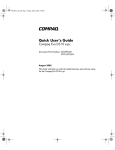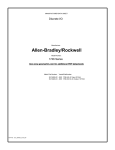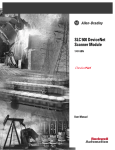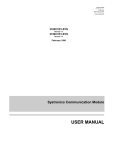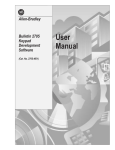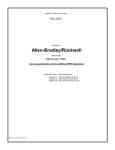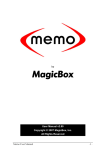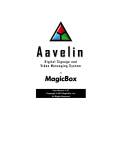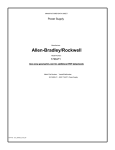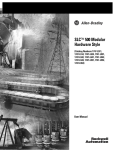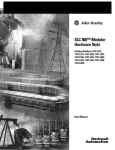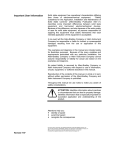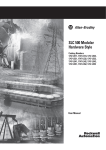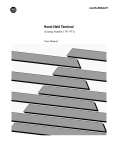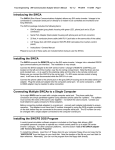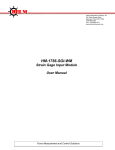Download Allen-Bradley/Rockwell
Transcript
MANUFACTURER DATA SHEET PLC-CPU Manufacturer: Allen-Bradley/Rockwell Model Number: SLC500 See www.geomartin.com for additional PDF datasheets Martin Part Number: VendorPartNumber: E-014624-00 1747-L524 PDF File: Doc_000074_Cover.pdf This page is intentionally left blank Allen-Bradley SLC 500t Modular Hardware Style (Cat. Nos. 1747-L511, 1747-L514, 1747-L524, 1747-L531, 1747-L532, 1747-L541, 1747-L542, 1747-L543, 1747-L551, 1747-L552, and 1747-L553) Installation and Operation Manual Important User Information Because of the variety of uses for the products described in this publication, those responsible for the application and use of this control equipment must satisfy themselves that all necessary steps have been taken to assure that each application and use meets all performance and safety requirements, including any applicable laws, regulations, codes and standards. The illustrations, charts, sample programs and layout examples shown in this guide are intended solely for purposes of example. Since there are many variables and requirements associated with any particular installation, Allen-Bradley does not assume responsibility or liability (to include intellectual property liability) for actual use based upon the examples shown in this publication. Allen-Bradley publication SGI-1.1, Safety Guidelines for the Application, Installation, and Maintenance of Solid-State Control (available from your local Allen-Bradley office), describes some important differences between solid-state equipment and electromechanical devices that should be taken into consideration when applying products such as those described in this publication. Reproduction of the contents of this copyrighted publication, in whole or in part, without written permission of Allen-Bradley Company, Inc., is prohibited. Throughout this manual we use notes to make you aware of safety considerations: ! ATTENTION: Identifies information about practices or circumstances that can lead to personal injury or death, property damage or economic loss. Attention statements help you to: • identify a hazard • avoid the hazard • recognize the consequences Important: Identifies information that is critical for successful application and understanding of the product. PLC, PLC–2, PLC–3, and PLC–5 are registered trademarks of Rockwell Automation. SLC, SLC 500, SLC 5/01, SLC 5/02, SLC 5/03, SLC 5/04, SLC 5/05, PanelView, PanelView 550, PanelView 900, RediPANEL, ControlView, PBASE, DH+, DTAM, DeviceNet, and Dataliner are trademarks of Rockwell Automation. RSLogix 500 and RSLinx are trademarks of Rockwell Software, Inc. Ethernet is a registered trademark of Digital Equipment Corporation, Intel, and Xerox Corporation. IBM is a registered trademark of International Business Machines, Incorporated. Multimodem is a trademark of Multi–Tech Systems, Inc. Procomm is a registered trademark of Datastorm Technologies, Inc. Tandy is a trademark of the Tandy Corporation. Gateway 2000 is a trademark of Gateway 2000, Inc. Toshiba is a trademark of Toshiba America, Inc. Compaq is a registered trademark of Compaq Computer Corporation. Deskpro is a trademark of Compaq Computer Corporation. Intel is a trademark of Intel Corporation. 6–8 Installing Your Hardware Components Installing Your Power Supply If you have multiple chassis configurations, install the chassis interconnect cable before installing the power supply. (See page 6–10.) Also, the power supply terminals accept two #14 AWG wires and are marked as shown in the figure on page 6–8. To install the power supply, do the following: 1. Align the circuit board with the card guide on the left side of the chassis. Slide the power supply in until flush with the chassis. 19524 2. Fasten the power supply to the chassis with the two Phillips head screws. 3. Place the jumper to match the input voltage. (This does not apply to 1746-P3 or 1746-P5, which do not have a jumper.) ! Publication 1747-6.2 ATTENTION: Make jumper selection before applying power. Hazardous voltage is present on exposed pins when power is applied. Installing Your Hardware Components POWER 6–9 POWER Fuse Fuse User Power Jumper Selection 100/120 Volts PWR OUT +24V dc NOT USED PWR OUT COM NOT USED 120/240V ac + 24V dc V ac NEUT dc NEUT CHASSIS GROUND CHASSIS GROUND 200/240 Volts 1746-P3 1746-P1 and -P2 POWER Jumper Selection User Power POWER PWR OUT +24V dc PWR OUT COMMON 85–132V ac 85–132V ac User Power JUMPER 170–265V ac 170–265V ac PWR OUT +24V dc PWR OUT COM +125V dc dc NEUT L185–132/170–265 CHASSIS GROUND L2 NEUTRAL 1746-P4 1746-P5 CHASSIS GROUND 4. Remove the warning label from the top of the power supply. 5. Connect line power to the power supply. ! ATTENTION: If you have a 1746-P3, see page 3–5 for special grounding considerations. On the 1746-P1 and -P2 power supply, use the PWR OUT + 24 VDC and PWR OUT COM terminals to power sensors. The terminals provide an isolated, nonfused, 200 mA, 24V dc power supply. Publication 1747-6.2 6–10 Installing Your Hardware Components Installing Your Chassis Interconnect Cable Two cables are available to link modular hardware chassis. Catalog Number 1746-C7 cable is 152.4 mm (6 in.) in length and used when connecting chassis side-by-side. Catalog Number 1746-C9 is 914.4 mm (36 in.) in length and used to link one chassis below the other. ATTENTION: Do not use any other cables than those provided. Longer cables could affect the integrity of data communications between the chassis, possibly causing unsafe operation. Also, make sure the cable is properly secured to protect against the effects of shock and vibration. ! Install the chassis interconnect cable before installing the power supply in multiple chassis configurations. The cables are “keyed” for proper installation. The end of the cable that plugs into the right socket in the chassis has the “key” on the top of the connector. The opposite end of the cable has the “key” on the inside of the connector for insertion into the expansion chassis. To remove the cable, move the tabs on the socket outward and the connector pops out. ATTENTION: The expansion cable must always exit the right end of the chassis with the processor. Refer to the following figures. ! C P U P S Chassis 1 Chassis 1 P S P S Chassis 2 CORRECT INSTALLATION P S C P U Chassis 2 INCORRECT INSTALLATION P S C P U Chassis 1 Chassis 1 P S P S Chassis 2 INCORRECT INSTALLATION Publication 1747-6.2 C P U P S Chassis 2 INCORRECT INSTALLATION Chapter 7 Wiring Your I/O Modules This chapter describes how to wire your I/O modules. It covers the following: • defining sinking and sourcing • preparing your wiring layout • features of an I/O module • recommendations for wiring I/O devices • wiring your I/O modules • octal label kit installation • using removable terminal blocks Defining Sinking and Sourcing Sinking and sourcing are terms used to describe a current signal flow relationship between field input and output devices in a control system and their power supply. • Field devices connected to the positive side (+V) of the field power supply are sourcing field devices. • Field devices connected to the negative side (DC Common) of the field power supply are called sinking field devices. To maintain electrical compatibility between field devices and the programmable controller system, this definition is extended to the input/output circuits on the discrete I/O modules. • Sourcing I/O circuits supply (source) current to sinking field devices. • Sinking I/O circuits receive (sink) current from sourcing field devices. Europe: DC sinking input and sourcing output module circuits are the commonly used options. Publication 1747-6.2 Chapter 10 Troubleshooting In this chapter, you will learn about: • calling Allen-Bradley for assistance • tips for troubleshooting your control system • troubleshooting the SLC 5/01 and SLC 5/02 processors • troubleshooting the SLC 5/03, SLC 5/04, and SLC 5/05 processors • troubleshooting your input modules • troubleshooting your output modules Calling Allen-Bradley for Assistance If you need to contact Allen-Bradley or local distributor for assistance, it is helpful to obtain the following (prior to calling): • processor type, series letter, operating system (OS) number (obtained from the status file), firmware (FRN) number (see label on side of processor module) • processor LED status • processor error codes (found in S:6 of status file) • hardware types in system (I/O modules, chassis) • revision of programming device (on the main menu of the Hand-Held Terminal or programming software) Publication 1747-6.2 10–2 Troubleshooting Tips for Troubleshooting Your Control System When troubleshooting, pay careful attention to these general warnings: ! ATTENTION: Have all personnel remain clear of the controller and equipment when power is applied. The problem may be intermittent and sudden unexpected machine motion could result in injury. Have someone ready to operate an emergency-stop switch in case it becomes necessary to shut off power to the controller equipment. Also, see NFPA 70E Part II for additional guidelines for safety related work practices. Never reach into a machine to actuate a switch since unexpected machine motion can occur and cause injury. Remove all electrical power at the main power disconnect switches before checking electrical connections or inputs/outputs causing machine motion. If installation and start-up procedures detailed in chapters 6, 7, and 8 were followed closely, your SLC controller will give you reliable service. If a problem should occur, the first step in the troubleshooting procedure is to identify the problem and its source. The SLC 500 controller has been designed to simplify troubleshooting procedures. By observing the diagnostic indicators on the front of the power supply, processor unit and I/O modules, the majority of faults can be located and corrected. These indicators, along with error codes identified in the programming device user manual and programmer’s monitor, help trace the source of the fault to the user’s input/output devices, wiring, or the controller. Removing Power Before working on a SLC 500 modular system, always remove the power supply input power at the main power disconnect switch. The power LED on the power supply indicates that DC power is being supplied to the chassis. The LED could be off when incoming power is present. Publication 1747-6.2 Troubleshooting 10–3 Replacing Fuses When replacing a fuse, be sure to remove all power from the system. Program Alteration There are several causes of alteration to the user program, including extreme environmental conditions, Electromagnetic Interference (EMI), improper grounding, improper wiring connections, and unauthorized tampering. If you suspect the memory has been altered, check the program against a previously saved program on an EEPROM, UVPROM or Flash EPROM module. Troubleshooting the SLC 5/01 and SLC 5/02 Processors To receive the maximum benefit of this troubleshooting section, we recommend you follow these steps: 1. Identify the status of your processor LEDs. See chapter 5 for a description of LEDs and their different states. 2. Using the tables on the following pages, match your processor and power supply LEDs with the status LEDs located in the first column. 3. Once the status LEDs are matched to the appropriate table, simply move across the table identifying error description and probable causes. 4. Follow the recommended action steps for each probable cause until the error is corrected. 5. If recommended actions do not correct the error, contact your local Allen-Bradley sales office or distributor. Publication 1747-6.2 10–4 Troubleshooting Identifying SLC 5/01 and SLC 5/02 Processor Errors The following LEDs and tables provide you with information regarding error messages, possible cause(s) for the error, and recommended action to take to resolve the error. ➀ If the LEDs indicate: POWER The Following Error Exists Probable Cause COMM RUN No Line Power 1. Verify proper line voltage and connections on the power terminals. 2. Verify proper 120/240V power supply jumper selection. See page 6–8. Power Supply Fuse Blown 1. Check the incoming power fuse, check for proper incoming power connections. Replace fuse. 2. If fuse blows again, replace the power supply. See page 9–8 on fuse replacement. Power Supply Overloaded 1. Remove line power to power supply. Remove several output modules from the chassis. Wait five minutes. Reapply power. 2. If condition reoccurs, re-calculate module configuration power required and verify proper power supply selection. See page 2–11. This problem can occur intermittently if power supply is slightly overloaded when output loading and temperature varies. Defective Power Supply 1. Recheck other probable causes. 2. Monitor the line power to chassis power supply for possible transient or shorting. 3. Replace the power supply. CPU FAULT FORCED I/O BATTERY LOW Inadequate System Power ➀ If the LEDs indicate: POWER RUN The Following Error Exists COMM CPU FAULT FORCED I/O Inadequate System Power BATTERY LOW Refer to the following key to determine the status of the LED indicators: Indicates the LED is OFF. Indicates the LED is ON. Indicates the LED is FLASHING. Status of LED does not matter. ➀ The RUN LED on the SLC 5/01 processor is actually labeled “PC RUN.” Also, the SLC 5/01 processor does not have a COMM LED. Publication 1747-6.2 Recommended Action Probable Cause Improper Line Power Voltage Selection Recommended Action Verify proper 120/240V power supply jumper selection. See page 6–8. Troubleshooting ➀ If the LEDs indicate: POWER RUN The Following Error Exists Probable Cause COMM BATTERY LOW Processor Not in Run Mode Recommended Action Either Improper Mode Selected or User Program Logic Error 1. Verify selected processor mode. 2. If in program/test modes attempt Run mode entry. 3. If in suspend mode, check user program logic for suspend instructions. Refer to either the Hand-Held Terminal User Manual (Catalog Number 1747-NP002) or your programming software user manual. Line Power Out of Operating Range 1. Check proper 120/240V power supply jumper selection and incoming power connections. 2. Monitor for proper line voltage at the incoming power connections. See page 6–8 for power supply installation. Improper Seating of Power Supply, and/or Processor in the Chassis 1. Remove power and inspect the power supply chassis connections and the processor chassis connections. 2. Re-install the devices and re-apply power. Important: The processor only operates in slot 0 of chassis #1. Defective Processor, Power Supply or Chassis 1. Attempt Run mode selection of Processor in existing chassis. 2. Place processor in another chassis not in the existing system. Apply power, reconfigure and attempt Run mode selection. If unsuccessful, replace processor. 3. Try existing power supply in test chassis. If unsuccessful, replace power supply. If entry into the Run mode is allowed, replace the existing chassis. CPU FAULT FORCED I/O 10–5 Refer to the following key to determine the status of the LED indicators: Indicates the LED is OFF. Indicates the LED is ON. Indicates the LED is FLASHING. Status of LED does not matter. ➀ The RUN LED on the SLC 5/01 processor is actually labeled “PC RUN.” Also, the SLC 5/01 processor does not have a COMM LED. Publication 1747-6.2 10–6 Troubleshooting ➀ If the LEDs indicate: POWER The Following Error Exists Probable Cause COMM RUN User Program Logic Error 1. Monitor logic in Run mode and verify desired I/O status. 2. Check for minor CPU faults. Refer to either the Hand-Held Terminal User Manual (Catalog Number 1747-NP002) or your programming software user manual Defective I/O Devices or I/O Wiring Test inputs and outputs according to I/O troubleshooting procedures starting on page 10–26. CPU FAULT FORCED I/O BATTERY LOW ➀ If the LEDs indicate: POWER RUN System Inoperable, No Major CPU Faults ault Detected t ct The Following Error Exists COMM Probable Cause CPU Memory Error CPU FAULT FORCED I/O BATTERY LOW Faulty Memory Module Indicates the LED is ON. Indicates the LED is FLASHING. Status of LED does not matter. ➀ The RUN LED on the SLC 5/01 processor is actually labeled “PC RUN.” Also, the SLC 5/01 processor does not have a COMM LED. Publication 1747-6.2 Recommended Action Cycle power. 1. Remove power and then remove the memory module from the processor. 2. Re-install the processor and re-apply power to the power supply If steady CPU FAULT LED changes to flashing, replace the existing memory module with a replacement module. Refer to chapter 6 for removing and installing memory modules. CPU PU Fault ault Refer to the following key to determine the status of the LED indicators: Indicates the LED is OFF. Recommended Action Faulty CPU/Power Supply 1. Place the processor in another chassis not in the existing system and cycle power. If steady CPU FAULT LED reappears, replace the processor. 2. If CPU FAULT LED clears, monitor the line power going to the power supply in existing system. 3. Replace existing system power supply if line power checks OK. Processor Firmware Installed Incorrectly If upgrading the processor to a different firmware level, verify firmware chip orientation matches the upgrade kit directions. Troubleshooting ➀ If the LEDs indicate: POWER The Following Error Exists COMM RUN CPU FAULT FORCED I/O BATTERY LOW CPU Major Fault Probable Cause Recommended Action Initial CPU Factory Power-up Condition 1. Refer to chapter 8 and follow the start-up procedures. 2. Clear processor memory to get rid of the flashing CPU FAULT LED. Hardware/Software Major Fault Detected Erratic repetitive power cycling can cause a processor major hardware fault. ➀ If the LEDs indicate: POWER RUN The Following Error Exists Probable Cause COMM CPU FAULT FORCED I/O BATTERY LOW System does not operate per ladder logic. 10–7 User Forced I/O Disabling Operation 1. Monitor Status File Word S:6 for major error code. 2. Refer to either the Hand-Held Terminal User Manual (Catalog Number 1747-NP002) or the Instruction Set Reference Manual for error codes and additional troubleshooting information. 3. Remove hardware/software condition causing fault. 4. Clear Status File S:1/13 major error bits, if set. 5. Clear Status File S:5 minor error bits, if set. 6. Clear Status File S:6 major error code (optional). 7. Attempt a processor Run mode entry. If unsuccessful, repeat recommended action steps above. Recommended Action 1. Monitor program file online and identify forced I/O. 2. Disable appropriate forces and test system conditions again. Refer to either the Hand-Held Terminal User Manual (Catalog Number 1747-NP002) or your programming software user manual. Refer to the following key to determine the status of the LED indicators: Indicates the LED is OFF. Indicates the LED is ON. Indicates the LED is FLASHING. Status of LED does not matter. ➀ The RUN LED on the SLC 5/01 processor is actually labeled “PC RUN.” Also, the SLC 5/01 processor does not have a COMM LED. Publication 1747-6.2 10–8 Troubleshooting ➀ If the LEDs indicate: POWER The Following Error Exists Probable Cause COMM RUN CPU FAULT FORCED I/O BATTERY LOW ➀ If the LEDs indicate: POWER RUN System does not operate per programmed forces. User Programmed Forces are Not Enabled The Following Error Exists Probable Cause COMM CPU FAULT FORCED I/O BATTERY LOW CPU Major Error with Low or No Battery Back-up Refer to the following key to determine the status of the LED indicators: Indicates the LED is OFF. Indicates the LED is ON. Indicates the LED is FLASHING. Status of LED does not matter. ➀ The RUN LED on the SLC 5/01 processor is actually labeled “PC RUN.” Also, the SLC 5/01 processor does not have a COMM LED. Publication 1747-6.2 Loss of RAM during Power Down Period Recommended Action 1. Monitor program file online and identify programmed forces. 2. Enable appropriate forces and test system conditions again. Once forces are enabled, the FORCED I/O LED goes on steady. Refer to either the Hand-Held Terminal User Manual (Catalog Number 1747-NP002) or your programming software user manual. Recommended Action 1. Verify battery is connected. See pages 6–1 and 9–4. 2. Replace the battery if you want RAM battery backup. See page 9–4. If you want to back up RAM with the capacitor in a SLC 5/01 (1747-L511), add or replace the BATTERY LOW LED jumper. 3. Refer to processor major fault recommended action steps. Refer to either the Hand-Held Terminal User Manual (Catalog Number 1747-NP002) or your programming software user manual. Troubleshooting 10–9 Identifying SLC 5/02 Processor Communication Errors ➀ If the LEDs indicate: ÉÉ ÉÉ POWER RUN The Following Error Exists Probable Cause COMM DH-485 communication parameters are improperly set up. 1. Check communication parameters of programmer. Programmer and processor baud rate must match. Programmer and processor node addresses must be different. 2. Try different combinations of: a. baud rate (Processor default is 19200.) b. node address (Processor default is 1.) 3. Try to increase the maximum node address. (Default is 31.) Bad Connection of Communication Device 1. Check cable continuity. 2. Check cable connections between programmer and processor. 3. Check communication device (for example, the 1747-PIC). Replace if necessary. Low or No Power to Communication Device 1. Verify proper power supply selection and backplane loading. (1747-PIC and 1747-AIC draw power off the backplane.) 2. Verify proper 120/240V power supply jumper selection. See page 6–8. CPU FAULT FORCED I/O BATTERY LOW The SLC 5/02 processor is not receiving data. No communication to the programmer. Recommended Action Refer to the following key to determine the status of the LED indicators: Indicates the LED is OFF. Indicates the LED is ON. ÉÉ ÉÉ Indicates the LED is FLASHING. Indicates the LED is FLASHING or OFF. Status of LED does not matter. ➀ The RUN LED on the SLC 5/01 processor is actually labeled “PC RUN.” Also, the SLC 5/01 processor does not have a COMM LED. Publication 1747-6.2 10–10 Troubleshooting ➀ If the LEDs indicate: ÉÉ POWER Probable Cause COMM RUN CPU FAULT FORCED I/O BATTERY LOW ➀ If the LEDs indicate: POWER The Following Error Exists RUN The SLC 5/02 processor is receiving data, but is not communicating with the programmer. DH-485 communication parameters are improperly set up. The Following Error Exists Probable Cause COMM CPU FAULT FORCED I/O BATTERY LOW A fatal error has occurred. Refer to the following key to determine the status of the LED indicators: Indicates the LED is OFF. ÉÉ ÉÉ Indicates the LED is ON. Indicates the LED is FLASHING. Indicates the LED is FLASHING or OFF. Status of LED does not matter. ➀ The RUN LED on the SLC 5/01 processor is actually labeled “PC RUN.” Also, the SLC 5/01 processor does not have a COMM LED. Publication 1747-6.2 Excessive noise or a faulty SLC 5/02 processor. Recommended Action 1. Check communication parameters of programmer. Programmer and processor baud rate must match. Programmer and processor node addresses must be different. 2. Try different combinations of: a. baud rate (Processor default is 19200.) b. node address (Processor default is 1.) 3. Try to increase the maximum node address. (Default is 31.) Recommended Action 1. Cycle power to obtain flashing CPU FAULT LED and default program. 2. Examine the error code following the power cycle. Take appropriate action. 3. Reload your program. 4. Contact your local Allen-Bradley representative if the error persists. Troubleshooting Troubleshooting the SLC 5/03, SLC 5/04, and SLC 5/05 Processors 10–11 Between the time you apply power to an SLC 5/03, SLC 5/04, or SLC 5/05 processor and the communications are established via a connected programming device, the only form of communication between you and the processor is through the LED display. When power is applied, all of the LEDs flash on and then off while the processor conducts hardware tests. This is part of the normal powerup sequence. Following the selftest by the processor, all the LEDs again flash on momentarily. If a user program is in a running state, the RUN LED will be on. If a fault exists within the processor, the FLT LED is on. To receive the maximum benefit of this troubleshooting section, we recommend you follow these steps: 1. Identify the status of your processor LEDs. See chapter 5 for description of LEDs and their different states. 2. Using the tables on the following pages, match your processor and power supply LEDs with the status LEDs located in the first column. 3. Once the status LEDs are matched to the appropriate table, simply move across the table identifying error description and probable causes. 4. Then follow the recommended action steps for each probable cause until the cause is identified. 5. If recommended actions do not identify the trouble cause, contact your local Allen-Bradley sales office or distributor. Clearing SLC 5/03, SLC 5/04, and SLC 5/05 Processor Faults Using the Keyswitch Toggle the keyswitch from RUN to PROG and then back to RUN; this clears the fault. If the keyswitch is left in the RUN position, the processor mode cannot be changed from a programmer/operator interface device. If you return the keyswitch to the REM position, you can then use a programmer/operator interface device to change the processor mode. ! ATTENTION: If you clear a processor fault using the keyswitch, the processor immediately enters the Run mode. Publication 1747-6.2 10–12 Troubleshooting Identifying SLC 5/03, SLC 5/04, and SLC 5/05 Processor Errors The following LEDs and tables provide you with information regarding error messages, possible cause(s) for the error, and recommended action to take to resolve the error. If the LEDs indicate: POWER ➀ RUN FORCE FLT DH485 BATT RS232 The Following Error Exists Probable Cause No Line Power 1. Verify proper line voltage and connections on the power terminals. 2. Verify proper 120/240V power supply jumper selection. See page 6–8. Power Supply Fuse Blown 1. Check the incoming power fuse, check for proper incoming power connections. Replace fuse. 2. If fuse blows again, replace the power supply. See page 9–8 on fuse replacement. Power Supply Overloaded 1. Remove line power to power supply. Remove several output modules from the chassis. Wait five minutes. Reapply power. 2. If condition reoccurs, re-calculate module configuration power required and verify proper power supply selection. See page 2–11. This problem can occur intermittently if power supply is overloaded when output loading and temperature varies. Defective Power Supply 1. Recheck other probable causes. 2. Monitor the line power to chassis power supply for possible transient or shorting. 3. Replace the power supply. Inadequate System Power If the LEDs indicate: POWER ➀ RUN FORCE FLT DH485 BATT RS232 The Following Error Exists Inadequate System Power Refer to the following key to determine the status of the LED indicators: Indicates the LED is OFF. Indicates the LED is ON. Indicates the LED is FLASHING. Status of LED does not matter. ➀ The DH485 LED on the SLC 5/03 processor is labeled DH+ on the SLC 5/04 processor, and ENET on the SLC 5/05 processor. Publication 1747-6.2 Recommended Action Probable Cause Improper Line Power Voltage Selection Recommended Action Verify proper 120/240V power supply jumper selection. See page 6–8. Troubleshooting If the LEDs indicate: POWER ➀ RUN FORCE FLT DH485 BATT RS232 The Following Error Exists Processor Not in Run Mode Probable Cause 10–13 Recommended Action Either Improper Mode Selected or User Program Logic 1. Verify selected processor mode. 2. If the processor is in the Program/Test modes, attempt Run mode entry: • If keyswitch is in the REM position and there is no key, use the programmer. • If keyswitch is in REM or PROG position, and you have the key, toggle to the RUN position. 3. If in the suspend mode, check user program logic for suspend instructions. Refer to your programming software user manual. Line Power Out of Operating Range 1. Check proper 120/240V power supply jumper selection and incoming power connections. 2. Monitor for proper line voltage at the incoming power connections. See page 6–8 for power supply installation. Improper Seating of Power Supply, and/or Processor in the Chassis 1. Remove power and inspect the power supply chassis connections and the processor chassis connections. 2. Re-install the devices and re-apply power. Important: The processor only operates in slot 0 of chassis #1. Defective Processor, Power Supply, or Chassis 1. Attempt Run mode selection of Processor in existing chassis: • If keyswitch is in the REM position and there is no key, use the programmer. • If keyswitch is in REM or PROG position, and you have the key, toggle to the RUN position. 2. Place processor in another chassis not in the existing system. Apply power, reconfigure and attempt Run mode selection. If unsuccessful, replace processor. 3. Try existing power supply in test chassis. If unsuccessful, replace power supply. If entry into the Run mode is allowed, replace the existing chassis. Refer to the following key to determine the status of the LED indicators: Indicates the LED is OFF. Indicates the LED is ON. Indicates the LED is FLASHING. Status of LED does not matter. ➀ The DH485 LED on the SLC 5/03 processor is labeled DH+ on the SLC 5/04 processor, and ENET on the SLC 5/05 processor. Publication 1747-6.2 10–14 Troubleshooting If the LEDs indicate: POWER RUN FORCE FLT DH485 BATT RS232 If the LEDs indicate: POWER ➀ ➀ RUN FORCE FLT DH485 BATT RS232 The Following Error Exists System Inoperable, No Major a o CPU PU Faults Detected The Following Error Exists Probable Cause User Program Logic Error 1. Monitor logic in Run mode and verify desired I/O status. 2. Check for minor CPU faults. Refer to your programming software user manual. Defective I/O Devices or I/O Wiring Test inputs and outputs according to I/O troubleshooting procedures starting on page 10–26. Probable Cause CPU Memory Error Faulty Memory Module Recommended Action Cycle power. 1. Remove power and then remove the memory module from the processor. 2. Re-install the processor and re-apply power to the power supply. If steady FLT LED changes to flashing, replace the existing memory module with a replacement module. Refer to chapter 6 for removing and installing memory modules. CPU Fault Faulty CPU/Power Supply 1. Place the processor in another chassis not in the existing system and cycle power. If steady FLT LED reappears, replace the processor. 2. If FLT LED clears, monitor the line power going to the power supply in existing system. 3. Replace existing system power supply if line power checks OK. Processor Firmware Installed Incorrectly If upgrading the processor to a different firmware level, verify firmware chip orientation matches the upgrade kit directions. Refer to the following key to determine the status of the LED indicators: Indicates the LED is OFF. Indicates the LED is ON. Indicates the LED is FLASHING. Status of LED does not matter. ➀ The DH485 LED on the SLC 5/03 processor is labeled DH+ on the SLC 5/04 processor, and ENET on the SLC 5/05 processor. Publication 1747-6.2 Recommended Action Troubleshooting If the LEDs indicate: POWER ➀ RUN FORCE FLT DH485 BATT RS232 The Following Error Exists CPU Major Fault Probable Cause Recommended Action Initial CPU Factory Power-up Condition in Effect 1. Refer to chapter 8 and follow the start-up procedures. 2. Clear processor memory to get rid of the flashing FLT LED. Hardware/ Software Major Fault Detected Erratic repetitive power cycling can cause a CPU major hardware fault. If the LEDs indicate: POWER ➀ RUN FORCE FLT DH485 BATT RS232 The Following Error Exists System does not operate per ladder logic. 10–15 Probable Cause User Forced I/O Disabling Operation 1. Use programmer to monitor and clear the fault (or if keyswitch in REM): a. Monitor Status File Word S:6 for major error code. b. Refer to your programming software user manual for error codes and additional troubleshooting information. c. Remove hardware/software condition causing fault. d. Clear Status File S:1/13 major error bits, if set. e. Clear Status File S:5 minor error bits, if set. f. Clear Status File S:6 major error code (optional). g. Attempt a processor Run mode entry. If unsuccessful, repeat recommended action steps above. 2. Use the keyswitch to clear the fault. Toggle the keyswitch to PROG and back to RUN. (See page 10–11.) If FAULT occurs again, use programmer to get error code and determine the source of problem. Recommended Action 1. Monitor program file online and identify forced I/O. 2. Disable appropriate forces and test system conditions again. Refer to your programming software user manual. Refer to the following key to determine the status of the LED indicators: Indicates the LED is OFF. Indicates the LED is ON. Indicates the LED is FLASHING. Status of LED does not matter. ➀ The DH485 LED on the SLC 5/03 processor is labeled DH+ on the SLC 5/04 processor, and ENET on the SLC 5/05 processor. Publication 1747-6.2 10–16 Troubleshooting If the LEDs indicate: POWER RUN FORCE FLT DH485 BATT RS232 If the LEDs indicate: POWER ➀ ➀ RUN FORCE FLT DH485 BATT RS232 The Following Error Exists Probable Cause Recommended Action System does not operate per programmed forces. User programmed forces are not enabled. 1. Monitor program file online and identify programmed forces. 2. Enable appropriate forces and test system conditions again. Once forces are enabled, the FORCE LED goes on steady. Refer to your programming software user manual. The Following Error Exists Probable Cause Recommended Action CPU Major Error with Low or No Battery Back-up Loss of RAM during Power Down Period Refer to the following key to determine the status of the LED indicators: Indicates the LED is OFF. Indicates the LED is ON. Indicates the LED is FLASHING. Status of LED does not matter. ➀ The DH485 LED on the SLC 5/03 processor is labeled DH+ on the SLC 5/04 processor, and ENET on the SLC 5/05 processor. Publication 1747-6.2 1. Verify battery is connected. See pages 6–1 and 9–5. 2. Replace the battery if you want RAM battery backup. See page 9–5. 3. Refer to processor major fault recommended action steps. Refer to your programming software user manual. Troubleshooting 10–17 Identifying SLC 5/03, SLC 5/04, and SLC 5/05 Processor Communication Errors If the LEDs indicate: POWER ÉÉ ➀ RUN FORCE FLT DH485 BATT RS232 The Following Error Exists Fatal Error and No Communication Probable Cause Recommended Action Inadequate System Power 1. Check line power. 2. Check 120/240V power supply jumper selection. See page 6–8. Also, see the recommended actions for inadequate system power on page 10–12. Communication channel is “shut down.” Check communication channel configuration with your programming software. Also, see “Returning the SLC 5/03, SLC 5/04, and SLC 5/05 Processors to ‘Initial Factory Conditions’” on page 10–25. Communication channel is damaged. Replace processor. Refer to the following key to determine the status of the LED indicators: Indicates the LED is OFF. Indicates the LED is ON. ÉÉ Indicates the LED is FLASHING. Indicates the LED is FLASHING or OFF. Status of LED does not matter. ➀ The DH485 LED on the SLC 5/03 processor is labeled DH+ on the SLC 5/04 processor, and ENET on the SLC 5/05 processor. Publication 1747-6.2 10–18 Troubleshooting If the LEDs indicate: POWER RUN FLT BATT É ➀ The Following Error Exists Probable Cause FORCE DH-485 or DH+ communication parameters are improperly set up. 1. Check communication parameters of programmer. Programmer and processor baud rate must match. Programmer and processor node addresses must be different. 2. Try different combinations of: a. baud rate (Processor default is 19.2K for DH-485 on the SLC 5/03, and 57.6K for DH+ on the SLC 5/04.) b. node address (Processor default is 1.) 3. Try to increase the maximum node address. (Default is 31 for the SLC 5/03 processor only.) See your programming software user manual for channel configuration information. Bad Connection of Communication Device 1. Check cable continuity. 2. Check cable connections between programmer and processor. 3. Check communication device (for example, the 1747-PIC). Replace if necessary. Low or No Power to Communication Device 1. Verify proper power supply selection and backplane loading. (The 1747-PIC and 1747-AIC draw power off the backplane.) 2. Verify proper 120/240V power supply jumper selection. See page 6–8. DH485 RS232 The SLC 5/03 and SLC 5/04 processors are trying to establish communication, but cannot find other active ot acti nodes. (The LED is flashing green on the SLC 5/03 and SLC 5/04.) Duplicate drop is detected. (The LED is flashing red on the SLC 5/04.) Another DH+ device is already on the DH+ network at the node address of this same device. An ENET fault is being reported via a code. (The LED is flashing red on the SLC 5/05.) A hardware or software fault has occured. Refer to the following key to determine the status of the LED indicators: Indicates the LED is OFF. Indicates the LED is ON. ÉÉ ÉÉ Indicates the LED is FLASHING. Indicates the LED is FLASHING or OFF. Status of LED does not matter. ➀ The DH485 LED on the SLC 5/03 processor is labeled DH+ on the SLC 5/04 processor, and ENET on the SLC 5/05 processor. Publication 1747-6.2 Recommended Action 1. Remove this device from the DH+ network. 2. Cycle power. 3. Reset the node address to an unused node before reconnecting device to the DH+ network. (Can perform reset if on-line via channel 0 RS-232 port without disconnecting from DH+.) Contact Allen-Bradley Global Technical Services for assistance. Troubleshooting If the RS232 Channel is in DH485 Mode and the LEDs ➀ indicate: POWER É The Following Error Exists RUN FORCE FLT DH485 BATT RS232 Fatal Error and No Communication o unication If the RS232 Channel is in DH485 Mode and the LEDs ➀ indicate: POWER É The Following Error Exists RUN FORCE FLT DH485 BATT RS232 The SLC 5/03, SLC 5/04, or SLC 5/05 processor is trying to establish co unication communication, but cannot find other active nodes. Probable Cause 10–19 Recommended Action Inadequate System Power 1. Check line power. 2. Check 120/240V power supply jumper selection. See page 6–8. Also, see the recommended action for Inadequate System Power on page 10–12. Communication channel is “shut down.” Check communication channel configuration with your programming software. Also, see “Returning the SLC 5/03, SLC 5/04, and SLC 5/05 Processors to ‘Initial Factory Conditions’” on page 10–25. Communication channel is damaged. Replace processor. Channel configured for DF1. See your programming software user manual for channel configuration information. Probable Cause Recommended Action DH-485 communication parameters are improperly set up. 1. Check communication parameters of programmer. Programmer and processor baud rate must match. Programmer and processor node addresses must be different. 2. Try different combinations of: a. baud rate (Processor default is 19200.) b. node address (Processor default is 1.) 3. Try to increase the maximum node address. (Default is 31.) See your programming software user manual for channel configuration information. Bad Connection 1. Check cable continuity. 2. Check cable connections between programmer and processor. Low or No Power to Communication Device 1. Verify proper power supply selection and backplane loading. (The 1747-PIC and 1747-AIC draw power off the backplane.) 2. Verify proper 120/240V power supply jumper selection. See page 6–8. Refer to the following key to determine the status of the LED indicators: Indicates the LED is OFF. Indicates the LED is ON. ÉÉ ÉÉ Indicates the LED is FLASHING. Indicates the LED is FLASHING or OFF. Status of LED does not matter. ➀ The DH485 LED on the SLC 5/03 processor is labeled DH+ on the SLC 5/04 processor, and ENET on the SLC 5/05 processor. Publication 1747-6.2 10–20 Troubleshooting If the RS232 Channel is in DH485 Mode and the LEDs ➀ indicate: POWER RUN FLT BATT É The Following Error Exists Probable Cause Channel is configured for DH485 mode. FORCE DH485 RS232 The SLC 5/03, SLC 5/04, or SLC 5/05 processor is not transmitting. RS232/DF1 parameters aa t improperly set up. Recommended Action Check communication parameters of channel configuration. Also, see your programming software user manual. Check communication parameters of programmer and channel configuration: a. baud rate b. DF1 node addresses (Processor default is 1 for DF1 half-duplex, and 9 for DF1 full-duplex.) c. error o checking c ckin d. number of data bits Programmer and processor baud rate must match. Programmer and processor addresses must be different. See your programming software user manual. Hardware Problem If the LEDs indicate: POWER ➀ RUN FORCE FLT DH485 BATT RS232 The Following Error Exists Probable Cause A fatal error has occurred. Excessive noise or a faulty SLC 5/03, SLC 5/04, or SLC 5/05 processor. Refer to the following key to determine the status of the LED indicators: Indicates the LED is OFF. Indicates the LED is ON. ÉÉ ÉÉ Indicates the LED is FLASHING. Indicates the LED is FLASHING or OFF. Status of LED does not matter. ➀ The DH485 LED on the SLC 5/03 processor is labeled DH+ on the SLC 5/04 processor, and ENET on the SLC 5/05 processor. Publication 1747-6.2 1. Check cable connections. 2. Check cable pinouts. Also, see appendix B for RS-232 pinouts. Recommended Action 1. Cycle power to obtain flashing FLT LED and default program. 2. Examine the error code following the power cycle. Take appropriate action. 3. Reload your program. 4. Contact your local Allen-Bradley representative if the error persists.