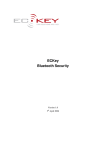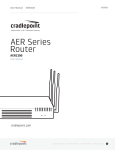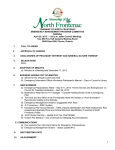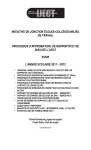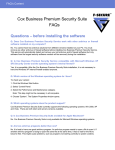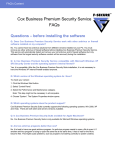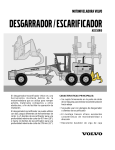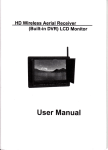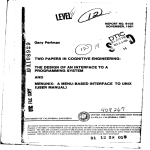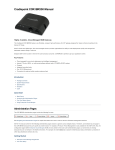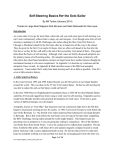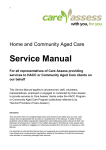Download HuronTel Internet Security Services FAQs
Transcript
End-user FAQ’s HuronTel Internet Security Services FAQs Questions – before installing the software ...............................................................................................4 Q: What is required from my PC to be able to use HuronTel Internet Security Services........................4 Q: Which operating systems does the service support? .......................................................................4 Q: Are HuronTel Internet Security Services available for Apple Macintosh? .........................................4 General Questions..................................................................................................................................4 Q: I am experiencing technical difficulties with HuronTel Internet Security Services. How can I proceed? .............................................................................................................................................4 Q: I have subscribed to HuronTel Internet Security Services but can not install my software . What are the possible reasons behind this?........................................................................................................4 Q: I have a shared Internet connection; can I use HuronTel Internet Security Services on all the computers? .........................................................................................................................................5 Q: Can I give a copy of the software to a friend?..................................................................................5 Q: I formatted my hard drive. Do I need to register again? ...................................................................5 Q: Is the service really updated automatically? ....................................................................................5 Q: I used to play network games or use peer-to-peer software on the web before I installed the software. Now these applications do not work anymore. What now? ....................................................5 Q: I have many files with extensions "0xe" or "0ll" on my hard drive. What are these files?...................5 Q: Does IRC (Internet Relay Chat) work with HuronTel Internet Security Services? .............................6 Q: The installation of HuronTel Internet Security Services stopped working when I installed the same product to another computer. Why?.....................................................................................................6 Q: Why is the first HuronTel Internet Security Services installation package so large? .........................6 Q: Why does downloading of the HuronTel Internet Security Services updates take so long?...............6 Q: How do I know that I have the latest update? ..................................................................................6 Q: Why is my PC a little bit slower than before installation? .................................................................6 Q. How do I know that the software is properly installed and running? .................................................6 Q: How can I check that my HuronTel Internet Security Services is valid and that automated updates are working? .......................................................................................................................................6 Q: Is my HuronTel Security Services compatible with Microsoft Windows XP ServicePack 2 Security Center and the operating system’s internal firewall? ............................................................................7 Questions related to the installation.........................................................................................................7 Q: How do I install the software? .........................................................................................................7 Q: From where can I start installing HuronTel Internet Security Services?............................................7 Q: How do I uninstall the software?......................................................................................................7 Q: After I installed the product and re-booted, the computer seems to freeze and does not react. What is happening?......................................................................................................................................7 Q: I have received an e-mail about a virus. The message says that the virus is really dangerous. What can I do? .............................................................................................................................................8 Q: After installation or an upgrade I still can't access or locate HuronTel Internet Security Services on my computer. What is wrong? .............................................................................................................8 Q: Is it possible to install a new version of HuronTel Internet Security Services on the top of the existing HuronTel Internet Security Services or an evaluation version of HuronTel Internet Security Services? ............................................................................................................................................8 Q: After installation of HuronTel Internet Security Services, I have no access to the Internet or my email. Why? ..........................................................................................................................................8 Q: I have no access to certain Internet sites after installation of HuronTel Internet Security Services. Why?...................................................................................................................................................8 Questions related to Anti-Virus................................................................................................................9 Q: Virus Protection has detected a virus in the "System volume information" or the "_RESTORE" folder, but it cannot disinfect, rename or delete the infected file. What can be done to get access to those files?..........................................................................................................................................9 Q: Should I manually scan my hard disks on daily basis?.....................................................................9 Q: How do I update the databases of HuronTel Internet Security Services? .........................................9 Q: My HuronTel Internet Security Services Virus Protection manual scanning is very slow or does not finish at all. Why? .............................................................................................................................. 10 Questions related to Firewall................................................................................................................. 10 Q: What is “Internet Shield”?.............................................................................................................. 10 Q: What is the difference between “Internet Shield security levels” and Firewall rules?....................... 10 Q: How can I change my security level in <Service Name>?.............................................................. 10 Q: How do I change the Firewall rules?.............................................................................................. 10 Q: I want to allow all traffic (for some reason, temporarily). How do I do this?..................................... 10 Q: Why is my FTP software not functioning after <Service Name> installation?.................................. 11 Questions related to Parental Control.................................................................................................... 11 Q: Why do I need the Parental Control password?............................................................................. 11 Q: How can I change the Parental Control settings? .......................................................................... 11 Q: How can I disable Parental Control temporarily? ........................................................................... 11 Q: I have forgotten my Parental Control password, how can I access the <Service name> settings?.. 11 Question related to Spam Control ......................................................................................................... 11 Q: How can I change Spam Control settings? .................................................................................... 11 Q: How do I allow or deny mail coming from a certain address?......................................................... 11 Question related to Anti-Spyware .......................................................................................................... 12 Q: What is spyware? ......................................................................................................................... 12 Q: How to protect against spyware? .................................................................................................. 12 Q: Lot's of spyware found every time I scan the computer!................................................................. 12 Q: A software I've been using doesn't function after cleaning spyware from computer. ....................... 12 Q: How to restore quarantined spyware? ........................................................................................... 12 Q: How to delete quarantined spyware? ............................................................................................ 12 Questions – before installing the software Q: What is required from my PC to be able to use HuronTel Internet Security Services? A: To be able to use HuronTel Internet Security Services, your PC needs to meet the system requirements: •Pentium III 600 MHz or higher •Windows 98, 2000, ME or XP •128 MB RAM (Windows 98/ME) or 256 MB RAM (Windows 2000/XP) •300 MB Free Disk Space •CD-ROM Drive (Optional) Q: Which operating systems does the service support? A: HuronTel Internet Security Services currently supports the following operating systems: Win 98, ME, Win 2000 and XP. However, HuronTel Internet Security Services does not support the server versions of the above operating systems. Only Windows 2000 and Windows 2003 are server operating systems. Q: Are HuronTel Internet Security Services available for Apple Macintosh? A: No. HuronTel Internet Security Services are only available for Microsoft Windows (workstation) operating systems. General Questions Q: I am experiencing technical difficulties with HuronTel Internet Security Services. How can I proceed? A: Please contact the Internet Support Group locally 519-395-3800, toll-free 1-877-395-2625 or email [email protected] The Internet Support Group’s hours of operation are Monday-Friday 9 A.M.-10 P.M. and Saturday 9 A.M.-5 p.m. Q: I have subscribed to HuronTel Internet Security Services but can not install my software . What are the possible reasons behind this? A: The most frequent reasons preventing the installation are: - You still have old security software installed on your PC. This software should be removed before installing HuronTel Internet Security Services. Please remove this old security software manually. - Your PC might be infected with a virus, which prevents the installation of HuronTel Internet Security Services. To check your PC for viruses, go to the following address: http://support.f-secure.com/enu/home/ols.shtml. Please use the Online Scanner to check your PC for possible virus infections and remove them. Q: I have a shared Internet connection; can I use HuronTel Internet Security Services on all the computers? A: Yes, it is in fact recommended to use HuronTel Internet Security Services on each PC. To install the product on several computers please contact the Internet Support Group to acquire licences for all PC’s. Q: Can I give a copy of the software to a friend? A: No. Each installation of the service needs to be made using a subscription key. If your friend installs the service using your subscription key, your installation will stop working. Distributing HuronTel Internet Security Services without permission is against copyright laws. Q: I formatted my hard drive. Do I need to register again? A: No, you do not need to register again for HuronTel Internet Security Services. If you still have your subscription number (xxxx-xxxx-xxxx-xxxx-xxxx) you can reinstall HuronTel Internet Security Services and use the same subscription number. However, if you have lost your registration information you will need to access the following URL to obtain it: Q: Is the service really updated automatically? A: Yes. HuronTel Internet Security Services updates itself automatically. However, you need to be connected to the Internet. Q: I used to play network games or use peer-to-peer software on the web before I installed the software. Now these applications do not work anymore. What now? A: If this occurs, please change the settings of your Internet Shield security level. The Internet Shield security levels are a set of security rules that allow you to modify your level of Internet Shield protection. In most cases, a security level set to the “Normal” status will allow you to run these types of applications without any problems. To change your active security level, open the HuronTel Internet Security Services user interface by clicking the “F” icon in the right-hand corner (in the System Tray). Click “Internet Shield” button, click the “Advanced” link. Afterwards, choose the “Normal” security level. Q: Does HuronTel Internet Security Services work with another antivirus or firewall software, which was previously installed on my computer? A: No. You cannot have two of the same service components from different vendors installed on your PC (e.g. two antivirus solutions from different vendors). You must remove any other anti-virus or firewall software before installing HuronTel Internet Security Services. HuronTel Internet Security Services will automatically detect and remove your old well known antivirus and/or firewall software during the installation. Q: I have many files with extensions "0xe" or "0ll" on my hard drive. What are these files? A: These files were originally viruses that have been renamed by HuronTel Internet Security Services in order to prevent them from infecting your computer. Disinfection was not possible because these files were 100% virus code and HuronTel Internet Security Services renamed them automatically by giving them an .0xe or 0ll extension. Renamed files (like "0xe" or "0ll") still contain malicious code, but they cannot spread or harm your computer anymore. You can delete the files manually or let HuronTel Internet Security Services remove them automatically. Q: Does IRC (Internet Relay Chat) work with HuronTel Internet Security Services? A: Yes. If your Internet Shield Security Level is set to ‘Normal’, HuronTel Internet Security Services will allow IRC by default. However, if you are using another Security Level or have added your own firewall rules or services, remember to check that "Service IRC" and "Service IDENT" traffic is allowed in both ways in the Security Level that you are using. Q: The installation of HuronTel Internet Security Services stopped working when I installed the same product to another computer. Why? A: HuronTel Internet Security Services uses a unique ‘subscription number’ for each installation. This means that only one computer at a time can be served with one and the same subscription number. However, only if you have a subscription number allowing x-amount of installations, x-amount of computers can be served at the same time. Q: Why is the first HuronTel Internet Security Services installation package so large? A: The first package contains the whole solution download. The next updates will be significantly smaller. Q: Why does downloading of the HuronTel Internet Security Services updates take so long? A: If you are browsing other websites while the download is taking place, this will slow down the download speed. Q: How do I know that I have the latest update? A: You can see the update packages and their date stamps on the HuronTel Internet Security Services ‘Automatic Updates’- pane. To check if there are newer updates available click the “check now”-link in the ‘Automatic Updates’- pane. Q: Why is my PC a little bit slower than before installation? A: HuronTel Internet Security Services will take a small portion of free resources from your PC. This might cause a minor slowdown of your computer. However, HuronTel Internet Security Services will not affect your everyday PC use. Q. How do I know that the software is properly installed and running? A: Please check the “F” icon displayed on your Windows system tray, which can be found on the bottom right corner of your screen. If the product installation is still ongoing you can see an indication above the icon. In case of product malfunction or out-of-date databases, the icon will change accordingly. Q: How can I check that my HuronTel Internet Security Services are valid and that automated updates are working? A: You can check the status of HuronTel Internet Security Services by double clicking on the icon in the Windows system tray. Now you will see the main settings of the program. If the status of HuronTel Internet Security Services is shown as “Protected” and the rest of the settings show a green light, the service is well functioning. If the status lights have switched to yellow or red, please refer to user manual for further assistance. Q: Are HuronTel Internet Security Services compatible with Microsoft Windows XP ServicePack 2 Security Center and the operating system’s internal firewall? A: Yes, it is compatible. After HuronTel Internet Security Services installation, it is not necessary to have the Windows XP internal firewall enabled anymore. Questions related to the installation Q: How do I install the software? A: Go to the Setup page where you are able to start the installation. To be able to activate the service, you will need the subscription number (xxxx-xxxx-xxxx-xxxx-xxxx), which is provided by HuronTel. Q: From where can I start installing HuronTel Internet Security Services? A: The service can be installed from the Setup page or a CD, which can be picked up from HuronTel either from our Ripley Office (60 Queen Street) or Goderich Office (284 Bayfield Road). Q: How do I uninstall the software? A: You can uninstall HuronTel Internet Security Services from the Start menu. Follow the steps below to uninstall: 1. Click on Start 2. Click on Programs 3. Click on F-Secure PC Protection Plus 4. Click on Uninstall F-Secure PC Protection Plus Reboot after completion. Q: After I installed the product and re-booted, the computer seems to freeze and does not react. What is happening? A: You most likely installed the application on top of an existing antivirus or firewall application, which was not automatically removed by the system during the installation. You will need to reset the computer and start the system in Safe Mode (reboot computer, after a few seconds the system will ask you whether or not to go into the booting options by pushing a function button). Once selected the Safe Mode, you will need to uninstall the old antivirus and/or firewall application through the Control Panel. Q: I have received an e-mail about a virus. The message says that the virus is really dangerous. What can I do? A: Most likely you have received a chain letter that spreads information about a non-existent virus, or a hoax. More information about viruses and hoaxes can be found on F-Secure web pages at http://www.FSecure.com/virus-info/. Q: After installation or an upgrade I still can't access or locate HuronTel Internet Security Services on my computer. What is wrong? A: It is possible that the download process of the software package was not finalised completely. As a result, some of the necessary HuronTel Internet Security Services components have not yet been installed. You will need an active Internet connection to proceed with the remaining download before finalising the installation. Q: Is it possible to install a new version of HuronTel Internet Security Services on the top of the existing HuronTel Internet Security Services or an evaluation version of HuronTel Internet Security Services? A: Yes. In case you are using an evaluation version of the HuronTel Internet Security Services, you are able to upgrade to a full commercial version on-line by entering your subscription number in the settings. Also, if you would like to upgrade your HuronTel Internet Security Services to a version with other/additional features, HuronTel will provide you with a new subscription number, which you will need to insert in the “My Subscription” pane, in the “General” section which can be access by clicking on the “Advanced” link. Q: After installation of HuronTel Internet Security Services, I have no access to the Internet or my e-mail. Why? A: One possibility is that you have denied your browser’s network connections. To verify this, open the “Advanced” settings of your Internet Shield. On the “Application Control” pain, you will see a list of allowed and denied applications. Check that the “Access” rule is on the “Allow” mode for your browser, for example “iexplore.exe” if you are using Internet Explorer. Q: I have no access to certain Internet sites after installation of HuronTel Internet Security Services. Why? A: In case this is caused by Parental Control, you will see a notification “This webpage has been denied by Parental Control”. In this case, please check your HuronTel Parental Control “Advanced” settings, so that access to the Internet sites you are trying to access is allowed. You can also manually allow or deny access to defined sites in the Parental Control “Advanced” settings. Questions related to Anti-Virus Q: Virus Protection has detected a virus in the "System volume information" or the "_RESTORE" folder, but it cannot disinfect, rename or delete the infected file. What can be done to get access to those files? A: “System Restore” is a feature of Windows XP and Windows ME and if the virus infects the computer, it is possible that the virus could be backed up in the system restore folder. You need to disable “System Restore” and here are steps how to do it: Windows XP 1. Select My Computer (right click). 2. Select Properties. 3. Select the System Restore tab. 4. Select "Turn off System Restore". 5. Press Apply. 6. Press OK. 7. Restart the computer. 8. Scan all hard drives and all files with HuronTel Internet Security Services. When you have scanned all files and disinfected them, please go through those steps again and turn on the system restore. Windows ME: 1. Close all open programs. 2. On the Windows desktop. 3. Right-click My Computer. 4. Select Properties. 5. Select the Performance tab. 6. Select File System. 7. Select the Troubleshooting tab. 8. Select Disable System Restore. 9. Select OK. 10. Select Close. 11. Select Yes to restart your computer. 12. Scan all hard drives and all files with HuronTel Internet Security Services. When you have scanned all files and disinfected them, please go through those steps again and turn on the “System Restore”. Q: Should I manually scan my hard disks on daily basis? A: No, this is not necessary. The Anti-Virus solution includes real-time scanning, which means that your system is scanned for viruses real-time. You can scan manually for viruses by defining a “Scheduled Scanning” routine. To do this; open the “Advanced” settings of the Virus Protection, go the “Scheduled Scanning” and define the scanning routine. Be aware that the “Enable scheduled scanning” check box is checked. Q: How do I update the databases of HuronTel Internet Security Services? A: HuronTel Internet Security Services automatically updates itself, no user interaction is needed. If you are using a modem, automatic updates are performed every time you connect to the Internet. If you have a broadband connection, updates are checked once per hour. In case you want to manually check if there are new updates available, choose on the ’Automatic Updates’ button and click the “Check Now” link. Q: My HuronTel Internet Security Services Virus Protection manual scanning is very slow or does not finish at all. Why? A: If you are running other operations on your PC at the same time this situation can occur. These other operations could be maintenance programs, such as scandisk or disk de-fragmentation. Please stop running other software activities in case you want the scanning to go faster. Questions related to Firewall Q: What is “Internet Shield”? A: The “Internet Shield” is all about prevention. It lets the safe Internet traffic pass while blocking the dangerous Internet traffic. It protects your computer against hackers and malicious Internet traffic such as worms and Trojan horses. The HuronTel Internet Security Services “Internet Shield” includes the following components: firewall, application control, intrusion prevention and dial-up control. Q: What is the difference between “Internet Shield security levels” and Firewall rules? A: HuronTel Internet Security Services includes several “Internet Shield Security Levels” that enable the end-user to allow more flexible or severe security policies. Every “Internet Shield Security Level” is composed out of a set of pre-configured “Firewall Rules”. Expert users may create their own “Firewall Rules” to modify the “Security Level”. Q: How can I change my security level in HuronTel Internet Security Services? A: Double-click the blue stylized “F” icon on your system tray in the bottom right corner of your screen. On the HuronTel Internet Security Services main menu, choose 'Internet Shield'. Then click on the “Advanced” link on the bottom right corner. In the “Advanced” window, choose your preferred “Internet Shield Security Level”. After selecting your preferred security level, click on the “Apply” button. Q: How do I change the Firewall rules? A: Double-click the stylized “F” icon on your system tray in the bottom right corner of your screen. On the HuronTel Internet Security Services main menu, choose ‘Internet Shield’. On the “Firewall” line, click on the “Configure” link. The Firewall window opens up. On the “Rules” tab, click on the “Add” button. This will open the “Firewall Rule Wizard” window. You will define your own firewall rule(s) by running through the wizard. Q: I want to allow all traffic (for some reason, temporarily). How do I do this? A: The only way to allow all Internet traffic is to right click on the F-Secure PC Protection Plus icon, choose “Unload” from the menu, then “Unload and allow all network traffic”. Please note that you will not be secured when allowing all traffic. To restore your security again, please right-click on the F-Secure PC Protection Plus icon, choose “Reload”. Q: Why is my FTP software not functioning after HuronTel Internet Security Services installation? A: You have to add a new firewall rule (outbound) in your security level. To add a new rule: click on the “Configure” link on the “Firewall” line of your “Internet Shield”. Choose the “Rules” tab and click the “Add” button. Run through the wizard and use the predefined “FTP - … active mode” service (step 3 in the wizard). Questions related to Parental Control Q: Why do I need the Parental Control password? A: If Parental Control is enabled, the Parental Control password is necessary for every change in the HuronTel Internet Security Services settings. Even the user interface of the service cannot be opened without the password. Q: How can I change the Parental Control settings? A: New rules can be added from the advanced settings of Parental Control. On the Parental Control tab click on the allowed and denied website link. This will open a view listing all visited, allowed and denied websites in their own tabs. New sites can be added to allowed or denied lists using the add button. If you are using Internet Explorer, new sites can be listed as allowed or denied using the webfilter button in the browser’s toolbar. Q: How can I disable Parental Control temporarily? A: To disable Parental Control, please click disable link on the Parental Control line of the main user interface. NOTE! To be able to perform this or any other action of HuronTel Internet Security Services settings, the Parental Control password is required. Q: I have forgotten my Parental Control password, how can I access the HuronTel Internet Security Services settings? A: In case you have forgotten your password, you can access the HuronTel Internet Security Services settings by using your subscription number. Question related to Spam Control Q: How can I change Spam Control settings? A: To access Spam control settings, please click the advanced link of the main user interface, this will open the advanced settings screen. Click on the Spam control link on the left side menu to open the tree structure. In order to view or configure allowed or denied sender, click on the corresponding link on the left. New allowed or denied e-mail recipients can be added by using the add button. For further instructions please click the help button on the bottom left corner of your HuronTel Internet Security Services window. Q: How do I allow or deny mail coming from a certain address? A: To allow mails from a certain address or a domain, go to advanced settings and choose allowed addresses on under the left side spam control menu. If you want to allow mails from certain domains add ‘*’ as the wildcard indicating any address in the certain domain, then add the rest of the address after @ sign. Example; *@f-secure.com, on the allow list, this would allow all mails coming from the F-Secure domain. Question related to Anti-Spyware Q: What is spyware? A: Spyware is software that can record and send through Internet your keystrokes, history, passwords, and other confidential and private information. Spyware is often sold as a spouse monitor, child monitor, a surveillance tool or simply as a tool to spy on users to gain unauthorized access. Q: How to protect against spyware? A: HuronTel Internet Security Services have a real-time spyware scanning enabled by default combined to Anti-Virus protection. You may also run a separate manual scan for spyware. Q: I find lots of spyware found every time I scan the computer! A: Most likely the majority of found spyware items are so called tracking cookies. Cookies are items in Internet browser that web sites use to save some information on the users computer. Those can compromise your privacy. Q: A piece of software I've been using doesn't function after cleaning spyware from computer. A: Some software you use may contain spyware and after cleaning spyware from the computer that software might not function properly. If you choose to continue using the software despite of the spyware, you can restore the quarantined spyware. After restoring it you can make a manual scan for spyware and choose to exclude the needed spyware. Then it won't be found in real-time scanning or manual scans. Please note that if you choose to delete the detected spyware, it is not possible to restore it anymore. Q: How to restore quarantined spyware? A: This is how you can restore quarantined spyware: 1. Open main user interface. 2. Choose Virus & Spy Protection. 3. Click Configure on the line Quarantined Spyware. 4. Select the spyware to restore by clicking the line and click Restore button. Q: How to delete quarantined spyware? A: This is how you can delete permanently quarantined spyware: 1. Open main user interface. 2. Choose Virus & Spy Protection. 3. Click Configure on the line Quarantined Spyware. 4. Select the spyware to delete by clicking the line and click Delete button.