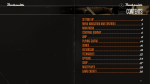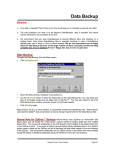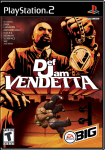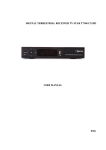Download Ch-08 Reports
Transcript
Reports and Music Lists Natural Music has several standard Reports accessible from the Natural Music main screen under [Reports]. All may be printed to paper or to a text file for electronic filing. To print to a text file, select [Export] on the Report Preview screen or [Print to File] on the Printer selection screen. Song Lists You can print standard lists sorted by Title, Artist, and Music Category. Performance Rights You can create logs for performance rights agencies (such as BMI, APRA, RIAA) on paper or to a text file for electronic filing. Play-History is kept for 45 days but this may be changed in Station Setup. Play History This is a "summary" or "detail" play history of a song for a period of time. Play-History is kept for 45 days but this period may be changed in the Station Setup. Packet List If you use Packets, this will list your Packet information Customizing Reports You may customize the formatting of your reports and lists as described on the next few pages of this manual. If you want to save the custom design changes for future use, you may [Memorize] the report settings and recall them under the Memorized Reports menu choice. Natural Music User Manual Page 8-1 Report Title and Headings To set the Title and SubTitle to be printed, you first need to display the Report Design screen by selecting the desired Report from the [Reports] menu on the main Natural Music screen. Report Name For customized Reports, this is the unique name by which you may recall a customized report design. Report Type This is one of the Natural Music Report Types: Ø Song List Ø Performance Rights Ø Play History Ø Packet List Report Title This is the main title heading to be printed at the top of the printed page in large print. Report SubTitle This is a sub-heading to be printed as the second line of the page header in medium print. Report Period For Play-History or Performance-Rights Reports, this will allow you to select the date or time period to be printed. Page 8-2 Natural Music User Manual Selecting Report Columns To set the Columns [Song Properties] to be printed on the Report, you first need to display the Report Design screen by selecting the desired Report from the [Reports] menu on the main Natural Music screen. You may drag and drop the columns [Song Properties to be included in the Report] back and forth between the Available Columns and the Included Columns boxes to either include or exclude a column from the song list. Setting Column Widths Click [View/Print] on the Report Design screen to preview any report. When you preview a report, you may drag the column separators [these are the vertical lines between the columns headings] left or right to adjust the column widths for the printed Report page. Natural Music User Manual Page 8-3 Report Filtering To set the Report Filtering you first need to display the Report Design screen by selecting the desired Report from the [Reports] menu on the main Natural Music screen. You may set up to 4 Filter Restrictions for each Report. Each Restriction may be AND [both are true] or OR [either is true] with the previous Restriction. Filter Field Use this dropdown box to select the song data field [Song Property] to be filtered. Comparison Use this dropdown box to select the comparison to be performed to determine if the song should be included in the Report. See description of these comparison types on the next page. Filter Value This text box is where you enter the value for the filtering. AND or OR Only if you want to add another filter restriction, click the [AND] or [OR] selection on the next line and repeat the above entries for the second filter line. Page 8-4 Natural Music User Manual Report Filtering Comparison Types Report Filtering comparisons are described below q Most of the comparison operators are common arithmetic operators like = for equal, > for greater than and < for less than., <> means not equal to q IN means that the filtered field must be INCLUDED in the list you print in the Filter Value box for the song to be included in the list. Example: You set up a filter of Category IN A,B,C. This would list all songs with category A, B, or C. Be sure to include commas between the values in the Filter Value box if you use the IN comparison. q NOT IN means the songs would be included only if their filter field is NOT IN the Filter Value box. See Above. q LIKE means the filtered field must be 'like' the Filter Value. Example: If you select Artist LIKE Beat* you will get a list including all songs with Artists starting with Beat followed by any other characters. Be sure to put the * at the end of the Filter Value. q BETWEEN means the data field must be like the between 2 values in the Filter value box. Be sure to put AND between the values in the Filter Value Box. Example: If you select Category BETWEEN A AND C you will get a list including all songs with Category between A and C. Natural Music User Manual Page 8-5 Report Sorting To set the Report Sorting you first need to display the Report Design screen by selecting the desired Report from the [Reports] menu on the main Natural Music screen. First Sort Use the first Sort dropdown box to select the data column to be used as the primary sort column for the song list. Ascending or Descending The buttons to right of the Sort boxes allow you to sort in Ascending or Descending order. Secondary Sort Any songs with matching entries in the primary Sort data column are then sorted by the column selected in the second Sort dropdown box. Third Sort Any songs with matching entries in the primary and secondary Sort data columns are then sorted by the column selected in the third Sort dropdown box. Page 8-6 Natural Music User Manual Report Page SetUp To set the Report page settings you first need to display the Report Design screen by selecting the desired Report from the [Reports] menu on the main Natural Music screen. Orientation If your printer permits, you may select Portrait or Landscape paper orientation. Landscape will rotate the apper 90 degrees and allow more width for printing data on each line. Margins You may select the desired margins (in inches) for top, bottom, left, and right. Font You may select any font that has been installed for your printer. FontSize You may select any available font size for the printout. Natural Music User Manual Page 8-7 Memorize Report Settings If you want to save and reuse the customized formatting of certain Reports and lists as described on the previous pages, you may [Memorize] the report settings and recall them under the Memorized Reports menu choice. On the Report Design screen, make any customizations and then click [Memorize]. You must give this Report a unique name so you can recall it for future use. To use a Memorized Report, click [Reports][Memorized Reports] from the Natural Music main screen. Page 8-8 Natural Music User Manual Preview and Print Report In the Report Design screen, select [View/Print] to preview the Report. You may also set the column widths from this preview screen by dragging the column dividers left or right. Click [Print] when ready to print the Report or [Export] to send the report to a text file. Check [Print to File] on the screen shown below if you want to create a text output file rather than print. Natural Music User Manual Page 8-9 BMI Electronic Music Report [EMR] BMI has issued a standard for creating a file you can use to electronic file your music use reports for radio and Internet usage. NM5 can create a file in the appropriate format. From the Main Menu, select [Reports] [Performance Reports][BMI Electronic Music Report e-filing] button on the report design screen. You will then see the screen on the following page on which you should enter the information NM5 needs to create the BMI EMR file. Notes on Electronically-Filed BMI Reports § This electronic BMI report file can only contain music information for a single calendar month. If your reporting period spans 2 or more months (such as if you are a quarterly Internet reporter) you need to generate a single EMR file for each month and transmit them as separate files to BMI. § NM5 can only prepare the report for a period for which the song play histories are saved in the NM5 database. Therefore, you must set the Save Song History for ## Days in [SetUp][Station] to enough days so you always have at least a calendar month (or longer for quarterly Internet reporters) of play history in the database on the day you generate this report. § The times listed in the BMI EMR report will be the "Scheduled Time" unless you perform the Log Reconciliation in the [Music Log Editor] to read the exact times from an automation "Play-Log" or "Air-Log". § The BMI output file is created (and named) in accordance with the specifications issued by BMI for electronic reporting. It is recommended that you NOT change this filename as it identifies your company to BMI for licensing purposes. The entries are described below. When ready to export the file click [Create]. Please do NOT change the name of the BMI report output file. The file name is assigned by NM5 according to standards set by BMI. Page 8-10 Natural Music User Manual BMI Electronic Music Report [EMR] Provide the requested information and click [Create]. Please don't change the name of the BMI report output file. The file name is assigned by NM5 according to standards set by BMI. BMI Account Number This is the number assigned by BMI to identify your account. Submitter Entity name This is the company name under which you are licensed with BMI. Submitter Type This is the type of entity which is reporting. This may be STA for radio station, INT for Internet reporters, or OTH for other. Call Sign or Website Name Radio station must always put their 4-letter call sign in this entry. Do NOT put Am/Fm after it. Put AM or FM in the station type field. Non-radio entities should put thier website or company name in this field. Report Start Date Enter in the logging period to be reported. NOTE: Each EMR report can only contain data for one calendar month. If your reporting period falls in 2 or more calendar months create one report for each calendar month. Use PkZip Compression You may also elect to compress [Zip] the file to reduce its size for transmission to BMI. Include NM5 Categories Use this to omit any non-music categories such as liners and jingles from the report. Natural Music User Manual Page 8-11 ASCAP Webcast Report ASCAP has issued a standard for creating a file you can use to electronic file for reporting Internet Music Use. NM5 can create a file in the appropriate format. From the Main Menu, select [Reports] [Performance Reports][ASCAP Webcast Report]. You will then see the screen on the following page on which you should enter the information NM5 needs to create the ASCAP Internet Music Use [Webcast Report] file. Notes on Electronically-Filed ASCAP Reports § NM5 can only prepare the report for a period for which the song play histories are saved in the NM5 database. Therefore, you must set the Save Song History for ## Days in [SetUp][Station] to enough days so you always have at least a calendar month (or longer for quarterly Internet reporters) of play history in the database on the day you generate this report. § The times listed in the ASCAP Music Use Report will be the "Scheduled Time" unless you perform the Log Reconciliation in the [Music Log Editor] to read the exact times from an automation "Play-Log" or "Air-Log". Page 8-12 Natural Music User Manual ASCAP Webcast Report The ASCAP output file is created in accordance with the "ASCAP Music Use Report Format for Internet Sites and Services" specifications issued by ASCAP. The required entries are described below. When ready to export the file click [Create]. ASCAP Account Number This is the number assigned by ASCAP to identify your account with them. Broadcaster/Webcaster/URL Name This is the company name under which you are licensed with ASCAP. Channel Type This is IT for interactive when a choice/selection (listening or downloading activity) is made by the listener for a specific song. This is NI for non-interactive when a choice/selection (listening or downloading activity) is not specific to a particular song (regular broadcasts and streaming where the listener does not select specific songs). Country of Origin of Server Country where the audio server is located. Report Start Date Enter in the logging period to be reported. Natural Music User Manual Page 8-13 RIAA Webcast Report RIAA performance licenses are generally required for Internet audio streaming. RIAA requires very detailed reports of these online performances. Natural Music 5 has the capability to create these reports in the RIAA-required format for electronic filing with RIAA. From the Main Menu, select [Reports] [Performance Reports] [RIAA Webcast Report]. You will then see the screen on the following page on which you should enter the information NM5 needs to create the RIAA file. Notes on Electronically-Filed RIAA Reports § The RIAA output file is created (and named) in accordance with the specifications issued by RIAA for electronic reporting. It is recommended that you NOT change this filename as it identifies your company to RIAA for licensing purposes. The entries are described below. When ready to export the file click [Create]. Please do NOT change the name of the RIAA report output file. The file name is assigned by NM5 according to standards set by RIAA. § There are several unusual fields such as UPC code, ISRC code, and Track Label P-Line that must be entered for each song in the RIAA report. See Song Data Entry - Album Data in Chapter 2 of this User Manual for a discussion of these fields. § This electronic RIAA file must cover a calendar month and NM5 can only prepare the report for a period for which the song play histories are saved in the NM5 database. Therefore, you must set the Save Song History for ## Days in [SetUp][Station] to enough days so you always have at least a calendar month of play history in the database on the day you generate this report. § The times listed in the RIAA report will be the "Scheduled Time" unless you perform the Log Reconciliation in the [Music Log Editor] to read the exact times from an automation "Play-Log" or "Air-Log". Page 8-14 Natural Music User Manual RIAA Webcast Report (cont) Licensee Name This is the name under which your RIAA performance license is granted. Channel or Program Identifier This is the unique channel or program identifier that differentiates this channel or program's play list from all other channels or programs you operate. Channel or Program Type This is the type of streamed programming. A=Archived, L=Looped, V=Live, PS=PreScheduled. Most radio broadcasters will use PS or V. Channel or Program Genre This is the category of musical content the channel is offering. Radio broadcasters would probably use their format as the genre. Report Mont-Year Each Report may contain only one month's data. Do a separate report for each month you are reporting. Time Zone This is the offset (in +/- hours) from Greenwich Mean Time, of local times listed in the report. Use PkZip Compression You may also elect to compress [Zip] the file to reduce its size for transmission to RIAA. Include NM5 Categories You may select the NM5 caetgories to be included. This allows you to exclude any categories you use for liners, jingles or other non-music program elements. Natural Music User Manual Page 8-15 RIAA Webcast Report (cont) Creating a Combined RIAA Report for Multiple Streams If your company streams more than one station or channel, this file needs to contain the reports for all channels streamed by a single licensee. After you export the report for the first channel, NM5 will warn you when you try to export additional channels' reports to the same file. To add the new channel's report to the existing report file, click [YES]. Page 8-16 Natural Music User Manual SoundExchange 'Small Webcaster' Report SoundExchange performance licenses are generally required for Internet audio streaming. SoundExchange requires very detailed reports of these online performances. Natural Music 5 has the capability to create these reports in the SoundExchange -required format for electronic filing with SoundExchange. From the Main Menu, select [Reports] [Performance Reports] [SoundExchnage Small Webcaster Report]. You will then see the screen on the following page on which you should enter the information NM5 needs to create the SoundExchange file. Notes on Electronically-Filed SoundExchange Small Webcaster Reports § As of 2/1/03 The Librarian of Congress had not adopted final reporting standards for the 'small webcaster' report. The report created by NM5 is based on the format submitted by SoundExchange to the Librarian of Congress and is subject to change. We therefore provide this report WITHOUT WARRANTY OF ANY KIND and you therefore use this report AT YOUR OWN RISK. Furthermore, this report is only usable by those entities who qualify as "small webcasters" for 2003/2004 under the agreement negotiated between SoundExchange and webcasters. § There are several unusual fields such as ISRC code, and Track Label P-Line that must be entered for each song in the SoundExchange report. See Song Data Entry - Album Data in Chapter 2 of this User Manual for a discussion of these fields. SoundExchange is extremely picky about the reporting of artist names. They must be match tha artist names in their SoundExchange database exactly. Individual artists must be listed as firstname a space then lastname. Be sure you properly enter the names of groups. Example: They won't accept "BEATLES" you must submit "THE BEATLES", and they won't accept "THE EAGLES" they must be listed as "EAGLES", because that is how they are named in the SoundExchange database. Good luck! § This electronic file must cover the time period required by SounfdExchange and NM5 can only prepare the report for a period for which the song play histories are saved in the NM5 database. Therefore, you must set the Save Song History for ## Days in [SetUp][Station] to enough days so you always have at least a calendar month of play history in the database on the day you generate this report. § The times listed in the SoundExchange report will be the "Scheduled Time" unless you perform the Log Reconciliation in the [Music Log Editor] to read the exact times from an automation "Play-Log" or "Air-Log". § Please do NOT change the name of the SoundExchange report output file. The file name is assigned by NM5 according to standards set by SoundExchange. Per SoundExchange requirements, the file is zipped (compressed). Natural Music User Manual Page 8-17 SoundExchange "Small Webcaster" Report (cont) Aggregate Tuning Hours This is the aggregate tuning hours, on a monthly basis, for the channel as computed by a recognized ratings service or as computed by the eligible small webcaster from its server logs. Channel Name This is the unique channel or program identifier that differentiates this channel or program's play list from all other channels or programs you operate. Service Name This is the name under which your SoundExchange performance license is granted. Contact Name Person who may be contacted by SoundExchange regarding this report. Include NM5 Categories You may select the NM5 caetgories to be included. This allows you to exclude any categories you use for liners, jingles or other non-music program elements. Page 8-18 Natural Music User Manual SoundExchange "Small Webcaster" Report (cont) Creating a Combined SoundExchange Report for Multiple Channels or Streams If your company streams more than one station or channel, this file needs to contain the reports for all channels streamed by a single licensee. After you export the report for the first channel, NM5 will warn you when you try to export additional channels' reports to the same file. To add the new channel's report to the existing report file, click [YES]. Natural Music User Manual Page 8-19 Logged Song Statistics If you need a breakdown of the songs scheduled over a period of time select [Reports] [Play History [Logged Song Statistics]. This is a simple report that shows the percentage of songs logged in any time period that have a particular attribute or property. Uses for this report While this report can be based on any song property, it is most often used by broadcasters who are required to report the % of music content from their home country. This can be done by selecting the "Country" property to report. Selected Categories You may select which categories to include, most often all. This option is offered for those stations that use some categories for jingles. Liners, ID's, etc. and do not want to include them in the report. If you do not include some categories, the report of total plays and the computed % will not include items logged from those excluded categories. Special Considerations 1. This report is only accurate for the time period during which the play history is maintained by NM5 as set by the user on the NM5 station setup screen. 2. This report can not be memorized because its format is significantly different from other NM5 reports. However, this report has few settings and they are easily selected when the report is run. 3. When you select a report property such as AlsoProtect or Artist which can have 2 values assigned to a single song, each play of the song counts twice. Example: A song with 2 artists would count as 2 song plays if you select Artist as the property to be reported. If you select any other property, the song will be counted only once. Page 8-20 Natural Music User Manual





















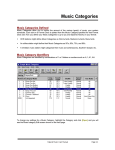






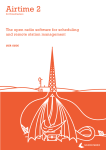
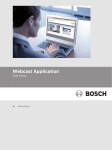
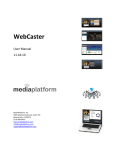
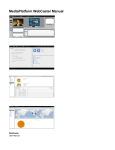
![reply_card [Converted] - TheMysticHelming.mono.net](http://vs1.manualzilla.com/store/data/005649301_1-3a046a309a634867449ff92cdd957a65-150x150.png)