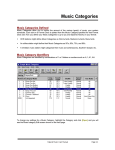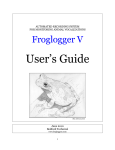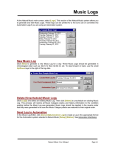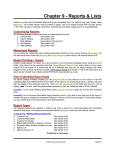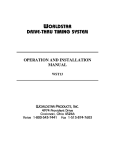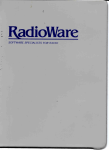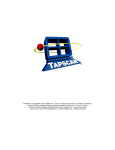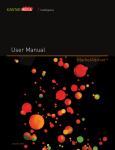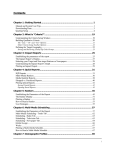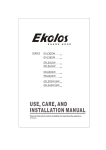Download Ch-05 Rules - Natural Broadcast Systems
Transcript
Assigning Rules You may create and edit Rules from the main Natural Music screen by clicking [Setup][Rules]. RuleSets Defined Natural Music RuleSets are groups of Rules for Artist Separation, Gender, Tempo, Intensity, Mood, Style, Other[user-defined], Prior-Day-Separation, Song Circulation and Song Version separation. You can create up to 9 completely separate RuleSets and assign them to be used during various days and/or hours. Also see Assign RuleSets Assign RuleSets to Days/Hours In [Setup][Rules] you will see a grid at the bottom of the screen which displays which RuleSet is in use for each hour of each day of the week. At the top of the screen, the currently-displayed RuleSet is chosen using a dropdown box. Each hour and day for which the currently-selected RuleSet is in use is color-coded as yellow in the assignment grid. To assign the currently-displayed RuleSet to an hour or day, simply click in the grid cell for the day and hour. That cell will turn yellow and show the RuleSet number to be used. Natural Music User Manual Page 5-1 Create and Edit Rules Edit RuleSets With the appropriate RuleSet selected from [Setup][Rules], you may click on [Add], [Edit], or [Kill] for the currently selected rule. These rule types are described on the following pages of this manual. Artist Separation Rules Gender Rules Tempo Rules Intensity Rules Mood Rules Style Rules Other Rules Prior-Day-Separation Rules Circulation Rules Song Version No-Repeat-Zone See page 5-3 See page 5-4 See page 5-5 See page 5-6 See page 5-7 See page 5-8 See page 5-9 See page 5-10 See page 5-11 See page 5-12 See page 5-13 Note: The following restrictions are not part of an individual RuleSet, so they apply at all times if used and are treated as Never-Violate. These restrictions are accessed through [SetUp][MusicCodes] DayPart Restrictions Also-Protect Restrictions See page 5-14 See page 5-15 FlexRules Defined For each type of Rule in each RuleSet, you can set up any combination of Never-Violate and Preferred restrictions. The Preferred restrictions are 'flexible' and may be violated but will generate a score based on the severity of the violation. Natural Music always selects the song with the lowest violation score. Also see Edit RuleSets Never-Violate Rules Natural Music NEVER schedules a song which violates one of these rules. Preferred Rule If you set up a Preferred restriction, you should also assign a Violation Points value between 1 and 999. This sets the importance of the rule [1 is lowest and 999 is highest importance]. Violation Points If a song complies with the Never-Violate rule but the Preferred Rule is violated, Natural Music computes a score using the prorated Violation Points computed for the amount that the song violates the Preferred restriction. Search Depth Natural Music scans songs up to the user-defined Search Depth (see Music Categories) and then will schedule the song with the lowest score (i.e. the 'best song') that violates NO Never-Violate rules. Guidelines for Creating Rules The particular Rules you use depends heavily on your format. Use only the Rules you absolutely need! Most stations use Gender and Tempo only. The more restrictive your rules, the more Missed Songs you'll have to fill in manually on your Music Logs. Be reasonable with your rules particularly the Never-Violate restrictions and the system will have few Missed Songs, making your Music Log editing job easier. Page 5-2 Natural Music User Manual Artist Separation Rules With the appropriate RuleSet selected from [Setup][Rules], you may click on [Add], [Edit], or [Kill] for the currently selected rule. Artist Minimum Separation Artist Separation is the minimum hours and minutes protection before an Artist may repeat. This is the default protection for all artists played while this RuleSet is in force unless this Rule is overridden for specific Artists. See Artists Special Protection. Artist Prior-Day Separation This allows you to prevent the same Artist from appearing near the same time on consecutive days. You should specify this in hours:minutes. A particular Artist may not play within hours:minutes of the time that artist played yesterday. This prevents an Artist from appearing 2 days in a row at exactly the same time. This rule is usually only used by Classic-Rock or Classical format stations. This rule sets up prohibited play time window. That is, if you set it to 00:45, the same artist will not play today within +/- 45 minutes of the time that artist played yesterday. On fast rotating categories, a large Artist Prior-Day Separation can cause problems. We recommend that this rule NOT be set up as Never-Violate. Instead, set it up as Preferred with a value of no greater than 00:45. You decide the importance of this rule by setting the Violation Points value 1 is lowest importance and 999 is highest. Natural Music User Manual Page 5-3 Gender Rules With the appropriate RuleSet selected from [Setup][Rules], you may click on [Add], [Edit], or [Kill] for the currently selected rule. Select [RuleType] as Gender. This will allow you to create and edit Rules (in the currently-selected RuleSet only) to be applied to songs coded as Gender: Male, Female, Duet, Group, or Instrumental when this RuleSet is in force. For each Gender code, you may set up rules for any of these Restriction Types: Minimum Song Separation This is the minimum number of songs which must play before this Gender Code may repeat. Max-in-a-Row This is the maximum number of songs coded with this Gender code which may play in a row before a different Gender code must play. Max-per-Hour This is the maximum number of songs coded with this Gender code which may play in a given hour. No Segue TO This Gender code may not Segue TO the Gender codes listed in this column. Page 5-4 Natural Music User Manual Tempo Rules With the appropriate RuleSet selected from [Setup][Rules], you may click on [Add], [Edit], or [Kill] for the currently selected rule. Select [RuleType] as Tempo. This will allow you to create and edit Rules (in the currently-selected RuleSet only) to be applied to songs coded with Tempo: 1 through 5 (slow to fast) when this RuleSet is in force. For each Tempo code, you may set up rules for any of these Restriction Types: Minimum Song Separation This is the minimum number of songs which must play before this Tempo Code may repeat. Max-in-a-Row This is the maximum number of songs coded with this Tempo code which may play in a row before a different Tempo code must play. Max-per-Hour This is the maximum number of songs coded with this Tempo code which may play in a given hour. No Segue TO This Tempo code may not Segue TO the Tempo codes listed in this column. Minimum Average This sets a minimum average Tempo over 3 songs which must be maintained. To turn this control off set it to 0. Maximum Average This sets a maxmimum average Tempo over 3 songs which must be maintained. To turn this control off set it to 5. Natural Music User Manual Page 5-5 Intensity Rules With the appropriate RuleSet selected from [Setup][Rules], you may click on [Add], [Edit], or [Kill] for the currently selected rule. Select [RuleType] as Intensity. This will allow you to create and edit Rules (in the currently-selected RuleSet only) to be applied to songs coded with Intensity: 1 through 5 (Low to High) when this RuleSet is in force. For each Intensity code, you may set up rules for any of these Restriction Types: Minimum Song Separation This is the minimum number of songs which must play before this Intensity Code may repeat. Max-in-a-Row This is the maximum number of songs coded with this Intensity code which may play in a row before a different Intensity code must play. Max-per-Hour This is the maximum number of songs coded with this Intensity code which may play in a given hour. No Segue TO This Intensity code may not Segue TO the Intensity codes listed in this column. Minimum Average This sets a minimum average Intensity over 3 songs which must be maintained. To turn this control off set it to 0. Maximum Average This sets a maximum average Intensity over 3 songs which must be maintained. To turn this control off set it to 5. Page 5-6 Natural Music User Manual Mood Rules With the appropriate RuleSet selected from [Setup][Rules], you may click on [Add], [Edit], or [Kill] for the currently selected rule. Select [RuleType] as Mood. This will allow you to create and edit Rules (in the currently-selected RuleSet only) to be applied to songs coded with Mood: 1 through 5 (Down to Up) when this RuleSet is in force. For each Mood code, you may set up rules for any of these Restriction Types: Minimum Song Separation This is the minimum number of songs which must play before this Mood code may repeat. Max-in-a-Row This is the maximum number of songs coded with this Mood code which may play in a row before a different Mood code must play. Max-per-Hour This is the maximum number of songs coded with this Mood code which may play in a given hour. No Segue TO This Mood code may not Segue TO the Mood codes listed in this column. Minimum Average This sets a minimum average Mood over 3 songs which must be maintained. To turn this control off set it to 0. Maximum Average This sets a maximum average Mood over 3 songs which must be maintained. To turn this control off set it to 5. Natural Music User Manual Page 5-7 Style Rules Create a New Style Code Style Codes are user-defined and are identified by a single letter from A-Z. From the Main Natural Music screen, select [Setup][MusicCodes][StyleCodes] to create these Style Codes and assign meaningful descriptions. Rules for Style Codes With the appropriate RuleSet selected from [Setup][Rules], you may click on [Add], [Edit], or [Kill] for the currently selected rule. Select [RuleType] as Style. For each Style code, you may set up rules for any of these Restriction Types : Minimum Song Separation This is the minimum number of songs which must play before this Style code may repeat. Max-in-a-Row This is the maximum number of songs coded with this Style code which may play in a row before a different Style code must play. Max-per-Hour This is the maximum number of songs coded with this Style code which may play in a given hour. No Segue TO This Style code may not Segue TO the Style codes listed in this column. Page 5-8 Natural Music User Manual Other [Custom] Rules Create a New Style Code Other Codes are user-defined 'Custom" restrictions and are identified by a single letter from A-Z. From the Main Natural Music screen, select [Setup][MusicCodes][OtherCodes] to create these "Other Codes" and assign meaningful descriptions. Rules for Other Codes With the appropriate RuleSet selected from [Setup][Rules], you may click on [Add], [Edit], or [Kill] for the currently selected rule. Select [RuleType] as Other. For each Style code, you may set up rules for any of these Restriction Types : Minimum Song Separation This is the minimum number of songs which must play before this Other-Code may repeat. Max-in-a-Row This is the maximum number of songs coded with this Other-Code which may play in a row before a different Other-Code must play. Max-per-Hour This is the maximum number of songs coded with this Other-Code which may play in a given hour. No Segue TO This Other-Code may not Segue TO the Other-Codes listed in this column. Natural Music User Manual Page 5-9 Prior Day Separation Rules With the appropriate RuleSet selected from [Setup][Rules], you may click on [Add], [Edit], or [Kill] for the currently selected rule. Select [RuleType] as Prior Day. This entry allows you to prevent the same song from appearing near the same time on consecutive days. You should specify this in hours:minutes. A particular song may not play within hours:minutes of the time it played yesterday. This prevents a song from appearing 2 days in a row at exactly the same time. On fast rotating categories, a large Prior Day Separation can cause problems. We recommend that this rule NOT be set up as Never-Violate. Instead, set it up as Preferred with a value of no greater than 00:45. You decide the importance of this rule by setting the Violation Points value 1 is lowest importance and 999 is highest. To force hour and daypart rotation, use the Circulation rules (see next page), not this Prior-DaySeparation. Page 5-10 Natural Music User Manual Song Circulation Rules With the appropriate RuleSet selected from [Setup][Rules], you may click on [Add], [Edit], or [Kill] for the currently selected rule. Select [RuleType] as Circulation. This entry allows you force a song to appear in a number of hours or dayparts before repeating that hour or daypart. There are 5 Dayparts for Circulation purposes: Mid-6A, 6A-10A, 10A-3P, 3P-7P, and 7P-12Mid. We recommend that this rule NOT be set up as Never-Violate. Instead, set it up as Preferred rule and assign it a value for Violation Points. A reasonable starting point is to set the Preferred rule to 10 hours or 2 dayparts. You decide the importance of this rule by setting the Violation Points value 1 is lowest importance and 999 is highest. To force a song not to appear 2 days in a row at exactly the same time, use the Prior-DaySeparation rule. Circulation Rules for Dayparted Songs Circulation Rules are adjusted for Dayparted songs so Dayparted songs don't get precluded from playing by Circulation Rules. Example: Suppose you have a Circulation Rule of 10 hours and a song is Dayparted so that it can only play 7P-12Midnight. The 10 hour Circulation Rule would allow the song to play once in each hour 7P-12Midnight but then never play again because the song could never appear in 10 other hours before repeating an hour. Natural Music will automatically adjust the Circulation Rule for this Dayparted song to 2 hours. This is calculated as 10 x (5 / 24) which is the 10 hour normal circulation rule multiplied by the 5 hours in which the song may play divided by 24 hours in a normal day. Natural Music User Manual Page 5-11 Song Version Rules Song Version Rule sets the amount of separation required in hh:mm between DIFFERENT versions of a song with exactly the same title. Enter hh:mm [00:00 to 999:00] separation in either or both of the PREFERRED and/or NEVER-VIOLATE boxes above." Also see Edit RuleSets Page 5-12 Natural Music User Manual No-Repeat-Zone Rule With the appropriate RuleSet selected from [Setup][Rules], you may click on [Add], [Edit], or [Kill] for the currently selected rule. Select [RuleType] as No-Repeat-Zone. This entry allows you create "No Repeat" periods within a single day. The No-Repeat-Zone is a never-violate rule only. This does not control how often a song repeats except as described below. Assume you want to create a "No-Repeat" workday from 9AM-5PM. Within the RuleSet(s) used in those hours, add the No-Repeat-Zone rule. NM5 will never repeat a song on the same day within the hours in which a RuleSet containing the No-Repeat-Zone rule is in effect. Exclude Some Categories from the No-Repeat-Zone Restriction The No-Repeat-Zone restriction applies to all categories unless they are specifically excluded from the rule. To exclude 1 or more categories [such as liners, jingles, etc.] from the No-Repeat-Zone rule, type the category ID's in the Do NOT apply to Category(s) box on the No-Repeat-Zone rule screen. If you want to exclude multiple categories, separate them with commas. Any categories excluded from the No-RepeatZone rule will be allowed to repeat in the No-Repeat-Zone. Natural Music User Manual Page 5-13 Song DayPart Restrictions To create or edit DayPart codes, click [Setup][Music Codes][DayPart Codes] from the Natural Music main screen. DayParts Defined DayPart codes allow you to prevent songs from playing at inappropriate times of the day or days of the week. When you change the allowed days/times for one of these codes, it immediately applies this change to all songs to which this code is applied. These DayPart codes are defined by you and identified by a single-letter code A-Z. How to Setup DayPart Restrictions Select the desired DayPart code in the dropdown selection box. Then [Left-Click] in the DayPart restriction grid on any day row and hour column to change the cell from blank to X. An X in the cell indicates that songs with this DayPart code will not play in this hour of this day. To rename a DayPart code, click [Open] with the desired DayPart Code highlighted. Rotate on DayPart Failure Select Yes to tell the system to rotate songs to the back of the category if the DayPart Code doesn't allow them to play. This is very useful to prevent the DayParted songs from stacking up at the top of the category stack, and then all being logged at once when the DayPart Code expires. Example: Your Night-Only dayparted songs will "stack up" all day at the top of your category stacks due to the DayPart restriction, and your first Night hour will be overloaded with Night-Only songs that haven't been able to play earlier in the day. Page 5-14 Natural Music User Manual 'Also-Protect' Restrictions To create or edit AlsoProtect codes, click [Setup][Music Codes][AlsoProtect Codes] from the Natural Music main screen. Also-Protect Codes Defined You may define up to 676 different 'Also-Protect' Codes [identified by AA through ZZ]. Each can have a different amount of time [hours:minutes] protection before another song with the same Also-Protect Code may be played. Click [Open] to change any settings for an existing Also-Protect code. Each song can have up to 2 Also-Protect Codes assigned to it. These Protections can be any combination of Never-Violate and Preferred protection. If you enter a Preferred protection be sure to enter the Violation Points to be applied. Enter the Protections as HH:MM up to 24 hours. Uses for Also-Protect Codes Related Artists Also-Protect codes are useful for protecting related artists. For example, you may want to protect all songs by individual members of the Beatles from Beatles songs and from each other by 45 minutes. You would set up an Also Protect code for Beatles songs (for example BT), with a protection of 45 minutes. Then any Beatles song (or song related to Beatles) can have the BT Also-Protect code assigned to it and it will then be protected from all other songs having the BT code by at least 45 minutes. Title Separation This can also be used to prevent 2 versions of the same song from appearing too close together. There are few times this situation might occur, but it if does (such as for Christmas songs), you can create an Also Protect code and assign it to all versions of a song to get the requisite separation. NOTE: as of version 5.0.230 this can also be accomplished more easily using a "Song Version" rule. See RULES in section 5. Other Uses You can use this for any other protection you need. Just create a 2-letter code, enter the protection time desired, and assign the code to all songs to be protected from each other. Natural Music User Manual Page 5-15 Suspending Rules in Artist-Blocks You may get excessive missed songs in Artist Blocks. This can be caused if an artist has few songs in your library, if many of an artist's songs are precluded from filling an Artist Block by rules violations, or by Category Search-Depth restrictions. NM5 allows you to override some normal settings by clicking [Setup][Rules] from the main NM5 screen. Then click [Artist-Blocks] on the Rules menu. You can then set the Artist Block override rules on the following screen: Page 5-16 Natural Music User Manual Natural Music User Manual Page 5-17