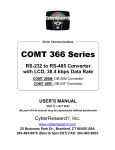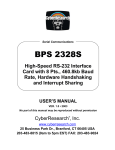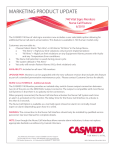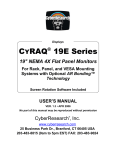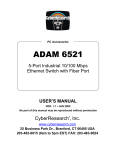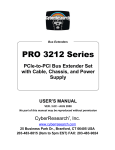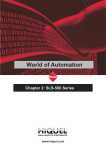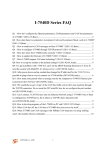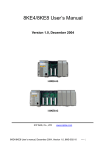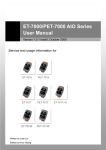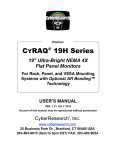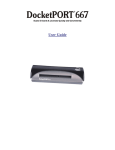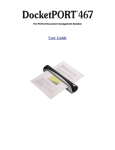Download IPDIO 7000 Series
Transcript
® Digital I/O IPDIO 7000 Series 6, 8, 12 & 16 Channel Remote Ethernet Digital I/O Modules Quick Start Guide VER. 2.0C• Oct-09 No part of this manual may be reproduced without permission ® CyberResearch , Inc. www.cyberresearch.com 25 Business Park Dr., Branford, CT 06405 USA 203-643-5000 (9 A.M. to 5 P.M. EST) FAX: 203-643-5001 ® CyberResearch Digital I/O IPDIO 7000 Series ©Copyright 2009 All Rights Reserved. October 19, 2009 The information in this document is subject to change without prior notice in order to improve reliability, design, and function and does not represent a commitment on the part of CyberResearch, Inc. In no event will CyberResearch, Inc. be liable for direct, indirect, special, incidental, or consequential damages arising out of the use of or inability to use the product or documentation, even if advised of the possibility of such damages. This document contains proprietary information protected by copyright. All rights are reserved. No part of this manual may be reproduced by any mechanical, electronic, or other means in any form without prior written permission of CyberResearch, Inc. Trademarks “CyberResearch,” and “IPDIO 7000 Series,” are trademarks of CyberResearch, Inc. Other product names mentioned herein are used for identification purposes only and may be trademarks and/or registered trademarks of their respective companies. • NOTICE • CyberResearch, Inc. does not authorize any CyberResearch product for use in life support systems, medical equipment, and/or medical devices without the written approval of the President of CyberResearch, Inc. Life support devices and systems are devices or systems which are intended for surgical implantation into the body, or to support or sustain life and whose failure to perform can be reasonably expected to result in injury. Other medical equipment includes devices used for monitoring, data acquisition, modification, or notification purposes in relation to life support, life sustaining, or vital statistic recording. CyberResearch products are not designed with the components required, are not subject to the testing required, and are not submitted to the certification required to ensure a level of reliability appropriate for the treatment and diagnosis of humans. CyberResearch, Inc. 25 Business Park Drive Branford, CT USA iii P: (203) 643-5000; F: (203) 643-5001 www.cyberresearch.com ® IPDIO 7000 Series Revision # iv CyberResearch Digital I/O Revision History Description Date of Issue 1.01 Initial Release September 2009 2.0C Revision October 19, 2009 ©Copyright 2009 CyberResearch, Inc. ® CyberResearch Digital I/O IPDIO 7000 Series IPDIO 7000 Quick Start Guide Quick Start Guide for IPDIO 7000 Series Congratulations on purchasing IPDIO 7000 - the most popular automation solution for remote monitoring and control applications, providing all the best features of Web HMI and PLCs. This Quick Start Guide will provide information needed to get started with IPDIO 7000. Please also consult the User Manual for detailed information on the setup and use of IPDIO 7000. In addition to this guide, the package includes the following items: IPDIO 7000 Module Software Utility CD Screw Driver Modules Covered Module IPDIO 7042 IPDIO 7044 IPDIO 7050 IPDIO 7051 IPDIO 7052 IPDIO 7053 IPDIO 7060 IPDIO 7065 IPDIO 7066 IPDIO 7067 Description 16-channel Sink Type Open Collector Isolated DO Module 8-channel Sink Type Open Collector Isolated DO and 8-channel Isolated DI Module 6-channel Sink Type Open Collector Isolated DO and 12-channel Isolated DI Module 16-channel Isolated DI Module 8-channel Source Type Open Collector Isolated DO and 8-channel Isolated DI Module 16-channel Isolated DI Module 6-channel Power Relay DO and 6-channel Isolated DI Module 6-channel PhotoMos Relay DO and 6-channel Isolated DI Module 8-channel PhotoMos Relay DO Module 8-channel Power Relay DO Module CyberResearch, Inc. 25 Business Park Drive Branford, CT USA 1 P: (203) 643-5000; F: (203) 643-5001 www.cyberresearch.com ® IPDIO 7000 Series 1 CyberResearch Digital I/O ---------------------------------------------------------------------------------- Mounting the Hardware The IPDIO 7000 can be mounted with the bottom of the chassis on the DIN rail, the wall or piggyback. . DIN Rail mounting The IPDIO 7000 has simple rail clips for mounting reliably on a standard 35 mm DIN rail. Piggyback Mounting The IPDIO 7000 has one hole on both sides for piggyback mounting. --------------------------------------------------------------------------------- Configuring Boot Mode Make sure the switch placed in the “Init” position. 2 ©Copyright 2009 CyberResearch, Inc. ® CyberResearch Digital I/O ---------------------------------------------------------------------------------- Connecting to Network, PC and Power IPDIO 7000 Quick Start Guide 3 IPDIO 7000 Series The IPDIO 7000 is equipped with an RJ-45 Ethernet port for connection to an Ethernet hub/switch and PC The IPDIO 7000 has an input voltage range of +10 ~ +30 VDC. Connect the positive terminal (+) of the power supply to the VS+ terminal J8 and the negative terminal (-) of the power supply to the GND terminal J9. 4 --------------------------------------------------------------------------------- Wiring Hardware Connect the Analog/Digital devices to the IPDIO 7000. Voltage Input Voltage Output Current Input Current Output Digital Input Digital Output CyberResearch, Inc. 25 Business Park Drive Branford, CT USA 3 P: (203) 643-5000; F: (203) 643-5001 www.cyberresearch.com IPDIO 7000 Series ® CyberResearch Digital I/O --------------------------------------------------------------------------------- 5 Installing the MiniOS7 Utility Step 1: Get the MiniOS7 Utility tool The MiniSO7 Utility can be obtained from the software utility CD or our website. Step 2: Follow the prompts to complete the installation After the installation has been completed, there will be a new short-cut for MiniSO7 Utility on the desktop. 6 --------------------------------------------------------------------------------- Using MiniOS7 Utility to Assign a New IP The IPDIO 7000 are web-based devices, which comes with a default IP address, therefore, you must first assign a new IP address to the IPDIO 7000. The factory default IP settings are as follows: 4 ©Copyright 2009 CyberResearch, Inc. ® CyberResearch Digital I/O Item Default IP Address 192.168.255.1 Subnet Mask 255.255.0.0 Gateway 192.168.0.1 IPDIO 7000 Quick Start Guide IPDIO 7000 Series Step 1: Run the MiniOS7 Utility Double-click the MiniOS7 Utility shortcut on your desktop. Step 2: Press “F12” or choose “Search” from the “Connection” menu After pressing F12 or choosing Search from Connection menu, that will search all of the MiniOS7 modules on your network. See the status tip, waiting for the search to be done. CyberResearch, Inc. 25 Business Park Drive Branford, CT USA 5 P: (203) 643-5000; F: (203) 643-5001 www.cyberresearch.com IPDIO 7000 Series ® CyberResearch Digital I/O Step 3: Choose the field “192.168.255.1” and then choose “IP setting” from the toolbar Choose default value “192.168.255.1” for fields in the list, and then choose IP setting from the toolbar. Step 4: Assign a new IP address and then choose “Set” button You can manually assign an IP address or use DHCP to dynamically assign IP addresses Step 5: Choose “Yes” button After completing the settings, the Confirm dialog box will appear, and then choose the Yes button to exit the procedure. 6 ©Copyright 2009 CyberResearch, Inc. ® CyberResearch Digital I/O --------------------------------------------------------------------------------- Enabling JavaScript in Your Brower Your browser must support Java and have it enabled in order to use the IPDIO 7000 web site. If you are not sure whether or not you have the JRE installed, you may check here: http://www.java.com/en/download/installed.jsp. If you do not have it installed, please go to the Java Download Center to download and install it. The Java Download Center: http://www.java.com/en/download/ 8 --------------------------------------------------------------------------------- Go to the IPDIO 7000 Web Site to Check out Functions The IPDIO 7000 contains an advanced web configuration system that provides users with access IPDIO 7000 applications through a standard web browser. Step 1: Open a browser Mozilla Firefox and Internet Explorer are both reliable and popular internet browsers. CyberResearch, Inc. 25 Business Park Drive Branford, CT USA 7 P: (203) 643-5000; F: (203) 643-5001 www.cyberresearch.com IPDIO 7000 Quick Start Guide 7 IPDIO 7000 Series ® IPDIO 7000 Series CyberResearch Digital I/O Step 2: Type the URL address of the IPDIO 7000 If you haven’t changed the default IP address of the IPDIO 7000, please refer to Step 6. “Using MiniOS7 Utility to Assign a New IP” to configure it. Step 3: Fill out the User name and Password After entering the IP address, the login dialog box will appear and prompt you to enter your username and password. The factory default user name and password are as follows: Item Default User name Admin Password Admin Step 4: Welcome to IPDIO 7000 web site After logging into the IPDIO 7000 web site, the welcome page will appear. 8 ©Copyright 2009 CyberResearch, Inc. ® CyberResearch Digital I/O IPDIO 7000 Series Step 5: Check out the data acquisition services CyberResearch, Inc. 25 Business Park Drive Branford, CT USA IPDIO 7000 Quick Start Guide Under the Main Menu, expand the Web HMI, and then select the Web HMI option to check the values of the data acquisition. 9 P: (203) 643-5000; F: (203) 643-5001 www.cyberresearch.com IPDIO 7000 Series 10 ® CyberResearch Digital I/O ©Copyright 2009 CyberResearch, Inc. ® CyberResearch Digital I/O IPDIO 7000 Series Product Service Diagnosis and Debug CyberResearch, Inc. maintains technical support lines staffed by experienced Applications Engineers and Technicians. There is no charge to call and we will return your call promptly if it is received while our lines are busy. Most problems encountered with data acquisition products can be solved over the phone. Signal connections and programming are the two most common sources of difficulty. CyberResearch support personnel can help you solve these problems, especially if you are prepared for the call. To ensure your call’s overall success and expediency: 1) 2) 3) 4) 5) 6) Have the phone close to the PC so you can conveniently and quickly take action that the Applications Engineer might suggest. Be prepared to open your PC, remove boards, report back-switch or jumper settings, and possibly change settings before reinstalling the modules. Have a volt meter handy to take measurements of the signals you are trying to measure as well as the signals on the board, module, or power supply. Isolate problem areas that are not working as you expected. Have the source code to the program you are having trouble with available so that preceding and prerequisite modes can be referenced and discussed. Have the manual at hand. Also have the product’s utility disks and any other relevant disks nearby so programs and version numbers can be checked. Preparation will facilitate the diagnosis procedure, save you time, and avoid repeated calls. Here are a few preliminary actions you can take before you call which may solve some of the more common problems: 1) 2) 3) 4) Check the PC-bus power and any power supply signals. Check the voltage level of the signal between SIGNAL HIGH and SIGNAL LOW, or SIGNAL+ and SIGNAL– . It CANNOT exceed the full scale range of the board. Check the other boards in your PC or modules on the network for address and interrupt conflicts. Refer to the example programs as a baseline for comparing code. CyberResearch, Inc. 25 Business Park Drive Branford, CT USA 11 P: (203) 643-5000; F: (203) 643-5001 www.cyberresearch.com ® IPDIO 7000 Series CyberResearch Digital I/O Intentionally Blank 12 ©Copyright 2009 CyberResearch, Inc. ® CyberResearch Digital I/O IPDIO 7000 Series Warranty Notice CyberResearch, Inc. warrants that this equipment as furnished will be free from defects in material and workmanship for a period of one year from the confirmed date of purchase by the original buyer and that upon written notice of any such defect, CyberResearch, Inc. will, at its option, repair or replace the defective item under the terms of this warranty, subject to the provisions and specific exclusions listed herein. This warranty shall not apply to equipment that has been previously repaired or altered outside our plant in any way which may, in the judgment of the manufacturer, affect its reliability. Nor will it apply if the equipment has been used in a manner exceeding or inconsistent with its specifications or if the serial number has been removed. CyberResearch, Inc. does not assume any liability for consequential damages as a result from our products uses, and in any event our liability shall not exceed the original selling price of the equipment. The equipment warranty shall constitute the sole and exclusive remedy of any Buyer of Seller equipment and the sole and exclusive liability of the Seller, its successors or assigns, in connection with equipment purchased and in lieu of all other warranties expressed implied or statutory, including, but not limited to, any implied warranty of merchant ability or fitness and all other obligations or liabilities of seller, its successors or assigns. The equipment must be returned postage prepaid. Package it securely and insure it. You will be charged for parts and labor if the warranty period has expired. Returns and RMAs If a CyberResearch product has been diagnosed as being non-functional, is visibly damaged, or must be returned for any other reason, please call for an assigned RMA number. The RMA number is a key piece of information that lets us track and process returned merchandise with the fastest possible turnaround time. PLEASE CALL FOR AN RMA NUMBER! Packages returned without an RMA number will be refused! In most cases, a returned package will be refused at the receiving dock if its contents are not known. The RMA number allows us to reference the history of returned products and determine if they are meeting your application’s requirements. When you call customer service for your RMA number, you will be asked to provide information about the product you are returning, your address, and a contact person at your organization. Please make sure that the RMA number is prominently displayed on the outside of the box. • Thank You • CyberResearch, Inc. 25 Business Park Drive Branford, CT USA 13 P: (203) 643-5000; F: (203) 643-5001 www.cyberresearch.com ® IPDIO 7000 Series CyberResearch Digital I/O Intentionally Blank 14 ©Copyright 2009 CyberResearch, Inc. CyberResearch, Inc. 25 Business Park Drive Branford, CT 06405 USA P: (203) 643-5000; F: (203) 643-5001 www.cyberresearch.com