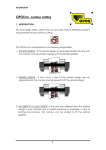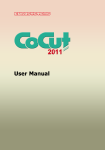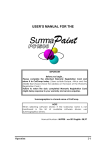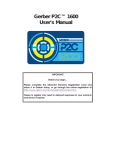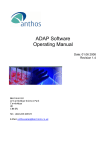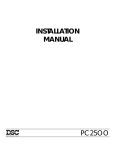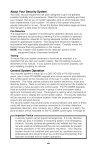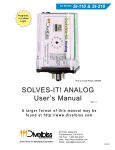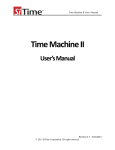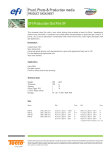Download summapaint addendum rev001->rev002
Transcript
ADDENDUM New features in Rev 002 1. INTRODUCTION All Summapaints manufactured from 02/97 on or with ROM revision 002 or higher are equipped with additional features. An overview: ♦ Opos can be fine tuned on user level to perform even better on a wide range of materials. ♦ The firmware has been changed to use the new service station that has been developed to meet the requirements of pigmented inks. ♦ An improved printer-controller module almost doubles the printing speed of the SummaPaint. Furthermore there is a short explanation of the new ‘cleaning tool’. 2. OPOS 2.1. General The principle of OPOS is based on the principle of registering black printed markers around the design to know the exact position of the printout. The registration of the markers is done by a sensor that is mounted at the bottom of the cutting head. To make sure that the sensor is able to recognise the markers, a media calibration can be performed. The OPOS is calibrated to work on a wide range of materials. However certain types of material will not work with the default set-up (high glossy materials). The media calibration test will change the sensor value in such a way that it is more reliable to sense the markers. For this purpose, there is a new menu point under “INTERNAL TESTS’ called ‘CAL. MEDIA’ 2.2. MEDIA CALIBRATION Î To calibrate the media, proceed as follows: • Print a black square of at least 4x4cm on the media with the ink that will be used with OPOS. • Power up the cutter and load the piece of media. The load procedure is described in the SummaSign User’s Manual. • Press the key (MENU) key until the message ‘INTERNAL TESTS’ is displayed on the LCD. ↑ SYSTEM SETUP ↵ 1 SummaPaint PC1500 • Press the displayed. Addendum jogging key until the message ‘ CAL MEDIA’ is INTERNAL TESTS ↑ ↓ CAL. MEDIA • Press the displayed. ↵ key to confirm the selection. The following message is 1= SET 2 = MEASURE ↵ • With the 1 option, the value can be set manually. This is useful when you have already calibrated this kind of media and you know the value, when the default needs to be set value back again. Otherwise choose 2 to proceed. PUT ON WHITE AREA • Click the sensor down and use the arrow keys to place the sensor on key. The cutter will now sense top of a white area. Press on the the white area and display the following message: PUT ON BLACK PRINTED AREA • Use the arrow keys to place the sensor in the lower right part of the key. The cutter will now sense black printed square. Press on the the black area. • Normally a value will be displayed on the LCD: VALUE : 38 This value is a specific value for this kind of media. It is advisable to memorise this value. Later on, you can calibrate the media quickly by setting this value manually instead of measuring it. 2 SummaPaint PC1500 Addendum • An error message may appear. In this case the sensor is not able to differentiate black and white. Make sure that the test has been performed correctly. If OPOS in not able to sense the markers, the manual alignment methods can be used. 3. NEW SERVICE STATION 3.1. General When using pigmented inks on the SummaPaint with the standard service station, the nozzles of the cartridges may block within a couple of minutes. The new service station has small water reservoirs and cotton pieces that keep the nozzles wet. So depending on the environmental conditions and the type of pigmented ink, the cartridges can be kept in the service station for a couple of days. Refer to the ink supplier for correct details The wiping happens only in one direction. This improves the cleanliness of the cartridge and the quality of the print-out. Repositioning of capping and wiping improves the cleanliness of the cartridge and the quality of the print-out. The partnumber to order it is 400-372 3.2. Installing the new Service station. To install the service station proceed as follows: • Power off the SummaPaint. • Move the printing carriage manually away from the service station. • Lift the service station and move it a little so that it comes free from the machine body. 3 SummaPaint PC1500 Addendum • Take the service station and place it in position with the three cylindrical shafts to the front. Move the service station as far as possible to the left. • Power on the machine. If the service station is correctly installed, the unit will automatically detect the new service station and position the print heads exactly above the cotton. 3.3. Use of the Service station • Power on the unit and wait until the load procedure has finished. • When the unit is online, press on the knife up/down button so that the print carriage moves away from the service station. • Take the Service station out of the unit and flush the station with water (Do this daily). Dry the service station. The cotton may stay quite wet. Æ It is good to use a lot of water to get the cartridge running (at the beginning of a day). But, while printing, it is advised that the cottons are not made too wet. • Place the service station back. • Press any key to move the print carriage back in position. • Wait a few minutes so that the water can penetrate the nozzles. • Perform a nozzle test. It may be necessary to print a strip of each colour to get the cartridge started. • If necessary, put a few drops of water on the cottons. DON’T PUT TOO MUCH WATER ON THEM. • If the cartridges will not be used for a while it is advised to put some extra water on the cotton. • If the cartridges will not be used for several days, however, it is advised to put them back in the clamp. NOTES: » If you do not use pigmented inks it is advised not to use this service station. » Never use two different types of ink without flushing the cottons. » When using pigmented inks and when the unit is not used continuously, the tubes need to be flushed regularly (once a week). 4 SummaPaint PC1500 4. Addendum FASTER PRINTING SPEED 4.1. General The printing speed has been increased with 80%. A high quality, photo realistic print will take 33 min / m2 . Draft : Normal : High : min/m2 m2/hour ft2/hour A0 14 16 33 4,3 3,8 1,8 46 40 20 15 min 17 min 34 min Firing Rate : High; Print direction : Bi-directional A new 2 pass print mode is available now. This means that the new SummaPaint has three print qualities now: DRAFT : Draft is the fastest print mode (<14 min/m2 ). This mode is best used for line drawings. When printing photo’s in this mode, the print time difference is small compared to the normal print mode. Also the print quality of pictures is in many applications not acceptable in this mode. NORMAL : This new two pass mode produces high quality line drawings. When printing photo’s, this mode is just a little slower than the draft mode (16 min/m2 ). The quality of the printout depends mainly of the media and ink. Generally this mode can be used for proofing and for printouts that are viewed from a distance. HIGH : 4.2. The high quality mode is a four pass mode and produces photo realistic pictures (33 min/m2). Use of the new menu points In section 2.8 are the printer parameters described. The only thing that changed there is in paragraph 2.8.3 were the ‘PRINT MODE” is described. There are now 3 different print modes to choose from. The choice is now ‘DRAFT’, ‘NORMAL’ or ‘HIGH’ in stead of ‘DRAFT’ or ‘ENHANCED’. The choice made there can overwritten with certain software’s. To be sure the printer uses its new features, make sure the software either send no printer mode command, or send the right printer mode command. Contact you supplier of the software for more details. 5 SummaPaint PC1500 5. Addendum CLEANING TOOL 5.1. General Since November 97 our Summapaints are also equipped with an extra cleaning tool in order to clean the tubes more easily. It is advised to clean the tubes of the ink delivery system : • When a set of tubes will not be used for a couple of days. • Weekly or monthly, depending on the type of ink. When using pigmented ink a weekly flush will prevent clogging. 5.2. use of the cleaning tool ÎTo clean the tubes, proceed as follows: Plug clips Cartridge Clamp 1. Close the tubes of the ink supply system by means of the clips. Take the cartridge out of the carriage and place it in the clamp. Disconnect the cartridge and put a plug on the tube coming out of the cartridge. 6 SummaPaint PC1500 1. Addendum Connect the prime bulb to the print carriage. Open the clips, and press a few times on the prime bulb to flush the ink back into the reservoir. 2. When all the ink has been removed, close the clips again. Remove the prime bulb, and disconnect the reservoir. Place the reservoir in a safe place. 3. Connect the cleaning tube there where the reservoir was connected. Place the other end of the tube in a container. 400-557 1. Fill the syringe with distilled water and connect it to the print carriage. Gently inject the water through the tubes. 2. Disconnect the syringe, reconnect the prime bulb and blow all the water into the container. 7 SummaPaint PC1500 Addendum 3. Reconnect the ink reservoir and install the cartridges as described in the User’s Manual. 8