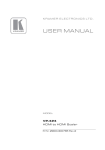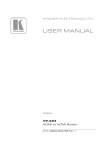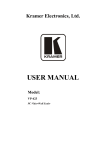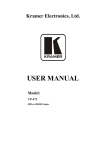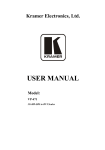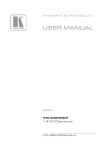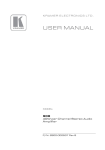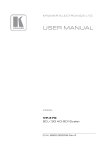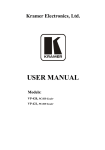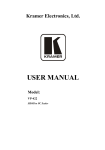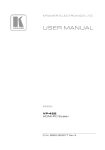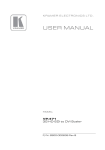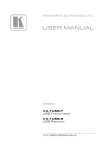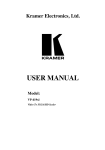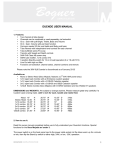Download USER MANUAL - Conference Room AV
Transcript
K R A ME R E LE CT R O N IC S L TD . USER MANUAL MODEL: VP-425 PC / Component to HDMI Scaler P/N: 2900-300111 Rev 3 Contents 1 Introduction 1 2 2.1 2.2 2.3 3 3.1 Getting Started Achieving the Best Performance Safety Instructions Recycling Kramer Products Overview Defining the VP-425 PC / Component to HDMI Scaler 2 2 3 3 4 5 4 Connecting the VP-425 PC / Component to HDMI Scaler 6 5 5.1 5.2 Controlling the VP-425 Controlling via the Front Panel Buttons Using the OSD Menu 8 8 8 6 Technical Specifications 12 Figures Figure 1: VP-425 PC / Component to HDMI Scaler Figure 2: Connecting the VP-425 PC / Component to HDMI Scaler VP-425 – Contents 5 7 i 1 Introduction Welcome to Kramer Electronics! Since 1981, Kramer Electronics has been providing a world of unique, creative, and affordable solutions to the vast range of problems that confront video, audio, presentation, and broadcasting professionals on a daily basis. In recent years, we have redesigned and upgraded most of our line, making the best even better! Our 1,000-plus different models now appear in 11 groups that are clearly defined by function: GROUP 1: Distribution Amplifiers; GROUP 2: Switchers and Routers; GROUP 3: Control Systems; GROUP 4: Format/Standards Converters; GROUP 5: Range Extenders and Repeaters; GROUP 6: Specialty AV Products; GROUP 7: Scan Converters and Scalers; GROUP 8: Cables and Connectors; GROUP 9: Room Connectivity; GROUP 10: Accessories and Rack Adapters and GROUP 11: Sierra Video Products. Congratulations on purchasing your Kramer VP-425 PC / Component to HDMI Scaler, which is designed to let you control an A/V system with ease, in a multimedia classroom or conference room. This product is ideal for: Projection systems in conference rooms, boardrooms, hotels and houses of worship Home theater up-scaling Rental and staging VP-425 – Introduction 1 2 Getting Started We recommend that you: Unpack the equipment carefully and save the original box and packaging materials for possible future shipment Review the contents of this user manual i 2.1 Go to http://www.kramerelectronics.com to check for up-to-date user manuals, application programs, and to check if firmware upgrades are available (where appropriate). Achieving the Best Performance To achieve the best performance: Use only good quality connection cables (we recommend Kramer highperformance, high-resolution cables) to avoid interference, deterioration in signal quality due to poor matching, and elevated noise levels (often associated with low quality cables) Do not secure the cables in tight bundles or roll the slack into tight coils Avoid interference from neighboring electrical appliances that may adversely influence signal quality Position your Kramer VP-425 away from moisture, excessive sunlight and dust ! 2 This equipment is to be used only inside a building. It may only be connected to other equipment that is installed inside a building. VP-425 - Getting Started 2.2 Safety Instructions ! 2.3 Caution: There are no operator serviceable parts inside the unit Warning: Use only the Kramer Electronics input power wall adapter that is provided with the unit Warning: Disconnect the power and unplug the unit from the wall before installing Recycling Kramer Products The Waste Electrical and Electronic Equipment (WEEE) Directive 2002/96/EC aims to reduce the amount of WEEE sent for disposal to landfill or incineration by requiring it to be collected and recycled. To comply with the WEEE Directive, Kramer Electronics has made arrangements with the European Advanced Recycling Network (EARN) and will cover any costs of treatment, recycling and recovery of waste Kramer Electronics branded equipment on arrival at the EARN facility. For details of Kramer’s recycling arrangements in your particular country go to our recycling pages at http://www.kramerelectronics.com/support/recycling/. VP-425 – Getting Started 3 3 Overview The Kramer VP-425 PC / Component to HDMI Scaler is a high-performance digital scaler for computer graphics and HDTV signals. It up- or down-scales the PC or component video input and embeds the stereo audio into the HDMI output. The VP-425 PC / Component to HDMI Scaler also features: A non-HDCP encrypted HDMI or DVI output signal on an HDMI connector HDTV Compatibility A maximum resolution of up to WUXGA and 1080p A built-in ProcAmp for convenient signal adjustment On-Screen Display (OSD) for easy setup and adjustment, accessible via the front-panel buttons A USB port for firmware upgrade A non-volatile memory that retains the last settings used A freeze button An external 5V DC power source, making it suitable for field operation You can control your VP-425 directly via the front panel push buttons and the on-screen display (OSD). The VP-425 is housed in a compact MegaTOOLS™ enclosure, letting 2 units to be rack mounted side-by-side in a 1U rack space with the optional RK-T2B universal rack adapter. 4 VP-425 - Overview 3.1 Defining the VP-425 PC / Component to HDMI Scaler Figure 1: VP-425 PC / Component to HDMI Scaler # 1 Feature PROGRAM USB Connector 2 PC / COMPONENT INPUT 15-pin HD Connector Connects to a PC or component source 3 AUDIO INPUT Connects to an unbalanced stereo audio source 4 LEFT Function For firmware upgrade RIGHT 5 HDMI OUT Connector Connects to an HDMI acceptor 6 5V DC +5V DC connector for powering the unit 7 ON LED Lights green when the unit is powered on 8 COMPONENT IN LED Lights blue when a component (YPbPr) signal is detected on the input 9 MENU Button Press to enter/escape the on-screen display (OSD) menu. Press together with the – button to reset to 720p 10 ENTER Button In the OSD, press to choose the highlighted menu item. Press together with the + button to reset to XGA 11 12 - Button + / FREEZE Button VP-425 – Overview In the OSD, press to move backward through the list or to decrement the parameter value In the OSD, press to move forward through the list or to increment the parameter value. When not in the OSD, press to freeze the display 5 4 Connecting the VP-425 PC / Component to HDMI Scaler ! Always switch off the power to each device before connecting it to your VP-425. After connecting your VP-425, connect its power and then switch on the power to each device. To connect the VP-425, as illustrated in the example in Figure 2 do the following: 1. Connect a component video source (for example, a DVD player) to the PC/COMPONENT INPUT 15-pin HD connector as shown in the pinout table below: Signal Pr Y Pb Ground PIN # 1 2 3 6, 7, 8 Alternatively, you can connect a PC to the 15-pin HD connector 2. Connect an analog stereo audio source (for example, the DVD player audio signal) to the L and R AUDIO INPUT RCA connectors. 3. Connect the HDMI OUT 15-pin HD connector to an HDMI acceptor (for example, an LCD display). 4. Connect the 5V DC power adapter to the power socket and connect the adapter to the mains electricity (not shown in Figure 2). 6 VP-425 - Connecting the VP-425 PC / Component to HDMI Scaler Figure 2: Connecting the VP-425 PC / Component to HDMI Scaler VP-425 – Connecting the VP-425 PC / Component to HDMI Scaler 7 5 Controlling the VP-425 The VP-425 can be controlled via: 5.1 The front panel buttons (see Section 5.1) The OSD menu (see Section 5.2) Controlling via the Front Panel Buttons The VP-425 includes the following front panel buttons: 5.2 MENU, ENTER, -, and + FREEZE RESET TO XGA/720p Using the OSD Menu Press the menu button to enter or close the OSD menu. While the OSD menu is open, you can use the front panel buttons to perform the following functions. Press the: + and – buttons to move up and down through the menu items and increment or decrement the parameter values ENTER button to select and activate a menu item or accept the parameter value set 8 MENU button to close the OSD menu VP-425 - Controlling the VP-425 As an example of setting parameters, to increase the contrast on the display: 1. From normal operation, press MENU. The OSD main menu appears on the screen. 2. Press the + or – button to highlight CONTRAST. CONTRAST changes to green when highlighted. 3. Press ENTER. The contrast value parameter changes to red. 4. Press the + button to increase the value (increase the contrast) or the – button to decrease the value (decrease the contrast). The value ranges from 0 to 100. 5. Press ENTER to set the value. The contrast value parameter changes back to white. 6. To return to normal operation, highlight EXIT and press ENTER; press MENU; or wait until the menu times out. VP-425 – Controlling the VP-425 9 5.2.1 The MAIN MENU Mode PICTURE See Section 5.2.2 Function ASPECT RATIO Full, 16:9, 4:3, BEST FIT OVER SCANNING Off, 5%, 10%, 15%, 20% NOISE REDUCTION Off, Min, Typ, Max OUTPUT Select the output resolution from the menu (default 720p): Output resolution: Appears as: Output resolution: Appears as: 480p 480P SXGA 1280x1024 576p 576P WXGA 1360x768 720p 720P 1400x1050 1400x1050 1080i 1080I WSXGA 1440x900 1080p 1080P UXGA 1600x1200 VGA 640x480 1680x1050 1680x1050 SVGA 800x600 WUXGA 1920x1200 XGA 1024x768 1280x800 1280x800 Native NATIVE - Select NATIVE to select the output resolution from the EDID of the connected HDMI monitor REFRESH RATE Select the output refresh rate: FOLLOW, 50Hz, 60Hz HD OUTPUT COLOR Select the HD output colorspace: RGB, YPbPr OSD SETTINGS Set the OSD parameters: H Position, V Position, Transparency, Timeout and Display (see Section 5.2.3) ADVANCED AUTO SYNC-OFF - Turn the auto sync ON/OFF. When ON, this deactivates the output after a few minutes if no input is present, until a valid input is again detected or any button is pressed. This is useful, for example, when the output is connected to a projector, and the projector will automatically shut down when it has no input H OFFSET – adjust the picture H position V OFFSET – adjust the picture V position FREEZE – set the function of the FREEZE button: FREEZE + MUTE, MUTE ONLY, FREEZE ONLY FACTORY DEFAULT Resets to the default parameters If you cannot see the display after factory reset, use the front panel buttons to set the correct resolution: To reset to XGA, press the FREEZE (+) and ENTER buttons simultaneously for about 2 seconds To reset to 720p press the – and MENU buttons simultaneously for about 2 seconds 10 INFORMATION Displays the input and output resolution (via the INFO display) the SINK connector type and model, the native resolutions and the software version EXIT Select to exit the menu VP-425 - Controlling the VP-425 5.2.2 5.2.3 The PICTURE Menu Parameter CONTRAST Set the contrast Function BRIGHTNESS Set the brightness SATURATION Set the color saturation HUE Set the color hue SHARPNESS Set the image sharpness PHASE Adjust the clock phase PICTURE RESET Reset the PICTURE parameters to their default state The OSD Menu Parameter POSITION Function LEFT+TOP, RIGHT-TOP, RIGHT-BTM, LEFT-BTM, CENTER TRANSPARENCY Set the OSD background between 0 (solid black) and 15 (transparent) MENU TIMEOUT Set the OSD timeout period in seconds (from 5 to 50, OFF) INFO. TIMEOUT Set the INFO timeout period in seconds (from 5 to 50, OFF) INFO. DISPLAY Select the information shown on the screen during operation: ON - the information is shown permanently OFF - the information is not shown INFO - the information is shown for the time period set in INFO. TIMEOUT following any change in the resolution VP-425 – Controlling the VP-425 11 6 Technical Specifications INPUTS: OUTPUT: 1 computer graphics on a 15-pin HD connector 1 unbalanced stereo audio on RCA connectors 1 HDMI connector PORT: 1 USB port OUTPUT RESOLUTIONS: OUTPUT REFRESH RATE: 480p, 576p, 720p, 1080i, 1080p, 640x480, 800x600, 1024x768, 1280x800, 1280x1024, 1360x768, 1400x1050, 1440x900, 1600x1200, 1680x1050, 1920x1200 and native 50/60Hz/follow input PROCESSING DELAY: 30 ms CONTROLS: ON and PC/COMPONENT INPUT LEDs POWER CONSUMPTION: 5V DC, 400mA OPERATING TEMPERATURE: 0° to +55°C (32° to 131°F) STORAGE TEMPERATURE: -45° to +72°C (-49° to 162°F) HUMIDITY: 10% to 90%, RHL non-condensing DIMENSIONS: 18.8cm x 11.4cm x 2.45cm (7.4” x 4.5” x 0.98”) W, D, H WEIGHT: ACCESSORIES: 0.66kg (1.45lbs) approx. Power supply OPTIONS RK-T2B 19" rack adapter Specifications are subject to change without notice Go to our Web site at http://www.kramerelectronics.com to access the list of resolutions 12 VP-425 - Technical Specifications For the latest information on our products and a list of Kramer distributors, visit our Web site where updates to this user manual may be found. We welcome your questions, comments, and feedback. Web site: www.kramerelectronics.com E-mail: [email protected] ! SAFETY WARNING Disconnect the unit from the power supply before opening and servicing P/N: 2900- 300111 Rev: 3