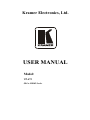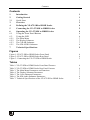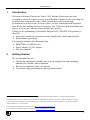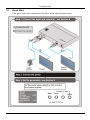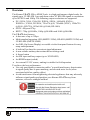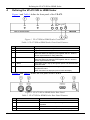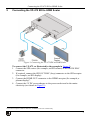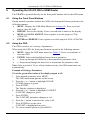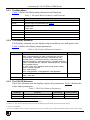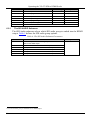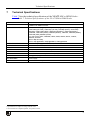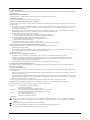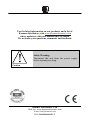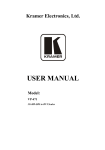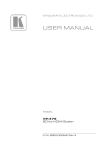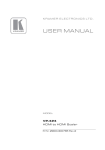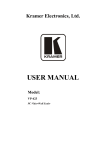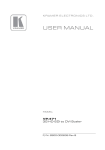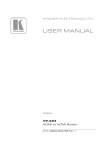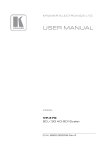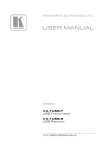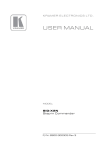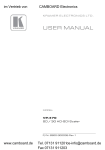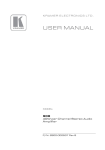Download USER MANUAL
Transcript
Kramer Electronics, Ltd. USER MANUAL Model: VP-472 SDI to HDMI Scaler Contents Contents 1 2 2.1 3 4 5 6 6.1 6.2 Introduction Getting Started Quick Start Overview Defining the VP-472 SDI to HDMI Scaler Connecting the VP-472 SDI to HDMI Scaler Operating the VP-472 SDI to HDMI Scaler Using the Front Panel Buttons Using the OSD 1 1 2 3 4 5 6 6 6 7 Technical Specifications 9 6.2.1 6.2.2 6.2.3 6.2.1 The Main Menu The Display Submenu The COLOR Submenu The SDI AUDIO Submenu 7 7 7 8 Figures Figure 1: VP-472 SDI to HDMI Scaler Front Panel Figure 2: VP-472 SDI to HDMI Scaler Rear Panel Figure 3: Connecting the VP-472 SDI to HDMI Scaler 4 4 5 Tables Table 1: VP-472 SDI to HDMI Scaler Front Panel Features Table 2: VP-472 SDI to HDMI Scaler Rear Panel Features Table 3: The Main Menu Parameters and Functions Table 4: The Display Submenu Parameters Table 5: The Color Submenu Parameters Table 6: The SDI Audio Submenu Parameters Table 7: Technical Specifications of the VP-472 SDI to HDMI Scaler 4 4 7 7 7 8 9 i Introduction 1 Introduction Welcome to Kramer Electronics! Since 1981, Kramer Electronics has been providing a world of unique, creative, and affordable solutions to the vast range of problems that confront the video, audio, presentation, and broadcasting professional on a daily basis. In recent years, we have redesigned and upgraded most of our line, making the best even better! Our 1,000-plus different models now appear in 11 groups 1 that are clearly defined by function. Thank you for purchasing your Kramer MegaTOOLS® VP-472. This product is ideal for: • Projection systems in conference rooms, boardrooms, hotels and churches • Home theater up-scaling The package includes the following items: • VP-472 SDI to HDMI Scaler • Power adapter (5V DC output) • This user manual 2 2 Getting Started We recommend that you: • Unpack the equipment carefully and save the original box and packaging materials for possible future shipment • Review the contents of this user manual • Use Kramer high-performance high-resolution cables 3 1 GROUP 1: Distribution Amplifiers; GROUP 2: Switchers and Matrix Switchers; GROUP 3: Control Systems; GROUP 4: Format/Standards Converters; GROUP 5: Range Extenders and Repeaters; GROUP 6: Specialty AV Products; GROUP 7: Scan Converters and Scalers; GROUP 8: Cables and Connectors; GROUP 9: Room Connectivity; GROUP 10: Accessories and Rack Adapters; GROUP 11: Sierra Products 2 Download up-to-date Kramer user manuals from http://www.kramerelectronics.com 3 The complete list of Kramer cables is available at http://www.kramerelectronics.com 1 Getting Started 2.1 Quick Start This quick start chart summarizes the basic setup and operation steps. 2 KRAMER: SIMPLE CREATIVE TECHNOLOGY Overview 3 Overview The Kramer VP-472 SDI to HDMI Scaler is a high-performance digital scaler for signals up to 3G HD-SDI. It up and down-scales 3G HD-SDI signals to resolutions up to WUXGA and 1080p. The following output resolutions are supported: • PC: SVGA, XGA, 1360x768, WXGA, SXGA, 1440x900, SXGA+, WSXGA+, UXGA, WUXGA, 720x576 @50, 720x480 (NTSC), 1280x720 @50/60 (HD 720), 1920x1080 @50/60 (HD 1080) • SDTV: 480p and 576p • HDTV: 720p @50/60Hz, 1080p @50/60Hz and 1080i @50/60Hz The VP-472 also features: • A data rate of up to 3Gbps • Multi-standard operation: SDI (SMPTE 259M), HD-SDI (SMPTE 292M) and 3G HD-SDI (SMPTE 424M) • An OSD (On Screen Display) accessible via the front panel buttons for easy setup and adjustment • A built-in ProcAmp for convenient signal adjustment • A non-volatile memory that retains the last settings used • A freeze button • An SDI input and loop output (up to 3G HD-SDI) • An HDMI output (scaled) • An external 5V DC source, making it suitable for field operation To achieve the best performance: • Use only good quality connection cables 1 to avoid interference, deterioration in signal quality due to poor matching, and elevated noise levels (often associated with low quality cables) • Avoid interference from neighboring electrical appliances that may adversely influence signal quality and position your Kramer VP-472 away from moisture, excessive sunlight and dust 1 Available from Kramer Electronics at http://www.kramerelectronics.com 3 Defining the VP-472 SDI to HDMI Scaler 4 Defining the VP-472 SDI to HDMI Scaler Figure 1 and Table 1 define the front panel of the VP-472. Figure 1: VP-472 SDI to HDMI Scaler Front Panel Table 1: VP-472 SDI to HDMI Scaler Front Panel Features # 1 2 3 Feature ON LED SDI LED MENU Button 4 ENTER Button 5 – Button 6 +/FREEZE button Function Lights green when the unit is powered on Lights blue when an SDI signal is detected on the input Press to display the OSD (On-screen Display) Main menu. When the OSD is not displayed, press together with the – button to set the output resolution to 720p (1280x720) In the OSD, press to select the highlighted menu item. When the OSD is not displayed, press together with the + button to set the output resolution to XGA In the OSD, press to step up through the options or to decrement the parameter value In the OSD, press to step down through the options or to increment the parameter value. When the OSD is not displayed, press to freeze the display Figure 1 and Table 1 define the rear panel of the VP-472. Figure 2: VP-472 SDI to HDMI Scaler Rear Panel Table 2: VP-472 SDI to HDMI Scaler Rear Panel Features 4 # 1 2 Feature SDI IN BNC Connector SDI OUT BNC Connector 3 4 HDMI OUT Connector 5V DC Function Connect to the SDI source Connect to the SDI acceptor. The signal is reclocked and equalized Connect to the HDMI acceptor Connect to the +5V DC power adapter, center pin positive KRAMER: SIMPLE CREATIVE TECHNOLOGY Connecting the VP-472 SDI to HDMI Scaler 5 Connecting the VP-472 SDI to HDMI Scaler Figure 3: Connecting the VP-472 SDI to HDMI Scaler To connect the VP-472, as illustrated in the example in Figure 3: 1. Connect the SDI source (for example, an SDI camera) to the SDI IN BNC connector. 2. If required, connect the SDI OUT BNC (loop) connector to the SDI acceptor (for example, an SDI display). 3. Connect the HDMI OUT connector to the HDMI acceptor (for example, a plasma display) 1. 4. Connect the 5V DC power adapter to the power socket and to the mains electricity (not shown in Figure 3). 1 The VP-472 outputs on both the SDI OUT and HDMI connectors simultaneously 5 Operating the VP-472 SDI to HDMI Scaler 6 Operating the VP-472 SDI to HDMI Scaler The VP-472 is operated directly via the front panel buttons and via the OSD menu. 6.1 Using the Front Panel Buttons During normal operation (without the OSD), the front panel buttons perform in the following manner: • MENU: Displays the OSD Main Menu (see Section 6.2). Press a second time to close the OSD • FREEZE: Freezes the display. Press a second time to unfreeze the display • MENU and AUTO ADJUST: Press together to set the output to 720p (1280x720) • ENTER and FREEZE: Press together to set the output to XGA (1024x768) 6.2 Using the OSD The OSD is used to set a variety of parameters. When using the OSD, the front panel buttons operate in the following manner: • MENU: Opens the OSD main menu (see Table 3). Press a second time to close the OSD • ENTER: Selects the highlighted menu item or parameter • – : Steps up through the menu list or decrements the parameter value • + : Steps down through the menu list or increments the parameter value Note: After a period of 15 sec with no button activity, the OSD menu times-out automatically. Example of Setting a Parameter To set the green offset value of the display output to 42: 1. From normal operation, press MENU. The OSD main menu appears on the screen. 2. Press the + or – button to highlight COLOR. COLOR changes to green. 3. Press ENTER. The Display submenu is displayed. 4. Press the + or – button to highlight G OFFSET. G OFFSET changes to green. 5. Press ENTER. The G OFFSET parameter changes to red. 6. Press the + button to increase the value to 42. 7. Press ENTER to set the value. G OFFSET is highlighted in green. 8. To exit to normal operation, press MENU. 6 KRAMER: SIMPLE CREATIVE TECHNOLOGY Operating the VP-472 SDI to HDMI Scaler 6.2.1 The Main Menu Table 3 defines the Main menu parameters and functions. Table 3: The Main Menu Parameters and Functions Parameter Function DISPLAY Sets the output resolution, size and aspect ratio (see Table 4) COLOR Sets the output color parameters (see Table 5) SDI AUDIO Selects which embedded audio group to output : Group 1, Group 2, Group 3, Group 4, Auto 2, Off 3 Default: Auto 1 FACTORY RESET Resets all parameters to factory defaults INFORMATION Displays current input resolution, output resolution and firmware revision AUTO SYNC OFF When on, this de-activates the output after a few minutes if no input is present EXIT Exits the Main menu 4 6.2.2 The Display Submenu The Display submenu sets the display output resolution, size and aspect ratio. Table 4 defines the display output parameters. Table 4: The Display Submenu Parameters Parameter OUTPUT Parameters Factory Default 1280x720 @60 Sets the output resolution. Native, 1920x1080p @50 (HD 1080), 1280x720p @50 (HD 720), 720x576p @50, 1920x1080p (HD 1080), 1280x720p (HD 720), 720x480p (NTSC), 1920x1200p (WUXGA), 1600x1200 (UXGA), 1680x1050 (WSXGA+), 1400x1050 (SXGA+), 1440x900, 1280x1024 (SXGA), 1280x800 (WXGA), 1360x768, 1280x768 (WXGA), 1024x768 (XGA), 800x600 (SVGA) PC: VGA, SVGA, XGA, 1280x800, UXGA, SXGA, WXGA, SXGA+, WXGA+, WSXGA, WUXGA SDTV: 480p and 576p HDTV: 720p @50/60Hz, 1080p @50/60Hz, 1080i @50/60Hz SIZE Sets the output size/aspect ratio: Full, Pan scan, Letter box, Under 2, Under 1, Over scan EXIT Exits the Display menu Full 6.2.3 The COLOR Submenu The Color submenu sets the display output color parameters. Table 5 defines the color output parameters. Table 5: The Color Submenu Parameters Parameter Function Value Range Factory Default CONTRAST Sets the output contrast 0-255 105 BRIGHTNESS Sets the output brightness 0-192 96 1 The selected audio group is embedded into the HDMI output 2 When set to Auto, the unit searches for the lowest Group number which has audio and selects this audio Group 3 Audio is not outputted 4 Useful, for example, when the output is connected to a projector, and the projector will automatically shut down when it has no input 7 Operating the VP-472 SDI to HDMI Scaler Parameter 6.2.1 Function Value Range Factory Default R Sets the output red value 0-255 128 G Sets the output green value 0-255 128 B Sets the output blue value 0-255 128 R OFFSET Sets the output red signal level offset 0-63 32 G OFFSET Sets the output green signal level offset 0-63 32 B OFFSET EXIT Sets the output blue signal level offset Exits the Color submenu 0-63 32 The SDI AUDIO Submenu The SDI Audio submenu selects which SDI audio group to embed into the HDMI output. Table 5 defines the SDI audio group options. Table 6: The SDI Audio Submenu Parameters Parameter Function Factory Default AUTO Automatically selects the lowest group 1 with audio and embeds AUTO this into the HDMI output OFF Audio is not embedded into the HDMI output GROUP1 Group 1 audio is embedded into the HDMI output GROUP2 Group 2 audio is embedded into the HDMI output GROUP3 Group 3 audio is embedded into the HDMI output GROUP4 Group 4 audio is embedded into the HDMI output 1 The selected audio group is embedded into the HDMI output 8 KRAMER: SIMPLE CREATIVE TECHNOLOGY Technical Specifications 7 Technical Specifications Table 7 lists the technical specifications of the VP-472 SDI to HDMI Scaler. Table 7: Technical Specifications 1 of the VP-472 SDI to HDMI Scaler INPUT: OUTPUTS: 2 OUTPUT RESOLUTIONS : OUTPUT REFRESH RATE: OUTPUT SIZE: PROCESSING DELAY: CONTROLS: POWER SOURCE: DIMENSIONS: WEIGHT: ACCESSORIES: OPTIONS 1 3G HD-SDI on a BNC connector 1 3G HD-SDI on a BNC connector 1 HDMI on an HDMI connector Native, 1920x1080p @50 (HD 1080), 1280x720p @50 (HD 720), 720x576p @50, 1920x1080p (HD 1080), 1280x720p (HD 720), 720x480p (NTSC), 1920x1200p (WUXGA), 1600x1200 (UXGA), 1680x1050 (WSXGA+), 1400x1050 (SXGA+), 1440x900, 1280x1024 (SXGA), 1280x800 (WXGA), 1360x768, 1280x768 (WXGA), 1024x768 (XGA), 800x600 (SVGA) PC: VGA, SVGA, XGA, 1280x800, UXGA, SXGA, WXGA, SXGA+, WXGA+, WSXGA, WUXGA SDTV: 480p and 576p HDTV: 720p @50/60Hz, 1080p @50/60Hz, 1080i @50/60Hz 60Hz for computer graphics resolutions, 50/60Hz for HDTV resolutions Full, Pan scan, Letter box, Under 2, Under 1, Over scan 30ms Menu, Enter, “–“ and +/Freeze front panel buttons 5V DC, 1.2A 18.8cm x 13.4cm x 2.4cm (7.4” x 5.3” x 1”) W, D, H 0.75kg (1.7lbs) approx. Power supply RK-2TB 19" rack adapter 1 Specifications are subject to change without notice 2 All resolutions are outputted @60Hz, except where noted 9 LIMITED WARRANTY Kramer Electronics (hereafter Kramer) warrants this product free from defects in material and workmanship under the following terms. HOW LONG IS THE WARRANTY Labor and parts are warranted for three years from the date of the first customer purchase. WHO IS PROTECTED? Only the first purchase customer may enforce this warranty. WHAT IS COVERED AND WHAT IS NOT COVERED Except as below, this warranty covers all defects in material or workmanship in this product. The following are not covered by the warranty: 1. Any product which is not distributed by Kramer, or which is not purchased from an authorized Kramer dealer. If you are uncertain as to whether a dealer is authorized, please contact Kramer at one of the agents listed in the Web site www.kramerelectronics.com. 2. Any product, on which the serial number has been defaced, modified or removed, or on which the WARRANTY VOID IF TAMPERED sticker has been torn, reattached, removed or otherwise interfered with. 3. Damage, deterioration or malfunction resulting from: i) Accident, misuse, abuse, neglect, fire, water, lightning or other acts of nature ii) Product modification, or failure to follow instructions supplied with the product iii) Repair or attempted repair by anyone not authorized by Kramer iv) Any shipment of the product (claims must be presented to the carrier) v) Removal or installation of the product vi) Any other cause, which does not relate to a product defect vii) Cartons, equipment enclosures, cables or accessories used in conjunction with the product WHAT WE WILL PAY FOR AND WHAT WE WILL NOT PAY FOR We will pay labor and material expenses for covered items. We will not pay for the following: 1. Removal or installations charges. 2. Costs of initial technical adjustments (set-up), including adjustment of user controls or programming. These costs are the responsibility of the Kramer dealer from whom the product was purchased. 3. Shipping charges. HOW YOU CAN GET WARRANTY SERVICE 1. To obtain service on you product, you must take or ship it prepaid to any authorized Kramer service center. 2. Whenever warranty service is required, the original dated invoice (or a copy) must be presented as proof of warranty coverage, and should be included in any shipment of the product. Please also include in any mailing a contact name, company, address, and a description of the problem(s). 3. For the name of the nearest Kramer authorized service center, consult your authorized dealer. LIMITATION OF IMPLIED WARRANTIES All implied warranties, including warranties of merchantability and fitness for a particular purpose, are limited in duration to the length of this warranty. EXCLUSION OF DAMAGES The liability of Kramer for any effective products is limited to the repair or replacement of the product at our option. Kramer shall not be liable for: 1. Damage to other property caused by defects in this product, damages based upon inconvenience, loss of use of the product, loss of time, commercial loss; or: 2. Any other damages, whether incidental, consequential or otherwise. Some countries may not allow limitations on how long an implied warranty lasts and/or do not allow the exclusion or limitation of incidental or consequential damages, so the above limitations and exclusions may not apply to you. This warranty gives you specific legal rights, and you may also have other rights, which vary from place to place. NOTE: All products returned to Kramer for service must have prior approval. This may be obtained from your dealer. This equipment has been tested to determine compliance with the requirements of: EN-50081: EN-50082: CFR-47: "Electromagnetic compatibility (EMC); generic emission standard. Part 1: Residential, commercial and light industry" "Electromagnetic compatibility (EMC) generic immunity standard. Part 1: Residential, commercial and light industry environment". FCC* Rules and Regulations: Part 15: “Radio frequency devices Subpart B Unintentional radiators” CAUTION! Servicing the machines can only be done by an authorized Kramer technician. Any user who makes changes or modifications to the unit without the expressed approval of the manufacturer will void user authority to operate the equipment. Use the supplied DC power supply to feed power to the machine. Please use recommended interconnection cables to connect the machine to other components. * FCC and CE approved using STP cable (for twisted pair products) 10 KRAMER: SIMPLE CREATIVE TECHNOLOGY For the latest information on our products and a list of Kramer distributors visit www.kramerelectronics.com where updates to this user manual may be found. We welcome your questions, comments and feedback. Safety Warning: Disconnect the unit from the power supply before opening/servicing. Caution Kramer Electronics, Ltd. Web site: www.kramerelectronics.com E-mail: [email protected] P/N: 2900-000640 REV 2