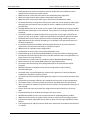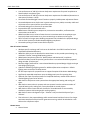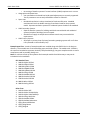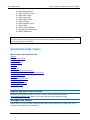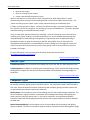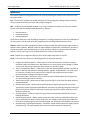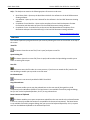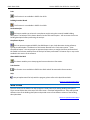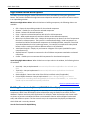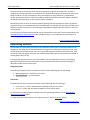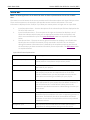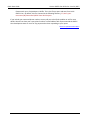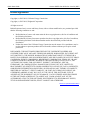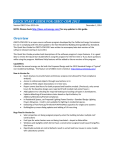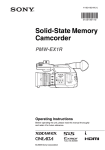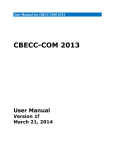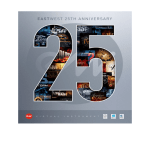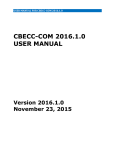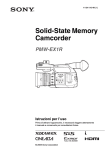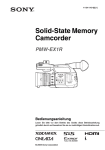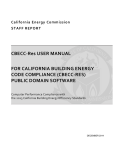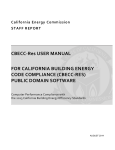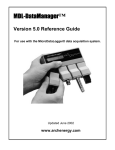Download Quick Start Guide - CBECC-Com Nonresidential Compliance Software
Transcript
QUICK START GUIDE FOR CBECC-COM 2013 Version CBECC-Com 2013-v3c June 26, 2015 NOTE: Please check http://bees.archenergy.com/ for any updates to this guide. Overview CBECC-COM 2013 is an open-source software program developed by the California Energy Commission for use in complying with the 2013 update to the Non-Residential Building Energy Efficiency Standards. This Quick Start Guide for CBECC-COM 2013 was written to accompany versions of the software released starting in June 2013. This Quick Start Guide provides brief descriptions of the software program’s major features. It is a good idea to review the Quick Start Guide before using the program for the first time or if you have questions while using the program. Additional Help features will be added to future versions of the program. Capabilities: Calculate the annual energy use for both the Proposed Design and the 2013 Standard Design of nonresidential buildings. The feature set of CBECC-Com is listed at: http://bees.archenergy.com/ New in Version 3c: Added explicit model of residential type split systems, selected as zone system of type SZAC or SZHP. Includes new inputs and checks for 2015 single-phase, <65kBtu/hr efficiency requirements. Added reporting of baseline system sizing ratios for heating and cooling coils (listed in *b – HVACSecondary.csv file) Added display of minimum efficiency values for water heaters. Added multipliers on water heaters. Added checkbox to indicate and allow process spaces to not have process exhaust systems. Added checkboxes to allow bypassing mandatory efficiency checks on individual heating and cooling coils. Revised rules to enable support for water-source AC (no heat pump) units as a zone system, and connection of ChilledWater and HotWater coils to condenser water loops. Bugs Fixed in Version 3c: Addressed issues with baseline HVAC creation when the proposed model includes a mix of new and existing HVAC systems. Corrected baseline system creation for addition/alteration projects with only primary (chiller) cooling capacity. Corrected errors that occurred when multiple zones are served by air systems of type SZAC or SZHP. Corrected the calculation of ventilation rate for the building story. Added warning when unconditioned zones have ventilation or exhaust systems assigned. Quick Start Guide Version CBECC-Com 2013-v3c– June 26, 2015 Fixed calculation of minimum ventilation rates for models that have CO2Sensor control specified but no economizer or DDC controls. Added checks to ensure that fluid systems have attached primary equipment. Allow user input of water heater setpoint temperature below 135F Added checks for inconsistent HVAC inputs, particularly unintended zero values. Corrected calculation of compressor efficiency for water-source heat pumps by adjusting for pumping power and internal static pressure for the fan. Added an input for water coil pressure drop. Changed default status of air system or zone system child components to Existing instead of New when the system status is set to Altered. Zone systems are no longer allowed to be set to Altered. Corrected assignment of HVAC acceptance forms such they are no longer specified at the project, but only at the system. Project level specification now reflects system level inputs. Enhanced checks that remove properties from the proposed design model that are not applicable based on the currently selected type. An example is the thermal efficiency of a hot water heating coil. Increase decimal precision of default space occupant densities so minimum ventilation requirements are consistent with values in compliance manual. Added checks for improper pump configurations. Fixed possible errors for pump sizing using AutoHardSize rules. Fixed possible error for pump using AutoHardSize rules that are children of fluid segments. Enumerations for heat rejection that exist in the data model but were not supported are no longer shown in the user interface. Corrected errors in DHW results for compliance type of NewEnvelopeAndLighting Allow simulation of recirculating DHW systems for single dwelling units. Corrected results with Existing recirculating DHW systems such that baseline equals proposed. Modified calculation of window to wall ratio to exclude exterior walls enclosing unconditioned space. Corrected issues in simplified geometry projects where geometry of some window/wall combinations would be incorrectly created. Corrected issue which limited simplified geometry projects to no more than 24 exterior floor objects. Improved error messages related to zone multipliers and zone with no space assignments. Corrected translator to correctly handle construction assemblies with 10 material layers. When a construction assembly is copied in the user interface, the compatible surface type is now retained. Exterior walls now show the name of the assigned construction assembly in the UI tree view. Improved labeling of the window overhang and fins input screen. Modified data model to assure correct space volume for simplified geometry models. Added checks that spaces on opposite sides of interior surfaces have matching multipliers. Limited use of power adjustment factors (PAFs) to space sizes and types identified in Table 140.6-A. Limit enforcement of 140.3(c) minimum daylit area requirement to exclude spaces with LPD < 0.5 W/ft2. 2 Quick Start Guide Version CBECC-Com 2013-v3c– June 26, 2015 Limit enforcement of 140.3(c) minimum daylit area requirement for partial compliance to 'NewEnvelope' compliance types. Limit enforcement of 140.3(c) minimum daylit area requirement for additions/alterations to new spaces (EnvStatus = New). Corrected simulated daylight control fraction to properly include power adjustment factors. Corrected adjustments to daylit areas in spaces where primary sidelit, secondary sidelit and skylit areas sum to more than the area of the space. Corrected setting of Lost Fraction for process loads. Improved the PRF-1 and corrected errors. Added status of HVAC system components, construction assemblies, and fenestration constructions to the PRF-1. Added overrides to user values of status that are inconsistent with the compliance type. Previously these would create errors, but now warnings are written to the log file. PRF-1 form will no longer report building components not included in the proposed design, such as HVAC systems for NewEnvelopeAndLighting compliance. Corrected reporting of water heaters with multipliers. New in Previous Versions: Window specific overhangs and fins that can be defined in the CBECC interface for both Simplified and Detailed Geometry. Added the ability to use the domestic hot water heater to also provide space heating, e.g., residential “Combo” heating/DHW heating systems. Added partial compliance option for ‘New Envelope and Mechanical’ compliance. Baseline window (vertical fenestration) performance is now selected based on proposed design window “product type.” Baseline skylight performance is now selected based on proposed design skylight curb type and skylight glazing type. Updates to defaulting of lighting status for Additions/Alterations compliance. Default lighting status now tracks envelope status. IDF file import option for proposed case to support Exceptional Calculation Methodology. Significantly expanded compliance report including new inputs for reporting data. Optional user input of space perimeter for Simplified Geometry models allows tailored method lighting inputs to be utilized. Add checks to help ensure zone systems have the appropriate heating and cooling coil types. Add checks to ensure that air systems and zone systems have the minimum number of required heating coils, cooling coils, fans and outside air control objects. Add checks to ensure zones that are classified as 'Unconditioned' are not served by ventilation systems with heating and/or cooling capacity. Add checks to ensure AirSegment:Type = 'Exhaust' is only used with AirSystem:Type = 'Exhaust'. Thermal zones in the proposed design which exceed unmet load hour limits will no longer terminate compliance analysis but will generate a warning, and will be included in a new table on the compliance report. Known Issues: General Issues 3 Quick Start Guide Version CBECC-Com 2013-v3c– June 26, 2015 o No resizing of baseline systems if unmet load hour (UMLH) requirement is not met. Geographic and Climate Data o User specified terrain based local wind speed adjustments not currently supported. Terrain parameters are currently defaulted to values for ‘Suburbs’. Space Uses o Residential ventilation is always simulated as fixed rate infiltration. Modeled ventilation will result in double counting of ventilation loads for the proposed model. Separate ventilation systems for residential spaces should not be modeled. HVAC Secondary Systems o Separate baseline systems for buildings with both nonresidential and residential systems (mixed-use buildings) are not created. o Simulation of supply air temperature and flow controls may not match ACM requirements. HVAC Primary Systems o All pumps on primary loop of primary/secondary pumping systems will run if there is any demand on the secondary loop Example Input Files: A series of example models are installed along with CBECC-Com in the Projects directory. These models are of various building types and HVAC systems. The models with –CECStd in the name are intended to represent minimally compliant buildings, they pass compliance with as small a compliance model as possible, ideally zero. Note: For the beta version of the software all the example models listed below may or may not be included with the installation. CEC Standard Tests 1. 010012-SchSml-CECStd 2. 020012-OffSml-CECStd 3. 020012S-OffSml-CECStd 4. 030012-OffMed-CECStd 5. 030012S-OffMed-CECStd 6. 040012-OffLrg-CECStd 7. 050012-RetlMed-CECStd 8. 060012-RstntSml-CECStd 9. 070012-HotSml-CECStd 10. 080012-Whse-CECStd 11. 090012-RetlLrg-CECStd Other Tests 1. 010112-SchSml-PSZ 2. 010212-SchSml-PVAVAirZnSys 3. 010312-SchSml-VAVFluidZnSys 4. 040112-OffLrg-VAVPriSec 5. 050112-RetlMed-SZVAV 6. 050312-RetlMed-Alterations 7. OffLrg-PlenumsFPBsData 8. OffLrg-PrkgExhaust 9. OffLrg-PrkgLab 4 Quick Start Guide 10. 11. 12. 13. 14. 15. 16. 17. 18. 19. 20. Version CBECC-Com 2013-v3c– June 26, 2015 OffLrg-PrkgLabKitchen OffSml-CommKit_SZVAV OffSml-Data_SZVAV OffSml-Lab_SZVAV OffSml-Office_SZVAV OffSml-PSZ-Evap OffSml-SZVAVAC_1Zone OffSml-WSHP OffSml-CombDHWSpcHt RetlMed-PVAV-IndirDirEvap RetlSml-DOAS+FPFC Tip: Input Units The input screens show the units for numerical inputs. For example, boiler efficiency is input as a fraction like 0.8, not as a % like 80. Quick Start Guide Topics Menu of Topics in this Quick Start Guide Updates Starting a New Project Analysis Types Compliance Types Menu Bar Tool Bar Main Screen Right Mouse Button Menu Options Building Tree Controls (Parent/Child Relationships) Input Dialog Windows Status Bar Defining New Components Deleting Project Files How to Report a Problem License Agreement Updates and New Project Website We plan to issue updates to CBECC-Com often. You can check the new project website (http://bees.archenergy.com/) where a link to the latest version will always be posted. Starting a New Project When CBECC-Com is first started, a dialog box will appear with the options (No. 2 option may not be available on new CBECC-Com installations): 5 Quick Start Guide Version CBECC-Com 2013-v3c– June 26, 2015 1. Open Recent Project 2. Select an Existing Project to Open 3. Create a New Simplified Geometry Project Option 1 and Option 2 are essentially the same, except that the “Open Recent Project” option automatically selects the project that was being worked on the last time CBECC-Com was open. The “Select an Existing Project to Open” option simply requires browsing to the desired project. If “Select an Existing Project to Open” is selected, the default file type in the browse window is a .cibd file. However, this can be changed to .xml, allowing you to open an SDD XML file. This option should be used when working on a Detailed Geometry project. Users can take either approach (Detailed or Simplified – see User’s Manual for more information) to modeling their project; however, the preferred workflow is to use the Detailed Geometry approach using OpenStudio to create building model geometry using SketchUp with the OpenStudio plug-in. OpenStudio includes an option for exporting an SDD file, which CBECC-Com can then open. The Simplified Geometry approach is recommended for simpler buildings since this approach comes with certain limitations that could prevent the project from getting credit for certain efficiency measures included in the design. For more information on the recommended workflow, please view the tutorials at http://bees.archenergy.com/faq.html. Return to Quick Start Main Menu Analysis Types Title24ProposedOnly: This will simulate the building input by the user with the 2013 compliance rules. Title24Compliance: In addition to simulating the Proposed Design, this will simulate the Standard Design building which complies with the 2013 Prescriptive Standards and establishes the energy budget for compliance. Return to Quick Start Main Menu Compliance Types NewComplete: Compliance of an all new, completely specified building. The building design includes the building envelope, lighting systems and HVAC systems. The proposed simulation model is based on user input, while the baseline simulation model will include envelope, lighting and HVAC systems that are generated by the software based on the ACM rules. NewEnvelope: Partial compliance of an all new building with only the envelope design completed. This form of compliance might be used for a speculative office building where design of the lighting and HVAC systems is waiting for tenant input. In this type of compliance, the proposed and baseline simulation models will include lighting and HVAC systems that are generated by the software based on the ACM rules. NewEnvelopeAndLighting: Partial compliance of an all new building with the envelope and lighting design completed. This form of compliance might be used for a speculative office building where design 6 Quick Start Guide Version CBECC-Com 2013-v3c– June 26, 2015 of the HVAC systems is waiting for tenant input. In this type of compliance, the proposed and baseline simulation models will include HVAC systems that are generated by the software based on the ACM rules. NewEnvelopeAndPartialLighting: Partial compliance of an all new building with the envelope and part of the lighting design completed. This form of compliance might be used for a speculative office building where design of the lighting systems in tenant spaces and all of the HVAC systems are waiting for tenant input. In this type of compliance, the proposed and baseline simulation models will include HVAC systems that are generated by the software based on the ACM rules. The baseline simulation model will have all lighting generated by the rules, and the proposed model will include lighting systems generated by the rules for those areas where a lighting design has not been specified by the user. NewMechanical: Partial compliance of an all new building where the envelope and lighting design has been previously approved and approval is now being sought for the HVAC system. In this type of compliance, the proposed and baseline simulation models will both include envelope and lighting based on user input. The proposed model HVAC system will be based on user input but the baseline will be generated by the software based on the ACM rules. NewMechanicalAndLighting: An all new building where the envelope has been previously approved and approval is now being sought for the lighting and HVAC systems. In this type of compliance, the proposed and baseline simulation models will both include the envelope based on user input. The proposed model lighting and HVAC systems will be based on user input but for the baseline these will be generated by the software based on the ACM rules. NewMechanicalAndPartialLighting: An all new building where the envelope and part of the lighting system has been previously approved and approval is now being sought for the remainder of the lighting and all of the HVAC systems. In this type of compliance, the proposed and baseline simulation models will both include envelope and the previously approved lighting based on user input. The proposed model will include the remaining lighting and all HVAC systems based on user input but for the baseline these will be generated by the software based on the ACM rules. ExistingAddition: An all new addition to an existing building, with no alterations to the existing building. The user model must include all of the addition and may include some or all of the existing building. The addition is simulated in the same way as for a NewComplete analysis, while any modeled portions of the existing building are included in both the proposed and baseline simulation models based on user input. ExistingAlteration: An existing building where envelope, lighting or HVAC systems are being altered or replaced, with no increase in building floor area. The proposed simulation is based on user input. The baseline simulation model will be based on user input for those portions marked as existing, while new or altered components will be replaced with software generated components based on the ACM rules. The simulation must include all altered portions of the building, as well as all existing, unaltered portions of the building which are served by HVAC systems that also serve altered portions. The simulation models may also include all or part of the remaining existing, unaltered portions of the building. ExistingAdditionAndAlteration: An all new addition to an existing building which is also being altered. This is a combination of ExistingAddition plus ExistingAlteration, and the rules for those compliance types apply. Return to Quick Start Main Menu 7 Quick Start Guide Version CBECC-Com 2013-v3c– June 26, 2015 Menu Bar This section explains the program features you access by selecting the options on the menu bar at the top of the screen. File – The File menu contains the standard functions for file management, loading recently used files, saving a newly created file, print a file and exiting the program. Edit – In addition to the standard Windows™ Cut, Copy, and Paste commands, the Edit menu contains several commands for editing building descriptions. They are: Edit Component Create Component Delete Component These menus allow you to edit all building components, including components that are not displayed on the tree control. Use this method to edit components like schedules and performance curves. Ruleset –CBECC-Com 2013 is designed to support multiple rulesets that implement the requirements in different codes. However, different codes can require different information, and therefore, compliance projects and model inputs defined using one ruleset will likely need to be revised to work with other rulesets. This function may or may not be enabled in this version of the software. View – Enables you to toggle the display of the Tool Bar and the Status Bar on and off. Tools – The Tools menu contains the following options of interest to end-users: Program and Analysis Options – Allows users to set the various options related to storage of simulation output and analysis files. Also allows users to set the proxy server settings to enable access to the online report generator if the computer is behind a firewall View T-24 Compliance Report – Allows users to open an approved CBECC-Com2013 compliance report in the local PDF document viewing software; typically Acrobat Reader. If no valid report or results file is found it will prompt the user to perform the compliance analysis before generating and/or viewing the compliance report. View Project Folder - Allows easy access to users to open the folder where all the project files are stored and/or generated on analysis. View Project Log File - Allows users to open the project log file in the local text editor software; typically Notepad. Delete Project Log File - Allows users to delete the project log file generated for the project. Typically the project log file gets appended with information on opening/saving and running the project. So if the user wishes to start with a fresh project log file this option allows the user to delete the old log file. Perform Analysis – Performs compliance input checks and simulations based on the current building description. Review Analysis Results – Allows users to review the results of the last simulation analysis that was performed for the project. Please note that if any changes to the project were made after the analysis and the project was not simulated again, the displayed results would not be current. Generate Draft T-24 Compliance Report – Generates a watermarked compliance report (pdf) for review/printing. This watermarked report cannot be used to submit for compliance. 8 Quick Start Guide Version CBECC-Com 2013-v3c– June 26, 2015 Help – The Help menu contains the following options of interest to end-users: Quick Start Guide – Opens up the Quick Start Guide for the software in the local PDF document viewing software. User Manual - Opens up the User’s Manual for the software in the local PDF document viewing software. Compliance Forms Checklist – Opens up the compliance forms checklist document for New Construction and Alterations projects in the local PDF document viewing software. Compliance Forms – Provides access to the various 2013 Nonresidential compliance form documents and opens the selected form(s) in the local PDF document viewing software. Return to Quick Start Main Menu Tool Bar This section explains the program features you access by selecting the icons on the tool bar at the top of the screen. New File This button closes the current file (if one is open) and opens a new file. Open Existing File This button closes the current file (if one is open) and launches the Open dialog to enable you to select an existing file to open. Save File This button saves the file under its current name or, if you have not named the file, launches the Save As dialog to enable you to provide a new file name. Cut Selected Item This button is not currently enabled in CBECC-Com 2013. Copy Selected Item This button enables you to copy the selected item on the tree control (along with any child components) to the Windows clipboard. The Copy button is not available from within program dialogs, but you can use the keyboard equivalent, Ctrl+C, to copy selected text. Paste Contents of Clipboard This button enables you to paste components copied from the tree control to the selected location in the tree control (provided that location is compatible with the stored component). The Paste button is not available from within program dialogs, but you can use the keyboard equivalent, Ctrl+V, to paste text from the Windows clipboard to the selected input field. 9 Quick Start Guide Version CBECC-Com 2013-v3c– June 26, 2015 Print This function is not available in CBECC-Com 2013. Building Creation Wizard This function is not available in CBECC-Com 2013. Perform Analysis This button enables you to launch a compliance analysis using the currently loaded building description. The behavior of this button identical to the Tools menu option. You must save the current building description before performing the analysis. Compliance Reports This icon opens an approved CBECC-Com2013 Report in your local document viewing software; typically Acrobat Reader. The behavior of this button identical to the Tools menu option - “View Compliance Report”. You cannot open an approved report unless an analysis has been performed and the model has not been modified since the analysis has been performed. This button may or may not be enabled in this version of the software. About CBECC-Res 2013 This button enables you to view program license and version information. Print Preview This function is not available in CBECC-Com 2013 and will be removed in future versions. Help Not yet implemented. For help with the program, please refer to this Quick Start Guide. Return to Quick Start Main Menu Main Screen The main screen of the CBECC-Com 2013 program is used primarily for editing building descriptions. There are two folder tabs at the top of the main screen—Envelope and Mechanical. These tabs provide different views of the building description and provide access to two different subsets of the building description data. Return to Quick Start Main Menu 10 Quick Start Guide Version CBECC-Com 2013-v3c– June 26, 2015 Right Mouse Button Menu Options The CBECC-Com 2013 program makes extensive use of menu accessible by clicking the right mouse button. The functions available through these menus depend on whether you are on the main screen or in an input dialog window. Main Screen Right Mouse Menu. When clicked over a building component, the following choices are available: Edit – Opens the input dialog window for the selected component Rename – Enables you to rename the selected component Delete – Deletes the selected component Copy – Copies the selected component with all of its child components Paste – Adds copied components and their children to the selected component Move Up in list, Move Down in list – Moves the component up or down in the list of components that share a common parent. The input file is reordered accordingly. HVAC components are reordered and will be simulated with components in the displayed order, except for fans which are ordered based on the Fan Position parameter. For example, an evaporative cooler placed before or after a cooling coil will have different effects in the simulation. View Space Footprint – Displays in your browser a diagram of the space (available for space components only) Expand/contract – Expands or contracts the list of children components attached to a selected component Create – Enables you to create new child components for the selected component Input Dialog Right Mouse Menu. When clicked over an input value in the window, the following choices are available: Item Help – Not yet implemented. Accesses Help information applicable to the selected input field. Topic Help – Not yet implemented. Accesses Help information applicable to the selected component. Restore Default – Returns the value of the field to its default value (if applicable) Critical Default Comment –Not yet implemented. Opens a dialog enabling you to enter a justification for overriding values designated by the Code as critical defaults, i.e., a value that should only be overridden with special justification. Return to Quick Start Main Menu Building Tree Controls (Parent/Child Relationships) In order to analyze a building's energy use, it is necessary to track relationships among building components. CBECC-Com 2013 displays these relationships using the familiar tree control, found in Windows™ Explorer and many other applications. For example, under the Envelope tab, exterior walls are shown as parents to windows (windows are connected to exterior walls and appear underneath walls) and children to spaces. The tree controls vary in the components they display and depend on which folder tab is currently selected. Use the Tree Control for Rapid Editing 11 Quick Start Guide Version CBECC-Com 2013-v3c– June 26, 2015 The tree control can be used to move and copy components or groups of components. To move a component, just drag and drop. If an association isn’t allowed, the program will prevent the move from being carried out. To copy a component, select the component, copy, and paste. It is advisable to rename copied components to maintain readability. Whenever parents are moved, copied, or deleted, all related child components are also moved, copied, or deleted. Components shown on the tree can be moved using a drag-and-drop technique to other components provided it results in a compatible parent-child relationship. For example, you can drag a window onto a different wall, but not vice versa. Re-ordering of child objects assigned to the same parent is currently not supported. A set of right mouse menu edit commands can be used with the tree control. These are described in the Right Mouse Button Menu Options section. Double-clicking on any component on the tree opens its input dialog window. Return to Quick Start Main Menu Input Dialog Windows The attributes of each building component can be edited by opening the input dialog window for the component. The dialog can be opened by double-clicking on the component on the tree control, using the Edit option on the right mouse menu, or using the Edit Component option on the Edit menu. (The tree control does not appear until you have created a project description using the wizard or loaded an existing project file [Ctrl+O]). In keeping with good practice for use of any software, we recommend that you save your building description often and revise the file name once you have substantial effort invested in editing the description under the current file name. Background Colors The following background color convention has been used in displaying data on the dialogs: White background = available for user input Gray background = not user editable Text Colors The following text color convention has been used in displaying data on the dialogs: Dark blue or cyan text = default values as defined by the current ruleset Red text = values that have been changed from their default values For information on editing features available from the input dialog windows, see the Right Mouse Button Menu Options section. To understand what information you are required to enter, see the Status Bar section. Return to Quick Start Main Menu 12 Quick Start Guide Version CBECC-Com 2013-v3c– June 26, 2015 Status Bar Note: The following features of the Status Bar have not been implemented in this version of CBECCCom. The status bar at the bottom of the screen provides useful information about each input field you select. There are three panes on the status bar that provide context-sensitive information. This same information is displayed in the ToolTips if you allow your mouse pointer to linger over an input field. 1. 2. 3. Input Description Pane – Concise descriptions of the selected input field are displayed at the far left of the status bar. Input Classification Pane – The next pane to the right on the status bar displays a set of labels that indicates which inputs you are required to provide, which are optional, and which are unavailable for input. The input classification labels are explained in the table below. Data Source Pane – The pane at the far right of the status bar displays a set of labels that identify the source of the information (if any) contained in the field. This can help you distinguish between information that is dictated by the compliance checking process and the information you have entered and for which you are responsible. The data source labels are explained below. Input Classification Explanations No field selected No building data field is currently selected. Input is compulsory You are required to enter data in the selected field; the program cannot perform a compliance analysis unless you do. Input is required You are required to enter data in the selected field if the field is applicable to your project. Input is optional You may enter data in the selected field if the field is applicable to your project, but you are not required to do so. If the field contains a default value, you are permitted to simply use that value without considering its suitability for your project. Input is critical default You may overwrite the data in the selected field with an entry more appropriate for your project than the default. However, if you do overwrite this "critical default" value, you must be prepared to provide documentation substantiating the value you have chosen. Field is not editable You cannot enter data in the selected field. The data in this field are defined by the compliance rule set or a supporting process. In some cases, the field may also be an intermediate calculated parameter or one that is not applicable to the currently selected compliance rule set. Navigation input The purpose of the selected field is to enable you to select a component for editing without having to exit the current 13 Quick Start Guide Version CBECC-Com 2013-v3c– June 26, 2015 component and choose the next component from the tree Data Source Explanations No field selected No building data field is currently selected. Value from user The data shown have been defined by the user either directly through a user input or indirectly through wizard selections. Value from simulation The data shown have been defined by an energy simulation. Value undefined No data have yet been defined for the field. Value from program The data in this field have been defined by the program either to implement requirements and procedures specified in the energy code or to conform to building energy modeling conventions. Return to Quick Start Main Menu Defining New Components There are two main ways to define new components (e.g., walls or equipment) in the main program interface. Define a New Physical Component To define a new physical component, follow these steps from the Main Program Screen: Right-click on the component on the tree control to which you want to add the new component. Select Create, then the type of object you want to add. (Only applicable component types will appear on the list.) Accept the default name, parent, and existing component to copy from or edit these fields and click OK. Edit the input fields with white backgrounds to describe the new component and click OK. Return to Quick Start Main Menu Deleting Project Files If you have created multiple projects under different project names, you may want to delete project files to free up hard disk space on your computer. By default, project files are stored in the C:\Users\<your username>\My Documents\ CBECC-Com 2013 Projects\ directory, although where the files are stored may differ on your computer depending upon where you installed the program and if you selected a different location for storing files. In the Projects folder, you will find several files with the same project name you used but with differing file extensions. If you have no further use for information on a project, delete all files using the primary file name. If you would like to retain a project but store it as efficiently as possible, delete all files using the primary file name EXCEPT the one having a .cibd (input building design) file name extension. The other project files are recreated when an analysis is performed, with the exception of the project .log 14 Quick Start Guide Version CBECC-Com 2013-v3c– June 26, 2015 file. The log file lists compliance analysis warnings and errors shown in the UI, as well as other information related to processing/simulating models. Each time analysis is performed; new messages are appended to the end of this file, and should be reviewed when troubleshooting your compliance analysis. Return to Quick Start Main Menu How to Report a Problem This software is released for testing purposes and we anticipate the user running into errors and problems. We appreciate your willingness to help us make progress by taking the extra time to document and report issues in a way that will help us fix them quickly. When you come across an issue, please log an issue at the CBECC-COM website at: http://bees.archenergy.com/issue.html If you experience any issues submitting an issue through the website, please send an email to: CBECC-COM Support <[email protected]> And include as much of the following as possible (copy and paste this template into your email): Type of Issue CBECC-COM version (Version can be found in the Help-> About menu) and is represented as show below: CBECC-COM 2013-3 Describe the error, using as much detail as possible. List the steps taken to produce the error, using as much detail as possible. 1. 2. etc. If there is an error message, what is the message? If possible, take a screenshot of the error message and attach it to the email as a file. 15 Quick Start Guide Version CBECC-Com 2013-v3c– June 26, 2015 Please attach your <ProjectName>.cibd file. This is the file you open and save from inside CBECC-Com. By default, this file is located in the following directory, C:\Users\<your username>\My Documents\CBECC-Com 2013 Projects. If you include your name and phone number, we may call you to clarify the problem or ask for more details. We will not share your name, phone number or email address with anyone outside the CBECCCom development team or use it for any purpose other than responding to your report. Return to Quick Start Main Menu 16 Quick Start Guide Version CBECC-Com 2013-v3c– June 26, 2015 License Agreement Copyright (c) 2012-2014, California Energy Commission Copyright (c) 2012-2014, Wrightsoft Corporation All rights reserved. Redistribution and use in source and binary forms, with or without modification, are permitted provided that the following conditions are met: Redistributions of source code must retain the above copyright notice, this list of conditions and the following disclaimer. Redistributions in binary form must reproduce the above copyright notice, this list of conditions, the following disclaimer in the documentation and/or other materials provided with the distribution. Neither the name of the California Energy Commission nor the names of its contributors may be used to endorse or promote products derived from this software without specific prior written permission. DISCLAIMER: THIS SOFTWARE IS PROVIDED BY THE COPYRIGHT HOLDERS AND CONTRIBUTORS "AS IS" AND ANY EXPRESS OR IMPLIED WARRANTIES, INCLUDING, BUT NOT LIMITED TO, THE IMPLIED WARRANTIES OF MERCHANTABILITY, FITNESS FOR A PARTICULAR PURPOSE AND NON-INFRINGEMENT ARE DISCLAIMED. IN NO EVENT SHALL CALIFORNIA ENERGY COMMISSION, WRIGHTSOFT CORPORATION, ITRON, INC. OR ANY OTHER AUTHOR OR COPYRIGHT HOLDER OF THIS SOFTWARE (COLLECTIVELY, THE "AUTHORS") BE LIABLE FOR ANY DIRECT, INDIRECT, INCIDENTAL, SPECIAL, EXEMPLARY, OR CONSEQUENTIAL DAMAGES (INCLUDING, BUT NOT LIMITED TO, PROCUREMENT OF SUBSTITUTE GOODS OR SERVICES; LOSS OF USE, DATA, OR PROFITS; OR BUSINESS INTERRUPTION) HOWEVER CAUSED AND ON ANY THEORY OF LIABILITY, WHETHER IN CONTRACT, STRICT LIABILITY, OR TORT (INCLUDING NEGLIGENCE OR OTHERWISE) ARISING IN ANY WAY OUT OF THE USE OF THIS SOFTWARE, EVEN IF ADVISED OF THE POSSIBILITY OF SUCH DAMAGE. EACH LICENSEE AND SUBLICENSEE OF THE SOFTWARE AGREES NOT TO ASSERT ANY CLAIM AGAINST ANY OF THE AUTHORS RELATING TO THIS SOFTWARE, WHETHER DUE TO PERFORMANCE ISSUES, TITLE OR INFRINGEMENT ISSUES, STRICT LIABILITY OR OTHERWISE. Return to Quick Start Main Menu 17