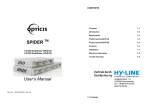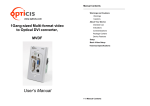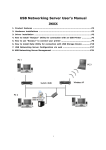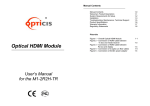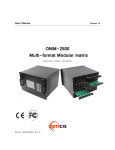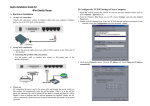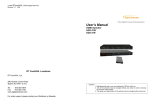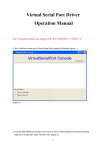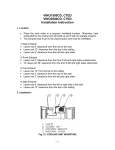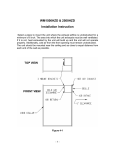Download SPIDER TM
Transcript
Contents SPIDER TM 1x4/1x8 HDMI Distributor (25-0334/25-0336) Contents 1-1 Introduction 1-2 Specification 1-3 Product picture(25-0334) 1-4 Product picture(25-0336) 1-5 Features 1-6 Installation 1-7 Installation(25-0334) 1-8 Warranty Information 1-9 Trouble shooting 1-10 User’s Manual 1-1 Contents Package Includes Each SPIDER TM HDMI Distributor package includes the following items; 25-0334 or 36 HDMI Distributor Unit One (25-0334) 5V, 2.6A Power Supply Universal adapter or One (25-0336) 5V, 6A Power Supply adapter User manual Introduction TM SPIDER 25-0334 and 25-0336, HDMI Distributors, allow one digital video sources to be spilt into multiple digital displays. The built-in amplification function enables HDMI signal distribution without signal loss. High Quality Picture - No Signal Loss and Digital Noise Free Our HDMI distributors are built to deliver the highest quality picture preserving the native resolutions of the video sources without any signal loss. At the same time, the digital noises that may affect the picture quality will be eliminated. Due to the nature of the digital signals and passing through multiple stages of connection when using distribution amplifiers, it is important to eliminate the digital noises and boost the signal strength to preserve/enhance the video signal quality. Signal Distribution transmission. Safety Precautions 1. To prevent fire or shock hazard, do not expose the unit to rain, moisture or install this product near water. 2. Never spill liquid of any kind on or into this product. for signal reliability and long length signal Our 5V power adapter supplies adequate power to amplify the video signals from the video source. This is necessary as the overall length from the video source to the displays is longer when using the HDMI distributors (distance from the video source to the distribution amplifier + distance from the distribution amplifier to the display). In most cases, the overall distance that the HDMI signal will need to travel is over 15ft. Due to the nature of HDMI signals, distribution is necessary to warrant the video quality and reliability. (Without distribution, there may be occasional blackouts or blinking effects) With this distribution feature, your video display can be extended using our fiber optical HDMI cables. 3. Do not attach the power supply cabling to building surfaces. 4. To protect the equipment from overheating, do not block the slots and openings in the module housing that provide ventilation. 1-2 Introduction Product picture (25-0334) Specification . [Dimensions] 200 x 104 x 25 mm Model Name Input Signal Output Signal Resolution HDMI (TMDS),Single Link HDMI Single Link, 8port HDMI Single Link , 4port, VGA to WUXGA , 480p to 1080i/p Receptacle DC Power Jack Input TMDS Signal 1.2V Input DDC Signal 5V Power Supply DC +5V , 2.6A DC +5V ,6.0A Dimension(mm) 200 x 104 x 25 436 x 120 x 44 Weight(kg) 0.28 0.68 Operating Temp. 0℃~40℃ Storage Temp. -20℃~60℃ Operating Humidity 30%~80% Storage Humidity 60% Power Consumption 5.5W 18W <REAR> 1-3 Specification 1-4 Product picture(OHD14) Product picture (25-0336) Features [Dimensions] 436 X 120 X 44 mm ▶ Deep color video up to 12bit, 1080p@(24/60)Hz ▶ Simultaneously displays one HDMI source on four displays. ▶ HDCP keys that allow each output to work independently when connected to an HDMI display ▶ Splits a single HDMI source into four(eight) outputs without signal loss ▶ Supports DVI source and display via an HDMI to/from DVI adaptor cable ▶ Supports a wide range of PC and HDTV resolutions from VGA to WUXGA and 480p to 1080i/p Note: Supports Int. EDID feature for Deep Color and color space. When EDID is switched to Ext mode, the system will automatically detect Deep Color (8bits or 12bits) and color space (RGB or Y/Cb/Cr) settings from the source’s EDID and record it into the unit. ( Only) ▶ System standby only will be active once the last TV is switched to standby <REAR> 1-5 Product picture(25-0336) 1-6 Features Installation Installation ( ) Front Panel 1. Connect your video source’s HDMI output port to the HDMI input port using standard HDMI cables (not included). Make sure all your HDMI sources and the displays are turned off before connecting the cables. 2. Connect your HDMI display’s HDMI input port to OHD14/18 HDMI output port. Make sure your HDMI display is turned off before connecting the cables. 3. Plug the 5V power supply into the power input port. 4. Plug the 5V wall mount power supply into the wall outlet. 5. Turn on the power switch, your displays, and video source. 6. Turn on your video source. Note: 1) Power LED indicator: This Led is green/red when power is on/off 2) Sync LED: When a HDMI source is connected to the input port, this LED will be turned on only when the distributor has established a link. ① CEC button & LED: Press this button to switch the CEC function on/off. The LED will be turned yellow when it is switched on. The factory default setting is on. Note: 1) In order to perform the CEC function, both source and display must have CEC support. 2) The Standby mode only will be active when the last display has been switched to standby ② Output LED: When the HDMI display has been connected to the outputs, the LED will be turned on. ③ EDID switch Int/Ext: When switched to Int, EDID’s manual settings of Deep Color(12 or 8bits) and color space (RGB or YCbCr) are allowed. When switched to Ext, the distributor will use the external EDID. If the EDID is switched to Int, users can change the EDID’s Deep Color value between 8 and 12bits, under the condition that all outputs support same color bits. For example, if the EDID is switched to 12bits but only 3 output displays support 12bits and one supports 8bits, the 8bits display will not be able to display any media. 1-8 Installation ) 1-7 Installation Warranty Information Therefore it is recommended to choose settings compatible with all connected displays. Users can also switch between RGB or YCbCr for the EDID’s color space. But again, all output displays need to comply with the selected settings. Most TV monitors support both RGB and YCbCr but some monitors only support RGB. When the EDID color space is set to YCbCr some monitors may not display any image and/or display a “reddish” image. In this case, switching the EDID to RGB is a must. Factory default is set as YCbCr. When the EDID is switched to Ext, the unit will detect the first HDMI output EDID and record/save it in the unit. If the attached display to the first output source is DVI, it will skip to next output until the first HDMI is detected. 1 (One) Year Warranty TM Opticis Co., Ltd warrants SPIDER OHD14/18, HDMI Distributors to be free from defects in workmanship and materials, under normal use and service, for a period of one (1) year from the date of purchase from Opticis Co., Ltd or its authorized resellers. If a product does not work as warranted during the applicable warranty period, Opticis Co., Ltd shall, at its option and expense, repair the defective product or part, deliver to customer an equivalent product or part to replace the defective item. All products that are replaced will become the property of Opticis Co., Ltd. ④ Reset switch: It’s always suggested to turn this setting OFF, unless performing a system reset. By turning it to on, the system will reset all connected displays to HDMI input 1 once every 8~10 minutes. Factory default is set as OFF. Replacement products may be new or reconditioned. Any replaced or repaired product or part has a ninety (90) day warranty or the reminder of the initial warranty period, whichever is longer. Opticis Co., Ltd shall not be responsible for any software, firmware, information, or memory data of customer contained in, stored on, or integrated with any products returned to Opticis Co., Ltd for repair under warranty or not. Warranty Limitation and Exclusion Opticis Co., Ltd shall have no further obligation under the foregoing limited warranty if the product has been damaged due to abuse, misuse, neglect, accident, unusual physical or electrical stress, unauthorized modifications, tampering, alterations, or service other than by Opticis Co., Ltd or its authorized agents, causes other than from ordinary use or failure to properly use the Product in the application for which said Product is intended. 1-8 Installation (OHD14) 1-9 Warranty Information Troubleshooting Problem Distributor not operate No picture (or signal) Or Poor picture Incorrectly sized picture / resolution or No picture 1-10 Troubleshooting © 2011 Opticis Co., Ltd All Rights Reserved Solution Make sure the 5V power is plugged in the back of the unit. Check to see if the power LED light is on. 1. If you are using copper based HDMI cable, overall length of the cables (length of the cable from video source to switch and length of the cable from switch to display) should not exceed 15ft. Exceeding 15ft. with copper based cables will result in no or poor picture quality. To extend beyond 15ft, please use fiber optical HDMI extension cables such as Opticis OC cables. 2. Use high quality HDMI cables. 3. If you are using computers, try other refresh rate settings. Most HDTVs have refresh rate of 60Hz and computer’s video cards are usually set at higher refresh rate. Try lower refresh rates. 4. Make sure all HDMI connectors are tightly secured to all HDMI ports. Loose screws on the HDMI connectors will result in no or poor picture. 5. Turn off all equipment (video source, switch and HDTV) and restart all equipments. Please remember that your video source will only support one resolution setting. To connect 1600x1200 resolution display and 800x600 resolution display, the resolution setting of your video source must be set to the lower resolution setting (800x600)