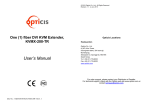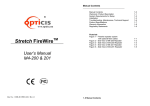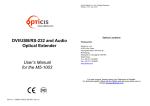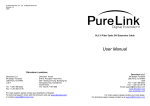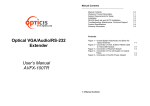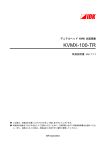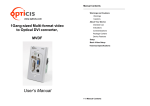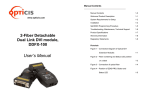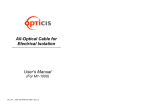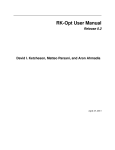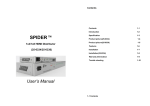Download User`s Manual - AV-iQ
Transcript
© 2014 Opticis Co., Ltd. All Rights Reserved Revision 1.0 4, July, 2014 One (1) fiber DVI KVM Extender, KVMX-200-TR User’s Manual Opticis Locations Headquarters Opticis Co., Ltd. # 16Fl, Kins Tower 8 Sungnam-daero, 331 beon-gil, Bundang-gu, Seongnam-si, Gyunggi-do, 463-844 South Korea Te l: +82 (31) 719-8033 Fax: +82 (31) 719-8032 www.opticis.com For order support, please contact your Distributor or Reseller. For technical support, check with the Opticis web site www.opticis.com or contact [email protected]. Doc No. : OKM-D140704-KVMX-200 / Rev1.0 Manual Contents Welcome! __________________________________________ Manual Contents Welcome, Product Description System Requirements for Setup Installation Switch Operation Guide Troubleshooting, Maintenance, Technical Support Product Specifications Features, Ordering Information Firmware download Warranty Information Regulatory Statements 1-0 1-1 1-2 1-3 1-5 1-6 1-7 1-9 1-10 1-13 1-14 Pictorials Figure 1 – Connection Diagram 1-1 Figure 2 – Connection of Transmitter 1-3 Figure 3 – Connection of Receiver 1-4 Congratulations on your purchase of the KVMX-200-TR, One (1) fiber DVI Optical KVM Extender. This manual contains information that will assist you in installing and operating the product. Product Description New One (1) fiber DVI optical KVM extender, KVMX-200-TR transmits DVI, USB HID, PS/2, RS-232 and bi-directional stereo audio signal up to 1.0km (3,280feet) over one (1) LC optical fiber. As an option, you can select one (1) or two (2) fibers connection by SFP module. Designed for high resolution performance, it guarantees lossless image quality and no frame dropping to deliver perfect graphic data transmission up to WUXGA (1920x1200) at 60Hz. It provides Auto-mix EDID programming feature that reads EDID information of both local side and remote side displays and then, detects the lowest resolution of them. It makes the installation of KVMX-200-TR more easy and flexile at any variable resolutions. Figure 1– Connection Diagram Shipping Group of KVMX-200-TR One (1) Transmitter (Tx) and One (1) Receiver (Rx) Two (2) +12V/3A units (including AC cord). User’s Manual Option: Remote console switch (LSKP-10030 & Indicator (RSKP1003),1RU mounting rack (OPMCR-1U),bracket (OPMCB), fiber-optic cable 1-0 Manual Contents 1-1 Welcome, Product Description, Shipping Group System Requirements for Setup Installation Important: Please keep the installation procedure below. Improper or no operation may result if the start-up sequence is not correctly followed. Hardware requirements You have a graphic controller card with a DVI port in your Windows/Mac (Mac is option), or SUN system. It should support the maximum graphic resolution feature of the display to be connected. In case of using a computer, no special memory size, CPU speed and chipsets are required. the optical link. Software requirements Step 2 Power on the PC and display(s). Step 3 Plug the 12V power adapters to the +12V DC jack on the rear side of Transmitter and Receiver. Then, the Power LED (blue) will be turned on. Proper initial trial of the entire platform with its application using a short length copper cable is recommended prior to install with Step 1 Carefully unpack the contents of the shipping group. No special needs, if the DVI graphic controller and display peripheral are operational application. with the platform’s OS and Step 4 Connect the DVI IN port of Transmitter to the DVI output of a PC over a DVI copper cable. Connect USB IN port of Transmitter to PC over one (1) USB AB cable for Keyboard and Mouse. Then, the LED (blue), next to the USB IN port will be turned on. If necessary, connect the RS-232, DIO, audio, and mic cables to RS-232, DIO 1IN/GND/2OUT, audio IN/OUT, and mic IN/OUT connectors on the front side of Transmitter. Step 5 Connect the Local Display port of Transmitter to a DVI display over a DVI copper cable. Attach keyboard and mouse to the USB HID port or PS/2 port for local control. Then, the LED (blue) will be turned on. You may skip Step 5 if you don’t need local control. Figure 2– Connection of Transmitter 1-2 System Requirements for Setup 1-3 Installation Step 6 Connect the DVI OUT port of Receiver to a DVI display over a DVI copper cable. Attach keyboard and mouse to the USB HID port or PS/2 port for remote control. Then, the LED (blue) will be turned on. If necessary, connect the RS-232, DIO, audio, and mic cables to RS-232, DIO 1IN/GND/2OUT, audio IN/OUT, and mic IN/OUT connectors on the front side of Receiver. Switch operation guide Graphic data is always transmitted to not only Local Display but also remote DVI OUT. However, USB port for keyboard and mouse is selectable for control at specific position. Local control - Set the switch on the front of the Transmitter to the Local side, and the Local LED (blue) of both will be turned on. - Then, you can control a PC at local side through the display, connected to the Local Display port of the Transmitter. Remote control - Set the switch on the front of the Transmitter from the Local side to the Remote side, and the Remote status LED (blue) on the front side of both Transmitter and Receiver will be turned on. - Then, you can control a PC at remote side through the display, connected to the DVI OUT port of the Receiver. Figure 3– Connection of Receiver Step 7 Connect one (1) LC single-mode fiber to an Optic port, on the rear side of the Transmitter and Receiver. Then, the Optic LED (blue) and Status LED (blue) on the front side of both will be turned on. . Console Switch and Indicator - Connect the Console port in both Transmitter and Receiver to the RJ11 port in both Console switch (LSKP-1003) and Indicator (RSKP-1003) over each one (1) console cable. Note1: If you select two (2) fibers application, each fiber channel shall be connected as 1 to 1 and 2 to 2 carefully. - Set the switch on the front of the Transmitter to the Console side. Step 8 If the connectors are fully engaged, a display will be shown. Note2: KVMX-200-TR reads EDID information of both local side and remote side displays and then, determines the lowest resolution of them for easy and flexible installation (Auto-mix EDID programming). 1-4 Installation - Then, you can control by setting the switch (Local or Remote) on the LSKP1003. If you set the switch to the Local, the Local status LED (Green) of LSKP-1003 and (Red) of RSKP-1003 will be turned on, and you can control a PC at Local side. On the contrary, if you set the switch from the Local to the Remote, the Remote status LED (Red) of LSKP-1003 and (Green) of RSKP-1003 will be turned on, and you can control a PC at Remote side. 1-5 Switch operation guide Product Specifications Troubleshooting OPTICAL INTERCONNECTION The display shows only black screen. - Ensure that all plugs and jacks used by external power supplies (both Opticis and others) are firmly connected. Ensure that the related LED ON. - Ensure that the transmitter and receiver plugged correctly to a PC and display, respectively. - Check if the PC and display(s) are powered on and properly booted. Screen is distorted or displays noises. - Check if the graphic resolution is properly set. Go to the display properties of Windows and tap the settings. - Ensure that the resolution sets less than WUXGA (1920x1200) at 60Hz refresh ratio. - Reset the system. Disconnect and reconnect the optical fiber or 12V power adapters. Maintenance No special maintenance is required for this and power adapters. Ensure this product power adapters are stored or used in a benign environment free from liquid or dirt contamination. There are no user serviceable parts. Refer all service and repair issues to Opticis. Number of fibers Connectors Wavelength Operating Distance One (1) or Two (2) fiber One (1) or Two (2) LC connector 1310/1550 nm Up to 1.0 km (3,280feet) over LC single-mode Up to 300m (985feet) over LC multi-mode VIDEO Supported Resolution Pixel data bit depth Connectors (Tx) Connector (Rx) WUXGA (1920x1200) 8 bits per channel, 3 channels (RGB) One (1) DVI-D receptacle for input One (1) DVI-D receptacle for local monitor One (1) DVI-D receptacle for remote monitor USB, PS/2 Supported Standard Connectors (Tx) USB HID, PS/2 One (1) USB-B receptacle for connection with PC. Two (2) USB-A receptacle for local KM Two (2) PS/2 receptacle for local KM Connector (Rx) Two (2) USB-A receptacle for remote KM Two (2) PS/2 receptacle for remote KM AUDIO (3.5mm jack) Connector (Tx) One (1) Audio In & One (1) Audio Out One (1) Mic In & One (1) Mic Out Connector (Rx) One (1) Audio In & One (1) Audio Out One (1) Mic In & One (1) Mic Out DIO Connector (Tx) One (1) DIO In& One (1) GND & One (1) DIO Out Connector (Rx) One (1) DIO In& One (1) GND & One (1) DIO Out SERIAL DATA COMMUNICATION Technical Support and Service Connector (Tx) Connector (Rx) Supported Protocol For commercial or general product support, contact your reseller. For technical service, contact Opticis by email [email protected] or visit its website at www.opticis.com 1-6 Troubleshooting, Maintenance, Technical Support 1-7 Product Specifications One (1) 9-pin Dsub receptacle plug One (1) 9-pin Dsub receptacle plug RS-232C Product Specifications Environmental Specifications Operating temperature: 0°C to 50°C Storage temperature: - 30°C to 70°C Humidity: 10% to 95% Features One (1) or Two (2) fiber connection by SFP module Supports up to WUXGA (1920x1200) resolution at 60Hz. Transmits DVI, USB HID, PS/2, RS232 and audio signal up to 1km (3,280feet) over one (1) or two (2) LC optical fibers. Operates with both single and multi-mode optical fibers. Dimensions (WDH): 216 x 112 x 44mm AC/DC Power Adapter Power Input: AC 100-240V, 50/60Hz, AC power cord with power jack. Power Output: +12 V, 3A SMPS DC-power Adapter Cord DC Jack: Core is 12 V and outer is GND. Up to 1.0km (3,280feet) with one (1) or two (2) LC single-mode fibers Up to 300m (985feet) with two (2) LC multi-mode fibers Offers DVI, USB, PS/2 Loop through port for a local display and Keyboard / Mouse. Supports bi-directional stereo audio. Auto-mix EDID programming Supports DIO port. Lossless Image Quality, with no Frame Dropping USB HID and PS/2 ports for keyboard and mouse Provides Serial Control Data: RS232C through 9pin D-sub connector. Remote console switch, Indicator, 19” 1RU mounting rack and bracket as an option Certifies FCC and CE standards. Ordering Information KVMX-200-TR: One (1) single-mode fiber connection by SFP module KVMX-201-TR: Two (2) single-mode fibers connection by SFP module KVMX-202-TR: Two (2) multi-mode fibers connection by SFP module Note: Opticis recommend user to use the SFP module, supplied by Optics for stable connection. If user uses other SFP modules, it might cause malfunction or failure to properly use the product. . 1-8 Product Specifications 1-9 Features, Ordering Information Firmware download Step 1 Please download the setup and firmware file. Step 4 Select shortcuts. (If you don’t want it, check the blank box) Then, click the “Next” button. Note: Opticis will provide the setup and firmware file, if the KVMX-200-TR program needs to be updated. Step 2 Click “Setup” file in DN_GUI folder and select a language. Then, start setup wizard is shown as below. Click the “Next” button. Step 5 Click “Install” button and then, the installation will be completed. Step 6 Check the box “Launch Download GUI” and click the “Finish” button. Step 3 Choose install location and Click the “Next” button. Step 7 Then, the Download GUI is completed to install the firmware download. Step 8 Power on the Transmitter or Receiver and connect a PC to Service port on the front side of Transmitter or Receiver over Mini-USB cable. Step 9 Operate Download GUI and select Comport to select communication port of PC. Then, click “Download” button. 1-10 Firmware download 1-11 Firmware download Step 10 Click “Open” button and select download file (bin. Format) Warranty Information up 1 (One) Year Warranty Opticis warrants this KVMX-200-TR to be free from defects in workmanship and materials, under normal use and service, for a period of one (1) year from the date of purchase from Opticis or its authorized resellers. If a product does not work as warranted during the applicable warranty period, Opticis shall, at its option and expense, repair the defective product or part, deliver to customer an equivalent product or part to replace the defective item, or refund to customer the purchase price paid for the defective product. Step 11 Click “Start” button. Then the firmware will be downloaded All products that are replaced will become the property of Opticis. Replacement products may be new or reconditioned. Any replaced or repaired product or part has a ninety (90) day warranty or the reminder of the initial warranty period, whichever is longer. Opticis shall not be responsible for any software, firmware, information, or memory data of customer contained in, stored on, or integrated with any products returned to Opticis for repair under warranty or not. Warranty Limitation and Exclusion Step 12 The firmware download is completed and its status will be shown as below. Opticis shall have no further obligation under the foregoing limited warranty if the product has been damaged due to abuse, misuse, neglect, accident, unusual physical or electrical stress, unauthorized modifications, tampering, alterations, or service other than by Opticis or its authorized agents, causes other than from ordinary use or failure to properly use the product in the application for which said product is intended. Dispose of Old Electrical & Electronic Equipment (Applicable in the European Union and other European countries with separate systems) Step 13 Please close the program and reboot KVMX-200-TR to run it under new firmware program. This symbol on the product or on its packaging indicates that this product shall not be treated as household waste. Instead it shall be handed over to the applicable collection point for the recycling of electrical and electronic equipment. By ensuring this product is disposed of correctly, you will help prevent potential negative consequences for the environment and human health, which could otherwise be caused by inappropriate waste handling of this product. The recycling of materials will help to conserve natural resources. For more detailed information about recycling of this product, please contact your local city office, your household waste disposal service or the shop where you purchased the product. 1-12 Firmware download 1-13 Warranty Information Regulatory Statements This device complies with part 15 of FCC Rules. Operation is subject to the following two conditions: (1) this device may not cause harmful interference, and (2) this device must accept any interference received, including interference that may cause undesired operation. This equipment has been tested and found to comply with the limits for a Class B digital device, pursuant to part 15 and 2 of FCC Rules, EN 55022/55024/61000-3 for CE certification. These limits are designed to provide reasonable protection against harmful interference when the equipment is operated in a residential installation. This equipment generates, uses, and can radiate radio frequency energy and. if not installed and used in accordance with the instruction guide, may cause harmful interference to radio communications. However, there is no guarantee that interference will not occur in a particular installation. If this equipment does cause harmful interference to radio or television reception, which can be determined by turning the equipment off and on, the user is encouraged to try to correct the interference by one or more of the following measures: Re-orient or relocate the receiving antenna. Increase the separation between the equipment and the receiver. Connect the equipment into an outlet on a circuit different from that to which the receiver is connected. Consult a service representative for help. Properly shielded and grounded cables and connectors must be used in order to comply with FCC/CE emission limits. Changes or modifications not expressly approved by the party responsible for compliance could void the user s authority to operate the equipment. 1-14 Regulatory Statements