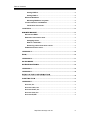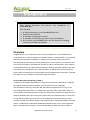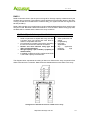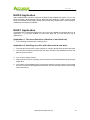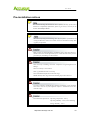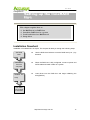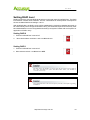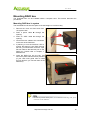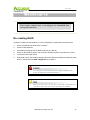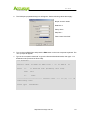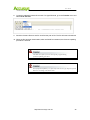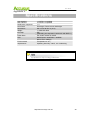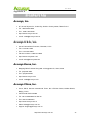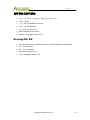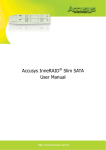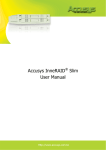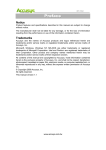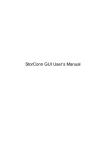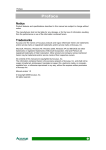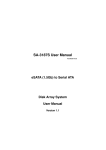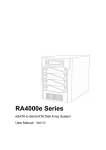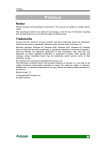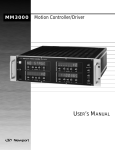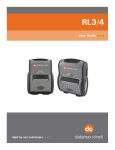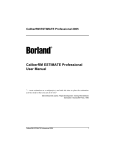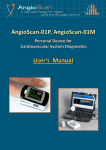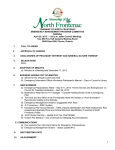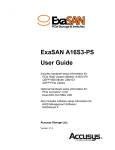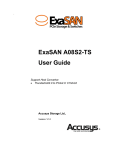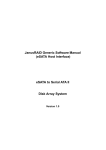Download Table of Contents
Transcript
User’s Manual P Prre effa ac ce e Notice Product features and specifications described in this manual are subject to change without notice. The manufacturer shall not be liable for any damage, or for the loss of information resulting from the performance or use of the information contained herein. Trademarks Accusys and the names of Accusys products and logos referenced herein are trademarks and/or service marks or registered trademarks and/or service marks of Accusys, Inc. Microsoft, Windows, Windows NT, MS-DOS are either trademarks or registered trademarks of Microsoft Corporation. Intel and Pentium are registered trademarks of Intel Corporation. Other product and company names mentioned herein may be trademarks and/or service marks of their respective owners. All contents of this manual are copyrighted by Accusys, Incite information contained herein is the exclusive property of Accusys, Inc. and shall not be copied, transferred, photocopied, translated on paper, film, electronic media, or computer-readable form, or otherwise reproduced in any way, without the express written permission of Accusys Inc. © Copyright 2007 Accusys, Inc. All rights reserved. This manual version 1.0 http://www.accusys.com.tw 1 User’s Manual About this manual Intended user This manual is designed and written for users of the InneRAID Duo. The user should ideally be familiar with RAID planning and data storage operations and have experience in electronic or computer engineering. Organization of the manual This manual consists of the following sections: Chapter 1: Introduction provides details of key features, checklists of package contents and user requirements, and an overview of the RAID box and its features. Chapter 2: Before you begin contains all the information about RAID level 1 and 0, Application of different RAID level and lists important pre-installation notices. Chapter 3: Setting up the InneRAID Duo guides you through process of installing InneRAID Duo in a system and explains how to replace drives. Chapter 4: Maintenance explains how to reconfigure the RAID, instructions of connecting RS-232 and updating firmware. Appendix A: FAQ helps you deal with encountered problems in the form of Q&A. Appendix B: Glossary defines relevant technical terms used in this manual. Appendix C: Specifications list technical specification of InneRAID Duo. Appendix D: Regulatory Information provides information of related certification and standards. Appendix E: Contact Accusys lists contact details of Accusys business units around the world. http://www.accusys.com.tw 2 User’s Manual Using this manual This guide contains all the information you need to set up and start using your RAID box and to monitor its performance in real time. The setup process will follow these steps: Prepare: Familiarize yourself with the features and capabilities of InneRAID Duo (Chapter 1) Information and application about RAID 1 and 0 array (Chapter 2) Install: Mount the hard drive to drive carrier. Attach the necessary cables and mount the RAID box inside the system (Chapter 3) When you have reached this point, your RAID box will be ready for use. To get the most from your RAID box, you should also set up the StorConn GUI on your system. With this browser you can monitor the status of your array at any time from any computer on your LAN. You will find full installation instructions and information on the monitoring capabilities of StorConn in the StorConn User’s Manual. G Guuiiddee ttoo C Coonnvveennttiioonnss Important information that users should be aware of is indicated with the following icons: This icon indicates the existence of a potential hazard that could result in personal injury, damage to your equipment or loss of data if the safety instruction is not observed. This icon indicates useful tips on getting the most from your RAID box. Important terms, commands and programs are put in Boldface font. Screen text is given in screen font. http://www.accusys.com.tw 3 User’s Manual T Ta ab blle eo off C Co on ntte en ntts s P R P RE EF FA AC CE E ................................................................................................................. 1 PREFACE NOTICE ...................................................................................................................... 1 TRADEMARKS ............................................................................................................ 1 ABOUT THIS MANUAL ................................................................................................ 2 Intended user ................................................................................................... 2 Organization of the manual .......................................................................... 2 USING THIS MANUAL ................................................................................................. 3 T A F O T AB BL LE EO O FC C ON NT TE EN NT TS S .................................................................................. 4 TABLE OF CONTENTS CHAPTER 1 ................................................................................................................... 6 IIINTRODUCTION N NT TR RO OD DU UC CT TIIO ON N .................................................................................................. 6 OVERVIEW ................................................................................................................. 6 KEY FEATURES .......................................................................................................... 8 MAKING SURE YOU HAVE EVERYTHING..................................................................... 8 What's in the box............................................................................................. 8 What else you need ........................................................................................ 8 FAMILIARIZING YOURSELF WITH THE INNERAID DUO ............................................. 9 Overview............................................................................................................ 9 Front view ......................................................................................................... 9 Rear view......................................................................................................... 11 CHAPTER 2 ................................................................................................................. 12 B E O E B EF FO OR RE EY Y OU UB B EG GIIN N .................................................................................... 12 BEFORE YOU BEGIN PRE-INSTALLATION PLANNING ................................................................................ 13 RAID 1 .............................................................................................................. 13 RAID 0 .............................................................................................................. 14 RAID 0 APPLICATION ............................................................................................. 15 RAID 1 APPLICATION ............................................................................................. 15 Application 1: Two new disk drives (identical or non-identical)....... 15 Application 2: Installing one drive with data and one new drive...... 15 PRE-INSTALLATION NOTICES .................................................................................. 16 CHAPTER 3 ................................................................................................................. 17 S E P H N U S ET TT TIIN NG GU U PT T HE E IIINNERAID NN NE ER RA AIID DD D UO O SETTING UP THE DUO...................................................... 17 INSTALLATION FLOWCHART .................................................................................... 17 SETTING RAID LEVEL ............................................................................................. 18 http://www.accusys.com.tw 4 Table of Contents Setting RAID 0................................................................................................ 18 Setting RAID 1................................................................................................ 18 MOUNTING RAID BOX............................................................................................. 19 Mounting RAID box in system ................................................................... 19 LOADING DRIVES IN THE RAID BOX ....................................................................... 20 Install drive into carrier ............................................................................... 20 CHAPTER 4 ................................................................................................................. 21 M A M AIIN NT TE EN NA AN NC CE E MAINTENANCE.................................................................................................. 21 RE-CREATING RAID ............................................................................................... 21 REMOVING / REPLACING A DRIVE............................................................................ 22 Swapping drives............................................................................................ 22 What if a disk fails? ...................................................................................... 22 Removing a drive from drive carrier ........................................................ 22 FIRMWARE UPDATING STEPS .................................................................................. 23 APPENDIX A................................................................................................................ 26 F A F AQ Q FAQ............................................................................................................................. 26 APPENDIX B................................................................................................................ 27 G L G LO OS SS SA AR RY Y GLOSSARY........................................................................................................... 27 S P S PE EC CIIF FIIC CA AT TIIO ON NS S 29 SPECIFICATIONS............................................................................................. APPENDIX C................................................................................................................ 29 APPENDIX D................................................................................................................ 30 R E N N R EG GU UL LA AT TO OR RY Y IIINFORMATION.............................................................. NF FO OR RM MA AT TIIO ON REGULATORY 30 C O S C ON NT TA AC CT TU U S ...................................................................................................... 31 CONTACT US APPENDIX E................................................................................................................ 31 ACCUSYS, INC. ........................................................................................................ 31 ACCUSYS U.S.A., INC. ........................................................................................... 31 ACCUSYS KOREA, INC. ........................................................................................... 31 ACCUSYS CHINA, INC. ............................................................................................ 31 ACCUSYS EU, BV................................................................................................... 32 http://www.accusys.com.tw 5 User’s Manual Chapter 1 IIn nttrro od du uc cttiio on n This chapter introduces the features and capabilities of InneRAID Duo. You will find: Ö A full introduction to your InneRAID Duo box Ö Details of key features Ö A checklist of package contents Ö A checklist of what else you need to start installation Ö Ö An overview of InneRAID Duo and its features, including connectors, LEDs and jumpers Overview Congratulations on your selection of the Accusys InneRAID Duo. The InneRAID Duo is a high-performance, robust, and easy-to-use RAID solution. It supports RAID 1 for protecting data and ensuring system availability, and RAID 0 for improving system performance and building large data capacity. Directly attaching to a host computer by the pervasive and low-cost SATA interface, InneRAID Duo requires no add-on card and driver, which makes it the best RAID solution for heterogeneous platforms. Because the RAID operations are done at the block level, transparently to the host computers, InneRAID Duo can be used for all types of data. Powered by the Accusys RAID SOC and intelligent disk control logic, InneRAID Duo offers not only reliability but also streamlined performance. Assured Non-Stop Availability by RAID 1 In addition to the fundamental RAID technology to protect data from disk failure, InneRAID Duo further enhances system availability through features like hot swappable disk, disk status monitoring, automatic disk data rebuild, and bad sector recovery. It can automatically detect disk failure or unstableness, and notify users immediately. Users can on-line replace the faulty disk without causing any impact being aware by the applications. Its fast disk rebuilding also helps to bring the system back to the protected state in a short time. As the capacity of disks grows, the risk of losing data due to bad sectors become more probable, and that could lead to system crash if system files or critical data resides on the bad sectors. InneRAID Duo implements sophisticated algorithms not only to online regenerate data on the bad sectors but also to recover the bad sectors. When the same location is http://www.accusys.com.tw 6 User’s Manual accessed again, the data can be timely and reliably delivered. This significantly prevents data loss and system downtime. Improved Performance with Double Capacity by RAID 0 InneRAID Duo can be configured as RAID 0 to break the limitation of single disk drive in performance and capacity. It improves the system performance by concurrently accessing two disk drives, which leads to shortened time for bulky data movement and ensured low IO response time. It also offers doubled capacity by aggregating the space of two disk drives, by which users can never worry about out-of-space problems. All these optimizations are done in the RAID ASIC without causing any overhead or reliability degradation at host side. Effortless System Integration InneRAID Duo offers a turn-key solution combining rugged hot-swappable disk enclosure and RAID controller. Emulating a standard SATA disk drive, InneRAID Duo can be deployed virtually in any host systems, regardless of what operating systems and motherboards to be used. System integrators can use single RAID solution on a variety of platforms and applications without technical difficulty. This simplifies product portfolio maintenance and reduces support efforts. Comprehensive Manageability InneRAID Duo is equipped with LED indicators on the front panel and audible alarm. It also supports StorConn RAID GUI, by which, users can easily monitor the status of the RAID and disk drives. StorConn GUI can also be accessed remotely by web browsers. To further simplify the maintenance efforts, StorConn records event history and notifies users by displaying pop-up warning windows and sending out notification email. The API of InneRAID Duo is also available for system integrators to develop proprietary GUI or to integrate the RAID monitoring functions with other management frameworks. http://www.accusys.com.tw 7 User’s Manual K y ffeatures eatures Keey z Support two SATA-2 compatible disk drives z Support one SATA-2 compatible host channel z Support multiple RAID levels (RAID1 and RAID0) z OS independent (no extra driver needed for on-board SATA connections) z Front panel LED indicators for disk operations and RAID status z Disk hot swapping supported (RAID 1) z Automatic drive failure detection z Automatic on-line fast drive data rebuild (RAID1) z On-line bad sector recovery (RAID1) z Audible alarm on drive failure and z NVRAM for preserving RAID status and configurations z Support ATA-6 big drive function z Support StorConn GUI Making sure you have everything What's in the box Some vendors may ship certain components as standard, while other vendors treat the same component as optional. In its most basic configuration, your package should include the following: z InneRAID Duo Box z Accusys InneRAID Duo user kit CD z Two disk drive carriers with key locks z Disk drive mounting screws z Two keys for drive carriers (identical) What else you need In order to setup a working system the following user-supplied items are required: z System with SATA Interface z Case with two half-height 5 ¼” drive bays with front bezel access z One SATA channel cable connector z One free power supply connector at least z One 3-pin RS232 cable connector (data connection for GUI interface, if required) http://www.accusys.com.tw 8 User’s Manual Familiarizing yourself with the InneRAID Duo Overview The InneRAID Duo has two drive carriers, accessed from the front. The sides of the box each feature a guide rail channel and mounting screw holes to enable the box to be secured inside a computer case. The connectors and jumpers are located on the rear panel. n o p q InneRAID Duo Box Top /Bottom Drive carrier Guide rail channel Holes for mounting screws Front view Each drive carrier can hold a one-inch high 3.5-inch form factor SATA hard drive. This makes it easy to hot swap a hard drive in the event of a failure, without affecting the status of the remaining drives under RAID 1 array. n Carrier handle bar o Lock-release hole p Disk Status Indicator (Green/Red) q Disk Access Indicator (Blue) r RAID activity/error message indicator Disk activity Indicators These indicators show the status of each individual disk drive. Disk Status Indicator Disk Access Indicator RAID status Descriptions Green Off Disk is properly installed Green On/Flash Disk is being accessed Red Off No disk installed or disk failure Alternating Green and Red On/Flash Disk is rebuilding or being initialized* *When RAID 0 array is being initialized, both disk status indicator will flash Green and Red alternatively. http://www.accusys.com.tw 9 User’s Manual Release the lock of drive carrier The drive carrier lock provides security by preventing non-key holders from accessing the drives. To un-lock the carrier, insert the key to the releasedhole, and then push the key to the left side to release the handle bar, hold the handle bar to pull out the drive carrier. RAID Activity / Error Message Indicator Rebuilding/Initialize Activity: This row of eight indicators shows disks rebuilding/initialize activity. In normal operation, a green light scans across the bank of indicators. If the there is RAID 1 disk rebuilding for or RAID 0 disk initialization, the indicators will show the activity progress. In the beginning, all the indicators will be turned on, and for every 12.5% progress done, one indicator will be turned off from left to right. For example, the leftmost indicator blinks and then turns off when the 12.5% of the data has been mirrored or array has been initialized. Then the next indicator blinks and turns off when 25% of the data has been processed, and so on. Error Message: The chart offers the all-possible error messages, and can help you to identify certain problems. ★ Drive carriers LED Error Status Display ☆ Disk Fail (Replace the failed disk with another disk) ☆ Target Disk Size small than Source Disk (Replace the failed target disk with a disk that its size is greater or equal to the source disk.) ☆ Disk has bad sector (replace the failed disk with another disk) ☆ Fan Fail (Contact with Accusys product support center) ☆ No battery (Contact with Accusys product support center) ☆ RAID Fail http://www.accusys.com.tw 10 User’s Manual Rear view The SATA cable is the route used for host reading and writing to the array. The power connector supplies power to the RAID box. In order to provide stable power, we recommend connecting both power connectors on the RAID box. The 3-pin RS-232 cable is used for remote monitoring of RAID box. The RS-232 port is configured with DTE and PC compatible pin assignments. There is a triangular symbol “▲” on both PCB connector and RS-232 cable connector, please make sure you connect in the right direction (both triangle symbols match each other). Connecting in wrong direction will not damage RAID box, however the terminal or GUI will not work. The cooling fan inside the RAID box provides air circulation for the disk drives. n Connector for SATA interface cable o RAID level selector p Reserved for future function q 3-pin RS232 connector (Terminal port) r Cooling fan vent s DC power connector http://www.accusys.com.tw 11 User’s Manual Chapter 2 B Be effo orre ey yo ou ub be eg giin n This chapter contains all information about RAID level and preparing for installation. You will find: Ö A full introduction and comparison of RAID level 1 and 0 Ö Application of different RAID level Ö Ö Important notices on the safe operation and installation of InneRAID Duo http://www.accusys.com.tw 12 User’s Manual Pre-installation planning RAID 1 The InneRAID Duo supports RAID level 1. RAID level 1 is commonly referred to as Disk Mirroring, Disk Shadowing or Disk Duplixing as all data is duplicated across both disks. RAID 1 can only be performed with two hard drives. As data is identical on both disks, storage capacity is that the smaller disk. RAID 1 has regular performance for write operations but very high performance for read intensive operations. Further information on RAID concepts can be found in Appendix B, Glossary. RAID 1: Mirroring Characteristics: Recommended use: Better Read transaction rate then single disks, same Write transaction rate as single disks. 100% redundancy of data means no rebuild of data is necessary in case of disk failure, just a copy to the replacement disk. All the disks have the same data. Raid level 1 requires two drives. Storage capacity = Capacity of smaller disk Accounting Payroll Financial Any application requiring high availability The diagram below represents the writing of data on a RAID level 1 array composed of two disks connected to the box. Data blocks are distributed across two disks in the array. Arrangement of data blocks saved on a RAID Level 1 array http://www.accusys.com.tw 13 User’s Manual RAID 0 RAID 0 links each drive in the array as one huge drive. Storage capacity is determined by the smallest drive in the array. That capacity is then applied to format all other drives in the array. If using a 40 GB and a 70 GB drive in a RAID 0 array, your system will see one huge drive of 80 GB (40 GB×2). RAID 0 offers double or more performance under sustained data transfers when one drive per ATA port is used. But RAID 0 without fault tolerance, if one of disks in RAID 0 array group fails, the RAID will be crashed and the data on the array ruined too. RAID 0: Striped disk array without fault tolerance Characteristics: Recommended use: RAID 0 implements a striped disk array, the data is broken down into blocks and each block is written to a separate disk drive. I/O performance is greatly improved by spreading the I/O load across two channels and drives. Fastest and most efficient array type but offers no fault-tolerance. Storage capacity = (No. of disks) × (capacity of smallest disk) If installed 40 GB and 70 GB, configured as RAID 0, the RAID capacity will be 80 GB. Video production and editing Image editing Pre-press applications Any application requiring high bandwidth The diagram below represents the writing of data on a RAID level 0 array composed of two disks connected to the controller. Data blocks are distributed across two disks in the array. Arrangement of data blocks saved on a RAID Level 0 array http://www.accusys.com.tw 14 User’s Manual RAID 0 Application After InneRAID Duo has been configured as RAID 0 and installed into system. Turn on the power of system. When the beep sounds, that means the RAID box is reset. Insert two hard drives, the initialize will then begin. Please wait until the array initialize done. The array will be usable after the initialize completed. RAID 1 Application If InneRAID Duo configured as RAID level 1 and you have installed two new disk drives go to Application 1. If you have installed one drive with data and one new disk drive go to Application 2. Application 1: Two new disk drives (identical or non-identical) 1. Lock both drive carriers and it is ready for use. Application 2: Installing one drive with data and one new drive 1. The new drive must have the same capacity or a larger capacity than the drive with data. 2. Lock the drive with data and leave the new drive unlocked. This identifies the drive with data as the source drive. 3. Turn on the computer system. . 4. After the boot process is complete, lock the new drive. This identifies the new drive as the target drive. 5. The system will immediately begin mirroring the data from the source drive to the target drive. Any old data on the target drive will be lost, and is overwritten with the mirror image of the source drive. http://www.accusys.com.tw 15 User’s Manual Pre-installation notices We recommend using the hard drives that certified by Accusys, for the latest hard drives compatibility information, please log on Accusys web site for the details. www.accusys.com.tw The Disk Array only prevents damage from physical failure of hard disks, but not logical data loss, such as virus attack. Please be noted that to backup data regularly is important. Before starting any kind of hardware installation, please ensure that all power switches have been turned off and all power cords disconnected to prevent personal injury and damage to the hardware. Static electricity can damage electronic components. To guard against such damage: Work in a static-free environment Wear a grounded anti-static wrist strap Store uninstalled components in anti-static bags Handle PCBs by their edges and avoid touching chips and connectors. To avoid overheating, InneRAID Duo should be installed in a well-ventilated area and in such a way that sufficient airflow is maintained across the controller chips. Environmental requirements: Operating Temperature: 0-40℃ Operating Humidity: 5-85%, non-condensing Storage Humidity: 5-95% http://www.accusys.com.tw 16 User’s Manual Chapter 3 S Se ettttiin ng gu up p tth he e IIn nn ne eR RA AIID D D Du uo o This chapter explains how to: Ö Ö Ö Ö Ö Set RAID level on RAID box Install the RAID box in a system Load hard drives into RAID boxd Swap drives Installation flowchart Installation of InneRAID Duo is simple. This chapter will lead you though the following steps: Set RAID level z Use the RAID level selector to set the RAID level (0 or 1) by demand Connect to the host computer z When the RAID box is fully configured, connect a power and SATA cable and install it either in a system. z Load drives into the RAID box and begin initializing the array(RAID 0) Initialize the array The RAID box is ready to be used http://www.accusys.com.tw 17 User’s Manual Setting RAID level RAID level is set by using the RAID level selector on the rear panel of InneRAID Duo. The RAID level selector consists of two switches. The two combinations of switch position correspond to the two available RAID level settings: 0 and 1. With InneRAID Duo, the RAID 1 array will be established by single drive installed and ready to be used instantly. But if configured as RAID 0 array, two drives are required and the array must be initialized before it can be recognized and used by host system. Please refer to Chapter 4 for application of RAID1 array. Setting RAID 0 1. Ensure InneRAID Duo is turned off. 2. Move both selector switches 1 and 2 to ON as shown. Setting RAID 1 1. Ensure InneRAID Duo is turned off. 2 Move selector switch 1 to ON and 2 to OFF. DO NOT change the RAID level selector after the array have been created, it may cause the RAID box panic and data LOSS. Unless you decided to re-create a new array. Turn off and disconnect all electrical power from the system before beginning installation. http://www.accusys.com.tw 18 User’s Manual Mounting RAID box The InneRAID Duo can be installed inside a computer case. This section describes the procedures. Mounting RAID box in system The InneRAID Duo fits into the space of the half-height 5¼-inch drive bay. 1. Remove the cover and front bezel from the system case. 2. Feed a power cable n through the opening. 3. Feed an SATA cable o through the opening. 4. Connect the two cables to the connectors on the rear of the RAID box. 5. If planning to use the StorConn GUI to monitor the status of your RAID through RS-232, you should also connect a 3-pin RS-232 cable to the terminal port on the RAID box. Please refer to Chapter 4. Maintenance. 6. Insert the RAID box into the bay, and secure it in place with the screws provided. (If your case uses guide rails to install 5¼-inch devices, you can use them on the RAID box). In order to provide stable power, we recommend connecting both power connectors on the RAID box. http://www.accusys.com.tw 19 User’s Manual Loading drives in the RAID box Install drive into carrier The InneRAID Duo should be fitted with two hard disk drives. Load each drive into a drive carrier as follows: 1. Release the handle bar by key stick and slide drive carrier out of the RAID box. 2. Place the disk drive in the carrier, so that the SATA connector is lined up with the connector inside the carrier. 3. Secure the disk drive by screwing it to the drive carrier case. 4. Slide the loaded disk drive carrier into the RAID box and push down the handle bar to lock the carrier. The SATA connector of disk is directly contact to RAID box, so please mount disk drive to carrier firmly for preventing the damage to the connector on both RAID box and disk. http://www.accusys.com.tw 20 User’s Manual Chapter 4 M Ma aiin ntte en na an nc ce e This chapter explains how to reconfigure the InneRAID Duo and update firmware. Re-creating RAID If intend re-creating a new RAID from current configuration, please follow the instructions: 1. Remove all disk drives while power on status. 2. Power off the RAID box. 3. Set RAID level selectors to the RAID level that you desired. 4. Power on the RAID box again, wait until hear the beep sounds. The RAID box is reset. 5. Insert and lock the disk drives 6. With RAID 0 array, the initialize will begin when two disks are installed and detected; With RAID 1, please refer the RAID 1 Application in chapter 2. Re-creating array with original hard drives to different RAID level will destroy all of data that saved on the hard drives. When you lock the drives, the first drive to get locked is designated as the source drive and the other drive becomes the backup drive.(RAID 1) http://www.accusys.com.tw 21 User’s Manual Removing / replacing a drive Swapping drives The hot swap function is available on the RAID 1 array and can be operated during run time. Disk rebuilding will be processed automatically in the background and the InneRAID Duo will record its progress. If the host system is shut down or powered off abnormally, the InneRAID Duo will continue the disk rebuilding process after power is turned on again. A hard disk should not be replaced when the system is turned off. Doing so may leads to loss of data. What if a disk fails? If a disk drive fails, the red disk status indicator of its disk carrier will light and the alarm will sound. When this happens, you can replace the failed disk with a new one. Removing a drive from drive carrier 1. Insert the key to key hole, push key to left side for releasing the handle bar. 2. Hold handle bar and pull out the drive carrier from RAID box. 3. Loose screws from drive carrier. 4. Lift out the disk drive. http://www.accusys.com.tw 22 User’s Manual Firmware updating steps 1. Ensure your InneRAID Duo is turned off. 2. Connect one end of the supplied RS-232 cable to the RS-232 3pin port from the Pin1, 2, 3 of the terminal port on your InneRAID Duo, and connect the other end to one of the host computer’s COM port. | Pin1 to A | Pin2 to B | Pin3 to C | 3. Launch HyperTerminal from the host computer: Start > Programs > Accessories > Communications > HyperTerminal. 4. Select COM1 or COM2 from the Connect using: dropdown menu, depending on which port is connecter to InneRAID Duo. http://www.accusys.com.tw 23 User’s Manual 5. The COM port properties dialog box will appear. Set the following values then apply: Bit per second: 19200 Data bits: 8 Parity: None Stop bits: 1 Flow Control: Xon/Xoff 6. Turn on the InneRAID Duo and press the ESC button on the host computer keyboard. The “>>>” prompt will appear. 7. Type in the command “download” to go to the firmware download mode, then type “1” to download code (Firmware or Boot code). >>> download Restart …FF9E Enter 01 AGPIO 01 RAID level = 01 01 AAA 01 ‘1’ to Download Code (Firmware, Boot code) ‘ESC’ exit ‘r’ 01 reset --------------------------- version: Boot ---- 10 (a) ---- 04 Downloading Code! Flash type: SST39VF040 http://www.accusys.com.tw 24 User’s Manual 8. Locate the updates firmware file to send. For HyperTerminal, go to the Transfer menu and select Send Text File. 9. Send the firmware file as a text file. And find the path of file. The file will start to download. 10. When the file has been downloaded, after InneRAID Duo restarted, the firmware updating procedure is finished. DO NOT turn off the system or interrupt the program during firmware-updating procedure. Risk of Explosion if Battery is replaced by an Incorrect Type. Dispose of Used Batteries According to the Instructions http://www.accusys.com.tw 25 User’s Manual Appendix A F FA AQ Q If you encounter a problem while using the InneRAID Duo, check this section for help. 1. When I lock a drive carrier with a disk drive in place, the red disk activity indicator turns on and an alarm beep sounds. Why? (a) Make sure you firmly installed and lock the drive carrier to the RAID box and try again. If this does not solve the situation, go to (b). (b) Change the disk drive with a new one and try again. (c) Exchange the top and bottom drive carriers and try again to determine if the carrier itself is faulty. (d) If all of the above steps fail, contact your vendor. 2. How can I turn off the alarm beep sound when there is a hard disk failure? The sound warns you to take action to the failed drive. To turn off the alarm beep sound, please replace the failed drive with a new one. 3. Why doesn’t host computer detect the RAID box while booting? (a) Make sure the host interface connection cable is attached securely to SATA port of RAID box. (b) Please enter BIOS to check the configuration of SATA channel. Make sure the SATA channel is enabled. http://www.accusys.com.tw 26 User’s Manual Appendix B G Gllo os ss sa arry y Array See Disk Array. Array Management Software The body of software that provides common control and management for a disk array. Array Management Software most often executes in a disk controller or intelligent host bus adapter, but may also execute in a host computer. When it executes in a disk controller or adapter, Array Management Software is often referred to as Firmware. Cache Controller memory used to speed up data transfer to and from a disk. Disk Array A collection of disks from one or more commonly accessible disk controllers, combined with a body of Array Management Software. Array Management Software controls the disks and presents them to the array operating environment as one or more virtual disks. Disk Striping The practice of dividing data into blocks, and writing the blocks across several drives for increasing performance. Disk Mirroring The practice of duplicating data on different sets of disks in an array. Firmware See Array Management Software. Host Computer Any computer system to which disks are directly attached and accessible for I/O. Mainframes, and servers, as well as workstations and personal computers, can all be considered host computers in the context of this manual, as long as they have disks attached to them. Hot Spare A physical drive, it’s not part of an array, on which the controller can rebuild data if an array drive malfunctions. http://www.accusys.com.tw 27 User’s Manual Hot Swap The substitution of a (usually defective) unit by a replacement that takes place while the system is online. Parity Parity information is redundancy information calculated from actual data values. If any single piece of data is lost, the data remaining and the parity information can be used together to compute the lost data. Parity information can either be stored on a separate, dedicated drive, or be mixed with the data across all the drives in the array. RAID (Redundant Array of Independent / Inexpensive Disks) A disk array in which part of the storage capacity is used to store redundant information about user data stored on the remainder of the storage capacity. The redundant information enables regeneration of user data in the event that one of the array member disks or the access path to it fails. See Parity. Different RAID level offers different data throughput speeds and fault tolerance (data redundancy). RAID 0 does not feature redundant information but is nonetheless considered a special type of RAID. http://www.accusys.com.tw 28 User’s Manual Appendix C S Sp pe ec ciiffiic ca attiio on ns s Host interface Disk interface RAID levels supported Form factor Dimensions Weight Hot swap Event alarm FAN Environmental requirements 1 x SATA-2 compatible 2 x SATA-2 compatible 1, 0 Full height / Two 5.25-inch half height W5.75×D7.98×H3.31 (inch) <= 2KG W/O Disk Yes (Rebuilding is transparent & automatic with RAID 1) Yes, built-in buzzer on board Rated Speed: 4300RPM+/- 400RPM Noise Level: 36dB(A) Temperature: 0-40℃ Operating Humidity: 5-85%, non-condensing Specifications are subject to change without notice. http://www.accusys.com.tw 29 User’s Manual Appendix D R Re eg gu ulla atto orry y iin nffo orrm ma attiio on n FCC Statement This equipment has been tested and found to comply with the limits for a Class B digital device, pursuant to Part 15 of FCC Rules. These limits are designed to provide reasonable protection against harmful interference in a residential installation. This equipment generates, uses, and can radiate radio frequency energy and, if not installed and used in accordance with the instructions, may cause harmful interference to radio communications. However, there is no guarantee that interference will not occur in particular installation. If this equipment does cause harmful interference to radio or television reception, which can be determined by turning the equipment off and on, the user is encouraged to try to correct the interference by one or more of the following measures: 1. Reorient or relocate the receiving antenna. 2. Increase the separation between the equipment and receiver. 3. Connect the equipment into an outlet on a circuit different from that to which the receiver is connected. 4. Consult the dealer or an experienced radio/television technician for help. The changes or modifications not expressly approved by the party responsible for compliance could void the user’s authority to operate the equipment. Shielded interface cables, if any, must be used in order to comply with the emission limits. CE Mark This equipment is in conformity with the EMC directive. UL Listed This equipment meets UL's safety requirements. http://www.accusys.com.tw 30 User’s Manual Appendix E C Co on ntta ac ctt U Us s A sys, IInc. nc. Accccuusys, • 5F., No.38, Taiyuan St., Jhubei City, Hsinchu County 30265, Taiwan R.O.C. • Tel : +886-3-560-0288 • Fax : +886-3-560-0299 • http://www.accusys.com.tw/ • e-mail : [email protected] A sys U .S.A., IInc. nc. Accccuusys U.S.A., • 46710 Fremont Blvd. Fremont, CA 94538, U.S.A. • Tel:+1-510-661-0800 • Fax:+1-510-661-9800 • Toll-free number:+1-866-277-5888 • http://www.accusysusa.com/ • e-mail :[email protected] A sys K orea, IInc. nc. Accccuusys Korea, • Baegang B/D 5F Shinsa-Dong 666-14 Kanggnam-Gu, Seoul, Korea • Tel : (02)6245-9050 • Fax : (02)3443-9050 • http://www.accusys.co.kr/ • e-mail : [email protected] A sys C hina, IInc. nc. Accccuusys China, • #1701, Blk B, Horizon International Tower, No. 6 Zhichun Street, Haidian District, Beijing, China • China Postal Code:100088 • Tel: +86-10-82800080 /81 /82/ 83 • Fax: +86-10-82800784 • http://www.accusys.com.cn • Sales: [email protected] • Support: [email protected] http://www.accusys.com.tw 31 User’s Manual 世 科技北京代表处 世仰 仰科技北京代表处 • 地址 : 北京市海淀区知春路 6 号 锦秋国际大厦 B 座 1701 • 邮编 : 100088 • 电话 : +86-10-82800080 /81 /82 /83 • 传真 : +86-10-82800784 • 网址: www.accusys.com.cn • email: [email protected] • Support : [email protected] A sys E U, B V. Accccuusys EU, BV. • Columbusstraat 22-26, Distripark Eemhaven, 3165 AD Rotterdam, Netherlands • Tel : +31-10-2995761 • Fax : +31-10-4292194 • Http://www.accusyseu.com • e-mail : [email protected] http://www.accusys.com.tw 32