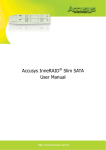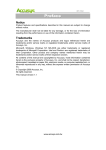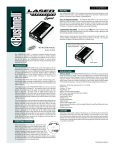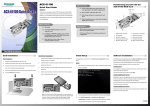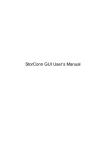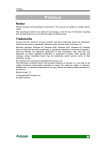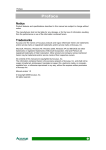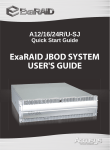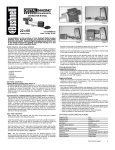Download Accusys InneRAID Slim User Manual
Transcript
Accusys InneRAID® Slim User Manual Http://www.accusys.com.tw User’s Manual Preface ..........................................................................................................................2 Notice......................................................................................................................2 Trademarks ..............................................................................................................2 About This manual....................................................................................................3 Symbols used in this manual .....................................................................................3 1. Introduction to the Accusys InneRAID® Slim..................................................................4 1.1. InneRAID® Slim capabilities ................................................................................4 1.2. Regulatory information .......................................................................................5 1.3. Understanding RAID Level ..................................................................................6 1.3.1. RAID 1 (mirroring)....................................................................................6 2. Know your InneRAID® Slim ..........................................................................................7 2.1. Package content ................................................................................................7 2.2. Front View.........................................................................................................7 2.3. Rear view:.........................................................................................................7 3. Set up your InneRAID® Slim.........................................................................................8 3.1. Configure your InneRAID® Slim ..........................................................................8 3.2. Mounting your InneRAID® Slim ...........................................................................9 3.3. Loading hard disks in your InneRAID® Slim ........................................................ 10 3.3.1. Application 1: Two new disk drives (identical or non-identical) .................... 10 3.3.2. Application 2: Installing one drive with data and one new backup drive....... 11 3.3.3. Status of all LED indicators ...................................................................... 11 3.4. Formatting and Partitioning your InneRAID® Slim ............................................... 12 3.4.1. Windows Users....................................................................................... 12 4. Management............................................................................................................. 14 4.1. StorConn GUI introduction ................................................................................ 14 4.1.1. RAID status monitoring window...................................................................... 14 5. Update Firmware....................................................................................................... 15 5.1. Firmware updating steps .................................................................................. 15 6. FAQ ......................................................................................................................... 18 7. Contact Accusys ........................................................................................................ 19 Accusys, Inc........................................................................................................... 19 Accusys U.S.A., Inc. ................................................................................................ 19 Accusys China, Inc.................................................................................................. 19 Accusys EU B.V ...................................................................................................... 20 Accusys Korea, Inc. ................................................................................................ 20 http://www.accusys.com.tw 1 User’s Manual Preface Notice Product features and specifications described in this manual are subject to change without notice. The manufacturer shall not be liable for any damage, or for the loss of information resulting from the performance or use of the information contained herein. Trademarks Accusys and the names of Accusys products and logos referenced herein are trademarks and/or service marks or registered trademarks and/or service marks of Accusys, Inc. Microsoft, Windows, Windows NT, MS-DOS are either trademarks or registered trademarks of Microsoft Corporation. Other product and company names mentioned herein may be trademarks and/or service marks of their respective owners. All contents of this manual are copyrighted by Accusys. The information contained herein is the exclusive property of Accusys, Inc. and shall not be copied, transferred, photocopied, translated on paper, film, electronic media, or computer-readable form, or otherwise reproduced in any way, without the express written permission of Accusys Inc. Manual version 1.0 © Copyright 2007 Accusys, Inc. All rights reserved. http://www.accusys.com.tw 2 User’s Manual About This manual This manual is designed and written for users of the Accusys InneRAID® Slim. The user should ideally be familiar with RAID planning and data storage operations and have experience in electronic or computer engineering. Symbols used in this manual Important information that users should be aware of is indicated with the following icons: Caution This icon indicates the existence of a potential hazard that could result in personal injury, damage to your equipment or loss of data if the safety instruction is not observed Note This icon indicates useful tips on getting the most from your RAID controller. http://www.accusys.com.tw 3 User’s Manual 1. Introduction to the Accusys InneRAID® Slim Congratulations on the purchase of your new Accusys InneRAID® Slim. The InneRAID® Slim RAID box is an excellent solution of protecting data and improving system availability for industrial computing and communication platforms. It performs block-level data mirroring to protect data of all types and of any operating systems. It also seeks to secure every bit of your data while streamlines the IO access serving by its intelligent RAID technology. The InneRAID® Slimis equipped with StorConn™ Java-based GUI (graphical user interface) monitoring program, by which users can easily monitor the RAID status from web browsers at a remote site. The monitoring program is also capable of sending out notification mail to users so that you can always be informed of the updated status of your InneRAID® Slim. 1.1. InneRAID® Slim capabilities .Hardware-accelerated RAID 1 (disk mirroring) .High-speed SRAM for data cache .Automatic online fast disk data rebuilding .Automatic disk failure detection .Online bad sector recovery and reallocation .Hot swappable hard disks http://www.accusys.com.tw 4 User’s Manual 1.2. Regulatory information FCC Statement This equipment has been tested and found to comply with the limits for a Class B digital device, pursuant to Part 15 of FCC Rules. These limits are designed to provide reasonable protection against harmful interference in a residential installation. This equipment generates, uses, and can radiate radio frequency energy and, if not installed and used in accordance with the instructions, may cause harmful interference to radio communications. However, there is no guarantee that interference will not occur in particular installation. If this equipment does cause harmful interference to radio or television reception, which can be determined by turning the equipment off and on, the user is encouraged to try to correct the interference by one or more of the following measures: 1. Reorient or relocate the receiving antenna. 2. Increase the separation between the equipment and receiver. 3. Connect the equipment into an outlet on a circuit different from that to which the receiver is connected. 4. Consult the dealer or an experienced radio/television technician for help. The changes or modifications not expressly approved by the party responsible for compliance could void the user’s authority to operate the equipment. Shielded interface cables, if any, must be used in order to comply with the emission limits. CE Mark This equipment is in conformity with the EMC directive. UL Listed This equipment meets UL's safety requirements. http://www.accusys.com.tw 5 User’s Manual 1.3. Understanding RAID Level 1.3.1. RAID 1 (mirroring) RAID 1 is commonly referred to as Disk Mirroring, Disk Shadowing or Disk Duplexing as all data is duplicated across both disks. RAID 1 can only be performed with two hard drives. As data is identical on both disks, storage capacity is that of the smaller disk. RAID 1 has normal performance for write operations but high performance for read intensive operations. Characteristics Better Read transaction rate then single disks, same Write transaction rate as single disks. 100% redundancy of data means no rebuild of data is necessary in case of disk failure, just a copy to the replacement disk. All the disks have the same data. Raid level 1 requires two drives. Storage capacity = Capacity of smaller disk Recommended Uses Accounting Payroll Financial Any application requiring high availability http://www.accusys.com.tw 6 User’s Manual 2. Know your InneRAID® Slim 2.1. Package content 1. InneRAID® Slim RAID box with 2 drive trays 2. InneRAID® Slim Quick Install Guide 3. Accusys InneRAID User Kit CD 4. Internal RS232 (3 to 9) cable with bracket 5. Serial/RS232 (9 to 9) cable 6. Two keys for drive trays 7. Mounting screw pack (18 in 1) 2.2. Front View 2.3. Rear view: 1. IDE host controller 2. RS232 connector (J10) 3. Master / Slave / Cable Select / RAID level setting Jumper (J9) 4. DC power input connector http://www.accusys.com.tw 7 User’s Manual 3. Set up your InneRAID® Slim Caution Before starting any kind of hardware installation, please ensure that all power switches have been turned off and all power cords disconnected to prevent personal injury and damage to the hardware. Caution Static electricity can damage electronic components. To guard against such damage: Work in a static-free environment Wear a grounded anti-static wrist strap Store uninstalled components in anti-static bags Handle PCBs by their edges and avoid touching chips and connectors. 3.1. Configure your InneRAID® Slim The Master / Slave / Cable Select and RAID level configurations are set manually by placing jumper heads on the J9 jumper on the rear of the InneRAID® Slim box. Note Master, slave and cable select settings enable your computer to distinguish two IDE/ATA devices operating on the same channel. In this case, the settings distinguish InneRAID® Slim from your computer’s hard disk drive. http://www.accusys.com.tw 8 User’s Manual 3.2. Mounting your InneRAID® Slim The InneRAID® Slim can be installed inside an external 3.5” bay of your computer case. The steps below describe the installing procedure. Caution Turn off and disconnect all electrical power from the system before beginning installation. 1. Remove the cover and front bezel from the system case. 2. Feed a power cable through the opening. 3. Feed a 40-pin IDE cable through the opening. 4. Connect the two cables to the connectors on the rear of the InneRAID® Slim. 5. If planning to use the StorConn GUI to monitor the status of your RAID, you should also connect a 3-pin RS-232 cable to the terminal on the J10 of InneRAID® Slim. (Figure 3.2.A) | Pin1 to A | Pin2 to B | Pin3 to C | 6. Insert the InneRAID® Slim into the bay, and secure it in place with the screws provided. (Figure 3.2.B) http://www.accusys.com.tw 9 User’s Manual 3.3. Loading hard disks in your InneRAID® Slim 1. Unlock the drive tray and slide it out of the RAID box. 2. Place the disk drive in the drive tray. 3. Secure the disk drive by screwing it to the drive tray case. (Figure 3.3.A) 4. Slide the loaded disk drive tray into the RAID Box and lock it. 5. If you have installed two new disk drives go to Application 1. If you have installed one drive with data and one new disk drive go to Application 2. 3.3.1. Application 1: Two new disk drives (identical or non-identical) 1. Install and lock both drive trays. 2. Turn on the computer system. 3. When the system prompts you to enter the BIOS setup program shortly after power-on, follow the instructions and enter the BIOS setup program. The device name of hard disk will be Accusys InneRAID Slim. 4. Reboot the computer and your system is now ready to start using the RAID and to automatically mirror all data written to it on two disk drives. 5. If you have installed non-identical hard disk drives, your computer will recognize the RAID as a single hard disk with a capacity equal to the smaller hard disk drive installed in your InneRAID slim. http://www.accusys.com.tw 10 User’s Manual 3.3.2. Application 2: Installing one drive with data and one new backup drive 1. The new drive must have the same capacity or a larger capacity than the drive with data. Installing the drive with data and leave the new drive uninstalled. This identifies the drive with data as the source drive. Note When you install the drives, the first drive to get installed is designated as the source drive and the other drive becomes the backup drive. 2. Turn on the computer system. 3. When the system prompts you to enter the BIOS setup program shortly after power-on, follow the instructions and enter the BIOS setup program. The device name of hard disk will be Accusys InneRAID Slim. 4. Reboot the computer and install the new drive. This identifies the new drive as the backup drive. 5. The system will immediately begin mirroring the data from the first drive to the backup drive. Any old data on the backup drive will be lost, and is overwritten with the mirror image of the first drive. 3.3.3. Status of all LED indicators Status indicator Access indicator RAID status Green Off Disk is installed Green On/flash (Yellow) Disk is being accessing Red Off No disk installed or disk failure Flash (Red/Green) On/flash (Yellow) Disk is rebuilding http://www.accusys.com.tw 11 User’s Manual 3.4. Formatting and Partitioning your InneRAID® Slim If you installed two new disks in InneRAID® Slim, it needs to be formatted. During this process, the array can also be customized with partition. As you format the drive, you will have the opportunity to divide the hard drive into sections, called partitions. A partition is a section of the hard drive’s capacity that is created to contain file and data. 3.4.1. Windows Users Caution Formatting drive will crash all data in the drive. After having followed the steps to install two new disks in InneRAID® Slim and connect the IDE cable to the host computer, the RAID must now be formatted and partitioned before it can be used. 1. Right click My Computer and click Manage. 2. From the Computer Management window, select Disk Management. (Figure 3.4.1.A) 3. If the Initialize and Convert Disk Wizard window appears, click Cancel. 4. Windows operation system will list all the hard drives that are installed on the system. Locate the InneRAID® Slim drive that is represented by the icon. Right click the icon and select Initialize. 5. In the drive box to the right shows Unallocated, right click and select New Partition. (Figure 3.4.1.B) 6. The New Partition Wizard dialog box will appear, click Next to continue. (Figure http://www.accusys.com.tw 12 User’s Manual 3.4.1.C) 7. After selecting partition type, specifying partition size and assigning drive letter, the Format Partition dialog box (Figure 3.4.1.D) will appear, you have the option of selecting the Quick Format option. This allow mach fast formatting, however, this disallow Disk Management to check the drive sector for errors. Click Next to start the format process. 8. Your drive should now appear in your My Computer and ready for use. http://www.accusys.com.tw 13 User’s Manual 4. Management 4.1. StorConn GUI introduction InneRAID® Slim supports remote RAID subsystem monitoring by web-based GUI. This section covers the introduction of the monitoring software. StorConn monitoring program, a Key Features web-based GUI supporting In-band Graphical User Interface (GUI) Multi-interface support interface via IDE channel and Out-band Remote monitoring interface via RS-232, by which Web-based environment customers can monitor the RAID status Event notification from web browsers at a remote site. The StorConn is also capable of sending out notification mail to the customers. 4.1.1. RAID status monitoring window 1. RAID controller tab: Allow customer to select which RAID to monitor. 2. Controller information: Lists model name, serial number and current RAID level. 3. Disk status: Allows you to monitor the status of each of the disk drives. 4. Disk information: Lists model name and capacity of each of the disk drives. 5. Re-build / initialize progress: Tracks the re-building or initialization process. http://www.accusys.com.tw 14 User’s Manual 5. Update Firmware InneRAID® Slim allows to update firmware via RS-232 interface. The firmware can be updated from a host PC with third party communication software, such as HyperTerminal, that supports ANSI terminal emulation. The setup process for HyperTerminal will be guided in this chapter. Note The data and configurations on the array are not affected by firmware updating. Note The HyperTerminal is bundled as standard with Microsoft Windows operating system. It will be found in the Communications folder. The program can also be download from Higraeve Software at http://www.higraeve.com/htpr/ 5.1. Firmware updating steps 1. Ensure your InneRAID® Slim is turned off. 2. Connect one end of the supplied RS-232 cable to the RS-232 3pin port from the Pin3, 5, 7 of the J5 on your InneRAID® Slim, and connect the other end to one of the host computer’s COM port. | Pin1 to A | Pin2 to B | Pin3 to C | 3. Launch HyperTerminal from the host computer: Start > Programs > Accessories > Communications > HyperTerminal. http://www.accusys.com.tw 15 User’s Manual 4. Select COM1 or COM2 from the Connect using: dropdown menu, depending on which port is connecter to InneRAID® Slim. 5. The COM properties dialog box will appear. Set the following values: Bit per second: 19200 Data bits: 8 Parity: None Stop bits: 1 Flow Control: Xon/Xoff 6. Turn on the InneRAID® Slim and press the ESC button on the host computer keyboard. The “>>>” prompt will appear. http://www.accusys.com.tw 16 User’s Manual 7. Type in the command “download” to go to the firmware download mode, then type “1” to download code (Firmware or Bootcode). >>> download restart …FF9E 01 AGPIO 01 RAID level = 01 01 AAA 01 01 ============= InneRAID Slim PATA Download Mode ============ Enter ‘1’ to Download Code (Firmware, Bootcode) ‘ESC’ exit ‘r’ reset --------------------------- version: Boot ---- 10 (a) ---- 04 Downloading Code! Flash type: SST39VF040 8. Locate the updates firmware file to send. For HyperTerminal, go to the Transfer menu and select Send Text File. 9. Send the firmware file as a text file. The file will start to download. Caution Do not turn off the system or interrupt program during firmware-updating procedure. 10. When the file has been downloaded, after InneRAID® Slim restarted, the firmware updating procedure is finished. http://www.accusys.com.tw 17 User’s Manual 6. FAQ If you encounter a problem while using InneRAID® Slim, check this section for help. 1. I use a 60 cm IDE cable to connect the InneRAID® Slim, but the system shows some error messages and the hard drive can’t be accessed normally. The InneRAID® Slim’s specifications are based on ATAPI specifications. To ensure good IDE signal quality, the length of your IDE cable cannot be longer than 46 cm (18 inch). Caution Risk of Explosion if Battery is replaced by an Incorrect Type. Dispose of Used Batteries According to the Instructions http://www.accusys.com.tw 18 User’s Manual 7. Contact Accusys Accusys, Inc. • 5F., No.38, Taiyuan St., Jhubei City, Hsinchu County 30265, Taiwan R.O.C. • Tel : +886-3-560-0288 • Fax : +886-3-560-0299 • Website: www.accusys.com.tw • Sales : [email protected] • Support: [email protected] Accusys U.S.A., Inc. • 46710 Fremont Blvd. Fremont, CA 94538, U.S.A. • Tel:+1-510-661-0800 • Fax:+1-510-661-9800 • Toll-free number:+1-866-277-5888 • Website: www.accusysusa.com • Sales : [email protected] • Support: [email protected] Accusys China, Inc. • 1701, Blk B, Horizon International Tower, No. 6 Zhichun Street, Haidian District, Beijing, postcode 100088, China. • Tel : +86-10-82800080 /81 /82 /83 • Fax : +86-10-82800784 • Website: www.accusys.com.cn • Sales: [email protected] • Support: [email protected] http://www.accusys.com.tw 19 User’s Manual Accusys EU B.V • Columbusstraat 22-26, Distripark Eemhaven, 3165 AD Rotterdam, Netherlands • Tel : +31-10-4284117 • Fax : +31-10-4284114 • Website: www.accusyseu.com • Sales : [email protected] • Support: [email protected] Accusys Korea, Inc. • Baegang B/D 5F Shinsa-Dong 666-14 Kanggnam-Gu, Seoul, Korea • Tel : (02)6245-9050 • Fax : (02)3443-9050 • Website: www.accusys.co.kr • Email : [email protected] http://www.accusys.com.tw 20