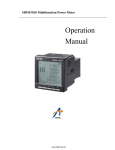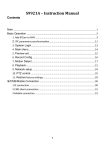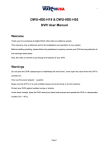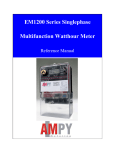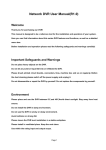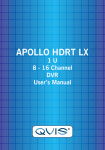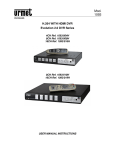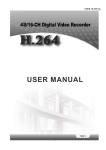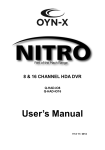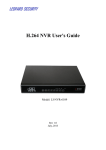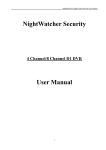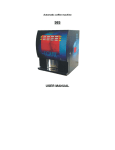Download - InfinitePlay
Transcript
NVR User’s installation and operation Manual 16CH FullHD Network Video Recorder TINF6 INFINITE PLAY H.264 series NVR User’s installation and operation Manual Important Safeguards and Warnings Do not place heavy objects on the NVR. Do not let any solid or liquid fall into or infiltrate the NVR. Please brush printed circuit boards, connectors, fans, machine box and so on regularly. Before cleaning the dust please switch off the power supply and unplug it. Do not disassemble or repair the HVR by yourself. Do not replace the components by yourself. Environment Please place and use the NVR between 0℃ and 40℃.Avoid direct sunlight. Stay away from heat source. EN Do not install the NVR in damp environment. Do not use the NVR in smoky or dusty environment. Avoid collision or strong fall. Please insure the NVR level installation in a stable workplace. Please install in ventilated place. Keep the vent clean. Use within the rating input and output scope. 2 INFINITE PLAY Directory 1. Product Introduction ............................................................................................................................................5 1.1 Product overview ................................................................................Errore. Il segnalibro non è definito. 1.2 Main functions ..............................................................................................................................................5 2. Open-package check and cable connections..................................................................................................7 2.1 Open-package check .....................................................................................................................................7 2.2 Hard disk installation ....................................................................................................................................7 2.3 Audio and video input and output connections .............................................................................................8 2.3.1 Video input connections ................................................................................................................8 2.3.2 Video output connections and options ........................................................................................8 2.3.3 Audio signal input ...........................................................................................................................9 2.3.4 Audio signal output.........................................................................................................................9 2.4 Alarm input and output connections .............................................................................................................9 2.4.1 Alarm input port specification......................................................................................................10 2.4.2 Alarm output port specification ................................................................................................... 11 2.4.3 Alarm output port relay parameters ........................................................................................... 11 2.5 Speed dome connections............................................................................................................................. 11 3 Basic operation....................................................................................................................................................13 3.1 Power on .....................................................................................................................................................13 3.2 Power off.....................................................................................................................................................13 3.3 System Login and Add IP cameras .............................................................................................................14 3.3.1 System Login ................................................................................................................................14 3.3.2 NVR add IP cameras ...................................................................................................................14 3.3.3 IPC parameters synchronization................................................................................................19 3.4 Preview .......................................................................................................................................................21 3.5 Desktop shortcut menu................................................................................................................................21 3.5.1 Main menu.....................................................................................................................................22 3.5.2 Playback ........................................................................................................................................23 3.5.3 Fast Playback ...............................................................................................................................28 3.5.4 PTZ control ....................................................................................................................................28 3.5.5 Color setting ..................................................................................................................................31 3.5.6 PIP ..................................................................................................................................................32 3.5.7 PAP.................................................................................................................................................32 3.5.8 Output Adjust.................................................................................................................................33 3.5.9 Logout ............................................................................................................................................33 3.5.10 Window switch ............................................................................................................................34 3.5.11 Add IPC ........................................................................................................................................34 3.5.12 Preview set..................................................................................................................................34 4 Main menu ...........................................................................................................................................................35 4.1 Main menu navigation ................................................................................................................................35 4.2 Record.........................................................................................................................................................37 4.2.1 Record Config ...............................................................................................................................37 4.2.2 Playback ........................................................................................................................................38 4.2.3 Backup ...........................................................................................................................................38 4.3 Alarm Function ...........................................................................................................................................39 EN 3 INFINITE PLAY 4.3.1 Motion Detect ................................................................................................................................39 4.3.2 Video Blind ....................................................................................................................................41 4.3.3 Video Loss.....................................................................................................................................42 4.3.4 Alarm input.....................................................................................................................................43 4.3.5 Abnormal........................................................................................................................................43 4.4 System setup ...............................................................................................................................................44 4.4.1 General ..........................................................................................................................................44 4.4.2 Encode setup ................................................................................................................................45 4.4.3 Network setup ...............................................................................................................................46 4.4.4 NetService .....................................................................................................................................47 4.4.5 GUI Display ...................................................................................................................................52 4.4.6 PTZ setup ......................................................................................................................................53 4.4.7 Add IPC..........................................................................................................................................54 4.4.8 Tour setup ......................................................................................................................................54 4.4.9 System Time .................................................................................................................................55 4.4.10 Video standard............................................................................................................................55 4.4.11 Resolution....................................................................................................................................55 4.4.12 Wireless .......................................................................................................................................55 4.4.13 Color setting................................................................................................................................55 4.4.14 PTZ control..................................................................................................................................55 4.5 Advanced.....................................................................................................................................................55 4.5.1 HDD Manage ................................................................................................................................55 4.5.2 Account ..........................................................................................................................................56 4.5.3 Online User ...................................................................................................................................57 4.5.4 TV adjust........................................................................................................................................58 4.5.5 Auto Maintain ................................................................................................................................58 4.5.6 Restore...........................................................................................................................................58 4.5.7 Upgrade .........................................................................................................................................59 4.6 Info..............................................................................................................................................................60 4.6.1 LOG ................................................................................................................................................60 4.6.2 Version ...........................................................................................................................................60 4.7 Entertainment..............................................................................................................................................61 4.8 Shut down system .......................................................................................................................................61 5 FAQ and maintenance .......................................................................................................................................62 5.1 FAQ.............................................................................................................................................................62 5.2 Maintenance................................................................................................................................................67 Appendix 1.Remote controller operation ............................................................................................................68 Appendix 2.Mouse operation................................................................................................................................69 Appendix 3.Hard disk capability calculation .......................................................................................................70 Appendix 4.Mobile Connection ............................................................................................................................71 EN 4 INFINITE PLAY 1 Product Introduction 1.1 Product overview: The series NVR is designed specially for security and defense field which is an outstanding digital surveillance product. It introduces embedded LINUX operating system which is more stable and introduces standard H.264 video compressed format & G.711A audio compressed format which insures the high quality image, low error coding ratio and single frame playing. It also introduces TCP/IP network technology which achieves the strong network communication ability and telecommunication ability. The series NVR can be used individually or online applied as a part of a safety surveillance network. With the professional network video surveillance software, it achieves the strong network communication ability and telecommunication ability. The series NVR can be applied in the bank, telecom, electric power system, judicial system, transportation, intelligent housing, factory, storehouse, water conservancy and so on. 1.2 Main functions: Real-time surveillance: HDMI, Analog and VGA output at the same time Real time display function through monitor or other display devices Storage: non-working hard disk dormancy processing which is convenient to radiate heat, reduce power and extend the life-span special compression format which insures the data safety Compression : real-time compression by individual hard disk which insures the audio and video signal stable synchronization Backup : Through SATA interface and USB interface such as USB equipment, removable hard disk and so on Through net download the files in the hard disk Playback: EN 5 INFINITE PLAY Individual real-time video recording as well as searching, playback, network surveillance, recording check, downloading and so on multi-playback mode zoom at arbitrary region Net operating: Through net tele-surveillance in the real time Tele-PTZ control Recording check and real-time playback Alarm linkage: Multi-channel relay alarm outputs which are convenient for the alarm linkage and light control at the spot Protecting circuits at the alarm inputs and outputs avoid the damage from surge or lightning. Communication interface: RS485 interface which fulfills the alarm input and PTZ control Standard ethernet network interface which fulfills the telecommuting function Intelligent operating: EN mouse & remote IR control function Fast copy and paste operating for the same setting 6 INFINITE PLAY 2. Open-package check and cable connections 2.1 Open-package check When you receive the NVR, please check first . First, please check whether there is any visible damage to the package appearance. The protective materials used for the package of the NVR can protect most accidental clashes during transportation. Secondly, please open the box and get rid off the plastic protective materials. Check whether there is any visible damage to the NVR appearance. Last, please open the machine crust and check the data wire in the front panel, power wire, the connection between the fan power and the main board. Front panel and rear panel: The key function specification in the front panel and the interface specification in the real panel are in the specification. Please check the product type in the front panel whether that is accordant with the product type you order. The label in the real panel is very important for the after-sale service. Please protect it carefully. When you contact us for after sale service, please provide the product type and serial number in the label to us for tracking. 2.2 Hard disk installation: For the first use,please install the hard disk as the following picture. EN 7 INFINITE PLAY ①Connect hard disk ② Connect VGA Output ③ Connect the network cable 2.3 Audio and video input and output connections: 2.3.1 Video input connections: Connect the NVR with IP Search and add IP cameras to NVR . Please refer to chapter 3.3. 2.3.2 Video output connections and options: The video output is divided into BNC(1.0VP-P,75Ω) ,HDMI and VGA output(the 3 modes can work at the same time). EN 8 INFINITE PLAY When replace the monitor by the computer display, there are some issues to be noticed. 1、Do not stay in the turn-on state for a long time. 2、Keep the computer display normal working by demagnetizing regularly. 3、Stay away from the electronic magnetic Interference. TV is not a credible replacement as a video output. It demands reducing the use time and control the power supply and the interference introduced by the nearby equipments strictly. Low quality TV can lead to the damage of other equipments. 2.3.3 Audio signal input: Connect the microphone with audio input interface on IP cameras. Then turn the IP camera’ audio function on NVR. 2.3.4 Audio signal output Commonly NVR audio signal is greater than 200mv 1KΩ(BNC) which can connect the low impedance earphone and active sound box or other audio equipments through power amplifier. 2.4 Alarm input and output connections: 1、Alarm input: A. Alarm input is “grounding” alarm input. B. Alarm input demand is the grounding voltage signal. C. When the alarm is connected with two NVRS or connected with NVR or other equipments, it should be isolated by relay. 2、Alarm output: Alarm output cannot be connected with high-power load(no more than 1A).When forming the loop, it must prevent the big electronic current from relay damage. Use the contact isolator when there is a high-power load 3、PTZ decoder connections : A. The grounding of the PTZ decoder and NVR must be shared otherwise the common-mode voltage will lead to the PTZ control failure. The shielded twisted pair is recommended. B. Avoid the entrance of high voltage. Make the layout reasonably. Take precaution from the EN 9 INFINITE PLAY thunder. C. In the outlying end, please connect 120Ω resistance paralleled to reduce the inflection and insure the signal quality. D. The 485 AB lines of NVR can not connected with other 485 output equipments paralleled. E. The voltage between the AB lines of the decoder must be less than 5V. 4、Front equipment grounding note: Bad grounding can lead to the burn-out of the chip. 5、Alarm input type unlimited: The NVR alarm output port is” NORMAL OPEN “type. 1 (1) alarm input (2) grounding 2 3 (3) alarm output (4) RS485 parameter SENSOR GND COM1、NO1 +、- 4 meaning Alarm input (1、2、3、4) ground Alarm output interface(normal open type) 485communication interface which is connected with the recording control equipments such as the P/T/Z or keyboard 2.4.1 Alarm input specification 1 channels alarm input. Alarm input type unlimited. The grounding and the com port of the alarm sensor are parallel .The grounding of the alarm and NVR should be shared. The NC port of the alarm sensor must be connected with the NVR alarm input port. The grounding of the power supply and the alarm sensor must be shared when used in external power EN 10 INFINITE PLAY supply. 2.4.2 Alarm output specification: 1 channels alarm output. There is external power supply when using the external alarm equipment. Please refer to the relay relevant parameters to avoid the overload that damages main machine. 2.4.3 Alarm output port relay parameters Type:JRC-27F Interface material silver rating Rating switch capacity 30VDC 2A, 125VAC (resistance load) maximal switch power 125VA 1A160W maximal switch voltage 250VAC, 220VDC maximal switch current 1A Homo-polarity 1000VAC 1minute Inhomo-polarity interface 1000VAC 1 minute Interface and winding interface 1000VAC 1 minute Surge voltage Homo-polarity 1500VAC (10×160us) Turn-on time interface isolation Turn-off time longevity Environment 3ms max 3ms max mechanical 50×106 MIN(3Hz) electric 200×103 MIN (0.5Hz) -40~+70℃ temperature 2.5 Speed dome connections: 1、Connect the 485 lines (D+, D-) of the speed dome with the NVR 485 interface. RS485 EN 11 INFINITE PLAY 2、Connect the video line with the NVR video input. 3、Power on the speed dome. EN 12 INFINITE PLAY 3. Basic operation Note: The button in gray display indicates no support on such devices. . 3.1 Power on: Plug the power supply and turn on the power supply switch. Power supply indicator light shining indicates turning on the video recorder. After the start-up a beep sounds. The default setting of video output is multiple-window output mode. If the startup time is within the video setting time, the timing video recording function will start up automatically. Then the video indicator light of corresponding channel is shining and the NVR is working normally. Note:1. Make sure that the input voltage corresponds with the switch of the NVR power supply. 2. Power supply source: 220V±10% /50Hz. Suggest using the UPS to protect the power supply under the unstable electricity conditions. 3.2 Power off: Press the power supply switch on rear panel to shut down. 1、Watchdog after power failure If the NVR is shut down abnormally, it can automatically backup video and recover previous working status after power failure. 2、Replace the hard disk Before replacing the hard disk, the power supply switch in the rear panel must be turned off. 3、Replace the battery Before replacing the battery, the setting information must be saved and the power supply switch in the real panel must be turned off. The NVR uses button battery. The system time must be checked regularly. If the time is not correct, users must replace the battery. EN 13 INFINITE PLAY 3.3 System Login and Add IP cameras: 3.3.1 System Login: When the NVR boots up, the user must login and the system provides the corresponding functions with the user login interface . There is one user setting. The default name is Admin and no password needed. Admin is the super user ID. Admin’s password can be revised by users.. Picture 3.1 System Login Password protection: If the password is continuous wrong ten times, the account will be locked. (Through reboot or after half an hour, the account will be unlocked automatically). For your system security, please modify your password after first login. 3.3.2 NVR add IP cameras: (1)To add IP cameras to NVR , please go to "Main Menu -- Add IPC" . NVR will search the IP cameras in LAN automatically.(Click “Update IP” to sync the IP address of IPC when NVR and IPC are in the same network segment).Click “ADD” to add the device to the channel list below. Click “OK” to Save after adding devices. You can click "Modify" to change the configuration of the ip cameras. For example, when you setup an IPC with onvif protocol, the IP Address should be in the same network segment with NVR, The Http ports and the searched port , protocol(onvif) ,resolution/user name/password should be the same as that on IPC. EN 14 INFINITE PLAY (2) Right click on the preview interface, and click “Add IPC”.: If you click “add IPC” and go into the IP camera list, please click the “Refresh”. NVR will show the IP cameras searched automatically in LAN. Click “Add” ,the selected IPC will be added to current channel. EN 15 INFINITE PLAY If you click “Add All IPC” ,please select a protocal, then NVR will automatically search and add IP cameras which support this protocal in LAN to all channels. (3)Click “+” in the middle of the channel, NVR will show the IP cameras searched automatically in LAN. EN 16 INFINITE PLAY EN 17 INFINITE PLAY (4)Connect NVR via IE ,click “setup--Device setting--System maintenance--channel mode setup”. Select channel and device, then click “Apply” .Fill in the IPC info on the right and click “Update”. Click “OK” to exit channel mode. You will see the IPC when you return to the preview interface. EN 18 INFINITE PLAY 3.3.3 IPC parameters synchronization: (1)IP sync. Please go to "Main Menu -- Add IPC" . NVR will search the IP cameras in LAN automatically. Click “Update IP” to sync the IP of IPC when NVR and IPC are in the same network segment. EN 19 INFINITE PLAY (2)Color setting sync. Right click on the preview channel and choose “Color setting”. NVR will sync the color setting with IPC when “Sync color set” is enabled. (3)Encode config sync. Go to “Main menu--Encode config”. NVR will sync the encode parameters with IPC when “Sync encode set” is enabled. EN 20 INFINITE PLAY 3.4 Preview: You can right click mouse to choose the switch between the windows. The system date, time and channel name are shown in each viewing window. The surveillance video and the alarm status are shown in each window. 1 Recording status 2 Video loss 3 Motion detect 4 Camera lock Table 3.1 Preview icon 3.5 Desktop shortcut menu : In preview mode you can right click mouse to get a desktop shortcut menu. The menu includes: Main Menu, Playback, Fast Playback,PTZ Control, Color Setting, Output Adjust, PTZ Tour,P2P, PIP,PAP, Logout, Preview setup, Add IPC,View1/4/8/9/16 screens. Picture 3.2 Shortcut Menu At the bottom of the interface,there is a toolbar to quickly access some general settings: EN 21 INFINITE PLAY 3.5.1 Main menu When you login, the system main menu is shown as below. Picture 3.3 Main Menu 1.Switch page: 3methods to switch pages in main menu: 1.click the color picture on the sides of the main page; 2. press the left key and slide left or right; 3. click the dots below the main page. 2.Change background: click 3.Edit: click to change the background color. to enter edit mode. Items on first page are fixed. Drag items in the main page area to change their positions .Drag items outside the main page area or click click to show them. 4.shutdown:click EN to hide the items. Drag items to the main page area or shutdown the main menu. 22 INFINITE PLAY 3.5.2 Playback There are two methods for you to play the video files in the hard disk. 1、 In the desktop shortcut menu. 2、 Main menu->Playback Picture 3.4 video playback 1. record pictures 2. date and time 3. record type 4.channels 5. Playback 6. files backup 7. speed hint 8. Timeline 9.Motion search 10. editor 11. slice search 12.event search 【Record】Play files recorded. 【Date and time】Choose the date and time. Date with white border means the system date. Red background means this day has record files. 【Record type】Normal, motion detect ,alarm or others. In the video searched, blue means normal ,green means motion, red means alarm. 【Channels】Choose the channels to display. 【Speed hint】show the fast or slow playback speed. 【Event playback】Search event info. Double-click on the info to play. EN 23 INFINITE PLAY 【File backup】Go to backup files. Click the button and operate as followed. Note: The storage must be installed before the file backup. If the backup is terminated, the already backup can playback individually. Picture 3.5 detect the storage EN 24 INFINITE PLAY Detect: Detect the storage connected with the NVR such as hard disk or universal disk. Backup: Click backup button and the dialog box will pop up. You can choose the backup file according to the type, channel and time. Picture 3.6 recording backup Remove:Clear the file information. Search:Search the file according to the searching parameter. Begin:Click the play button to start the backup Cancel:During backup you can exit the page layout to carry out other functions. 【File searching】Search the file according to the searching parameter. Picture 3.7 file searching Channel: Set the searching channel. File type: Set the searching file type. EN 25 INFINITE PLAY Start Time: Set the searching time scan. 【Editor】Backup files between two time points. Click “Detect” to detect USB flash drive. Select channel,type,audio enabled or not,start time, then click “Search” to search record. Click “Editor”,then double-click on the ribbon to set begin time and double-click again to set end time, and then click “Backup” to backup the record between the two time points. Double-click on the timeline above the ribbon to zoom in and out the period. 【Slice search】In playback, the recording file can be sliced equally into smaller segmentation, which can be sliced equally again until the smallest segmentation. you can playback any segmentation. That can save the time to find a particular recording files. Select camera channel, slice number, start time and end time, then click “slice” to show the search result. Choose any of the channels and click “Play”, the clip will be played. Note: The single clip period should be more than 20secs. EN 26 INFINITE PLAY 【Playback control】Refer to the following sheet for more information. Button / Function Button Function Play/pause Exit Stop Slow play Fast play Previous frame Next frame Audio Brightness Contrast Full screen Backup Motion search Editor Slice search Table 3.2 Playback control key Special functions: Single channel view:double-click the channel to see the single channel and next double-click to back Full screen view: click the right key or EN to see full screen view 27 INFINITE PLAY Accurate playback:Input time (h/m/s) in the time column play and then click button. The system can operate accurate playback according to the searching time. Local zoom:When the system is in single-window full-screen playback mode, you can drag your mouse in the screen to select a section and then left click mouse to realize local zoom. You can right click mouse to exit. Motion search:Click the button to see the next motion record clip when playback in single channel. Zoom timeline:Double-click the left key on timeline bar to see the record in the hour: 3.5.3 Fast Playback Shortcut to playback record before 15seconds,30seconds,1minute,and 5minutes. 3.5.4 PTZ control: Operation interface is as followed. The functions include: PTZ direction control, step, zoom, focus, iris, set-up operation, patrol between spots, assistant switch, light switch and so on. Note1. Decoder A(B)line connects with NVR A(B)line. Make sure the connection is right before use. If using network demo, please enable” Distance” in device type in [PTZ config]. 2. Click [main menu] >[PTZ config ] to set the PTZ parameters. 3. The PTZ functions are decided by the PTZ protocols. EN 28 INFINITE PLAY Picture 3.8 PTZ setup 【CAM】Choose the dome camera video input channel. 【Speed】Set the PTZ rotation range. Default range: 1 ~ 8. 【Zoom】Click / button to adjust the zoom multiple of the camera. 【Focus】Click / button to adjust the focus of the camera . 【Iris】Click / button to adjust the iris of the camera. 【Direction control】Control the PTZ rotation. 8 directions control is supportive.(4 directions in Front panel is supportive ) 【High speed PTZ】Full-screen show channel image. Left press mouse and control PTZ to rotate orientation. Left press mouse and then rotate the mouse to adjust the zoom multiple of the camera. Click “PTZ Trace” to begin. Special functions: 1、Preset: Set a location for the preset, calls the preset points, PTZ automatically turns to the setting position Preset option Set a location for the preset, procedure is as follows: Step 1: in Picture 3.8, click “preset -- modify” to enter preset setting page. Step 2: Move the PTZ to where you want to set the preset, choose the preset number, then click “set”. The preset point is ok now. Step 3: repeat step 2 to set other preset points. EN 29 INFINITE PLAY Picture 3.9 Preset Settings Preset Point Calls In Picture 3.8, click “preset”, choose the preset number , PTZ turn to the corresponding preset point. Picture 3.10 PTZ Control 2、Cruise between Points: Multiple preset points connected cruise lines, call cruise between points, the PTZ run around on the line Cruise Between Points Settings Cruise lines are connected by multiple preset points, setting procedure is as follows: EN 30 INFINITE PLAY Step 1: set your preset points . Step 2: click button “Cruise Line”, then write proper value into the Preset Points blank and interval blank,then click button “Add” . Step 3:click to save, complete setting. Remove Preset:click the preset point item in the information box, then click Delete button. The preset point will be removed after that. Picture 3.11 Cruise Between Points Settings The Calls of Cruise between Points Click right key in preview interface, select PTZ tour—start cruise .PTZ begins to work on the cruise line. Click Stop cruise to stop cruise. You can also click the start/stop button surrounded by direction buttons In Picture 3.8 to start or stop the cruise. 3.5.5 Color setting: Set the selective image parameters (current channel for single window display and cursor place for multi-window display). You can use the desktop shortcut menu and enter the interface. The image parameters include: hue, brightness, contrast, saturation. You can set different parameters at different time sections. NVR will sync the color setting with IPC when “Sync color set” is enabled. EN 31 INFINITE PLAY Picture 3.12 Color Setting 3.5.6 PIP: On the display of any single channel, right-click the mouse and click PIP function, then in the pop-up window, you can choose any other channels to view together, and you can drag the window. 3.5.7 PAP: On the live display of single channel, right-click the mouse, and click “PAP”, then you can zoom many areas and view these zoomed areas at the same time. EN 32 INFINITE PLAY 3.5.8 Output Adjust: Adjust TV output area parameters. You can use the desktop shortcut menu or enter [main menu]> [Output adjust]. Picture 3.13 Output Adjust 3.5.9 Logout: Logout, shut down the system or reboot up. You can use the desktop shortcut menu or enter [main menu]. Picture 3.14 Logout/Shutdown/Reboot the system 【Logout】Quit the menu. Offer password next entrance. EN 33 INFINITE PLAY 【Shut down】Quit the system. Turn off the power supply. When press the shut down button, there is schedule hint. After three seconds, the system is shut down. Cancel midway is “no effect” . 【Reboot】Quit the system. Reboot up the system.. 3.5.10 Window Switch: Preview in single window/four windows/eight windows/nine windows/sixteen windows according to your choice. 3.5.11 Add IPC: Add IPC: Add IPC to the current channel Add ALL IPC: Add IPC to all channels. For more details, refer to chapter 3.3 NVR add IP Cameras. 3.5.12 Preview Set: According to the situation, you can choose the main stream or sub-stream in the preview of each IPC channel. (1)if the actual screen-split number is bigger than the setup value, then it display sub-stream (2) if the actual screen-split number is smaller than the setup value, and it do not exceed the decoding capabilities, then it display main stream; if it is beyond decoding capabilities, then it shows "resources lack" EN 34 INFINITE PLAY 4 Main menu 4.1 Main menu navigation: Main menu Sub menu Function Set the recording configuration, recording type, recording time Config section Record playback Set recording look-up, recording play, video file storage backup Detect backup equipment, backup the selective files Motion Set motion detect alarm channel, sensitivity, area, linkage detection parameters: Video Set camera mask alarm channel, sensitivity, linkage parameters: blind Alarm Video Set video loss alarm channel, linkage parameters: defending time loss section, alarm output, screen hint, recording, PTZ, patrol Alarm Set alarm input channel, equipment type, Alarm parameters input Abnormality No disk ,disk error, disk no space , HDD failure Set system time, data format, language, hard disk full time General operation, machine number, video format, output mode, configuration summertime, stay time Set main(assistant)coding parameter: code mode, resolving ability, Encode System frame rate, code stream control, image quality type, code stream configuration value, frame between value, video/audio enable configuratio n Network Set basic network parameters,port, DHCP and DNS parameters configuration Net Service PPPOE、NTP、Email、IP purview、DDNS parameter Set channel name, preview hint icon state, transparency, cover GUI display area, time title, channel time fold EN 35 INFINITE PLAY PTZ Set channel, PTZ protocol, address, baud rate, data bit, stop bit, configuration check IP Cam Config Search and add ip cameras Tour Set patrol mode and interval time System Time Set system time Video Standard Set video standard Resolution Set display resolution Wireless Set 3G dial-up connection Color Setting Set image color PTZ Control Enter ptz control interface Hard disk Show the state of disks in the NVR , format disk , recover and so on management User Modify user or password . Add or Delete user . management Break the connection with the already login user. Lock the account Online user after break until booting up again. Manageme TV adjust Adjust TV upside, downside, nearside, starboard distance nt tools Automatic Set automatic reboot system . maintenance Recover setup state: common setup, code setup, recording setup, Restore alarm setup, network setup, network service, preview playback, serial port setup, user management Upgrade to upgrade with external device(such as USB) Device Info show quantity information of device interface Log Display all log information according to the log video and time information Info Edition Display edition information information EN 36 INFINITE PLAY Logout/shutdo Shut down Logout, shut down or reboot wn/reboot Entertainme Game Tetris nt 4.2 Record: 4.2.1 Record Config: Set the recording parameters in the surveillance channel. The system is set 24 hours consecutive recording in the first startup. You can enter [main menu]> [record mode] to set. Picture 4.1 Record Config 【CAM】Choose the corresponding channel number to set the channel. Choose the all option to set the entire channels. 【Pre Record】Record 1-30 seconds before the action. (time period is decided by the code stream) 【Mode】Set video state: general,detect,alarm,event,stop. General: Perform the regular recording in the set time section. Detect: Trigger the “motion detect”, “camera mask” or “video loss” signal. When above alarm is set as opening mode, the “detection recording” status is on. Alarm: Trigger the external alarm signal in the set time section. When above alarm is set as opening mode, the “detection recording” status is on. EN 37 INFINITE PLAY Event: All record except general record Stop: The according channel stops recording in the set time section 【Period】Set the time section of common recording, The recording will start only in the set range. First select one of the record mode, then click the left key or drag to select the period. 【Copy to】copy the current channel settings to other channels. Note:Refer to chapter 4.3 to set corresponding alarm function. 4.2.2 Playback Refer to chapter 3.5.2. 4.2.3 Backup: Users can back up the video files to external storage through setup. Note:The storage must be installed before the file backup. If the backup is terminated, the original backup files can be play backed individually. Picture 4.2 Backup 【Detect】Detect the storage connected with the NVR such as hard disk or universal disk. 【Backup】Click backup button and the dialog box is popped up. You can choose the backup file according to the type, channel and time. EN 38 INFINITE PLAY Picture 4.3 File Backup Query:Show the file information satisfying the set file attributed. Remove:Clear the file information. Begin:Click the play button to start the backup. 4.3 Alarm Function: Alarm functions include: motion detect, video loss, alarm input . 4.3.1 Motion Detect When system detects the motion signal that reaches the set sensitivity, the motion detect alarm is on and the linkage function is turned on. Picture 4.4 Motion Detect EN 39 INFINITE PLAY 【CAM】Choose the set motion detect channel. 【Enable】 means that the motion detect function is on. 【Sensitivity】Choose in the six options according to the sensitivity. 【Region】Click setup and enter the set area. The area is divided into PAL22X18.. Yellow block means the dynamic detect defensive area. Black block means the unfenced area. You can set the area as followed, Drag the mouse and draw the area. Picture 4.5 Region 【Period】Trigger the motion detect signal in the set time section. Click the left key of mouse or drag on the time blocks to select period .Yellow means the set valid. Picture 4.6 set the time section 【Alarm output】Start the external equipment of corresponding linkage alarm when the motion EN 40 INFINITE PLAY detect alarm is turned on. 【Delay】Delay a few moments and stop when the alarm state is turned off. The range is 10~300 seconds. 【Record channel】Choose the recording channel (multiple option supportive). Trigger the video signal when the alarm is turned on. Note: Set in the [recording setup] and perform the linkage recording. Start detecting video files in the corresponding time section. 【Tour】The selective channel is single window alternate patrol preview. The interval is set in the [Main Menu]> [Tour]. 【PTZ Activation】Set the PTZ activation when the alarm is turned on. Note: PTZ activation is set in the [shortcut menu] >[ PTZ control]. Set the patrol between preset points, patrol and cruise etc. Picture 4.7 PTZ Activation 【Delay】When alarm is over, recording will last some seconds(10~300sec), then stop. 【Show message】Pop the alarm information dialog box in the local host computer screen. 【Send EMAIL】 means sending an email to user when the alarm is turned on. Note: Set in the [Net Service] and send email. 【FTP upload】 means upload the alarm images to your ftp when the alarm is turned on. 【Buzzer】Device buzzers when NVR detects alarm . 4.3.2 Video Blind: When the video image is influenced by the environment such as bad brightness or reaching the sensitivity parameters, the function of camera mask area is turned on and the alarm function can be enabled. EN 41 INFINITE PLAY Picture 4.9 Video Blind Set method: refer to chapter 4.3.1. Motion detect 4.3.3 Video Loss When the equipment can not obtain the channel video signal, the video loss alarm is turned on and the alarm function is turned on. Picture 4.10 Video loss Set method: refer to chapter 4.3.1. Motion detect EN 42 INFINITE PLAY 4.3.4 Alarm input: When the equipment obtains the external alarm signal, the alarm function is turned on. Picture 4.11 Alarm input Set method: refer to chapter 4.3.1. Motion detect 4.3.5 Abnormal: Analyzing and inspecting current software and hardware of the device: When some abnormal events happen, the device will make a relative answer such as show message and buzzer. Picture 4.12 Abnormal 【Event Type】 【Enable】 【Show message】 【Buzzer】 EN selecting abnormity you want to inspect Select to make sure abnormal function workable Automatically alarm cue shows on the main screen Device will have two long buzzer “di di” while alarm is happening 43 INFINITE PLAY 4.4 System Setup: Set the system parameters such as General, Encode, Net Work, Net Service, GUI display, PTZ config, Add IPC,Tour,System time,Video standard,Resolution,Wireless,Color setting,PTZ control. 4.4.1 General Picture 4.13 General setup 【System time】Set the system data and time. 【Sync.Time】NVR will sync time with all the IPCS when enabled. 【Date format】Choose the data format: YMD, MDY, DMY. 【Time Zone】Choose time zone. 【Language】Support multiple languages with Chinese and English as standards 【HDD full】Choose stop record: Stop recording when the hard disk is full. Choose overwrite: Cover the earliest recording files and continue recording when the hard disk is full. 【Resolution】Set display resolution and mode. 【Device ID】Only when the address button in the remote controller and the corresponding NVR number is matched, the remote operation is valid. EN 44 INFINITE PLAY 【Video Standard】PAL or NTSC. 【Auto Logout】Set the latency time in 0-60. 0 means no latency time. 【Key Voice】Enable the speaker on front panel. 【Auto add IPC】NVR will automatically search and add IPC. 【Channel Privilege】When checked,there will not be preview images before login. 4.4.2 Encode setup: Set the video/audio code parameter: video file, remote monitoring and so on. Set every independent channel’s coding parameter in the left part, and set the combine encode parameter in the right part. Note: Combine encode introduces video compression technique which combines and compresses multi-channel’s video to a special channel. Applying for multi-channel playback simultaneously, Dial-up multi-channel real-time monitor, mobile monitor and so on. Picture 4.16 Encode setup 【CAM】Choose the channel number. 【Compression】Standard H.264 main profile. 【Resolution】Show resolution of connected IPC:1080P/960P/720P/D1/ HD1/CIF / QCIF. 【Frame Rate】P:1 frame/s~25 frame/s; N: 1 frame/s~30 frame/s 【Bit Rate】Set the code stream value to modify the image quality. The larger bit rates of video stream , the better image quality it shows, EN 45 INFINITE PLAY 【Video/Audio】When the icons are all selected, the video file is video and audio multiplex stream. Sync encode set NVR will sync the encode parameters with IPC. 4.4.3 Network setup Picture4.17 Network 【Net Card】You can choose cable network card or wireless network card. 【DHCP Enable】Obtain IP address automatically(not suggested) Note:DHCP server is preinstalled. 【IP address】Set the IP address. Default: 192.168.0.10. 【Subnet mask】Set the subnet mask code. Default: 255.255.255.0. 【Gateway】Set the default gateway. Default: 192.168.0.1. 【DNS setup】Domain Name Server. It translates the domain name into IP address. The IP address is offered by network provider. The address must be set and reboot then it works. 【HTTP port】Default: 80. 【Command port】Default port:6001 【TCP port】Default: 6002. 【Mobile Monitor port】Default:6003 EN 46 INFINITE PLAY 【P2P】Enable or disable p2p function. 4.4.4 Net Service: Choose the network service option and click the set button to configure the parameters. Picture 4.18 NetService 【PPPoE setup】 Picture4.19 PPPOE Input the user name and password that ISP(Internet service provider)provides. After saving it, please reboot up your system. Then the NVR will build a network connection based on PPPoE. The IP address will change into dynamic IP address after above operation is well done. Operation:After PPPoE dialing successfully, check the IP address in the [IP address] and obtain the current IP address. Then use this IP address to visit the NVR through user port. 【NTP setup】 EN 47 INFINITE PLAY Picture 4.20 NTP The NTP server must be installed in the PC. Server IP: Input the IP address installed NTP server. Port: Default: 123. You can set the port according to NTP server. Time zone: London GMT+0 Berlin GMT +1 Cairo GMT +2 Moscow GMT +3 New Delhi GMT +5 Bangkok GMT +7 Hong Kong Beijing GMT +8 Tokyo GMT +9 Sydney GMT +10 Hawaii GMT-10 Alaska GMT-9 Pacific time GMT-8 American mountain time GMT-7 American mid time GMT-6 American eastern time GMT-5 Atlantic time GMT-4 Brazil GMT-3 Atlantic mid time GMT-2. Update Period: The same with the NTP server check interval. 【EMAIL setup】 If the alarm is turned on or the alarm photos are taken, send an email about the alarm information and the photos to appointed Email address. Picture 4.21 EMAIL SMTP server: Email server address. It could be an IP address or domain name. Domain name can be translated only it is the correct DNS configuration. Port: Email server port number. EN 48 INFINITE PLAY User Name: Apply the email server user name. Password: Input the password corresponding to the user. Sender: Set the senders’ email address. Receiver: Send the email to appointed receivers when the alarm is triggered. You can set three receivers maximum . Snapshot: Enable or disable alarm snapshot. 【DDNS】 It is the abbreviation of dynamic domain name server. DDNS Type: choose ddns service provider. User name:Provide the account registered by DDNS. Password:Provide the password registered by DDNS. When the DDNS is successfully configured and start, you can connect the domain name in the IE address column to visit. Domain name:Provide the domain name registered by DDNS. Note:The DNS setup must be configured correctly in the network setup. Picture 4.23 DDNS setup 【FTP setup】FTP is available only when alarms happen, or alarm activates record and snapshot, it will upload related snapshot pictures to FTP server. Picture 4.24 FTP setup EN 49 INFINITE PLAY 【Enable】Click Enable then all settings will be available 【Server IP】IP address for FTP server 【Port】Domain Port of FTP, default 21 【User Name】User name of FTP 【Password】Password of user 【UPNP】UPNP protocol can auto port forwarding on router, make sure UPNP is running on router before use it. Picture 4.27 【Enable】Choose Enable to make sure all UPNP settings available 【ARSP】Domain name auto register. Set your user name, click “Enter(Confirm)” to register ,click to save .If successfully registered, you will get the domain name : ID.dddns.org Make sure the network setup is correct before setting up ARSP .When the ARSP is successfully configured and start, you can input the domain name in the IE address column to visit. EN 50 INFINITE PLAY 【Wireless Config】ADSL through USB 3G net card Picture 4.25 Wireless Config 【Enable】Choose Enable to make all settings available 【Type】Dial type, default AUTO 【Wireless AP】3G access point 【Dial Number】3G Dial Number 【User Name】User name of 3G 【Password】Password of dial user 【IP Address】IP address, got from dial 【WIFI】wireless connection through USB WIFI net card EN 51 INFINITE PLAY 4.4.5 GUI Display: Configure the video output parameters including the front output mode and code output mode. Front output:In the local preview mode include: channel title, time display, channel title, record status, alarm status ,bitrate info, transparency and region cover. Code output:In the network surveillance and video file mode include: channel title, time display, channel title, record status, alarm status, bitrate info, transparency and region cover. EN 52 INFINITE PLAY Picture 4.28 GUI Display 【Channel Title】Click the channel name modify button and enter the channel name menu. Modify the channel name. The 16 Chinese characters and 25 letters are supportive. 【Time Display】 means the selective state. Display the system data and time in the surveillance window. 【Channel Title】 means the selective state. Display the system channel number in the surveillance window. 【Record Status】 means the selective state. Display the system recording status in the surveillance window. 【 Alarm Status 】 means the selective state. Display the system alarm status in the surveillance window. 【Transparency】Choose the background image transparency. The range is 75~255. 【Channel】Choose the set code output channel number. 【Region Cover】Click set button and enter the corresponding channel window. You can cover the arbitrary using mouse. (Gray region is for output) 【Time display】and 【Channel Title】Set OSD position of time title and channel title. 4.4.6 PTZ setup Picture 4.29 PTZ setup EN 53 INFINITE PLAY 【Channel】Choose the dome camera input channel. 【Protocol】Choose the corresponding dome protocol. (PELCOD as an example) 【Address】Set as the corresponding dome address. Default: 1.(Note:The address must be consistent with the dome address.) 【Baudrate】Choose the corresponding dome baud rate length. You can control the PTZ . NOTE: Default baudrate value : 2400. 【Data bits】Include 5-8 options. Default: 8. 【Stop bits】Include 2 options. Default: 1. 【Parity】Include odd check, even check, sign check, blank check. Default: void. 【Device type】Select “Local” if using 485 to control PTZ. Select “Distance” if using onvif protocol. 4.4.7 Add IPC: Search and add IP cameras to NVR. For more details, refer to chapter3.3. 4.4.8 Tour setup: Set the patrol display. means that the tour mode is turned on. You can choose the single window, four windows, nine windows, sixteen windows patrol display or single display. Picture 4.31 tour setup 【interval】Set the patrol switch interval. The set range is 5-120 seconds. Note: EN / means turn on/off the patrol. 54 INFINITE PLAY 4.4.9 System Time: Link to “General” to set system time. Refer to 4.4.1General 4.4.10 Video standard: Link to “General” to set video standard. Refer to 4.4.1General. 4.4.11 Resolution: Link to “General” to set display resolution. Refer to 4.4.1General. 4.4.12 Wireless: ADSL through USB 3G net card. Refer to 4.4.4net service--wireless. 4.4.13 Color setting: Refer to 3.5.4 Color setting. 4.4.14 PTZ control: Refer to 3.5.3PTZ control. 4.5 Advanced: 4.5.1 HDD Manage: Configure and manage the hard disk. The menu displays current hard disk information: hard disk number, status and overall capability. We can format the disk here. Choose the hard disk and click the right function button to execute. Clue: Status“Normal” means that the hard disk is normal. “Error” means that the hard disk is broken-down. If the user need to change the damaged hard disk, you must shut down the NVR and take up all the damaged hard disks, then install a new one. EN 55 INFINITE PLAY Picture 4.32 HDD Manage 4.5.2 Account The account is used to “Manage the user authority” . Picture 4.33 Account 【Modify User】Modify the existed user setting. 【Modify Password】Modify the user password. You can set 1-6 bit password. The blank ahead or behind the char string is invalid. The middle blank in the chart is valid. Note:The user who possess the user control authority can modify his/her own or other users password EN 56 INFINITE PLAY Picture 4.34 Modify Password 【Add user】Add a user in the team and set the user authority. Enter the menu interface and input the user name and password. Choose the team and choose whether “cover using” the user. Cover using means that the account can be used by multiple users at the same time. Once choose the team, the user authority is the sub-class of the team. We recommend that the common user’s authority is lower than the advanced user. Picture 4.35 add user 【Delete User】Delete the current user. Choose the user and click delete user button. 4.5.3 Online User: Take a look at the network user information in the local NVR. You can choose the network user and also cut the connection. Then the user is locked until next re- boot of NVR. EN 57 INFINITE PLAY Picture 4.38 Online User 4.5.4 TV adjust: Refer to chapter 3.5.5 . 4.5.5 Auto Maintain: The user can set the auto reboot time for daily maintenance. Because the switch /Hub or router may be hanged by the big video files sometimes, the auto maintain function can set up to reboot the NVR for a period of time to get smooth video files. . . Picture 4.39 Auto maintain 4.5.6 Restore: The system restore to the default setup. EN 58 INFINITE PLAY Picture 4.40 Restore 4.5.7 Upgrade: Picture 4.41 Upgrade 【Upgrade】choose USB interface. 【Upgrade file】choose the file which needs to be upgraded. 4.5.8 Device Info: Provide device info like audio, alarm in/out etc and users can view easily. Picture 4.42 Device Info. EN 59 INFINITE PLAY 4.6 Info: 4.6.1 LOG: Check the system log according to the set mode. Log information include: system operation, configuration operation, data management, alarm affair, recording operation, user management, file management and so on. Set the time section and click the click the search button. The log information will be showed on the list. Picture4.41 LOG 4.6.2 Version: Display the basic information such as hardware information, software edition, serial number and so on. Picture 4.42 Version EN 60 INFINITE PLAY 4.7 Entertainment Click “Game” . Built-in “Tetris”. 4.8 Shut down system Refer to chapter 3.5.6. EN 61 INFINITE PLAY 5. FAQ 5.1 FAQ: If the problems are not listed, please contact the local service or call the HQ service. We are willing to offer the service. 1、 The NVR cannot power on normally. Possible reasons are as followed: 2、 1 The power supply is not correct. 2 Switch power supply line is not in good connection. 3 Switch power supply is damaged. 4 The program updating is wrong. 5 The hard disk is damaged or the hard disk lines are broken. 6 The front panel is damaged. 7 The main board of the NVR is damaged. The NVR reboots automatically or stops working after boot up a few minutes. Possible reasons are as followed: 3、 1 The input voltage is not stable or too low. 2 The hard disk is damaged or the hard disk lines are broken. 3 The power of the switch power supply is low. 4 Frontal video signal is not stable. 5 Bad heat radiator or too much dust or bad running circumstance for the NVR. 6 The hardware of the NVR is damaged. System cannot detect hard disk. Possible reasons are as followed: 4、 EN 1 The hard disk power supply line is not connected. 2 The cables of the hard disk are damaged. 3 The hard disk is damaged. 4 The SATA port of main board is damaged. There are no video outputs in single channel, multiple channels and all channels. 62 INFINITE PLAY Possible reasons are as followed: 5、 1 The program is not matched. Please update the program. 2 The image brightness is all 0. Please restore the default setup. 3 There is no video input signal or the signal is too weak. 4 The channel protection or the screen protection is set. 5 The hardware of the NVR is damaged. I cannot find the video files in local playback mode. Possible reasons are as followed: 6、 1 The data line of the hard disk is damaged. 2 The hard disk is damaged. 3 Update the different program with the origin program files. 4 The video files to look up are covered. 5 The recording is not on. The local video is not clear. Possible reasons are as followed: 7、 1 The image quality is too bad. 2 The reading program is wrong. Reboot up the NVR. 3 The data line of the hard disk is damaged. 4 The hard disk is damaged. 5 The hardware of the NVR is damaged. There is no audio signal in the surveillance window. Possible reasons are as followed: 8、 1 It is not active . 2 It is not an active sound box. 3 The audio lines are damaged. 4 The hardware of the NVR is damaged. There is audio signal in the surveillance window but no audio signal in the playback status. Possible reasons are as followed: 1 EN Setting issues: the audio option is not chosen. 63 INFINITE PLAY 2 9、 The according channel is not connected with the video. The time is wrong. Possible reasons are as followed: 10、 1 Setting is wrong.. 2 The battery is in bad connection or the voltage is too low. 3 The oscillation is damaged. The NVR cannot control the PTZ. Possible reasons are as followed: 1 The setting, connection or the installation of the PTZ decoder is not correct. Please make sure the ID number / baudrate/ Protocols are right. 2 The connections are not correct. Please make sure the D+, D- are connected well. 3 The PTZ setting of the NVR is not correct. 4 The protocols of the PTZ decoder and the NVR are not matched. 5 The address of the PTZ decoder and the NVR are not matched. 6 When multiple decoders are connected, the far port of the PTZ decoder line A(B) must connect a 120 resistance to reduce the reflection otherwise the PTZ control is not stable. 7 11、 The distance is too far. The motion detect is not working, Possible reasons are as followed: 12、 1 The time range set is not correct. 2 The motion detect area set is not correct. 3 The sensitivity is too low. 4 Limited by some hardware edition. I cannot login via web or CMS. Possible reasons are as followed: 1 We recommend updating to windows 7 or higher Version or installing the software for low edition. 2 3 EN ActiveX is hold back. Please install Active X.. The version is not exceeded dx8.1. Update the display card driver. 64 INFINITE PLAY 13、 4 Network connection failure. 5 Network setting issues. 6 Invalid password or user name. 7 The CMS is not matched the NVR program version. The image is not clear or there is no image in network preview state or video file playback state. Possible reasons are as followed: 14、 1 Network is not stable. 2 The user machine is resource limited. 3 Choose the play-in-team mode in the network setup of NVR. 4 The region shelter or channel protection is set. 5 The user has no surveillance purview. 6 The real-time image of the hard disk recording machine itself is not clear. Network connection is not stable. Possible reasons are as followed: 15、 1 Network is not stable. 2 IP address is conflicted. 3 MAC address is conflicted. 4 The net card of the NVR is bad. There is something wrong with the USB backup or writing a CD. Possible reasons are as followed: 16、 1 The rewritable machine and the hard disk are shared the same data lines. 2 The data is too much. Please stop recording and backup. 3 The data exceeds the backup storage. 4 The backup equipment is not compatible. 5 The backup equipment is damaged. The keyboard can not control the NVR. Possible reasons are as followed: EN 1 The serial port of the NVR is not set correctly. 2 The address is not correct. 65 INFINITE PLAY 3 When multiple transformers are connected, the power supply is not large enough. Please give each transformer individual power supply. 4 17、 The distance is too far. Alarm cannot be actived Possible reasons are as followed: 18、 1 The setting of the alarm is not correct. 2 The alarm output is turned on manually. 3 The input machine is damaged or the connections are not correct. 4 There are some problems for specific program edition, Please update the program. Alarm is not working. Possible reasons are as followed: 19、 1 The setting of the alarm is not correct. 2 The connection of the alarm is not correct. 3 The alarm input signal is not correct. 4 A alarm is connected with two loops synchronously. The remote controller is not working, Possible reasons are as followed: 20、 1 The remote control address is not correct. 2 The remote control distance is too far or the angle is too large. 3 The battery is used up. 4 The remote controller or the front panel of the recording machine is damaged. The storage time is not enough. Possible reasons are as followed: 21、 1 The hard disk capability is not enough. 2 The hard disk is damaged. The downloading files can not play. Possible reasons are as followed: EN 1 There is no media player. 2 There is no DX8.1 software or higher edition. 3 There is no DivX503Bundle.exe file to play AVI video files. 66 INFINITE PLAY 4 The DivX503Bundle.exe and ffdshow-2004 1012 .exe files must be installed in the windows 7 system or higher. 22、 I can not remember the advanced code or network code in the local menu operation. Please contact the local service or call the HQ service. We will offer the service according the machine type and the program edition. 23、 How to connect third party IP cameras ? Please refer to our QIG installation menu.. 5.2 Maintenance 1 Please brush printed circuit boards, connectors, fans, machine box and so on regularly. 2 Please keep the grounding well done to prevent the video or audio signal interfered and the NVR from static or inductive electricity. 3 Do not pull out the video signal line or RS-232 port or RS-485 port with the power on. 4 Do not use the TV in the local video output port(VOUT) of NVR. It will damage the video output circuit easily. 5 Do not turn off the switch directly. Please use the turn-off function in the menu or press the turn-off button in the panel (3 seconds or longer) to protect the hard disk. 6 Please keep the NVR away from heat resource. 7 Please keep the NVR ventilated for better heat radiator. Please check the system and maintain regularly. EN 67 INFINITE PLAY Appendix 1.Remote controller operation (1) EN (2) (3) (4) (7) (8) (5) (6) Serial number Name Function 1 Multi-window button Same function as Multi-window button in the front panel 2 Numeric button Code input/number input/channel switch 3 【Esc】 Same function as【Esc】button in the front panel 4 Direction button Same function as direction button in the front panel 5 ADD Input the number of NVR to control it 6 FN Assistant function 7 Playback control Basic operations in playback 8 Record mode Get in record setup menu 68 INFINITE PLAY Appendix 2.Mouse operation *Take right hand as an example The mouse in USB connection is supported. Operation Function Double click the playback video to zoom in or out the screen Double left click Double click the channel to make it full screen display double click again to go to next channel Left click Choose the according function in the menu Pop desktop shortcut menu in preview state Right click Switch to full screen view when playback Move mouse Choose the widget or move the item in the widget Set the motion detect area Drag mouse Set the cover area EN 69 INFINITE PLAY Appendix 3.Hard disk capability calculation: Make sure the hard disk installed in the NVR for the first time. Pay attention to the HDD cables connection. 1、 Hard disk capability There is no limit for recording machine. The maximum size for HDD is 3TB. 2、 Overall capability option The hard disk capability formula is: Overall capability(M)=channel number*time(hour)*capability in an hour(M/hour) The recording time formula is: Recording time(hour)= overall capability(M) Capability in an hour(M/hour)*channel number The NVR introduces the H.264 compression technology. Its dynamic range is very large so the hard disk capability calculation is based on the estimation values of each channel creating files in an hour. Example: For one piece 1000G HDD,4 cameras record at 3Mbps,it will keep recording for about 7.7 days. HDD spaces per channel is 1350M/H, if 4channels with 3Mbps at 24hours recording continuously, it can record at least:1000G/(1350M/H*24H*4ch)=7.7 days Bit Rate Conversion: 1 Byte= 8 bit , 1MB = 1024KB ,1Hour = 3600secs 1 Kbps = 1/8 KBps = 1/8/1024 MBps = (1/8/1024)*3600 MB/H 1 Mbps = 1/8 MBps = (1/8) * 3600 MB/H = 450M/H EN 70 INFINITE PLAY Appendix 4. Mobile Connection: 1.Software download: Android::Android devices can directly download the software “Super mEye” from google play .Or you can get it from the CD. Iphone: IOS devices can directly download the software “Super mEye”from app store. 2.Mobile connection: Install the software on your mobile phone after setting remote surveillance. Name: Any characters you like. Please don’t use name that already existed in the device list. Address: Target’s IP address, URL or ID. Please note that if url is used,the “http://” prefix should not be included. Port:: Mobile port in NVR. User/Password: the same as that on NVR. Channel number: total number of channels. For detailed instructions ,please read the super meye user manual in the cd . EN 71 Via Monte Grappa, 25 31020 Villorba (TV) ITALY Tel. 0422 350680 Fax. 0422 446958 www.infiniteplay.com ENG ZEALABS - ITALY