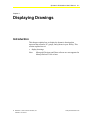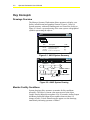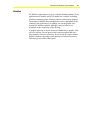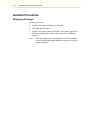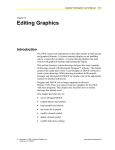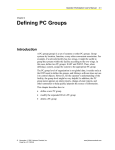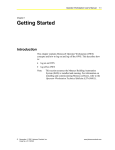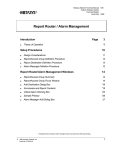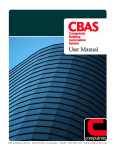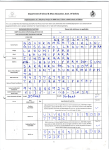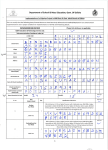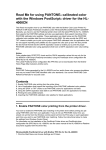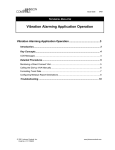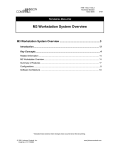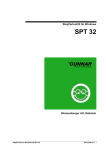Download Operator Workstation User`s Manual: Displaying Drawings
Transcript
Operator’s Workstation User’s Manual 6-1 Chapter 6 Displaying Drawings Introduction This chapter explains how to display the dynamic drawings that represent the networks, PC groups, and systems in your facility. This section explains how to: • display drawings Note: Micrografx Designer and Draw software are not supported at Metasys Release 11.00 or later. © November 1, 2001 Johnson Controls, Inc. Code No. LIT-120170 www.johnsoncontrols.com 6-2 Operator Workstation User’s Manual Key Concepts Drawings Overview The Metasys Operator Workstation allows operators to display your facility in both textual and graphical formats. Figure 6-1 shows a System summary with an air handling unit as a textual list of objects. Figure 6-2 shows a system drawing of the same system with graphical symbols representing the objects. AHU2 NCM Definition Item Edit V iew Action Go To Accessory Help HDQTRS WEST AHU2 Item SFSST RFSST SFSTAT RATEMP Description Supply Fan Start/Stop Return Fan Start/Stop Supply Fan Status Return Air Temperature Value OFF OFF OFF 71 Figure 6-1: AHU2 System Summary Drawing - AHU2 DAMPERS RFSST RATEMP 71 DEG F SFSST SPTEMP 72 DEG G H C MIXTEMP 65 DEG F SFSTAT DCM DISTEMP 90 DEG F Figure 6-2: AHU2 System Drawing Monitor Facility Conditions System drawings allow operators to monitor facility conditions pictorially. The object’s current value appears next to the object symbol. Analog Input objects update every 20 seconds. Analog Output and Binary Input and Output objects update whenever there is a change-of-state. Critical Alarm messages appear over the drawings, immediately informing operators of alarms. Operator Workstation User’s Manual 6-3 Handles All Windows applications use up or consume Windows handles. Every application uses handles, and 8,192 handles are available, including: Windows operating system, Metasys software, and Metasys graphics. The number of handles that each application uses is dependent on the contents of the application. For example, an average graphic uses around 500 Windows handles, although it may be more or less dependent on the complexity of the drawing. A graphic with a lot of objects uses more handles than a graphic with just a few objects. Do not open several complex graphics that use a large number of objects at one time. If you use up all of the available handles, Windows operating system generates a General Protection Fault and you must reboot the system. 6-4 Operator Workstation User’s Manual Detailed Procedures Displaying Drawings To display drawings: 1. On the View menu, click Show as Drawing. 2. Select the desired system. 3. On the GoTo menu, click Selected Item. The system appears as a drawing, displaying the current values and states of all bound objects. Note: If the drawing has not been modified, and only the default symbols and default graphic binding settings are in effect, it appears complete.