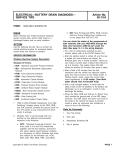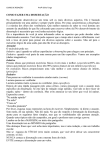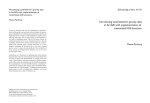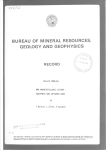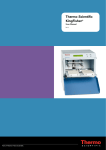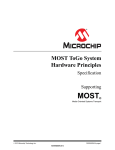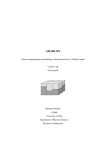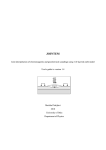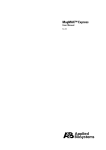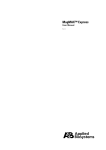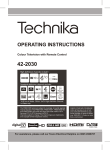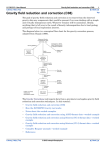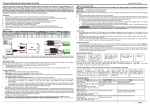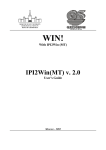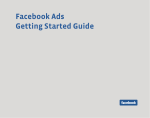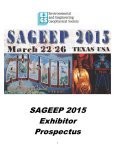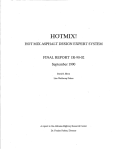Download SARIS Manual
Transcript
OPERATIONS MANUAL SCINTREX Rev Description of change 1.1 Initial Release ECO Date of issue App R.B. Operations Manual SARIS Manual - part # 735700 Revision 1.1 SCINTREX LIMITED HEAD OFFICE In the U.S.A. SCINTREX Limited 222 Snidercroft Road Concord, Ontario Canada, L4K 1B5 tel: (905) 669-2280 fax: (905) 669-6403 e-mail: [email protected] SCINTREX U.S.A. 900 Woodrow Lane Suite 100 Denton, Texas 76205 tel: (940)591-7755 fax: (940) 591-1968 e-mail: [email protected] In Australia/ S.E. Asia/ SCINTREX/Auslog P.O. Box 125 Sumner Park 83 Jijaws Street, Brisbane QLD Australia 4074 tel: (+61-7) 3376-5188 fax: (+61-7) 3376-6626 e-mail: [email protected] World-wide web: http://www.idsdetection.com http://www.scintrexltd.com Copyright © SCINTREX Limited 2001. All rights reserved. No part of this publication may be reproduced, stored in a retrieval system or transmitted, in any form, or by any means, electronic, mechanical, photo-copying, recording, or otherwise, without prior consent from SCINTREX Limited. Document Part No. 735-700, Revision 1.1 Printed and bound in Canada SARIS Manual - part # 735700 Revision 1.1 )RUHZRUG Foreword Congratulations on purchasing the SARIS resistivity system from Scintrex Ltd.! You are in possession of one of the most versatile and advanced resistivity systems for groundwater, geotechnical, engineering and archaeological applications available. The SARIS can be configured to suit your own unique requirements. In addition to the standard 4-electrode mode, the SARIS can use intelligent multi-electrode cables, supporting a wide variety of arrays such as: • • • • • • • • Schlumberger Wenner Offset Wenner Pole-Dipole Dipole-Dipole In-line Pole-Pole Lateral Pole-Pole Gradient Y SARIS Manual - part # 735700 Revision 1.1 YL SARIS Manual - part # 735700 Revision 1.1 Table of Contents Foreword Getting Started YLL SARIS Manual - part # 735700 Revision 1.1 7DEOH#RI#&RQWHQWV About this manual . . . . . . . . . . . . . . . . . . . . . . . . . . . . . . . . . . . . . . . . . . . . . . . . . . . . . 1-1 Page numbering . . . . . . . . . . . . . . . . . . . . . . . . . . . . . . . . . . . . . . . . . . . . . . . . . . . 1-1 Type 2ndstyles Draft . . . . . . . . . . . . . . . . . . . . . . . . . . . . . . . . . . . . . . . . . . . . . . . . . . . . . . . 1-2 Chapter layout. . . . . . . . . . . . . . . . . . . . . . . . . . . . . . . . . . . . . . . . . . . . . . . . . . . . . 1-2 Symbols . . . . . . . . . . . . . . . . . . . . . . . . . . . . . . . . . . . . . . . . . . . . . . . . . . . . . . . . . 1-3 About the instrument . . . . . . . . . . . . . . . . . . . . . . . . . . . . . . . . . . . . . . . . . . . . . . . . . . . 1-4 Important Safety Notice. . . . . . . . . . . . . . . . . . . . . . . . . . . . . . . . . . . . . . . . . . . . . . 1-4 2 Operation principles . . . . . . . . . . . . . . . . . . . . . . . . . . . . . . . . . . . . . . . . . . . . . . . . 1-5 Instrument overview . . . . . . . . . . . . . . . . . . . . . . . . . . . . . . . . . . . . . . . . . . . . . . . . 1-6 2nd Console and Keypad. . . . . . . . . . . . . . . . . . . . . . . . . . . . . . . . . . . . . . . . . . . . . . . . 1-6 Keyboard description . . . . . . . . . . . . . . . . . . . . . . . . . . . . . . . . . . . . . . . . . . . . . . . 1-7 Function keys. . . . . . . . . . . . . . . . . . . . . . . . . . . . . . . . . . . . . . . . . . . . . . . . . . 1-7 Function/Alphanumeric keys . . . . . . . . . . . . . . . . . . . . . . . . . . . . . . . . . . . . . . 1-8 Direction/Sign keys . . . . . . . . . . . . . . . . . . . . . . . . . . . . . . . . . . . . . . . . . . . . . 1-9 Powering up the SARIS . . . . . . . . . . . . . . . . . . . . . . . . . . . . . . . . . . . . . . . . . . . . 1-10 Adjusting the contrast . . . . . . . . . . . . . . . . . . . . . . . . . . . . . . . . . . . . . . . . . . 1-10 Preset contrast values . . . . . . . . . . . . . . . . . . . . . . . . . . . . . . . . . . . . . . . . . . 1-11 Manually set contrast values . . . . . . . . . . . . . . . . . . . . . . . . . . . . . . . . . . . . . 1-11 On-line display screens. . . . . . . . . . . . . . . . . . . . . . . . . . . . . . . . . . . . . . . . . . . . . 1-13 On-line help . . . . . . . . . . . . . . . . . . . . . . . . . . . . . . . . . . . . . . . . . . . . . . . . . . 1-13 System information . . . . . . . . . . . . . . . . . . . . . . . . . . . . . . . . . . . . . . . . . . . . 1-14 Keyboard operations . . . . . . . . . . . . . . . . . . . . . . . . . . . . . . . . . . . . . . . . . . . . . . . 1-16 Entering values in fields . . . . . . . . . . . . . . . . . . . . . . . . . . . . . . . . . . . . . . . . . . . 1-16 Fields with preset values . . . . . . . . . . . . . . . . . . . . . . . . . . . . . . . . . . . . . . . . 1-19 Alphanumeric entry, example 1 . . . . . . . . . . . . . . . . . . . . . . . . . . . . . . . . . . . 1-19 Alphanumeric entry, example 2 . . . . . . . . . . . . . . . . . . . . . . . . . . . . . . . . . . . 1-20 Your survey . . . . . . . . . . . . . . . . . . . . . . . . . . . . . . . . . . . . . . . . . . . . . . . . . . . . . . . . . . 1-23 Sounding configuration . . . . . . . . . . . . . . . . . . . . . . . . . . . . . . . . . . . . . . . . . . . . . 1-23 Profiling configuration . . . . . . . . . . . . . . . . . . . . . . . . . . . . . . . . . . . . . . . . . . . . . . 1-25 Automated soundings and profiles . . . . . . . . . . . . . . . . . . . . . . . . . . . . . . . . . . . . . . 1-28 Dumping data . . . . . . . . . . . . . . . . . . . . . . . . . . . . . . . . . . . . . . . . . . . . . . . . . . . . . . . . 1-29 Dumping data in USB . . . . . . . . . . . . . . . . . . . . . . . . . . . . . . . . . . . . . . . . . . . . . . . . . . Mimimum system requirements . . . . . . . . . . . . . . . . . . . . . . . . . . . . . . . . . . . . . . . . . Resetting the SARIS . . . . . . . . . . . . . . . . . . . . . . . . . . . . . . . . . . . . . . . . . . . . . . . . . . . Resetting the default parameters . . . . . . . . . . . . . . . . . . . . . . . . . . . . . . . . . . . . . . . . 1-29 1-29 1-30 1-30 Instrument Setup Set-up screen . . . . . . . . . . . . . . . . . . . . . . . . . . . . . . . . . . . . . . . . . . . . . . . . . . . . . . . . . 2-1 Cable setup . . . . . . . . . . . . . . . . . . . . . . . . . . . . . . . . . . . . . . . . . . . . . . . . . . . . . . . 2-2 Selecting a cable . . . . . . . . . . . . . . . . . . . . . . . . . . . . . . . . . . . . . . . . . . . . . . . 2-4 Detecting a new cable . . . . . . . . . . . . . . . . . . . . . . . . . . . . . . . . . . . . . . . . . . . 2-7 Deleting a cable . . . . . . . . . . . . . . . . . . . . . . . . . . . . . . . . . . . . . . . . . . . . . . . 2-8 Copying a cable . . . . . . . . . . . . . . . . . . . . . . . . . . . . . . . . . . . . . . . . . . . . . . 2-10 Creating a virtual cable, example 1 . . . . . . . . . . . . . . . . . . . . . . . . . . . . . . . . 2-15 Transmitter screen. . . . . . . . . . . . . . . . . . . . . . . . . . . . . . . . . . . . . . . . . . . . . . . . . 2-22 Options screen . . . . . . . . . . . . . . . . . . . . . . . . . . . . . . . . . . . . . . . . . . . . . . . . . . . 2-26 Presets setup. . . . . . . . . . . . . . . . . . . . . . . . . . . . . . . . . . . . . . . . . . . . . . . . . . . . . 2-29 Creating a new preset . . . . . . . . . . . . . . . . . . . . . . . . . . . . . . . . . . . . . . . . . . 2-31 Selecting a preset . . . . . . . . . . . . . . . . . . . . . . . . . . . . . . . . . . . . . . . . . . . . . 2-35 Copying a preset . . . . . . . . . . . . . . . . . . . . . . . . . . . . . . . . . . . . . . . . . . . . . . 2-39 Deleting a preset . . . . . . . . . . . . . . . . . . . . . . . . . . . . . . . . . . . . . . . . . . . . . . 2-43 Service screen. . . . . . . . . . . . . . . . . . . . . . . . . . . . . . . . . . . . . . . . . . . . . . . . . . . . 2-45 Service and support . . . . . . . . . . . . . . . . . . . . . . . . . . . . . . . . . . . . . . . . . . . . 2-46 Software upgrade . . . . . . . . . . . . . . . . . . . . . . . . . . . . . . . . . . . . . . . . . . . . . . 2-48 Database errors . . . . . . . . . . . . . . . . . . . . . . . . . . . . . . . . . . . . . . . . . . . . . . . 2-48 GPS screen . . . . . . . . . . . . . . . . . . . . . . . . . . . . . . . . . . . . . . . . . . . . . . . . . . . . . . 2-50 GPS setup . . . . . . . . . . . . . . . . . . . . . . . . . . . . . . . . . . . . . . . . . . . . . . . . . . . 2-51 Choosing your map datum . . . . . . . . . . . . . . . . . . . . . . . . . . . . . . . . . . . . . . . 2-52 Choosing differential mode . . . . . . . . . . . . . . . . . . . . . . . . . . . . . . . . . . . . . . 2-52 Clock screen . . . . . . . . . . . . . . . . . . . . . . . . . . . . . . . . . . . . . . . . . . . . . . . . . . . . . 2-53 Survey screen . . . . . . . . . . . . . . . . . . . . . . . . . . . . . . . . . . . . . . . . . . . . . . . . . . . . . . . . 2-55 Optional parameters . . . . . . . . . . . . . . . . . . . . . . . . . . . . . . . . . . . . . . . . . . . . . . . 2-56 Optional header parameters . . . . . . . . . . . . . . . . . . . . . . . . . . . . . . . . . . . . . 2-57 Optional survey reference point parameters . . . . . . . . . . . . . . . . . . . . . . . . . 2-57 Reading coordinates with the GPS module . . . . . . . . . . . . . . . . . . . . . . . . . . 2-58 Survey parameter setup . . . . . . . . . . . . . . . . . . . . . . . . . . . . . . . . . . . . . . . . . . . . 2-59 Survey array setup . . . . . . . . . . . . . . . . . . . . . . . . . . . . . . . . . . . . . . . . . . . . . . . . 2-64 Sounding arrays . . . . . . . . . . . . . . . . . . . . . . . . . . . . . . . . . . . . . . . . . . . . . . . 2-65 Profiling arrays . . . . . . . . . . . . . . . . . . . . . . . . . . . . . . . . . . . . . . . . . . . . . . . . 2-66 Borehole logging arrays . . . . . . . . . . . . . . . . . . . . . . . . . . . . . . . . . . . . . . . . . 2-67 Survey cable setup . . . . . . . . . . . . . . . . . . . . . . . . . . . . . . . . . . . . . . . . . . . . . . . . 2-68 Field Operation Field setup . . . . . . . . . . . . . . . . . . . . . . . . . . . . . . . . . . . . . . . . . . . . . . . . . . . . . . . . . . . . 3-2 YLLL SARIS Manual - part # 735700 Revision 1.1 Dumping data from your SARIS using the USB port . . . . . . . . . . . . . . . . . . . Dumping data using the RS-232 port . . . . . . . . . . . . . . . . . . . . . . . . . . . . . . Setting the communication parameters . . . . . . . . . . . . . . . . . . . . . . . . . . . . . Memory clear. . . . . . . . . . . . . . . . . . . . . . . . . . . . . . . . . . . . . . . . . . . . . . . . . . . . . . . . . 3-39 3-44 3-45 3-53 Maintenance and Trouble-shooting Customer service . . . . . . . . . . . . . . . . . . . . . . . . . . . . . . . . . . . . . . . . . . . . . . . . . . . . . . 4-1 Battery charging . . . . . . . . . . . . . . . . . . . . . . . . . . . . . . . . . . . . . . . . . . . . . . . . . . . . . . . 4-3 Charging procedure . . . . . . . . . . . . . . . . . . . . . . . . . . . . . . . . . . . . . . . . . . . . . . . . 4-3 Basic maintenance . . . . . . . . . . . . . . . . . . . . . . . . . . . . . . . . . . . . . . . . . . . . . . . . . . . . . 4-4 Fuse replacement . . . . . . . . . . . . . . . . . . . . . . . . . . . . . . . . . . . . . . . . . . . . . . . . . . 4-4 Console disassembly and reassembly . . . . . . . . . . . . . . . . . . . . . . . . . . . . . . . . . . 4-6 Trouble shooting . . . . . . . . . . . . . . . . . . . . . . . . . . . . . . . . . . . . . . . . . . . . . . . . . . . . . . 4-7 Saris operation error messages . . . . . . . . . . . . . . . . . . . . . . . . . . . . . . . . . . . . . . . . . . 4-9 Inversion routine error messages. . . . . . . . . . . . . . . . . . . . . . . . . . . . . . . . . . . . . . . . 4-10 L[ SARIS Manual - part # 735700 Revision 1.1 7DEOH#RI#&RQWHQWV Manual survey. . . . . . . . . . . . . . . . . . . . . . . . . . . . . . . . . . . . . . . . . . . . . . . . . . . . . 3-2 Automated survey . . . . . . . . . . . . . . . . . . . . . . . . . . . . . . . . . . . . . . . . . . . . . . . . . . 3-3 Resistivity surveys . . . . . . . . . . . . . . . . . . . . . . . . . . . . . . . . . . . . . . . . . . . . . . . . . . . . . 3-4 Example 1: Schlumberger sounding . . . . . . . . . . . . . . . . . . . . . . . . . . . . . . . . . . . . 3-5 Automated cable . . . . . . . . . . . . . . . . . . . . . . . . . . . . . . . . . . . . . . . . . . . . . . . 3-8 Preset table of positions . . . . . . . . . . . . . . . . . . . . . . . . . . . . . . . . . . . . . . . . . 3-8 Manual entry of electrode positions . . . . . . . . . . . . . . . . . . . . . . . . . . . . . . . . . 3-8 Starting a Schlumberger sounding . . . . . . . . . . . . . . . . . . . . . . . . . . . . . . . . 3-10 Performing the next measurement: Schlumberger sounding. . . . . . . . . . . . . 3-11 Inverting your Schlumberger sounding . . . . . . . . . . . . . . . . . . . . . . . . . . . . . 3-13 Example 2: Wenner profiling . . . . . . . . . . . . . . . . . . . . . . . . . . . . . . . . . . . . . . . . . 3-16 Automated cable . . . . . . . . . . . . . . . . . . . . . . . . . . . . . . . . . . . . . . . . . . . . . . 3-20 Manual entry of electrode positions . . . . . . . . . . . . . . . . . . . . . . . . . . . . . . . . 3-20 Beginning a Wenner profile . . . . . . . . . . . . . . . . . . . . . . . . . . . . . . . . . . . . . . 3-22 2nd Draft Performing the next measurement: Wenner profile . . . . . . . . . . . . . . . . . . . . 3-24 Viewing your Wenner profile results . . . . . . . . . . . . . . . . . . . . . . . . . . . . . . . 3-25 Entering notes. . . . . . . . . . . . . . . . . . . . . . . . . . . . . . . . . . . . . . . . . . . . . . . . . . . . . . . . 3-27 Recording notes . . . . . . . . . . . . . . . . . . . . . . . . . . . . . . . . . . . . . . . . . . . . . . . . . . 3-28 Recording notes using the pre-defined list of notes. . . . . . . . . . . . . . . . . . . . 3-28 2 Recording notes using available macros . . . . . . . . . . . . . . . . . . . . . . . . . . . . 3-30 Recording manually entered notes . . . . . . . . . . . . . . . . . . . . . . . . . . . . . . . . 3-33 Recalling 2nd data . . . . . . . . . . . . . . . . . . . . . . . . . . . . . . . . . . . . . . . . . . . . . . . . . . . . . . . . 3-34 Scrolling through your surveys . . . . . . . . . . . . . . . . . . . . . . . . . . . . . . . . . . . 3-35 Scrolling through your soundings and profiles . . . . . . . . . . . . . . . . . . . . . . . . 3-36 Dumping data . . . . . . . . . . . . . . . . . . . . . . . . . . . . . . . . . . . . . . . . . . . . . . . . . . . . . . . . 3-39 Reference Information Saris technical specifications . . . . . . . . . . . . . . . . . . . . . . . . . . . . . . . . . . . . . . . . . . . . Saris system components list . . . . . . . . . . . . . . . . . . . . . . . . . . . . . . . . . . . . . . . . . . . . Warranty and repair . . . . . . . . . . . . . . . . . . . . . . . . . . . . . . . . . . . . . . . . . . . . . . . . . . . . Warranty . . . . . . . . . . . . . . . . . . . . . . . . . . . . . . . . . . . . . . . . . . . . . . . . . . . . . . . . . Repair . . . . . . . . . . . . . . . . . . . . . . . . . . . . . . . . . . . . . . . . . . . . . . . . . . . . . . . . . . . Shipping instructions . . . . . . . . . . . . . . . . . . . . . . . . . . . . . . . . . . . . . . . . . . . . . . . . 5-1 5-5 5-7 5-7 5-7 5-8 Appendix A: Offset Wenner Sounding Offset Wenner Theory. . . . . . . . . . . . . . . . . . . . . . . . . . . . . . . . . . . . . . . . . . . . . . . . . . . A-1 Technical Description of the Offset Sounding & Schlumberger Cables . . . . . . . . . . A-3 SCS-64 Cable System (Part no. 735030) . . . . . . . . . . . . . . . . . . . . . . . . . . . . . . A-4 SCS-128 Cable System (Part no. 735031) . . . . . . . . . . . . . . . . . . . . . . . . . . . . . A-4 SCS-256 Cable System (Part no. 735032) . . . . . . . . . . . . . . . . . . . . . . . . . . . . . A-5 SCS-96 Cable System (Part no. 735033) . . . . . . . . . . . . . . . . . . . . . . . . . . . . . . A-5 SCS-192 Cable System (Part no. 735034) . . . . . . . . . . . . . . . . . . . . . . . . . . . . . A-7 SCS-384 Cable System (Part no. 735035) . . . . . . . . . . . . . . . . . . . . . . . . . . . . . A-8 Bibliography . . . . . . . . . . . . . . . . . . . . . . . . . . . . . . . . . . . . . . . . . . . . . . . . . . . . . . . . . A-11 Appendix B: Imaging Techniques Introduction . . . . . . . . . . . . . . . . . . . . . . . . . . . . . . . . . . . . . . . . . . . . . . . . . . . . . . . . . . . B-1 Example: Wenner array . . . . . . . . . . . . . . . . . . . . . . . . . . . . . . . . . . . . . . . . . . . . . . . . . B-1 Appendix C: Scintrex Utilities Program Installing SCTUTIL . . . . . . . . . . . . . . . . . . . . . . . . . . . . . . . . . . . . . . . . . . . . . . . . . . . . . C-2 Reprogramming your SARIS . . . . . . . . . . . . . . . . . . . . . . . . . . . . . . . . . . . . . . . . . . . . . C-9 Using the RS-232 cable to upgrade . . . . . . . . . . . . . . . . . . . . . . . . . . . . . . . . C-11 Installing your USB driver . . . . . . . . . . . . . . . . . . . . . . . . . . . . . . . . . . . . . . . . . . . . . . C-13 Appendix D: The Induced Polarization Method Introduction . . . . . . . . . . . . . . . . . . . . . . . . . . . . . . . . . . . . . . . . . . . . . . . . . . . . . . . . . . . D-1 Historical Background . . . . . . . . . . . . . . . . . . . . . . . . . . . . . . . . . . . . . . . . . . . . . . . . . . D-3 Description of the I.P. phenomenon . . . . . . . . . . . . . . . . . . . . . . . . . . . . . . . . . . . . . . . D-4 The Time Domain Method . . . . . . . . . . . . . . . . . . . . . . . . . . . . . . . . . . . . . . . . . D-6 The Frequency Domain Method . . . . . . . . . . . . . . . . . . . . . . . . . . . . . . . . . . . . . D-8 Field Equipment . . . . . . . . . . . . . . . . . . . . . . . . . . . . . . . . . . . . . . . . . . . . . . . . . . . . . . . D-9 Electrode arrays . . . . . . . . . . . . . . . . . . . . . . . . . . . . . . . . . . . . . . . . . . . . . . . . . . . . . . D-13 Data presentation . . . . . . . . . . . . . . . . . . . . . . . . . . . . . . . . . . . . . . . . . . . . . . . . . . . . . D-15 Model responses. . . . . . . . . . . . . . . . . . . . . . . . . . . . . . . . . . . . . . . . . . . . . . . . . . . . . . D-15 Case Histories . . . . . . . . . . . . . . . . . . . . . . . . . . . . . . . . . . . . . . . . . . . . . . . . . . . . . . . . D-18 [ SARIS Manual - part # 735700 Revision 1.1 Limitations of I.P. . . . . . . . . . . . . . . . . . . . . . . . . . . . . . . . . . . . . . . . . . . . . . . . . . . . . . Decay curve analysis . . . . . . . . . . . . . . . . . . . . . . . . . . . . . . . . . . . . . . . . . . . . . . . . . . Time versus frequency domain. . . . . . . . . . . . . . . . . . . . . . . . . . . . . . . . . . . . . . . . . . Bibliography . . . . . . . . . . . . . . . . . . . . . . . . . . . . . . . . . . . . . . . . . . . . . . . . . . . . . . . . . D-24 D-26 D-31 D-35 Appendix E: SARIS GPS Datums 2nd Draft 7DEOH#RI#&RQWHQWV 2 2nd [L SARIS Manual - part # 735700 Revision 1.1 [LL SARIS Manual - part # 735700 Revision 1.1 Getting Started 6WDUWXS 1 About this manual Page numbering The numbering scheme used consists of two parts: the chapter number and page number. For example, 604#would refer to chapter#6, page 4. For your convenience, each chapter has a thumb-tab on the right-hand side allowing you to quickly locate a chapter of interest. The thumb-tabs are arranged in descending order, with Chapter 1 always starting at the top. 404 SARIS Manual - part # 735700 Revision 1.1 Getting Started Type styles The following typeface conventions will be used throughout the manual. Convention Use Bold Italic Indicates an action to be taken Italic Denotes a new term being introduced ALL CAPS Denotes the name of a method or mode Chapter layout This manual is divided into five chapters with the information flow detailed in the following table. Chapter Description 1. Getting Started Gives an overview of the manual and the SARIS. 2. Setup Describes how to setup your SARIS for a resistivity survey. 3. Operations Describes each step in a resistivity survey. Thorough examples of a Schlumberger sounding and Wenner profile are given 4.Maintenance Describes basic maintenance, trouble-shooting and basic repairs 5.Reference Contains the technical specifications, instrument parts list and warranty information. A.Offset Wenner Technique B. C. D. E. 405 SARIS Manual - part # 735700 Revision 1.1 About this manual Symbols The following symbols will be used to highlight specific sections of text throughout the manual. Symbol Meaning Important: Indicates a important topic, particular attention should be paid to this section Note: Denotes a point of interest, or information you should read Tip: Denotes an interesting hint for smoother operation Question: Indicates a relevant question concerning an important topic 406 SARIS Manual - part # 735700 Revision 1.1 6WDUWXS Warning: Denotes an important point concerning safety Getting Started About the instrument Important Safety Notice Warning: The SARIS can produce LETHAL currents. DO NOT touch current terminal A(C1) and B(C2) or any bare wires or current electrodes while transmitting current. THIS CAN RESULT IN SERIOUS INJURIES. Whereas Scintrex has taken reasonable precautions in its design to minimize the possibility of personal injury in its normal and proper use, Scintrex can bear no responsibility in this regard. All users are cautioned to establish and adhere scrupulously to safe operating procedures in the field, as well as safe practices in the maintenance and repair of this unit. It is recommended that all field operators be fully advised of the potential hazard from these currents and of the operating procedures necessary to avoid accidents. Positive communication between the operator and all field personnel will help ensure that accidents do not occur. TX. STOP In case of an emergency, you can interrupt the injection of current by pressing and holding the Tx Stop key until an acknowledgement message appears This will shut down the transmitter and avoid any further injuries. Do not touch the electrodes or any section of bare wire when the SARIS is injecting current. 407 SARIS Manual - part # 735700 Revision 1.1 About the instrument Operation principles Survey 1 Profile 1 readings readings readings Profile 2 readings readings readings Sounding 1 readings readings readings Profile 3 readings readings readings and so on. 408 SARIS Manual - part # 735700 Revision 1.1 6WDUWXS The SARIS has a structured database allowing you to enter as many surveys as you want. You are only limited by the physical size of the memory, which at 1008 Kilobytes will allow you to store more than a week’s worth of data in your SARIS. Each survey is comprised of several soundings and/or profiles that contain individual readings. The following flowchart illustrates how the surveys are structured in the memory. Getting Started Instrument overview The SARIS resistivity system consists of an electronics console, optional multi-electrode or borehole interfaces which allow you to connect to intelligent multi-electrode or borehole cables and a power supply module. The following picture illustrates a SARIS system with a multi-electrode interface. Electronics Console Multi-Electrode Cable Module Power Supply Module Console and Keypad The following picture shows the front panel of the console. 409 SARIS Manual - part # 735700 Revision 1.1 About the instrument Keyboard description Function keys The On key turns the instrument on. Off The Off key turns the instrument off. 6WDUWXS On Enter ↵ The Enter key is used to acknowledge a particular keystroke sequence. This is commonly used when entering numeric parameters such as the value of the AB spacing in a Schlumberger sounding. CXL The CANCEL key is used to either clear the data field or to move the cursor back one space. BKSP The arrow keys move the cursor either, right, left up or down. Emergency Stop: TX. STOP F1 TO SOUNDING PROFILE Will immediately stop the injection of current. F5 The F1 to F5 function keys access the sub-menu options. These options will vary according to the current menu. For instance in the surveys screen the F1 key allow you to access the parameters sub-menu. Press the Sounding/Profile key to begin a sounding or a profile. 40: SARIS Manual - part # 735700 Revision 1.1 Getting Started READING Starting a resistivity reading once a sounding or profile has been properly set up. Function/Alphanumeric keys SETUP 1 ABC SURVEY 2 DEF MEMORY 3 GHI CONTRAST 4 JKL HELP 5 MNO DUMP 6 PQR INFO 7 STU NOTE 8 VWX Keying in the number 1, letters a, b and c as well as accessing the Setup screen. Keying in the number 2, letters d, e and f as well as accessing the Survey screen. Keying in the number 3, letters g, h and i as well as accessing the Memory screen. Keying in the number 4, letters j, k and l as well as accessing the Contrast Setting screen. Keying in the number 5, letters m, n and o as well as accessing the On-line help screen. Keying in the number 6, letters p, q and r as well as accessing the Dump screen. Keying in the number 7, letters s, t and u as well as accessing the Information screen. Keying in the number 8, letters v, w and x as well as accessing the Notes screen. 40; SARIS Manual - part # 735700 Revision 1.1 About the instrument RECALL 9 YZ Keying in the number 9, letters y and z as well as accessing the Data Recall screen. Direction/Sign keys Keying in the north direction, increasing the contrast and entering a + sign. S Keying in the south direction, decreasing the contrast and entering a - sign. E Keying in the east direction, increasing the contrast and entering a + sign. . 0 . W 0 Keying in the west direction, decreasing the contrast and entering a - sign. 40< SARIS Manual - part # 735700 Revision 1.1 6WDUWXS N Getting Started Powering up the SARIS PRESS On To turn your SARIS on, press the On key. Note: If your SARIS does not turn on, or the screen is either totally blank or dark, please refer to “Trouble shooting” on page 4-7. Adjusting the contrast CONTRAST PRESS 4 JKL If the screen is either too dark or too light, press the CONTRAST key. The following screen will then appear. Important: Polarizing sunglasses may prevent you from seeing the screen, it will appear as all dark. 4043 SARIS Manual - part # 735700 Revision 1.1 About the instrument Preset contrast values The preset contrast values are 30, 50 70 and 90% contrast. The default value for the contrast is 50%. F1 PRESS F2 To set the contrast to 30%, press the F1 key. To set the contrast to 50%, press the F2 key. PRESS F3 To set the contrast to 70%, press the F3 key. PRESS F4 To set the contrast to 90%, press the F4 key. Manually set contrast values The user can also manually set the contrast on a scale of 1 to 16, from lighest to darkest. N . E To increase the contrast you can press any of the keys illustrated on the left. . S 0 W To decrease the contrast you can press any of the keys illustrated on the left. 0 4044 SARIS Manual - part # 735700 Revision 1.1 6WDUWXS PRESS Getting Started PRESS F5 Press the F5 key to exit the Contrast Adjustment screen. 4045 SARIS Manual - part # 735700 Revision 1.1 About the instrument On-line display screens In addition to the Contrast Screen previously described, there are two other on-line display screens. These screens can be accessed at any time during the operation of the SARIS. On-line help HELP PRESS 5 MNO To access the on-line Help screen, press the HELP key. The screen that will then appear will depend on the context in which the help key is pressed. Example 1: For instance, if the HELP key was pressed in the Survey Screen (Survey key), the following screen would appear as an overlay. 4046 SARIS Manual - part # 735700 Revision 1.1 6WDUWXS The help key line allows you to access help topics about the current screen being displayed. Getting Started Example 2: If the HELP key was pressed in the SetUp Screen (SetUp key), the following screen would appear as an overlay. HELP PRESS 5 MNO To exit the on-line help press the HELP/5/MNO key to return to the previous screen. System information The information on-line screen presents information about your SARIS. INFO PRESS 7 STU To show the on-line information screen, press the INFO key. 4047 SARIS Manual - part # 735700 Revision 1.1 About the instrument The following screen will then appear as an overlay to the screen being presently displayed. 6WDUWXS The information topics illustrated on the screen are in order: • • • • • • • • • Instrument model number, Instrument version, Software version, Serial number, Quantity of RAM available, Quantity of flash memory available Percentage of free memory, Battery voltage Inner temperature of the unit. INFO PRESS 7 Press the INFO key to return to the previous screen. STU 4048 SARIS Manual - part # 735700 Revision 1.1 Getting Started Keyboard operations There are several basic keyboard operations that will be repeated throughout the manual. These operations are as follows: • • • entering values in field, editing fields, entering alphanumeric values. For purposes of clarity and briefness, we shall enumerate these procedures only once. Where in the manual these procedures are called upon, we shall refer to the present section. Entering values in fields There are two types of parameter fields: • Fields with preset values. • Fields with no preset values. As a general example, let us consider a screen that has both types of fields. In the Transmitter SetUp screen, you can select the operating options for the transmitted current. SETUP PRESS 1 ABC With the SARIS turned on, press the SETUP key to access the Set-Up screen. 4049 SARIS Manual - part # 735700 Revision 1.1 About the instrument The following screen will then appear. 6WDUWXS Press the arrow keys to bring your cursor to the transmitter icon. The word Transmitter will then be highlighted, as illustrated below. 7UDQVPLWWHU PRESS Enter ↵ Press the Enter key. 404: SARIS Manual - part # 735700 Revision 1.1 Getting Started The following screen will then appear. PRESS F3 Press the F3 key to toggle between the Function mode and the edit mode. When in the EDIT mode, the word EDIT will be highlighted, as illustrated below. (',7 404; SARIS Manual - part # 735700 Revision 1.1 About the instrument Fields with preset values Press the up or down arrow keys to bring your cursor to the maximum current parameter. Press the right or left arrow key to set the value of the maximum current. The preset values are 50, 100, 200, 500, 750 or 1000 mA. Alphanumeric entry, example 1 The alphanumeric keys allow you to enter four characters per key. The entered character depends on the number of times the key is pressed. For instance as you toggle the 2/DEF key you will successively obtain 2, d, e or f Press the up or down arrow keys to bring your cursor to the maximum measurement time parameter. 0D[#0HDVXU1#WLPH= SURVEY PRESS 2 Key in the value. For instance for 20 press the 2 key, 0 and then press the 0 key. DEF PRESS PRESS Enter ↵ Press the Enter key to acknowledge your choice. 404< SARIS Manual - part # 735700 Revision 1.1 6WDUWXS 0D[1#&XUUHQW= Getting Started PRESS F5 Press the F5 key to return to the SETUP screen. Alphanumeric entry, example 2 SURVEY PRESS 2 DEF With the SARIS turned on, press the SURVEY key to access the Survey Header screen. The following screen will then appear. Press the up or down arrow keys to bring your cursor to the Survey parameter. The Survey parameter will then be highlighted as illustrated below. 6XUYH\= PRESS F3 Press the F3 key to toggle between the function mode and edit mode. When in the EDIT mode, the word EDIT will be highlighted as illustrated below, (',7 4053 SARIS Manual - part # 735700 Revision 1.1 About the instrument and the flashing cursor will move into the data field, as illustrated below. 6XUYH\= 5HG#5LYHU PARAMETER F2 To enter a new survey name, press the F2 key. This will clear the data field. Key in the desired survey name, this can be any alphanumeric value up to 19 characters long. PRESS F1 For instance, if you were to write Test as the survey name, you would first press the F1 key until CAPS LOCK is on, in order to get uppercase characters, as illustrated below. &$36 /2&. RQ RII INFO PRESS 7 Then press the STU key until you obtain the letter T. F1 To return to lowercase, press the F1 key again to toggle back to lowercase characters, CAPS LOCK will then be set to off, as illustrated below. STU PRESS &$36 /2&. RQ RII PRESS To advance your cursor, press the right arrow key. 4054 SARIS Manual - part # 735700 Revision 1.1 6WDUWXS PRESS DATA FIELD Getting Started SURVEY PRESS 2 Press the 2/DEF key until you obtain the letter e. DEF PRESS Press the right arrow key to advance your cursor. INFO PRESS 7 Press the 7/STU key until you obtain the letter s. STU PRESS Press the right arrow key to advance your cursor. INFO PRESS 7 Press the 7/STU key until you obtain the letter t. STU PRESS PRESS Enter ↵ Press the ENTER key to acknowledge your choice. F3 When you are finished editing the parameter, press the F3 key to exit the EDIT mode. 4055 SARIS Manual - part # 735700 Revision 1.1 Your survey Your survey The SARIS can be configured to suit your many needs. In order to optimize your survey you must first determine if either a sounding or profile are the appropriate survey methods to be used. Furthermore, the SARIS can be configured to carry out soundings and profiles automatically with the help of the Automated Sounding Cables, as illustrated below. Sounding configuration The following electrode arrays can be used for soundings: • • • • Schlumberger Wenner Offset Wenner Dipole-dipole 4056 SARIS Manual - part # 735700 Revision 1.1 6WDUWXS A sounding would be carried out if you would to get vertical resistivity information at a given point, whereas an imaging survey would be carried out to get two-dimensional information of the sub-surface. Getting Started I A M na V N B na a The Schlumberger electrode array . I A a V M N a B a The Wenner electrode array1 1. For a complete description of the Offset Wenner Array, see Appendix A, “Offset Wenner Sounding”. 4057 SARIS Manual - part # 735700 Revision 1.1 Your survey I V N P2 a P1 M na A C1 a C2 B 6WDUWXS The dipole-dipole electrode array Profiling configuration The following electrode arrays can be used for profiling: • • • • • • • Schlumberger Wenner Dipole-dipole Pole-dipole Axial Pole-pole Lateral Pole-pole Gradient 4058 SARIS Manual - part # 735700 Revision 1.1 Getting Started I V N P2 a P1 M na C2 B ∞ A C1 a The Pole-dipole electrode array ∞ N P2 I V P1 M na A C1 The Axial Pole-pole electrode array 4059 SARIS Manual - part # 735700 Revision 1.1 C2 B ∞ Your survey P1 M C2 B ∞ I V C 2 B ∞ The lateral Pole-pole electrode array N P2 V A C 1 I M ∞ P1 The Gradient electrode array 405: SARIS Manual - part # 735700 Revision 1.1 6WDUWXS ∞ N P2 A C1 Getting Started Automated soundings and profiles As mentioned previously, resistivity surveys can be fully automated with the use of the intelligent cables. The survey cables which are commonly available are the following: SCS-64 Wenner Sounding SCS-128 Wenner Sounding SCS-256 Wenner Sounding SCS-96 Wenner & Schlumberger Sounding SCS-192 Wenner & Schlumberger Sounding SCS-384 Wenner & Schlumberger Sounding ICS-1 Imaging/Profiling ICS-2 Imaging/Profiling ICS-3 Imaging/Profiling ICS-5 Imaging/Profiling ICS-10 Imaging/Profiling ICS-12.5 Imaging/Profiling ICS-15 Imaging/Profiling ICS-20 Imaging/Profiling Furthermore, Scintrex can custom build and type of cable to fit your own specific requirements. 405; SARIS Manual - part # 735700 Revision 1.1 Dumping data Dumping data Important: Dumping data in USB Important: In order for you to transfer data from your SARIS using the USB mode, you have the following in your PC: • • USB Port USB Host Driver Mimimum system requirements Important: The SCTUTIL Scintrex Utilities program will not function in a Windows 3.x environment. The Minimum requirements for your PC are as follows: • WINDOWS 95 or better • 8 MB of RAM • 3 MB of Hard Disk space 405< SARIS Manual - part # 735700 Revision 1.1 6WDUWXS The SCTUTIL Scintrex Utilities program that is supplied along with your SARIS must be installed to allow you to transfer data from your SARIS. Please refer to “Installing SCTUTIL” on page C-2 for further instructions. Getting Started Resetting the SARIS Important: Should your SARIS lock-up, i.e. that it does not respond to any keystroke, PRESS Off press the OFF key and hold for approximately five seconds. The instrument will then reset itself. However, your data will not be lost. Resetting the default parameters Important: In the extremely rare event that your database becomes corrupted, ( also see “Trouble shooting” on page 4-7), you will have to reset your SARIS to the default parameters. However, this will erase entirely your data, list of cables and presets . To reset the SARIS to the default parameters: First, shut the SARIS off by pressing the Off key PRESS TX. STOP AND PRESS press the Tx Stop and On On keys together. The unit will then reset itself to the default parameter setting and all data, list of cables and presets will be erased. 4063 SARIS Manual - part # 735700 Revision 1.1 4 2 Instrument Setup 6HWXS Set-up screen Before you can initiate a resistivity survey, you must adjust certain parameters such as the cables (if any) that will be used, the transmitted current settings, the line frequency notch filter to use, the sleep time, adjustment of the real-time clock, and connection to an internal GPS unit. SETUP PRESS 1 Press the SETUP key to access the Setup screen. ABC 504 SARIS Manual - part # 735700 Revision 1.1 Instrument Setup The following screen will then appear. Cable setup The Cable screen allows you to choose which imaging or sounding cable that you want to use. In the Setup screen, press the arrow keys to bring your cursor to the cables icon. The word Cables will then be highlighted, as illustrated below. &DEOHV PRESS Enter ↵ Press the Enter key to access the cables screen. 505 SARIS Manual - part # 735700 Revision 1.1 Set-up screen The following screen will then appear. 506 SARIS Manual - part # 735700 Revision 1.1 6HWXS You have then the choice to either select a cable, read a new cable, delete an existing cable from the list of available cables or copy an existing cable for editing. Instrument Setup Selecting a cable When your power up your SARIS and if you have a multi-electrode cable module in place, it will automatically recognize the cable connected to it and enter the cable and its parameters in the list of available cables. If your cable is not connected to the module you can also detect this cable (see “Detecting a new cable” on page 2-7). In the Cable Setup screen, press the arrow keys to bring your cursor to the Select icon. The word Select will then be highlighted, as illustrated below. 6HOHFW PRESS Enter ↵ Press the Enter key to access the cable list screen. The following screen will then appear. 507 SARIS Manual - part # 735700 Revision 1.1 Set-up screen Press the up or down arrow keys to bring the cursor to the chosen cable. The cable will then be highlighted as illustrated below. ,&604#,PDJLQJ PRESS F4 To select this cable, press the F4(SELECT) key. ,&604#,PDJLQJ PRESS F3 To show the parameters of this cable, press the F3(SHOW) key. The following screen will then appear. 508 SARIS Manual - part # 735700 Revision 1.1 6HWXS The cable will then be selected as illustrated below. Instrument Setup Important: You cannot edit cable parameters, these are illustrated for information purposes only. To exit the Cable Parameters screen, press the F5(OK) key to return to the Cable List screen. PRESS F5 Once the selection is acceptable, press the F5(OK) key to return to the Cable screen. 509 SARIS Manual - part # 735700 Revision 1.1 Set-up screen Detecting a new cable During the course of your survey, you may want to add a new cable to the list of available cables. Note: If you turn your SARIS on and a cable is already connected to your multi-electrode cable module, the SARIS will automatically recognize this cable and its parameters in the list of available cables. The word New will then be highlighted, as illustrated below. 'HWHFW Connect your new cable to the multi-electrode cable module. PRESS Enter ↵ Press the Enter key to access the new cable screen. You will then be warned that the cable was added to the list of available cables. To view the list of available cables, see “Selecting a cable” on page 2-4. PRESS Enter ↵ Press the Enter key to close this window and return to the Cable screen. 50: SARIS Manual - part # 735700 Revision 1.1 6HWXS In the Cable screen, press the arrow keys to bring your cursor to the New icon. Instrument Setup Deleting a cable In the Cable screen, press the arrow keys to bring your cursor to the Delete icon. The word Delete will then be highlighted, as illustrated below. 'HOHWH PRESS Enter ↵ Press the Enter key to access the cable delete screen. The following screen will then appear. Press the up or down arrow keys to bring the cursor to the chosen cable. 50; SARIS Manual - part # 735700 Revision 1.1 Set-up screen The cable will then be highlighted as illustrated below. ,&604#,PDJLQJ PRESS F4 To select this cable, press the F4(SELECT) key. The cable will then be selected as illustrated below. ,&604#,PDJLQJ And the following screen will then appear. 6HWXS Note: If you marked the wrong cable by mistake, you can always unmark a cable by pressing the F3(MARK) key again. PRESS F4 To delete this cable, press the F4(DELETE) key. PRESS F5 Once the selection is acceptable, press the F5(OK) key to return to the Cable screen. 50< SARIS Manual - part # 735700 Revision 1.1 Instrument Setup Copying a cable When you are daisy-chaining imaging cables, i.e. connecting several imaging cables end to end, you will find it much more practical to create a new virtual cable comprising the totality of all the electrodes on the daisy-chained cables. What is a virtual cable? A virtual cable is a list of electrode positions. A virtual cable is treated like a real cable in the sense, but does not exist in a physical sense. For a detailed example on how to create a virtual cable, see “Creating a virtual cable, example 1” on page 2-15. Hint: When you are modifying your cable separation, i.e. using a smaller separation than the standard separation of your standard imaging cable, you will find it much more practical to create a new virtual cable indicating the new electrode separation. In the Cable screen, press the arrow keys to bring your cursor to the Copy icon. The word Copy will then be highlighted, as illustrated below. &RS\ PRESS Enter ↵ Press the Enter key. 5043 SARIS Manual - part # 735700 Revision 1.1 Set-up screen The following screen will then appear. The cable will then be highlighted as illustrated below. ,&604#,PDJLQJ PRESS F4 To copy this cable, press the F4(COPY) key. The following screen will then appear. 5044 SARIS Manual - part # 735700 Revision 1.1 6HWXS Press the up or down arrow keys to bring the cursor to the chosen cable. Instrument Setup Press the up or down arrow keys to bring the cursor to the chosen parameter you want to edit. PRESS F3 Press the F3(FUNCT/EDIT) key to choose the EDIT mode. 1DPH= PRESS F2 Press the F2(CLEAR ALL) key to clear the name field. Enter the cable name as an alphanumeric value; this can be up to 19 characters long. Please refer to “Alphanumeric entry, example 2” on page 1-20 if you are unsure of the procedure. 7\SH= You can choose either Imaging or Sounding as your cable type. Press the right or left arrow key to toggle between sounding and imaging. Important: You cannot edit your type of cable. This is indicated for information purposes only. All other cable parameters are fully editable. 5045 SARIS Manual - part # 735700 Revision 1.1 Set-up screen 1R1HOHFWURGHV= The number of electrodes a cable has refers to the number of takeouts on the cable. In the case of two 25 takeout cable which are daisy-chained end to end, the total number of electrodes will then be 50 electrodes. Enter the number of electrodes as a numeric parameter. Please refer to “Alphanumeric entry, example 1” on page 1-19, if you are unsure of the procedure. 6HFWLRQ= Important: For the time being, only one-section imaging is supported. Press the right or left arrow key to toggle between one or two sections. You will also notice the following icons appearing besides the number of sections: For one section. 5046 SARIS Manual - part # 735700 Revision 1.1 6HWXS The number of sections usually depends on the type of cable: for instance a sounding will always need two cable sections because the sounding point is always in the center of the array. For imaging, the user can employ either one or two cables. Instrument Setup For two sections. 6SDFLQJ= The base spacing between the electrodes can be set to any number as long as it is compatible with your cable. This value can be set from 0.1 to 10000. Hint: You can use a smaller spacing with any imaging cable. Remember, however, to measure your electrode spacing precisely, otherwise your apparent resistivities could be erroneous. Enter the electrode spacing as a numeric parameter. Please refer to “Alphanumeric entry, example 1” on page 1-19, if you are unsure of the procedure. 8QLWV= The units will be either in metres or in feet. Press the right or left arrow key to toggle between meter and feet. PRESS F3 Press the F3(FUNCT/EDIT) key to exit the EDIT mode. PRESS F5 Once the cable parameter values are acceptable, press the F5(SAVE) key to accept them, save the new cable and to return to the cable list screen. PRESS F5 Press the F5(CANCEL) key to exit to cable screen. 5047 SARIS Manual - part # 735700 Revision 1.1 Set-up screen SETUP PRESS 1 Press the SETUP key to return to the Set-Up screen. ABC Creating a virtual cable, example 1 As mentioned earlier, when you are daisy-chaining imaging cables, i.e. connecting several imaging cables end to end, you will find it much more practical to create a new virtual cable comprising the totality of all the electrodes on the daisy-chained cables. In the Cable screen, press the arrow keys to bring your cursor to the Copy icon. The word Copy will then be highlighted, as illustrated below. &RS\ PRESS Enter ↵ Press the Enter key. 5048 SARIS Manual - part # 735700 Revision 1.1 6HWXS The following example illustrates a typical example of a virtual cable. Where a two standard ICS-1 cables with 25 takeouts each are daisy-chained and a virtual cable containing 50 electrodes is created. Instrument Setup The following screen will then appear. Press the up or down arrow keys to bring the cursor to the chosen cable. The cable will then be highlighted as illustrated below. ,&604#,PDJLQJ PRESS F4 To copy this cable, press the F4(COPY) key. 5049 SARIS Manual - part # 735700 Revision 1.1 Set-up screen The following screen will then appear. PRESS F3 Press the F3(FUNCT/EDIT) key to choose the EDIT mode. 1DPH= PRESS F2 Press the F2(CLEAR ALL) key to clear the name field. Enter the cable name “ICS-1 50 electrodes” as an alphanumeric value. Please refer to “Alphanumeric entry, example 2” on page 1-20 if you are unsure of the procedure. 504: SARIS Manual - part # 735700 Revision 1.1 6HWXS Press the up or down arrow keys to bring the cursor to the chosen parameter you want to edit. Instrument Setup 7\SH= You will not change the type, it will remain as an imaging cable. Press the right or left arrow key to toggle between sounding and imaging. Important: You cannot edit your type of cable. This is indicated for information purposes only. All other cable parameters are fully editable. 1R1HOHFWURGHV= The number of electrodes a cable has refers to the number of takeouts on the cable. In the case of two 25 takeout cable which are daisy-chained end to end, the total number of electrodes will then be 50 electrodes. Enter the number of electrodes (50) as a numeric parameter. Please refer to “Alphanumeric entry, example 1” on page 1-19, if you are unsure of the procedure. 6HFWLRQ= The number of sections usually depends on the type of cable: for instance a sounding will always need two cable sections because the sounding point is always in the center of the array. In this case you will be using one section of cables. Important: For the time being, only one-section imaging is supported. 504; SARIS Manual - part # 735700 Revision 1.1 Set-up screen Press the right or left arrow key to toggle between one or two sections. You will also notice the following icons appearing besides the number of sections: For one section. For two sections. 6HWXS 6SDFLQJ= The base spacing between the electrodes can be set to any number as long as it is compatible with your cable. This value can be set from 0.1 to 10000. Hint: You can use a smaller spacing with any imaging cable. Remember, however, to measure your electrode spacing precisely, otherwise your apparent resistivities could be erroneous. Enter the electrode spacing as a numeric parameter. Please refer to “Alphanumeric entry, example 1” on page 1-19, if you are unsure of the procedure. 8QLWV= The units will remain as metres. Press the right or left arrow key to toggle between meter and feet. 504< SARIS Manual - part # 735700 Revision 1.1 Instrument Setup PRESS F3 Press the F3(FUNCT/EDIT) key to exit the EDIT mode. Your edit cable screen should resemble the following. PRESS F5 Once the cable parameter values are acceptable, press the F5(SAVE) key to accept them, save the new virtual cable and to return to the cable list screen. 5053 SARIS Manual - part # 735700 Revision 1.1 Set-up screen When you return to the Cable Select menu (see “Selecting a cable” on page 2-4), you will notice that your virtual cable is in the list of available cables, as illustrated below. 6HWXS You can now select it as any other cable. 5054 SARIS Manual - part # 735700 Revision 1.1 Instrument Setup Transmitter screen The transmitter screen allows the user to select the operating options for the transmitted current. In the Setup screen, press the arrow keys to bring your cursor to the transmitter icon. The word Transmitter will then be highlighted, as illustrated below. 7UDQVPLWWHU PRESS Enter ↵ Press the Enter key. The following screen will then appear. 5055 SARIS Manual - part # 735700 Revision 1.1 Set-up screen Press the up or down arrow keys to bring the cursor to the chosen parameter you want to edit. PRESS F3 Press the F3(FUNCT/EDIT) key to choose the EDIT mode. 0D[1#&XUUHQW= Press the right or left arrow key to set the value of the maximum current. 0LQ1#&XUUHQW= In all instances, the SARIS will inject the minimum current possible, while still preserving the utmost data quality, in order to preserve battery power. You can also override this feature by setting a minimum current value which is higher than the SARIS would normally inject. The approximate minimum current value that you will be able to inject can be set to values of 1, 2, 5, 10, 20, 50, 100, 200, 500, 750 and 900 mA. Press the right or left arrow key to set the value of the minimum current. 5056 SARIS Manual - part # 735700 Revision 1.1 6HWXS The approximate maximum current value that you will be able to inject can be set to values of 50, 100, 200, 500, 750 and 1000mA. Instrument Setup Note: The SARIS will use approximate values for the current. You may very well have a current value slightly under the selected minimum. 1RLVH#WKUHVKROG= The noise threshold is understood as the maximum variance of signal. The number of cycles that the measurement will take will depend on this threshold. The lower the threshold and higher the ambient electrical noise, the longer the measurement will take until it is acceptable. The threshold can be set to OFF, LOW, MED or HI. These thresholds respectively correspond to maximum variance values of 0, 0.01, 0.1 and 0.5. Press the right or left arrow key to set the value of the noise threshold. 0D[1#IDVW#PHDVXU1#WLPH= The maximum fast measurement time parameter determines what maximum length of time the unit will carry out a resistivity measurement for each reading. Enter the maximum measurement time as a numeric parameter. Please refer to “Alphanumeric entry, example 1” on page 1-19, if you are unsure of the procedure. 5057 SARIS Manual - part # 735700 Revision 1.1 Set-up screen 0D[1#,3#F\FOHV= The maximum number of IP cycles determines what maximum number of full cycles (ex. 8 seconds for a 2 sec cycle) the unit will carry out a resistivity/IP measurement for each reading. Enter the maximum number of IP cycles as a numeric parameter. The maximum number of IP cycles can be set from 3 to 100. Please refer to “Alphanumeric entry, example 1” on page 1-19, if you are unsure of the procedure. Note: Hint: If you want your SARIS to carry out the maximum number of IP cycles without stopping because of the noise threshold, set this threshold to 0. PRESS PRESS F3 Press the F3(FUNCT/EDIT) key to exit the EDIT mode. F5 After you are satified with the chosen transmitter parameter values, press the F5(OK) key to accept them and to return to the Setup menu. 5058 SARIS Manual - part # 735700 Revision 1.1 6HWXS The noise threshold always has precedence over any other setting, either the maximum fast measurement time or the maximum number of IP cycles. Therefore, the measurement will stop when the noise threshold is attained before either the maximum fast measurement time or the maximum number of IP cycles. Instrument Setup Options screen The options screen allows you to select four options: the line frequency notch filter, the sleep time, whether to flag the warnings. In the setup screen, press the arrow keys to bring the cursor to the options icon. The word Options will then be highlighted, as illustrated below. 2SWLRQV PRESS Enter ↵ Press the Enter key. The following screen will then appear. 5059 SARIS Manual - part # 735700 Revision 1.1 Set-up screen PRESS F3 Press the F3(FUNCT/EDIT) key to choose the EDIT mode. /LQH+PDLQV,#IUT= You have the choice between 60 and 50 Hz notch filters. Press the right or left arrow key to select the power line frequency of the area in which your SARIS is being used. 6OHHS#DIWHU= Press the right or left arrow key to toggle between values. 6FDQ#:DUQLQJV= You can have your SARIS warn you if there are bad contacts or open loops when using intelligent electrode cables. The unit will the automatically stop to allow you to verify the contacts or connect the appropriate electrode. Press the right or left arrow key to toggle between YES and NO. 505: SARIS Manual - part # 735700 Revision 1.1 6HWXS You can choose to have the unit turn itself off if no keys are pressed after 1, 2, 5, 10, 20 or 30 minutes. Furthermore, if you choose NO, the unit will not turn itself off unless you do so by pressing the OFF key. Instrument Setup 2II:HQQHU#LQWHUSRO1= You can have your SARIS calculate the Wenner intermediary points when you are performing Offset Wenner Soundings. For more information, see Appendix A "Offset Wenner Sounding". Press the right or left arrow key to toggle between YES and NO. PRESS F5 Press the F5(OK) key to return to the SETUP menu. 505; SARIS Manual - part # 735700 Revision 1.1 Set-up screen Presets setup The presets menu allows you to choose a preset list of electrode positions. This is most convenient in the sounding mode, when you are not using a sounding cable. Thus, the preset positions can be thought of as a virtual sounding cable. Furthermore, the presets are applicable while performing Wenner and Schlumberger soundings. Note: In the Setup screen, press the arrow keys to bring your cursor to the presets icon. The word Presets will then be highlighted, as illustrated below. 3UHVHWV PRESS Enter ↵ Press the Enter key to access the presets menu. 505< SARIS Manual - part # 735700 Revision 1.1 6HWXS Presets have no use in imaging. An imaging cable has takeouts at constant intervals, therefore using a preset list of positions in imaging is redundant; the next position is attained simply by incrementing from the keypad. Instrument Setup The following screen will then appear. You have then the choice to either select a preset already created, create a new preset, delete an existing preset from the list of available presets or copy an existing preset for editing. 5063 SARIS Manual - part # 735700 Revision 1.1 Set-up screen Creating a new preset During the course of your survey, you may want to create a new preset list of electrode positions. In the Preset screen, press the arrow keys to bring your cursor to the New icon. The word New will then be highlighted, as illustrated below. 1HZ Enter ↵ 6HWXS PRESS Press the Enter key. The following screen will then appear. 5064 SARIS Manual - part # 735700 Revision 1.1 Instrument Setup You will then be prompted to enter the name of your new preset list of positions, its type and the number of points in the preset list. Note: You will already be in the edit mode, therefore there will be no need to press the F3(FUNCT/EDIT) key to access the edit mode. Press the up or down arrow keys to bring the cursor to the chosen parameter you want to edit. 1DPH= PRESS F2 Press the F2(CLEAR ALL) key to clear the name field. Enter the preset name as an alphanumeric value; this can be up to 19 characters long. Please refer to “Alphanumeric entry, example 2” on page 1-20 if you are unsure of the procedure. 7\SH= You can choose either Wenner or Schlumberger as your sounding type. Press the right or left arrow key to toggle between :(11(5 and 6&+/80. 5065 SARIS Manual - part # 735700 Revision 1.1 Set-up screen 1R1SRLQWV= The number of points on a preset refers to the number of electrode positions in the preset list. Enter the number of electrode positions as a numeric parameter. Please refer to “Alphanumeric entry, example 1” on page 1-19, if you are unsure of the procedure. PRESS F1 Press the F1(POSITS) key to access the position table. Enter the electrode positions as numeric parameters. Please refer to “Alphanumeric entry, example 1” on page 1-19, if you are unsure of the procedure. As an example, a completed Schlumberger 10 position preset table would resemble the following. 5066 SARIS Manual - part # 735700 Revision 1.1 6HWXS Press the arrow keys to bring your cursor to selected location in the table. Instrument Setup Note: If your table contains more than 10 electrode positions, you will be able to scroll through the pages by using either the F2(NEXT PAGE) or F1(PREV PAGE) keys. PRESS F5 Press the F5(OK) key to return to the New Preset screen. PRESS F5 Press the F5(SAVE) key to save the new preset table of positions and return to the Preset screen. 5067 SARIS Manual - part # 735700 Revision 1.1 Set-up screen Selecting a preset If you have already entered and saved a preset list of electrode positions, you can now use it as you would a cable. In the Preset screen, press the arrow keys to bring your cursor to the Select icon. The word Select will then be highlighted, as illustrated below. PRESS Enter ↵ Press the Enter key to access the list of available presets. A list of available presets will then appear, similar to the following screen. 5068 SARIS Manual - part # 735700 Revision 1.1 6HWXS 6HOHFW Instrument Setup Press the up or down arrow keys to bring the cursor to the chosen preset. The preset will then be highlighted as illustrated below. 0*6 PRESS F4 To select this preset, press the F4(SELECT) key. The preset will then be selected as illustrated below. 0*6 PRESS F3 To show the positions of this preset, press the F3(SHOW) key. The following screen will then appear. 5069 SARIS Manual - part # 735700 Revision 1.1 Set-up screen Note: You cannot edit preset parameters, these are illustrated for information purposes only. PRESS F3 Press the F3(POSITS) key to access the position table. As an example, a completed Schlumberger 10 position preset table would resemble the following. 6HWXS Note: If your table contains more than 10 electrode positions, you will be able to scroll through the pages by using either the F2(NEXT PAGE) or F1(PREV PAGE) keys. PRESS F5 Press the F5(OK) key to return to the Preset Parameters screen. PRESS F5 To exit the Preset Parameters screen, press the F5(OK) key to return to the Preset List screen. 506: SARIS Manual - part # 735700 Revision 1.1 Instrument Setup PRESS F5 After having selected an acceptable preset table, press the F5(OK) key to return to the Preset screen. 506; SARIS Manual - part # 735700 Revision 1.1 Set-up screen Copying a preset In the Cable screen, press the arrow keys to bring your cursor to the Copy icon. The word Copy will then be highlighted, as illustrated below. &RS\ PRESS Enter ↵ Press the Enter key to access the preset copy menu. 6HWXS The following screen will then appear. Press the up or down arrow keys to bring the cursor to the chosen preset. The preset will then be highlighted as illustrated below. 0*6 506< SARIS Manual - part # 735700 Revision 1.1 Instrument Setup PRESS F4 To copy this preset, press the F4(COPY) key. The following screen will then appear. Press the up or down arrow keys to bring the cursor to the chosen parameter you want to edit. 1DPH= PRESS F2 Press the F2(CLEAR ALL) key to clear the name field. Enter the cable name as an alphanumeric value; this can be up to 19 characters long. Please refer to “Alphanumeric entry, example 2” on page 1-20 if you are unsure of the procedure. 7\SH= 5073 SARIS Manual - part # 735700 Revision 1.1 Set-up screen You can choose either Wenner or Schlumberger as your sounding type. Press the right or left arrow key to toggle between :(11(5 and 6&+/80. 1R1SRLQWV= The number of points on a preset refers to the number of electrode positions in the preset list. Enter the number of electrode positions as a numeric parameter. Please refer to “Alphanumeric entry, example 1” on page 1-19, if you are unsure of the procedure. F1 Press the F1(POSITS) key to access the position table. Press the arrow keys to bring your cursor to selected location in the table. Enter the electrode positions as numeric parameters. Please refer to “Alphanumeric entry, example 1” on page 1-19, if you are unsure of the procedure. 5074 SARIS Manual - part # 735700 Revision 1.1 6HWXS PRESS Instrument Setup As an example, a completed Schlumberger 10 position preset table would resemble the following. Note: If your table contains more than 10 electrode positions, you will be able to scroll through the pages by using either the F2(NEXT PAGE) or F1(PREV PAGE) keys. PRESS F5 Press the F5(OK) key to return to the Edit Preset screen. PRESS F5 Press the F5(SAVE) key to save the new preset table of positions and return to the Preset screen. 5075 SARIS Manual - part # 735700 Revision 1.1 Set-up screen Deleting a preset In the Preset screen, press the arrow keys to bring your cursor to the Delete icon. The word Delete will then be highlighted, as illustrated below. 'HOHWH PRESS Enter ↵ A list of available presets will then appear, similar to the following screen. Press the up or down arrow keys to bring the cursor to the chosen preset. For instance the copy of the preset you had defined in the New Preset section and copied in the Copy Preset section. 5076 SARIS Manual - part # 735700 Revision 1.1 6HWXS Press the Enter key to access the preset delete screen. Instrument Setup The preset will then be highlighted as illustrated below. 0*6#&RS\ PRESS F3 To select this cable, press the F3(MARK) key. The cable will then be selected as illustrated below. [ 0*6#&RS\ Note: If you marked the wrong preset by mistake, you can always unmark a preset by pressing the F3(MARK) key again. PRESS F4 To delete this preset, press the F4(DELETE) key. PRESS F5 Once the selection is acceptable, press the F5(OK) key to return to the Preset screen. SETUP PRESS 1 Press the SETUP key to return to the Set-Up screen. ABC 5077 SARIS Manual - part # 735700 Revision 1.1 Set-up screen Service screen The service screen allows you to view the adresses of the Scintrex offices throughout the world, upgrade your current software version, and run a diagnostic program to detect and correct data base errors. In the set-up screen, press the arrow keys to bring the cursor to the service icon. The word Service will then be highlighted, as illustrated below. PRESS Enter ↵ 6HWXS 6HUYLFH# Press the ENTER key. The following screen will appear. Press the up or down arrow keys to toggle between the available options. 5078 SARIS Manual - part # 735700 Revision 1.1 Instrument Setup PRESS Enter ↵ Press the ENTER when you have chosen which operation you want to perform. Service and support The service and support menu lists the locations of our offices worldwide. Press the arrow keys to bring the cursor to the service and support menu. The phrase “service and support” will then be highlighted, as illustrated below. 6HUYLFH#DQG#6XSSRUW PRESS Enter ↵ Press the ENTER key. The following screen will then appear. 5079 SARIS Manual - part # 735700 Revision 1.1 Set-up screen Canada To find contact information about the Canadian office, use the right or left arrows to toggle to the word Canada. The word Canada will then be highlighted, as illustrated below. &DQDGD PRESS F3 Press the F3(SHOW INFO) key to show the information about this office. The following screen will appear. 6HWXS PRESS F3 Press the F3(SHOW INFO) key to close this window. You can repeat the above-mentioned steps for our USA, and Australia offices. 507: SARIS Manual - part # 735700 Revision 1.1 Instrument Setup Software upgrade The software upgrade selection allows you to upgrade your SARIS to the current software version. For a complete description of the upgrade procedure, refer to “Reprogramming your SARIS” on page C-9. Database errors The SARIS detects and corrects data base errors. Under most circumstances, a database error will not affect the integrity of your data. Furthermore, the SARIS is programmed to normally detect and correct database errors on its own, without user intervention. The database error detection feature provides a detailed list of the detected errors which is mainly for the use of customer service personnel. As a user, you need not be concerned by this feature. Press the arrow keys to bring the cursor to the data base errors menu. The phrase “data base errors” will then be highlighted, as illustrated below. 'DWD#EDVH#HUURUV PRESS Enter ↵ Press the ENTER key. 507; SARIS Manual - part # 735700 Revision 1.1 Set-up screen If no errors are detected, the following screen will then appear. PRESS F5 Press the F5(OK) key to return to the SETUP menu. Note: You cannot access the Enable factory tests menu; this is reserved for Scintrex Customer Service personnel only. 507< SARIS Manual - part # 735700 Revision 1.1 6HWXS If database errors are detected, they will be listed. These may be required by Customer Service personnel when you contact your nearest Scintrex Service & Support office. See “Service and support” on page 2-46. Instrument Setup GPS screen The GPS menu allows you to control an internal GPS receiver. In the SetUp screen, press the arrow keys to bring the cursor to GPS icon. The word GPS will then be highlighted, as illustrated below. *36 PRESS Enter ↵ Press the ENTER key. The following screen will then appear. Important: If your antenna is not connected or the line of sight to the satellites is blocked, the number of satellites will be zero. 5083 SARIS Manual - part # 735700 Revision 1.1 Set-up screen If no GPS unit is detected, the following message will appear at the bottom of the screen. (UURU+1R#&RPP1#ZLWK#*36#+WPRXW, If there is miscommunication between the GPS antenna and the internal GPS board, the follwoing message will appear at the bottom of the screen. &KHFN#6XP#(UURU GPS setup PRESS F3 In the GPS screen, press the F3(GPS OPTION SETUP) key,, the following screen will then appear. 5084 SARIS Manual - part # 735700 Revision 1.1 6HWXS The GPS setup screen, as its name indicates allows the user to choose the appropriate datum and set the GPS mode to either single of differential. Instrument Setup Choosing your map datum Press the up or down arrow keys to bring your cursor to the map datum parameter. The selected parameter will then be highlighted as illustrated below. 0DS#'DWXP= PRESS F3 Press the F3(FUNCT/EDIT) key to choose the EDIT mode. Enter the datum number as a numeric parameter. Please refer to “Alphanumeric entry, example 1” on page 1-19, if you are unsure of the procedure. Note: Please refer to Appendix E "SARIS GPS Datums" for a complete list of datums available in the SARIS and their corresponding datum numbers. Choosing differential mode Important: The differential mode is not yet supported in the SARIS. PRESS F3 When you have completed your GPS setup, press the F3(FUNCT/EDIT) key to exit the EDIT mode. PRESS F1 Press the F1(SEND TO GPS) key to return to the GPS screen to take a GPS measurement. 5085 SARIS Manual - part # 735700 Revision 1.1 Set-up screen Clock screen The clock screen allows you to adjust the internal real-time clock. Note: Time and date as determined by this clock will be included in the data files. The word Clock will then be highlighted, as illustrated below. &ORFN PRESS Enter ↵ Press the ENTER key 5086 SARIS Manual - part # 735700 Revision 1.1 6HWXS In the Setup screen, press the arrow keys to bring the cursor to the clock icon. Instrument Setup The following screen will then appear. Press the up or down arrow keys to move between the time and the date. Press the right or left arrows to move between either of the three parameters ex. Hours, minutes or seconds. PRESS F3 Press the F3(FUNCT/EDIT) key to choose the EDIT mode. Enter the time as a numeric parameter. Please refer to “Alphanumeric entry, example 1” on page 1-19, if you are unsure of the procedure. Repeat the previous procedure for the minutes and seconds values. PRESS F5 When you are finished editing the parameters, press the F5(OK) key to return to the SETUP menu. 5087 SARIS Manual - part # 735700 Revision 1.1 Survey screen Survey screen The survey screen allows you to create the survey header included in the data file. This will include the survey name, the name of the client, the name of the operator, the grid reference point as well the survey parameters such as the units, electrode array, cable used and the waveform. SURVEY PRESS 2 DEF To access the Survey screen, press the SURVEY key. The following screen will then appear. 6HWXS Press the up or down arrow keys to bring your cursor to the parameter you want to modify. The selected parameter will then be highlighted as illustrated below. 6XUYH\= PRESS F3 Press the F3(FUNCT/EDIT) key to choose the EDIT mode. 5088 SARIS Manual - part # 735700 Revision 1.1 Instrument Setup PRESS F2 To enter a new survey name, press the F2(CLEAR ALL) key. This will clear the data field. Enter the survey name as an alphanumeric value; this can be up to 19 characters long. Please refer to “Alphanumeric entry, example 2” on page 1-20 if you are unsure of the procedure. Important: The Survey name is required for any data file. Moreover no duplicate names will be accepted. PRESS Enter ↵ When the survey name is correct, press the ENTER key to acknowledge your choice. Optional parameters The remaining parameters in this screen, i.e. client name, operator and the grid reference point parameters are optional, i.e. you can choose to not enter any value for these parameters. Should you wish to enter values follow the same steps as mentioned for the survey name. Press the up or down arrow keys to bring your cursor to the next parameter you want to modify. 5089 SARIS Manual - part # 735700 Revision 1.1 Survey screen Optional header parameters &OLHQW= The client name can be any alphanumeric value up to 19 characters long. 2SHUDWRU= The operator name can be any alphanumeric value up to 19 characters long. Optional survey reference point parameters The easting is the east coordinate of your grid reference point. This number can be set to any value from -9999999 to 9999999 (or E/W). 1RUWKLQJ= The northing is the north coordinate of your grid reference point. This number can be set to any value from -9999999 to 9999999 (or N/S). $]LPXWK= The azimuth value is the direction, clockwise from true North, of your grid system. $OWLWXGH= The altitude is the value of the elevation of your grid reference point, either above mean sea level or relative to any particular point. This number can be set to any value from -9999999 to 9999999. 508: SARIS Manual - part # 735700 Revision 1.1 6HWXS (DVWLQJ= Instrument Setup 870#=RQH= The UTM zone of your grid reference point. Consult the topographic map of your sector. 87&#'LII1= The difference between your time zone and UTC time (Coordinated Universal Time). PRESS F3 When you are finished editing the parameters, press the F3(FUNCT/EDIT) key to exit the EDIT mode. Note: The reference point parameters can also be filled in by the internal GPS if it is installed. Reading coordinates with the GPS module If a GPS module is installed, connect your GPS antenna to the coaxial connector located on the top of your SARIS console. PRESS F2 Press the F2(READ GPS) key. Once the number of satellites is sufficient and the antenna has clear line of sight to the satellites, a GPS reading will be acquired. A GPS icon as illustrated below, will appear beside the Easting and Northing coordinates, and the following message will appear at the bottom of the screen. *36#UHDGLQJ#DFTXLUHG 508; SARIS Manual - part # 735700 Revision 1.1 Survey screen Survey parameter setup The survey parameter setup screen allows you to set the grid system, the survey units, whether you choose to do a sounding or a profile, which waveform you are using as well as the array and cable chosen. PRESS F1 In the survey header screen, press the F1(PARAMS) key to access the Survey Parameter screen. The following screen will then appear. 6HWXS Press the up or down arrow keys to bring your cursor to the parameter you want to modify. The selected parameter will then be highlighted as illustrated below. *ULG#6\VWHP= PRESS F3 Press the F3(FUNCT/EDIT) key to choose the EDIT mode. 508< SARIS Manual - part # 735700 Revision 1.1 Instrument Setup *ULG#6\VWHP= The grid system can either be NSEW or XY. This means that your grid can be represented with or without cardinal point references. Note: In a NSEW grid system, north-south oriented lines will have an E or W suffix, depending if they are located either east or west of the grid origin. Furthermore, east-west lines will have a N or S suffix, depending if they are located either north or south of the grid origin. Press the right or left arrow key to set the grid system. 8QLWV= The units are either metres or feet. Press the right or left arrow key to set the units. 6RXQGLQJ23URI2%KROH= You can select the initial array to be used in the survey. This array is either a sounding array or an imaging array. Note: The initial array type can be changed at any moment during your survey. You are not bound by your initial selection. 5093 SARIS Manual - part # 735700 Revision 1.1 Survey screen Press the right or left arrow key to set the survey type to either sounding or profile. If you choose Profile, an icon illustrating a typical profiling electrode array will appear at the right of the highlighted word profile, as illustrated below. 3URILOH= If you choose Sounding, an icon illustrating a typical sounding electrode array will appear at the right of the highlighted word sounding, as illustrated below. 6HWXS 6RXQGLQJ= $UUD\= You can choose the array type to be used. Note: There are several types of arrays for sounding and profiling. The available arrays for sounding are: • Schlumberger • Wenner • Offset Wenner • Dipole-dipole The available arrays for profiling are: • Schlumberger • Wenner • Dipole-dipole • Pole-dipole 5094 SARIS Manual - part # 735700 Revision 1.1 Instrument Setup • • • Axial Pole-pole Lateral Pole-pole Gradient Press the right or left arrow key to set the array type. :DYHIRUP= You can choose to use either a standard square waveform, or if you wish to also acquire IP data, you can also choose a Time Domain IP waveform. Note: The standard square waveform is recommended when you are only interested in acquiring resistivity data. The repetition rate of the squarewave signal is much higher than the rate of the IP waveform. Thus your data will be acquired much faster. Press the right or left arrow key to set the type of waveform. When you choose a time-domain IP waveform, your survey parameter setup screen, the on time parameter will pop-up, as illustrated below. 5095 SARIS Manual - part # 735700 Revision 1.1 Survey screen 2Q#7LPH= When you chose a Time Domain IP waveform, you will also be prompted to choose the on time of the TDIP signal, either 1, 2, 4 or 8 seconds. Press the right or left arrow key to set the value of the on time. 6HWXS 5096 SARIS Manual - part # 735700 Revision 1.1 Instrument Setup Survey array setup Within the survey parameter screen, you can also choose the initial array for your survey through the F1 key. As mentioned previously, this can also be done through the Survey Parameter Setup screen. See “Arrays” on page 2-61. PRESS F1 Within the survey parameter setup screen, press the F1(ARRAY LIST) key to access the Array Setup screen. If you had previously chosen Sounding as your survey method in the survey parameter setup screen, the following screen will then appear. Proceed to “Sounding arrays” on page 2-65. 5097 SARIS Manual - part # 735700 Revision 1.1 Survey screen If you had previously chosen Profiling as your survey method in the survey parameter setup screen, the following screen will then appear. Note: You can also toggle between sounding and profiling by pressing the F1 key. The borehole logging parameters are accessed by pressing the F2 key. Sounding arrays Press the up or down arrow keys to bring the cursor to either sounding array. The array will then be highlighted as illustrated below. :HQQHU#6RXQGLQJ 5098 SARIS Manual - part # 735700 Revision 1.1 6HWXS Proceed to “Profiling arrays” on page 2-66. Instrument Setup PRESS F4 To select this sounding array, press the F4(MARK) key. The selected sounding method will then be marked as illustrated below. :HQQHU#6RXQGLQJ PRESS F5 Once the chosen sounding array is acceptable, press the F5 (OK) key to return to the Survey Parameter Setup screen. Profiling arrays Press the up or down arrow keys to bring the cursor to either profiling array. The profiling array will then be highlighted as illustrated below. :HQQHU#3URILOH PRESS F4 To select this profiling array, press the F4 (MARK) key. The selected profiling array will then be marked as illustrated below. :HQQHU#3URILOH PRESS F5 Once the chosen profiling array is acceptable, press the F5 (OK) key to return to the Survey Parameter Setup screen. 5099 SARIS Manual - part # 735700 Revision 1.1 Survey screen Borehole logging arrays PRESS F2 In the sounding select or profile select screen, press the F2 (B.HOLE ARRAYS) key. Important: For a complete description of the borehole logging option, please refer to the “Borehole Logging Operations Manual”. 6HWXS 509: SARIS Manual - part # 735700 Revision 1.1 Instrument Setup Survey cable setup Within the survey parameter screen, you can also choose the cable or the preset for your survey. This can also be done through the Setup screen. See “Cable setup” on page 2-2, or “Presets setup” on page 2-29. YOU HAVE NOW COMPLETED YOUR SET-UP 509; SARIS Manual - part # 735700 Revision 1.1 3 Field Operation By now you have decided what type of resistivity surveys you want to perform and have already setup your SARIS accordingly. Now, we will go on to next step where you will carry out a survey, add macro notes, recall data, dump your data to your PC and finally clear the memory for future use. 604 SARIS Manual - part # 735700 Revision 1.1 2SHUDWLRQ We shall give thorough examples of a Schlumberger sounding and a dipole-dipole profile. For purposes of briefness and clarity, the other sounding and profiling arrays shall be dealt with succinctly. Field Operation Field setup The following captions illustrate a typical setup of a resistivity survey in the field. Proceed to if you are already familiar with the field setup of a resistivity survey. Manual survey First, the electrodes are positioned in their proper place along the survey line. For instance, for a Schlumberger sounding with the first AB/2 of 25m and the first MN/2 of 5m, electrodes would be located respectively 5 and 25 m on either side of the SARIS. These electrodes are then connected to the SARIS using standard wire, as illustrated below. 605 SARIS Manual - part # 735700 Revision 1.1 Field setup The wires are then connected to the binding posts of the SARIS, as illustrated below. Automated survey First, the intelligent electrode cables are connected to the multi-electrode interface module, as illustrated below. 2SHUDWLRQ The electrodes are then connected to the intelligent electrode cables. 606 SARIS Manual - part # 735700 Revision 1.1 Field Operation Resistivity surveys Note: Should one of the potential wires become momentarily disconnected during the measurement, the Standard Deviation of your measurement will become very high. Refer to page 3-11 or page 3-23 for an illustration of the standard deviation. If one of the current wires should become momentarily disconnected during the measurement, the measurement will immediately stop. Note: If you are performing a Wenner sounding using automated sounding cables, you must connect the center electrode to the center binding post, as illustrated below. The center electrode will be located at your sounding point. Center binding post 607 SARIS Manual - part # 735700 Revision 1.1 Resistivity surveys Example 1: Schlumberger sounding By now, you have already setup your SARIS to perform a Schlumberger sounding. If you are unfamiliar with the setup or have not done this yet, please see “Instrument Setup” on page 2-1. PRESS SOUNDING PROFILE To access the sounding/profile screen press the Sounding/Profile key. The following screen will then appear. 2SHUDWLRQ Note: The ID parameter identifies your particular sounding with a number in the survey. A survey can contain as many soundings and profiles as you want, you are only limited by the amount of memory available in the SARIS. Furthermore, no new sounding will be saved until the F5(OK) key is pressed. PRESS F3 Press the F3(FUNCT/EDIT) key to choose the EDIT mode. 608 SARIS Manual - part # 735700 Revision 1.1 Field Operation (DVWLQJ= The east coordinate of your sounding reference point. The value of this parameter is relative to the position of your survey reference point. For an explanation of the easting of the survey reference point, see “Optional survey reference point parameters” on page 2-57. 1RUWKLQJ= The north coordinate of your sounding reference point. The value of this parameter is relative to the position of your survey reference point. For an explanation of the easting of the survey reference point, see “Optional survey reference point parameters” on page 2-57. $]LPXWK= The direction clockwise from true North, of your sounding. The value of this parameter can be either relative to true north or to your grid reference azimuth. For an explanation of the grid reference azimuth, see “Optional survey reference point parameters” on page 2-57. $OWLWXGH= The elevation of your sounding reference point, either above mean sea level or relative to the grid reference point. For an explanation of the survey reference point altitude, see “Optional survey reference point parameters” on page 2-57. 609 SARIS Manual - part # 735700 Revision 1.1 Resistivity surveys Enter the values of your Easting, Northing, Azimuth and Altitude parameters as numeric parameters. Please refer to “Alphanumeric entry, example 1” on page 1-19, if you are unsure of the procedure. 6FDQ#PRGH= You can choose to carry out your survey either manually (NO CABLE) by moving the electrodes after each measurement, or automatically (CABLE-AUTO) in conjunction with the intelligent electrode cable and the intelligent electrode interface module. Press the right or left arrow key to toggle between NO CABLE and CABLE-AUTO. PRESS F5 Once these sounding parameters are acceptable, press the F5(OK) key to save your parameters and exit the SOUNDING: SCHLUMBERGER screen. You are now in the Schlumberger Sounding electrode setup screen. You must now enter sounding parameters such as the first ab and mn values. These are expressed either in meters or in feet as per the Units display in the Survey Parameter Setup screen. See “Survey parameter setup” on page 2-59. If you had not chosen the proper sounding cable or had not chosen a preset list of positions, you will be warned to do so by the SARIS. To close this window, press the ENTER key. 60: SARIS Manual - part # 735700 Revision 1.1 2SHUDWLRQ Note: Field Operation The following screen will then appear. Automated cable If you had already connected an automated Schlumberger sounding cable to the multi-electrode interface module, you will notice that the cable parameters will automatically be loaded upon the beginning of the sounding. Proceed immediately to “Starting a Schlumberger sounding” on page 3-10. Preset table of positions If a preset table of electrode positions had been chosen (see “Presets setup” on page 2-29), you will notice that the first value in table will automatically be loaded upon the beginning of the sounding. Proceed immediately to “Starting a Schlumberger sounding” on page 3-10. Manual entry of electrode positions In the Schlumberger Sounding Electrode Parameter Setup screen, press the up or down arrow keys to bring the cursor to the ab parameter. 60; SARIS Manual - part # 735700 Revision 1.1 Resistivity surveys The word ab will then be highlighted, as illustrated below. DE PRESS F3 Press the F3(FUNCT/EDIT) key to choose the EDIT mode. Enter the value of ab as a numeric parameter. Please refer to “Alphanumeric entry, example 1” on page 1-19, if you are unsure of the procedure. Press the up or down arrow keys to bring the cursor to the mn parameter. The word mn will then be highlighted, as illustrated below. PQ Enter ↵ Press the ENTER key to acknowledge your choices. The cursor will then move back to the ab parameter. PRESS F3 Press the F3(FUNCT/EDIT) key to exit the EDIT mode. PRESS F5 Press the F5(OK) key to save the changes to your new sounding. PRESS 60< SARIS Manual - part # 735700 Revision 1.1 2SHUDWLRQ Enter the value of mn as a numeric parameter. Field Operation Starting a Schlumberger sounding PRESS F5 Within the Schlumberger Sounding Electrode setup screen, press the F5(INJECT) key to start injecting current. Note: In case of an emergency, you can interrupt the injection of current either by pressing and holding the Tx Stop key until an acknowledgement message appears, TX. STOP This will shut down the transmitter, and the measurement will be discarded. or, By pressing the F4(STOP) key, you will stop the reading at the end of the current cycle. F4 Once you have pressed the F4(STOP) key, you can accept or reject the reading. 6043 SARIS Manual - part # 735700 Revision 1.1 Resistivity surveys After the maximum measurement time is attained or the signal dispersion gets below the noise threshold, the measurement will automatically stop. The unit will then display the following message. '21(#$ as well as the reading, within the following screen. Waveform Apparent resistivity Standard deviation Transmitted current Self Potential Battery voltage Plot Scale Performing the next measurement: Schlumberger sounding In the automatic mode, i.e. with mode set to CABLE-AUTO, with an automated sounding cable and the multi-electrode interface module attached, the next reading will be performed automatically without user intervention. Therefore if you are in 6044 SARIS Manual - part # 735700 Revision 1.1 2SHUDWLRQ Once the measurement is done, the values of the apparent resistivity (Ro), standard deviation of the resistivity measurement (SD), transmitted current (TxI) and self-potential (SP), battery voltage, vertical plot scale, ab and mn are illustrated. During the measurement and also once the measurement is completed, the SARIS also displays the voltage waveform at the MN electrodes. Field Operation automatic mode, this section can be skipped and you should proceed to “Inverting your Schlumberger sounding” on page 3-13. PRESS READING To repeat a reading or to proceed to the next sounding measurement, press the reading key, you will then be returned to the Schlumberger Sounding Electrode Setup menu. You can now proceed to take the next measurement either by: • F1 PRESS If a preset table of electrode positions has been chosen By pressing the F1(next ab) key. The SARIS will automatically insert the next set of ab and mn values from the preset table, or OR • If not PRESS F3 By pressing the F3(FUNCT/EDIT) key to choose the EDIT mode and manually entering the new ab and mn values. PRESS F5 Press the F5(INJECT) key to start injecting current. You can repeat the procedures in this section until you have obtained all the points on your sounding curve. 6045 SARIS Manual - part # 735700 Revision 1.1 Resistivity surveys Inverting your Schlumberger sounding F5 PRESS F1 To obtain the layered resistivity values, press the F1 (INVERT) key. You will then be prompted to choose the number of estimated layers. This can be any number from 0 to 5. Should you choose 0, the SARIS will define the optimum number of layers for you. 6046 SARIS Manual - part # 735700 Revision 1.1 2SHUDWLRQ PRESS To view the sounding curve, press the F5(GRAPH) key, within the measurement screen. A typical sounding curve should resemble the following illustration. Field Operation The inversion results will then be displayed as follows. Note: The inversion algorithm of the SARIS, called ISSETAB does not use a starting model. Only the field data is necessary. You can invert your sounding data by using other inversion programs currently available on the market. ISSETAB was developed by Daniel Doucet, Consulting Geophysicist1. PRESS F2 To illustrate the sounding curve without the layer parameters, press the F2(SHOW LAYERS) key. 1. Complete address: Daniel Doucet, Bureau 104, 30 rue des Violettes, 76350 Oissel, FRANCE tel: (+33) 608-05-98-40. 6047 SARIS Manual - part # 735700 Revision 1.1 Resistivity surveys The sounding curve alone will then appear as illustrated below. Note: This accuracy of the sounding inversion results will be indicated by the goodness of fit of the sounding curve versus the field results. 6048 SARIS Manual - part # 735700 Revision 1.1 2SHUDWLRQ You are now ready to proceed with your next sounding or profile Field Operation Example 2: Wenner profiling By now, you have already set up your SARIS to perform a Wenner profile. If you are unfamiliar with the setup or have not done this yet, please see “Instrument Setup” on page 2-1. PRESS SOUNDING PROFILE To access the sounding/profile screen press the Sounding/Profile key. The following screen will then appear. Note: The ID parameter identifies your particular profile with a number in the survey. A survey can contain as many soundings and profiles as you want, you are only limited by the amount of memory available in the SARIS. Furthermore, no new profile will be saved until the F5(OK) key is pressed. PRESS F3 Press the F3(FUNCT/EDIT) key to choose the EDIT mode. 6049 SARIS Manual - part # 735700 Revision 1.1 Resistivity surveys /LQH#'LUHFWLRQ= The cardinal direction of your profile. If your profile is in a North-South direction, then you would choose N-S. If your profile is in an East-West direction, then you would choose E-W. You can also choose to identify direction according to the azimuth from true (AZ). For an explanation of the survey reference azimuth, see “Optional survey reference point parameters” on page 2-57. Press the right or left arrow key to toggle between N-S, E-W and AZ. /LQH#3RVLWLRQ2<= The position of your profile relative to the Y axis of your survey reference point. $OWLWXGH= $]LPXWK= The azimuth of your profile, either relative to true north or to your grid reference azimuth. This parameter appears on the screen only if you have chosen AZ as the Line Direction. For an explanation of the grid reference azimuth, see “Optional survey reference point parameters” on page 2-57. 604: SARIS Manual - part # 735700 Revision 1.1 2SHUDWLRQ The elevation of the position of the first electrode in your profile, either above mean sea level or relative to the survey reference point. For an explanation of the survey reference point altitude, see “Optional survey reference point parameters” on page 2-57. Field Operation 4VW#6WDWLRQ2;= The position of the first electrode in your profile relative to the survey reference point. 6WDWLRQ#6WHS= The station increment that you want your profile to increase by. The default value is 1. %DVH#6SDFLQJ= The spacing between each successive electrode. It is usually denoted as “a” and is also known as the fundamental electrode spacing for your profile array. The default value is 1. 0D[1#Q= The maximum number of separations on your profile. The separation “n” is a multiple of the base spacing “a”. The default value is 1. For a complete description of imaging techniques and arrays, see Appendix B, “Imaging Techniques”. Enter the values of the Line position/Y, Altitude, Line Azimuth, 1st Station/X, Station step, Base spacing (a) and Max. n parameters as numeric parameters. Please refer to “Alphanumeric entry, example 1” on page 1-19, if you are unsure of the procedure. 6FDQ#PRGH= You can choose to carry out your survey either manually, (NO CABLE) by moving the electrodes after each measurement, or automatically 604; SARIS Manual - part # 735700 Revision 1.1 Resistivity surveys (CABLE-AUTO) in conjunction with the intelligent electrode cable and the intelligent electrode interface module. Press the right or left arrow key to toggle between NO CABLE and CABLE-AUTO. PRESS F5 Once these profiling parameters are acceptable, press the F5(OK) key to exit the PROFILE: WENNER screen. You are now in the Wenner Profile electrode setup screen. The following screen will then appear. 2SHUDWLRQ You must now enter the profiling parameters such as your “a” separation, as well as the position of your first electrode (A/C1). These are expressed either in meters or in feet as per the Units display in the Survey Parameter Setup screen. See “Survey parameter setup” on page 2-59. 604< SARIS Manual - part # 735700 Revision 1.1 Field Operation Automated cable If you have connected an automated Imaging cable, you will notice that the cable parameters will automatically be loaded upon the beginning of the profile. Proceed immediately to “Beginning a Wenner profile” on page 3-22. Manual entry of electrode positions In the Wenner Profile electrode parameter setup screen, press the up or down arrow keys to bring the cursor to the A/C1 parameter. The letters A/C1 will then be highlighted, as illustrated below. $2&4 PRESS F3 Press the F3(FUNCT/EDIT) key to choose the EDIT mode. Enter the position of your first electrode (A/C1) as a numeric parameter. Please refer to “Alphanumeric entry, example 1” on page 1-19, if you are unsure of the procedure. Press the up or down arrow keys to bring the cursor to the a parameter. The letter a will then be highlighted, as illustrated below. D Enter the value of your fundamental spacing as a numeric parameter. 6053 SARIS Manual - part # 735700 Revision 1.1 Resistivity surveys Enter ↵ Press the ENTER key to acknowledge your choices. The cursor will then move back to the A/C1 parameter. PRESS F3 Press the F3(FUNCT/EDIT) key to exit the EDIT mode. PRESS F5 Press the F5(OK) key to save the changes to your new profile. PRESS 2SHUDWLRQ 6054 SARIS Manual - part # 735700 Revision 1.1 Field Operation Beginning a Wenner profile PRESS F5 Within the Wenner Profile electrode setup screen, press the F5(INJECT) key to start injecting current. Note: In case of an emergency, you can interrupt the injection of current either by pressing and holding the Tx Stop key until an acknowledgement message appears, TX. STOP This will shut down the transmitter, and the measurement will be discarded. or, By pressing the F4(STOP) key, you will stop the reading at the end of the current cycle. F4 Once you have pressed the F4(STOP) key, you can accept or reject the reading. 6055 SARIS Manual - part # 735700 Revision 1.1 Resistivity surveys After the maximum measurement time is attained or the signal dispersion gets below the noise threshold, the measurement will automatically stop. The unit will then display the following message. '21(#$ as well as the reading, within the following screen. Waveform Apparent resistivity Standard deviation Transmitted current Self Potential Battery voltage Plot Scale 6056 SARIS Manual - part # 735700 Revision 1.1 2SHUDWLRQ Once the measurement is done, the values of the apparent resistivity (Ro), standard deviation of the resistivity measurement (SD), transmitted current (TxI) and self-potential (SP), battery voltage, vertical plot scale, ab and mn are illustrated. During the measurement and also once the measurement is completed, the SARIS also displays the voltage waveform at the MN electrodes. Field Operation Performing the next measurement: Wenner profile In the automatic mode, i.e. with mode set to CABLE-AUTO, with an automated imaging cable and the multi-electrode interface module attached, the next reading will be performed automatically without user intervention. Therefore if you are in automatic mode, this section can be skipped and you should proceed to “Viewing your Wenner profile results” on page 3-25. PRESS READING To repeat a reading or to proceed to the next sounding measurement, press the reading key, you will then be returned to the Wenner Profile electrode setup screen. You can now proceed to take the next measurement either by: F1 PRESS OR or, F2 PRESS Pressing the F1(NEXT STA) key; this will move up your profile to the next station, the A/C1 value will increase automatically according to the “Station Step” parameter, OR for a multi-separation profile or section, where the “Max. n” parameter is greater than 1, by pressing the F2(NEXT a) key; this will increase your “a” separation to the next level, according to the “Base Spacing(a) parameter”, or, PRESS F3 by pressing the F3(FUNCT/EDIT) key to manually enter the new A/C1 and/or a values. PRESS F5 Press the F5(INJECT) key to start injecting current. You can repeat the procedures in this section until you have obtained all the points in your profile. 6057 SARIS Manual - part # 735700 Revision 1.1 Resistivity surveys Viewing your Wenner profile results PRESS F5 To view your profile, press the F5 (GRAPH) key, within the measurement screen. • Case 1: Single separation Wenner profile For a single separation profile, data is presented as a profile, as illustrated below. Case 2: Multi-separation Wenner profile or section 6058 SARIS Manual - part # 735700 Revision 1.1 2SHUDWLRQ • Field Operation For a multi-separation Wenner profile or section, data is presented as a spreadsheet, as illustrated below. Note: The n column is empty because this parameter does not apply for a Wenner profile. PRESS PRESS F2 If you have more than one page of data points, press the F2(NEXT PAGE) key. F1 To return to a previous page of data points, press the F1(PREV PAGE) key. You are now ready to proceed with your next sounding or profile 6059 SARIS Manual - part # 735700 Revision 1.1 Entering notes Entering notes During the course of your soundings or profiles, you may want to enter survey notes regarding cultural or topographic features that were encountered. These notes can be entered at any time during your survey and will be stored in a sequential fashion, i.e. just after the last measurement collected up till then. NOTE PRESS 8 To access the notes screen, press the NOTE key. VWX The following screen will then appear. 2SHUDWLRQ Note: Please note that the note that will be stored in your data file will be the one indicated in the data field beside the NOTE parameter field, as illustrated below. 5LYHU 1RWH= PARAMETER DATA FIELD 605: SARIS Manual - part # 735700 Revision 1.1 Field Operation You can enter and record in your data file any note at any time. Recording notes The notes that you will record in your data file can either be: • a note taken from the pre-defined list. This list is comprised of 24 items. or, • one of five macros. or, manually entered text not included in the pre-defined list of features nor in the list of macros. • Recording notes using the pre-defined list of notes In the notes screen, press the up or down arrow keys to bring the cursor to the note parameter field as illustrated on page 3-27. PRESS F2 Press the F2(USE LIST) key to access the pre-defined list of notes. 605; SARIS Manual - part # 735700 Revision 1.1 Entering notes The following screen will then appear. Press the up or down arrow keys to bring the cursor to the feature you want to choose. It will then be highlighted. F1 If the note you want to choose is not on the present list, press the F1(NEXT PAGE) key to go to the next page. PRESS F4 To cancel this function, press the F4(CANCEL) key. This will return you to the notes screen. F5 When you are satisfied with the selected note, press the F5(OK) key to use this note as your chosen note. It will now be inserted in the note parameter field. F5 To record this note in your data file, press the F5(RECORD) key. The note parameter field will then be cleared and ready for the next note recording. PRESS PRESS 605< SARIS Manual - part # 735700 Revision 1.1 2SHUDWLRQ PRESS Field Operation Recording notes using available macros What is a macro? A macro is a note that you would wish to reuse. It can be one of the notes taken from the list or it can be any arbitrary string of characters. Defining your five macros— In the notes screen, press the up or down arrow keys to bring the cursor to the first macro entry, as illustrated below. You can enter each macro by either use the pre-defined list (by pressing the F2(USE LIST) key) as described in the previous section or by manually entering the string of characters as explained below. PRESS F3 Press the F3(FUNCT/EDIT) key to choose the EDIT mode. PRESS F2 To enter a new macro, press the F2(CLEAR ALL) key. This will clear the macro field. 6063 SARIS Manual - part # 735700 Revision 1.1 Entering notes Enter the note, as an alphanumeric value up to 19 characters long. Please refer to “Alphanumeric entry, example 2” on page 1-20 if you are unsure of the procedure. PRESS F3 Once the entered macro is correct, press the F3(FUNCT/EDIT) key to exit the EDIT mode. In the following illustration, the five chosen macros are a combination of pre-defined notes and manually entered notes. At any time you can edit your macros by either entering new macros or editing the existing ones. Using your macros— In the notes screen, press the up or down arrow keys to bring the cursor to the macro you wish to enter in the note parameter field. For instance if you wish to use macro #5, then the number 5 will be highlighted as illustrated below. 6064 SARIS Manual - part # 735700 Revision 1.1 2SHUDWLRQ Note: Field Operation PRESS PRESS F1 Press the F1(USE MACRO) key to insert the chosen macro in the note parameter field. The screen will resemble the one illustrated below. F5 To record this feature in your data file, press the F5(RECORD) key. The note parameter field will then be cleared and ready for the next note recording. 6065 SARIS Manual - part # 735700 Revision 1.1 Entering notes Recording manually entered notes In the notes screen, press the up or down arrow keys to bring the cursor to the note parameter field as illustrated on page 3-27. PRESS F3 Press the F3(FUNCT/EDIT) key to choose the EDIT mode. PRESS F2 To enter a new note, press the F2(CLEAR ALL) key. This will clear the data field. Enter the note, as an alphanumeric value up to 19 characters long. Please refer to “Alphanumeric entry, example 2” on page 1-20 if you are unsure of the procedure. PRESS F3 Once the entered note is correct, press the F3(FUNCT/EDIT) key to exit the EDIT mode. F5 To record this note in your data file, press the F5(RECORD) key. The note parameter field will then be cleared and ready for the next note recording. 6066 SARIS Manual - part # 735700 Revision 1.1 2SHUDWLRQ PRESS Field Operation Recalling data During the course of your soundings or profiles, you may want to recall any stored data, regardless of when it was stored. RECALL PRESS 9 To access the recall screen, press the RECALL key. YZ The following screen will then appear. You can recall data sequentially from every file that was stored in memory. Note: A survey can contain as many soundings and profiles as you wish. Each sounding or profile is identified with its unique identification number (ID) within a particular survey. 6067 SARIS Manual - part # 735700 Revision 1.1 Recalling data Scrolling through your surveys If you have more than one survey in your data file, you will be able to scroll through each survey in your data file. Each survey is stored sequentially in the order it was created. In the recall screen, press the up or down arrow keys to bring the cursor to the survey parameter field as illustrated on page 3-34. The word survey will then be highlighted as illustrated below. 6XUYH\= Press the right or left arrow key to toggle between surveys. PRESS F1 To display the complete set of your survey parameters, press the F1(SHOW SURVEY PARAMS) key. 6068 SARIS Manual - part # 735700 Revision 1.1 2SHUDWLRQ The survey name will then appear in the parameter field and the parameters of the first sounding or profile will also appear, as illustrated on page 3-34. Field Operation The following screen will then appear. PRESS F5 Press the F5(OK) key to exit this screen. Scrolling through your soundings and profiles If you have more than one sounding or profile in your survey, you will be able to scroll through each sounding or profile in your survey. Each sounding or profile is stored sequentially in the order it was created. In the recall screen, press the up or down arrow keys to bring the cursor to the ID parameter field. The word ID will then be highlighted as illustrated below. ,'= Press the right or left arrow key to toggle between each sounding or profile. 6069 SARIS Manual - part # 735700 Revision 1.1 Recalling data OR PRESS or, F2 press the F2(SEARCH) key after having manually entered the ID number or the particular profile or sounding your are interested in viewing. The parameters of each sounding or profile will appear, as illustrated on page 3-34. PRESS F4 To display the sounding or profile table, press the F4(RECALL ID GRAPH) key. A typical resistivity profile or sounding is illustrated below. 2SHUDWLRQ PRESS F1 To adjust, the horizontal scale, press the F1(ZOOM OFF) key. 606: SARIS Manual - part # 735700 Revision 1.1 Field Operation Note: When ZOOM is off, twenty metres (feet) of data are illustrated. When ZOOM is on, two hundred metres (feet) are illustrated. If you are performing a multi-separation profile or sounding, the data will be illustrated as table of resistivity values. A typical resistivity table is illustrated below. PRESS PRESS F2 If you have more than one page of data points, press the F2(NEXT PAGE) key. F1 To return to a previous page of data points, press the F1(PREV PAGE) key. 606; SARIS Manual - part # 735700 Revision 1.1 Dumping data Dumping data After you have collected your survey data, you will want to transfer the data from your SARIS to a PC for future and more advanced processing. You can dump either through RS-232 cable or through your USB cable. We recommend that you dump your data every day. Important: If you are dumping data from your SARIS for the first time, you must first install the Scintrex Utilities program supplied to you with your SARIS. You will not be able to transfer data from your SARIS to your PC without having SCTUTIL installed in your PC. If you are unsure of this procedure, please refer to “Installing SCTUTIL” on page C-2. Dumping data from your SARIS using the USB port 606< SARIS Manual - part # 735700 Revision 1.1 2SHUDWLRQ In the Com Parameters window of the SCTUTIL program, make sure that USB Interface is enabled. To enable this interface click on the USB window, as illustrated below. Field Operation Power up your SARIS by pressing the ON key. Connect your USB cable to the your PC. Connect your USB cable to your SARIS. Note: If this is the first time that you are dumping through the USB port, your PC will then recognize the new hardware and prompt you through the installation. Your SARIS USB driver is located on the SCTUTIL CD-ROM. If this is not the case or you are unsure of this procedure, refer to “Installing your USB driver” on page C-13. 6073 SARIS Manual - part # 735700 Revision 1.1 Dumping data Note: In the Dump window of the SCTUTIL program, you can enable Keep Log File, this will produce a complete log of all the surveys as well as assist the Customer Service personnel in helping you trouble-shoot. The log file contains all the settings of your SARIS. In the Dump window of the SCTUTIL program, click on START DUMP to initiate the data transfer to your PC. 2SHUDWLRQ 6074 SARIS Manual - part # 735700 Revision 1.1 Field Operation You will then be prompted to choose a file name for your data, as per the screen illustrated below. Note: The default name of your file follows the following format: time(24 HRS) minutes month date year. The SARIS will dump in Scintrex Geophysical Database format. This format is compatible with all modern resistivity programs. 6075 SARIS Manual - part # 735700 Revision 1.1 Dumping data Click on the Open button. You will then notice the “ON-LINE” message appears and that the data is being transferred, as illustrated by the following screen. 2SHUDWLRQ 6076 SARIS Manual - part # 735700 Revision 1.1 Field Operation Once the data is successfully transferred, a message indicating successful upload of your data will appear. Click on EXIT to close your data file. PRESS F5 Once you have transferred your data to your PC, press the F5(OK) key on your SARIS to return to the previous screen. Dumping data using the RS-232 port Double-click on the SCTUTIL icon to start the program. 6077 SARIS Manual - part # 735700 Revision 1.1 Dumping data The following screen will then appear. Setting the communication parameters Before you can transfer data or upload the most recent version of SARIS operating software, you must set the proper baud rate as well as the correct number of data bits. Click on the Com Parameters window to set the communication parameters. 6078 SARIS Manual - part # 735700 Revision 1.1 2SHUDWLRQ You can enable Keep Log File, this will produce a complete log of all the surveys as well as assist the Customer Service personnel in helping you trouble-shoot. The log file contains all the settings of your SARIS. Field Operation The following screen will then appear. Click on USB interface to disable it. The default setting for the SARIS is USB enabled. Select the desired baud rate, number of data bits, stop bits and parity, the default values are 19200,8,1 and n. Important: Your baud rate, data bits and stop bits have to be the same on your SARIS and your PC. Select flow control, the default is none. To select your com port, click on the down arrow located beside the com1 selection. 6079 SARIS Manual - part # 735700 Revision 1.1 Dumping data The following screen will then appear. Connect your RS-232 cable to the your PC. Important: Make sure that your RS-232 cable is connected to the appropriate serial port on your PC. Most modern PC’s have more than one serial port. DUMP PRESS 6 PQR To access the Data Dump screen on your SARIS, press the DUMP key. 607: SARIS Manual - part # 735700 Revision 1.1 2SHUDWLRQ Select the desired com port. In most cases, this will be com1. Field Operation The following screen will then appear. Note: You can only modify the baud rate, the other dump parameters cannot be modified, they are illustrated only as a reference in order to set your PC serial port accordingly. PRESS F3 Press the F3(FUNCT/EDIT) key to choose the EDIT mode. Press the right or left arrow key to select the baud rate at which you want to transfer your data. PRESS F3 Press the F1(START DUMP) key to initiate a data dump; a message indicating that the data is being transferred will appear in the lower left hand corner of the console screen. Note: To abort the dump process while the data is being transferred, you can press the F1(STOP DUMP) key. 607; SARIS Manual - part # 735700 Revision 1.1 Dumping data In the Dump window of the SCTUTIL program, click on START DUMP to initiate the data transfer to your PC. 607< SARIS Manual - part # 735700 Revision 1.1 2SHUDWLRQ You will then be prompted to choose a file name for your data, as per the screen illustrated below. Field Operation Note: The default name of your file follows the following format: time(24 HRS) minutes month date year. The SARIS will dump in Scintrex Geophysical Database format. This format is compatible with all modern resistivity programs. Click on the Open button. You will then notice the “ON-LINE” message appears and that the data is being transferred, as illustrated by the following screen. 6083 SARIS Manual - part # 735700 Revision 1.1 Dumping data After the data is successfully transferred, a message indicating successful data transfer will appear in the lower left-hand portion of your SARIS screen, as illustrated below. Once the data is successfully transferred, a message indicating successful upload of your data will appear. Click on EXIT to close your data file. 2SHUDWLRQ 6084 SARIS Manual - part # 735700 Revision 1.1 Field Operation PRESS F5 After you have transferred your data to your PC, press the F5(OK) key on your SARIS to return to the previous screen. 6085 SARIS Manual - part # 735700 Revision 1.1 Memory clear Memory clear We recommend that you clear the data stored in the flash memory every day after every dump. However, in the event where you cannot dump your data, the flash memory will allow you to safely store the data for very long periods of time. MEMORY PRESS 3 GHI To access the Memory Clear screen, press the MEMORY key. The following screen will then appear. 2SHUDWLRQ The amount of total memory in flash memory is illustrated in kilobytes. Furthermore, the amount available memory is illustrated in terms of percentage of total memory. PRESS F1 Press the F1(CLEAR MEMORY) to clear the memory. 6086 SARIS Manual - part # 735700 Revision 1.1 Field Operation Note: To clear the memory, you must press the following sequence of hot keys: F1, F3, F2 and F4. Only then will the memory be cleared. PRESS F1 F3 F2 F4 While the memory is being erased, the message “Memory clearing” will appear where the “Storage Available” message was. The unit will beep when you have cleared the memory. PRESS F5 Press the F5(OK) key to return to the Setup menu. 6087 SARIS Manual - part # 735700 Revision 1.1 4 Maintenance and Trouble-shooting Customer service In order to provide our valued customers with the utmost in customer service, a help service is available through e-mail to either of our offices world-wide. You can reach at least one of our offices through e-mail regardless of your time zone. If you need any help with the instrument, either in operating it or applying it towards a particular application, do not hesitate to contact Scintrex SARIS support at the following addresses: Canada: (from 8:30 AM to 5:30 PM EDT; 12:30 to 21:30 GMT) Tel: (+1-905) 669-2280 Fax: (+1-905) 669-6403 web site: www.idsdetection.com U.S.A.: (from 8:30 AM to 5:30 PM CDT; 13:30 to 22:30 GMT) Tel: (+1-940) 591-7755 Fax: (+1-940) 591-1968 e-mail: [email protected] 704 SARIS Manual - part # 735700 Revision 1.1 0DLQWHQDQFH e-mail: [email protected] Maintenance and Trouble-shooting Australia: (from 7:30 AM to 5:00 PM; from 21:30 to 3:00 GMT) Tel: (+61-7) 3376-5188 Fax: (+61-7) 3376-6626 e-mail: [email protected] 705 SARIS Manual - part # 735700 Revision 1.1 Battery charging Battery charging The battery pack in the SARIS is a high-capacity 24 Volts, 8 Ah gel-cell pack. Depending on field conditions, you may be able to carry out your surveys without having to recharge the battery pack for several days. However, recharging your batteries every day is a good practice. Optimum charging is done at room temperature. Warning: NEVER CHARGE A BATTERY AT EXTREMELY COLD TEMPERATURES THIS COULD RESULT IN AN EXPLOSION OF YOUR BATTERY PACK. Charging procedure 1 CONNECT the battery charger to the SARIS battery pack 0DLQWHQDQFH 2 CONNECT your battery charger in the wall outlet. 706 SARIS Manual - part # 735700 Revision 1.1 Maintenance and Trouble-shooting Basic maintenance Your SARIS is a virtually maintenance-free instrument. However, there are some small components that may have to be replaced from time to time. Fuse replacement The battery pack fuse is located in the center of the top portion of the battery pack. 1 Detach the battery pack from the electronics console. 707 SARIS Manual - part # 735700 Revision 1.1 Basic maintenance 2 Unscrew the fuse from the battery pack . 3 Remove the fuse from the fuse holder . 0DLQWHQDQFH 708 SARIS Manual - part # 735700 Revision 1.1 Maintenance and Trouble-shooting 4 Replace and screw the fuse back in place. . Console disassembly and reassembly Warning: Disassembly of the console is strongly discouraged due to the complexity of the tasks required and the risk of electrical shock. Scintrex cannot be held responsible for any mishap that console disassembly would cause. The SARIS can produce LETHAL voltages inside the console. THIS CAN RESULT IN SERIOUS INJURIES. Whereas Scintrex has taken reasonable precautions in its design to minimize the possibility of personal injury in its normal and proper use, Scintrex can bear no responsibility in this regard. 709 SARIS Manual - part # 735700 Revision 1.1 Trouble shooting Trouble shooting Despite the fact that your SARIS is a very reliable instrument, there can be circumstances where problems may occur. The following table lists some of these problems and their attempted solution. However, please do not hesitate to contact your nearest Scintrex office. See “Customer service” on page 4-1 for the office nearest you. Problem Unit will not turn ON when the ON key is pressed Screen is completely dark or light Possible cause Possible solution Battery pack is not connected Connect battery pack to electronics console. Blown fuse on battery pack Replace fuse as per “Fuse replacement” on page 4-4. Contrast is not adjusted properly Press the ENTER key, press CONTRAST key and press F2 (50%) key. Unit does not respond to any keystroke; no keys will respond Reset the unit by pressing and holding the OFF key until unit shuts off. Press the ON key. Number of database errors corrected is less than number of errors detected Reset the unit to default parameters by pressing the ON and Tx Stop keys together. However, caution must be applied in this case, since this will erase your data entirely. Low battery Charge battery as per “Charging procedure” on page 4-3. Display flickers and unit shuts off Low battery Charge battery as per “Charging procedure” on page 4-3. 70: SARIS Manual - part # 735700 Revision 1.1 0DLQWHQDQFH Unit shuts off immediately after ON key is pressed Maintenance and Trouble-shooting Problem Data does not dump Possible cause Possible solution RS-232 or USB cable Connect cable as per “Dumping data” on page 3-39. is not connected to SARIS RS-232 or USB cable Connect cable as per “Dumping is not connected to data” on page 3-39. PC File transfer program Check installation of SCTUTIL is not installed program as per “Installing properly SCTUTIL” on page C-2.. Unit will not recognize automated cables Multi-electrode interface module is not connected properly 70; SARIS Manual - part # 735700 Revision 1.1 Connect multi-electrode interface module to electronics module. Saris operation error messages Saris operation error messages During normal operation, errors messages do not appear. However, when an erroneous operation or procedure is made, error messages will appear. The following table lists the error messages that you may encounter during operation of your SARIS. Please do not hesitate to contact your nearest Scintrex office. See “Customer service” on page 4-1 for the office nearest you. Error Message Possible cause Open Loop MN Bad contact on one or both of the potential electrodes Check contact resistances, or for a broken wire or loose contacts with the takeouts (see note at the bottom of the page) Open Loop AB Bad contact on one or both of the current electrodes Check contact resistances, or for a broken wire or loose contacts with the takeouts(see note at the bottom of the page) Not Enough Power Possible solution Requested current setting exceeds power Reduce the current capabilities of the SARIS Defective Transmitter Failure code T01 The analog board Contact your nearest Customer fuse may be Service Office blown Defective Transmitter Failure code T02 The analog board Contact your nearest Customer fuse may be Service Office blown When working with imaging cables and after having improved the contact, the reading can be restarted by pressing the READING key followed by the F5(INJECT) key. 70< SARIS Manual - part # 735700 Revision 1.1 0DLQWHQDQFH Note: Maintenance and Trouble-shooting Inversion routine error messages During the inversion of your sounding data, errors do not normally appear. However, when an erroneous operation is made, error messages will appear. The following table lists the error messages that you may encounter during the inversion of your sounding data. Please do not hesitate to contact your nearest Scintrex office. See “Customer service” on page 4-1 for the office nearest you. Inversion routine error message Diagnosis 1 Memory allocation error for a single index table 2 Memory allocation error for a double-index table 4 Memory allocation error for a rho type structure 14,32 nudispo must have values of 1, 2 or 3 (Schlumberger/Wenner/Dipole-dipole) 15,36 Number of measurements must be between 4 and 1000 18 Data error: electrode spacing or resistivity has a negative value 30 Incorrect value of the ntcal (apparent resistivities to calculate) 31 Dipole-dipole length of dipoles is either zero or negative 37 Data error: less that four measurements with distinct dipole lengths 42 Insufficient number of measurements 51 Too many iterations 81 Processing stopped by user before rhocal model calculation 82,83 7043 SARIS Manual - part # 735700 Revision 1.1 Processing stopped by user after obtaining niter iteration results 5HIHUHQFH 5 Reference Information Saris technical specifications Saris Specifications Output (Transmitter) Output Power 100W minimum in both 100Ω and 2500Ω loads Output Current: 1.0 Amp minimum into 100Ω load Current Regulation None, unregulated Output Current measurement accuracy: ±1.25% Output Voltage: 500V into 2500Ω load 804 SARIS Manual - part # 735700 Revision 1.1 Reference Information Saris Specifications (Continued) Input (Receiver) Input Resistance: 11 MΩ nominal Input Voltage Dynamic Range: ±40V Maximum Input Voltage: 1000VDC, max. 5 seconds Input Voltage Accuracy: ±0.5% Measurement Input Voltage Resolution: 0.6 µVolt Input Dynamic Range: 156 dB Noise Rejection: 98 dB (50/60Hz) power line rejection SP Compensation: ±1V Resistivity Measurement Cycle Time: 5 or 6 Hz acccroding to power line frequency for Resistivity 1, 2, 4 or 8 seconds ON Time for time domain IP Number of cycles: Automatic, 1 to ∞ Resistivity accuracy ±1% (measured in 2500Ω load) IP Number of IP windows: 4 Position of IP windows See “Saris IP Window specifications” on page 5-4. Chargeability Units mV/V IP Chargeability Resolution: 0.1 mV/V Environmental 805 SARIS Manual - part # 735700 Revision 1.1 Saris technical specifications Operating Temperature: -20°C to +55°C Water resistance: Waterproof to IP65 5HIHUHQFH Saris Specifications (Continued) Power Supply Power Supply Type: 24V, 7.5Ah clip-on Lead-Acid Battery, 180 W-h capacity 100 hours standby operation Measuring Capacity: >12000 minimum power, 30 sec. Readings. (Maximum number of readings will decrease according to output power) Internal Computer Display: 320 by 240 quarter VGA monochrome LCD Communication Interfaces: 12 MHz USB and RS-232 Data Storage Capacity: >10,000 single readings Weight and Dimensions Complete SARIS Unit with Battery: SARIS Battery only: 336*215*201mm outside all connectors 336*190*177mm without connectors 8.9 Kg 336*215*86mm 6.4 Kg 806 SARIS Manual - part # 735700 Revision 1.1 Reference Information Saris IP Window specifications 60 Hz power line Ton 50 Hz power line 1 sec 2 sec 4 sec 8 sec 1 sec 2 sec 4 sec 8 sec M1Begin time (ms) 100 100 100 200 100 100 100 200 M1End time (ms) 150 200 300 600 160 200 300 600 M2Begin time (ms) 150 200 300 600 160 200 300 600 M2End time (ms) 250 400 700 1400 280 400 700 1400 M3Begin time (ms) 250 400 700 1400 280 400 700 1400 M3End time (ms) 450 800 1500 3000 520 800 1500 3000 M4Begin time (ms) 450 800 1500 3000 520 800 1500 3000 M4End time (ms) 850 1600 3100 6200 880 1600 3100 6200 807 SARIS Manual - part # 735700 Revision 1.1 Saris system components list 5HIHUHQFH Saris system components list SCINTREX Part Number Item Description Resistivity Module 735 500 Multi-Electrode Interface Module 735 501 RS-232 Cable 745 081 Battery Module 735 502 Battery Charger 735 503 Spare Carrying Bag #1 735 507 Spare Carrying Bag #2 735 526 Scintrex Utilities CD-ROM 735 650 User’s Manual 735 700 ICS-1 Imaging Cable System 735 020 ICS-2 Imaging Cable System 735 021 ICS-3 Imaging Cable System 735 022 ICS-5 Imaging Cable System 735 023 ICS-10 Imaging Cable System 735 024 ICS-12.5 Imaging Cable System 735 025 ICS-15 Imaging Cable System 735 026 ICS-20 Imaging Cable System 735 027 SCS-64 Wenner Sounding Cable System 735 030 SCS-128 Wenner Sounding Cable System 735 031 808 SARIS Manual - part # 735700 Revision 1.1 Reference Information Item Description SCINTREX Part Number SCS-256 Wenner Sounding Cable System 735 032 SCS-96 Schlumberger & Wenner Sounding Cable System 735 033 SCS-192 Schlumberger & Wenner Sounding Cable System 735 034 SCS-384 Schlumberger & Wenner Sounding Cable System 735 035 50m Single Core Cable 735 040 100m Single Core Cable 735 041 200m Single Core Cable 735 042 250m Single Core Cable 735 043 300m Single Core Cable 735 044 500m Single Core Cable 735 045 750m Single Core Cable 735 046 Electrode 735 519 SARIS Spare Parts Kit 735 061 GPS Option 735 060 Carrying Case 735 528 BOREHOLE LOGGING OPTION Borehole Sonde 735 531 Borehole Interface Module 735 529 Borehole Option Spare Parts Kit 735 062 809 SARIS Manual - part # 735700 Revision 1.1 Warranty and repair 5HIHUHQFH Warranty and repair Warranty All Scintrex equipment, with the exception of consumable items, is warranted against defects in materials and workmanship for a period of one year from the date of shipment from our plant. Should any defects become evident under normal use during the warranty period, Scintrex will make the necessary repairs free of charge. This warranty does not cover damage due to misuse or accident and may be voided if the instrument console is opened or tampered with by persons not authorized by Scintrex. Repair When to ship the unit Please do not ship your instrument for repair until have communicated the nature of the problem to our Customer Service Department by e-mail, telephone, facsimile or correspondence. Our Customer Service Department may suggest certain simple tests or steps for you to do which may solve your problem without the time and expense involved in shipping the instrument back to Scintrex for repair. If the problem cannot be resolved, our personnel will request that you send the instrument to our plant for the necessary repairs. Description of the problem When you describe the problem, please include the following information: • • • • • the symptoms of the problem, how the problem started, if the problem is constant, intermittent or repeatable, if constant, under what conditions does it occur, any printouts demonstrating the problem 80: SARIS Manual - part # 735700 Revision 1.1 Reference Information Shipping instructions No instrument will be accepted for repair unless it is shipped prepaid. After repair, it will be returned collect, unless other arrangements have been made with Scintrex. Please mention the instrument’s serial number in all communications regarding equipment leased or purchased from Scintrex. Head Office Instruments within Canada should be shipped to: SCINTREX Limited 222 Snidercroft Road Concord, Ontario L4K 1B5 tel: (905) 669-2280 fax: (905) 669-6403 e-mail: [email protected] Australia SCINTREX/Auslog P.O. Box 125 Sumner Park 83 Jijaws Street Brisbane, QLD 4074 tel: (+61-7) 3376-5188 e-mail: [email protected] 80; SARIS Manual - part # 735700 Revision 1.1 Warranty and repair 5HIHUHQFH U.S.A. Scintrex U.S.A. 900 Woodrow Lane, Suite 100 Denton, Texas 76205 tel: (940) 591-7755 fax: (940) 591-1968 e-mail: [email protected] 80< SARIS Manual - part # 735700 Revision 1.1 Reference Information Other areas Instrument shipped for repair from outside Australia, Canada and the U.S.A. should be addressed to Scintrex and shipped to: Scintrex Limited c/o Danzas Customs Brokers 1600 Drew Road Mississauga, Ontario L5S 1S5 CANADA tel: (905) 405-9300 fax: (905) 405-9301 Three sets of customs documents must be included: • one set inside the package, • one set attached to the package and sealed to the outside of the package, • one set attached to the air waybill. Scintrex instruments are manufactured in Canada, consequently there is no customer duty payable in Canada. It is advisable to state on the customs documents the following: •“Canadian Goods Returned to Canada for Repair” • Name of the equipment • Value • Serial Number • Reason for return • Packaging and weight 8043 SARIS Manual - part # 735700 Revision 1.1 Offset Wenner Theory The idea behind the Offset Wenner Sounding Method, proposed by Barker (1981) is to eliminate or at least greatly reduce the effects of surface inhomogeneities on the sounding results. The Offset Wenner method uses five electrodes at a time. These electrodes are equally spaced by a value of “a”. The sounding cables are spread out on either side of the SARIS and a center electrode is added at the location of the SARIS, i.e. the sounding point. A standard Wenner array uses only four electrodes at a time. Figure 1 illustrates a typical Offset Wenner Sounding setup. $04 SARIS Manual - part # 735700 Revision 1.1 2IIVHW#:HQQHU A Offset Wenner Sounding Offset Wenner Sounding Wenner Sounding Cable Wenner Sounding Cable 1st Wenner Measurement RD1 A 2nd Wenner Measurement RD2 M N B A M N B a Figure 1: Offset Wenner Measurements A first Wenner measurement RD1 is taken with the first four electrodes, and then a second Wenner measurement RD2 is taken using the next four electrodes. By averaging the two Wenner measurements, the effects of near-surface inhomogeneities are greatly reduced. The mean resistance, denoted RD or RW is plotted at the sounding point. Furthermore, the Offset Wenner technique allows you to calculate intermediate points on the Wenner sounding curve. This increases the number of points on the sounding curve and can improve the subsequent inversion of data. The calculation of these intermediate points is based on the following formulae. Rw (3a) = 0.5(Rw(2a)) + RB(2a) – RB(a)+0.5(Rw(4a)) (1) Rw(4a) = 2(Rc(2a) – Rw(2a)) (2) The former formula (2) is typically used only to calculate the last point on the Wenner sounding curve. Resistances RA, RB and RC are illustrated below. $0 5 SARIS Manual - part # 735700 Revision 1.1 RA RC M N B A B M N A M B N 2IIVHW#:HQQHU RB A a Figure 2: Intermediate Resistances RA, RB and RC For purposes of quality control, the following formulae are also used: RA = R B + RC (3) Obs. Error = (RA(a) - (RB(a) + RC(a))/RA(a) (4) Offset Error = (RD1(a)-RD2(a))/RD(a) (5) Where RW(a) ≡ RD(a) = (RD1(a) + RD2(a))/2 (6) Technical Description of the Offset Sounding & Schlumberger Cables A total of six standard Offset Wenner sounding cables are available. SCS-64 series SCS-96 series SCS-64 SCS-96 SCS-128 SCS-192 SCS-256 SCS-384 $06 SARIS Manual - part # 735700 Revision 1.1 Offset Wenner Sounding The SCS-96 series allows the user to perform Offset Wenner and Schlumberger soundings, whereas the SCS-64 series allows the user to perform Offset Wenner soundings only. Furthermore, additional intermediate resistances are calculated with SCS-64 series of cables. For more information on how these additional Wenner resistances are calculated see “Offset Wenner Theory” on page A-1. Calculations of RA and RB are not required in the SCS-96 series. Note: The electrodes at 0.5 and 1 metre takeouts must be planted at a shallow depth otherwise the resistivity measurement will be false, because of the length of the electrode in the ground as compared to the electrode separation. SCS-64 Cable System (Part no. 735030) This system consists of two 64m sounding cables with 8 takeouts at the following positions: 0.5, 1.0, 2.0, 4.0, 8.0, 16.0, 32.0 and 64.0 metres. Offset Wenner measurements are taken for the following spacings: 0.5, 1.0, 2.0, 4.0, 8.0, 16.0 and 32.0 metres. Intermediate Wenner resistances are calculated for spacings 1.5, 3.0, 6.0, 12.0, 24.0, 48.0 and 64.0 metres. SCS-128 Cable System (Part no. 735031) This system consists of two 128m sounding cables with 9 takeouts at the following positions: 0.5, 1.0, 2.0, 4.0, 8.0, 16.0, 32.0, 64.0, and 128.0 metres. Offset Wenner measurements are taken for the following spacings: 0.5, 1.0, 2.0, 4.0, 8.0, 16.0, 32.0 and 64.0 metres. Intermediate Wenner resistances are calculated for spacings 1.5, 3.0, 6.0, 12.0, 24.0, 48.0, 96.0 and 128.0 metres. $0 7 SARIS Manual - part # 735700 Revision 1.1 SCS-256 Cable System (Part no. 735032) This system consists of two 256m sounding cables with 10 takeouts at the following positions: 0.5, 1.0, 2.0, 4.0, 8.0, 16.0, 32.0, 64.0, 128.0 and 256.0 metres. Intermediate Wenner resistances are calculated for spacings 1.5, 3.0, 6.0, 12.0, 24.0, 48.0, 96.0 and 192.0 and 256.0 metres. SCS-96 Cable System (Part no. 735033) This system consists of two 96m sounding cables with 15 takeouts at the following positions: 0.5, 1.0, 1.5, 2.0, 3.0, 4.0, 6.0, 8.0, 12.0, 16.0, 24.0, 32.0, 48.0, 64.0 and 96.0 metres. Schlumberger resistances are calculated for AB/2 of 1.0, 1.5, 2.0, 3.0, 4.0, 6.0, 8.0, 12.0, 16.0, 24.0, 32.0, 48.0, 64.0 and 96.0 metres using the following table: $08 SARIS Manual - part # 735700 Revision 1.1 2IIVHW#:HQQHU Offset Wenner measurements are taken for the following spacings: 0.5, 1.0, 2.0, 4.0, 8.0, 16.0, 32.0, 64.0 and 128.0 metres. Offset Wenner Sounding AB/2 (m) MN/2 (m) 1.0 0.25 1.0 0.5 2.0 0.5 3.0 0.5 4.0 0.5 4.0 1.0 6.0 1.0 8.0 1.0 12.0 1.0 12.0 3.0 16.0 3.0 24.0 3.0 32.0 3.0 48.0 3.0 48.0 16.0 64.0 16.0 96.0 16.0 Table A-1: Equivalence table for MN/2 and AB/2 for the SCS-96 cable An intermediate Wenner resistance is calculated for 64.0 metres. $0 9 SARIS Manual - part # 735700 Revision 1.1 SCS-192 Cable System (Part no. 735034) This system consists of two 192m sounding cables with 17 takeouts at the following positions: 0.5, 1.0, 1.5, 2.0, 3.0, 4.0, 6.0, 8.0, 12.0, 16.0, 24.0, 32.0, 48.0, 64.0, 96.0, 128.0 and 192.0 metres. AB/2 (m) MN/2 (m) 1.0 0.25 1.0 0.5 2.0 0.5 3.0 0.5 4.0 0.5 4.0 1.0 6.0 1.0 8.0 1.0 12.0 1.0 12.0 3.0 16.0 3.0 24.0 3.0 32.0 3.0 48.0 3.0 $0: SARIS Manual - part # 735700 Revision 1.1 2IIVHW#:HQQHU Schlumberger resistances are calculated for AB/2 of 1.0, 1.5, 2.0, 3.0, 4.0, 6.0, 8.0, 12.0, 16.0, 24.0, 32.0, 48.0, 64.0, 96.0, 128.0 and 192.0 metres using the following table: Offset Wenner Sounding AB/2 (m) MN/2 (m) 48.0 16.0 64.0 16.0 96.0 16.0 128.0 16.0 128.0 32.0 192.0 32.0 Table A-2: Equivalence table for MN/2 and AB/2 for the SCS-192 cable An intermediate Wenner resistance is calculated for 128.0 metres. SCS-384 Cable System (Part no. 735035) This system consists of two 384m sounding cables with 19 takeouts. This system consists of two 192m sounding cables with 17 takeouts at the following positions: 0.5, 1.0, 1.5, 2.0, 3.0, 4.0, 6.0, 8.0, 12.0, 16.0, 24.0, 32.0, 48.0, 64.0, 96.0, 128.0 and 192.0 metres. Schlumberger resistances are calculated for AB/2 of 1.0, 1.5, 2.0, 3.0, 4.0, 6.0, 8.0, 12.0, 16.0, 24.0, 32.0, 48.0, 64.0, 96.0, 128.0 and 192.0 metres using the following table: AB/2 (m) MN/2 (m) 1.0 0.25 1.0 0.5 $0 ; SARIS Manual - part # 735700 Revision 1.1 MN/2 (m) 2.0 0.5 3.0 0.5 4.0 0.5 4.0 1.0 6.0 1.0 8.0 1.0 12.0 1.0 12.0 3.0 16.0 3.0 24.0 3.0 32.0 3.0 48.0 3.0 48.0 16.0 64.0 16.0 96.0 16.0 128.0 16.0 128.0 32.0 192.0 32.0 2IIVHW#:HQQHU AB/2 (m) Table A-3: Equivalence table for MN/2 and AB/2 for the SCS-384 cable $0< SARIS Manual - part # 735700 Revision 1.1 Offset Wenner Sounding An intermediate Wenner resistance is calculated for 256.0 metres. $043 SARIS Manual - part # 735700 Revision 1.1 Bibliography Bibliography Barker, R. D. (1981) "The offset system of electrical resistivity sounding and its use with a multicore cable" Geophysical Prospecting, Vol. 29, pp. 128-143. 2IIVHW#:HQQHU 044 SARIS Manual - part # 735700 Revision 1.1 Offset Wenner Sounding $045 SARIS Manual - part # 735700 Revision 1.1 B Imaging Techniques The purpose of electrical imaging techniques is to produce an image of the subsurface resistivity. These results are produced as two-dimensional true resistivity section. With the knowledge of this true resistivity one can confirm or infirm the geological model. A more correct term for this process is sounding-profiling. Example: Wenner array There are many electrode arrays that are used in electrical imaging. These arrays have been illustrated in chapter 1. See “Profiling configuration” on page 1-25. %04 SARIS Manual - part # 735700 Revision 1.1 ,PDJLQJ Introduction Imaging Techniques As an example, let us consider the Wenner array in imaging. The following caption illustrates how data obtained from a Wenner electrical imaging survey is plotted as a pseudo-section. B A a=30 m N M A B M a=20 m N A B M N a=10 m • • • • • • • • • • • • • • • • • • • • • • • • • • • Figure 1: Building a Wenner pseudo-section A first profile with a fundamental “a” spacing of 10 metres is first carried out (black). Then the “a” spacing is increased to 20 metres and a second profile is carried out (blue). Finally, “a” spacing is increased to 30 metres and a second profile is carried out (red). The data points are then plotted on a pseudo-section and contoured. Data thus obtained data would resemble the following pseudo-section. Figure 2: Wenner pseudo-section Once this pseudo-section is obtained, a true resistivity section must be produced in order to relate to the true geological section. Several inversion programs are available on the market. Two such programs are well suited for %05 SARIS Manual - part # 735700 Revision 1.1 the SARIS; they are RES2DINV from M.H. Loke (www.geoelectrical.com) and RESIXIP2DI from Interpex Limited (www.interpex.com). The following caption illustrates the inversion results obtained from the field data illustrated in figure 2. ,PDJLQJ Figure 3: Wenner Inversion Results The mathematical basis of these inversions is beyond the scope of this manual, and the user should refer to the aforementioned web sites for further details. Any inversion is only as good as its relation to the geological model. Furthermore, prior knowledge of the geological model is a prerequisite for a viable inversion. Both RES2DINV and RESIXIP2DI allow the user to fix certain start parameters such resistivities or thicknesses of layers. Thus the inversion should converge towards a solution which is more in line with the true geological model. 6 %06 SARIS Manual - part # 735700 Revision 1.1 Imaging Techniques Because the mathematical assumptions and methods are different from one inversion program to another, one should not expect identical results from one inversion program to another using the same field results. Furthermore, because of these same mathematical assumptions and methods, certain inversion programs will be better suited than others in a given situation. The previous point cannot be emphasized enough. Many in the geophysical industry have come to believe in the infallibility of geophysical results; i.e. that they should stand alone and that computed inversions be accepted as gospel. All modern exploration tools such as geophysics, geological mapping, structural geology, geochemistry, to name a few are subservient to the geological model. %07 SARIS Manual - part # 735700 Revision 1.1 C Scintrex Utilities Program The SCTUTIL Scintrex utilities program allows the user to download data from the SARIS as well as upload the most current version of the SARIS operating software supplied to you by Scintrex. The SCTUTIL program is located on the CD-ROM disk provided supplied with every SARIS. &04 SARIS Manual - part # 735700 Revision 1.1 8WLOLWLHV You will find this CD-ROM is one of the compartments of your SARIS transit case. Scintrex Utilities Program Installing SCTUTIL Before you can use the SCTUTIL utilities program, you must first install it on your PC. Insert the SCTUTIL CD-ROM in the proper drive on your PC. The installation program is self-executable, therefore you should see the following screen appear. If it does not appear, go to your CD-ROM drive and run the Setup.exe program. &0 5 SARIS Manual - part # 735700 Revision 1.1 After the Install Shield Wizard is prepared, the following screen will then appear. 8WLOLWLHV Click on Next. &06 SARIS Manual - part # 735700 Revision 1.1 Scintrex Utilities Program The following screen will then appear. Click on Next. &0 7 SARIS Manual - part # 735700 Revision 1.1 The following screen will then appear. Click on Next. &08 SARIS Manual - part # 735700 Revision 1.1 8WLOLWLHV If you wish, type your name and company. Scintrex Utilities Program The following screen will then appear. If you do not want the program to be installed in the default directory, click on Browse to choose another directory and then click on Next, otherwise just click on Next. &0 9 SARIS Manual - part # 735700 Revision 1.1 The following screen will then appear. 8WLOLWLHV Click on Next. &0: SARIS Manual - part # 735700 Revision 1.1 Scintrex Utilities Program The following screen will then appear. Click on Next. The installation program will then load the appropriate files onto your PC. When the installation is complete, you can run the program by clicking on the SCTUTIL icon. &0 ; SARIS Manual - part # 735700 Revision 1.1 Reprogramming your SARIS From time to time, you will be receiving software upgrades for your SARIS. You can easily upload the most current version of the SARIS operating software by using SCTUTIL. Note: The upgrading of your software version can be done either with the RS-232 or USB ports. However, the USB port upgrade is much faster and uses less menus. Note: If you are unsure of the current software version, press the INFO/7/STU key. The software version will be indicated on the third line of this screen. Important: PRESS On Press the On key. Connect your USB or RS-232 cable to your PC and your SARIS. &0< SARIS Manual - part # 735700 Revision 1.1 8WLOLWLHV Before you upgrade your software to the newest version, you must dump all data. This data will be erased once you upgrade your software.You can upgrade the software using the RS-232 port, however the USB port is much faster. Scintrex Utilities Program Start your SCTUTIL program and click on the operating system window, the following window will appear. Click on Reprogram system. &043 SARIS Manual - part # 735700 Revision 1.1 The following window will appear. You will then browse for the SARIS system (*.sys) files sent to you by Scintrex. If your are using your USB cable, the upgrade will then start and should be completed in a very short time. If you are using an RS-232 cable instead, proceed to the next section. Using the RS-232 cable to upgrade On your SARIS, press the arrow keys to bring the cursor to the software upgrade menu. &044 SARIS Manual - part # 735700 Revision 1.1 8WLOLWLHV Once you have found it, click Open. Scintrex Utilities Program The phrase “software upgrade” will then be highlighted, as illustrated below. 6RIWZDUH#XSJUDGH PRESS Enter ↵ Press the ENTER key. You will then be prompted to do one of the following: F1 PRESS OR PRESS Enter ↵ To cancel this operation, press the F1(CANCEL) key, or to continue, press the ENTER key. The following message will then appear on the SARIS screen. 5(352*5$00,1*#23(5$7,1*#6<67(0 Once, the message has disappeared, reprogramming of your SARIS is complete. the Note: The SCTUTIL program will also indicate that the reprogramming is proceeding. Please wait that the SARIS powers down for the reprogramming to be complete. When the SARIS is powered up an hourglass will appear for five seconds. &045 SARIS Manual - part # 735700 Revision 1.1 Installing your USB driver The USB driver is located on your SCTUTIL CD-ROM. Before transferring data in USB mode from your SARIS to your PC, you must first install this driver on your PC. Close all applications on your PC. Insert the SCTUTIL CD-ROM in the proper drive on your PC. In the Control Panel window of your PC, double-click on “Add New Hardware”. The following window will appear. 8WLOLWLHV &046 SARIS Manual - part # 735700 Revision 1.1 Scintrex Utilities Program Click on Next and let the Wizard search for plug and play devices, the following screen will then appear. &047 SARIS Manual - part # 735700 Revision 1.1 When it has finished searching for plug and play devices, the following screen will then appear. 8WLOLWLHV Click on No and press Next. &048 SARIS Manual - part # 735700 Revision 1.1 Scintrex Utilities Program The following screen will then appear. Click on No and press Next. &049 SARIS Manual - part # 735700 Revision 1.1 The following screen will then appear. 8WLOLWLHV &04: SARIS Manual - part # 735700 Revision 1.1 Scintrex Utilities Program Scroll down and select Universal Serial Bus, as per the following screen. &04; SARIS Manual - part # 735700 Revision 1.1 Click on Next. The following screen will then appear. 8WLOLWLHV Click on Have Disk. The following screen will then appear. Click on Browse. &04< SARIS Manual - part # 735700 Revision 1.1 Scintrex Utilities Program The following screen will then appear. Insert your SCTUTIL CD-ROM in your D:drive (or whichever CD-ROM drive is appropriate in your case) &053 SARIS Manual - part # 735700 Revision 1.1 Click on the down arrow in Drives and select the drive where your CD-ROM has been inserted. The following screen will then appear. 8WLOLWLHV &054 SARIS Manual - part # 735700 Revision 1.1 Scintrex Utilities Program Double-click on the USBDRV directory and click on the “saris.inf” file. The following screen will then appear. Click on OK. The following screen will then appear. &055 SARIS Manual - part # 735700 Revision 1.1 Click on OK. The following screen will then appear. 8WLOLWLHV &056 SARIS Manual - part # 735700 Revision 1.1 Scintrex Utilities Program Click on Next. At this point you may be prompted by your PC that the driver is incompatible select it anyway. The following screen will then appear. &057 SARIS Manual - part # 735700 Revision 1.1 Click on Next. Wait for the installation to complete. Once the installation is complete, the following screen will then appear. Your USB driver is now installed. &058 SARIS Manual - part # 735700 Revision 1.1 8WLOLWLHV Re-boot your PC to acknowledge the changes. Scintrex Utilities Program &059 SARIS Manual - part # 735700 Revision 1.1 D The Induced Polarization Method The following article originally written by Dr. Harold O. Seigel, past President of Scintrex, explains the induced polarization method. Despite the fact that this article refers to now obsolete instrumentation, the basis of the method has remained unchanged. Introduction In practice, two different field techniques (Time Domain and Frequency Domain) have been employed to execute surveys with this method. These techniques can yield essentially equivalent information but do not always do so. Instrumentation and field procedures using both techniques have evolved considerably over the past two decades. Much theoretical information for quantitative interpretation has been accumulated. '04 SARIS Manual - part # 735700 Revision 1.1 ,3#0HWKRG The induced polarization method is based on the electrochemical phenomenon of overvoltage, that is, on the establishment and detection of double layers of electrical charge at the interface between ionic and electronic conducting material when an electrical current is caused to pass across the interface. The Induced Polarization Method All naturally occurring sulfides of metallic lustre, some oxides and graphite, give marked induced polarization responses when present in sufficient volume, even when such materials occur in low concentrations and in the form of discrete, non-interconnected particles. Induced Polarization is the only method presently available which has general application to the direct detection of disseminated sulfide deposits such as “porphyry type” or bedded copper deposits, and bedded lead-zinc deposits in carbonate rocks. A number of case histories are documented where standard geoelectrical and other geophysical methods failed to yield an indication of sulfide mineralization by the induced polarization method. Each rock and soil type exhibits appreciable induced polarization response, usually confined to a relatively low amplitude range, which is characteristic of the specific rock or soil. Certain clays and platey minerals including serpentine, sericite and chlorite sometimes give rise to abnormally high responses. These effects are attributed largely to so-called “membrane polarization”. Despite a moderate amount of laboratory and field investigation, it is not feasible in general to differentiate between induced polarization responses due to overvoltage and non-metallic sources, nor to differentiate between possible sources within each group. Because of other variables, it is likewise difficult to uniquely equate a specific induced polarization response to a specific percentage of metallic content, although mean relationships have been established. Through the measurement of secondary parameters, such as the transient decay curve form characteristics, one may obtain useful information relating to the average particle size of metallic responsive bodies or to the influence of electromagnetic transients on the I.P. measurements. The latter effect becomes prominent when surveys are made in areas with highly conducting surface materials, e.g. semi-arid regions. '0 5 SARIS Manual - part # 735700 Revision 1.1 Historical Background The induced polarization (or I.P. as it is commonly known) method is, in application, the newest of our mining geophysical tools, having come into active use only in late 1948. Its roots extend somewhat farther back, however. Schlumberger (1920) reports having noted a relatively lengthy decay of the residual voltages in the vicinity of a sulfide body after the interruption of a primary D.C. current. Unfortunately, measurements in non-mineralized areas gave rise to rather similar residual polarization potentials, so he apparently abandoned his efforts. In the late 1930's in the U.S.S.R. (Dakhnov, 1941) I.P. measurements were being made in petroleum well logging in an attempt to obtain information relating to the fluid permeability of the formations traversed by the well. Dakhnov mentions the possible application of the method to the exploration for sulfide mineralization, although it would appear that no such use was being made use thereof at that time. Unfortunately the volume of Dakhnov did not come to the attention of abstracters in North America until the spring of 1950. Active development of the I.P. method as applied to mineral exploration in North America commenced with the writer's theoretical study in 1947 of the phenomenon of overvoltage and his report (Seigel, 1948) on its possible application to geophysical prospecting. Laboratory and subsequent field investigation, sponsored by Newmont Mining Corporation in 1948 eventually led to the development of a working field technique and the recognition of polarization effects in all rocks (Seigel 1949). Contemporaneously and independently D.A. Bleil (Bleil 1953) indicated the possibility of utilizing I.P. in prospecting for magnetite and sulfide mineralization but apparently did not recognize the presence of non-metallic polarization effects in rocks. '0 6 SARIS Manual - part # 735700 Revision 1.1 ,3#0HWKRG Until 1950 all I.P. measurements were of the “time-domain” type (see below). In 1950, as the result of some laboratory measurements, L.S. Collett and the writer suggested the method of measuring I.P. effects using sinusoidal current forms of different frequencies. J.R. Wait expanded greatly on the possibilities of this approach and successful field tests were carried out in that year. The work of the Newmont group is summarized in a monograph (Wait 1959). The Induced Polarization Method Since 1950 several groups have been active in the development of the I.P. method by means of theoretical laboratory model and field studies. prominent among these groups has been that at the Massachusetts Institute of Technology (Hall of 1957) (Madden 1957) (Marshall 1959). Description of the I.P. phenomenon Within the literal meaning of the term, polarization is a separation of charge to form an effective dipolar distribution within a medium. Induced polarization is, therefore, a separation of charge which is due to an applied electric field. It may also include phenomena which cause voltage distributions similar to those due to true polarization effects. For practical purposes, only polarization effects with time constants of build up and decay longer than a few milliseconds are of importance. This usually excludes such phenomena as dielectric polarization and others which are encompassed by the normal electromagnetic equations. In order to measure I.P. effects in a volume of rock one passes current through the volume by means of two contact points or electrodes and measures existing voltages across two other contact points. Theoretically, any time varying current form can be used, but in practice only two such forms are employed. In the first technique a steady current is passed for a period of from one second to several tens of seconds and then abruptly interrupted. The polarization voltages built up during the passage of the current will decay slowly after the interception of the current and will be visible for at least several seconds after the interception. This is termed the “Time Domain” method. The “Frequency Domain” method entails the passage of sine wave current forms of two or more low, but well separated, frequencies, e.g. 0.1 and 2.5 c.p.s., or 0.5 c.p.s. and 10 c.p.s. Since polarization effects take an appreciable time to build up, it can be seen that they will be larger at the lower frequency than at the higher, so that apparent resistivities or transfer impedances between the current and measuring circuits will be larger at the lower frequency. The change of measured resistivities with frequency is, therefore, an indication of polarization effects. '0 7 SARIS Manual - part # 735700 Revision 1.1 Further discussion of the precise quantities measured in the Time and Frequency Domain methods will be resumed after a presentation of some of the polarization phenomena involved. When a metal electrode is immersed in a solution of ions of a certain concentration and valence, a potential difference is established between the metal and the solution sides of the interface. This difference in potential is an explicit function of the ion concentration and valence, etc. When an external voltage is applied across the interface a current is caused to flow and the potential drop across the interface changes from its initial value. If the electrode is a cathode it becomes more negative with respect to the solution, whereas if it is an anode, it becomes more positive with respect to the solution. The change in interface voltage is called the “overvoltage” or “polarization potential” of the electrode. If the electrode is a cathode, we speak of “hydrogen overvoltage” and, if an anode, of “oxygen overvoltage”. These overvoltages are due to an accumulation of ions on the electrolyte side of the interface, waiting to be discharged. The charge of these ions will be balanced by an equal opposite charge due to electrons or protons on the electrode side of the interface. For small current densities the overvoltage is proportional to the current density, i.e. is a linear phenomenon. The variation of overvoltage with several other factors is presented in the writer’s Doctoral Thesis (Seigel, 1949). The time constant of build up and decay is of the order of several tenths of seconds. Overvoltage is, therefore, established whenever current is caused to flow across an interface between ionic and electronic conduction. In normal rocks the current which flows under the action of an impressed E.M.F. does so by virtue of ionic conduction in the electrolyte in the capillaries of the rock. When these are present in a rock subjected to an impressed E.M.F., current will be caused to flow across capillary - mineral interfaces and hydrogen and oxygen overvoltages will be established. Figure 1 is a simplified representation of what happens to an electronic conducting particle in a rock under the influence of current flow. '0 8 SARIS Manual - part # 735700 Revision 1.1 ,3#0HWKRG There are, however, certain rock forming minerals which have a measure of electronic conduction, and these include almost all the metallic sulfides (except sphalerite), graphite, some coals, some oxides such as magnetite, and pyrolusite, native metals and some arsenides and other minerals with a metallic lustre. The Induced Polarization Method Figure 1: Induced Polarization Response of a Metallic Conducting Particle in a Rock. Despite attempts by various workers to investigate the source of non-metallic I.P. in rocks, an adequate explanation of all observed effects is still lacking. A number of possible contributory agents have been established. Vacquier (Vacquier et al, 1957) has carefully examined strong polarization effects due to certain types of clay minerals. These effects he believed to be related to electrodialysis of the clay particles. This is only one type of phenomenon which can cause “ion-sorting” or “membrane effects”. For example, a cation selective membrane zone may exist in which the mobility of the cation is increased relative to that of the anion, causing ionic concentration gradients and, therefore, polarization effects (see also Marshall, 1959). Much work remains to be done to determine the various agencies, other than clay particles, which can cause such membrane effects. The Time Domain Method Figure 2 shows the typical transient I.P. voltage decay forms for various rock forming materials in a laboratory testing apparatus. See also Scott (1969). A primary current time of the order of 21 seconds was employed on these tests. '0 9 SARIS Manual - part # 735700 Revision 1.1 Figure 2: Decay-Curves for Metallic and Non-metallic Minerals (after Wait, 1959). It will be noted that the voltages are plotted against the logarithm of the decay time and are approximate linear functions of the log t for reasonable lengths of time (t). The amplitude of the transient voltages has been normalized with respect to the steady state voltage existing immediately before the interception of the primary current. In order to indicate the magnitude of the I.P. effects one may measure one or more characteristics of the transient decay curve and relate it back to the amplitude of the measured primary steady state voltage prior to the interception of the primary current. It may be shown that the ratio is Vs/Vp, i.e. peak polarization voltage to the primary voltage just before interception is a physical property of the medium, which has been called the “Chargeability” of the medium. The chargeability is often designated by the letter “M”. If the time integral is used the units of M will be in millivolt seconds/volt or milliseconds. If one or more transient voltage values are measured and normalized, M will be dimensionless. For homogeneous, isotropic material, the value of M is independent of the shape or size of the volume tested and of the location of the electrodes on it. It is a true physical property. For a given medium it is dependent on the current charging time and on the precise parameter of the decay curve '0 : SARIS Manual - part # 735700 Revision 1.1 ,3#0HWKRG Since it has been demonstrated that most I.P. decay voltages are similar in form but differ in amplitude (for the same charging time) one can take the average of several transient voltages at different times, or indeed use the time integral of the transient voltages as a diagnostic criterion. The advantage of averaging or integrating lies in the suppression of earth noises and of electromagnetic coupling effects. The Induced Polarization Method measured. There are also subsidiary variations with temperatures and electrolyte content, etc. The Frequency Domain Method Figure 3 shows typical curves of the variation of normalized resistivities with frequency for various sulfides, graphite and iron-metallic rock minerals in artificial mixtures. Both the fact of the variation of apparent resistivity with frequency and the presence of phase angle lags may be used to indicate the presence of I.P. effects, although generally only the first is so employed. Figure 3: Resistivity-frequency Characteristics of Metallic and Non-metallic Minerals (after Wait, 1959). Since the I.P. phenomena may be shown to be linear, within the usual range of voltages and currents, there is a direct relationship between the transient curve form and the variation of apparent resistivity with frequency. To arrive at a dimensionless parameter equivalent to the chargeability, one would have to normalize the apparent resistivity, by dividing by the resistivity at one particular frequency. The factor used is called the “Percent Frequency . Effect” or P.F.E. and is defined as (R1-R2/R1) x 100 where R1 and R2 are the apparent resistivities at the lower and higher frequencies used (Marshall, 1959). A second parameter is sometimes employed which is really a mixture of physical properties. It is called the Metal Factor (M.F.) and is proportional to P.F.E./R2 or to M/R. As such, it serves to emphasize I.P. effects which occur in obviously conductive environments, i.e. concentrated sulfide deposits or sulfides and graphite in shear zones. '0 ; SARIS Manual - part # 735700 Revision 1.1 Since it is not a dimensionless factor nor a true single physical property, it is subject to variation related to the changes of shape and resistivity of the medium under investigation, rather than simply to variations in polarization characteristics. In my opinion, the metal factor has some merit in emphasizing I.P. anomalies due to concentrated metallic bodies, but should not be used as a primary indicator of abnormal I.P. conditions. Field Equipment Figure 4 shows a block diagram of apparatus commonly used in field operations with the time-domain method and the primary current and resultant voltage wave forms. The transient voltage amplitudes are considerably exaggerated to be visible. TRANSMITTER PRIMARY POWER (BATTERIES OR A C. MOTOR GENERATOR SET HIGH VOLTAGE D.C. POWER SUPPLY (VACUUM OR S.C.R.) C CURRENT ELECTRODES C PROGRAMMER RECEIVER PRIMARY VOLTAGE AND POLARIZATION TRANSIENT MEASURING UNIT PROGRAMMER (TRIGERRED BY PRIMARY VOLTAGE PULSE) C POTENTIAL ELECTRODES C WAVE FORMS PRIMARY CURRENT T t O O STEADY STATE PRIMARY VOLTAGE Figure 4: Time Domain Apparatus, Block Diagram and Wave Forms. Power sources up to 30 K.V.A., 5000 volts and 20 amperes have been employed where extreme penetration is desired in low resistivity areas. The current-on time T ranges from one second to as much as 30 seconds, and the '0 < SARIS Manual - part # 735700 Revision 1.1 ,3#0HWKRG TRANSIENT VOLTAGE MEASURED VOLTAGE The Induced Polarization Method current-off time t may be as much as 10 seconds. It is not strictly necessary to employ a cyclic current wave form, but considerable advantages in signal-to-noise ratio are achieved thereby. Most of the receivers now employed are remote triggering, i.e. they are internally programmed, triggered by the primary voltage pulse and do not require a cable interconnection to the cycle timer on the power control unit. Figure 5a shows a typical time-domain remote-triggered receiver (Scintrex MK VII, Newmont Type). This particular receiver has several interesting features. Figure 5a: Typical modern Time Domain I.P. receiver (Scintrex Mk VII) For one, there is a memory circuit which provides an automatic self potential adjustment at the tail end of each cycle. For another, it has the ability to integrate the area either below the transient curve (standard M measurement) or above the transient curve (denoted as the L measurement) over a specific time interval. The ratio of these quantities gives a direct measure of the decay curve form, which may be of diagnostic value (see below). In areas of low electric earth noise useful measurements may be made with primary voltages as low as 300 microvolts. Figure 5b shows a complete typical modern time domain induced polarization unit (Scintrex MKVII) of which the Newmont-type receiver above is a part. '043 SARIS Manual - part # 735700 Revision 1.1 Figure 5b: Typical modern Time Domain I.P. unit (Scintrex Mk VII) Figure 6 shows a block diagram of a typical frequency domain field apparatus and voltage wave form. Since the primary current and earth voltages are usually measured by separate devices and their ratio employed to obtain the apparent earth resistivity and its variation with frequency, it is common practice to adjust the current to a standard value and maintain it there to the required accuracy. ,3#0HWKRG '0 44 SARIS Manual - part # 735700 Revision 1.1 The Induced Polarization Method TRANSMITTER PRIMARY POWER (BATTERIES OR A C. MOTOR GENERATOR SET HIGH VOLTAGE D.C. POWER SUPPLY (VACUUM OR S.C.R.) CURRENT REGULATION C CURRENT ELECTRODES C TIMING UNIT RECEIVER METER RECTIFIER FILTER & AMPLIFIER C POTENTIAL ELECTRODES C WAVE FORM (Both primary current and measured voltage) O Figure 6: Frequency Domain Apparatus, Block Diagram and Wave Forms. The primary wave form is usually a commutated D.C. Commonly, up to 6 frequencies are available in the range of 0.05 to 10 c.p.s. Figure 7 shows a typical modern frequency domain measuring unit. This unit has a high degree of power line frequency (50 c.p.s. to 60 c.p.s.) rejection. Figure 7: Typical modern Frequency Domain Receiver (Geoscience) '045 SARIS Manual - part # 735700 Revision 1.1 It measures both the primary voltage and the change of primary voltage with change in operating frequency, the latter to an accuracy of about ±0.3% where the former exceeds 100 microvolts. It has the added feature of a phase lock voltmeter which assists in making measurements under low signal-to-noise conditions. Electrode arrays Common field electrode arrays are shown in Figure 8. Figure 8: Common field electrode arrays '0 46 SARIS Manual - part # 735700 Revision 1.1 ,3#0HWKRG The electrodes marked C are current electrodes and those marked P are potential or measuring electrodes. Each of the electrode arrays has its own advantages and disadvantages in respect of depth of penetration, labour requirements for moving, susceptibility to earth noise, electromagnetic earth transients and interline coupling. The Induced Polarization Method The following table summarizes the features of these arrays. Array Domain Employed Wenner Advantages Disadvantages Time For local vertical profiling Poor depth penetration. Requires four linemen Three Electrode (or Pole-Dipole) Time and Frequency Three linemen Universal coupling Good depth penetration Susceptible to surface masking effects Dipole-dipole Frequency Good resolution Universal coupling Complex curve forms. Low order signals. Susceptible to surface masking effects. Gradient Time Minimum masking. Two linemen only. Excellent depth penetration. Excellent resolution. Can use multiple receivers for speed. Couples best with steeply dipping bodies. Low order signals For each array (except the gradient array) the basic electrode spacing “a” is selected to give adequate penetration down to the desired depth of exploration. For the pole-dipole and double dipole it is customary to obtain several profiles for different values of “a” or for integral values of n from 1 to as much as 4. For the symmetric arrays (Wenner and Dipole-Dipole) the measured values are plotted against the midpoint of the array. When using the Three Electrode Array (time-domain) the station position is taken to be the midpoint of the moving current and the nearest potential electrode. When using the Pole-Dipole (frequency domain) the station position is taken as the midpoint between the moving current electrode and the midpoint of the two potential electrodes. '047 SARIS Manual - part # 735700 Revision 1.1 With the Gradient array it is the midpoint of the two potential electrodes. For the Three Electrode array and Pole-Dipole these station locations are not unique and represent conventions only. Data presentation I.P. data may be plotted in profile form or contoured, although it should be noted that somewhat different results will be obtained with different line orientations so that contouring is not strictly justified. Profile interpretation is superior, particularly for shallow, confined bodies, because multiple peaked may arise from such bodies using certain electrode arrays, and the plotted peaks may give an erroneous impression of the location of the polarizable body. To obtain the variation of physical properties with depth, expanding arrays may be used with any of the electrode systems, keeping the spread centre fixed and simply changing the relative spacing “a”. This is of particular value where it is known or expected that vertical variations of physical properties will be much greater than lateral variations. As the spacing is increased the influence of the deeper regions becomes more significant, and the resultant resistivity and I.P. curves may often be interpreted to give the depth to discontinuities in physical properties and the physical properties themselves. Common practice in presenting frequency domain results is to plot the measured data below the line at a depth equal to the distance of the station position (as defined above) from the midpoint of the potential dipole. When this is done for a variety of values of “n”, a pseudo two dimensional section. results which show, albeit in a markedly distorted fashion, the variation of physical properties with depth. ,3#0HWKRG Model responses A mathematical representation of I.P. effects has been developed by the writer (Seigel, 1959), which relates the observed I.P. response of a heterogeneous medium to the distribution of resistivities and I.P. characteristics. To a first approximation it is equally applicable to any I.P. measured in the time and frequency domains. '0 48 SARIS Manual - part # 735700 Revision 1.1 The Induced Polarization Method From this theory, one may predict the anomalous response to be expected from a specific body with a given chargeability and resistivity contrast. For example, Figure 9 shows the form factor F plotted for the Three Electrode Array for a sphere for various values of D, where#D is the ratio of the electrode spacing to the depth to the centre of the sphere. The sphere response is proportional to F times the chargeability contrast, times its volume and times a resistivity ratio factor. A number of such theoretical curves, for the pole-dipole and gradient arrays, using spheres and ellipsoids as models, may be seen in the paper by Dieter (1969) et al. Figure 9: Theoretical response of a sphere, Three Electrode array Curves of this sort permit one to interpret anomalies due to localized bodies. It will be seen that for each array there is an optimum spacing for a body at a particular depth, and, therefore, there is some meaning to the term “depth of penetration” except for the gradient array. When the dimensions of the polarizable medium are large in comparison with its depth below surface, as is often the case, particularly in investigation of porphyry copper type deposits, a two layer approximation is adequate. '049 SARIS Manual - part # 735700 Revision 1.1 Theoretical curves based on this approximation (Figure 10) may be used to interpret the results of expanding Wenner or Three Electrode array depth determinations. Figure 10: Theoretical response of two-layer earth, Wenner or Three Electrode array For more complex geometries mathematical solutions in closed form are often lacking. For such cases one may resort to model studies (e.g. Figure 11 for buried dike.) or to computer calculated solutions. ,3#0HWKRG Figure 11: Model response of a dike, Dipole-dipole array (courtesy K. Vozoff) '0 4: SARIS Manual - part # 735700 Revision 1.1 The Induced Polarization Method Case Histories The most productive use of the I.P. method to date has been in the exploration for deposits of metallically conducting minerals, where the amounts and degree of interconnection of these minerals are too low to give rise to an electromagnetically detectable body. Where electromagnetic detection is feasible it is usually far more rapid and economical to apply electromagnetic induction methods to the problem. The I.P. method is the only geophysical tool available which is capable of direct detecting I percent or less by volume of metallic conducting sulfides. It is best used, therefore, where there is a high ratio of economic minerals to total sulfide mineralization. Included in the proper I.P. range are such types of deposits as disseminated copper ores, in porphyry or bedded forms; lead-zinc deposits, particularly of the bedded type in carbonate rocks; gold and other deposits which have an association with disseminated metallic conductors. For many of these mineral occurrences the I.P. method is unique in providing detection. '04; SARIS Manual - part # 735700 Revision 1.1 Figure 12 shows time-domain discovery traverses over a typical newly discovered porphyry copper deposit in British Columbia. The lateral limits of the mineralization can be readily determined from the geophysical data, as well as the depth to the upper surface of the mineralization. '0 4< SARIS Manual - part # 735700 Revision 1.1 ,3#0HWKRG Figure 12: Geophysical and drilling results, Lornex Porphyry Copper Ore Body, British Columbia, Canada (courtesy Lornex Mining Corp. Ltd.) The Induced Polarization Method Figure 13 shows a discovery traverse a major bedded body of sphalerite-galena-marcasite mineralization in carbonate rocks in the Pine Point area, Northwest Territories, Canada. For comparison purposes both gravity and Turam electromagnetic profiles on the same section are shown. Figure 13: Geophysical and drilling results, Pyramid No. 1 Lead-Zinc Ore Body, Pine Point Area, Northwest Territories, Canada (courtesy Pyramid Mines, Ltd.) It is interesting to note that, despite an appreciable resistivity depression over the mineralization there is no significant Turam response at 400 c.p.s. The conductivity of the ore is, in fact, no higher than that of the surficial deposits in the general area, so that electromagnetic and resistivity methods yield, in themselves, no useful information. The gravity method, although yielding a positive response in this instance, does not provide a good reconnaissance tool in this area because of karst topography and other sources of changes in specific gravity. '053 SARIS Manual - part # 735700 Revision 1.1 One occasionally encounters a deposit of the “massive sulfide” type which is normally thought of as an electromagnetic type of target because of its high conducting sulfide content, but which, obviously because of the lack of large scale continuity of the conducting sulfides, does not respond to the electromagnetic techniques. Figure 14 shows an intersection of ore grade material of this type, in New Brunswick, Canada, where electromagnetic methods had yielded negative results. In many types of ore deposits the bulk of the I.P. response is due to the accessory non-economic sulfides, usually pyrite and pyrrhotite, and the ore minerals themselves are in the minority. A true test of the sensitivity of the I.P. method is an example of a low grade disseminated deposit with no such accessory minerals. '0 54 SARIS Manual - part # 735700 Revision 1.1 ,3#0HWKRG Figure 14: Geophysical and drilling results, Lead-Zinc-Copper Ore Body, Heath Steel Mine, New Brunswick, Canada (courtesy P. Hallof) The Induced Polarization Method Figure 15 illustrates such a case, with an I.P. discovery section over the Gortdrum copper-silver-mercury deposit in Ireland. Figure 15: Geophysical and drilling results, Copper-Silver Ore Body, Gortdrum Mines, Ireland (courtesy Gortdrum Mines, Ltd.) The ore minerals consist of chalcocite bornite and chalcopyrite in a dolomitic limestone, and there is less than 2% average by volume of metallic conducting minerals. Whereas the bulk of I.P. measurements in mineral exploration has, naturally, been made on surface, the technology of drill hole exploration has been well developed, particularly by the Newmont group (see Wagg, 1963). The time-domain method is suitable for drill hole applications since it permits a relatively close coupling of the current and potential lines in a small diameter borehole. '055 SARIS Manual - part # 735700 Revision 1.1 The three electrode array has been extensively employed for logging purposes, with a variety of electrode spacings to give varying ranges of detection away from the hole. In this fashion the variation of electrical properties with distance from the hole may be determined. A second, “directional log” then gives information on the direction of any anomalous material indicated by the detection log. Whereas the I.P. method is usually employed as a primary exploration tool it may play an auxiliary role as well, e.g. to distinguish between metallic and ionic conducting sources of other types of electrical anomalies, e.g. electromagnetic. Figure 16 shows a typical conducting zone revealed by a ground electromagnetic survey which was later proven, by drilling, to be due to overburden conduction in a bedrock trough. The I.P. response is in the low-normal range. The gravity profile, also shown, corroborates the presence of the bedrock depression. ,3#0HWKRG Figure 16: Geophysical recognition of overburden trough, Northwest Québec. '0 56 SARIS Manual - part # 735700 Revision 1.1 The Induced Polarization Method Limitations of I.P. Attempts have been made by a number of workers to employ the I.P. method in the field of groundwater exploration (e.g. Vacquier, 1957, Bodmer, 1968) but with no consistent success as yet. There are variations of chargeability from one type of non consolidated sediment to another, but these fall, in general, within a relatively small range compared to the usual sulfide responses. More investigation remains to be done in this area before a definitive conclusion can be reached. It is clear that more accurate measurements will have to be made in groundwater I.P. than in base metal I.P. investigations. The I.P. method has a number of recognized limitations, some of a fundamental nature and others of a temporary nature reflecting the current state of the art. On a unit coverage basis the method is relatively expensive to apply, costing between $200 and $500 per line mile surveyed, in most instances. This cost has, however, been progressively reduced by advances in instrumentation resulting in decreased weight, increased sensitivity and rejection of earth noise effects. Some degree of improvement is yet to be expected in this area. The same geometric limitations apply as with the resistivity method employing the comparable array. As a rule, a body of up to 10 per cent disseminated metallic conductors cannot be detected at a distance from its nearest point much exceeding its mean diameter. This detectability may be somewhat improved by the use of secondary criteria, but such improvement is likely to be only marginal. Since overvoltage is essentially a surface phenomenon the I.P. response from a given volume percentage of metallic conductors generally increases as the individual particle size is decreased. From the usual simple I.P. measurements, therefore, one cannot reliably predict the percentage by volume of such conductors in a deposit as there may be a variation of particle size throughout the deposit. Still less can one differentiate between metallic conductors (e.g. chalcopyrite, galena, pentlandite) of economic interest and those of noneconomic interest (e.g. pyrite, pyrrhotite and graphite). In addition we cannot even reliably differentiate between metallic sources of I.P. responses. The latter may include certain types of clay and, in consolidated rocks, such platey alteration minerals as serpentine, talc and sericite. '057 SARIS Manual - part # 735700 Revision 1.1 Empirically it has been found that, on the average, 1% by volume of metallic sulfides will increase the chargeability by about 2 - 3 times, depending on the host rock type. Figure 17 shows a section across each of two anomalous I.P. areas in the Pine Point area, Northwest Territories, Canada. Section A is a discovery traverse across an ore body containing one half million tons of 11.4 per cent combined Pb and Zn and coming within 40 ft. of the ground surface. Section B is a traverse across what proved, by drilling, to '0 58 SARIS Manual - part # 735700 Revision 1.1 ,3#0HWKRG Figure 17: Possible ambiguity of induced polarization results, Pine Point Area, Northwest Territories, Canada The Induced Polarization Method be a karst sink hole, filled in with a variety of unconsolidated material including boulders and clay. Based upon the chargeability amplitudes and the relative resistivity depressions the second case would appear to be far more promising than the first. In such cases the gravimeter has sometime proven to be of value in resolving the two types of occurrence but there is the very real possibility of the coincidence of a sink hole and a lead-zinc deposit, which would give rise to an uncertain resulting gravity response. Decay curve analysis Any normal transient (time-domain) polarization decay and equivalently any curve of variation of apparent resistivity with frequency may be simulated by means of a mixture of metallic conductors of a suitable particle size distribution. It is, however, possible in an area of common geology, that the various possible sources of I.P. responses may have significantly different characteristic curves in each of these two domains. A more thorough analysis of these curves at significant points is, therefore, of value. Modern receivers in both domains (Figures 5 and 7) have the ability to give curve form information as well as a single quantity related to an I.P. amplitude. Komarov (1967) documents such an example over a copper nickel deposit in the U.S.S.R. where, effectively the sulfide responses have a longer time constant than the normal non-metallic polarization. An important source influencing I.P. measurements is the electromagnetic response of the earth. For a given electrode array the electromagnetic effect is dependent upon the frequency times the conductivity and the square of the spacing. In the frequency domain this source becomes troublesome (communication from P.G. Hallof) when: 1. The electrode spacing is 500 ft. or over and n = 3 or greater. 2. The highest frequency employed is 2.5 c.p.s. or greater. 3. The average earth resistivity is lower than about 25 ohm metres. '059 SARIS Manual - part # 735700 Revision 1.1 Electromagnetic effects are present in the time-domain measurements as well, of course, but are usually of lesser amplitude for the same array and earth conductivity, because the effective frequencies employed in the time domain are considerably lower (commonly 0.03 to 0. 125 c.p.s. In the extreme, the electromagnetic response of a conducting earth may seriously interfere with useful I.P. measurements in either domain. In the time domain I.P. measurements commonly only a single amplitude (at a specific time after current interruption) or an average amplitude over an interval of time after the current interruption is used to characterize the transient decay curve and act as a measure of the induced polarization characteristics of the medium in question. It has been known since 1950 that useful secondary information is available in the shape of the transient decay curve associated with time domain induced polarization measurements. Equivalent remarks may be made in respect of frequency domain measurements where, instead of measuring the average slope of resistivity frequency over one decade of frequency, more information is obtained about the shape of this curve. The type of information inherent in the curve shape relates primarily to two factors (a) average metallic particle size associated with the source of an anomalous I.P. response, and (b) the presence of electromagnetic transients arising from highly conducting geologic units. For convenience we will restrict the following remarks to time domain measurements, although equivalent statements may be made in the frequency domain. It has been established through laboratory measurements that (a) metallic conductors of large average particle size give rise to time domain decay curves of relatively long time constant, and (b) metallic conductors of small average particle size give rise to decay curves of relatively short time constant. For these reasons, if a shape factor as well as an amplitude factor of the decay curve can be established we may obtain information which is helpful in some of the following circumstances: '0 5: SARIS Manual - part # 735700 Revision 1.1 ,3#0HWKRG (1) very large or very small metallic particles - the response from these may distort the shape as well as the amplitude of the transient curve. Thus rather small amplitude anomalous metallic responses may be recognized in the presence of equal I.P. relief due only to non-metallic variations. The Induced Polarization Method (2) two different types of anomalous response materials, in the same survey area, but differing in average particle size and/or decay curve form e.g. serpentine, graphitic particles of small average size and coarse grained metallic sulfides. One additional and rather common circumstance is the presence of (ionically) highly conductive overburden or consolidated rock units (e.g. saline overburden or shales). These units can give rise to electromagnetic transients of sufficiently long time constant to affect the usual I.P. amplitude measurement. The shape of the E.M. transient is, in practice, markedly different from that of the usual I.P. transient, having a much shorter time constant than the latter. In addition, the polarity of the E.M. transient is often reversed to that of the I.P. transient. Curve shape measurements can provide a clear indication of the presence of significant E.M. interference and even a semi-quantitative estimate of the latter, enough to allow a correction factor to be applied. Equipment of the type illustrated in Figures 4 and 5 (e.g. Scintrex MK VII System) permit appropriate transient curve shape information to be obtained. Common to all the transmitters in this system is the ability to pass a repetitive, interrupted square wave pattern current into the ground, as shown on Figure 4. The current-on time may be 2, 4, or 8 seconds and the current-off time may be likewise selected. Measurements of I.P. transient curve characteristics are made during the current-off time. Figure 18 shows the quantities measured by the Newmont-type receiver. In these receivers one sets the gain of certain amplifiers common to both the primary voltage Vp and transient voltage Vt measurements so that these voltages are essentially normalized. '05; SARIS Manual - part # 735700 Revision 1.1 Figure 18: Operation of Scintrex Mk VII (newmont-type) I.P. system The usual amplitude measurement performed by these receivers consists of an integration of the area under the transient curve over a specified interval after the interruption of the primary current and is designated by the letter M - the “chargeability” namely, 0.45 seconds to 1.1 seconds. In addition to M, the Newmont-type MK VII receiver is equipped to measure a quantity “L” which is defined as the time integral of the area over the transient curve, for a specified time interval, taking as reference voltage the transient voltage value at the beginning of the time interval. In practice, the interval selected is 0.45 seconds to 1.75 seconds, as shown on Figure 18, although different intervals may be employed under certain conditions. '0 5< SARIS Manual - part # 735700 Revision 1.1 ,3#0HWKRG The 0.45 second delay time allows most E.M. transients, switching transients and interline coupling effects to disappear prior to the making of the measurement. Different measuring intervals may be employed under specific conditions. The Induced Polarization Method The ratio of L/M is taken as a sensitive indication of transient curve shape. It has been well established, by many tens of thousands of I.P. measurements with these systems in many parts of the world, that the L/M measurements in non-metallically mineralized areas, for a given current wave form, are constant within better than 20%. Significant departures from these ratios usually imply an abnormal condition - either an anomalous metallic polarization response, electromagnetic or interline coupling. Figure 19 shows a range of transient curves and their possible cause. For each case the “normal” transient curve is also shown. These cases illustrate the sensitivity of the L/M ratio to the transient time constant. A significant increase in L/M implies an abnormally short time constant, (Case A) reflecting either positive E.M. effects or small particle size. This should, in either case, normally be accompanied by an increase in apparent chargeability M. Figure 19: Significance of curve shape (L/M) information '063 SARIS Manual - part # 735700 Revision 1.1 A modest increase in L/M ratio, reflecting an increase in time constant (Case B) may reflect either the presence of large particle size in metallic conductors, in which event an increase in M may or may not be appreciably reduced. Cases C and D show the effect of reversed polarity E.M. transients of increasing amplitude. In Case C there is a short term Vt reversal and, although M is only slightly reduced, L/M is considerably reduced. In Case D, which is considerably more extreme, Vt is still rising at 0.45 seconds, so that L and thus L/M are, in fact, negative. M is considerably reduced from its normal value in this case, but a warning to this effect is clearly indicated by the L measurement. A quantitative estimate of the E.M. transient response and, therefore, correction for it, may be obtained by one of a number of means. One may, for example, vary the current-on time, e.g. from 2 seconds to 8 seconds. The E.M. transient, being of relatively short time constant, will not change. The I.P. response will change by an amount which is fairly predictable, assuming a normal decay form. We thus obtain two equations in two unknowns from which the true I.P. response may be derived. Curve shape measurements may be made in other ways as well, for example, by actually recording the complete transient decay curve. Whereas theoretically useful, such measurements have proven unwieldy from a weight and time standpoint. To obtain clean decay curves requires a high signal/noise ratio and thus high powers. In the frequency domain the equivalent curve form information would be obtained through the use of three or more properly selected operating frequencies. Time versus frequency domain '0 64 SARIS Manual - part # 735700 Revision 1.1 ,3#0HWKRG There is a continuing rivalry between protagonists of time-domain and frequency domain measurements. All that is clear is that neither method is superior in all respects to the other. The same phenomenon is being measured in different ways often with different arrays and the results are presented different formats (pseudo-sections in the frequency domain versus profiles in or contour plans in the time domain). The Induced Polarization Method The “Metal Factor”, which is a mixture of physical properties, is commonly presented with frequency domain measurements only. These differences are largely superficial and are based on separate historical developments and subjective preferences. There is a direct mathematical transformation between I.P. measurements in the two domains. Theoretically, at least, the same information can be obtained in either domain. Practically, however, there are certain differences. The time domain measurements are absolute, i.e. are measured in the absence of the steady state voltage and are disturbed only by earth noises as a background. The amplitude of these measurements is usually less than 1% of the steady state voltage, but even so they can usually be made to an accuracy of better than 10 per cent even in unmineralized rocks. The limit of useful sensitivity is related only to the regional uniformity of the background I.P. response. In the frequency domain the I.P. response is measured as a difference in transfer impedances. This difference can be measured with an accuracy of only 0.3% with extremely stable equipment. Since the non-metallic background P.F.E. over the interval of 0.1 to 2.5 c.p.s. is usually less than 1%, the probable error of these measurements may be 30% or more. For this reason it is seen that it is feasible to obtain greater sensitivity of measurement in the time domain. This increased sensitivity is of value in areas of low “geologic” and electrical noise. By “geologic noise” is meant the range of variation of I.P. parameters within the normal rock types of the area. The application of I.P. to groundwater prospecting may have to develop through the time domain avenue because of the sensitivity requirements. The frequency domain equipment requires somewhat less primary power than the time domain equipment because the former measurements in an A.C. one with the ability to use tuned filters and amplifiers as well as devices as phase-lock detectors. This advantage is not so marked as it once was, as current time-domain equipment, with its self adjusting earth voltage balance and ability to sum any desired number of integrations, provides a high degree of noise rejection. Under truly random noise conditions the summation of n integrations provides the usual 1/sqrt(n) reduction in statistical noise and is a powerful non-subjective means of noise suppression. The suppression of A.C. power line noise is much better with the time domain (integrating type) measurements than with frequency domain measurements. '065 SARIS Manual - part # 735700 Revision 1.1 Reference has already been made above to the relative effects of the electromagnetic response of the earth in both methods. Similar remarks apply to capacitive and inductive coupling effects between current and potential cables, although such effects can be largely avoided in any event by careful positioning of the cables, except possibly in drill hole surveying. So far, only in the time domain may useful drill hole measurements be made with both current and potential electrodes lying side by side in a small diameter borehole. An individual geologist or geophysicist may have had his first acquaintance with or instruction in the I.P. method using either the time domain or frequency domain. He becomes familiar with the arrays used and with the method of presentation of data employed. Thereafter, he tends to resist switching to the other domain in the belief that not only will he have to deal with different geophysical equipment and electrode arrays but also with different quantities, presented in quite a different fashion. This is erroneous. So far as arrays are concerned the time domain uses them all dipole-dipole, pole-dipole (three electrode) Wenner and gradient (Schlumberger). The frequency domain commonly uses only the first two and is restricted from using the latter two because of interline coupling effects. Of the quantities measured in both domains the resistivity is, of course, the same, making due allowance for units. The time domain “Chargeability” is, normally very nearly proportional to the “Percent Frequency Effect” or P.F.E. The so-called “Metal Factor” is the ratio of P.F.E. /Resistivity, and would, therefore, be equivalent to the ratio of Chargeability/Resistivity. The time domain data presentation is commonly in the form of profiles and contour plans. The Gradient array is very useful in obtaining bedrock penetration where the bedrock is highly resistive compared to the overlying overburden. In such cases using the pole-dipole or dipole-dipole array very little current actually penetrates the bedrock and the I.P. characteristics observed are those of the overburden only. As was mentioned above, only time domain measurements may be carried out using this array. '0 66 SARIS Manual - part # 735700 Revision 1.1 ,3#0HWKRG The frequency domain presentation is commonly in the form of “pseudosections” showing the different spacing results displaced progressively downwards with increased electrode spacing. Either type of data may be presented in either form of course, to suit the tastes and experience of the individual geologist or geophysicist. The Induced Polarization Method There is a special practical advantage to the time domain measurements in areas where it is very difficult to make good ground contact. In such areas the problem of keeping the primary current rigidly constant, necessary for frequency domain measurements becomes severe. In the time domain, if the primary current varies by as much as 10% during the measurement the absolute error in the chargeability may only be about 5%, which is not significant. This problem is often encountered in very and areas, e.g. parts of Peru, Chile and other desert regions. Despite these slight effective differences both methods of I.P. exploration have amply demonstrated their value through important mineral discoveries in many parts of the world. The role of I.P. in mineral exploration is well acknowledged and rapidly expanding. The writer wishes to thank the various sources of case histories and illustrations cited in the text and in particular, Dr. Keeva Vozoff and Dr. Philip Hallof for valuable contributions. '067 SARIS Manual - part # 735700 Revision 1.1 Bibliography Bleil, D. F. (1953) "Induced Polarization, A Method of Geophysical Prospecting" Geophysics, Vol. 18, pp. 636-661. Bodmer, R., Ward, S. H. and Morrison, H. F. (1968) "On Induced Electrical Polarization and Groundwater", Geophysics, Vol. 33, pp. 805-821. Dakhnov, B. N. (1941) "Electrical Well Logging, Interpretation of Electric Logs", Moscow, Chapter I V. Dieter, K., Paterson, N. R. and Grant, P. S.(1969) , "I.P. and Resistivity Type Curves for Three Dimensional Bodies". Geophysics, Vol. 34, pp. 615-632, Hallof, P. G. (1957) "On the Interpretation of Resistivity and Induced Polarization Results" Doctoral 'hesis, M.I.T. Department of Geology and Geophysics. Kotizarov, B.A. (1967) "Induced Polarization Method" Lecture read at Interregional Seminar of UNO on New Methods for Mineral Exploration with Emphasis on Geophysical Techniques. Moscow, U.S.S.R. July 1967. Madden, T. R. e t al (1957) "Background Effects in the Induced Polarization Method of Geophysical Exploration", A.E.C Report R.M.E. 3150. "Induced Polarization, a Study of its Causes" - Geophysics Vol. XXXIV, pp. 790-816. Schlumberger, C. (1920) "Etude sur la Prospection Electrique du Sous Sol". Gauthier- Villars et Cie. Paris (1920) Chapter 8, (Revised 1930). Scott, W. J. and West, G. F. (1969) '0 68 SARIS Manual - part # 735700 Revision 1.1 ,3#0HWKRG Marshall, D. J., and Madden, T. R. (1959) The Induced Polarization Method "Induced Polarization of Synthetic, High-Resistivity Rocks Containing Disseminated Sulphides" - Geophysics, Vol. 34, pp. 87-100. Seigel, H. 0. (1948) "Theoretical Treatment of Selected Topics in Electromagnetic Prospecting." -National Research Council of Canada, Unpublished, pp. 34-53. Seigel, H. 0. (1949) "Theoretical and Experimental Investigations into the Application of the Phenomenon of Overvoltage to Geophysical Prospecting" Unpublished Doctoral Dissertation, University of Toronto. Seigel, H. 0. (1959) "Mathematical Formulation and Type Curves for Induced Polarization" Geophysics Vol. XXII,', pp. 547-563. Sunde, E. D. (1949) "Earth Conduction Effects in Transmission Systems" Van Nostrand Co., N. Y. (Monograph) Vacquier, V. et al (1957) "Prospecting for Ground Water by Induced Electrical Polarization" Geophysics Vol. 22, pp. 660-68 7. Wagg, D. M. and Seigel, H. 0. (1963) "Induced Polarization in Drill Holes" Can. Min. journ., April. Wait, J. R. (Editor) (1959) "Overvoltage Research and Geophysical Applications" - Pergamon Press, London, 1959. '069 SARIS Manual - part # 735700 Revision 1.1 *36#'DWXPV E SARIS GPS Datums 0 WGS 84 - Default 1 Adindan - MEAN FOR Ethiopia, Sudan 2 Adindan - Burkina Faso 3 Adindan - Cameroon 4 Adindan - Ethiopia 5 Adindan - Mali 6 Adindan - Senegal 7 Adindan - Sudan 8 Afgooye - Somalia 9 Ain el Abd 1970 - Bahrain 10 Ain el Abd 1970 - Saudi Arabia 11 Anna 1 Astro 1965 - Cocos Islands 12 Antigua Island Astro 1943 Antigua (Leeward Islands) (04 SARIS Manual - part # 735700 Revision 1.1 SARIS GPS Datums 13 Arc 1950 MEAN FOR Botswana, Lesotho, Malawi Swaziland, Zaire, Zambia, Zimbabwe 14 Arc 1950 - Botswana 15 Arc 1950 - Burundi 16 Arc 1950 - Lesotho 17 Arc 1950 - Malawi 18 Arc 1950 - Swaziland 19 Arc 1950 - Zaire 20 Arc 1950 - Zambia 21 Arc 1950 - Zimbabwe 22 Arc 1960 - MEAN FOR Kenya, Tanzania 23 Ascension Island 1958 Ascension Island 24 Astro Beacon E 1945 - Iwo Jima 25 Astro DOS 71/4 - St Helena Island 26 Astro Tern Island (FRIG) 1961 Tern Island 27 Astronomical Station 1952 Marcus Island 28 Australian Geodetic 1966 Australia & Tasmania 29 Australian Geodetic 1984 Australia & Tasmania 30 Ayabelle Lighthouse - Djibouti (0 5 SARIS Manual - part # 735700 Revision 1.1 Bellevue (IGN) Efate & Erromango Islands 32 Bermuda 1957 - Bermuda 33 Bissau - Guinea-Bissau 34 Bogota Observatory - Colombia 35 Bukit Rimpah Indonesia (Bangka & Belitung Islands) 36 Camp Area Astro Antarctica (McMurdo Camp Area) 37 Campo Inchauspe - Argentina 38 Canton Astro 1966 - Phoenix Islands 39 Cape - South Africa 40 Cape Canaveral - Bahamas, Florida 41 Carthage - Tunisia 42 Chatham Island Astro 1971 New Zealand (Chatham Island) 43 Chua Astro - Paraguay 44 Corrego Alegre - Brazil 45 Dabola - Guinea 46 Djakarta (Batavia) Indonesia (Sumatra) 47 DOS 1968 New Georgia Islands (Gizo Island) 48 Easter Island 1967 - Easter Island *36#'DWXPV 31 (06 SARIS Manual - part # 735700 Revision 1.1 SARIS GPS Datums 49 European 1950 MEAN FOR Austria, Belgium, Denmark, Finland, France, West Germany, Gibraltar, Greece, Italy, Luxembourg, Netherlands, Norway, Portugal, Spain, Sweden, Switzerland 50 European 1950 MEAN FOR Austria, Denmark, France, West Germany, Netherlands, Switzerland 51 European 1950 MEAN FOR Iraq, Israel, Jordan, Lebanon, Kuwait, Saudi Arabia, Syria 52 European 1950 - Cyprus 53 European 1950 - Egypt 54 European 1950 England, Channel Islands, Ireland, Scotland, Shetland Islands 55 European 1950 - Finland, Norway 56 European 1950 - Greece 57 European 1950 - Iran 58 European 1950 - Italy (Sardinia) 59 European 1950 - Italy (Sicily) 60 European 1950 - Malta 61 European 1950 - Portugal, Spain 62 European 1979 MEAN FOR Austria, Finland, Netherlands, Norway, Spain, Sweden, Switzerland 63 Fort Thomas 1955 Nevis, St Kitts (Leeward Islands) (0 7 SARIS Manual - part # 735700 Revision 1.1 Gan 1970 - Republic of Maldives 65 Geodetic Datum 1949 - New Zealand 66 Graciosa Base SW 1948 Azores (Faial, Graciosa, Pico, Sao Jorge, Terceira) 67 Guam 1963 - Guam 68 Gunung Segara - Indonesia (Kalimantan) 69 GUX I Astro - Guadalcanal Island 70 Herat North - Afghanistan 71 Hjorsey 1955 - Iceland 72 Hong Kong 1963 - Hong Kong 73 Hu-Tzu-Shan - Taiwan 74 Indian - Bangladesh 75 Indian - India, Nepal 76 Indian 1954 - Thailand, Vietnam 77 Indian 1975 - Thailand 78 Ireland 1965 - Ireland 79 ISTS 061 Astro 1968 South Georgia Islands 80 ISTS 073 Astro 1969 - Diego Garcia 81 Johnston Island 1961 - Johnston Island 82 Kandawala - Sri Lanka 83 Kerguelen Island 1949 Kerguelen Island (08 SARIS Manual - part # 735700 Revision 1.1 *36#'DWXPV 64 SARIS GPS Datums 84 Kertau 1948 - West Malaysia & Singapore 85 Kusaie Astro 1951 - Caroline Islands 86 L. C. 5 Astro 1961 - Cayman Brac Island 87 Leigon - Ghana 88 Liberia 1964 - Liberia 89 Luzon Philippines (Excluding Mindanao) 90 Luzon - Philippines (Mindanao) 91 Mahe 1971 - Mahe Island 92 Massawa - Ethiopia (Eritrea) 93 Merchich - Morocco 94 Midway Astro 1961 - Midway Islands 95 Minna - Cameroon 96 Minna - Nigeria 97 Montserrat Island Astro 1958 Montserrat (Leeward Islands) 98 M'Poraloko - Gabon 99 Nahrwan - Oman (Masirah Island) 100 Nahrwan - Saudi Arabia 101 Nahrwan - United Arab Emirates 102 Naparima BWI - Trinidad & Tobago (0 9 SARIS Manual - part # 735700 Revision 1.1 North American 1927 MEAN FOR Antigua, Barbados, Barbuda, Caicos Islands, Cuba, Dominican Republic, Grand Cayman, Jamaica, Turks Islands 104 North American 1927 . MEAN FOR Belize, Costa Rica, El Salvador, Guatemala, Honduras, Nicaragua 105 North American 1927 - MEAN FOR Canada 106 North American 1927 - MEAN FOR CONUS 107 North American 1927 MEAN FOR CONUS (East of Mississippi River) including Louisiana, Missouri, Minnesota 108 North American 1927 MEAN FOR CONUS (West of Mississippi River) 109 North American 1927 - Alaska 110 North American 1927 Bahamas (Except San Salvador Island) 111 North American 1927 Bahamas (San Salvador Island) 112 North American 1927 Canada (Alberta, British Columbia) 113 North American 1927 Canada (Manitoba, Ontario) 114 North American 1927 Canada (New Brunswick, Newfoundland, Nova Scotia, Québec) 115 North American 1927 Canada (Northwest Territories, Saskatchewan) 116 North American 1927 - Canada (Yukon) (0: SARIS Manual - part # 735700 Revision 1.1 *36#'DWXPV 103 SARIS GPS Datums 117 North American 1927 - Canal Zone 118 North American 1927 - Cuba 119 North American 1927 Greenland (Hayes Peninsula) 120 North American 1927 - Mexico 121 North American 1983 Alaska, Canada, CONUS 122 North American 1983 Central America, Mexico 123 Observatorio Metereo 1939 Azores (Corvo & Flores Islands) 124 Old Egyptian 1907 - Egypt 125 Old Hawaiian MEAN FOR Hawaii Kauai Maui Oahu 126 Old Hawaiian - Hawaii 127 Old Hawaiian - Kauai 128 Old Hawaiian - Maui 129 Old Hawaiian - Oahu 130 Oman - Oman 131 Ord. Survey G. Britain 1936 MEAN FOR England, Isle of Man, Scotland, Shetland Islands, Wales 132 Ord. Survey G. Britain 1936 - England 133 Ord. Survey G. Britain 1936 England, Isle of Man, Wales (0 ; SARIS Manual - part # 735700 Revision 1.1 *36#'DWXPV 134 Ord. Survey G. Britain 1936 Scotland, Shetland Islands 135 Ord. Survey G. Britain 1936 - Wales 136 Pico de las Nieves - Canary Islands 137 Pitcairn Astro 1967 - Pitcairn Island 138 Point 58 MEAN FOR Burkina Faso & Niger 139 Pointe Noire 1948 - Congo 140 Porto Santo 1936 Porto Santo, Madeira Islands 141 Provisional S. American 1956 MEAN FOR Bolivia, Chile, Colombia, Ecuador, Guyana, Peru, Venezuela 142 Provisional S. American 1956 - Bolivia 143 Provisional S. American 1956 Chile (Northern, Near 19°S) 144 Provisional S. American 1956 Chile (Southern, Near 43°S) 145 Provisional S. American 1956 - Colombia 146 Provisional S. American 1956 - Ecuador 147 Provisional S. American 1956 - Guyana 148 Provisional S. American 1956 - Peru 149 Provisional S. American 1956 Venezuela 150 Provisional S. Chilean 1963 Chile (South, Near 53°S) (Hito XVIII) (0< SARIS Manual - part # 735700 Revision 1.1 SARIS GPS Datums 151 Puerto Rico Puerto Rico, Virgin Islands 152 Qatar National - Qatar 153 Qornoq - Greenland (South) 154 Reunion - Mascarene Islands 155 Rome 1940 - Italy (Sardinia) 156 Santo (DOS) 1965 Espirito Santo Island 157 Sao Braz Azores (Sao Miguel, Santa Maria Islands) 158 Sapper Hill 1943 - East Falkland Island 159 Schwarzeck - Namibia 160 Selvagem Grande - Salvage Islands 161 SGS 85 - Soviet Geodetic System 1985 162 South American 1969 MEAN FOR Argentina, Bolivia, Brazil, Chile, Colombia, Ecuador, Guyana, Paraguay, Peru, Trinidad & Tobago, Venezuela 163 South American 1969 - Argentina 164 South American 1969 - Bolivia 165 South American 1969 - Brazil 166 South American 1969 - Chile 167 South American 1969 - Colombia 168 South American 1969 - Ecuador (043 SARIS Manual - part # 735700 Revision 1.1 *36#'DWXPV 169 South American 1969 Ecuador (Baltra, Galapagos) 170 South American 1969 - Guyana 171 South American 1969 - Paraguay 172 South American 1969 - Peru 173 South American 1969 - Trinidad & Tobago 174 South American 1969 - Venezuela 175 South Asia - Singapore 176 Tananarive Observatory 1925 Madagascar 177 Timbalai 1948 Brunei East Malaysia (Sabah, Sarawak) 178 Tokyo - MEAN FOR Japan, Korea, Okinawa 179 Tokyo -Japan 180 Tokyo - Korea 181 Tokyo - Okinawa 182 Tristan Astro 1968 - Tristan da Cunha 183 Viti Levu 1916, Fiji (Viti Levu Island) 184 Wake-Eniwetok 1960 - Marshall Islands 185 Wake Island Astro 1952 - Wake Atoll 186 WGS 1972 - Global Definition 187 Yacare - Uruguay 188 Zanderij - Suriname (044 SARIS Manual - part # 735700 Revision 1.1 SARIS GPS Datums (045 SARIS Manual - part # 735700 Revision 1.1 Index B D Battery charging 4-3 Borehole Logging arrays 2nd Draft choosing 2-67 Daisy-chaining cables 2-10 Data dumping 3-39 to 3-52 recalling 3-34 to 3-38 structure 1-5 Database detecting and correcting errors 2-48 to 2-49 Datum choosing your map datum 2-52 Default parameter reset 1-30, 4-7 Detecting a new cable 2-7 Direction/Sign Keys 1-9 DUMP/6/PQR Key 1-8 Dumping data 3-39 to 3-52 RS-232 mode 3-44 to 3-52 USB mode 3-39 to 3-44 A C Cable 2 detecting a new cable 2-7 Cables 2nd Automated 1-28 creating a virtual cable 2-15 to 2-21 daisy-chaining 2-10 entering name 2-12, 2-17, 2-32, 2-40 Number of sections 2-13, 2-18 setup 2-2 to 2-21 Type of 2-12, 2-18 CANCEL Key 1-7 Chapter layout scheme 1-2 Clock adjusting the 2-53 Components list 5-5 Console 1-6 disassembly and reassembly 4-6 electronics 1-6 Contrast E East/+ Key 1-9 Electrode Spacing 2-14, 2-19 Electrodes adjusting the number of electrodes 2-13, 2-18 adjusting the positions 2-33, 2-41 Emergency Stop 1-4, 3-10, 3-22 Index- L SARIS Manual - part # 735700 Revision 1.1 ,QGH[ Arrow keys 1-7 Automated cables 1-28 adjusting the 1-10 manually set values 1-11 preset values 1-11 CONTRAST/4/JKL Key 1-8 Current adjusting the 2-14, 2-19 Customer service 4-1 Emergency Stop Key 1-7 Enter Key 1-7 Entering values in fields 1-16 to 1-22 alphanumeric entry, example 1 1-19 to 1-20 alphanumeric entry, example 2 1-20 to 1-22 Error messages Inversion routine 4-10 SARIS operation 4-9 F F1 to F5 keys 1-7 Function keys description 1-7 Function/Alphanumeric Keys 1-8 Fuse replacement 4-4 G GPS choosing differential mode 2-52 choosing your map datum 2-52 Datums E-1 setup 2-51 to 2-52 Grid System 2-60 H Hazard electrical 1-4 Help on-line 1-13 to 1-14 HELP/5/MNO Key 1-8 I INFO/7/STU Key 1-8 IP Index-LL SARIS Manual - part # 735700 Revision 1.1 adjusting the number of cycles 2-25 choosing 2-62 Method D-1 K Keyboard description 1-7 Keypad 1-6 Keys Arrow 1-7 Backspace 1-7 CANCEL 1-7 CONTRAST/4/JKL 1-8 DUMP/6/PQR 1-8 East/+ 1-9 Emergency Stop 1-7 Enter 1-7 F1 to F5 1-7 Function/Alphanumeric 1-8 HELP/5/MNO 1-8 INFO/7/STU 1-8 MEMORY/3/GHI 1-8 North/+ 1-9 NOTE/8/VWX 1-8 Off 1-7 On 1-7 Reading 1-8 RECALL/9/YZ 1-9 SETUP/1/ABC 1-8 Sounding/Profile 1-7 South/- 1-9 SURVEY/2/DEF 1-8 West/- 1-9 L Line frequency adjusting the 2-27 tures 3-28 to 3-29 Numeric parameters entering 1-7 M O N Noise threshold adjusting the 2-24 North/+ Key 1-9 NOTE/8/VWX Key 1-8 Notes entering 3-27 to 3-33 recording 3-28 to 3-33 manually entered notes 3-33 using available macros 3-30 to 3-32 using pre-defined list of fea- Off key 1-7 Offices addresses 2-46 to 2-47 Offset Wenner interpolation 2-28 On Key 1-7 On Time 2-63 On-line screens HELP 1-13 to 1-14 system information 1-14 to 1-15 Operation principles 1-5 P Page Numbering 1-1 Parameter Altitude of grid reference point 2-57 Altitude of profile reference point 3-17 Altitude of sounding reference point 3-6 Apparent resistivity 3-11, 3-23 Azimuth of grid system 2-57 Azimuth of profile 3-17 Azimuth of sounding 3-6 Base spacing 3-18 Easting 2-57 Easting of sounding reference point 3-6 1st Station/X 3-18 Grid System 2-60 Index-LLL SARIS Manual - part # 735700 Revision 1.1 ,QGH[ Macros defining 3-30 to 3-31 using 3-31 to 3-32 Maximum current adjusting the 2-23 Maximum measurement time adjusting 2nd theDraft 2-13, 2-18, 2-24 Maximum number of IP cycles adjusting the 2-25 Memory 2 3-53 to 3-54 clearing the size 1-5 2nd MEMORY/3/GHI Key 1-8 Minimum current adjusting the 2-23 Modules multi-electrode interface 1-6 power supply 1-6 Line direction 3-17 Line position/Y 3-17 Maximum n 3-18 Northing 2-57 Northing of sounding reference point 3-6 Numeric parameters entering 1-7 On time 2-63 Optional parameters 2-56 to 2-58 Header 2-57 reference point parameters 2-57 Ro 3-11, 3-23 Scan mode 3-7, 3-18 SD 3-11, 3-23 Self-potential 3-11, 3-23 setting up the survey parameters 2-59 to 2-68 SP 3-11, 3-23 Standard deviation 3-11, 3-23 Station step 3-18 Survey 2-55 to 2-56 Transmitted current 3-11, 3-23 TxI 3-11, 3-23 Units 2-60 UTM difference 2-58 UTM Zone 2-58 Waveform IP 2-62 squarewave 2-62 Powering up your SARIS 1-10 Preset copying a 2-39 to 2-42 creating a new preset 2-31 to 2-34 deleting a 2-43 to 2-44 Index-LY SARIS Manual - part # 735700 Revision 1.1 selecting a 2-35 to 2-38 setup 2-29 to 2-44 type of 2-32 Profile Key 1-7 Profiling Wenner setting electrode positions 3-20 starting a profile 3-22 taking a next measurement 3-24 viewing the results 3-25 Wenner, example 2 3-16 to 3-26 Profiling arrays 1-25 to 1-27 choosing 2-66 R Reading key 1-8 RECALL/9/YZ Key 1-9 Recalling data 3-34 to 3-38 Reprogramming your SARIS C-9 to C-12 Resetting the SARIS 1-30, 4-7 Resetting the SARIS to the default parameters 1-30, 4-7 S Scan Warnings enabling the 2-27 Screens Clock 2-53 to 2-54 GPS 2-50 to 2-52 Options 2-26 to 2-28 Service 2-45 to 2-49 Set-up 2-1 to 2-2 Survey 2-55 to 2-68 Transmitter 2-22 to 2-25 T Technical specifications 5-1 Trouble-shooting 4-7 to 4-8 Type styles scheme 1-2 U Units 2-60 Upgrading software version 2-48, C-9 to C-12 USB Dumping data 3-39 to 3-44 Important notice 1-29 V Virtual cable creating a virtual cable 2-15 to 2-21 W Warning USB requirements 1-29 Warranty and repair 5-7 to 5-10 Waveform 2-62 West/- Key 1-9 Index-Y SARIS Manual - part # 735700 Revision 1.1 ,QGH[ SCTUTIL program Important notice 1-29 installing C-2 to C-8 installing USB driver C-13 to C-25 Minimum system requirements 1-29 Setup array 2-64 to 2-66 cables 2-68 field setup 3-2 to 3-3 automated survey 3-3 manual 3-2 to 3-3 2nd survey Draft SETUP/1/ABC Key 1-8 Shipping instructions 5-8 to 5-10 Sleep time adjusting the 2-27 2 Software upgrading2ndthe software version 2-48, C-9 to C-12 Sounding arrays 1-23 to 1-25 choosing 2-65 Sounding Key 1-7 Soundings Schlumberger example 1 3-5 to 3-15 inverting the sounding 3-13 setting electrode positions 3-8 starting a sounding 3-10 taking a next measurement 3-11 scrolling through 3-36 to 3-38 South/- Key 1-9 Start value adjusting the 2-14, 2-19 SURVEY/1/DEF Key 1-8 Symbols 1-3 Index-YL SARIS Manual - part # 735700 Revision 1.1 Head Office 222 Snidercroft Road Concord, Ontario Canada, L4K 1B5 tel: (905) 669-2280 fax: (905) 669-6403 e-mail: [email protected] In the U.S.A. 900 Woodrow Lane Suite 100 Denton, Texas 76201 tel: (940) 591-7755 fax: (940) 591-1968 e-mail: [email protected] In Australia P.O. Box 125 83 Jijaws Street Brisbane, QLD 4074 tel: (+61-7) 3376-5188 fax: (+61-7) 3376-6626 e-mail: [email protected] SCINTREX