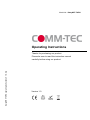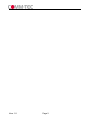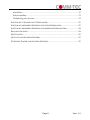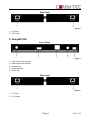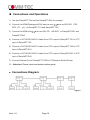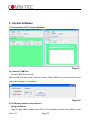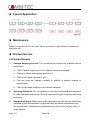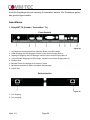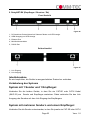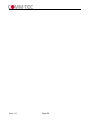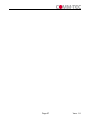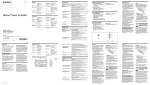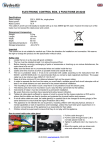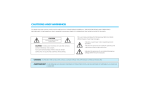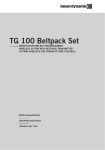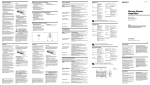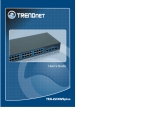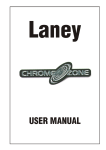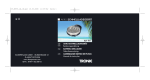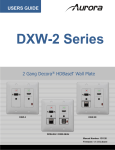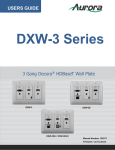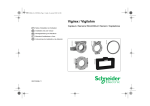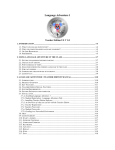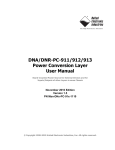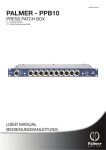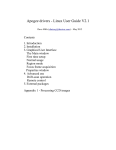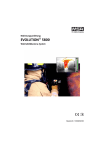Download User manual - COMM-TEC
Transcript
Model No.: DaisyNET-TX/RX Operating Instructions Thanks for purchasing our product. Please be sure to read this instruction manual DaisyNET-TXRX operating instructions V 1.0.doc carefully before using our product. Version 1.0 Vers. 1.0 Page 2 Introduction DaisyNET-TX/RX is a pair of HDBaseT switcher / extender / splitter while using CAT-5E/6 AWG 23 cable as transmission media. Benefits from using DaisyNET-TX/RX: 1) The length of HDMI cable is fixed and unchangeable after it is produced. Because the HDMI connector can only be soldered or terminated by professional worker in factory, the users can not reduce or increase by themselves. However CAT-5E/6E AWG 23 cables are available everywhere and be processed easily by the user or installer. 2) By using DaisyNET-TX/RX, the transmission distance for 1080P reaches 100 meters. For general HDMI cables, cables must be customized when the length over 10 meters. 3) DaisyNET-TX/RX has the ability of buffering and amplifying. Series connection of DaisyNET-TX/RX achieves long distance transmission of HDBaseT signals. When two pairs or more DaisyNET-TX/RX are stacked together, they can be used to replace the centralized switching and distribution. DaisyNET-TX/RX offers solutions for digital entertainment center, HDTV retail and show site, HDTV, STB, DVD and Projector factory, noise, space and security concerns, data center control, information distribution, conference room presentation, school and corporate training environments. Page 3 Vers. 1.0 Contents INTRODUCTION .................................................................................................. 3 CONTENTS ............................................................................................................ 4 HDMI SWITCHER AND EXTENDER ............................................................... 6 (BY SINGLE CAT-5E/6E AWG 23 CABLE) ....................................................... 6 ■ PRODUCT OVERVIEW ( MODEL NUMBER: DAISYNET-TX/RX ) ....................... 6 ■ FEATURES ........................................................................................................... 6 ■ PACKAGE CONTENTS TRANSMITTER .................................................................. 8 ■ PACKAGE CONTENTS RECEIVER ......................................................................... 8 ■ PANEL DESCRIPTIONS ......................................................................................... 8 1. DaisyNET-TX ................................................................................................ 8 2. DaisyNET-RX ................................................................................................ 9 ■ CONNECTIONS AND OPERATIONS ...................................................................... 10 ■ CONNECTIONS DIAGRAM: ................................................................................ 10 OPERATION INSTRUCTION:.......................................................................... 11 1. “SHOWME” BUTTON. ...................................................................................... 11 2. RS232 CONTROL. ............................................................................................ 11 3. CONTROL SOFTWARE ....................................................................................... 12 ■ SPECIFICATIONS................................................................................................ 17 ■ TYPICAL APPLICATION ..................................................................................... 18 ■ MAINTENANCE ................................................................................................. 18 ■ PRODUCT SERVICE ........................................................................................... 18 ● Provided Service .......................................................................................... 18 ● Warranty ...................................................................................................... 19 ● Warranty Limits And Exclusions .................................................................. 19 DEUTSCHE KURZANLEITUNG ..................................................................... 21 FUNKTION ........................................................................................................... 21 Vers. 1.0 Page 4 Anschlüsse ....................................................................................................... 22 Inbetriebnahme ............................................................................................... 23 Verkabelung des Systems ................................................................................. 23 SYSTEM MIT 1 SENDER UND 1 EMPFÄNGER: ........................................................ 23 SYSTEM MIT MEHREREN SENDERN UND EINEM EMPFÄNGER: .............................. 23 SYSTEM MIT MEHREREN SENDERN UND MEHREREN EMPFÄNGERN:..................... 24 BLOCKSCHALTBILD ............................................................................................. 24 EINSCHALTEN ...................................................................................................... 25 QUELLEN ANSCHLIEßEN (SENDER) ...................................................................... 25 EXTERNEN TASTER ANSCHLIEßEN (SENDER)........................................................ 25 Page 5 Vers. 1.0 HDMI Switcher and Extender (By single CAT-5E/6E AWG 23 cable) ■ Product Overview ( Model Number: DaisyNET-TX/RX ) Figure 1 ■ Features Use single UTP LAN cable (CAT-5E/6 AWG 23) to substitute HDMI cable to achieve long distance transmission. UTP cable termination follows the standard of IEEE-568B. Transmission distance reaches up to 100 meters under the video format of 1080P. Auto-adjustment of feedback, equalization and amplify, the user does not need to care about the length of the cable. HDMI V1.4 supported. HDCP compliant. Full HD support: 1080p@60Hz@48 b/pixels, 3D and 4Kx2K (max. 30 m) With LED indicators to show the power status. With ESD protection inside. Mounting ears supplied. Transfer 10M/100M Ethernet with the HDMI signal. RS232 Port for firmware update or RS232 control. This model could be cascaded. Vers. 1.0 Page 6 Notice COMM-TEC reserves the right to make changes in the hardware, packaging and any accompanying documentation without prior written notice. Warning To reduce the risk of fire, electric shock or product damage: 1. Do not expose this apparatus to rain, moisture, dripping or splashing and that no objects 6. Clean this apparatus only with dry cloth. filled with liquids, such as vases, shall be placed on the apparatus. 2. Do not install or place this unit 7. Unplug this apparatus in a bookcase, built-in cabinet or during lightning storms or in when unused for long another confined space. Ensure the unit is well ventilated. periods of time. 3. To prevent risk of electric shock or fire hazard due to overheating, do not obstruct the unit’s ventilation openings with newspapers, tablecloths, curtains, and similar items. 8. Protect the power cord from being walked on or pinched particularly at plugs. 4. Do not install near any heat sources such as radiators, heat registers, stoves, or other apparatus (including amplifiers) 9. Only use attachments / accessories specified by the manufacturer. that produce heat. 5. Do not place sources of naked 10. Refer all servicing to flames, such as lighted candles, qualified service on the unit. personnel. Page 7 Vers. 1.0 ■ Package Contents Transmitter 1 Main unit NO.1. P/N_DaisyNET-TX. 2 Operating instructions. P/N_INS_DaisyNET-TX/RX. 3 5VDC power supply P/N_VDC0503 ■ Package Contents Receiver 1 Main unit NO.2. P/N_DaisyNET-RX. 2 Operating instructions. P/N_INS_DaisyNET-TX/RX. 3 5VDC power supply P/N_VDC0503 ■ Panel Descriptions 1. DaisyNET-TX Front Panel Figure 2 1、5VDC Power and Indicator 2、HDMI Input and Indicator 3、Displayport Input and Indicator 4、VGA and Audio Input and Indicator 5、Ethernet Port 6、“ShowMe”Button and Extend Port 7、EDID and Update Switcher 8、RS232 Port Vers. 1.0 Page 8 Side Panel Figure 3 1、UTP Input 2、UTP Output 2. DaisyNET-RX Front Panel Figure 4 1、5VDC Power and Indicator 2、HDMI Output and Indicator 3、Ethernet Port 4、Update Switcher 5、RS232 Port Side Panel Figure 5 1、UTP Input 2、UTP Output Page 9 Vers. 1.0 ■ Connections and Operations 1) Use two DaisyNET-TXs and two DaisyNET-RXs for example. 2) Connect the HDMI/Displayport/VGA input source ( such as HD-DVD、PS3、 STB、PC etc. ) to DaisyNET-TX1 and DaisyNET-TX2. 3) Connect the HDMI sink( such as HD-LCD、HD-DLP)to DaisyNET-RX1 and DaisyNET-RX2. 4) Connect a CAT-5E/6E AWG 23 cable from UTP output of DaisyNET-TX1 to UTP input of DaisyNET-TX2. 5) Connect a CAT-5E/6E AWG 23 cable from UTP output of DaisyNET-TX2 to UTP input of DaisyNET-RX1. 6) Connect a CAT-5E/6E AWG 23 cable from UTP output of DaisyNET-RX1 to UTP input of DaisyNET-RX2. 7) Connect Ethernet Port of DaisyNET-TX/RX to PC/Network Switch/Router. Attention: Please insert and extract cables gently. ■ Connections Diagram: Figure 6 Vers. 1.0 Page 10 Operation Instruction: 1. “ShowMe” Button. DaisyNET-TX has two statuses: HDBT Pass-through and Local Input. At HDBT Pass-through status DaisyNET-TX is used as a HDBT Extender (All input led indicators go out at this status). Press “ShowMe” button to change to Local Input status. At Local Input status DaisyNET-TX is used as a 3-Input Switcher. Press “ShowMe” button to select input port. To change back to HDBT Pass-through status you must press “ShowMe” button for more than 3 seconds. ※“ShowMe” button also has an operation-cancel function. For example: several DaisyNET-TXs are connected together, there is always one DaisyNET-TX working at Local Input status and others working at HDBT Pass-through status. If you mistakenly press “ShowMe” button of a DaisyNET-TX working at HDBT Pass-through status, the very DaisyNET-TX worked at Local Input status before will change to HDBT Pass-through status. To cancel this operation mistake, press “ShowMe” button for more than 3 seconds, and all DaisyNET-TXs will recover their statuses before the press action. 2. RS232 Control. For the command set please ask your certified dealer. Page 11 Vers. 1.0 3. Control Software 1) The Interface of PC Control Software Figure 7 2) Connect COM Port Connect RS232 port to PC. Select COM Port and Click “Connect” button, if the COM Port is correct the Connect status will change to Connected. Figure 8 3) Set Rotary Switcher to position 9 Assign Address: Type a 2-digit HEX number (from 00 to FF) in address column, click “Write” to set Vers. 1.0 Page 12 address. Click “Read” button to get address. RX LongCable Setting(only for DaisyNET-RX): Turn ON or Turn OFF LongCable mode FACTORY RESET: Click “Reset” button to recover to factory settting. Figure 9 4) Set Rotary Switcher to position 0~6(recommend 6) Port Select(only for DaisyNET-TX): Enter Address of DaisyNET-TX you want to control (If unit has no address you must assign an address). Click “Read” button to get current selected input port. Select Port and click “Write” to set. Figure 10 EDID Edit(only for HDMI and DP inputs of DaisyNET-TX): Select HDMI or DP Port, click “Read” button to get current EDID. Click “Save as” button to save EDID read from display equipment as “*.bin” file. Click “Open” button to open saved “*.bin” file, select the Input Port in “Port Select” Page 13 Vers. 1.0 column. Click “Write” button to set EDID of this Input Port the same as “*.bin” file. Figure 11 5) EDID Copy Connect DaisyNET-TX UTP OUT to DaisyNET-RX UTP IN. Set both Rotary Switchers to position 6. Connect RS232 port of DaisyNET-TX to PC and run PC control software. Enter Address of DaisyNET-RX you want to read EDID from (If unit has no address you must assign an address at first). Select HDMI Port, click “Read” button to get EDID from the display connected to DaisyNET-RX. Enter Address of DaisyNET-TX you want to copy EDID to. Select HDMI Port, click “Write” button to set EDID the same as the display. 6) Cascade Control Connect DaisyNET-TXs and DaisyNET-RXs as below (all units must be assigned different address at first). Figure 12 Set Rotary Switchers of all units to position 6. Choose one DaisyNET-TX (for example: TX3), connect its RS232 Port to PC,run PC control software, you can control TX3 and units connected behind TX3’s UPT OUT port(from TX4 to TXN and RX1 to RXN). You cannot control units connected before TX3’s UTP IN port (TX1 and TX2). Vers. 1.0 Page 14 ※ Setting Instruction: 1. Pin definition of extend port for “ShowMe” 2. Pin definition of RS232 Port 3. EDID and Update Switcher Instruction of DaisyNET-TX # Function 0 1080P stereo (Using Embedded EDID) (note1) 1 1080P 5.1ch (Using Embedded EDID) (note1) 2 1080P 7.1ch(Using Embedded EDID) (note1) 3 1080P 3D stereo (Using Embedded EDID) (note1) 4 1080P 3D 5.1ch (Using Embedded EDID) (note1) 5 1080P 3D 7.1ch (Using Embedded EDID) (note1) 6 Using the specified EDID (Can upload EDID data to DaisyNET-TX via RS232/RS485) (note2) 7 Upgrade for HDBT RX chip (note3) 8 Upgrade for HDBT TX chip (note4) 9 Upgrade for MCU (note5) Page 15 Vers. 1.0 4. Update Switcher of Instruction DaisyNET-TX # 0~6 Function Reserved 7 Upgrade for HDBT RX chip (note3) 8 Upgrade for HDBT TX chip (note4) 9 Upgrade for MCU(note5) Note 1: Only for HDMI Input of DaisyNET-TX. Note 2: For HDMI and Displayport Input of DaisyNET-TX. Note 3: Connect RS232 port to PC, use HDBT RX Update Kit to upgrade. Note 4: Connect RS232 port to PC, use HDBT TX Update Kit to upgrade. Note 5: Connect RS232 port to PC, use MCU Update Kit to upgrade. Vers. 1.0 Page 16 ■ Specifications Operating Temperature Range 0 to +35°C (32 to +95 °F) Operating Humidity Range 5 to 90 % RH (no condensation) Input Video Signal 0.5-1.0 volts p-p Input DDC Signal 5 volts p-p (TTL) HDMI:1080P/1080i/720P/576P/480P/576i/ 480i Video Format Supported DisplayPort & VGA: 800x600/1024x768 1280x1024/1400 x1050/1600 x1200/ 1920 x1080/1920 x1200 Output Video HDMI 1.4 + HDCP Output Audio DTS-HD, Dolby-HD Maximum Transmission Distance 100 meters @ CAT-5e/6 AWG 23 Power Supply 5VDC 11Watts MAX(DaisyNET-TX) Power Consumption 12Watts MAX(DaisyNET-RX) Dimensions 223mm H×109mm W×27mm D Mass (Main unit) 1.3Kg (Pairs) NOTE1: Specifications are subject to change without notice. Mass and dimensions are approximate. Page 17 Vers. 1.0 ■ Typical Application Figure 13 ■ Maintenance Clean this unit with a soft, dry cloth. Never use alcohol, paint thinner or benzine to clean this unit. ■ Product Service ● Provided Service 1) Damage Requiring service: The unit should be serviced by qualified service personnel if: The DC power supply cord or AC adaptor has been damaged; Objects or liquids have gotten into the unit; The unit has been exposed to rain; The unit does not operate normally or exhibits a marked change in performance; 2) The unit has been dropped or the cabinet damaged. Servicing Personnel: Do not attempt to service the unit beyond that described in these operating instructions. Refer all other servicing to authorized servicing personnel. 3) Replacement parts: When parts need replacing ensure the service uses parts specified by the manufacturer or parts that have the same characteristics as the original parts. Unauthorized substitutes may result in fire, electric shock, or other hazards. Vers. 1.0 Page 18 4) Safety check: After repairs or service, ask the service to perform safety checks to confirm that the unit is in proper working condition. ● Warranty If your product does not work properly because of a defect in materials or workmanship, COMM-TEC (referred to as “the warrantor”) will, for the length of the period indicated as below, Parts (2) Year which starts with the date of original purchase (“Limited Warranty period”), at its option either (a) repair your product with new or refurbished parts, or (b) replace it with a new or a refurbished product. The decision to repair or replace will be made by the warrantor. During the “Labor” Limited Warranty period there will be no charge for labor. During the “Parts” warranty period, there will be no charge for parts. You must mail-in your product during the warranty period. This Limited Warranty is extended only to the original purchaser and only covers product purchased as new. A purchase receipt or other proof of original purchase date is required for Limited Warranty service. ● Warranty Limits And Exclusions 1) This Limited Warranty ONLY COVERS failures due to defects in materials or workmanship, and DOES NOT COVER normal wear and tear or cosmetic damage. The Limited Warranty ALSO DOES NOT COVER damages which occurred in shipment, or failures which are caused by products not supplied by the warrantor, or failures which result from accidents, misuse, abuse, neglect, mishandling, misapplication, alteration, faulty installation, set-up adjustments, misadjustment of consumer controls, improper maintenance, power line surge, lightning damage, modification, or service by anyone other than a Factory Service Center or other Authorized Service, or damage that is attributable to acts of God. 2) There are no express warranties except as listed under “limited warranty coverage”. The warrantor is not liable for incidental or consequential damages resulting from the use of this product, or arising out of any breach of this warranty. (As examples, this excludes damages for lost time, Page 19 Vers. 1.0 cost of having someone remove or re-install an installed unit if applicable, travel to and from the service location, loss of or damage to media or images, data or other recorded content. The items listed are not exclusive, but are for illustration only.) 3) Parts and service, which are not covered by this limited warranty, are your responsibility. Vers. 1.0 Page 20 Deutsche Kurzanleitung Funktion Die DaisyNET Geräte erlauben, HDBaseT Signale durch kaskadieren von Geräten (Daisy Chain) über sehr große Entfernungen zu übertragen. Dabei werden preiswerte und leicht zu erhaltende Kabel verwendet. Die Anzahl der Geräte ist nicht begrenzt, es können beliebig viele Geräte zusammengeschaltet werden. Das geschieht ohne Konfiguration oder andere Anwendereingriffe. Die Geräte werden verbunden, eingeschaltet und sind betriebsbereit. Diese Anwendung unterscheidet zwei Gerätearten: Sender und Empfänger. Ein Sender speist ein AV Signal ein, ein Empfänger gibt das Signal eines Senders wieder. Der Sender verfügt über drei verschiedene AV Anschlüsse zum Einspeisen von Signalen: HDMI Eingang DisplayPort Eingang VGA Eingang mit zusätzlichem Stereo Audio Eingang Der Anwender kann jetzt auswählen, welchen der Eingänge er an die Empfänger übertragen möchte. Das geschieht durch eine sogenannte ShowMe Taste, deutsch Zeig-Mich Taste. Der gewählte Eingang wird durch eine LED am Sender signalisiert. Sind mehrere Sender hintereinandergeschaltet, ist das Signal aktiv, das von dem Sender kommt, an dem zuletzt die ShowMe Taste betätigt wurde. Der Empfänger verfügt über eine HDMI Buchse, an die ein Display oder ein Projektor angeschlossen wird. An dieser Buchse liegt das Signal an, das am Sender angewählt wurde. Da es keine Skalierung gibt, liegt das Signal als HDMI Signal mit der gleichen Auflösung an wie das aktivierte Signal des Senders hat. Page 21 Vers. 1.0 Auch die Empfänger können beliebig oft kaskadiert werden. Alle Empfänger geben das gleiche Signal wieder. Anschlüsse 1. DaisyNET-TX (Sender / Transmitter / Tx) Front Ansicht Figure 14 1、DC Anschluss für das Netzteil mit Überwurf Mutter und LED Anzeige 2、HDMI Eingang und LED Anzeige, leuchtet, wenn dieser Eingang aktiv ist 3、Displayport Eingang und LED Anzeige, leuchtet, wenn dieser Eingang aktiv ist 4、VGA und Audio Eingang mit LED Anzeige, leuchtet, wenn dieser Eingang aktiv ist 5、Ethernet Port 6、“ShowMe”Taster und Anschluss für externen Taster 7、Multifuktionsschalter für EDID und Update Einstellungen 8、RS232 Port Seiten Ansicht Figure 15 1、Link Eingang 2、Link Ausgang Vers. 1.0 Page 22 2. DaisyNET-RX (Empfänger / Receiver / Rx) Front Ansicht Figure 16 1、DC Anschluss für das Netzteil mit Überwurf Mutter und LED Anzeige 2、HDMI Ausgang und LED Anzeige 3、Ethernet Port 4、Multifunktionsschalter 5、RS232 Port Seiten Ansicht Figure 17 1、Link Eingang 2、Link Ausgang Inbetriebnahme Es wird empfohlen, die Geräte im ausgeschalteten Zustand zu verbinden. Verkabelung des Systems System mit 1 Sender und 1 Empfänger: Verbinden Sie die beiden Geräte, in dem Sie ein CAT-5E oder CAT-6 Kabel (AWG 23) am Sender und Empfänger anstecken. Dabei verbinden Sie den Link Ausgang des Senders mit dem Link Eingang des Empfängers. System mit mehreren Sendern und einem Empfänger: Verbinden Sie alle Sender untereinander, in dem Sie jeweils ein CAT-5E oder CAT-6 Page 23 Vers. 1.0 Kabel (AWG 23) an den Sendern anstecken. Dabei verbinden Sie den Link Ausgang des ersten Senders mit dem Link Eingang des nächsten Senders. Das machen Sie so oft, bis alle Sender untereinander verbunden sind. Dann verbinden Sie den Link Ausgang des letzten Senders mit dem Link Eingang des Empfängers. System mit mehreren Sendern und mehreren Empfängern: Verbinden Sie alle Sender untereinander, in dem Sie jeweils ein CAT-5E oder CAT-6 Kabel (AWG 23) an den Sendern anstecken. Dabei verbinden Sie den Link Ausgang des ersten Senders mit dem Link Eingang des nächsten Senders. Das machen Sie so oft, bis alle Sender untereinander verbunden sind. Dann verbinden Sie den Link Ausgang des letzten Senders mit dem Link Eingang des ersten Empfängers. Nun verbinden Sie die Empfänger untereinander auf die gleiche Art wie die Sender: Link Out des ersten Empfängers mit dem Link In des nächsten Empfängers. Und auch das machen Sie so oft, bis alle Empfänger untereinander verbunden sind. Blockschaltbild Figure 18 Vers. 1.0 Page 24 Einschalten Schließen Sie nun die Netzteile an die Sender und Empfänger an, und ziehen Sie die Überwurfmuttern handfest an. Bitte keine Zangen oder ähnliche Werkzeuge dazu verwenden. Nach einstecken der Steckernetzteile ist die Anlage betriebsbereit. Zu erkennen ist dies an den LEDs links neben dem DC Anschluss. Quellen anschließen (Sender) Bitte verwenden Sie zur Verbindung Ihrer Quellen mit den Sendern nur Markenkabel (z. B. Gefen Kabel). Schließen Sie das Kabel an der Quelle und am Sender an. Drücken Sie nun die ShowMe Taste so oft, bis die LED links unten an dem von Ihnen genutzten Eingang des Senders leuchtet. Nach einer kurzen Verzögerung (HDCP Handshake, EDID Kommunikation) kommt das Signal, das Sie einspeisen, an der HDMI Buchse des Empfängers an und wird angezeigt. Machen Sie dies für alle Quellen, die Sie benutzen wollen. Externen Taster anschließen (Sender) Schließen Sie die beiden Pole eines Tasters mit Hilfe eine passenden Kabels an den mitgelieferten 2-poligen Phoenixstecker an. Dann stecken Sie den Phoenixstecker in den Anschluss <ShowMe> auf der Front des Senders. Damit ist der externe Taster dem eingebauten Taster parallel geschaltet. Sie dürfen nur potenzialfreie Kontakte verwenden. Page 25 Vers. 1.0 Vers. 1.0 Page 26 Page 27 Vers. 1.0 COMM-TEC Vertriebsgesellschaft mbH Siemens Str. 14 D-73066 Uhingen f: +49 (7161) 3000 0 w: www.comm-tec.de Vers. 1.0 Page 28